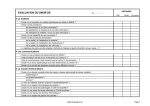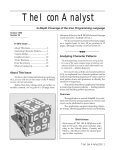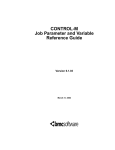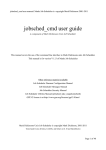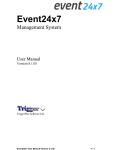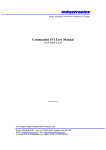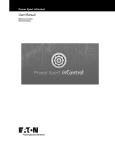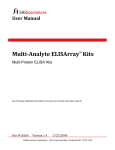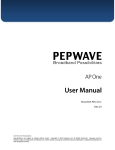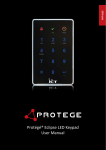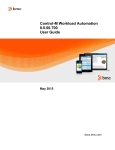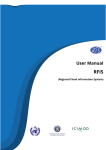Download INCONTROL for z/OS 9.0.00 Administrator Guide
Transcript
INCONTROL for z/OS 9.0.00 Administrator Guide July 2015 Contacting BMC Software You can access the BMC Software website at http://www.bmc.com. From this website, you can obtain information about the company, its products, corporate offices, special events, and career opportunities. United States and Canada Address BMC SOFTWARE INC Telephone 2101 CITYWEST BLVD 713 918 8800 800 841 2031 Fax 713 918 8000 HOUSTON TX 77042-2827 USA Outside United States and Canada Telephone (01) 713 918 8800 Fax (01) 713 918 8000 © Copyright 1999-2015 BMC Software, Inc. BMC, BMC Software, and the BMC Software logo are the exclusive properties of BMC Software, Inc., are registered with the U.S. Patent and Trademark Office, and may be registered or pending registration in other countries. All other BMC trademarks, service marks, and logos may be registered or pending registration in the U.S. or in other countries. All other trademarks or registered trademarks are the property of their respective owners. IT Infrastructure Library® is a registered trademark of the Office of Government Commerce and is used here by BMC Software, Inc., under license from and with the permission of OGC. ITIL® is a registered trademark, and a registered community trademark of the Office of Government Commerce, and is registered in the U.S. Patent and Trademark Office, and is used here by BMC Software, Inc., under license from and with the permission of OGC. IBM® Tivoli® Business Service Manager, IBM Tivoli Workload Scheduler, IBM Cognos, IBM InfoSphere DataStage, IBM iSeries, IBM Websphere, and AIX® are the trademarks or registered trademarks of International Business Machines Corporation in the United States, other countries, or both. UNIX® is the registered trademark of The Open Group in the US and other countries. Linux is the registered trademark of Linus Torvalds. Oracle and Java are registered trademarks of Oracle and/or its affiliates. Other names may be trademarks of their respective owners. SAP® R/2 and SAP R/3, SAP Business Objects, and SAP NetWeaver are trademarks or registered trademarks of SAP AG in Germany and in several other countries. BMC Software considers information included in this documentation to be proprietary and confidential. Your use of this information is subject to the terms and conditions of the applicable End User License Agreement for the product and the proprietary and restricted rights notices included in this documentation. 2 Restricted rights legend U.S. Government Restricted Rights to Computer Software. UNPUBLISHED -- RIGHTS RESERVED UNDER THE COPYRIGHT LAWS OF THE UNITED STATES. Use, duplication, or disclosure of any data and computer software by the U.S. Government is subject to restrictions, as applicable, set forth in FAR Section 52.227-14, DFARS 252.227-7013, DFARS 252.227-7014, DFARS 252.227-7015, and DFARS 252.227-7025, as amended from time to time. Contractor/Manufacturer is BMC SOFTWARE INC, 2101 CITYWEST BLVD, HOUSTON TX 77042-2827, USA. Any contract notices should be sent to this address. Customer support You can obtain technical support by using the BMC Software Customer Support website or by contacting Customer Support by telephone or e-mail. To expedite your inquiry, see “Before contacting BMC.” Support website You can obtain technical support from BMC 24 hours a day, 7 days a week at http://www.bmc.com/support. From this website, you can: Read overviews about support services and programs that BMC offers Find the most current information about BMC products Search a database for issues similar to yours and possible solutions Order or download product documentation Download products and maintenance Report an issue or ask a question Subscribe to receive proactive e-mail alerts when new product notices are released Find worldwide BMC support center locations and contact information, including e-mail addresses, fax numbers, and telephone numbers Support by telephone or e-mail In the United States and Canada, if you need technical support and do not have access to the web, call 800 537 1813 or send an e-mail message to [email protected]. (In the subject line, enter SupID:<yourSupportContractID>, such as SupID:12345). Outside the United States and Canada, contact your local support center for assistance. Before contacting BMC Have the following information available so that Customer Support can begin working on your issue immediately: Product information • Product name • Product version (release number) • License number and password (trial or permanent) Operating system and environment information • Machine type • Operating system type, version, and service pack or other maintenance level such as PUT or PTF 3 • System hardware configuration • Serial numbers • Related software (database, application, and communication) including type, version, and service pack or maintenance level Sequence of events leading to the issue Commands and options that you used Messages received (and the time and date that you received them) • Product error messages • Messages from the operating system, such as file system full • Messages from related software License key and password information If you have questions about your license key or password, contact BMC as follows: (USA or Canada) Contact the Order Services Password Team at 800 841 2031, or send an e-mail message to [email protected]. (Europe, the Middle East, and Africa) Fax your questions to EMEA Contracts Administration at +31 20 354 8702, or send an e-mail message to [email protected]. (Asia-Pacific) Contact your BMC sales representative or your local BMC office. Third party Software For the provisions described in the BMC License Agreement and Order related to third party products or technologies included in the BMC Product, see https://docs.bmc.com/docs/display/workloadautomation/Control-M+Workload+Automation+Documentati on and click Third-party software (TPS). 4 Contents About this Guide .......................................................................................................... 10 Overview of Contents ................................................................................................................... 10 Conventions Used in this Guide ..................................................................................................... 12 Information New to this Version .................................................................................................... 14 Related Publications ..................................................................................................................... 14 IOA Concepts and Components ..................................................................................... 17 Overview ..................................................................................................................................... 17 INCONTROL Products and IOA ...................................................................................................... 17 Installation and Maintenance ........................................................................................................ 19 Online Facility .............................................................................................................................. 20 Logic ........................................................................................................................................... 21 IOA Administration ....................................................................................................... 35 Overview ..................................................................................................................................... 35 IOA Online Environment ............................................................................................................... 35 Customizing the IOA Online Environment ....................................................................................... 43 IOA Access Method ...................................................................................................................... 71 IOA Profiles.................................................................................................................................. 78 Modifying INCONTROL Product Defaults ...................................................................................... 101 Modifying IOA Messages ............................................................................................................. 102 Message Destination Tables ........................................................................................................ 105 General IP parameters ................................................................................................................ 119 IOAMAIL .................................................................................................................................... 120 IOA support for DO REMEDY ....................................................................................................... 121 IOAAPI ...................................................................................................................................... 129 IOA Variable Database Facility..................................................................................................... 141 Expanding Various IOA Files........................................................................................................ 175 CMEM-related maintenance ......................................................................................................... 178 Problem determination ............................................................................................................... 178 Control-M .................................................................................................................. 193 Overview ................................................................................................................................... 193 Basic Operations ........................................................................................................................ 193 Basic Administrative Functions .................................................................................................... 213 5 Ordering and Submitting Jobs and Started Tasks .......................................................................... 237 Managing the Control-M Application Server (CTMAS) .................................................................... 262 Managing the CMEM Facility ........................................................................................................ 264 Supporting Interfaces ................................................................................................................. 285 Tuning Recommendations ........................................................................................................... 312 Single and Multiple CPU Configuration and Support ...................................................................... 323 CTMPLEX: Control-M for the Sysplex............................................................................................ 338 Troubleshooting and Disaster Recovery Planning .......................................................................... 345 Planning and Creating a Disaster Recovery Plan ........................................................................... 357 Control-D and Control-V .............................................................................................. 366 Initialization, Customization, and Administration Features ............................................................. 366 New Day Processing ................................................................................................................... 375 Mission Scheduling ..................................................................................................................... 385 Decollation Mission Management ................................................................................................. 392 Printing Mission Management ...................................................................................................... 405 Advanced ACIF Interface Facility ................................................................................................. 429 Collecting resources for transformation ........................................................................................ 436 Transforming Reports To PDF Format .......................................................................................... 440 Approving reports ....................................................................................................................... 444 Control-D/Page On Demand ........................................................................................................ 446 Control-D File Transfer Option ..................................................................................................... 458 Mainframe – PC File Transfer ...................................................................................................... 467 Control-D/Image ........................................................................................................................ 480 Backup Mission Management ...................................................................................................... 484 Restore Mission Management ...................................................................................................... 491 Migration Mission Management (Control-V Only) .......................................................................... 496 Global Index Facility (Control-V Only) .......................................................................................... 514 Job Archiving ............................................................................................................................. 522 IOA Archive Server ..................................................................................................................... 525 User Report List File Management ............................................................................................... 534 Repository Maintenance .............................................................................................................. 546 SMF Accounting ......................................................................................................................... 549 Control-O................................................................................................................... 551 Overview ................................................................................................................................... 551 Control-O Rules .......................................................................................................................... 555 Private REGION Requirements of the Control-O Monitor ............................................................... 564 Control-O Usage of the Common Service Area (CSA and ECSA) ..................................................... 566 6 Control-O Usage of the Extended Link Pack Area .......................................................................... 568 Recommended Organization Method ........................................................................................... 568 Management of Control-O Facilities ............................................................................................. 573 Reacting to Events in a Sysplex Environment ............................................................................... 591 Customization of Automation Options .......................................................................................... 592 Control-O and Control-M in the Same INCONTROL Environment.................................................... 602 Control-O/CICS Interface ............................................................................................................ 603 Control-O/IMS Interface ............................................................................................................. 605 Control-O MAINVIEW Alarm Interface .......................................................................................... 606 Control-O MAINVIEW AutoOPERATOR interface ........................................................................... 607 Control-O SMS Interface ............................................................................................................. 609 Starting Control-O Communication Support (IOAGATE) ................................................................. 611 Control-M/Analyzer ..................................................................................................... 614 Overview ................................................................................................................................... 614 Control-M/Analyzer New Day Procedure ....................................................................................... 614 Invoking Control-M/Analyzer (Runtime Environment) .................................................................... 617 Control-M/Restart Support for the Control-M/Analyzer Rollback Facility .......................................... 624 Control-M/Tape .......................................................................................................... 626 Overview ................................................................................................................................... 626 Control-M/Tape Real-Time Environment....................................................................................... 626 New Day Procedure .................................................................................................................... 633 Repository Structure ................................................................................................................... 636 Repository Maintenance .............................................................................................................. 647 Repository Backup and Recovery ................................................................................................. 652 Displaying Media Database Information on an OS/390 or z/OS Console ......................................... 655 Control-M/Restart Support for Control-M/Tape ............................................................................. 657 Control-M/Tape Application Programming Interface ...................................................................... 658 IOAGATE ................................................................................................................... 711 Overview ................................................................................................................................... 711 IOAGATE EXEC Parameters ......................................................................................................... 711 IOAGATE Modify Commands ....................................................................................................... 714 Diagnostic SNAP Modify Commands............................................................................................. 742 Exits .......................................................................................................................... 745 Overview ................................................................................................................................... 745 IOA Exits ................................................................................................................................... 750 7 Control-M Exits ........................................................................................................................... 754 Control-M/Restart Exits ............................................................................................................... 758 Control-D and Control-V Exits ...................................................................................................... 760 Control-M/Analyzer Exits ............................................................................................................. 778 Control-M/Tape Exits .................................................................................................................. 779 Control-O Exits ........................................................................................................................... 781 A INCONTROL Application Program Names ................................................................... 782 B Dataset Formatting Jobs for INCONTROL Products ..................................................... 784 C Modifying IOA Online Facility Commands ................................................................... 787 Modifying IOA Online Facility PFKey Definitions ............................................................................ 788 D Logical Field Names for the Control-M/Tape Repository .............................................. 789 Dataset record table ................................................................................................................... 791 Volume record table ................................................................................................................... 796 Stacking record tables ................................................................................................................ 802 Trace record tables..................................................................................................................... 804 SMF record table ........................................................................................................................ 806 E IOA Online Options Cross-reference .......................................................................... 807 Options in the IOA PANEL Library ................................................................................................ 822 F General Use Assembler Macros and Modules .............................................................. 825 CTMCOD Assembler Macro .......................................................................................................... 825 IOAENV Assembler Macro ........................................................................................................... 829 IOAMEM Assembler Macro .......................................................................................................... 830 G Customizing the Control-M Active Environment Screen ............................................... 839 Modifying the $$ACT Member ..................................................................................................... 839 Modifying Definitions in Members Containing Assembler Macro Instructions ................................... 840 8 H Control-O Monitor and CMEM Modify Commands ....................................................... 848 I Control-D/V diagnostic trace levels ............................................................................ 854 J Control-M diagnostic trace levels ............................................................................... 860 K Control-D audit service ............................................................................................ 867 Overview ................................................................................................................................... 867 Running the auditing service ....................................................................................................... 868 Event record structure ................................................................................................................ 872 Audit Examples .......................................................................................................................... 876 9 About this Guide This guide contains the information necessary for INCONTROL™ administrators who are responsible for customizing and maintaining the INCONTROL family of products. Basic information about how INCONTROL products operate is provided in user guides for each product. Most administration information for each product is found in the chapter devoted to that product. However, it is recommended that all INCONTROL administrators read IOA Concepts and Components (on page 17) and IOA Administration (on page 35) before continuing with the remainder of this guide. Overview of Contents The guide is divided into the following chapters and appendices: Chapter 1 – IOA Concepts and Components Overview of the IOA environment and a description of key IOA concepts and components. Chapter 2 – Customizing and Administering IOA How to customize and maintain the IOA environment. Chapters 3 through 8 – Customizing and Administering each of the INCONTROL Products Information about administrative tasks for each INCONTROL product. Each chapter includes information on the product’s New Day processing and workflow, as well as information about how the relevant product can be used to perform specific tasks. These chapters also include information about the structure of relevant files, operator commands, and so on. Control-M/Restart is described together with Control-M in Chapter 3, "Control-M". Control-V is described together with Control-D in Chapter 4, "Control-D and Control-V." Chapter 9 – Exits Information on exits available with each INCONTROL product that can be used to modify operations. Appendix A – INCONTROL Application Program Names Describes the application program names that are contained in INCONTROL product tapes. 10 Appendix B – Dataset Formatting Jobs for INCONTROL Products Describes members that are ISPF skeletons, which can be used to create, allocate, and/or format INCONTROL product datasets. Appendix C – Modifying IOA Online Facility Commands Describes how to change the names of the IOA Online facility commands. Appendix D – Logical Field Names for the Control-M/Tape Repository The tables in this section list fields that can be specified in utility INCLUDE/EXCLUDE statements to determine which records are processed when the utility runs manually updated in the Media Database with the CTTMUP utility included in utility-generated reports Appendix E – IOA Online Options Cross-Reference Cross-reference between IOA Online Options and screen titles, modules, CSETs, and format, PFKey, command, and help members. Appendix F – General Assembler Macros (Modules) Describes the assembler macros and modules provided with INCONTROL products. Appendix G – Customizing the Control-M Active Environment Screen Describes methods for customizing Control-M Active Environment screens for local language, local site terminology, and ease of use. Appendix H – Control-O Monitor and CMEM Modify Commands Contains a table of descriptions and parameters for the Control-O Monitor and CMEM Modify commands. Appendix I – Control-D/V diagnostic trace levels Contains a partial listing of diagnostic trace levels available for Control-D and Control-V components. 11 Appendix J – Control-M diagnostic trace levels Contains a partial listing of diagnostic trace levels available for Control-M. Appendix K – Control-D audit service Describes how to prepare and run Control-D audit services for tracking IT processes and their related business information. This auditing option enables tracking user actions and changes to reports, providing the audit information to designated users for analysis. Conventions Used in this Guide Notational conventions that may be used in this guide are explained below. Standard Keyboard Keys Keys that appear on the standard keyboard are identified in boldface, for example, Enter, Shift, Ctrl+S (a key combination), or Ctrl S (a key sequence). The commands, instructions, procedures, and syntax illustrated in this guide presume that the keyboards at your site are mapped in accordance with the EBCDIC character set. Certain special characters are referred to in this documentation, and you must ensure that your keyboard enables you to generate accurate EBCDIC hex codes. This is particularly true on keyboards that have been adapted to show local or national symbols. You should verify that $ is mapped to x'5B' # is mapped to x'7B' @ is mapped to x'7C' If you have any questions about whether your keyboard is properly mapped, contact your system administrator. Preconfigured PFKeys Many commands are preconfigured to specific keys or key combinations. This is particularly true with regard to numbered PF keys, or pairs of numbered PF Keys. For example, the END command is preconfigured to, and indicated as, PF03/PF15. To execute the END command, press either the PF03 key or the PF15 key. Instructions to enter commands may include only the name of the command, such as, enter the END command only the PF keys, such as, press PF03/PF15 or both, such as, press PF03/PF15, or enter the END command 12 Command Lines and Option Fields Most screens contain a command line, which is primarily used to identify a single field where commands, or options, or both, are to be entered. These fields are usually designated COMMAND, but they are occasionally identified as COMMAND/OPT or COMMAND/OPTION. Option field headings appear in many screens. These headings sometimes appear in the screen examples as OPTION, or OPT, or O. Names of Commands, Fields, Files, Functions, Jobs, Libraries, Members, Missions, Options, Parameters, Reports, Subparameters, and Users The names of commands, fields, functions, jobs, libraries, members, missions, options, parameters, reports, subparameters, users, and most files, are shown in standard UPPERCASE font. User Entries In situations where you are instructed to enter characters using the keyboard, the specific characters to be entered are shown in this UPPERCASE BOLD text, for example, type EXITNAME. Syntax statements In syntax, the following additional conventions apply: A vertical bar ( | ) separating items indicates that you must choose one item. In the following example, you would choose a, b, or c: a | b | c An ellipsis ( . . . ) indicates that you can repeat the preceding item or items as many times as necessary. Square brackets ( [ ] ) around an item indicate that the item is optional. If square brackets ( [ ] ) are around a group of items, this indicates that the item is optional, and you may choose to implement any single item in the group. Square brackets can open ( [ ) and close ( ] ) on the same line of text, or may begin on one line of text and end, with the choices being stacked, one or more lines later. Braces ({ }) around a group of items indicates that the item is mandatory, and you must choose to implement a single item in the group. Braces can open ( { ) and close ( } ) on the same line of text, or may begin on one line of text and end, with the choices being stacked, one or more lines later. Screen Characters All syntax, operating system terms, and literal examples are presented in this typeface. This includes JCL calls, code examples, control statements, and system messages. Examples of this are: 13 calls, such as CALL ’CBLTDLI’ code examples, such as FOR TABLE owner.name USE option, . . . ; control statements, such as //PRDSYSIN DD * USERLOAD PRD(2) PRINT system messages, both stand-alone, such as You are not logged on to database database_name, and those embedded in text, such as the message You are not logged on to database database_name, are displayed on the screen. Variables Variables are identified with italic text. Examples of this are: In syntax or message text, such as Specify database database_name In regular text, such as replace database database_name1 with database database_name2 for the current session In a version number, such as EXTENDED BUFFER MANAGER for IMS 4.1.xx Special elements This guide includes special elements called notes and warnings: Notes provide additional information about the current subject. Warnings alert you to situations that can cause problems, such as loss of data, if you do not follow instructions carefully. Information New to this Version Additional information that is new to this version is described in the INCONTROL for z/OS Installation Guide: Upgrading and the What’s New section of the INCONTROL for z/OS Release Notes. Related Publications INCONTROL for z/OS Installation Guide A step-by-step guide to installing, customizing, maintaining, and upgrading INCONTROL products using the INCONTROL Customization and Installation Engine (ICE) application. 14 The guide is divided into the following volumes: INCONTROL for z/OS Installation Guide: Installing This guide describes the procedures and steps required for installing INCONTROL products. The following installation tracks are available: • express installation • customized installation • cloning INCONTROL for z/OS Installation Guide: Customizing This guide describes the procedures and steps required for customizing INCONTROL products. INCONTROL for z/OS Installation Guide: Maintaining This guide describes the procedures and steps required for maintaining INCONTRO products. The following maintenance procedures are described: • periodic maintenance • ad hoc maintenance • change deployment INCONTROL for z/OS Installation Guide: Upgrading This guide contains instructions for upgrading to the current release from previous INCONTROL versions. The Express Upgrade is the recommended approach for upgrading INCONTROL products to the most recent major version. INCONTROL for z/OS Messages Manual A comprehensive listing and explanation of all IOA and INCONTROL messages. INCONTROL for z/OS Security Guide Step-by-step guide to implementing security in INCONTROL products using the ICE application. Security guides are currently available for IOA interaction with RACF, CA-TOP SECRET and CA-ACF2. INCONTROL for z/OS Utilities Guide A detailed description of the utilities designed to perform specific administrative tasks that are available to INCONTROL products. The guide contains an alphabetized reference of all utilities for each INCONTROL product. 15 User Guides Product-specific guides containing comprehensive information about the operation and implementation of each INCONTROL product. 16 1 1 IOA Concepts and Components Overview Integrated Operations Architecture (IOA) is the keystone of a fully integrated family of products (INCONTROL products) designed to help you streamline and automate your mainframe operations. IOA provides you with the capability of implementing unattended, "lights out" operations. INCONTROL Products and IOA The INCONTROL family of products shares a set of common components and concepts. This chapter contains an introduction to the INCONTROL products and the basic concepts and components used in IOA processing. IOA IOA is at the heart of the INCONTROL family of products. IOA has a common core of shared code as the foundation of its architecture design. INCONTROL's IOA environment has several inherent design advantages, including a common user interface and a shared data repository. A key feature of the IOA environment is its integrated application design, which includes integrated user notification management by exception integrated scheduling interdependency and interrelationship handling common help facility integrated management reporting common method for sharing information unified installation and maintenance unified security implementation open interface design 17 INCONTROL for z/OS Administrator Guide INCONTROL The INCONTROL family of products includes: Table 1 List of INCONTROL Products Product Description Control-M Automated Production Control and Scheduling System Manages and automates the setup, scheduling and execution of jobs in the data center. Control-M/JCL Verify Site Standards Enforcement and JCL Validation System Validates JCL jobs, ensures site standards, and issues validation reports. While Control-M/JCL Verify is closely integrated with Control-M for z/OS, it can be installed as a standalone product on sites that are not using Control-M. Control-M/Restart Restart Management System Automates the activities that must be performed when restarting failed jobs, including the scratching and uncataloging of datasets created by failed jobs. Control-M/Tape Removable Media Management System Increases utilization of removable media and controls retention periods. Prevents misuse of media, and provides tape library and vault control. Control-M/Analyzer Automated Information Integrity System Performs in-stream validation, accuracy, and reasonability checks on information used by data center production tasks (for example, reports, databases). Control-D Output Management System Automatically schedules and controls every aspect of report processing and distribution, including report decollating, bundling, printing, online viewing, and archiving. Control-V Quick Access Archive Viewing System Provides online access to archived reports and documents by indexed data retrieval. Control-D/ Page On Demand Report Retrieval and Display System Enables end users to retrieve and view pages of reports that reside on mainframe storage in real time. Indexed reports can be retrieved by index name and value. AFP and XEROX reports can also be retrieved and displayed using Control-D/WebAccess Server or Control-D/Page On Demand API. 18 INCONTROL for z/OS Administrator Guide Product Description Control-D/Image Image Output Management System Enables output from commercial imaging equipment to be imported into either Control-D or Control-V for decollation, distribution and viewing, and into Control-V for archiving and indexed retrieval. Control-O Console Automation System and Desired State Monitoring System Monitors and automatically responds to messages, commands, and dataset events, as well as various other system events. The Control-O/COSMOS feature allows for status monitoring while maintaining all critical system objects in a desired and ideal status. A number of common components are shared by INCONTROL products. Furthermore, various INCONTROL products use similar operating procedures. The remainder of this chapter contains a brief description of components and features common to INCONTROL products, followed by references indicating where more detailed information can be found. Installation and Maintenance Installation of INCONTROL products is performed using an ISPF menu-driven interface, the INCONTROL Installation and Customization Engine (ICE). Maintenance is performed using SMP/E. Installation and Customization Engine ICE is an ISPF application used to install and customize INCONTROL products. It consists of a series of dialog screens that provide a simple method to enter data and to create and submit installation jobs. Tasks in ICE are organized in a hierarchical manner. ICE displays the IOA installation online activities in the INCONTROL Installation Options screen. Each menu option represents a key activity related to installing and maintaining IOA. Each activity is organized as a list of major steps. Each major step consists of one or more minor steps. Each minor step allows the user to specify parameters, submit jobs, or perform other tasks related to the installation process. For a detailed description of the ICE application, see the INCONTROL for z/OS Installation Guide: Installing. 19 INCONTROL for z/OS Administrator Guide Product Maintenance Product maintenance is the process by which updates are implemented between versions. These updates may consist of improvements to the software or resolutions to problems that were discovered during day-to-day product use. These updates are implemented using SMP/E only. Product maintenance falls into two categories: Periodic maintenance, sometimes called preventative maintenance, consists of software updates (PTFs) that are collected, tested and distributed as a package on a periodic basis. The maintenance level of an installation is defined by the highest level of periodic maintenance applied. Ad hoc maintenance, sometimes called corrective maintenance, consists of one or more PTFs that are applied as necessary, according to specific customer needs. For a detailed description of maintenance implementation, see the INCONTROL for z/OS Installation Guide: Maintaining. Online Facility The IOA Online facility (IOAOMON) is a set of interactive applications that facilitate communication with IOA. The IOA Online facility generates all IOA screens and handles all IOA online functions. The IOA Online facility can be accessed directly under TSO, ISPF, TSO/ISPF and ROSCOE. In addition, the IOA Online facility can be accessed using CICS, IMS, IDMS, VTAM, ROSCOE, TSO or COM-PLETE under the IOA Online monitor. When a user enters the IOA Online environment using a communication monitor or TSO/ISPF, the IOA Primary Option menu is displayed. This menu lists the options available to the user. For a description of the IOA Online facility, see IOA Administration (on page 35). IOA Primary Option Menu The IOA Primary Option menu displays INCONTROL product options and facilities available to the user. The IOA Primary Option menu is dynamically generated according to the products and options available to the user. The INCONTROL administrator can optionally customize the environment so that specific products and options are available only to certain users or user groups. The IOA Primary Option menu is displayed in one of two formats, depending on the number of options available to the user. 20 INCONTROL for z/OS Administrator Guide Table 2 Formats for the IOA Primary Option Menu Format Description Line Format Options are listed one per line with a description of each option. Box Format Options are grouped according to product. Descriptions are not displayed. Reducing or increasing the number of available options may change the format in which the IOA Primary Option menu is displayed. For a description of menu format and customization, see IOA Administration (on page 35). Logic This section discusses various components of INCONTROL products. Automated Processing Definitions Automated processing definitions enable the user to define the tasks to perform and when to perform them. Automated processing definitions contain statements that describe actions to be performed and criteria that define when, and under what conditions, the actions are performed. Each INCONTROL product contains a definition facility by which automated processing is defined. Automated processing definitions are referred to as jobs, rules, or missions – depending on the INCONTROL product and type of definition. Online methods for creating automated processing definitions are described in the online facilities chapter of the user guide for each INCONTROL product. Job and rule and mission definitions are stored in tables, called members, in partitioned datasets. Definitions are activated by scheduling or ordering them to an active environment, which can be a file or memory, depending on the product. Only then can the product process these definitions. The different types of automated processing definitions are described in the following sections. Jobs Job scheduling definitions are used by Control-M to handle job processing. They can be defined for jobs, started tasks, and so on. Each job scheduling definition indicates scheduling criteria and/or conditions to be met before Control-M schedules or submits a particular job. Each definition also indicates actions to be performed by Control-M after the job terminates. Control-M can perform different post-processing actions, depending on the execution results. Control-M/Restart parameters and statements are also defined in Control-M job scheduling definitions. 21 INCONTROL for z/OS Administrator Guide Missions Missions are used by Control-D and Control-V to determine actions to be performed on job output. When a mission’s scheduling criteria are met, the actions indicated by the statements in the mission definition are performed. Missions are used by Control-M/Analyzer to define scheduling criteria to be applied to Control-M/Analyzer rules that indicate actions to be performed. Rules Rules are used by Control-O, Control-M/Tape, the Control-M Event Manager (CMEM), and Control-M/Analyzer to respond to specified events, such as the detection of a message by Control-O. The occurrence of the specified event triggers the rule that results in the performance of the actions specified in the rule. Scheduled rules remain active in memory after the performance of the rule. They can be triggered each time an occurrence of the specified event is detected. There is no limit to the number of times a rule can be triggered. Control-M/Analyzer rule definitions contain only action statements. Control-M/Analyzer rules are either executed upon request without regard to scheduling criteria, or according to scheduling criteria specified in a Control-M/Analyzer mission. Monitors Monitors are started tasks that perform IOA functions. There are two types of monitors—IOA monitors and product monitors. For instructions on activating and deactivating each monitor, see the user guide for the relevant INCONTROL product. The following sections briefly describe each monitor and its functions. IOA Monitors IOA monitors perform tasks that can be initiated from any of the INCONTROL products. IOA Online Monitor (IOAOMON) The IOA Online monitor interacts with various environments, such as CICS, to provide the online interface for IOA applications. The IOA Online monitor generates the INCONTROL product screens and handles all IOA Online functions. This monitor usually operates 24 hours a day as a started task is usually activated automatically as part of the IPL process. For more information, see IOA Administration (on page 35). 22 INCONTROL for z/OS Administrator Guide IOA VTAM Monitor (IOAVMON) The VTAM monitor (IOAVMON) enables access to the IOA Online monitor for VTAM users without passing though any TP monitors, such as CICS or IMS/DC. IOA Functional Monitor (IOAFMON) Control-M/Tape uses the IOA Functional monitor to process certain action statements, such as DO CONDITION and DO SHOUT. When an event such as a volume being checked in or a dataset being created occurs, and that event requires execution of an action statement using the Functional monitor, the Control-M/Tape component writes a trace record that describes the needed action. The IOA Functional monitor reads the Control-M/Tape Trace file and processes the specified records. This monitor also accepts requests to be passed to robot tape libraries, and processes them. For more information, see the Control-M/Tape User Guide, and the IOA chapter of the INCONTROL for z/OS Installation Guide: Installing. IOA Archive Server Monitor (IOASMON) The Archive server enables Control-V users to view and print reports that have migrated to non-DASD media. IOAGATE (IOA Gateway Monitor) IOAGATE is used by various application servers including the Control-M Application Server (CTMAS), Control-D/Page On Demand facility (CTDAS), and the Control-O Application Server (CTOAS). For information about IOAGATE hardware and software requirements and about installing IOGATE for communication support to Control-D and Control-O, see the IOA chapter of the INCONTROL for z/OS Installation Guide: Installing. Product-Specific Monitors Specific product monitors are responsible for many of the automated operations performed by each product. Control-M The Control-M monitor scans its active environment file and other files to determine when jobs are submitted. It submits jobs, tracks their execution and analyzes the results. If Control-O is not installed and the Control-M CMEM facility is active, a CMEM monitor processes CMEM rules that were triggered by events in the system. Control-O The Control-O monitor processes rules that were triggered by events in the system and records statistics on rule activation and message detection. If Control-M is installed, the Control-O monitor also assumes responsibility for processing CMEM rules. 23 INCONTROL for z/OS Administrator Guide Control-D and Control-V Control-D activates two monitors, the Control-D monitor and the Printers Control monitor. The Control-D monitor scans its active environment file and other files to determine when missions are processed. It processes missions, tracks their execution and analyzes the results. If Control-V is installed, this monitor also handles indexing of reports and their migration to other storage media, such as optical storage or cartridges. The Control-D Printers Control monitor creates subtasks for each print mission, thus enabling parallel execution of print missions. If Control-D/WebAccess Server is installed, the Control-D file Transfer monitor can transfer Control-D/WebAccess Server packets from the mainframe to the PC. This monitor scans the Active Transfer file and determines which packets are transferred. Control-D and Control-V (on page 366) describes the File Transfer monitor. The Control-D Application server provides access to Control-D and Control-V User Report files by Control-D/Page on Demand. It is activated by the IOA Gateway monitor. For more information, see Control-D and Control-V (on page 366). Daily Processing and New Day Processing For most INCONTROL products, there are a number of tasks that are performed each day. Typical daily tasks are updating the active file or memory environment with definitions for the new day checking files for integrity and validity producing general reports that describe the actions taken during the previous day housekeeping and cleaning unneeded information from product and IOA files These tasks are performed automatically using the New Day procedure for each product. The New Day procedure is a program that automates daily maintenance tasks and automatically schedules processing definitions for each day. For a description of the New Day procedures and User Daily jobs for a specific INCONTROL product, see the relevant chapter (for example, Control-M (on page 193)). File Management There are two major ways to classify files used by INCONTROL products: according to access method • files managed using a common internal access process called the IOA Access Method • files managed using standard access methods according to usage • IOA Core files that are shared among INCONTROL products • product repository files that are exclusively used by a particular INCONTROL product 24 INCONTROL for z/OS Administrator Guide IOA Access Method Certain INCONTROL products have files that are managed using an internal file access process called the IOA Access Method. IOA Access Method files are sequential datasets with an indexed, or keyed, file structure that offers enhanced data integrity. They are managed (for example, allocated, formatted, and accessed) using a special set of IOA utilities. For more information, see the INCONTROL for z/OS Utilities Guide. Most IOA Access Method files consist of two separate sequential datasets: a data component, where the actual information resides an index component that provides keyed access to records in the data component Some IOA Access Method files contain only an index or data component. Both index and data information are stored in a compressed format that reduces I/O processing overhead and improves disk space utilization. The IOA Access Method provides dual mirror image file support. This mechanism enables a quick recovery of IOA Access Method files if a disk crash occurs on a disk that contains IOA Access Method primary files. For a description of the IOA Access Method, see IOA Administration (on page 35). IOA Core The IOA Core is a collection of files that are shared by all INCONTROL products at your site. The following files comprise the IOA Core: IOA Log File (on page 25) IOA Conditions File (CND) (on page 26) Manual Conditions File (on page 26) Calendar Tables (on page 26) Variable Database Files (on page 27) IOA Log File Contains messages generated by INCONTROL products. Messages can be viewed using option 5 in the IOA Primary Option menu. The IOA Log file is cyclic. The maximum number of messages that can be stored in (specified in an installation parameter. Each new entry in the IOA Log file overwrites the oldest existing entry if required. For a description of the IOA Log file for a specific INCONTROL product, see the online facilities chapter in the relevant user guide. The IOA Log file can be indexed by the Control-M ORDER ID of the job. The corresponding Index file should be a separate file. The use of the Index file is optional, and can be activated or deactivated dynamically by the IOA administrator. 25 INCONTROL for z/OS Administrator Guide IOA Conditions File (CND) The CND contains information on the status and availability of conditions system-wide. IOA conditions and resources can be viewed using option 4 in the IOA Primary Option menu. The following information is included in this file: Prerequisite conditions are user-defined conditions set as either "in conditions" (using IN statements), or "out conditions" (using OUT and/or DO COND statements), in job, rule, and mission definitions • When a condition is defined as an "out condition", it is set in the IOA Conditions file during or following the processing of the job, rule, and mission. • When a condition is specified as an "in condition", the condition must exist in the IOA Conditions file before the job, rule, and mission can be processed. Prerequisite conditions can be used to make the execution of one job, rule and mission dependent on the execution of another. For example, a job with a particular "in condition" cannot be submitted until a job with the same condition specified as an "out condition" was executed and set the condition. Prerequisite conditions can also be used to indicate that a required manual operation has been performed. For more information regarding the use of the IOA Conditions file, see the online facilities chapter of the relevant product user guide. Manual Conditions File This file contains prerequisite conditions that must be added manually. These include conditions that are required by jobs in the active environment but that are not automatically added by other jobs in the active environment. Typical manual conditions are based on events such as "tape has arrived" or "input has been verified". Calendar Tables Calendars determine on which days automated process definitions (jobs, rules and missions) are processed. Calendars can be used to simplify the definition of scheduling criteria. IOA calendars are organized on a yearly basis. Each calendar lists all the days in a specified year with an indication that an automated definition is or is not processed that day. Each calendar is assigned a unique name. The calendar name can be specified using Basic Scheduling parameters of an automated processing definition. Calendars can be defined as either regular or periodic: Regular calendars contain schedules that can be easily defined using Basic Scheduling parameters. These calendars consist of scheduling dates or days (of the week) that can be fixed according to monthly patterns. Regular calendars are especially useful when a large number of jobs have the same schedule. Defining the schedule once in a calendar and specifying the calendar name in the automated processing definitions with that schedule makes it unnecessary to individually define that schedule in each definition. 26 INCONTROL for z/OS Administrator Guide Periodic calendars are especially useful when basic scheduling criteria do not conform to fixed date or day of the week or month breakdowns. For example, you may need to schedule a particular job every ten days regardless of date. For a description of the IOA Calendar facility for a specific INCONTROL product, see the online facilities chapter of the user guide for that product. Variable Database Files Set of three files describing information in IOA variable databases, which are accessible using option IV in the IOA Primary Option menu. IOA variable database files are managed using the IOA Access Method. Product Repositories Each INCONTROL product uses a variety of different files to accumulate information about its operations. These files are referred to collectively as product repositories, regardless of their access method.The table below describes some of the files in the repository of each INCONTROL product. For more information about the repository for each product, see the introduction chapter of the relevant user guide. In addition to the following list, libraries and tables that contain automated process definitions for each INCONTROL product are also part of each INCONTROL product repository. For more information regarding the user of the Control-M Resources file, see the chapter that discusses job production parameters in the Control-M for z/OS User Guide. Table 3 Control-M Repository Files File Description Active Jobs file The Control-M active environment contains copies of the ordered job scheduling definitions and the status of those jobs. Accessible using option 3 in the IOA Primary Option menu. The Active Jobs file must not be placed under the control of a product that does not support BDAM file structure, such as Hiperbatch or DLF. Journal files The Journal files include the log of Control-M events (JRNL) and base images of files at the time of the New Day Procedure (CKPJNL and CNDJNL). Together, the Journal files enable you to restore your Active Jobs files in case of a problem. Job Statistics file Job execution statistics, such as elapsed time for each job. Updated using utility CTMJSA. Accessible using option S in the Active Environment screen, which is accessed using option 3 in the IOA Primary Option menu. 27 INCONTROL for z/OS Administrator Guide File Description Job Network file Dependency information about jobs in the Active Jobs file. Accessible using option N in the Active Environment screen, which is accessed using option 3 in the IOA Primary Option menu. Resources file (RES) The Control-M Resources file contains information on the status and availability of resources system wide. Resources and conditions can be viewed using option 4 in the IOA Primary Option menu. The following types of resources are included in this file: Quantitative Quantity of a resource in the system. Different jobs may require different quantities of specific resources. For example, a job may require two tape drives. Specification of Quantitative resource requirements for a job provides a solution for the allocation of quantitative computer resources, including, for example, cartridge drives, CPU utilization, database access rate. Specification of Quantitative resource requirements increases computer throughput by controlling access to these resources, thus preventing execution bottlenecks. Control Shared or Exclusive usage of a specific resource. Some jobs may require a resource to be in a specific mode. For example, a backup job may require exclusive access to a specific dataset. Specification of Control resource requirements for a job or mission provides a solution for the problem of resource sharing between different jobs. The Exclusive or Shared mode in which a Control resource is required by a job is also specified. IOA considers the mode of resource usage required when allocating Control resources and prevents jobs whose resource usage is incompatible from executing simultaneously. 28 INCONTROL for z/OS Administrator Guide Table 4 Control-D and Control-V Repository Files File Description Active Missions file The Control-D and Control-V active environment contains copies of pending, executing and recently executed missions, and mission status. Accessible using option A in the IOA Primary Option menu. Managed by the IOA Access Method. User Report List files Information about reports sent to a specific user. Reports can be selected for Online Viewing, deleted, and transferred to other users. Accessible using option U in the IOA Primary Option menu. Managed by the IOA Access Method. Types of User Report List files: Active Transfer file Permanent A list of all reports defined to Control-D. Active Recently or soon to be processed reports. Migrated Reports migrated from DASD to various storage devices (Control-V only). History Reports backed up on tape or cartridge. Information about packets that are scheduled for transfer to a PC. Only relevant for sites with Control-D/WebAccess Server. Accessible using option F in the IOA Primary Option menu. 29 INCONTROL for z/OS Administrator Guide Table 5 Control-O Repository Files File Description Message Statistics file List of all messages and commands detected in the system, and various information about messages. Examples include frequency, and whether the messages were suppressed. Accessible using option OM in the IOA Primary Option menu. Automation log Automation information about all input available to Control-O: Console, IMS, and CICS messages and commands. Control-O internal messages. Control-O rule traces. The Automation log can be accessed using option OL in the IOA Primary Option menu. Global Variables library List of all user-defined Global variables. The members of this library are loaded when Control-O is started These members can be defined or updated using various operator commands. A backup sequential file with the .COPY suffix also exists under the name of the specified Global Variables library. Global Variables Database List of all user-defined Global variables. The pools are stored in the IOA Global Variables Database files and are loaded when Control-O is started These databases can be defined or updated using various operator commands. See IOA Core. Table 6 Control-M/Analyzer Repository Files File Description Active Balancing file List of all Control-M/Analyzer missions loaded during the Control-M/Analyzer New Day procedure and information about rule status. Accessible using option BB in the IOA Primary Option menu. Control-M/ Analyzer Report file Detailed information (Balancing report) about each invoked Control-M/Analyzer rule. Accessed using option R in the Rule Activity screen (option BA). Database files Information about each Control-M/Analyzer Database variable. The Database tracks the generations, or previous and current values, of each variable. 30 INCONTROL for z/OS Administrator Guide Table 7 Control-M/Tape Repository Files File Description Media Database Information on all datasets and volumes managed by Control-M/Tape. Trace file Record of activities in the Control-M/Tape environment. Used primarily for recovery of the Media Database. Stacking Database Statistical information on each dataset that is used by Control-M/Tape to estimate the amount of space required for that dataset. Information about previous generations of the dataset is used to calculate space requirements for storage of each dataset as well as to calculate the average life span of the dataset (non-specific retention criteria). Information used to calculate the average life span of the dataset include catalog, date since last access, and so on. Statistical information can be extracted from repository files using various utilities and KeyStroke Language (KSL) reports: For a description of the utilities, see the INCONTROL for z/OS Utilities Guide. For a detailed description of information extraction using KSL reports, and sample KSL reports for a specific INCONTROL product, refer to the KeyStroke Language User Guide. IOA and Product PARM Libraries A wide variety of IOA and INCONTROL product features utilize PARM libraries. Members of these PARM libraries do not contain sequential line numbers in columns 72 through 80. Miscellaneous Dynamic Destination Table The IOA Shout facility allows the user to specify messages to be sent to particular destinations upon the occurrence of specified events. However, it may be necessary to send a particular message to several destinations, and/or a particular physical destination may vary depending on time of day or other factors. For example, the TSO logon ID of the shift manager may be different for each shift. These situations are handled by defining groups of destinations in a Dynamic Destination table. The Dynamic Destination table consists of a site-defined list of logical destination names. For each logical, or group, destination name, a list of physical destinations is defined. The table can include all possible types of Shout destinations, including E-mail, TSO, SNMP trap, and operator consoles. A logical destination name can be specified for a Shout message. The message, when shouted, is sent to each physical destination defined to the logical location. If the physical location is logged on, it receives the message. 31 INCONTROL for z/OS Administrator Guide Multiple Dynamic Destination tables can be defined, one of which is defined as the default. This Dynamic Destination Table is loaded when the product-specific monitor, such as the Control-M monitor, is started. A different Dynamic Destination table can be loaded using the operator command. However, only one table can be loaded at time. Shout messages are directed by the product-specific monitor to the Dynamic Destination table in memory. When a change is made to the Dynamic Destination Table in memory, and it is desired that the change be implemented immediately, the table is reloaded into each product’s memory. For information about loading and reloading Dynamic Destination tables in memory, see IOA Administration (on page 35). Mail Destination Table The IOA Shout facility allows the user to specify messages to be sent to particular destinations upon the occurrence of specified events. These events include to mail destinations and distribution lists. These situations are handled by defining e-mail addresses and distribution lists in a Mail Destination table. The Mail Destination table consists of a site-defined list of logical e-mail destination names and e-mail distribution lists. For each logical, or group, e-mail destination name, a list of e-mail address destinations is defined. Multiple Mail Destination tables can be defined, one of which is defined as the default. This Mail Destination table is loaded when the product-specific monitor, such as the Control-M monitor, is started. A different Mail Destination table can be loaded using operator command. Shout messages are directed by the product-specific monitor to the Mail Destination table in memory. When a change is made to the Mail Destination Table in memory, and it is desired that the change be implemented immediately, the table is reloaded into each product’s memory. For information about loading and reloading Mail Destination tables in memory, see IOA Administration (on page 35). SNMP Destination Table The IOA Shout facility enables the user to specify messages to be sent to particular destinations, including SNMP destinations, upon the occurrence of specified events. These situations are handled by defining SNMP IP addresses in an SNMP Destination table, which consists of a site-defined list of SNMP IP addresses and logical SNMP destination names. The list defines the following items for each SNMP address: IP address logical or group SNMP destination name Multiple SNMP Destination tables can be defined, one of which is defined as the default. This SNMP Destination table is loaded when the product-specific monitor, such as the Control-M monitor, is started. A different SNMP Destination table can be loaded using operator commands. Shout messages are directed by the product-specific monitor to the Dynamic Destination table in memory. When a change is made to the SNMP Destination Table in memory, and the change should be implemented immediately, the table is reloaded into memory for each product memory. For information about loading and reloading SNMP Destination tables in memory, see IOA Administration (on page 35). 32 INCONTROL for z/OS Administrator Guide AutoEdit Facility The AutoEdit facility uses AutoEdit variables to enable symbolic representation of dynamic values, such as values that change from execution to execution, or from day to day. Each variable is resolved at the appropriate time, and the resolved value is substituted for the variable. Special AutoEdit functions and control statements enable manipulation of values specified for these variables. The variables can be used in job, rule and mission definitions in various ways allowing flexibility and high level logic in automation of your work environment. In addition, AutoEdit variables and functions can be used in different ways for each INCONTROL product. The AutoEdit facility can be especially useful in JCL setup of jobs submitted under Control-M messages issued with the IOA Shout facility report scripts written in the KeyStroke Language (KSL) KeyStroke OpenAccess scripts used by Control-O to interact with VTAM applications For information about using the AutoEdit facility with the products at your site, see the relevant user guides. The dollar sign ($) is a reserved prefix of IOA AutoEdit variable names. Security Implementation INCONTROL products can be protected just like any other data center application. IOA has built-in interfaces to widely used security environments, such as RACF, CA-ACF2 and CA-TOP SECRET. Each IOA function is associated with a security module. These security modules are used to check user authorization for requested actions, and to permit or deny the actions accordingly. User exits are invoked before the security modules to allow the user to perform required user functions that are not related to security. For a detailed description of IOA security, see the INCONTROL for z/OS Security Guide. User Exits IOA user exits can influence the continued operation of an INCONTROL product at specific points in processing. For example, an exit can check user authorization for a specific action or modify report banners and indexing before printing. For a description of exits, see 2 Exits. Detailed information about each exit is provided at the beginning of each default user exit source member in the IOA SAMPEXIT library. Utilities Utilities are specialized programs designed to perform specific tasks in the INCONTROL product environment. Some utilities are used with all INCONTROL products and some are product-specific. For a description of most INCONTROL product utilities, see the relevant chapter in the INCONTROL for z/OS Utilities Guide. (The introduction chapter includes a list of these utilities). For a description of utilities not described in the INCONTROL for z/OS Utilities Guide, see the user guide of the relevant product. For a description of online utilities, see the online facilities of the relevant user guide. 33 INCONTROL for z/OS Administrator Guide Simulation Prior to running a complex task for the first time, or during a conversion from another product, it is often useful to be able to first perform the task, or conversion, in simulation mode. For this reason, certain INCONTROL products and utilities can be run in simulation (TEST) mode. In simulation mode, the INCONTROL product or utility does not affect your system. but does generate information that is useful for checking performance. Cross Product Communication Certain INCONTROL products can perform actions in response to information received from another INCONTROL product. The following sections describe some ways in which INCONTROL products can interact: File Access IOA Core files are accessed by more than one product. A change made in one of these files by one product can then be read by another INCONTROL product. For more information on files shared by INCONTROL products, see the description of the IOA Core. EXAMPLE: A prerequisite condition set by Control-O is detected by Control-M during its next scan of the IOA Conditions file. As a result of the detected condition, Control-M can then run a job whose execution is dependent on this condition (that is, the condition is specified in the job’s IN parameter). Automated Processing Definition Statements Some statements in automated processing definitions, such as job scheduling definitions, can be used by one INCONTROL product to directly influence the operation of another INCONTROL product. EXAMPLE: The DO FORCEJOB statement can be used by other INCONTROL products to instruct Control-M to force, or unconditionally schedule, a specified job. Parameter CTB STEP specified in a job scheduling definition can trigger a Control-M/Analyzer rule. Special CrossProduct Interfaces Some INCONTROL products have special interfaces to other INCONTROL products installed at the same site. For a discussion of interfaces for specific combinations of INCONTROL for z/OS products, see the relevant chapters. EXAMPLE: Control-M/Restart has a special driver exit that it uses to interface with Control-M/Tape. 34 2 2 IOA Administration Overview This chapter describes the customization facilities available within IOA, including: IOA online environment destination tables expanding IOA files problem Determination TSO/ISPF IOA Online Environment The Online facility can be activated under, and supply services to, the following environments: TSO (native) VTAM TSO/ISPF IMS/DC ROSCOE/ETSO IDMS/DC CICS COM-PLETE Options for cross-memory interfaces to the Online monitor address space are available under native TSO and ROSCOE/ETSO. There are slight differences in the operation of the Online facility under different environments. The following topics describe how the IOA Online monitor facility provides support for various environments using CICS as a model scenario. The description also applies to the following environments: 35 INCONTROL for z/OS Administrator Guide IMS/DC VTAM COM-PLETE IDMS/DC ROSCOE Cross-Memory Interface TSO Cross-Memory Interface Entering the IOA Online Facility In TSO and ISPF, the IOA Online facility is entered by running a CLIST (located in the IOA CLIST library). The CLIST calls IOAONL, which is the main CLIST that activates the Online facility in the specified environment. The following CLISTs are provided for activating the IOA Online facility in the indicated environment: Table 8 CLISTs for Activating the IOA Online Facility CLIST Environment IOATSO TSO environment. IOAISPF ISPF environment. IOAXTSO TSO through Cross-Memory services. The CLIST format used to activate the IOA Online environment under ISPF or TSO is: IOAONL APPLTYPE(atype) [TRANID(transmem)] atype is the type of environment under which IOA is run. Valid values are I (ISPF), S (TSO) and X transmem is the name of the relevant transaction member in the IOA PARM library. Maximum length: (Online monitor). four characters. Optional. If no transaction member is specified, a full list of all options for the installed products is displayed. For more information see Transaction Members (on page 43). 36 INCONTROL for z/OS Administrator Guide EXAMPLE: At a site where Control-M and Control-D are installed, the following CLIST enables all options for Control-M and Control-D under TSO: %IOAONL APPLTYPES Dataset allocation for the IOA Online environment can be customized using specification of overriding or alternative Allocation members in the CLIST used to activate the IOA Online environment. For more information, see Allocation Members (on page 46). EXAMPLE: You can pass a transaction ID directly as a keyword parameter to either the IOATSO or IOAISPF CLISTs. For example, IOATSO TRANID(DMAN)activates the IOA environment under TSO, setting up only the IOA and Control-D options regardless of other products installed at the site (where transaction member DMAN contains the appropriate statements). EXAMPLE: The following CLIST and transaction member combination enables only option U of Control-D under ISPF (where transaction member DOLV contains the appropriate statements). In the CLIST library: %IOAONL APPLTYPE(I) TRANID(DOLV) IOA Online Monitor The IOA Online monitor interacts with different environments (for example, CICS) to provide an online interface for the various IOA applications. The IOA Online monitor generates the INCONTROL product screens, which are available to users signed on to the monitor, and handles all IOA online functions. Each IOA Online monitor usually operates 24 hours a day as a started task. The IOA Online monitor is usually activated automatically as part of the IPL process. Principles of Operation To enable the same user interface to be activated by users under different environments, a virtual environment is built for each user. This virtual environment handles all actions a user requests to perform in the IOA environment. Therefore, any environment being used at a site can be supported by adding a customized routine to convert the virtual environment to the site’s environment. A special started task, named the IOA Online monitor (IOAOMON), provides an environment for executing IOA applications. One or more IOA Online monitors can be started and each monitor can support several virtual environments (signed-on users). Each monitor can customize INCONTROL product screens, constants, messages, colors, commands and PFKey definitions to adapt them to the site’s requirements. It is recommended that the same prefix be used for each group of monitors that are customized for specific functions. For more information, see the description of member IOAXPRM in the INCONTROL for z/OS Installation Guide: Installing. In addition to site-wide Global profile customization, each INCONTROL product can be customized to respond differently to individual users signed on to the IOA Online monitor through variables specified in User profiles. In the CICS environment, a small conversational transaction communicates with the IOA Online monitor using cross-memory services. The CICS transaction receives a screen from the user terminal and passes the screen to the IOA Online monitor for processing. The IOA Online monitor returns a screen (to be displayed) to the CICS transaction that in turn sends this screen to the CICS user at the terminal. Using this method, the IOA application is performed outside CICS and the normal CICS function is uninterrupted. The memory requirement of each user in the CICS region is approximately the size of the screen (that is, 2x24x80=3840 bytes). 37 INCONTROL for z/OS Administrator Guide The IOA Online monitor activates each user as a subtask. Therefore, in the event of an error or abend of a user application, other users working under the IOA Online monitor are not affected. IOA applications work above and below the 16MB line. Therefore, region size limits may restrict the number of users who can work concurrently under the same online monitor. However, it is possible to open any number of additional IOA Online monitors. Each online monitor must have a different name. The general naming convention that is supplied is IOAOMONx x can be any valid job name character, a different one for each online monitor. When a user enters the IOA CICS transaction code, the IOA CICS application searches for a free space in one of the currently active IOA Online monitors. The process of choosing a monitor is transparent to the CICS user. Using this method, there is no limitation on the number of users signing on to IOA. It is possible to balance the workload of two or more IOA Online monitors. For more information see the BALANCE parameter in the IOA installation chapter of the INCONTROL for z/OS Installation Guide: Installing. The actual number of users under one monitor varies according to their memory requirements (influenced by how many screens they use concurrently, what type of IOA options they are using, and so on). Many options exist in the IOA Primary Option menu. However, there is no reason for every user to access all options of each product. It may be desirable to limit access to certain options to only a selected group of users. This is done by passing a transaction code to the Online monitor. For more information, see Transaction Members (on page 43). It is also possible to determine that certain monitors allow users to sign on only with specific transactions thus enabling monitors to be specialized for different groups and numbers of users. The Control-D Online Viewing facility runs mostly above the 16MB line. Therefore, it is possible to activate about 70 Online Viewing users under one monitor. However, these users are limited to Online Viewing transactions only. This can be done by forcing users to sign on with the transaction ID DOLV. A data center can run more than one CICS in the same computer. From the IOA point of view, this is transparent to the user. The IOA Online monitor always returns the screen to the CICS that issued the request. It is possible to define additional transaction IDs for local use (for example, a transaction ID offering all options of the menu except for the IOA Conditions/Resources screen). For more information, see Customizing the IOA Online Environment (on page 43). Activating the IOA Online Monitor (IOAOMON) Each IOA Online monitor usually operates 24 hours a day as a started task. Usually the IOA Online monitor is automatically activated as part of the IPL process by the following operator command: IOAOMONx where x is the monitor ID. The names of the online monitors available in a site are defined in member IOAXPRM in the IOA PARM library. For details, see Customizing the IOA Online Environment (on page 43). If the IOA Online monitor is successfully activated, the following message is displayed on the operator console: 38 INCONTROL for z/OS Administrator Guide CTM777I monitor-name ONLINE MONITOR INITIALIZATION STARTED After a few seconds the following message is displayed: CTM778I monitor-name ONLINE MONITOR INITIALIZATION COMPLETED If you try to activate more than one IOA Online monitor with the same monitor ID in the same computer, the newly-activated monitor immediately shuts down and a relevant message is issued. The IOA Online monitor uses cross-memory services to communicate with other address spaces requesting services. Like other address spaces using cross-memory services, whenever the IOA Online monitor is shut down, the address space entry in the MVS Address Space Vector Table (ASVT) remains non-reusable until the next IPL, and the message IEF352I is issued (in some MVS versions). If the IOA Online monitor is brought up and down many times, the ASVT may become full. New address spaces do not start, and an immediate IPL may be required. To prevent this problem, specify a large enough value in MVS initialization parameters MAXUSER, RSVSTRT and RSVNONR in member IEASYSXX in the SYS1.PARMLIB library. For information about these parameters, see the MVS Initialization and Tuning Reference Manual. Controlling the Online Monitors The IOA Online monitor supplies online services to many users. Therefore, it is necessary to control "what is happening inside" each monitor. The following sections describe a series of operator commands that enable such control. Displaying a List of All Active Users Enter operator command: F IOAOMONx,DISPLAY. where x is the monitor ID. The following list is displayed on the operator console from which the modify command was issued: CTM645I MONITOR USER PGM TRANID TERMINAL START LASTUSED ST CTM646I monitor user pgm tranid terminal start last status Message CTM646I is displayed for every user in the IOA Online monitor, and contains the following data for each user: 39 INCONTROL for z/OS Administrator Guide Table 9 Data in Message CTM646I Data Description MONITOR Name of the IOA Online monitor. USER User ID. PGM Name of the program that is active. TRANID Transaction ID. For details, see the INCONTROL for z/OS Installation Guide: Installing. TERMINAL Terminal ID under the IOA Online monitor. START Start time (the hour and minute the user entered the Online facility). LAST USED The last time the user performed an action with the Online facility (Format: hour.minute.second). ST Status: W (Waiting) - Waiting for input (from the terminal). A (Active) - Active. Working. T (Terminating) – User session is terminating. Displaying a List of All Active Datasets and DD Statements To display a list of all active datasets and DD statements, specify the following operator command: F monitor_name,LISTDD The following information is displayed on the operator console from which the modify command was issued: Table 10 Information Displayed on Operator Console Information Description DD STATEMENT DD statement names for all datasets currently allocated to the monitor. DATASET Names of all datasets currently allocated to the monitor. 40 INCONTROL for z/OS Administrator Guide Displaying a Detailed Storage Map To display a detailed storage map by TCB storage key and subpool, specify the following operator command: F monitor_name,LISTVDET Every allocated block is listed by TCB and subpool number. The following information is displayed on the operator console from which the modify command was issued: Table 11 Detailed Storage Map Information Information Description TCB TCB. SUBPOOL Subpool number. FROMADDRESS Address from which the dataset is allocated. LENGTH Size of the dataset (both above and below the line). Displaying a Summary Storage Map To display a summary storage map, specify the following operator command: F monitor_name,LISTVSUM Totals for all allocated blocks are listed. Canceling an IOA Online Monitor User To cancel a specific user who is currently active under the IOA Online monitor, enter operator command: F IOAOMONx,CANCEL USER=userid where x is the monitor ID. As a result, the user application is terminated and the following message is displayed on the operator console from which the modify command was issued: CTM795I monitor-name USER userid CANCELED Deactivating the IOA Online Monitor To deactivate the IOA Online monitor, use operator command: P IOAOMONx where x is the monitor ID. 41 INCONTROL for z/OS Administrator Guide Using the zIIP processor by the IOA Online Monitor The ZIIPXBMO parameter is provided in the IOAPARM member for offloading IOA Online Monitor I/O workloads to zIIP with XBM (Extended Buffer Manager). The default is N, that the I/O workloads are not offloaded to zIIP with XBM. The XBM modify command allows the IOA Online Monitor to activate the offloading of eligible I/O workloads from general purpose processors to zIIP processors with XBM. This way XBM address space can be started after INCONTROL address spaces, without requiring the INCONTROL address spaces to be restarted. For the IOA Online Monitor, the XBM modify operator command syntax is as follows: F IOAOMONx,XBM where x is the monitor ID. Problem determination BMC provides a number of problem determination facilities for customer assistance. These include the following: Internal Trace facility (on page 178) Identity Level (IDL) facility (on page 181) IOA systems comparison facilities (on page 191) VTAM Monitor (IOAVMON) The VTAM monitor (IOAVMON) enables access to the IOA Online monitor for VTAM users without passing though any TP monitors (for example, CICS, IMS/DC). Only one VTAM monitor can be activated at a time. Activating the VTAM Monitor (IOAVMON) The VTAM monitor usually operates 24 hours a day as a started task. The monitor is usually automatically activated as part of the IPL process by operator command: S IOAVMON The VTAM application is active before starting the VTAM monitor. To activate the VTAM application manually, use VTAM command: V NET,ACT,ID=ioaappl where ioaappl is the VTAM major node containing the IOAVMON acbname. If the VTAM monitor is successfully activated, the following message ia displayed on the operator console: CTM7A0I monitor-name VTAM MONITOR INITIALIZATION STARTED After a few seconds, the following messages are displayed: CTM7A1I monitor-name VTAM MONITOR INITIALIZATION COMPLETED CTM7ACI monitor-name ACCEPTING LOGONS TO acbname 42 INCONTROL for z/OS Administrator Guide Deactivating the VTAM Monitor To deactivate the VTAM monitor, use operator command: P IOAVMON Displaying a List of All Active VTAM Users To display the list of users logged on to IOAVMON, enter operator command: F IOAVMON,D The following list is displayed on the console from which the operator command was issued: CTM7B0I monitor - TERMINAL TRANSID CTM7B1I monitor - LUname transid Customizing the IOA Online Environment All INCONTROL products are accessed using the IOA Online environment. This environment can be customized to meet your site’s needs. Using the methods described in this section, you can, for example, modify menus and allocation tables, and control users’ access to the various features of the INCONTROL products installed at your site. The members described in this section reside in the libraries pointed to by DD statement DAPARM. The standard concatenation is the IOA PARM and IOAENV libraries. The IOA PARM library can be customized to meet the site’s needs. Transaction Members Transaction members are line-oriented of a transaction member. Each line contains customization information for one of the INCONTROL products installed at the site. Transaction members can be used to determine which products are available to the user. which options of each product are available to the user. which program member is to be used by the transaction. The format for each line in a transaction member is: product [optiona, optionb,...optionx] [PGM=pgmlist] 43 INCONTROL for z/OS Administrator Guide where: product is the INCONTROL product described in the line. Valid values are: IOA, CTM, CTR, CTD, CTV, CTT, CTO, CTL and CTB. Products do not need to be listed in any specific order. Only products listed in the transaction member are made available to the user. optiona through optionx are the option codes of options to be displayed, or ALL. The option codes are the one or two character codes that are entered in the command line to indicate choice of a specific option. If ALL is specified, all options of the product described in the line are displayed. pgmlist is the name of the Program List member used to activate the INCONTROL product described in this line. For more information, see Program List Members (on page 44). Certain transaction names cannot be used for user-defined transaction members. Reserved transaction names are: IOAX, DOLV, KOA, VK, IALL and ECS. EXAMPLE: Member DOLV in the IOAENV library specifies option U of Control-D: CTD U EXAMPLE: Member DMAN in the IOAENV library specifies all options of IOA and Control-D: IOA ALL CTD ALL EXAMPLE: A transaction member that contains only option 3 of Control-M and options 4 and 5 of IOA looks like this: CTM 3 IOA 4,5 If a transaction member specifies only one option, once activated, the option is accessed directly without displaying a menu panel. If more than one option is specified, the following options are automatically added to the menu: 0, 1 (in some menus) and X. Therefore, the minimum number of options in a menu member is 4 or 5. Options 0,1, and X do not need to be specified in transaction members and is not specified in PGM members. Program List Members A Program list specifies a member containing a list of programs to be activated for the options of an INCONTROL product. A Program List member exists for each INCONTROL product (including IOA). The naming convention for Program List members is PGMxxx, where xxx is the product suffix (for example, PGMCTM is the Program List member for Control-M). Each product has its own program list member that contains all the options of the product. Unless specified otherwise in a transaction member, the product’s program list member is used to specify which options of the product are available for users. The PGM list member is used only if the product is installed as specified in member IOAPARM in the IOA PARM library. Program List members are line-oriented. Each line describes a program in the relevant product. The format for each line in a Program List member is: 44 INCONTROL for z/OS Administrator Guide program DELETE envir [=]optioncode Table 12 Format for Program List Member Lines Field Description program Program described in the line. If the program has been modified, the name of the new (modified) program is specified here. envir A one-character designation of the environments in which the program option is to be available. Valid values: I - ISPF R - KSL S - TSO X - Online monitor * - All environments blank - No environments = If specified, the equal sign indicates that this option is accessible from all screens in the IOA environment using the transfer command (for example, =5 transfers the user to the IOA Log screen). If no equal sign is specified, the option is only available from the IOA Primary Option menu. optioncode A one or two-character option code used to activate the specified program. To specify a different option code for a program, specify the new option code here. More than one option code can be specified for each program. No two programs can have the same option code. Changing the option code listed in the Program List member affects only the operation of the program. To ensure that the display shows the new option code, it is necessary to update member MENU in the MSGENG library. For details, see Customizing the Menu (on page 55). Option codes for options 0, 1, and X are reserved and cannot be changed. The following default Program List members are located in the IOAENV library: 45 INCONTROL for z/OS Administrator Guide PGMCTB PGMCTD PGMCTL PGMCTM PGMCTT PGMCTDPC PGMCTO PGMCTR PGMCTV PGMIOA The following is the Sample Program List member for Control-O (member PGMCTO): CTOTOMP DELETE * =OR CTOTMSC DELETE * =OM CTOTARF DELETE * =OS CTOTAOP DELETE * =OA CTOTALO DELETE * =OL An alternate Program List member can be used to specify a modified version of a specific program (or programs) to be activated for a specific options. Alternate program lists must contain programs for all available options of the relevant product available to the user. Allocation Members Allocation of files and datasets for each INCONTROL product is specified in Allocation members. The naming convention for Allocation members is ALCxxx, where xxx is the product suffix. Each product has its own Allocation member that contains the allocations that need to be made to access the product using the Online facility. Two sets of Allocation members are provided in the following IOA libraries: 46 INCONTROL for z/OS Administrator Guide Table 13 IOA Libraries Containing Sets of Allocation Members Library Description IOAENV When INCONTROL products are first installed, files and datasets are allocated according to the Allocation members in the IOAENV library. This library contains the default Allocation member settings, and can be potentially overridden by periodic maintenance. PARM You can also customize allocations at your site by making changes to the set of Allocation members in the PARM library. Modifications to the PARM library enable localization of your INCONTROL product settings. The IOAENV and PARM libraries contain Allocation members, including ALCIOA ALCCTM ALCCTD ALCCTL ALCCTV ALCCTB ALCCTT ALCCTO ALCCTR Allocation members consist of blocks of KEY parameters that function as identifiers. These KEY parameters reference DD statement entries in a DSN member (either member IOADSN in the IOAENV library or member IOADSNL in the PARM library) where the actual DD statements and corresponding information are contained. When allocating, member IOADSNL in the PARM library is searched for the corresponding key. If the key is not located in this member, member IOADSN in the IOAENV library is searched. Therefore, localized corrections override default allocations. Allocation specifications are contained in both Allocation members and DSN members. This facilitates the maintenance of DD statements in one location, minimizing the risks inherent to maintaining multiple occurrences of the same DD statement. Allocation members contain conditional statements that are evaluated according to parameters in the PARM members (for example, IOAPARM, CTMPARM) in the PARM library. The datasets specified in a product's Allocation member are only allocated if its conditional statement evaluates to true. 47 INCONTROL for z/OS Administrator Guide Allocation Member Format The format of a key in an Allocation member is: KEY=keyname where keyname is the name of the key that points to a DD statement entry by the same name in a DSN member (member IOADSN or IOADSNL). keyname usually matches the DD statement to which it points. Mandatory. Conditional blocks of execution can be specified using the )SEL and )ENDSEL parameters: If no )SEL parameters are specified, the subsequent allocations (that is, KEY=parameters) apply to all products. )SEL ppp=value KEY=keyname KEY=keyname KEY=keyname . . . )ENDSEL * Table 14 Fields for Conditional Blocks of Execution Field Description )SEL Indication that the subsequent keys are only used for allocation if the subsequent expression, ppp=value, is true. )SEL must begin in column 1. Optional. ppp An installation parameter. )ENDSEL Indication of completion of this block of key parameters. Mandatory, if )SEL is specified. * In column 1, represents a comment line. Optional. Format of a Dataset Entry in a DSN Member The format of a dataset entry in a DSN member (either IOADSN or IOADSNL) is as follows: 48 INCONTROL for z/OS Administrator Guide DATASET KEY, SEQ=N, DD=DDNAME, DSN=DSNAME, MEM=MEMBER[,] CATALOG=YES|NO[,] UNIT=unit-name[,] VOL=volume serial number RETRY=retry number Table 15 Fields for the Format of a Dataset Entry in a DSN Member Field Description KEY Name of the identifying key. Mandatory. SEQ Sequence number for concatenating libraries and members. To concatenate, specify the same DD statement name with a different sequence number. The concatenation is according to SEQ in ascending order. Optional. DD DD statement (typically the same as the name of the key). Mandatory. DSN DSN name. Optional. %variable%s can be specified. These variables are resolved at allocation time according to values in member DEFPARM in the PARM library. The user can change the values in DEFPARM, preferably using the INCONTROL Installation and Customization Engine (ICE). MEM Member name. Optional. CATALOG Determines whether allocation is performed using the MVS catalog information, or from other sources. Valid values are: YES – Allocation is performed using the MVS catalog information. NO – Information is taken from the UNIT and VOL parameters when allocating the dataset. UNIT Unit name VOL Volume serial number RETRY Number of attempts that should be made to allocate the dataset when it is in use by another user. Retries occur at half-second intervals. Valid values are: 1-999. Default: 1 49 INCONTROL for z/OS Administrator Guide Format of a Sysout Entry in a DSN Member The format of a sysout entry in a DSN member (either IOADSN or IOADSNL) is: SYSOUT key, DD=ddname, CLASS=x, HOLD=YES|NO, FREE=CLOSE Table 16 Fields for the Format of a SYSOUT Entry in a DSN Member Field Description key Name of the identifying key. Mandatory. DD=ddname DD statement (typically the same as the name of the key). Mandatory. CLASS=x Class name. Mandatory. HOLD=YES|NO Indication of whether the class is held. YES - Class is held. NO - Class is not held. FREE=[CLOSE] Indication of whether MVS frees the resource allocation to this DD statement. CLOSE - Closed when the dataset is closed. For more information, see the MVS JCL Reference Manual. EXAMPLE: CTMHELP is allocated if any INCONTROL product is installed: Table 17 Example of CTMHELP allocation in DSN member In Allocation Member In DSN Member KEY=CTMHELP DATASET CTMHELP, DD=CTMHELP, DSN=IOA.V900.MSGENG 50 INCONTROL for z/OS Administrator Guide To customize allocation at your site, specify one of the following DD statements in the CLIST (or the Online monitor procedure or the KSL) used to activate the IOA Online facility: Table 18 DD Statements for Customizing Allocation DD Statement Description DAOVRALC Specifies a member containing allocations that override corresponding allocations in the Allocation member list for the relevant product. The datasets specified in the appropriate products in the Allocation member are all allocated. However, any allocations for datasets specified in the overriding member are also allocated and they override the corresponding allocations. CLIST with an overriding Allocation member: PROC 0 APPLTYPES TRANID(TRANSACTION_ID_MEMBER) ALLOC DD(DAOVRALC) DSN('IOA.V900.PARM(ALCOVR)') SHR REU %IOAONL APPLTYPE(&APPLTYPE) TRANID(&TRANID) FREE DD(DAOVRALC) END:END DAALTALC Specifies an alternate Allocation member for replacing Allocation members for all products at the site. The alternate list must contain a complete set of all necessary allocations to the environment (that is, not just modified ones) because none of the default Allocation members is used. CLIST with an alternate Allocation member: PROC 0 APPLTYPES TRANID(TRANSACTION_ID_MEMBER) ALLOC DD(DAALTALC) DSN('IOA.V900.PARM(ALCALT)') SHR REU %IOAONL APPLTYPE(&APPLTYPE) TRANID(&TRANID) FREE DD(DAALTALC) END:END If neither an overriding Allocation member nor an alternate Allocation member is specified, the default Allocation members are used. Overriding and alternate Allocation members can be stored in the IOA PARM library. Only one overriding or alternate Allocation member can be specified in a procedure (for example, a CLIST). However, multiple overriding and alternate Allocation members can be created at a site for use with different CLISTs and Online monitor procedures. 51 INCONTROL for z/OS Administrator Guide Sample ALC Member (ALCCTM) KEY=DAPASCTM * )SEL CTM=Y KEY=DACKPT KEY=DAGRPH KEY=DALIB KEY=DASTAT KEY=DAUNITDF * )SEL HIST=Y KEY=DAHIST )ENDSEL (HIST=Y) * )ENDSEL (CTM=Y) Modifying IOA Online Facility Commands Every screen of the IOA Online facility supports a set of commands. It is possible to change the names of these commands or to create synonyms. The commands reside in the IOAENV library in members with the following naming convention: TxxxCMD1 Active commands member. where xxx is the screen identifier. When changing the names of these commands or to create synonyms, make sure to make the changes in a member in the PARM library, and not in a member in the IOAENV library. E IOA Online Options Cross-reference (on page 807) contains a list of all options, screens and their corresponding command members. A command member is composed of one header line and any number of command lines. The number at the left of the header line is the total number of command lines in the member. It must be updated when lines are added to or deleted from the command member. 52 INCONTROL for z/OS Administrator Guide The structure of the command line is: Table 19 Command Line Structure Columns Description 1–8 Command name. 25–28 Reserved hexadecimal (unprintable) value. Do not modify. 29–68 Description of the command. 69–72 Reserved hexadecimal (unprintable) value representing the internal command number. Do not modify. It is possible to change the command name and/or description by typing in the change. To add a synonym (a command that is to have the same effect as an existing command), duplicate the command line, modify the command name on the duplicated line, and add one to the command line counter at the left side of the header line. To delete a command, delete the command line in the member and decrease the counter by one. Modifying IOA Online Facility PFKey Definitions Every screen of the IOA Online facility is associated with a set of PFKeys with preassigned commands. It is possible to change these PFKey definitions. The PFKey assignments reside in the IOAENV library in members with the following naming convention: TxxxPF01 Active PFKey definition member. where xxx is the screen identifier. E IOA Online Options Cross-reference (on page 807) contains a detailed list of all screens and their corresponding PFKey members. When changing PFKey definitions, make sure to make the changes in a member in the PARM library, and not in a member in the IOAENV library. A PFKey member is composed of one header line and any number of PFKey definition lines. The structure of the PFKey definition line is: Table 20 PFKey Definition Line Structure Columns Description 1–8 The PFKey or Enter. 9–22 The command assigned to the PFKey. At least one PFKey or Enter key must be defined as the ENTER command. 53 INCONTROL for z/OS Administrator Guide IOA Primary Option Menu The IOA Primary Option menu displays INCONTROL product options and facilities available to the user. Customizing the menu is usually not required since the menu is dynamically generated according to the options available to the user. The IOA Primary Option menu is displayed in one of the following formats: When less than a threshold number of options is available, options are displayed in Line format. Options are listed one per line on the screen. An option code, the name of the option, and a brief description is listed for each option Information about the INCONTROL products installed at the site is displayed in the upper right corner of the screen. When more than the threshold number of options is available, options are grouped according to product in Box format. In Box format only option codes and option names are displayed. This format enables displaying all INCONTROL products and their options on one screen. Information about INCONTROL products installed at the site is available using the INFO command. Reducing or increasing the number of available options might change the format in which the Primary Option menu is displayed. Line Format Display --------------------- IOA PRIMARY OPTION MENU OPTION ===> ------------------(1) USER N06 DATE 2 JOB SCHEDULE DEF CTM Job Scheduling Definition 3 ACTIVE ENV. CTM Active Environment Display 4 COND/RES IOA Conditions or Resources Display 5 LOG IOA Log Display 6 TSO Enter TSO Command 7 MANUAL COND IOA Manual Conditions Display 8 CALENDAR DEF IOA Calendar Definition IV VARIABLE DATABASE IOA Variable Database Definition Facility C CMEM DEFINITION COMMANDS: 10.02.00 CTM Event Manager Rule Definition X - EXIT, HELP, INFO OR CHOOSE A MENU OPTION 54 10.19.39 INCONTROL for z/OS Administrator Guide Box Format Display --------------------- IOA PRIMARY OPTION MENU ------------------(1) OPTION ===> IOA USER Control-D/V N06 Control-O 4 COND-RES A MISSION STATUS OR RULE DEFINITION 5 LOG M MISSION DEF OM MSG STATISTICS 6 TSO R REPORT DEF OS RULE STATUS 7 MANUAL COND T RECIPIENT TREE OL AUTOMATION LOG 8 CALENDAR DEF U USER REPORTS OA AUTOMATION OPTS IV VARIABLE DATABASE F DO Control-M & CTM/Restart PC PACKET STATUS OC COSMOS STATUS OBJECTS OK KOA RECORDER Control-M/Analyzer Control-M/Tape 2 JOB SCHEDULE DEF BB BALANCING STATUS TR RULE DEFINITION 3 ACTIVE ENV. BM MISSION DEF TP POOL DEFINITION C CMEM DEFINITION BV DB VARIABLE DEF TV VAULT DEFINITION BR RULE DEFINITION TI INQ/UPD MEDIA DB BA RULE ACTIVITY TC CHECK IN EXT VOL COMMANDS: X - EXIT, HELP, INFO OR CHOOSE A MENU OPTION 16.20.21 The menu is displayed according to the order of each product in the menu table, as described in Customizing the Menu (on page 55). The IOA menu is always displayed, only in Box format, on the left side of the screen. However, changes to other menus affect the arrangement of the options of other products in the menu. Customizing the Menu Options for the IOA Primary Option menu are listed in member MENU in the IOA MSGENG library. This member can be used to modify the information in the menu display. The lines in this member might look like the following: * Comment T* IOA T*X IOA TM Control-M TMR Control-M & CTM/Restart TD Control-D TDV Control-D/V TO Control-O TB Control-M/Analyzer 55 INCONTROL for z/OS Administrator Guide TB2 Control-M/Analyzer TT Control-M/Tape Table 21 Customizing the Menu with Member MENU Field Description T Lines that begin with the letter T indicate titles that appear at the top of each box in the Box Display Type for the IOA Primary Option menu. Following the letter T is the one letter codes of the products whose options are to be displayed in the box with this title. Example The line shown below indicates the title to be displayed at the top of the box containing Control-M options. TM L Control-M Lines beginning with the letter L indicate menu options. The format for an option line in the menu member is as follows: Lproduct environment optcode optname opt-description where product - INCONTROL product that must be installed for this environment - Environment that IOA must operate under for this option to be displayed. Valid environment specifications are: option to be displayed in the menu. For example, M indicates that the option is displayed when Control-M is installed at the site. I is for IOA. o T: TSO o I: ISPF o 0: no environment o *: all environments optcode - Option code used to activate (choose) the option. The optname - Option name. Displayed to the right of to the option opt-description - Option description. Displayed only in Line option code can be one or two characters in length and must be the same as the option code for this option in the Program List member in use at your site. code in Box format, and between the option code and the description in Line format. format. The description can be modified to aid option identification at your site (for example, it can be translated). For more information, see the description in member MENU in the IOA MSGENG library. 56 INCONTROL for z/OS Administrator Guide Customizing IOA Screens Customization of IOA screens can be accomplished in a number of different ways. This section describes the following topics: modifying IOA screens and constants supporting multiple languages customizing IOA display format members customizing extended color support You should back up members before modifying them for customization of IOA screens, and use these backups for KSL scripts. Modifying IOA Screens and Constants IOA screens and constants can be adapted by the user for local language, local site terminology, ease of use, and so on. IOA screen and constant members are stored in the IOA MSGxxx library, where xxx is a three-character language identifier (for example, ENG for English, GER for German). According to this naming convention, at English speaking sites the library is the IOA MSGENG library. Throughout this guide, the English version of this library, MSGENG, is referenced. Substitute the appropriate library name where applicable if English is not the language at your site. The naming convention for these members is: CTxSyyyz Table 22 Naming Convention for Language Members Field Description x Single character indicating the product (for example, M for a Control-M screen) yyy Three-character screen identifier z Single character indicating the language of the screen (for example, E for English, G for German) Each member contains definitions for either a screen and its constants, or a set of constants. Definitions are specified as Assembler macro instructions. Each member must be assembled and link edited to create a CSECT and module with a name identical to the screen member name. A screen is defined by the following macros in the IOA library: 57 INCONTROL for z/OS Administrator Guide Table 23 Macros that Define a Screen Macro Description IOASACT Start screen and constants definition (one IOASACT macro for each screen definition). IOASBLK Start a block of fields and constants. IOASFLD Define a field in the screen and constant. IOASEND End screen and constant definition (one IOASEND macro for each screen definition). Each unit of data in an IOA screen is called a block. A block can contain one or more fields. Examples The header block is composed of two or more lines that contain the header line, the command field, the scroll field, and so on. The following line at the top of the Control-M Job List screen is a block: '====>>>>>> TOP OF ACTIVE JOBS LIST <<<<<<====' Within each block, the location of the fields can be changed. It is possible to change the length of fields that are defined as skip protected and contain constants. Do not change the length of unprotected data fields unless specifically permitted in the member. The length of a field does not include the attribute byte. The total accumulated length of the fields within a block that describes screen lines remains the same after modifications have been made. This restriction does not apply to blocks used for defining constants. Each block is line-oriented. The total length of each block must be the number of lines in the block multiplied by the length of the line. Do not change the location and contents of macros IOASACT, IOASBLK, and IOASEND. Changes can be applied only in the contents (parameters) of macro IOASFLD. Macro IOASFLD defines a field in the screen. The format is NAME=[field_name,][parameter=value,...] If a name has been specified, do not change it. 58 INCONTROL for z/OS Administrator Guide Table 24 Fields for Defining Screen Fields Using Macro IOASFLD Field Description ATTR=code Field attributes. Refer to macro CTMSATT in the IOA MAC library. LTH=m Length without attribute byte. If not specified, the length of the DATA text is used. The real length of the field is always one more than that specified in the LTH field to account for the attribute byte. DATA=‘text’ The data in the field (if any) in quotes. PROF=Y | N Indicates whether the value of the field (when exiting the Online environment) is saved in the user’s profile member and used at the next invocation of the environment. Optional. Valid values: Y (Yes) N (No). Default Note: Not all fields can use profiled values. COLOR=color Color of the field. Valid Values: RED, BLUE, PINK, GREEN, TURQUOISE, YELLOW, WHITE, TURQ and NO. HILITE=hilite Highlight technique for the field. Valid values: BLINK, REVERSE, USCORE and NO. Constant Blocks Blocks used to define constants in SYSIN input DD statements, as part of a message, or as statuses on screens, are different from screen field blocks. You can change the length of the fields, disregarding the "total block length rule." An example is member CTMSAESE, which is used to define parameter syntax of the Control-M AutoEdit Simulation facility. 59 INCONTROL for z/OS Administrator Guide Definitions The following terms are used in describing these topics: Table 25 Definition of Terms Term Description FMID Function Modification ID. This is the ID of the base function that ‘owns’ a particular element (usually source elements of type ++PNLENP). RMID Replacement Modification ID. This is the ID of the last SYSMOD (function, PTF, USERMOD, and so on) that replaced this element. Recommended Steps for Screen Modification Sources (screen members) of INCONTROL products are modified using an SMP/E USERMOD. Use the following steps to perform this task: 1. Choose a name for a new USERMOD (to be built in the following steps). The name of the USERMOD must be 7 characters in length, must begin with an alphabetic character (that is, not a number or symbol), and must be unique. 2. Create a new member in the IOA CUSTEXIT library with the same name as the USERMOD created in Step 1. 3. Copy the contents of member UMODSRC in the IOA JCL library to the newly-created member. This member contains a skeleton sample for the USERMOD (to be customized in the following steps). 4. Specify the name of the new USERMOD in the ++USERMOD statement. 5. Determine the FMID and the RMID of the screen source using SMP/E Online option 3.2. Specify SRC as the entry-type, and the name of the screen source as the entry-name. Specify the FMID in the ++VER statement. If the RMID value is not the same as the FMID value, add the RMID value to the ++VER statement using the PRE(rmid-value) parameter. 6. Specify the screen source-name in the ++SRC statement. 7. Copy the contents of the source member to the line immediately after the ++SRC statement. Update the copy to meet your needs. 8. Specify the name of the USERMOD in job UMODRACK in the IOA JCL library. Run the job. This job RECEIVEs and APPLY-CHECKs the USERMOD. Job UMODRACK must end with a completion code of 0. 9. Specify the name of the USERMOD in job UMODAPP in the IOA JCL library. Run the job. This job applies the USERMOD. Job UMODAPP must end with a completion code of 0. 60 INCONTROL for z/OS Administrator Guide Example 1. This example illustrates how to unprotect MEMNAME and MEMLIB fields in the Zoom Screen (3.Z). 2. Locate member CTMSSZME in the IOA MSGENG library. 3. Find the line in which field SSZMMEM is defined. In this line, change ATTR=SPH (skip, protect high) to ATTR=UH (unprotect-high). 4. Find the line in which field SSZMLIB is defined. Make the same change as in step 2 above. 5. Recompile and link-edit this USERMOD into load module CTMTSZM. Supporting Multiple Languages Individual users can display the IOA and INCONTROL product interfaces (screens, help, and so on) in a language other than the primary language defined for the site. The primary language for the site is defined during IOA installation. To set a language for a specific user, that user issues operator command: SET LANG=xxx Table 26 Fields for Supporting Multiple Languages Field Description xxx Language code for this user’s interface. Valid values: ENG - English FRA - French GER - German JPN - Japanese This setting takes effect at the next IOA session and remains in effect for all subsequent IOA sessions (until a new SET LANG command is issued). When a user selects a language that is not the primary language, a new DD statement is dynamically allocated called DALANGxxx (where xxx is the selected language). The dataset that is associated with this DD statement is prefixed DAMSGxxx. All format screens ($$xxx) and the online help text screens are read from this DD statement. Messages are read from DD statement DAMSG, which contains all necessary message libraries. The typical, compiled screens are loaded from DD statement STEPLIB. Note: If you also want the setting to apply to messages, so that the LOG file contains messages in several different languages, you should concatenate the MSGxxx library to the DAMSG key in the IOADSNL member in the IOA PARM library. 61 INCONTROL for z/OS Administrator Guide Supporting an Additional Language In addition to the languages supplied on the installation tape, other languages can also be supported. To support another language, perform the following steps. Assume that the three-character code for the new language to support is lng). 1. Create a new library named MSGlng, which contains the translated message and screen members. 2. Concatenate the new message library (MSGlng) to the DAMSG key in member IOADSNL in the IOA PARM library. In member IOADSNL in the IOA PARM library, add the following entry: DATASET LANGlng, SEQ=1, DD=DALNG%SLANG%, DSN=%ILPREFA%.MSG%SLANG% Customizing IOA Display Format Members In certain INCONTROL product screens, it is possible to specify the display type (or format) of the screen. A wide selection of predefined display types is provided. For example, in the Control-D User Report list, display type S is similar to IBM’s SDSF, while display type J can be used for production control and by programmers. For details, see the appropriate user guide. If the predefined display types are not adequate, users can define their own display types using the Display Type Editing facility. This section describes parameters that define new display types or modify existing display types. Another method for customizing display types is described in Concept. All display formats are defined in members in the IOA MSGENG library. For a list of these members, see Concept, which contains a list of all the options of IOA, and the screen member and/or format members that are used to build the IOA panels. For example, in Control-D, the display formats of option U are defined in members $$FRM and $$USR in the IOA MSGENG library. These members contain sets of predefined display formats. When a display type is activated, it first checks for any errors, which are displayed in an appropriate screen. When the user needs to add new formats or modify existing formats, it is highly recommended that the corrections be made in the $Lfrm member (instead of the $$frm member), where frm is the member name. The $Lfrm members are for localization purposes, and are not overwritten during product maintenance. Each line in a format member is one of the line types listed below. The line type must be written in positions 1 through 10 of the line. The permitted line types are 62 INCONTROL for z/OS Administrator Guide @HEADER (on page 65) @LINE (on page 65) @LINE (on page 65) @FIELD (on page 66) @VAL (on page 67) @END (on page 67) @DLM (on page 67) @INCLUDE (on page 68) @DELETE (on page 69) A line starting with an asterisk (*) is a comment line. The parameters on the line characterize the line’s attributes. Parameters can be written in positions 11 through 72 of the line. A continuation line is created by leaving the "line type" area blank and using positions 11 through 72 for parameters that describe the line’s attributes. In order to modify or replace an existing display type the following line must exist in the $Lfrm member before defining the replacement display type: @DELETE ID=id; LTH=n; TYPE=type; CLASS=class; where id, n , type, and class are defined as they appear in the @STYLE statement in the original $$frm member which is to be modified or replaced. If this is not done, the following messages are displayed: ERROR IN MEMBER - $Lfrm CTMB1CI – THIS FORMAT ALREADY EXISTS The preceding message may also be displayed as IOAB1CI – THIS FORMAT ALREADY EXISTS The following sections describe each line type and its parameters. @STYLE @STYLE is a line type used to start a new display format or a replacement display format. The format for an @STYLE line is: @STYLE ID=id; TYPE=type; CLASS=class; [IDLIKE=idlike; TYPELIKE=typelike; CLASSLIKE=classlike;] LTH=n; 63 INCONTROL for z/OS Administrator Guide Table 27 Format of Fields for @STYLE Line Field Description ID Name of the display type. This value can be used to identify the DISPLAY TYPE field in an option’s entry panel (if one exists) or when changing the Display Type by specifying the command DISPLAY x (where x is the display type) from the command line. This field must be one character in length only. The value can be any printable character. A blank is not valid. The character ‘1’ is reserved for internal use and is not used for a new display format. TYPE Logical type of the display type (second level qualifier). Valid values depend on the screen in which the display type is used. For example, display types of the Control-D User Report List screen use this field for the following file types: P - Permanent file A - Active file H - History file * - All file types CLASS Class of record for which this display type is used. Valid values depend on the screen in which the display type is used. For example, display types of the Control-D User Report List screen have the following record classes: U - User records S - Sysdata records R - Ruler records * - All record classes IDLIKE Name of the display type to which the current ID is identical. TYPELIKE and CLASSLIKE must also be specified. The definition of the display type specified using parameter IDLIKE must precede the current line. When this parameter is specified the current display format has only an @STYLE line, and takes its definition from the specified display format. This field must be one character in length only. TYPELIKE Type of the display type to which the current ID is identical. Valid values are the same as in the TYPE parameter. CLASSLIKE Class of record for which this display type is used. Valid values are the same as in the CLASS parameter. LTH Length of the line to be displayed. Valid values are 80 or 132. 64 INCONTROL for z/OS Administrator Guide Field Description DESC Descriptive text to display next to the display type in the display resulting from command DI ?. Maximum length: 22 characters. Default: Blank. Note: Only the first description for each @STYLE ID is used. Color, highlight and intensity parameters can also be modified. For more information, see Color, Highlight and Intensity Parameters (on page 68). @HEADER @HEADER is a line type used to describe the header line of the current display format. The format for an @HEADER line is @HEADER DATA=data; where data is the actual header data to be displayed as the header line of the screen in which the display type is shown. The header data can be a maximum of 80 (or 132) characters in length. If less data is specified, it is padded with blanks to fill the physical line. Color parameters can also be modified. For more information, see Color, Highlight and Intensity Parameters (on page 68). @LINE @LINE is a line type used to start a new line in the current display format. The format for an @LINE line is @LINE Table 28 LONG={Y|N}; SHOWBLINE={Y|N}; Format for Fields in the @LINE Line Type Field Description LONG Whether the line is displayed in regular screen format (that is, when Additional Information is not requested on the line). Y (Yes) - Display the line only when ADDITIONAL INFO is selected on the displayed line. (ADDITIONAL INFO is requested by entering A in the line’s option field.) N (No) - Always display the line. Default. SHOWBLINE Whether the line is displayed when all fields in it are blank. Y (Yes) - Show the line. Default. N (No) - Do not show the line. Color parameters can also be modified. For more information, see Color, Highlight and Intensity Parameters (on page 68). 65 INCONTROL for z/OS Administrator Guide @FIELD @FIELD is a line type used to start a new field in the current line in the current display format. The format for an @FIELD line is @FIELD NAME=name; DATA=data; LTH=ln; PREF=pref; KANJI={Y|N}; OFFSET=ofst; EDIT={Y|N}; DEFAULTEDIT={Y|N}; DFLT=dflt; PROFILE=Y/N/name ; AFORCE={Y|N}; EXPAND=YES; where name is the field to be displayed. Valid names are listed in the description of the display types of each product. data indicates that constant data to be displayed. This is useful, for example, for displaying a field descriptor. Either NAME or DATA must be present, but not both. ln displays the length of the information of the field specified in the NAME parameter, or the display pref is the prefix to be added to the left of the displayed data specified by NAME or DATA. KANJI specifies if Kanji (Japanese writing using Chinese characters) input is allowed. Valid values: Y (Yes) and N (No). N is the default. ofst is the offset in the data field from which data is taken for screen display purposes. This mechanism allows the user to split a long data field between several display fields (possibly on several different lines). ofst is the offset from which to start. EDIT indicates whether the user can change the displayed field. Valid only if NAME is specified. If Y (Yes), the user can change the displayed field. If N (No), the field is displayed in a protected form. It cannot be modified. N is the default. DEFAULTEDIT indicates whether the user is able to edit an insert record. Valid only if NAME is specified. If Y (Yes), for an Insert record, the field is displayed so that the user can enter initial information for it. If N (No), the field is displayed in a protected (cannot be modified) form. N is the default. dflt is the default value for the field in an insert line. Valid only if NAME is specified. The data specified is displayed in the field. If DFLT is omitted, the initial value of the field is blank. PROFILE=Y/N indicates whether the value of the field (when exiting the Online environment) is saved in the user's profile member and used at the next invocation of the environment. The field name is used as the Profile Variable name. Optional. Valid values: Y (Yes), N (No). Default: N length of the constant information in the DATA parameter. If the actual information provided by NAME or DATA is too short, it is padded with blanks on the right. If the information is too long, it is truncated on the right. PROFILE=name indicates what the value of the field (when exiting the Online environment) is saved in the user's profile member and used at the next invocation of the environment.The name is used as the Profile Variable name. Optional 66 INCONTROL for z/OS Administrator Guide AFORCE forces an attribute character before the field. If Y (Yes), forces the character. If N (No), does not force the character. N is the default. EXPAND=YES enables a field to expand to its largest possible width based on a 132-column (Type 5) terminal. Color parameters can also be modified. For more information, see Color, Highlight and Intensity Parameters (on page 68). @VAL @VAL is a line type used to set the color of the current field according to the value of the field. More than one @VAL line type can be specified for different values of the current field. The first match found between the field’s value and the value specified in the @VAL line determines the color of the field. The format for an @VAL line is @VAL DATA=data where data specifies a data string that is be compared to the current value of the field. The data string can contain * and ? mask characters. Color parameters must also be specified in the line. In case of a match between the field’s current value and data in the @VAL line, the colors specified in the @VAL line override the colors specified in the @FIELD line. @END The @END line type is used to end the definition of the current display format. @DLM The @DLM line type is used to change the currently used delimiter in this member to a new one. The default delimiter is; This line can be inserted anywhere in the member. The format for an @DLM line is @DLM=newold where new is the new delimiter and old is the old delimiter. In the @DLM line the new delimiter is specified as the value for the DLM keyword but it is delimited by the old delimiter. @DLM=,; <<----- delimiter first set to , @DLM=&, <<----- delimiter then set to & @DLM=;& <<----- delimiter set back to ; 67 INCONTROL for z/OS Administrator Guide @INCLUDE The @INCLUDE line type is used to insert the text of a member into the current member (essentially, performing a copy). This line can be inserted anywhere in the member. The format for an @INCLUDE line is @INCLUDE=member where member is the name of the member to include within the current member. Color, Highlight and Intensity Parameters The @STYLE, @LINE, @FIELD and @HEADER line types support COLOR, HILITE and INTENS parameters. Color takes effect on color monitors only. Highlight takes effect on both color and monochrome monitors. Intensity takes effect on monochrome monitors only. Valid colors: NONE (Default) WHITE BLUE GREEN TURQ RED PINK YELLOW Valid highlights: NONE (Default) BLINK USCORE REVERSE DARK For of monochrome monitors, users can add the INTENS parameter to the @FIELD line type. Valid intensities: LOW (Default) HIGH Users can create a combination of color and highlight or highlight and intensity for each field by specifying COLOR, HILITE and INTENS parameters on the same @FIELD line. The COLOR, HILITE, and INTENS parameters can all be specified on a line. Each takes effect when appropriate. 68 INCONTROL for z/OS Administrator Guide If the above parameters are omitted on the @FIELD line, the field inherits those parameters from the @LINE preceding it. If these parameters are omitted on the @LINE line, the line inherits those parameters from the @STYLE preceding it. If these parameters are omitted on the @STYLE line, they are set to their default values. @STYLE, @LINE and @FIELD also accept COLORA and HILITEA parameters that have the same values as COLOR and HILITE, respectively. These parameters can be used to specify a set of alternate colors when displaying records: the first record on the screen is displayed with COLOR and HILITE; the second record is displayed with COLORA and HILITEA; the third record with COLOR and HILITE, and so on. This causes an alternating color effect. If COLORA and HILITEA are omitted, the alternate colors are set to the standard color values. @DELETE The @DELETE line type is used to remove or redefine existing styles (after they have been deleted). Whether you simply delete a style, or delete and then modify it, the changes are made in the $Lxxx member and not in the $$xxx member. The format for an @DELETE line is @DELETE ID=id; LTH=n; TYPE=type; CLASS=class; where id, n, type, and class are defined as they appear in @STYLE to be deleted or modified. For example, you can use @DELETE ID=D; LTH=80; TYPE=L; CLASS=L; to prevent users from using the D display type. Once the style is deleted, you can then redefine it for later use. Extended Color Support The following is considered when using the extended color feature of the IOA Online facility: IMS/DC and IDMS/DC (on page 69) IRMA PC Terminal Emulator Users (on page 69) IMS/DC and IDMS/DC IOA does not automatically recognize an IMS/DC or IDMS/DC terminal as supporting extended color attributes. If the IMS/DC or IDMS/DC terminal supports extended color attributes, the ICOLOR=YES parameter must be added to the user’s profile. For details on modifying the user’s profile, see Profile Variables (on page 82). It is important not to use parameter ICOLOR=YES for non-color terminals. Doing so causes an error and the terminal is inhibited. IRMA PC Terminal Emulator Users Early versions of IRMA‘ (from DCA‚) may not interpret the 3270 color stream correctly. Therefore, IOA screens may not appear in the proper colors. If this problem occurs, call your local IRMA representative and request a later version of IRMA that corrects this problem. 69 INCONTROL for z/OS Administrator Guide Customizing Extended Color Support The IOA environment uses extended color support if the terminal is capable of supporting it. Various defaults are set so that if no changes are made, extended color is used wherever possible. Two VTAM commands can be used to help determine whether a particular terminal supports color: Table 29 VTAM Commands for Determining Color Support Command Description RPQ When this VTAM command is issued to a terminal, the terminal responds with an indication whether it supports extended color. Note: RPQ is a physical command, that is not supported by some older control units. LOGMODE Table 30 LOGMODE is an entry in a VTAM table that logically defines the capabilities of a terminal. The following table indicates whether the capability of the terminal to support extended color is determined by the contents of the VTAM LOGMODE entry: Color Support by Environment Suppress Issued By Force Issuing RPQ RPQ IOA, if TCOLOR= TERMINAL TCOLOR=YES or NO TCOLOR=NO TSO and ROSCOE (Cross-Memory) RPQ IOA ISPF RPQ ISPF IOAVMON RPQ IOAVMON IMS/DC and IDMS ICOLOR not issued CICS RPQ Environment RPQ Default Native TSO and ROSCOE No Extended Color ICOLOR=NO N/A LOGMODE LOGMODE ICOLOR=NO IOACICS ICOLOR=NO In this table, TCOLOR and ICOLOR are IOA Profile variables. For more information about these variables, see IOA Profiles (on page 78). For TSO/ROSCOE Cross-Memory and CICS, the appropriate change must be applied before the ICOLOR variable is activated. 70 INCONTROL for z/OS Administrator Guide Language support in IOA screens INCONTROL products are shipped with the default version of IOAX037 (IOA user Exit 37), which is used to translate specific hexadecimal values. The default version of this exit translates certain hexadecimal values to X'40' (blanks). This could result in incorrect display of some screen characters under certain circumstances, in which case this exit may require local tailoring. For further information on modifying this exit, refer to the description of the IOAX037 Exit in IOA Exits. IOA Access Method Several INCONTROL products include files that are processed using an internal component called the IOA Access Method. The IOA Access Method is used to create indexed (keyed) file structures that offer enhanced data integrity. IOA Access Method files are physical sets of sequential datasets that are allocated, formatted and accessed by INCONTROL products using IOA Access Method utilities. Most IOA Access Method files consist of two separate sequential datasets: a data component, where the actual record information resides an index component, which provides keyed access to records in the data component Some IOA Access Method files may contain only an index or data component. The IOA Access Method provides dual mirror image file support. This mechanism enables a quick recovery of IOA Access Method files if a disk crash occurs on a disk that contains IOA Access Method primary files. File Structure IOA Access Method index component records are fixed length. IOA Access Method file data component records can be fixed or variable length. Each record is represented by the relative byte address of the record (RBA), which consists of four bytes. As shown in the table, the first byte represents the extent number of the record; the next two bytes represent the block number within the extent; the last byte represents the record number within the block. Table 31 Relative Byte Address Components Relative Byte Address Components First Byte Second Byte Third Byte Fourth Byte Extent Block Block Record Both index file and variable data file information are stored in compressed format, resulting in reduced I/O processing overhead and optimum disk space utilization. 71 INCONTROL for z/OS Administrator Guide The first block in each IOA Access Method file extent consists of a control record. For data file components with fixed length records, the control record contains an RBA of the first free record in the database; each free record contains an RBA of the next free record. For data file components with variable length records, the control record contains a bit table indicating the blocks within the extent that contain free space for additional records. The IOADIG utility can be used to check the integrity of the list of free records. For details of the IOADIG utility, see the INCONTROL for z/OS Utilities Guide. IOA Access Method index files function as balanced tree index structures. In addition to index (key) and data record pointer fields, IOA Access Method file index component records can contain non-key data, enabling non-key selection criteria to be used without accessing the associated IOA Access Method file data component. Non-key data fields in index records can be stored in compressed format, providing maximum space utilization benefits. Examples of file structure Control-D User Report List files are indexed by recipient name, job name and record creation timestamp. Control-M/Analyzer Group Definition files are indexed by group name. Data and index components may extend beyond one physical dataset. Initially, however, a component is allocated as a single physical dataset called the primary extent. To increase an IOA Access Method file component’s capacity, a maximum of 255 secondary extent datasets can be allocated and formatted. Using an IOA Access Method definition option, secondary extent allocation and formatting can automatically be performed when an out-of-space condition occurs. Secondary extents are supported only in Control-D, Control-V, and Control-M/Tape. Deleting Records in IOA Access Method Files If a record is deleted from an IOA Access Method file, the space previously required for that record is reusable for other records. The block that contained the deleted record is reorganized during the deletion process to consolidate all free space of the block in one piece. IOA Access Method Naming Conventions IOA Access Method files that are allocated during IOA, Control-D, Control-V, Control-M/Analyzer, and Control-M/Tape installation are listed in Files Supported by the IOA Access Method (on page 73), and use the following naming convention: prefix.dbname.Ennn where prefix is the IOA Access Method file name prefix. The prefix is specified during product installation by setting relevant installation variables (for example, DBPREFB for Control-M/Analyzer, and DBPREFD for Control-D and Control-V). The prefix can contain more than one qualifier. 72 INCONTROL for z/OS Administrator Guide dbname is the IOA Access Method file identifier name. The identifier name is specified during product installation as part of the name assigned by parameter DSN in the IOA Access Method file’s definition statements. For example, identifier name ACT is assigned to the Control-D Active User Report list data component while ACTI is assigned to the Control-D Active User Report list index component. The identifier name of an IOA Access Method file is never modified. Ennn is the extent sequence number suffix generated internally by IOA Access Method management routines whenever an IOA Access Method file component is allocated. The suffix consists of the letter E followed by nnn, a number from 000 to 255, indicating an IOA Access Method file’s extent sequence number. A maximum of 255 additional file extents can be associated with each IOA Access Method file. Files Supported by the IOA Access Method Table 32 IOA Files File Description &DBPREFA.PROD.DBSD.E000 IOA Variable Database facility: Definition file data component. &DBPREFA.PROD.DBSI.E000 IOA Variable Database facility: Definition file index component. &DBPREFA.PROD.COLD.E000 IOA Variable Database facility: Column file data component. &DBPREFA.PROD.COLI.E000 IOA Variable Database facility: Column file index component. &DBPREFA.PROD.VARD.E000 IOA Variable Database facility: Variable file data component. &DBPREFA.PROD.VARI.E000 IOA Variable Database facility: Variable file index component. &DBPREFA.PROD.LOGI.E000 IOA Log file index component Table 33 Control-D Files File Description &DBPREFD.HST.E000 History User Report list data component. &DBPREFD.HSTI.E000 History User Report list index component. &DBPREFD.ACT.E000 Active User Report list data component. &DBPREFD.ACTI.E000 Active User Report list index component. 73 INCONTROL for z/OS Administrator Guide File Description &DBPREFD.PRM.E000 Permanent User Report list data component. &DBPREFD.PRMI.E000 Permanent User Report list index component. &DBPREFD.GIR.E000 Control-V Global Index data component. &DBPREFD.GIRI.E000 Control-V Global Index index component. Table 34 Control-V Files File Description &DBPREFD.MIG.E000 Control-V Migrated User Report list data component. &DBPREFD.MIGI.E000 Control-V Migrated User Report list index component. Table 35 Control-M/Analyzer Files File Description &DBPREFB.GRPD.E000 Group Definition file data component. &DBPREFB.GRPI.E000 Group Definition file index component. &DBPREFB.JAFD.E000 Rule Activity file data component. &DBPREFB.JAFI.E000 Rule Activity file index component. &DBPREFB.MODD.E000 Basic Parameters file data component. &DBPREFB.MODI.E000 Basic Parameters file index component. &DBPREFB.REPD.E000 Report file data component. &DBPREFB.REPI.E000 Report file index component. &DBPREFB.VARD.E000 Variables Generation file data component. &DBPREFB.VARI.E000 Variables Generation file index component. &DBPREFB.ABF.E000 Active Balancing file data component. &DBPREFB.ABFBKP.E000 Backup Active Balancing file data component. 74 INCONTROL for z/OS Administrator Guide Table 36 Control-M/Tape Files File Description &DBPREFT.MDBD.E000 Control-M/Tape Media Database data component. &DBPREFT.MDBI.E000 Control-M/Tape Media Database index component. &DBPREFT.STKD.E000 Control-M/Tape Stacking Database data component. &DBPREFT.STKI.E000 Control-M/Tape Stacking Database index component. Jobs or procedures using IOA Access Method files contain a DD statement only for the first extent of the primary file. All other extents are dynamically allocated when the IOA Access Method file is opened. Building Index Utilities A building index utility is provided for each INCONTROL product that uses IOA Access Method files. Table 37 Building Index Utilities for INCONTROL Products INCONTROL Product Building Index Utility Core IOA IOADBIB For the IOALOG Index file, use IOALOGI. Control-D and Control-V CTDDIB For the Control-V Global Index file, use CTDGBIB. Control-M/Analyzer CTBDBIB Control-M/Tape CTTBIX for the Media Database, and CTTDBIB for the Stacking Database. 75 INCONTROL for z/OS Administrator Guide File Utilities A comprehensive set of utilities is provided for INCONTROL products that use IOA Access Method files. These utilities are used to create and maintain IOA Access Method files. Table 38 Utilities for IOA Access Method Files Utility Description IOADBF Allocates and formats an IOA Access Method file’s index or data component. IOADIG Verifies the integrity of an IOA Access Method file’s data component. IOADII Verifies the integrity of an IOA Access Method file’s index component. IOADPT Prints an IOA Access Method file’s data and index component records in SNAP dump format. IOADCPY Copies an IOA Access Method file from the dual mirror image file to the primary, as well as from the primary file to the dual mirror image file. IOADLD Loads an IOA Access Method file’s contents from a sequential file. IOADUL Unloads an IOA Access Method file’s contents to a sequential file. IOALOGI Builds IOA Log Index file according to the IOA Log file. IOALOGXC Activates and deactivates the IOA Log Index file. Products that use the IOA Access Method contain additional utilities that are specific to the product. For more details about additional IOA Access Method utilities, see the summary list of utilities in the INCONTROL for z/OS Utilities Guide. File Definition Statements When allocating and formatting an IOA Access Method file (that is, using utility IOADBF), a library member containing IOA Access Method File Definition statements is read. These statements define an IOA Access Method file’s physical and logical attributes, such as dataset name, unit, volume parameters, space parameters, record key length (for IOA Access Method file index components), and whether additional file extents are allocated automatically or manually when the current file extent is full. The members reside in the IOA INSTWORK library. 76 INCONTROL for z/OS Administrator Guide EXAMPLE: The IOA Access Method File Definition statement for Control-D’s History User Report list components can be found in the DEFHST and DEFHSTI members in the IOA INSTWORK library. EXAMPLE: The IOA Access Method File Definition statement for Control-M/Analyzer’s Group Definition components are the DEFGRPD and DEFGRPI members in the IOA INSTWORK library. The attributes of the IOA Access Method file are kept in the file control block. If you need to change these parameters after the file is created, you can first modify the Definition Statements member and then run the IOADBF utility with FUNC=CHANGE. BMC highly recommends that you make the modifications to the Definition Statements member using the ICE Customization activity, in order to take advantage of its space calculation and job formatting steps. Using ICE, specify the product code (for example, IOA, CTM) in the Customization screen, select Product Customization, and then select major step 2, "Customize Dataset Parameters." Perform the minor steps in order for each file you want to modify. For more information on IOA Access Method File Definition statements, see the IOADBF utility in the INCONTROL for z/OS Utilities Guide. Dual Mirror Image File Support Each IOA Access Method file can be created with dual mirror image file support. For each logical extent of the file, the IOA Access Method automatically allocates a dual extent of the same size. The name of the dual extent is identical to that of the corresponding primary extent, except for the first character of the last qualifier that is set to D instead of E (for example, prefix.dbname.Dnnn). The dual mirror image file is not supported by Control-M/Tape. The dual mirror image file is created if parameter DUAL in the IOA Access Method definition member is set to Y (Yes). (For more information, see the IOADBF utility in the INCONTROL for z/OS Utilities Guide.) The definition member also specifies the unit and volume names for the dual file allocation. The IOA Access Method synchronizes the primary and dual files. All read operations are performed only from the primary file, and all write operations are performed in parallel to both files. The dual file is allocated dynamically. For improved performance and recovery capability, different volumes must be used for the primary and dual files. You should activate dual mirror image support for only the data component and not the index component of the IOA Access Method files. Dual Mirror Image File Parameters The following parameters are used to manage the dual mirror image file: DUALM If parameter DUALM is set to Y (Yes) and an error occurs in the dual mirror image file, the current operation fails for the primary file as well. Make any manual corrections before any further processing is done. If parameter DUALM is set to N (No), processing continues for the primary file only, without dual mirror image file support. 77 INCONTROL for z/OS Administrator Guide DUALST An additional dual mirror image option is an internal timestamp checkpoint to ensure that the primary and dual copies are fully synchronized. This ensures greater data integrity but increases I/O processing overhead. This option is activated if parameter DUALST in the IOA Access Method definition member is set to Y (Yes) during file creation. If the timestamp values are not synchronized between the primary and dual files, the dual file is rebuilt. For additional information, see the IOADBF utility in the INCONTROL for z/OS Utilities Guide. Recovering From a Damaged IOA Access Method File If the IOA Access Method is used with dual file support and one of the two copies corrupt, the damaged file can be restored by using utility IOADCPY. This utility copies all the extents of the working copy to the corresponding extents of the corrupted copy. For more information, see the IOADCPY utility in the INCONTROL for z/OS Utilities Guide. IOA Profiles A profile is a set of values to be used as default values for certain fields in IOA screens during sessions of a specific user or group of users (for example, the library name field in the Job Scheduling Definition entry panel, or a show screen filter). The IOA Online environment provides the following types of profiles: the Global profile, which can only be customized by the system administrator This profile serves as the default setting for all users in the Online environment. If the user profile does not indicate a setting for a specific field, or does not provide a value for a specific variable, the value specified in the Global profile is used. The Global Profile also contains screen filter definitions that can be used by any user in addition to the filter definitions defined in the user’s User profile. The Global profile is a combination of the default values in member $PROFILE and the overriding specifications in member $PROFMOD, as explained in Profile Members (on page 79). user profiles, which are defined for users or specific groups of users. These profiles, explained in Profile Members (on page 79), can include menu definitions and user-defined filters. Settings in the User profile override the settings in the Global profile. 78 INCONTROL for z/OS Administrator Guide Profile Members The table describes the profile members and the global profile information they contain. Table 39 Members Containing Global Profile Information Member Description $PROFILE This member, located in the IOAENV library, contains: The default settings for the IOA Online environment. These default settings are not changed. A line that indicates the location of the User Profile members. The values specified for profile variables (runtime parameters). The values of all profile variables are resolved and maintained dynamically (when needed) according to their values in member DEFPARM in the IOA PARM library. For more information about the variables in this member, see Profile Variables (on page 82). $PROFMOD Contains global customization information. This member is located in the IOA PARM library. The member can contain the following types of information. Global filter definitions. User profile locations. If specified, these override the User profile location specified in member $PROFILE. Values to override the default values for fields specified in member $PROFILE. This member can be copied so that customization need not be redefined when upgrading from a previous version. $PROFFLD and $PROFVAR combined as $PROFILE and are found in the IOAENV library. User profile members are located in libraries specified in member $PROFILE and, optionally, in $PROFMOD. These libraries are listed in the lines beginning with a dollar sign ($) in the $PROFILE member. For example, the following lines indicate that the user profile for user M89 is in library IOAP.OPRM.PROF and that all other user profiles are in library IOAP.OPR.PROF. 000059 * POINTERS TO USER'S PROFILE LIBRARIES. * 000060 *--------------------------------------------------* 000061 $M89 =IOAP.OPRM.PROF 000062 $* =IOAP.OPR.PROF By default, the following line is included in member $PROFILE: $* =%OLPREFA%.PROF This line indicates that all user profiles are found in the PROF library with the prefix of the dataset in which IOA was installed. 79 INCONTROL for z/OS Administrator Guide User profiles can be divided into more than one library. For example, $M* $N* =%OLPREFA%.PROFM =%OLPREFA%.PROFN can be used to direct all User profiles beginning with M to be stored in the PROFM library and User profiles beginning with N to be stored in the PROFN library. Mask characters (* and ?) can be used in the specification of the user names (profiles) to be stored in a specific library. Profile Contents The following types of lines can appear in a profile member: lines that contain an asterisk (*) in column one are remark lines lines that contain a dollar sign ($) in column one indicate user profile libraries lines describing either variables, fields or filter fields. These are called Profile Symbol lines The table describes the format of the Profile Symbol lines. Table 40 Profile Symbol Lines Format Columns Description Columns 1–8 Profile symbol (field) name. Mandatory. Column 9 Period. (Mandatory only if a Filter name follows.) Columns 10–17 Filter name. Optional. Default: blank. Column 18 Equal sign (=). Mandatory. Columns 19–72 Profile symbol value. Blank is a valid value. Examples The line shown below is a regular field line (not a filter). SRLBLIB =%OLPREFB%.RULES The following lines describe global filter ENDNOTOK that, when activated, displays all ended NOTOK jobs from the Control-M Active Environment screen (Screen 3): SACT900 .ENDNOTOK=N SACT704 .ENDNOTOK=N 80 INCONTROL for z/OS Administrator Guide Considerations for Profile Symbol Lines Values for Profile variables are specified in ICE (using the Customization option in the main ICE screen, entering IOA in the Product field, and then selecting Product Customization). The values are stored in member $PROFILE in the IOAENV library. For details on what values to specify for the Profile variables using ICE, see Profile Variables (on page 82). Field lines contain values to be used for fields in IOA that are not part of a SHOW window (for example, a library name in a rule, job and mission definition entry panel). Field lines can be located in any of the following members: Table 41 Members that Can Contain Field Lines Member Description $PROFILE The field line indicates the default value supplied with the IOA installation. $PROFMOD The field line indicates a value specified as part of on-site customization of the Global profile. Field line specifications in $PROFMOD override specifications in $PROFILE. $userid The field line indicates a value specified as part of a user profile. Filter field lines specify values for selection criteria fields in Show Window filters (For example, Y (Yes) or N (No) for field UTILITIES in the IOA Log Show Screen Filter window indicates whether messages from Control-M/Tape utilities are displayed). SHOW Window Filters A filter is a set of values for fields in a show window. The user can name a set of values and activate a filter at a later time by specifying the following command in the command line of the relevant screen: SHOW filtername Filters that are saved by a specific user are stored in that user’s User Profile member. To add a filter to the Global profile, perform the following steps: 1. Create and save the filter in your User Profile member. 2. Copy the lines containing the name of the filter from your User Profile member to the Global Profile member ($PROFMOD). Some default filters are provided in member $PROFILE. Filters are provided for the Active Environment screen (option 5 from the IOA Primary Option menu) and the IOA Log Display (option 5 from the IOA Primary Option menu). For more information about IOA filters, see the descriptions of these options in the relevant INCONTROL product user guides. Profile Attribute in the Screen Definition IOA is installed with default profile attributes assigned to various fields. You can change these defaults as follows: 81 INCONTROL for z/OS Administrator Guide A field can be defined with a profile attribute by adding parameter PROF=YES to the field macro definition in the screen definition member in the MSGENG library. For example: NAME=SSCHROL,ATTR=UH,LTH=4,PROF=YES For instructions on how to change the screen format, see Recommended Steps for Screen Modification (on page 60). Under certain screens, parameter PROF designates the name of the profile variable. When YES is specified, the field name is used as the Profile Variable name. If you want to change the profile attributes of these screens, contact BMC Customer Support. IOA profile capability can be applied to fields in the header, footer, and windows of each screen, but not to fields that are part of a scrollable area on the screen. If you want to apply the profile capability to a field in a scrollable area, contact BMC Customer Support. Saving a Profile A profile is saved by writing it to the user profile library in a member whose name is identical to the user ID (the Online environment session ID, for example, TSO user ID). However, a profile is saved only when the user exits the IOA Online facility, and only in case of normal termination. If the profile library is full, the attempt to save a User profile fails with a D37 abend. It is recommended that the profile library be compressed regularly. Profile Variables Follow the major and minor steps in ICE to specify values for the Profile variables. If you are not familiar with the ICE application, see the INCONTROL for z/OS Installation Guide: Installing. To change the value of a Profile variable, perform the following steps in ICE: 1. Select Customization. 2. Enter IOA in the Product field. 3. Select Product Customization. 4. Select major step 3, "Profile Variables." 5. Select the type of variable. 6. Locate the desired variable and specify the required value. Online help is available for each variable specified using ICE. The following sections describe each variable. 7. Save the values you entered by selecting "Step 6.7 Save Values in $PROFMOD." ICE allows referencing of previous settings of Profile variables specified in other (previous or current) environments of IOA. When installing a new IOA environment, it is possible to automatically retrieve the predefined settings at your site. A default value is provided for any new profile variables that are not retrieved. To retain predefined settings (for example, from previous INCONTROL versions), copy the version of member $PROFMOD from your previous version to the PARM library after completing the ICE installation. 82 INCONTROL for z/OS Administrator Guide Window Display Variables Table 42 Window Display Variables Variable Description SABKWND Controls whether to display the Save confirmation window when a request is made to update a backup mission from the Control-D Active Mission Zoom screen (Screen A.Z). SACT3NFL SACTCNF SACTDEL SACTFCB Y (Yes) – The confirmation window is displayed. N (No) – The backup mission is updated without prompting the user for confirmation. Default. Controls whether Screen 3.N is affected by the Show filter in use in Screen 3. (Screen 3.N is displayed when the N command is entered in Screen 3.) Y (Yes) – The Show filter in use in Screen 3 governs what is displayed in Screen 3.N. Default. N (No) – Screen 3.N is unaffected by the Show filter in use in Screen 3, and includes all jobs linked with the job selected. Controls whether a confirmation window is opened when a request is made to rerun a job in the Active Jobs file (Screen 3) with the status WAIT CONFIRMATION (Control-M without Control-M/Restart). Y (Yes) – A confirmation window is displayed. Default. N (No) – An attempt is made to rerun the job without prompting the user for confirmation. Controls whether a confirmation window is opened when a request is made to delete an entry from the Control-M Active Environment screen (Screen 3). Y (Yes) – A confirmation window is displayed. N (No) – The delete request is processed without prompting the user for confirmation. Default. Defines the default value that will appear in the CTB STEP statements field in the FORCE OK confirmation window. Valid values are: Y (Yes). Default. N (No) 83 INCONTROL for z/OS Administrator Guide Variable Description SACTFOK Controls whether a confirmation window is displayed when the O (Force OK) option is specified in the Control-M Active Environment screen (Screen 3). Valid values are: SACTFOU SACTFPS Y (Yes) – A confirmation window is displayed. N (No) – The delete request is processed without prompting the user for confirmation. Default. Defines the default value that will appear in the OUT statements field in the FORCE OK confirmation window. Valid values are: Y (Yes). Default. N (No). Defines the default value that will appear in the ON PGMSTEP statements field in the FORCE OK confirmation window. Valid values are: Y (Yes) N (No) If no value is specified, the value set in the FRCOKOPT parameter will be the default value for that field. SACTFSH SACTLGO SACTMSK Defines the default value that will appear in the SHOUT statements field in the FORCE OK confirmation window. Valid values are: Y (Yes). Default. N (No) Determines which IOA Log messages are displayed when L is typed next to a job on the Control-M Screen 3. Y (Yes) – only log messages that match the orderid of the specified job. Default. N (No) – all log messages for the specified job Specifies how to treat character search criteria in versions prior to 6.2.xx, which do not use masking characters. Y (Yes) – Treat all character search criteria as if a masking character was entered. For example, if AB was entered as a member name to be searched, the SACTMSK variable causes that entry to be treated as AB*. Default. N (No) – Do not add a masking character. 84 INCONTROL for z/OS Administrator Guide Variable Description SACTRER Controls whether a confirmation window is opened when a request is made to rerun a job (Control-M without Control-M/Restart). SAMAWND SAMDEL1 Y (Yes) – A confirmation window is displayed. Default. N (No) – An attempt is made to rerun the job without prompting the user for confirmation. Controls whether a confirmation window is displayed when a request is made to rerun a mission from the Control-D Active Missions screen (screen A). Y (Yes) – A confirmation window is displayed. Default. N (No) – The request to rerun a mission is processed without prompting the user for confirmation. Controls whether a confirmation window is opened when a request is made to delete an entry from the Control-D Active Missions screen (Screen A). A confirmation window is displayed. The request to delete an entry from the Active Missions screen is processed without prompting the user for confirmation. Default. SAPRWND SARSWND SDECWND Controls whether to display the Save confirmation window when a request is made to update a printing mission from the Control-D Active Mission Zoom screen (Screen A.Z). Y (Yes) – The confirmation window is displayed. N (No) – The printing mission is updated without prompting the user for confirmation. Default. Controls whether to display the Save confirmation window when a request is made to update a restore mission from the Control-D Active Mission zoom screen (screen A.Z). Y (Yes) – The confirmation window is displayed. N (No) – The restore mission is updated without prompting the user for confirmation. Default. Controls whether to display the Save confirmation window when a request is made to update a decollation mission from the Control-D Active Missions zoom screen (screen A.Z). Y (Yes) - The confirmation window is displayed. N (No) - The decollation mission is updated without prompting the user for confirmation. Default. 85 INCONTROL for z/OS Administrator Guide Variable Description SDWYCNA Controls whether to display the Save confirmation window when a request is made to update a decollation mission from the Control-D Active Missions zoom screen (Screen A.Z). SDWYWND SMSCWND SNRSCNE SRESCND Y (Yes) - The confirmation window is displayed. N (No) - The decollation mission is updated without prompting the user for confirmation. Default. Controls whether a confirmation window is displayed when a request is made to add a prerequisite condition using the Control-D Why screen (Screen A.?). Y (Yes) - A confirmation window is displayed. N (No) - The add request is processed without prompting the user for confirmation. Default. Controls whether the Reset confirmation window is displayed in the Control-O Message Statistics screen (Screen OM). Y (Yes) - The confirmation window is displayed. Default. N (No) - The Reset is processed without prompting the user for confirmation. Controls whether a confirmation window is displayed when a request is made to erase a condition from the IOA Manual Conditions list (Screen 7). Y (Yes) - A confirmation window is displayed. N (No) - The erase request is processed without prompting the user for confirmation. Default. Controls whether a confirmation window is displayed when a request is made to delete a condition or resource using the IOA Conditions/Resources screen (screen 4). Y (Yes) - A confirmation window is displayed. N (No) - The delete request is processed without prompting the user for confirmation. Default. 86 INCONTROL for z/OS Administrator Guide Variable Description SSCHCDJ Controls whether a confirmation window is displayed when a request is made to delete a job in screen 2. SSCHDAV SSCHSJD SSZMWND Y (Yes) - A confirmation window is displayed. In this confirmation panel, it is also possible to invoke the Control-M Condition Inheritance feature. N (No) - The delete request is processed without prompting the user for confirmation. Default. Controls the value of the AUTO-SAVE DOCUMENTATION parameter in the entry panel of the Control-M Scheduling Facility. Y (Yes) – AUTO-SAVE DOCUMENTATION is set to Y. Changes made to documentation are automatically saved when updating the job scheduling definition. N (No) – AUTO-SAVE DOCUMENTATION is set to N. No changes made to documentation are automatically saved. Default. Controls the value of the SHOW JOB DOCUMENTATION parameter in the entry panel of the Control-M Scheduling Facility. Y (Yes) – SHOW JOB DOCUMENTATION is set to Y. Job documentation lines appear when the Job Scheduling Definition screen is displayed. N (No) – SHOW JOB DOCUMENTATION is set to N. No job documentation lines appear. Default. Controls the method of exiting the Control-M Zoom screen (Screen 3.Z) when the user has made changes. Y (Yes) -- The PF03/PF15 key (END command) is interpreted as a SAVE request and a SAVE confirmation window is displayed to prompt the user for confirmation. If SAVE is specified in the command line, changes to the job entry are made without displaying the SAVE confirmation window. N (No) -- SAVE must be specified in the command line to request that changes be kept. No SAVE confirmation window is displayed. Default. 87 INCONTROL for z/OS Administrator Guide Variable Description SUSRDELW Controls whether a confirmation window is displayed when a request is made to delete a report in the User Report List screen (screen U) of Control-D. If SAVE is specified in the command line, changes to the job entry are made without displaying the SAVE confirmation window. SUSRUPDW SWHYCNA SWHYCND Y (Yes) - A confirmation window is displayed. N (No) - SAVE must be specified in the command line to request that changes be kept. No SAVE confirmation window is displayed. Default. Controls whether a confirmation window is displayed when a request is made to update a report in the User Report List screen (screen U) of Control-D. Y (Yes) - A confirmation window is displayed. N (No) - The update request is processed without prompting the user for confirmation. Default. Controls whether a confirmation window is displayed when a request is made to add a prerequisite condition using the Control-M Why screen (Screen 3.?). Y (Yes) - A confirmation window is displayed. Default. N (No) - The add request is processed without prompting the user for confirmation. Determines the condition display mode that will be used upon entry to the Control-M Why screen. M (Missing) – The Missing Conditions display mode will be used upon entry to the Why screen. Default. A (All) – The All Conditions display mode will be used upon entry to the Why screen. 88 INCONTROL for z/OS Administrator Guide Color Variables A color and highlight value can be specified for each of the profile variables described in this section. Each profile variable has its own default color and highlight value. The format for specification of color and highlight is profile-variable=color,highlight where profile-variable is the name of the profile variable for which color and highlight values are being color is the color of the relevant element. Valid values are BLUE, RED, PINK, GREEN, TURQ, YELLOW and WHITE. highlight is the type of display for the element. Valid values are BLINK, USCORE and REVERSE. specified. Profile variables used to specify color for elements in the IOA environment are listed below. The table describes the profile variables that are used to determine the color and highlight attributes of specific elements in the IOA environment. Table 43 Profile Variables for Color and Highlights Variable Description SLNFPAG Attribute for the sample lines when editing a report to create a ruler in the Control-D Online Viewing screen (screen U.E). Default: RED,REVERSE. SMSGERR Attribute for ERROR messages (whose codes end with E). Default: PINK,REVERSE. SMSGINF Attribute for INFORMATION messages (whose codes end with I). Default: TURQ,REVERSE. SMSGSVR Attribute for SEVERE error messages (whose codes end with S). Default: RED,REVERSE. SMSGWRN Attribute for WARNING messages (whose codes end with W). Default: YELLOW,REVERSE. SNTPCBR Attribute for the Notepad Window in screen U when a note is being browsed. Default: BLUE. SNTPCED Attribute for the Notepad Window in screen U when a note is being edited or created. Default: YELLOW. 89 INCONTROL for z/OS Administrator Guide On color terminals, the lines of the record-level index value are displayed in the color specified in the first parameter. On monochrome terminals, the record level index lines are highlighted (in either REVERSE, BLINK or USCORE) as specified in the second parameter. Table 44 Highlight on Monochrome Terminals Variable Description SOLVHFC Attribute for the header area in Online Viewing screens (screens U.V and 3.V). Default: PINK,REVERSE. SOLVICL Attribute for lines containing record level index values when viewing a Control-V report using the U.S.X screen. Default: GREEN,REVERSE. SOLVLVC SOLVOCL Controls report display using a record level index. Y (Yes) - When viewing a report using a record level index, the first line containing the record level index value is displayed at the top of the screen. N (No) - The report is viewed from the beginning of the first page that contains the record level index values. Default. Attribute for the overlay line in Online Viewing screens (screens U.V and 3.V). Default: RED,REVERSE. SOLVSCL Attribute for the scrollable area in Online Viewing screens (screens U.V and 3.V). Default: BLUE,REVERSE. SSYVSCL Attribute for the Sysout viewed from screens U.V and 3.V. This parameter is effective only for sites with Control-M/Restart installed. Default: WHITE, REVERSE. 90 INCONTROL for z/OS Administrator Guide Work Mode Variables Table 45 Work Mode Variables Variable Description DFJCONF Controls whether a confirmation panel is displayed when the JOB parameter in a DO FORCEJOB request on screen 2 or 2.G is blank. Valid values are: EXIT8PRM Y (Yes) - The confirmation panel is displayed. N (No) - The confirmation panel is not. Default. Determines whether the user can add additional job details to pass to CTMX008, when the exit is called with the X line command in screen 3. Valid values are: SACTIFL PDATELTH Y (Yes) - A window is opened for the user to specify additional information to pass to CTMX008. N (No) - Only the exit is called, no window is opened, no info is passed to CTMX008. Default. Specifies the name of an optional initial filter when entering the Control-M Job Active Environment screen (Screen 3). If a valid filter name is specified, it becomes the default of the initial SHOW filter of Screen 3. EXEC Filter - EXEC is displayed as the initial SHOW filter, until the user changes it using the SHOW xxx command, regardless of the last filter that was used. blank - No initial filter is used. The filter that was used the last time screen 3 was entered is displayed. Otherwise, the default filter is used as the initial filter. Default. Date format length (does not affect all IOA date references). Note: This variable affects only MDY and DMY date formats. Valid values are: 6 digits - The format is ddmmyy. Default. 8 digits -- The format is ddmmyyyy. 91 INCONTROL for z/OS Administrator Guide Variable Description PGRPEMPT Permits the user to save SMART Tables that contain only a SMART Table Entity (with no job definitions) via screen 2. Valid values are: PNRSDTYP PSCHDTYP PZUMFAPP PZUMFGRP Y (Yes) – Empty SMART Tables with no job definitions can be saved. N (No) – Only SMART Tables with job definitions can be saved. Default. Defines the default value of the date field in the window opened as a result of adding a new manual condition (ADD NEW command) in the IOA Manual Conditions file (screen 7). Valid values are: DATE - The current MVS system date is inserted in the window. Default. ODAT - The ODAT (the original scheduling date) is inserted in the window. Defines the default value of the date field in the confirmation window opened as a result of ordering or forcing a job, rule or mission from a Definition List screen (screens 2, R, M, OR, TR, and BM). Valid values are: DATE - Current system date is inserted in the window. Default. ODAT - The original scheduling date is inserted in the window. Controls whether the user is required to enter a value in the APPLICATION field in the Job Scheduling Definition screen (screen 2). Y (Yes) - The user is required to enter a value in the APPLICATION field. N (No) - The user is not required to enter a value in the APPLICATION field. Default. Controls whether the user is required to enter a value in the GROUP field in the Job Scheduling Definition screen (screen 2). Y (Yes) - The user is required to enter a value in the GROUP field. N (No) - The user is not required to enter a value in the GROUP field. Default. 92 INCONTROL for z/OS Administrator Guide Variable Description RESWPF3 Specifies whether the PF03/PF15 key is used in addition to the PF04/PF16 key in the Show window and the Control-M/Restart Step List window of the Active Environment screen (Screen 3) to reset (that is, exit the window with no action). Valid values: SINSLMT Y (Yes) - The PF03/PF15 key resets the window. N (No) - The PF03/PF15 key does not reset the window. Default. Limits the lines to be read in the Control-M/Tape Media Database list (screen TI). The search limit is a number from 1 to 999,999. Default: 100,000. SNRSDRNG SRCHLMT Determines the DATE range for the IOA Manual Conditions file (screen 7). Valid values are: ALL YEAR MONTH -nnn - Sets FROM to -nnn days from today and UNTIL to the current date. Default: -3 Specifies the search limit for the IOA Log file and the Automation Log file (screens 5 and OL). Default: 010000. Note: A value of 999999 specifies an unlimited search. Two pop-up windows will be displayed (for SRCHLMT and SROLFDL) when both variables do not specify an unlimited search. SRESDRNG SROLFDL Determines date range for the IOA Conditions or Resources screen (screen 4). Valid values are: ALL YEAR MONTH -nnn - Sets FROM to -nnn days from today and UNTIL to the current date. Default: -3 Limits the number of lines searched using the FIND command in the IOA Online facility screens and in the Control-D User Reports facility. This parameter must contain five valid digits (including leading zeroes if necessary). Default: 05000 (that is, 5000 lines). Note: A value of 99999 specifies an unlimited search. Two pop-up windows will be displayed (for SRCHLMT and SROLFDL) when both variables do not specify an unlimited search. 93 INCONTROL for z/OS Administrator Guide Variable Description SSCHBRO Controls whether a user is forced into BROWSE mode when a job, mission or rule definition selected from an IOA definition screen is in use by another user. Valid values are: SSYVORD SUS2LMT Y (Yes) - Force the user into BROWSE mode. N (No) - Display message IOAE32E and reject the option. Default. Controls the order of jobs displayed in screen 3.V of the Control-M/R Online interface (SYSOUT Viewing screen). This parameter is relevant only for sites with Control-M/Restart installed. Valid values are: FIFO - Sysouts are displayed in FIFO (first in, first out) order. The oldest job’s Sysout is displayed first. Default. LIFO - Sysouts are displayed in LIFO (last in, first out) order. The most recent job’s Sysout is displayed first. Limits the lines to be read in screen U. The search limit is a number from 1 to 999,999. Default: 500. A value of 999999 specifies an unlimited search. SUS2SRTI Controls whether to activate the SORT command in screen U. (Control-D or Control-V User Report List). Valid values are: Y (Yes) - Automatically activate the SORT command upon accessing screen U. N (No) - The SORT command is not activated when accessing screen U. Default. For details about the SORT command in screen U, see the online facilities chapter in the Control-D and Control V User Guide. SUS2STOR Controls whether to show reports created by a printing mission with parameter STORE set to YES. Valid values are: Y (Yes)—Both stored and non-stored reports are displayed in the Active User Report List screen. Default for the command. O (Only)—Only stored reports are displayed in the Active User Report List screen. N (No)—Stored reports are not displayed in the Active User Report List screen. 94 INCONTROL for z/OS Administrator Guide Variable Description SUS2TRE Controls whether to check if a user name exists in the Control-D Recipient Tree when using the GIVETO command and when adding an additional user using the ADD INFO option in the Control-D and Control-V User Report List screen. Valid values are: SVEWFFI Y (Yes) - Check if the user name exists in the Control-D Recipient Tree. N (No) - Do not check if the user name exists in the Recipient Tree. Controls whether to use a fast find algorithm when using the FIND command in Control-D and Control-V screen U.V and Control-M screen 3.V. Valid values: Y (Yes) - Activate a fast find algorithm that requires up to 50% less CPU time when searching forward. Supports only all uppercase and all lowercase search strings. Mixed case strings are not supported. N (No) - The regular FIND command is activated when viewing reports or sysouts. Supports uppercase, lowercase and mixed case search strings. Default. The line where the string is found is always displayed as the first line on the screen. In Control-D and Control-V, the fast find algorithm is used only when viewing reports without rulers. SZUMLCM Controls whether Control-M Online users will be able to enter lowercase data in the text lines of DO MAIL statements. Valid values are: Y (Yes) - allow lower case data in DO MAIL statements N (No) - translate lower case data in DO MAIL statements to upper case. Default 95 INCONTROL for z/OS Administrator Guide Presentation Mode Variables Table 46 Presentation Mode Variables Variable Description ISPFBOTL Controls the position of the last screen line when the IOA Online interface operates under ISPF. Valid values are: L1 - The last IOA screen line is displayed on the bottom line of the physical screen. Default. L2 - The last IOA screen line is displayed on the second line from the bottom of the physical screen. SACTBYP Controls whether the Status field of jobs in the Control-M Active Environment screen (Screen 3) contains a detailed list of all Bypass options specified for the job. Valid values are: Y (Yes) - Show all the Bypass options of the job. N (No) - Do not show all the Bypass options of the job. SACTMOD Controls the starting point and direction of data flow in the Control-M Active Environment screen (Screen 3). Valid values are: BOT - On entering the Active Environment screen, jobs at the bottom of the Active Jobs file (that is, the newest jobs) are displayed. The user can use scrolling commands and PFKeys to scroll upward (to the oldest jobs). Default. TOP -- On entering the Active Environment screen, jobs at the top of the Active Jobs file (that is, the oldest jobs) are displayed. The user can use scrolling commands and PFKeys to scroll downward (to the newest jobs). SBALTBO Controls whether a single or double confirmation window is opened when a mission is ordered or forced in the Control-M/Analyzer Mission List screen (Screen BM). Valid values are: Y (Yes) - A single double confirmation window is opened when a mission is ordered or forced. N (No) - A confirmation window is opened when a mission is ordered or forced. Default. SMISTBO Controls whether a single or double confirmation window is opened when a mission is ordered or forced in the Control-D Printing, Backup or Restore Mission list (Screen M). Y (Yes) - A double confirmation window is opened when a mission is ordered or forced. N (No) - A single confirmation window is opened when a mission is ordered or forced. Default. 96 INCONTROL for z/OS Administrator Guide Variable Description SMNUBLM Controls how the IOA Primary Option menu is displayed. B - Always display the menu in box style. Lxxxxxx - Display the menu in box style when the number of lines of the menu equal or exceed the number specified by xxxxxx. Default. Txxxxxx - Display the menu in box style when the number of boxes of the menu equal or exceed the number specified by xxxxxx. SOMPTBO Controls whether a confirmation window or a double confirmation window is opened when an entire table is ordered or forced in the Control-O Rule Table list (Screen OR). Y (Yes) - A double confirmation window is opened when a table is ordered or forced. N (No) - A confirmation window is opened when a table is ordered or forced. Default. SRCMTBO Controls whether a single or double confirmation window is opened when a rule is ordered or forced in the CMEM Rule list (Screen C). Y (Yes) - A double confirmation window is opened when a mission is ordered or forced. N (No) - A single confirmation window is opened when a mission is ordered or forced. Default. SREPTBO Controls whether a single or double confirmation window is opened when a mission is ordered or forced in the Control-D Mission list (Screen R). Y (Yes) - A double confirmation window is opened when a job is ordered or forced. N (No) - A single confirmation window is opened when a job is ordered or forced. Default. SRLDATO Controls whether Rule Description or Rule Data is displayed by default in the Control-M/Tape Rule list (Screen TR). Y (Yes) - Display the Rule Description by default. N (No) - Display the Rule Data by default. 97 INCONTROL for z/OS Administrator Guide Variable Description SSCHTBO Controls whether a single or double confirmation window is opened when a table is ordered or forced in the Control-M Table list (Screen 2). Y (Yes) - A double confirmation window is opened when a table is ordered or forced. N (No) - A single confirmation window is opened when a table is ordered or forced. Default. SUSRFTR Controls the default display type of the footer of the User Report entry panel. Default: blank. When a blank is encountered, the following values are used: Display type D: When only Control-D is installed. Display type V: When Control-V is installed. SUSRHDR Controls the default display type of the header of the User Report entry panel. Default: blank. When a blank is encountered, the following values are used: Display type D: When only Control-D is installed. Display type V: When Control-V is installed. SUSRVEW Controls whether the view indicator in the Control-D or Control-V Report List screen (Screen U) is displayed, and if it is displayed, what the format is. Y (Yes) - The view indicator is blank if the report has not yet been viewed and V if the report has been viewed. N (No) - The view indicator is not displayed and not saved. A - The view indicator indicates the number of times (maximum: 255) the report has been viewed. If the number is too large to fit into the display field, an asterisk (*) is displayed. Default. By default, the view indicator is one column wide. The following variables correspond to the primary line commands in the Control-M Active Environment screen, which can be used to toggle the display of information in the Status portion for each job. These commands are: CPUID, DESC, GROUP, NOTE, ORDERID, and TABLE, and are described in the section describing Active Environment Screen commands in the Control-M for z/OS User Guide: SACTCPU Corresponds to the CPU command to show or hide a job's CPU ID. Valid values are: Y – Show N – Hide (default) 98 INCONTROL for z/OS Administrator Guide Variable Description SACTDSC Corresponds to the DESC command to show or hide a job's description. Valid values are: Y – Show N – Hide (default) SACTGRP Corresponds to the GROUP command to show or hide the SMART Table to which the job belongs. Valid values are: Y – Show N – Hide (default) SACTNOT Corresponds to the NOTE command to show or hide any notes attached to the job. Valid values are: Y – Show N – Hide (default) SACTORD Corresponds to the ORDERID command to show or hide the job's order ID. Valid values are: Y – Show N – Hide (default) SACTTAB Corresponds to the TABLE command to show or hide the name of the job scheduling library and the table from which the job was ordered. Valid values are: Y – Show N – Hide (default) 99 INCONTROL for z/OS Administrator Guide Miscellaneous Variables Table 47 Miscellaneous Variables Variable Description EDIMACNM Name of the optional ISPF EDIT IMACRO to be used when editing a job’s JCL in Control-M Screens 2.J and 3.J. macro name - The specified IMACRO is invoked at entry to ISPF EDIT. blank - No IMACRO is invoked at entry to ISPF EDIT. Default. ICOLOR Specifies whether extended color support is used for terminals accessing the IOA Online facility from IMS, IDMS, and other systems that do not allow determination of terminal characteristics. Y (Yes) - Use extended color support for this terminal. N (No) - Do not use extended color support for this terminal. Default. IDBCS Specifies whether Double Byte Character Set support is used for terminals accessing the IOA Online facility from IMS, IDMS, and other systems that do not allow determination of terminal characteristics. Y (Yes) - Use Double Byte Character Set support for this terminal. N (No) - Do not use Double Byte Character Set support for this terminal. Default. IOAUDLR Specifies the user-defined dollar-sign character representation. Default $. SACTNHB Controls whether a user is forced into BROWSE mode when a job selected from the Control-M Active Environment screen is not held. Y (Yes) - Force the user into BROWSE mode. N (No) - Do not force the user into BROWSE mode. Default. SACTRVF Sets the default value of the View Jobs in Flow field in the Rerun Confirm Window. Y (Yes) - The default value of the View Jobs in Flow field should be Y. N (No) - The default value of the View Jobs in Flow field should be N. Default. 100 INCONTROL for z/OS Administrator Guide Variable Description TCOLOR Specifies whether extended color support is used for terminals accessing the IOA Online facility from TSO or ROSCOE. Query the hardware to determine whether to use extended color support for this terminal. Default. Y (Yes) - Use extended color support for this terminal. N (No) - Do not use extended color support for this terminal. TDBCS Specifies whether Double Byte Character Set support is used for terminals accessing the IOA Online facility from TSO or ROSCOE. TERMINAL Query the hardware to determine whether to use Double Byte Character Set support for this terminal. Default. Y (Yes) - Use Double Byte Character Set support for this terminal. N (No) - Do not use Double Byte Character Set support for this terminal. TRACETIM Specifies whether or not to produce a SNAP dump when the IOA Online monitor terminates due to a timeout. Y (Yes) - Produce a SNAP dump N (No) - Do not produce a SNAP dump. Default. USCORE Controls whether or the UNDERSCORE attribute for terminal fields are suppressed or honored. Some terminals and terminal emulator programs display underscored fields with incorrect colors and/or reverse video. Y (Yes) - Honor the UNDERSCORE attribute. N (No) - Suppress the UNDERSCORE attribute. Default. Modifying INCONTROL Product Defaults After one or more INCONTROL products are installed and running, certain defaults can be modified within the product. For example, you can increase the number of Control-M attempts to read a job’s sysout. To modify INCONTROL product defaults, it is recommended that you perform the process by means of ICE: 1. Enter the main ICE screen. 2. Select Customization. 3. Enter IOA in the Product field. 4. Select Product Customization. 5. Select major step 5, "Customize IOA Defaults." 101 INCONTROL for z/OS Administrator Guide Then, do the following: 6. Review documentation member IOADFLTS that lists the defaults that can be modified. This member resides in the IOA DOC library. 7. Copy the appropriate lines from member IOADFLT (in source format) in the IOAENV library to the localized version of this member, called IOADFLTL in the IOA PARM library. Make the necessary modifications in member IOADFLTL, leaving member IOADFLT intact. This is detailed in documentation member IOADFLTS. Because only differences are contained in member IOADFLTL, it is easy to track which changes have been implemented. In addition to member IOADFLTL in the PARM library, there may be user exits in the IOA SAMPEXIT library that can be applied to modify default processing within a specific product. Changes take effect "immediately" (that is, when the relevant product's monitor is restarted). Modifying IOA Messages IOA messages can be adapted for local languages, site-specific terminology, and so on. IOA messages are stored in the IOA MSGnnn library, where nnn is a three-character language identifier (for example, ENG for English, GER for German). According to this naming convention, at English speaking sites the library is the IOA MSGENG library. Throughout this guide, the English version of this library, IOAENG, is referenced. Substitute the appropriate library name where applicable if English is not the language at your site. The messages are organized in members with the following naming convention: XXXXXN where XXXXX is the five-character message code prefix. All messages in this member begins with these characters. N is the single character indicating the language of the screen (for example, E for English, G for German). Each member contains definitions for one or more messages. Each message is defined by the following structure: 102 INCONTROL for z/OS Administrator Guide Table 48 Structure of Messages Item Description MSGCODE Code of the message. Do not change this code because it connects the message to the application program. <message> Text of the message. PARM Position of the text inserted into the message by the IOA application. Optional. The format of this parameter is: PARM=(pos1,pos2,...) where each pos parameter is the position of the inserted text in the message. Parameter PARM is optional, but must be used whenever it already exists in the message definition. When the contents of a message are modified, the position of the application generated area in the message may change, so the PARM field must be modified accordingly. The order of the fields in the PARM is not changed, but it is possible to change the order of appearance in the message by changing the positions. SCROLL Indication of how the message scrolls. Default=ASIS. For future use. Example The following is the original message (from member IOAD8E): MSGCODE=IOAD82E; SCROLL=ASIS PARM=(24,38,53) ALLOCATION FAILED, RC=xx ERRORCODE=xxxx INFOCODE=xxxx The following is the modified message: MSGCODE=IOAD82E; SCROLL=ASIS PARM=(24,37,53) ALLOCATION FAILED, RC=xx ERRORCODE=xxxx INFOCODE=xxxx Redirecting IOA messages Messages can be redirected by using the MSGROUT member, residing in the IOA PARM library. MSGROUT is provided as an empty member. A sample is shown below: 103 INCONTROL for z/OS Administrator Guide MSGCODE=msg-prefix,ROUT=(OUT),DDN=PPP MSGCODE=XMM79,ROUT=(OUT),DDN=PPP MSGCODE=IOAD97,ROUT=(LOG) MSGCODE=IOAD91E,ROUT=(WTO),ROUTCDE=(1,2,3),DESC=(1,2,8) MSGCODE=IOAD9,ROUTCDE=(1,2,3),DESC=(1,2,8) MSGCODE=IOAD,ROUT=(LOG) The MSGROUT parameters are described in the following table. The values given to the ROUT, ROUTCDE, and DESC parameters must be enclosed in parentheses. MSGROUT is provided with sample lines. Each line that starts with an asterisk (*) is specified as a comment line. Remember to remove the asterisks from the appropriate lines before saving the edited MSGROUT member. Note: When an IOA message is redirected, some of the fields, which appear in the IOA log, are suppressed in the message as it appears in the WTO, WTOR, and OUT destinations. Table 49 MSGROUT Parameters Parameter Description MSGCODE Up to 7 characters in length. If it is less than 7 characters, MSGCODE is treated as a generic code. For example, all messages beginning with XMM79 are routed to OUT. ROUT May contain up to 3 ROUT codes. Note that this ROUT parameter overrides the ROUT parameter that is hard-coded in the application. Valid values are: WTO WTOR - WTOR will be ignored if it has not been hard-coded in the application. OUT LOG NONE - Use ROUT=NONE to suppress a message DDN This is the DDNAME when ROUT=(OUT), or when the ROUT parameter that has been hard-coded in the application is OUT. Default: SYSPRINT ROUTCDE Up to 3 route codes can be specified. Valid values for ROUTCDE are in the range from 1 to 128. ROUTCDE is used when ROUT=(WTO) or ROUT=(WTOR). DESC Up to 3 descriptor codes can be specified. Valid values for DESC are in the range from 1 to 16. DESC is used when ROUT=(WTO) or ROUT=(WTOR). 104 INCONTROL for z/OS Administrator Guide Message Destination Tables The IOA Shout facility enables the user to specify messages to be sent to specified destinations upon the occurrence of various events. Destinations in a production environment are not necessarily fixed. For example, the TSO logon ID of the shift manager may be different for every shift. The Dynamic Destination table allows the user to specify a logical destination name for a group of destinations. When the logical destination name is specified as the destination of a Shouted message, the message is sent to each destination in the group. The following types of destination tables are provided: Dynamic Destination Table Mail Destination Table SNMP Destination Table The Dynamic Destination Table After completing installation, but before using the IOA Shout facility services, you must build and define the parameters in the IOADEST sample member in the IOA PARM library. If you do not define the global parameters in the IOADEST member, the IOA Shout facility will not function. The destination parameters, contained in the IOADEST member, are described in the table. An example is shown in the figure that follows. For more information about Dynamic Destination tables, see Dynamic Destination Table (on page 31). Table 50 IOADEST parameters Parameter Description GROUP Specifies the group name for recipients of Shout messages. There can be any number of groups, and the same recipient parameters can appear in more than one group and can be repeated within a particular group. Each group name must begin with one of the following expressions: TSO- OPER- OPER2- USERID- U- Each group can include all the recipient parameters described below in this table. TSO Specifies a TSO user-ID. 105 INCONTROL for z/OS Administrator Guide Parameter Description OPER Specifies an operator console name. OPER2 Specifies an alternative console name. USERID Specifies a MAIL or SNMP destination. U Specifies an abbreviation of USERID. Optionally, the parameter can be set to one of the following: M:<mail-destination> Where: <mail-destination> must be defined in the MAILDEST member as a NICK name or GROUP. S:<snmp-destination> Where: <snmp-destination> must be defined in the SNMPDEST member as a NICK name or GROUP. The following code shows an example of a IOADEST table: Figure 3 IOADEST table example * TSO users-id *------------------------------------------------------------* GROUP=TSO-DEMO-GROUP TSO=U001 TSO=IBMUSER TSO=SYS01 *------------------------------------------------------------* * operators users-id *------------------------------------------------------------* GROUP=OPER-DEMO-MIXED OPER=CONSOLE1 OPER2=CONSOLE2 TSO=OPER01 U=M:OPER-MAIL must be defined in MAILDEST U=S:OPER-SNMP must be defined in SNMPDEST The Mail Destination Table After completing installation, but before using the MAIL services, you must specify several parameters in the MAIL section of the IOAPARM member in the IOA PARM library. For more information, see Message Destination Parameters in IOAPARM (on page 115). The MAILDEST member contains the default values, including the nicknames and group names, of intended recipients of e-mails generated by IOAMAIL. Initially these default values are sample values. The user is required to edit the MAILDEST member and specify actual values in place of the sample values. The MAILDEST member contains the default values, including the nicknames and group names of intended recipients of e-mails generated by IOAMAIL. 106 INCONTROL for z/OS Administrator Guide If you do not define the global parameters in the MAILDEST member, the IOAMAIL facility will not function. For more information about nicknames and group names and their use in the operation of IOAMAIL, see IOAMAIL (on page 120). The MAILDEST parameters are described in the table. Table 51 MAILDEST Parameters Parameter Description NICK Nickname of an e-mail recipient. 1 through 8 characters. Used in combination with the ADDR parameter, which specifies the full e-mail address of the destination. Optional, except that if this parameter is used, the ADDR parameter must also be specified. ADDR Full e-mail address of a destination identified by a nickname using the NICK parameter. 1 through 69 characters. Optional, but if the NICK parameter is used, the ADDR parameter must also be specified. GROUP Name of group of recipients of e-mail. 1 or more characters. There can be any number of groups, and the same recipients can appear in more than one group. Optional. The SNMP Destination Table After completing installation, but before sending SNMP traps (messages), you must specify several parameters in the SNMP section of the IOAPARM member in the IOA PARM library. For more information, see Message Destination Parameters in IOAPARM (on page 115). In addition, you must define the appropriate parameters in the SNMPDEST member. The IOA IOAENV library contains a sample SNMPDEST member, with an example of how to define the SNMPDEST parameters. Copy the SNMPDEST member to the IOA PARM library and define the parameters appropriately. SNMP destinations consist of host names, IP addresses, nicknames, group names, and port numbers to where an INCONTROL product can send SNMP traps (messages). The SNMPDEST parameters are described in the table. 107 INCONTROL for z/OS Administrator Guide Table 52 SNMPDEST Parameters Parameter Description HOST host name (1 through 64 characters) or IP address an SNMP destination For IPv4 addresses, use the standard dotted decimal notation. Do not use IPv4-mapped IPv6 addresses. For IPv6 addresses: use the standard notation (39 characters) or the abbreviated form (for example, ::1). See message ECAP9UE for more details. NICK nickname of an SNMP destination (1 through 8 characters) GROUP group name of a number of SNMP destinations (1 through 8 characters) PORT SNMP port number (1 through 65535). If not specified, SNMP port number defaults to 162. 108 INCONTROL for z/OS Administrator Guide SNMPDEST Table Example * NICK=R5, HOST=mvs3 NICK=R8,HOST=172.16.254.255 NICK=mvs8-et,HOST=mvs8-et.isr.bmc.com NICK=NABUCO,HOST=172.16.110.117 NICK=NAB, HOST=nabuco.bmc.com,PORT=65533 NICK=VASILY,HOST=Vasily NICK=ILYA,HOST=172.16.240.90 NICK=leonardo,HOST=leonardo.bmc.com GROUP=SNMP NICK=R5 NICK=VASILY NICK=ILYA NICK=NABUCO HOST=172.16.241.128 HOST=leonardo.bmc.com NICK=leonardo GROUP=users HOST=172.16.241.128,PORT=162 HOST=leonardo.bmc.com * GROUP=mvs NICK=R5 NICK=R8 NICK=mvs8-et HOST=172.16.130.151 HOST=172.16.110.134,PORT=162 109 INCONTROL for z/OS Administrator Guide SNMPDEST Destination Coding Rules Columns 1 through 71 can contain statement code. Any statement can be interrupted by a comma and can be continued on the next line. An asterisk in column one makes the entire statement a comment. Any number of empty lines are allowed. The HOST statement can be a host name or IP address and can optionally have a PORT parameter appended to it. The NICK statement serves as a synonym for a host name or IP address. It is provided for ease of use. If used, it must have a HOST parameter and optionally, a PORT parameter appended to it. The NICK parameter is treated as if it is specified in uppercase. All NICK parameters must precede the first GROUP parameter. The GROUP statement enables the user to send multiple SNMP traps (messages) to many users simultaneously. It is strictly provided for ease of use. If used, it must have any number of HOST and NICK parameters and optionally, PORT parameters appended to it. The GROUP parameter is treated as if it is specified in uppercase. The following search order is used to determine the SNMP destination: 1. If the target is specified as a standard dotted-decimal notation, it is treated as an IP address and the SNMP trap (message) is sent to it. 2. The GROUP definitions are searched. 3. If not found, the NICK definitions are searched. 4. If not found, an attempt is made to treat the target as an immediate host name and the SNMP trap (message) is sent to it. Replacing the SNMP Destination Table (SNMPDEST) When the respective INCONTROL product monitor is started, the SNMPDEST SNMP Destination table is loaded to memory. The table contains host names, IP addresses, nicknames, group names, and port numbers to which a product can send SNMP traps (messages). When any address or name is added, changed, or deleted, the changed table should be reloaded to memory by one of the following commands: F CONTROLM,NEWSNMPDST – for Control-M F CONTROLO,NEWSNMPDST – for Control-O After a few seconds, a message describing the result of the operation is displayed on the operator console. Understanding the SNMP Trap Fields Format This topic explains the SNMP trap fields format generated by the DO SNMP and SHOUT to U-S commands, and is intended for the administrator setting up the SNMP listener. The figure below shows an example SNMP trap message taken by a sniffer trace. In this example: 110 INCONTROL for z/OS Administrator Guide The Generic trap field is set to 6 (Enterprise specific) The Enterprise field of the message is set to 1.3.6.1.4.1.954.512 and is defined as follows: 1.3.6.1.4.1 - The IANA-registered Private Enterprise 954 - The vendor (BMC) 512 - Application (Control-M or Control-O) The Specific trap field is set to 3. BMC defines the values of the Specific trap field as follows: 3 - Regular 2 - Urgent 1 - Very Urgent The three SNMP Value fields are defined as follows: Control-O - The Application name (either Control-M or Control-O) 061TROLO - The Monitor name CICSPROD ENDED S878 U000 RC08 - The message text itself as it is coded in the MESSAGE field of the DO SNMP panel. 111 INCONTROL for z/OS Administrator Guide Figure 4 Example SNMP Trap Message IOA MIB Definitions Following is a MIB for the SNMP traps sent by the following statements: DO SNMP statement of Control-O DO SHOUT TO U-S:<snmp destination> statement of Control-M. The MIB is provided in member IOAMIB in the SAMPLE library. The MIB is used by the software on the trap recipient side to interpret the fields of the trap message. 112 INCONTROL for z/OS Administrator Guide IOA-MIB DEFINITIONS ::= BEGIN -- "This file contains the enterprise specific traps (SNMPv1) sent by -- Control-M and Control-O on the Mainframe." IMPORTS TRAP-TYPE FROM RFC-1215 OBJECT-TYPE FROM RFC1155-SMI DisplayString FROM RFC1213-MIB; -- The OBJECT ID definitions of the enterprise: IOA IOAtraps OBJECT IDENTIFIER ::= { enterprises 954 } OBJECT IDENTIFIER ::= { IOA 512 } -- The three specific traps that can be sent: veryurgentTrap TRAP-TYPE ENTERPRISE IOAtraps VARIABLES { product,monitor,text } DESCRIPTION "very urgent trap" ::= 1 urgentTrap TRAP-TYPE ENTERPRISE IOAtraps VARIABLES { product,monitor,text } DESCRIPTION "urgent trap" ::= 2 regularTrap TRAP-TYPE ENTERPRISE IOAtraps VARIABLES { product,monitor,text } DESCRIPTION "regular trap" ::= 3 -- The three variables that are included in each trap: product OBJECT-TYPE SYNTAX DisplayString ACCESS read-only STATUS mandatory DESCRIPTION "This is the product name, CONTROL-M or CONTROL-O" ::={IOAtraps 1} monitor OBJECT-TYPE SYNTAX DisplayString ACCESS read-only STATUS mandatory DESCRIPTION "This is the job name of the CONTROL-M/O monitor" ::={IOAtraps 2} text END OBJECT-TYPE SYNTAX DisplayString ACCESS read-only STATUS mandatory DESCRIPTION "This is the actual text (message) of the trap" ::={IOAtraps 3} 113 INCONTROL for z/OS Administrator Guide Support for SNMPv3 Traps Control-O and Control-M support SNMPv3 traps by activating the SNMP SUBAGENT feature. When activated, SNMP messages that are generated by DO SNMP statements in Control-O rules or DO SHOUT to U-S statements in Control-M rules, are sent to an SNMP Master Agent. The SNMP Master Agent is an SNMPD or OSNMPD Server on an OS/390 or z/OS computer, which usually runs on the same mainframe on which Control-O or Control-M resides. Once the messages are received by an SNMP Master Agent, they are forwarded to the SNMP TRAP listeners defined during setup of the SNMP Master Agent. When the SUBAGENT feature is activated, Control-O and Control-M take on the role of an SNMP sub-agent. Control-O or Control-M send the SNMP traps to the Master Agent, and the Master Agent sends the traps to the SNMP listeners. The communications between Control-O or Control-M, and the SNMP Master Agent, are carried out by UDP and TCP/IP. The protocol used to communicate with the SNMP Master Agent is the Distributed Protocol Interface (DPI) V1.1. Activating the SNMPv3 Traps Feature 1. Activate this feature by changing the MODE statement in the IOAPARM member to MODE=SUBAGENT. This can be performed through ICE in the following step: • IOA Customization • Major step: 1 IOAPARM Post-Installation • Minor Step: 3 Specify parameters for "Mail" options 2. Additionally, specify valid values for the following SNMP parameters in IOAPARM: • host is the hostname or IP address of the host where the Master Agent runs Default: 127.0.0.1 (the local host) • port is the SNMP port on which the Master Agent listens for SNMP requests Default: 161 • community is the community name defined in the Master Agent setup Default: public When a MODE=SUBAGENT statement is specified in the IOAPARM member then all other NICK and GROUP statements in the SNMPDEST member are ignored. If MODE is not set to SUBAGENT then it must be set to any other non-blank value, such as MODE=ALONE. You can switch between activating and deactivating SUBAGENT MODE by changing the MODE parameter and recycling the corresponding monitor(s). If Control-M is used for sending SNMP traps, stop Control-M monitor and then restart it. If Control-O is used for sending SNMP traps, start a new Control-O monitor without stopping the currently running Control-O monitor. Replacing the Current Destination Tables When you want to modify or replace either the Dynamic Destination table or the Mail Destination table, you must follow the procedures described in this section. 114 INCONTROL for z/OS Administrator Guide Replacing the Dynamic Destination Table (IOADEST) The Dynamic Destination table is loaded when the respective INCONTROL product monitor is started. To replace the current Dynamic Destination table with a new one, use the appropriate operator command for each INCONTROL product installed at your site, as described in the following table: Table 53 Operator Commands for Replacing the Dynamic Destination member Command Syntax Product F CONTROLM,NEWDEST Control-M F CONTROLD,NEWDEST Control-D F CONTROLO,NEWDEST Control-O F IOAFMON,NEWDEST The IOA Functional monitor used by Control-M/Tape The IOADEST table is reloaded and an accompanying message is displayed on the operator console from which the modify command was issued, when the monitor resumes job processing. Mail Destination Table (MAILDEST) The Mail Destination table is loaded when the INCONTROL product monitor is started. To replace the current Mail Destination table with a new one, use the appropriate operator command for each INCONTROL product installed at your site. Table 54 Operator Commands for Loading a New Mail Destination Table Command Syntax Product F CONTROLM,NEWMAILDST Control-M F CONTROLO,NEWMAILDST Control-O After a few seconds, a message about the result of the operation is displayed on the operator console from which the modify command was issued. Message Destination Parameters in IOAPARM After completing installation, but before sending messages, you must define the appropriate parameters in the IOAPARM member in the IOA PARM library. For email messages, specify the parameters in the MAIL section of IOAPARM describe in the table. For SNMP messages, specify the parameters in the SNMP section of IOAPARM described in the second table. A sample MAIL section of the IOAPARM member is shown below. 115 INCONTROL for z/OS Administrator Guide Table 55 Parameters in the MAIL section of the IOAPARM member Parameter Description SMTPNAME Global parameter. 1 through 8 characters. Has the same value that the ExtWrtName parameter is set to in the CSSMTP configuration. If ExtWrtName is omitted, then by default, SMTPNAME is equal to the local SMTP STC name. Mandatory. DFLTSFFX Global parameter. 1 through 50 characters. The default suffix of the local company e-mail address, in the format mail-id.domain.com. Mandatory. Note: Do not include the @ character. DFLTRPTO This field can hold up to 60 characters. The default full Reply To email address. On replying, this parameter overrides the From address and can be used where a possible reply to an actual address is needed. DFLTSNDR This field can hold up to 25 characters. This parameter enables the site to set a default sender name to be used in the FROM line of all emails sent by the INCONTROL monitors (for example, Control-M monitor) using the DO MAIL function. If this parameter does not appear in the MAILDEST parameter member or if it is left empty, the rule or job owner is used as the sender's name. OWNRSUFX Identifying information that is appended as a suffix to the name of the owner (the owner ID of the Control-M job). The value of this parameter will be appended to the name of the owner of the Control-M job definition. Up to 30 characters. HOSTNAME Global parameter. 1 through 8 characters. Name of the TCP host. Mandatory. CLASS Class of sysout from IOAMAIL to SMTP. 1 character. This must be a JES non-held class. Default: A DEST Destination for output of IOAMAIL. 1 through 8 characters. Default: LOCAL FORM Location of SYSOUT. 1 through 4 characters. The SYSOUT file that is directed to the SMTP will include the value of the FORM parameter. 116 INCONTROL for z/OS Administrator Guide Parameter Description ENVELOPE Determines how IOAMAIL envelopes the mail message. Valid values are: IBM – Use IBM enveloping, which includes these fields: HELO SMFID MAIL FROM:<owner@smfid> RCPT TO:<the recipient-address> DATA: <message body> CA – Use CA (Interlink or TCPAccess) enveloping, which includes these fields: X-FROM: <owner@smfid> X-TO: <recipient-address> TIMEZONE Time zone used to set message transmission time. 5 characters can be used to identify a recognizable time zone. Default: LCL (local time zone) ATSIGN The AT SIGN (@) value that will be used as separator between the name and its address. It is useful when a site uses a pagecode in which the @ character is not X'7C'. ATCHSET Character set For example, ISO-8859-1. ATCHENC Character encoding. For example, 8. Table 56 Parameters in the SNMP section of the IOAPARM member Parameter Description MODE Global parameter. 1 through 8 characters. Mode of SNMP. Mandatory. For example, SUBAGENT. HOST Global parameter. IP address or the host name. Mandatory. Host name (1 through 64 characters) or IP address (standard dotted-decimal notation) of an SNMP destination. PORT SNMP port number (1 through 65535). If not specified, SNMP port number defaults to 162. 117 INCONTROL for z/OS Administrator Guide Parameter Description COMMUNTY This field can hold up to 32 characters. Community in Master Agent setup. If this parameter does not appear in the MAILDEST parameter member or if it is left empty, the rule or job owner is used as the sender's name. Figure 5 Sample MAIL section in IOAPARM *------------------------------------* MAIL parameters *------------------------------------MAIL SMTPNAME=SMTP, Name of SMTP STC * The suffix of company's mail address: DFLTSFFX=BMC.COM, * Reply-To Email Address: [email protected], DFLTSNDR=bmc_sender, The default 'From' name OWNRSUFX=, To be appended to DFLTSNDR HOSTNAME=MVS3, Host Name CLASS=A, Class of SMTP sysout DEST=LOCAL, Destination for mail FORM=, FORM name for sysout ENVELOPE=IBM, EMAIL format: IBM or CA TIMEZONE=, Indicates the time zone ATSIGN=@, Separator the owner from domain ATCHSET=ISO-8859-1, Character set ATCHENC=8 Character encoding *------------------------------------- 118 INCONTROL for z/OS Administrator Guide General IP parameters The IP section in IOAPARM affects the following components: SNMP Immediate PC file transfers from online (Option U). Delayed PC file transfers by Control-D File Transfer Monitor. Table 56a Parameters in the IP section of the IOAPARM member Parameter Description ISOCKAPI TCP/IP socket API type. Valid values: IBM (default) SAS When SAS is specified, SAS/C-written modules are used and TCP/IP support will be at the same level as in INCONTROL Version 8.0.00 (IPv6 not supported). When IBM is specified or implied, SNMP and Control-D use IBM C-written modules and support IPv6 and dual TCP/IP stacks. ISTACK TCP/IP stack name. This is the started task name of a TCP/IP stack that is active on the z/OS system. If specified, stack affinity is established. Default: The z/OS system's default TCP/IP stack is used. Note: If the z/OS system is not configured for dual stack mode, then the parameter is ignored. But if it is and the stack is not running, then the file or SNMP transmission will not be processed. Warning: Specifying a stack might affect connectivity and hostname resolution. Consult your network administrator. IPVMODE TCP/IP protocol implementation level. Valid values: DUAL (default) IPV4 When IPV4 is specified, IPv6 is not supported. 119 INCONTROL for z/OS Administrator Guide IOAMAIL IOAMAIL can be called by Control-M and Control-M/Analyzer, using appropriate subparameters under the DO MAIL or DO SHOUT parameters in a job scheduling definition. IOAAPI can also be used as an entry point to the IOAMAIL facility. For more information on IOAAPI, see IOAAPI (on page 129). Specifying a MAIL Destination The destinations for e-mail messages sent by IOAMAIL can be specified using several methods, enabling you to send a single e-mail message to several destinations. Different methods can be used for the destinations. IOAMAIL e-mail destinations can be specified using: a fully specified destination name Example [email protected] a user name, without specifying any more information IOAMAIL uses the DFLTSFFX parameter in the IOAPARM member as the default suffix for the user name. The result is a fully specified destination name. Example If you specify joe_smith, and the default suffix in the DFLTSFFX parameter is acme.com, IOAMAIL completes the resulting e-mail address as [email protected]. (Note that the @ character is taken from the ATSIGN parameter in the IOAPARM member.) a nickname, without specifying any more information IOAMAIL searches for the nickname in the set of predefined nicknames in the MAILDEST member. Each nickname and full e-mail address are specified in separate lines in that member. For example, if Joe Smith has the e-mail address [email protected], and is to be given the nickname JOE, the definition will appear in the MAILDEST member as NICK=JOE [email protected] If the destination of an IOAMAIL e-mail is then specified as joe, the e-mail address results in [email protected]. a GROUP name, without specifying any more information Each IOAMAIL GROUP consists of a group of e-mail recipients. Such a group can comprise any number of e-mail destinations. Each such destination can be defined by reference to • a full e-mail address • a user name, where the DFLTSFFX parameter in the IOAPARM member is used as the suffix • an IOAMAIL nickname specified as described above 120 INCONTROL for z/OS Administrator Guide Each destination must be prefixed with the notation TO or CC. When prefixed TO, the e-mail is sent to that destination as an addressee. When prefixed CC, the e-mail is sent to that destination as a copy. For more information on the MAILDEST member, see The Mail Destination Table (on page 106). IOA support for DO REMEDY The DO REMEDY option in Control-M for z/OS enables creation of a problem ticket in the Remedy Help Desk system by sending a formatted e-mail to a special mailbox that is defined for this purpose. For more information about the DO REMEDY option, see the Control-M for z/OS User Guide. The Remedy Email Engine reads the incoming message sent to this mailbox and creates problem tickets in the Remedy system, according to the details in each message. To set up IOA support for DO REMEDY 1. Create an account on a POP3 mail server (for example, Microsoft Exchange Server) and record the following details: • Server name or IP address of the POP3 server (for incoming mail) • Server name or IP address of the SMTP server (for outgoing mail) • Server port number used for connecting to the POP3 server (for incoming mail) • Server port number used for connecting to the SMTP server (for outgoing mail) • Mailbox name and password • E-mail address of this new account BMC recommends that you ensure that the new mail account has been set up correctly by trying to access the account from Microsoft Outlook. In Outlook, select Tools => E-mail Accounts => Add a new E-mail account => POP3. After you have filled in the details, press Test Account Settings. 2. Install and configure the Remedy Email Engine. Note: Ensure that the Java SDK is already installed on the computer where the Remedy Email Engine will be installed. For detailed instructions about installing the Remedy Email Engine, see the Action Request System 6.3 Remedy Email Engine Guide. Remedy Email Engine configuration guidelines • Do not specify an RPC port during the first part of the Remedy Email Engine installation. • Define the same name for the incoming and outgoing mailboxes during the mailbox configuration part of the Remedy Email Engine installation. • When you configure the Remedy Email Engine, specify only the host name (without the domain name) as the SMTP server. • BMC recommends that until DO REMEDY has been tested to work successfully, instead of starting the Remedy Email Engine as a service, start it by running the following batch file. Set the debug flag so that debugging messages will go to the command window. Edit the emailstart.bat file and add the -Dmail.debug=true option after "%JavaPath%\java": "%JavaPath%\java" -Dmail.debug=true -cp 121 INCONTROL for z/OS Administrator Guide emaildaemon.jar;arapi63.jar;arutil63.jar;activation.jar;mail.jar;ima p .jar;smtp.jar;pop3.jar;armapi63.jar com.remedy.arsys.emaildaemon.EmailDaemon The default location of the emailstart.bat file is C:\Program Files\AR System\AREmail. • There are additional parameters in the Remedy Email Engine mailbox configuration that cannot be set up in the initial prompt windows. You can access the setup values later by selecting Start => Programs => Action Request System => AR System User. After logging on, perform the following steps: a. Select Open => Find and specify AR System Email Mailbox Configuration. b. Select the entry that has type Form and click the Search icon. This process should find two mailboxes: Incoming and Outgoing. c. Select the Incoming mailbox and change Polling Interval (Minutes) to 1. d. Press Advanced Configuration. e. Change Reply With Result to No and save your changes. f. Restart the Remedy Email Engine. 3. Copy members REMCONFD and REMTMPL from the IOA.BASE.GENERAL library to the IOA.PARM library. 4. Create a copy of REMCONFD in the IOA.PARM library, and name it REMCONF. 5. Configure the parameters in member REMCONF, as described in REMCONF member (on page 123). 6. Create a copy of REMTMPL in the IOA.PARM library, and name it REMTMPLx, where x is the suffix specified in the REMTPLS parameter of the REMCONF member. 7. Configure the email template in the REMTMPLx member, as described in REMTMPLx member (on page 126). 8. Define the nickname and email address defined in REMMAIL parameter of REMCONF member in the MAILDEST member (see note below). 9. Recycle the Control-M Monitor. The following MAILDEST parameters, which are related to the Remedy interface in version 6.3.01 and earlier, are no longer supported: RMxSRV, RMxUSR, RMxPSW, RMxSCM, RMxSRC, RMxSTS, RMxTYP. In this list, the value of x may be M, D, or O. If these parameters are set in the MAILDEST member, they will be ignored. Understanding the DO REMEDY configuration members The Remedy interface contains the following configuration members: REMCONF member contains general customization parameters for Remedy. For details, see REMCONF member (on page 123). REMTMPLx member or members contain formatted email templates. For details, see REMTMPLx member (on page 126). 122 INCONTROL for z/OS Administrator Guide REMCONF member The REMCONF member contains general customization parameters for Remedy. The REMCONF member contains separate sections for the different IOA products. Each section begins with the COMPID field, and all parameters that follow that field relate to the product specified in it. A sample member named REMCONFD is provided in IOA.BASE.GENERAL library, which must be manually copied as REMCONF in order to use it. A default REMCONF member is not provided, to avoid overwriting. An asterisk in column 1 indicates a comment. Table 57 REMCONF parameters Name Description COMPID Begins a component section for an IOA product. Mandatory. The only valid value is M (Control-M). REMMAIL Nickname of the Remedy email address. Mandatory. Must be defined as a regular email address in the MAILDEST member in the IOA.PARM library. REMMSUB Email subject, composed of free text. Default: null. Limited to 60 characters. REMTMPLS A single character used as a suffix for pointing to the email template to be used when tickets are opened in Remedy. Mandatory. The email template member that will be used is REMTMPLx, where x is the specified suffix. The member will be used from the IOA.PARM library. REMTRNL Translate value for URGENCY=L (low). Mandatory. Limited to 60 characters. Composed of free text (not null). Text must be surrounded by single quotes. REMTRNM Translate value for URGENCY=M (medium). Mandatory. Limited to 60 characters. Composed of free text (not null). Text must be surrounded by single quotes. REMTRNH Translate value for URGENCY=H (high). Mandatory. Limited to 60 characters. Composed of free text (not null). Text must be surrounded by single quotes. 123 INCONTROL for z/OS Administrator Guide Name Description REMTRNU Translate value for URGENCY=U (urgent). Mandatory. Limited to 60 characters. Composed of free text (not null). Text must be surrounded by single quotes. REMTRNB Translate value for URGENCY= (blank). Mandatory. Limited to 60 characters. Composed of free text (not null). Text must be surrounded by single quotes. 124 INCONTROL for z/OS Administrator Guide Sample REMCONF member The values specified in the REMTRNx parameter are used to replace the URGENCY value specified in the rule Control-M rule with the value that should be used in the Remedy ticket. Refer to "%%URGENCY%%" in REMTMPLx member (on page 126). *************************************************************** ** REMCONF - Remedy Interface Configuration ** ** ** ** The member should be copied as REMCONF and to reside in ** ** the IOA.PARM library. ** ** ** ** Please refer to the INCONTROL for z/OS Administrator ** ** Guide for more information. ** ** ** ** Notes: ** ** -----** ** ** ** (1) A sample of the a Remedy Email template (pointed by ** ** the REMTMPLS= parameter) can be found in member ** ** REMTMPL. ** ** ** ** (2) Use the following REMTRNx settings for ** ** Remedy release 6: ** ** ** ** REMTRNL='Low' ** ** REMTRNM='Medium' ** ** REMTRNH='High' ** ** REMTRNU='Urgent' ** ** REMTRNB='Medium' ** ** ** ** Use the following REMTRNx settings for ** ** Remedy release 7: ** ** ** ** REMTRNL='4-Low' ** ** REMTRNM='3-Medium' ** ** REMTRNH='2-High' ** ** REMTRNU='1-Urgent' ** ** REMTRNB='3-Medium' ** ** ** ** (3) Email nick name defined by parameter REMMAIL= should ** ** be defined in member MAILDEST. ** ** ** *************************************************************** ** ** Control-M Section ** COMPID=M REMMAIL=CTMRMDY REMMSUB= REMTMPLS=M REMTRNL='Low' REMTRNM='Medium' REMTRNH='High' REMTRNU='Urgent' REMTRNB='Medium' The sample REMCONFD member is similar. 125 INCONTROL for z/OS Administrator Guide REMTMPLx member The REMTMPLx member holds the email template to be used for opening a ticket in Remedy. The REMTMPLS parameter in the REMCONF member points to the REMTMPLx email template member, where x is a free suffix pointing to the required member. Basic configuration information (such as Remedy server name, schema name, user name, and password) is an integral part of the template. The member supports mixed case characters (CAPS OFF). Each line is limited to 70 alphanumeric characters. A sample template named REMTMPL is provided, and includes separate samples to be used with Remedy 6 and Remedy 7. Instructions on how to configure the member, including the configuration parameters, are included as comments. The sample must be manually copied as REMTMPLx, where x is the suffix specified in the REMTPLS parameter. The email will be sent to the address pointed by the nickname specified in the REMMAIL parameter, and the email subject is set as specified in the REMMSUB parameter (both of which are located in the REMCONF member). When the email is built, the template strings are replaced with the values as described in the table. Table 58 REMTMPL template variables String in template Replace by Value Comments %%SUMM%% The SUMM field as specified in the Control-M rule. Mandatory. No default. %%DESC%% The DESC field as specified in the Control-M rule. Mandatory. No default. %%URGENCY%% The URGENCY field as specified in the Control-M rule. This takes place after the appropriate translation using the REMTRNx parameters in the REMCONF member. Default: the value specified in the REMTRNB parameter in the REMCONF member. %%USER%% The user ID that created the Control-M rule that issued the Remedy ticket opening request. Mandatory. No default. 126 INCONTROL for z/OS Administrator Guide Sample template ******************************************************************** ** REMTMPLx - Remedy Email Template ** ** ** ** This is a sample of a Remedy Email template to be used in ** ** order to open a ticket in Remedy. ** ** ** ** The email template should reside in IOA.PARM library and to ** ** be named as REMTMPLx where x is the charater specified in ** ** parameter REMTMPLS= in member IOA.PARM(REMCONF). ** ** ** ** This sample includes 2 separate sections: ** ** - The first section should be used with Remedy release 6. ** ** - The second section should be used with Remedy release 7. ** ** ** **----------------------------------------------------------------** ** Steps needed to be done to customize the template: ** ** ** ** a. Select the sample appropriate to your Remedy ** ** level (6 or 7). ** ** ** ** b. Remove (or comment using an asterisk in column 1) ** ** the sample related to the Remedy level not used on ** ** your site. ** ** ** ** c. Fill in the customization parameters as defined in ** ** your site: ** ** ** ** - The Remedy schema name used for opening the ticket ** ** - The Remedy server name ** ** - The Remedy user name ** ** - The Remedy User password ** ** ** ** d. Add additional Remedy fields that are required on ** ** on your site as additional lines at the bottom of ** ** the template. ** ** ** ** e. The member should be placed in the IOA.PARM library ** ** and to be named REMTMPLx where X is the suffix ** ** specified in parameter REMTMPLS in member REMCONF ** ** which resides in the same library. ** ** ** ** Please refer to the INCONTROL for z/OS Administrator ** ** Guide for more information. ** ** ** ******************************************************************** ** Remedy 6 sample ** ** --------------** ** Use the following section for Remedy release 6. ** ** Don't forget to remove the section for Remedy release 7 below. ** ******************************************************************** Schema: HPD:HelpDesk Server: remsrvr Login: Demo Password: Action: Submit Format: Short Summary* ! 8!: %%SUMM%% Description* !240000007!: %%DESC%% Category* !200000003!: Software Type* !200000004!: Other Item* !200000005!: Other Login*+ !240000005!: %%USER%% Name*+ !240000001!: %%USER%% Source* !260000128!: Email Solution Details !260000503!: Status* ! 7!: New 127 INCONTROL for z/OS Administrator Guide Case Type* !260000130!: Incident Urgency !240000009!: %%URGENCY%% ** ******************************************************************** ** Remedy 7 sample ** ** --------------** ** Use the following section for Remedy release 7. ** ** Don't forget to remove the section for Remedy release 6 above. ** ******************************************************************** char-set: windows-1252 Schema: HPD:IncidentInterface_Create Server: remsrvr Login: Demo Password: Action: Submit Description !1000000000!: %%SUMM%% Service Type !1000000099!: User Service Request Status ! 7!: New Details !1000000151!: %%DESC%% First Name* !1000000019!: App Last Name* !1000000018!: Admin First Name+ !1000005783!: %%USER%% Last Name+ !1000005782!: %%USER%% Impact* !1000000163!: 3-Moderate/Limited Urgency* !1000000162!: %%URGENCY%% !1000000076!: CREATE ** ******************************************************************** ** Version 7.6.04 ** ** If you want to specify values for the First Name+ and ** ** Last Name+ parameters in the REMTMPLx member, you must define ** ** these values as user with valid First and Last names in Remedy,** ** then remove the asterisks from the First Name+ and Last Name+ ** ** fields, and then specify values of the defined First and Last ** ** names. ** ******************************************************************** char-set: windows-1252 Schema: HPD:IncidentInterface_Create Server: remsrvr Login: Demo Password: Action: Submit Description !1000000000!: %%SUMM%% Status ! 7!: New Details !1000000151!: %%DESC%% First Name* !1000000019!: App Last Name* !1000000018!: Admin *Uncomment the First Name+ and Last Name+ if defined in Remedy *First Name+ !1000005783!: %%USER%% *Last Name+ !1000005782!: %%USER%% Service Type !1000000099!:1 Impact* !1000000163!: %%URGENCY%% Urgency* !1000000162!: %%URGENCY%% !1000000076!: CREATE RepSource !1000000215!:email The sample REMTMPL member is similar. In the sample provided for Remedy version 7.6.04, the lines for the First Name+ and Last Name+ parameters are commented out with asterisks (*) so that by default a Remedy ticket is produced. If you want to specify values for the First Name+ and Last Name+ parameters in the REMTMPLx member, you must define these values as a user with valid first and last names in Remedy, then remove the asterisks from the First Name+ and Last Name+ fields, and specify the values of the defined First and Last names. 128 INCONTROL for z/OS Administrator Guide IOAAPI IOAAPI, the IOA Application Program Interface, provides an interface to some IOA services. Supported Services IOAAPI currently supports the services described in the following table: Table 59 Services Supported by IOAAPI Service Description COND Processes a condition file MAIL Sends messages by e-mail LOG Selects records from the log Access to IOAAPI IOAAPI can be accessed by the following means: a batch program a batch statement use of the TSO command processor a user application program Service Types Syntax A service call is made using the following syntax: service_type service_parms where service_type is one of the supported services service_parms are parameters sent along with the service_type To write a comment in a call string, place an * (asterisk) before the first character. Use this technique if, for example, you want a call string to be omitted from one run of a job. COND Service The following is the syntax of a request for the COND service: COND request_type condition_name date 129 INCONTROL for z/OS Administrator Guide where: request_type is one of the following types of request: • ADD • DELETE • CHECK condition_name is the name of the condition, from 1 through 40 characters date is the date in mmdd format Return Codes The ADD request returns condition code 0 when successfully executed and the condition code does not exist. If the condition_name already exists, the condition code is 8. The DELETE request returns condition code 0 when successfully executed and the condition name exists, unless there was no condition_name, in which case the condition code is 8. Details of all the COND return codes appear in the following table: Table 60 IOAAPI COND Return Codes Return Code Explanation 0 OK 4 through 56 CTMURS error code The CHECK request returns condition code 8 when the condition_name does not exist. If it does exist, the code returned is 0. 100 PARM string parsing error 104 Unable to get storage 108 Unable to load module 112 Unable to build MCT 116 Failed to open a file 120 Error in calling sequence for command processor 124 Unrecognized service type 128 IEANTXX error 132 Error in IF statement 130 INCONTROL for z/OS Administrator Guide Examples COND ADD A_LONG_CONDITION_NAME 0822 COND DELETE CONDITION_ALPHA 1231 COND CHECK ANY-CONDITION 0407 MAIL Service Before using this service, ensure that you are familiar with IOAMAIL (on page 120). The MAIL service can only be used in batch and API runs. The following is the syntax of a request for the MAIL service: MAIL request_type (content) where request_type is one of the types of request shown in the following table content of the request type, as explained under "Description" in the following table Table 61 MAIL Request Types Request Type Description TO Mandatory. Address of recipient of the e-mail, specified in one of the ways described in IOAMAIL (on page 120). Many TO requests can be specified in successive lines in one MAIL request. CC Optional. Address of recipient of a copy of the e-mail, specified in one of IOAMAIL (on page 120) ways described in IOAMAIL (on page 120). Many CC requests can be specified in successive lines in one MAIL request. SUBJ Optional. Text for the subject field of the e-mail. If more than one SUBJ is specified, the last specified is used. TEXT Mandatory. Text for the body of the e-mail message. Up to 10 TEXT lines can be specified. SEND Mandatory. This Request Type has no text field. It sends the prepared e-mail. The message subject and text lines of the e-mail are cleared after sending is complete. NEWL This Request Type has no text field. It clears the recipient lists, both TO and CC. 131 INCONTROL for z/OS Administrator Guide Return Codes Details of all the MAIL return codes appear in the table. Table 62 IOAAPI MAIL Return Codes Return Code Explanation 0 OK 4 From IOAMAIL 8 From IOASMTP 100 PARM string parsing error 104 Unable to get storage 108 Unable to load module 140 Attempting to request MAIL by means of a PARM or from TSO command processor 144 Too many text lines 148 Unrecognized MAIL parameter Example The following is an example of a MAIL request: MAIL TO [email protected] MAIL TO GEORGE MAIL CC CLARA MAIL SUBJ subject-header-text MAIL TEXT text-line1 MAIL TEXT text-line2 MAIL TEXT text-line3 MAIL SEND 132 INCONTROL for z/OS Administrator Guide LOG Service The LOG service can only be used in batch and API runs. The syntax of a request for the LOG service is LOG request_type [parm1] [parm2] where request_type is one of the types of request shown in the table below parm1 and parm2 depend on the type of request specified as request_type Table 63 LOG Service Request Types Request Type Description DATE Only records between the two dates specified are to be selected. If DATE is not specified, records of any date can be selected. The syntax of the request is DATE BETWEEN yymmdd AND yymmdd TIME Only records between the two times specified are to be selected. If DATE is not specified, the TIME parameter is ignored. If DATE is specified but TIME is not specified, all times can be selected. The syntax of the request is TIME BETWEEN hhmm AND hhmm where hh follows the 24-hour clock format. CODE Provides a list of message codes. Depending on the syntax of the request, this request code may (using CODE IN) specify the message codes to be included in the list, or (using CODE NOT IN) those to be excluded from the list. The syntax of the request is CODE IN code1 code2 code3 ... or CODE NOT IN code4 code5 code6 ... When many CODE requests are specified, the program joins them into one list containing a maximum of 100 codes. However, all CODE requests must be of the same type, that is, they must all be either IN or NOT IN. If CODE is not specified, all codes can be selected. 133 INCONTROL for z/OS Administrator Guide Request Type Description FILE All selected log records are written to a file. The user must supply a JCL DD statement specifying the file. The syntax of the request is FILE ddname The default value of ddname is DAAPIOUT. Notes: The DAAPIOUT default should not be used when the selected log records have to be written to a file. The file should be allocated with LRECL=200 and RECFM=FB. RECORD The records selected are passed to the calling API. This request type is ignored where there is no API. Note: FILE and RECORD are mutually exclusive. If neither is specified in an API environment, the default is RECORD. FIND Perform the selection of log records as specified by the other parameters (that is, DATE, TIME, CODE, FILE, and RECORD). If FILE was specified, all records are written to file. If RECORD was specified, the first record is pointed by the register R1. The following records are passed by the NEXT request. NEXT Passes one log record to the calling program. This request type is valid only in an API environment. On return to the API, if the record was passed OK, the value in register R15 is zero, and R1 points to the next record. When the end of the LOG is reached, the value in register R15 is 4. 134 INCONTROL for z/OS Administrator Guide Return Codes Details of all the LOG return codes appear in the table. Table 64 IOAAPI LOG Return Codes Return Code Explanation 0 OK. 4 In RECORD mode, end of log reached. 8 Error. This return code is accompanied by an explanatory message. 100 Parameter string error. 104 Unable to get storage. 116 Failed to open a file. 140 Calling sequence for a CP IN error 148 Request type unknown. 152 Too many codes in list. 156 The request includes both CODE IN and CODE NOT IN request types. 160 Error in the DATE or TIME request. 164 Either both FILE and RECORD request types requested, or neither was requested. 168 The request included a NEXT without a preceding FIND. 172 FIND was called twice. Example The following is an example of a LOG request: LOG LOG LOG LOG LOG LOG DATE TIME CODE CODE FILE FIND BETWEEN 010815 AND 010831 BETWEEN 0800 AND 1800 IN SEL154L SQR606I IN YQR312I MYFILE 135 INCONTROL for z/OS Administrator Guide Using a Batch Program Within a batch program, a service request is submitted as the PARM field specification in an EXEC statement. Example //EXAM1 EXEC PGM=IOAAPI // PARM=’COND ADD COND1 0401’ //STEPLIB DD DISP=SHR,DSN=dataset1 DD DISP=SHR,DSN=dataset2 // //DAAPIOUT DD SYSOUT=* //DAPARM DD DISP=SHR,DSN=dataset3 //DACNDF DD DISP=SHR,DSN=dataset4 //DALOG DD DISP=SHR,DSN=dataset5 where dataset1 and dataset2 are STEPLIB libraries, set on installation dataset3 is the Parameters Dataset file, and is mandatory dataset4 is the Conditions file used for COND requests dataset5 is the Log file used for LOG requests Only one request can be made in a batch program. 136 INCONTROL for z/OS Administrator Guide Using Batch Statements Requests are passed as an input file. Each record is 80 bytes in length, but only the first 71 bytes are used. Example The following example illustrates the use of a batch statement to issue a series of requests: //EXAM2 EXEC PGM=IOAAPI //STEPLIB DD DISP=SHR,DSN=dataset1 DD DISP=SHR,DSN=dataset2 // //DAAPIOUT DD SYSOUT=* //DAPARM DD DISP=SHR,DSN=dataset3 //DACNDF DD DISP=SHR,DSN=dataset4 //DALOG DD DISP=SHR,DSN=dataset5 //DAAPIPRM DD * COND DELETE COND2 0115 COND ADD COND3 0701 COND CHECK COND4 1231 MAIL TO USER2 MAIL CC [email protected] MAIL SUBJ RUN ENDED MAIL TEXT RUN OF TODAY FINISHED OK MAIL SEND LOG DATE BETWEEN 010401 AND 010415 LOG CODE IN MTO356I MTO357I LOG FILE PRINT LOG FIND // where dataset1 and dataset2 are STEPLIB libraries, set on installation dataset3 is the Parameters dataset file; this must be present dataset4 is the Conditions file used for COND requests dataset5 is the Log file used for LOG requests 137 INCONTROL for z/OS Administrator Guide Conditional Input Requests passed from a batch statement can be conditional, using the following syntax: IF LASTCC condition number THEN statement_1 statement_2 statement_3 ..... ELSE statement_4 statement_5 statement_6 ..... ENDIF where LASTCC is the condition code returned by the last executed request condition is either EQ (Equal) or NE (Not Equal) number is a numeric value from 1 through 3 digits, for example 4, 04, or 004 Tokens in the IF statement must be separated by blanks. Nested IF statements are not supported. The whole IF statement must reside in the same input record. ELSE and its group of statements are optional. If used, it must be the only token in a record. ENDIF must be the only token in a record. Example COND CHECK CONDITION_A 0104 IF LASTCC EQ 8 THEN COND ADD CONDITION_A 0104 ELSE COND ADD CONDITION_B 0104 MAIL TO USER1 MAIL TEXT CONDITION_B ADDED MAIL SEND ENDIF Using the TSO Command Processor A request can be made using the TSO command processor. The command is passed as a PARM to the command processor. The format of the command is IOAAPI COND condition_request condition_name date 138 INCONTROL for z/OS Administrator Guide Using a User Application Program Any number of requests can be made using a user application program. In this guide, CLnn means a character field nn characters in length, padded with blanks to the right. When the request is made, the following array of addresses is passed: A(string1), where string1 is CL8'IOAAPI' A(MCTADDR) A(string2), where string2 is one of the following, as appropriate: • CL8'COND' • CL8'MAIL' • CL8'LOG' In the case of each of the services to which these strings refer, that is, COND, MAIL, and LOG, additional addresses are passed. These additional addresses vary according to the service requested, as explained in the following sections. COND Service Additional Addresses For more information on the COND service, see COND Service (on page 129). The additional addresses that are passed when the COND service is requested are: A(string3C), where string3C is CL8'request_type' A(string4C), where string4C is CL39'condition_name' A(string5C), where string5C is CL4'date' The request_type, condition_name, and date strings have the meanings explained in COND Service (on page 129). MAIL Service Additional Addresses For more information on the MAIL service, see MAIL Service (on page 131). Additional addresses that are passed when the MAIL service is requested are: A(string3M) where string3M is CL8'request_type' A(string4M) where string4M is CL70' content' The request_type and content strings have the meanings explained in MAIL Service (on page 131). LOG Service Additional Addresses For more information on the LOG service, see LOG Service (on page 133). The additional addresses that are passed when the LOG service is requested depend on the request type, as follows: 139 INCONTROL for z/OS Administrator Guide A(string3L) where string3L is CL8'request_type' A(string4L) and A(string5L) where request_type is one of the LOG request types described in LOG Service (on page 133). the contents of string4L and string5L depend on the type of request specified in string3L as the request_type, as explained in LOG Service (on page 133). DATE Request Type Additional Addresses In the case of the DATE request type, the additional addresses are as follows: A(string3LD), where string3LD is CL8'DATE' A(string4LD), where string4LD is the DATE BETWEEN ("from") date in the format CL8'yymmdd' A(string5LD), where string5LD is the DATE AND ("until") date in the format CL8'yymmdd' For more information on DATE, DATE BETWEEN, and DATE AND, see LOG Service (on page 133). TIME Request Type Additional Addresses In the case of request type TIME, the additional addresses are as follows: A(string3LT), where string3LT is CL8'TIME' A(string4LT), where string4LT is the TIME BETWEEN ("from") time in the format CL8'hhmm' A(string5LT), where string5LT is the TIME AND ("until") time in the format CL8'hhmm' For more information on TIME, TIME BETWEEN, and TIME AND, see LOG Service (on page 133). CODE Request Type Additional Addresses In the case of request type CODE, the additional addresses are as follows: A(string3LC), where string3LC is CL8'CODE' A(string4LC), where string4LC is either CL8'IN' or CL8'NOT IN' A(string5LC), where string5LC is CL70'code1 code2 code3 ...' For more information on CODE, IN, and NOT IN, see LOG Service (on page 133). FILE Request Type Additional Addresses In the case of request type FILE, the additional addresses are as follows: A(string3LFL), where string3LFL is CL8'FILE' A(string4LFL), where string4LFL is CL8'ddname' The string ddname is a DD name of up to 8 characters, and is fully explained, together with its default value of PRINT, in LOG Service (on page 133). 140 INCONTROL for z/OS Administrator Guide RECORD Request Type Additional Addresses In the case of request type RECORD, there is a single additional address, namely, A(string3LR), where string3LR is CL8'RECORD'. For more information, see LOG Service (on page 133). FIND Request Type Additional Addresses In the case of request type FIND, there is a single additional address, namely, A(string3LFN), where string3LFN is CL8'FIND'. For more information, see LOG Service (on page 133). NEXT Request Type Additional Addresses In the case of request type NEXT, there is a single additional address, namely, A(string3LN), where string3LN is CL8'NEXT'. For more information, see LOG Service (on page 133). IOA Variable Database Facility The IOA Variable Database facility is comprised of a series of screens and a set of files that enable you to view, create and modify AutoEdit variables that are made available globally to INCONTROL products. The IOA Variable Database facility is available to Control-M only with the CMEM monitor active, or when the Control-O monitor is active. IOA variable databases are stored in a common storage area on a computer, and are organized into databases. Changes to the value of an AutoEdit variable in an IOA variable database can be accessed by all Control-M jobs or Control-O rules on that computer, or, if desired, in the Sysplex if that computer is part of a Sysplex. When an INCONTROL product starts, the product reads the databases defined in the IOA Variable Database facility and loads the databases’ AutoEdit variables into memory. Control-O users can create and access an unlimited number of AutoEdit databases. Other INCONTROL products, such as Control-M, can only access one AutoEdit database, named IOAVAR. IOA Variable Database facility databases are specified in the global member list, which is the list of members referenced by DD statement DAGLBLST of the INCONTROL product monitor procedure (currently, either CONTROLO or CTMCMEM). For more information about the global member list, see Defining a New Database (on page 160). The IOA Variable Database facility consists of the following files, which are allocated during IOA installation. These files are used to copy information into memory on each computer in which an INCONTROL product is working. 141 INCONTROL for z/OS Administrator Guide Table 65 IOA Variable Database Facility Files File Description Database file (DBS) Contains information about each AutoEdit database, listed in the Definition file. This information is displayed in the List of Databases screen. Column file (COL) Contains information about columns in all databases listed in the Columns file. Columns represent the attributes (fields) stored in each database. The columns for a specific database are displayed in the List of Columns screen for that database. The IOAVAR database file, which is the only database Control-M (and other INCONTROL products) can access, has two fixed columns: VARNAME and VALUE. The columns of other databases, accessible by Control-O only, can be defined as you need. Variables file (VAR) This file stores the actual values for each AutoEdit variable in the database. This information is displayed in the Display screen. The IOA Variable Database facility files are IOA Access Method files. Each file consists of two operating system files: a data component and an index component. For more information about the IOA Access Method, see IOA Concepts and Components (on page 17). Updates and additions made to the AutoEdit variables directly in memory (such as by rules or KOA scripts) are kept in memory by the INCONTROL product and are available to all other jobs, rules, and so on. While the INCONTROL product is active, a specific database (or all databases) can be reloaded from or written to the IOA Variable Database facility files using operator commands LOADGLOBAL and WRITEGLOBAL. When the INCONTROL product is stopped, command WRITEGLOBAL is automatically performed to update all databases with the latest information. If Control-O is installed, the CMEM facility is executed by the Control-O monitor instead of the CMEM monitor. In this case, references in this section to the CMEM monitor apply to the Control-O monitor, and operator commands contain the string CONTROLO instead of CTMCMEM. Also, AutoEdit databases are not stored as partitioned datasets. Therefore, the AutoEdit variables stored in these databases cannot be accessed by Control-M %%LIBSYM and %%MEMSYM control statements. For Control-M to access these variables, you must explicitly state its path name and variable name in job definition statements such as SET VAR and DO SET. The complete format for accessing an AutoEdit variable stored in a database is %%\<product>\<application>\<group>\<memname>\varname> When specifying the name of an AutoEdit variable, you can use shortcuts. For example, if the variable is in the current directory, you do not need to specify the entire path name (the variable name alone suffices). For more detailed information on the path name, see Displaying the Values of Databases Screen (on page 154). 142 INCONTROL for z/OS Administrator Guide Availability and Implementation Across INCONTROL Products The IOA Variable Database facility is available for the following INCONTROL products: Table 66 Product Availability of the IOA Variable Database Facility Implementation Notes Control-M with CMEM The only database that Control-M can access is the IOAVAR database. Control-O Control-O can access any number of databases. These databases are structured in row and column format (the typical database structure) and can be of standard type, XAE Type 1, or XAE Type 2. When both Control-O and Control-M (CMEM) are installed, Control-M can still only access the IOAVAR database. Note: In addition to variables stored in databases, Control-O can also access variables stored in global members. For more information, see Control-O (on page 551). IOAVAR Database The IOAVAR database, which is loaded into memory because it is specified in member IOAGLBVL in the IOAENV library, is unlike other databases in the IOA Variable Database facility. It is the only database that Control-M can access. It consists of a series of variable names and corresponding variable values, instead of user-defined rows and columns (fields). The IOAVAR database can be of standard type or of XAE Type 2. Therefore, it is defined as either DBINOUT or S2INOUT in member IOAGLBVL in the global member list (the concatenation of files specified in DD statement DAGLBLST). For more information about the global member list and XAE databases, see Defining a New Database (on page 160) and Using XAE Type Databases Instead of Standard Type Databases (on page 165), respectively. Sharing the Global Variables database The IOA and Control-O Global Variables database can be shared between Control-M, Control-O, online users, the Control-M application server, IOA APIs, and Control-O XAM. The Control-O or CMEM monitors using shared disks in non-SYSPLEX environments and in the Coupling Facility in SYSPLEX, can share the Global Variables database. The global variables are loaded and held in memory, which is separate on each LPAR where Control-O or CMEM is being run. 143 INCONTROL for z/OS Administrator Guide Sharing in non-SYSPLEX environments In a non-SYSPLEX environment, if you change a variable database and issue a LOADGLOBAL command, the only LPAR memory that is changed is for LPARs where the LOADGLOBAL command was issued. When the Control-Os are stopped, the sequence of the WRITEGLOBAL command (which is issued when Control-O is stopped) determines how the variable database is updated. Sharing in SYSPLEX environments In a SYSPLEX environment that uses XAE type 1 CF structures (described in Using XAE Type Databases Instead of Standard Type Databases (on page 165), if you change a variable database and issue a LOADGLOBAL command, the only LPAR memory that is changed is for LPARs where the LOADGLOBAL command was issued, and the CF structure that is part of the specific system is changed. When the Control-Os are stopped, the sequence of the WRITEGLOBAL command (which is issued when Control-O is stopped) determines how the variable database is updated. In a SYSPLEX environment that uses XAE type 2 CF structures (described in Using XAE Type Databases Instead of Standard Type Databases (on page 165), if you change a variable database and issue a LOADGLOBAL command, the memory of all LPARs is changed, no matter where the LOADGLOBAL command was issued. The CF structure is changed. When the Control-Os are stopped and a WRITEGLOBAL command is issued, the sequence is not important, as the variable database is already in synch. A WRITEGLOBAL is done when CTO is stopped. Navigating and Using the IOA Variable Database Facility To enter the IOA Variable Database facility, select option IV in the IOA Primary Option menu. The IOA Variables entry panel is displayed. Figure 6 IOA Variables Entry Panel ----------------------- IOA Variables - ENTRY PANEL ---------------------(IV COMMAND ===> SPECIFY DATABASE NAME DATABASE ===> MODE ===> (Blank for Database selection list) (Blank or ADMIN for Administration mode) USE THE COMMAND "SHPF" TO SEE PFK ASSIGNMENT 144 16.21.43 INCONTROL for z/OS Administrator Guide To display the list of all databases: Press Enter. The List of Databases screen is displayed. For more information, see List of Databases Screen (on page 146). Control-O installations can access an unlimited number of databases. Control-M and other INCONTROL product installations can access the IOAVAR database only (even if other databases are displayed). To display the Values of Database screen of a specific database: Type the database name in the DATABASE field on the Entry Panel and press Enter. An asterisk (*) can be used as a mask character in the DATABASE field of this screen. When entering either the List of Databases screen or the Values of Database screen, you can either enter as a regular user or an administrator, as follows: To enter the IOA Variables Database facility as a regular user: Leave the MODE field blank. In this case, you will be able to view the variables in the databases, but you will not be able to perform administration functions. To enter the IOA Variables Database facility with full administrator functionality: Type ADMIN in the MODE field. Security module IOASE42 prevents regular users from accessing the IOA Variables Database facility as an administrator. For more information on this security module, see the INCONTROL for z/OS Security Guide. In ADMIN mode, only those variables actually written to the IOA Global Variable database are displayed. For example, if using the SET command of the Control-M CTMAPI utility, you prepare a global variable to be written to the database, without subsequently issuing the CKP command, such a variable is not displayed in ADMIN mode. 145 INCONTROL for z/OS Administrator Guide List of Databases Screen Figure 7 List of Databases Screen LIST OF DATABASES ----- IOA VARIABLES IN USE -----------------------------(IV) COMMAND ===> OPT NAME SCROLL===> CRSR DESCRIPTION COSALLMT COSMOS - DEMO - METHODS DATABASE COSALLPR COSMOS - DEMO - PREREQUISITES DATABASE COSIMGOB COSMOS - DEMO - SYSIMAGE WORKING DATABAS IOAVAR IOA GLOBAL VARIABLE DATABASE PRDALLMT COSMOS - PROD - METHODS DATABASE PRDALLPR COSMOS - PROD - PREREQUISITES DATABASE PRDSTCOB COSMOS - PROD - STC WORKING DATABASE PRDSTCSD COSMOS - PROD - STC SOURCE DATABASE PRDVTMOB COSMOS - PROD - VTAM WORKING DATABASE PRDVTMSD COSMOS - PROD - VTAM SOURCE DATABASE TUTORIAL AUTOEDIT DATABASES - TUTORIAL XAES1D01 XESXAE - DEMO - S1 - TEMP XAES1D02 XESXAE - DEMO - S1 - INPUT XAES1D03 XESXAE - DEMO - S1 - PROT (S1PROT SAME A XAES1D04 XESXAE - DEMO - S1 - INOUT (S1INOUT SAME XAES2D01 XESXAE - DEMO - S2 - TEMP XAES2D02 XESXAE - DEMO - S2 - INPUT XAES2D03 XESXAE - DEMO - S2 - PROT (S2PROT SAME A XAES2D04 XESXAE - DEMO - S2 - INOUT ===== >>>>>>>>>>>>>>>>>>>>>>> NO MORE DATABASES <<<<<<<<<<<<<<<<<<<<<< ===== OPTIONS: S SELECT I INSERT U UPDATE V VIEW VARS 08.15.55u The List of Databases screen displays a list of the databases currently defined. This screen can be entered using the IOA Variables entry panel or when returning from the List of Columns screen. For more information, see List of Columns Screen (on page 148). A short description is displayed for each database. This description is specified either when creating a new database, or through Option U. For more information, see Options of the List of Columns Screen (on page 149). For a database to be loaded into memory, the database name must be specified in one of the members referenced and concatenated by the DAGLBLST DD statement of the product’s monitor. 146 INCONTROL for z/OS Administrator Guide Options of the List of Databases Screen The following options, listed at the bottom of the screen, can be applied to any row in the List of Databases screen. Specify the desired option in the OPT field next to the database name, and press Enter. Table 67 Options of the List of Databases Screen Option Description S (SELECT) Display and edit the list of the columns in the database. For more information, see List of Columns Screen (on page 148). I (INSERT) Insert a new database in the list. The New Database window is displayed, prompting you to specify database name, description, and the maximum number of rows. The new database is added after the database that was marked with an "I". When the List of Databases screen is redisplayed, the databases are sorted in alphabetical order. To redisplay the List of Databases screen, exit and then reenter it. For more information on inserting a new database, see Inserting a New Variable Database (on page 150). U (UPDATE) Update the description of the current database. For more information, see Updating Database Descriptions (on page 152), and Updating Contents of a Database in Memory (on page 164). V (VIEW VARS) Display the variables of the database. This option displays the Values of Database screen. For more information, see Displaying the Values of Databases Screen (on page 154). 147 INCONTROL for z/OS Administrator Guide List of Columns Screen Figure 8 List of Columns Screen LIST OF COLUMNS IOA DATABASE FACILITY DATABASE: COSSTCSD COMMAND ===> (IV) SCROLL===> CRSR OPT NAME ---------------------------------------------------------------------CPU OBJECT DESIRED ATIPL NOTIPL MODE CLASS GROUP APPL DETAIL DEBUG ===== >>>>>>>>>>>>>>>>>> OPTIONS: S SELECT NO MORE COLUMNS IN DATABASE <<<<<<<<<<<<<<<<< ===== I INSERT 16.44.27 The List of Columns screen displays the list of columns in a database. This screen can be entered by specifying a database name in the IOA Database Facility entry panel, or by specifying option S (SELECT) next to a database name in the List of Databases screen. This screen is also displayed when returning from the Column Definition screen. For a description of this screen, see Column Definition Screen (on page 149). The column names listed on this screen represent variable names (also known as database attributes) used in the variable database. The variables listed in the Values of Database screen represent actual variable values. For a of this screen see Displaying the Values of Databases Screen (on page 154). This screen supports up and down scrolling conventions. 148 INCONTROL for z/OS Administrator Guide Options of the List of Columns Screen The following options, listed at the bottom of the screen, can be applied to any row in the List of Columns screen: Table 68 Options of the List of Columns Screen Option Description S (SELECT) Display and edit information about the selected column in the Variable Database screen. For more information, see Column Definition Screen (on page 149). I (INSERT) Insert a new column in this variable database. For more information, see Inserting a New Variable Database (on page 150). Column Definition Screen The Column Definition screen allows you to define and order columns. This screen can be entered by selecting either option S (SELECT) in order to edit or option I (INSERT) from the List of Columns screen. For information on displaying and editing an existing column definition, see Displaying and Editing a Column Definition (on page 149). For information on defining a new Variable Database column, see Defining a New Variable Database Column (on page 151). Because the column names VARNAME and VALUE in the IOAVAR database are fixed, this screen is only useful for INCONTROL products that can access multiple databases, such as Control-O. Displaying and Editing a Column Definition To display and edit information for a selected column, specify option S (SELECT) next to the preceding column name in the Column Definition screen, and press Enter. The IOA Column Definition screen is displayed: Figure 9 Displaying Information in the IOA Column Definition Screen --------------------------- IOA COLUMN DEFINITION COMMAND ===> ---------------------(IV.S) SCROLL===> CRSR +-----------------------------------------------------------------------------+ | NAME | CREATED TSOUSER / / - : : DATABASE TUTORIAL | BY | M86 | COLUMN ORDER 2645134 | | DESC | TSO USERID ============= >>>>>>>>>> BOTTOM OF COLUMN DEFINITION <<<<<<<<<<<< ============= PLEASE FILL IN COLUMN DEFINITION 16.44.38 149 INCONTROL for z/OS Administrator Guide Edit any of the following fields in the Column Definition screen: Table 69 Fields in the Column Definition Screen Field Description NAME Column name. For display purposes only. DATABASE Name of database in which the column exists. For display purposes only. CREATED Date and time this column was created. For display purposes only. BY User ID that created the column. For display purposes only. COLUMN ORDER Number representing the column’s order in the database. DESC Description of the column. To exit the Column Definition screen without implementing any changes, type CAN (CANCEL) in the COMMAND line and press Enter, or press PF04/PF16. Inserting a New Variable Database In the OPT field on the List of Databases Screen, enter I to insert a new variable database. The New Database window is displayed. Figure 10 New Database Window LIST OF DATABASES -COMMAND ===> OPT NAME I IOA DATABASE FACILITY -----------------------------(IV) +-----------------------------------------------------------+ | SPECIFY A NAME AND DESCRIPTION FOR THE NEW DATABASE | COSALLMT | COSALLPR | COSIMGOB | COSIMGSD | COSSTCOB | COSSTCSD | COSVTMOB | | COSVTMSD +-----------------------------------------------------------+ NEW DATABASE NAME S SELECT CREATE (Y/N) | | DESCRIPTION | | NUMBER OF ROWS 00000100 | | ===== >>>>>>>>>>>>>>>>>>>>>>> OPTIONS: SR I INSERT NO MORE DATABASES U UPDATE <<<<<<<<<<<<<<<<<<<<<< ===== V VIEW VARS 150 12.04.36 INCONTROL for z/OS Administrator Guide The following fields are displayed in this window: Table 70 Fields of the IOA Variable Database New Database Window Field Description NEW DATABASE NAME Name of the new variable database. Up to eight characters can be specified. Mandatory. CREATE Whether to create the new variable database. Mandatory. Valid values are: Y (Yes) – Create the new variable database. N (No) – Exit the New Database window without creating the new variable database. DESCRIPTION Free text description of the new database. This description is displayed in the List of Databases screen. Up to 40 characters can be specified. Optional. NUMBER OF ROWS Maximum number of rows for the database. Mandatory. The value specified in this field is used to determine the amount of storage space allocated for the variable database. The new database is inserted after the database for which the I (INSERT) option was specified. The list of databases is alphabetized the next time the List of Databases screen is displayed. New Variable Databases are added to the files on disk. To make variables in a new database immediately available to Control-O rules, add the name of the new database to the DAGLBLST DD statement in the Control-O Monitor procedure, and specify the following command: F CONTROLO,LOADGLOBAL=dbname where dbname is the name of the new database. For more information, see Chapter Control-O (on page 551). To populate the new database with database columns, see Defining a New Variable Database Column (on page 151). Defining a New Variable Database Column To define a new column for a variable database, specify option I (INSERT) next to the preceding column name in the List of Columns screen, and press Enter. If you are defining a new column for a variable database that has not yet been populated, specify option I next to the blank column name in the List of Columns screen. The IOA Column Definition screen is displayed. This screen enables you to define a new column to be added to the current variable database. 151 INCONTROL for z/OS Administrator Guide ----------------------- IOA COLUMN DEFINITION -----------------------(IV.S) COMMAND ===> SCROLL===> CRSR +-----------------------------------------------------------------------------+ NAME OBJECT DATABASE COSSTCSD CREATED 08/08/00 - 16:51:51 BY N25 COLUMN ORDER 0000000 DESC ============= >>>>>>>>>> BOTTOM OF COLUMN DEFINITION <<<<<<<<<<<< ============= PLEASE FILL IN COLUMN DEFINITION 16.51.51 The following fields are displayed in the Column Definition screen. When defining a new column, values for fields CREATED, DATABASE and BY are automatically inserted and cannot be modified in this screen. Table 71 Fields of the Column Definition Screen Field Description NAME Name of the column. Up to eight characters can be specified. Mandatory. DATABASE Name of the variable database containing the new column. CREATED Date and time of column creation. DESC Free text description of the column. Up to 40 characters can be specified. Optional. BY User ID of the user who added the column. COLUMN ORDER Column position in the database. To add the column, specify the necessary information and press Enter. To exit this screen without adding a column to the variable database, specify CAN (Cancel) in the COMMAND field of this screen and press Enter. Updating Database Descriptions In the OPT field on the List of Databases Screen, specify U to update the description of a variable database. The Update Database Description Window is displayed. 152 INCONTROL for z/OS Administrator Guide Figure 12 IOA Variable Database Update Database Description Window LIST OF DATABASES ----COMMAND ===> IOA DATABASE FACILITY ------------------------------(IV) +-----------------------------------------------------------+SR OPT NAME | CCCC | COSALLMT | COSALLPR | COSDM2AC | COSDM2PR | COSDM3PR | COSDM4PR | COSDM2RS +-----------------------------------------------------------+ U UPDATE THE DATABASE DESCRIPTION DATABASE NAME COSDM2SR UPDATE Y DESCRIPTION THIS IS A SAMPLE DESCRIPTION | NUMBER OF ROWS 00001000 | | COSIMGSD COSMOS - VTAM OBJECTS SOURCE COSIMGSR COSMOS - VTAM OBJECTS SOURCE COSMOSPR COSMOS - PREREQUISITES DATABASE COSSTCOB COSMOS - STC RUNNING OBJECTS COSSTCSD COSMOS - STC OBJECTS SOURCE ===== >>>>>>>>>>>>>>>>>>>>>>> I INSERT NO MORE DATABASES U UPDATE <<<<<<<<<<<<<<<<<<<<<< ===== V VIEW VARS 08.41.55 The following fields are displayed in this window: Table 72 | | COSMOS - SYSIMAGE OBJECTS S SELECT (Y/N) | COSIMGOB OPTIONS: | | Fields of the Update Database Description Window Field Description DATABASE NAME Name of the variable database. This field cannot be modified. UPDATE Whether to update the variable database description. Mandatory. Valid values: Y (Yes) – Update the variable database description. N (No) – Exit the Update Database Description window without updating the variable database description. DESCRIPTION New description of the variable database. Up to 40 characters can be specified. NUMBER OF ROWS Maximum number of rows for the database. Mandatory. The value specified in this field is used to determine the amount of storage space allocated for the variable database. 153 INCONTROL for z/OS Administrator Guide Displaying the Values of Databases Screen To enter this screen, type option V (VIEW VARS) in the List of Databases screen next to the database you want to display, and press Enter. The variables in the selected database are displayed. Figure 13 Control-O Values of Database Screen VALUES OF DATABASE: TUTORIAL (IV.V) COMMAND ===> ROW NAME SCROLL===> CRSR TSOUSER TELEXT 00001000 JOHN S01 125 00002000 JOE S02 225 00003000 ALICE S03 325 00004000 PETER S04 425 00005000 BENJAMIN S05 525 ======== >>>>>>>>>>>>>>> NO MORE ROWS FOR THIS DATABASE <<<<<<<<<<<<<< ======== OPTIONS: Z ZOOM I INSERT D DELETE R REPEAT 16.34.46 The Values of Database screen displays all variables in the selected database. The column names represent attributes that describe the variable. The rows represent actual values for this variable. Variable values are loaded into memory automatically at Control-O or CMEM Monitor startup. Standard up or down scrolling conventions are supported in this screen. Use the scrolling PFKeys to scroll the information on the screen left (PF10/PF22) and right (PF11/PF23). 154 INCONTROL for z/OS Administrator Guide Display for Database IOAVAR Only If you select the IOAVAR database, the following screen is displayed: Figure 14 Control-M Values of Database Screen (Database IOAVAR) VALUES OF DATABASE: IOAVAR (IV.V) COMMAND ===> ROW SCROLL===> CRSR VARNAME VALUE 00022889 %%\M\DEBUG\WORK\MART N19GLB4 00023866 %%\M\DEBUG\WORK\VAR1 N19GLOBAL 00024902 %%\M\DEBUG\WORK\VAR2 N19GLB 00025863 %%\M\DEBUG\WORK\VAR3 N19GLB1 00026943 %%\M\DEBUG\WORK\VAR4 N19GLBVAR12345 00027792 %%\M\DEBUG\WORK\VAR5 N19GLB3 00028972 %%\M\DEBUG\WORK\VAR6 N19GLB4 00029831 %%\M\DEBUG\WORK\N19GLTS1\VAR1 N19GLOBAL2 00030765 %%\M\DEBUG\VAR2 N19GLOBAL3 00031985 %%\M\DEBUG\WORK\VAR7 N19GLB2 00032972 %%\M\DEBUG\WORK\N19GLTS1\VAR8 GLBVAR7896 00033769 %%\M\DEBUG\VAR11 N19GLB5 00034919 %%\M\DEBUG\WORK\PRM7 IOA600 00035955 %%\M\DEBUG\WORK\PRM8 ODATE 00036932 %%\M\DEBUG\WORK\PRM9 DRIVER 00037778 %%\M\DEBUG\WORK\N19GLTS1\PRM10 GLBVAR7896 00038808 %%\M\DEBUG\TRAN IALL ======== >>>>>>>>>>>>>>> NO MORE ROWS FOR THIS DATABASE <<<<<<<<<<<<<< ======== OPTIONS: Z ZOOM I INSERT D DELETE R REPEAT 14.21.37 For database IOAVAR, the Values of Database screen displays the following information about the variables in the database: 155 INCONTROL for z/OS Administrator Guide Table 73 Fields of the IOA Values of Database Screen Field Description ROW Each variable is assigned its own row in the database. This column displays the row number of the variable. VARNAME The variable path and name, with the following format: %%\M\app_name\group_name\job_name\var_name where %% – Indicates that the string is a variable. Constant. and the levels in the variable path are represented by: M – Indicates that the string is a Control-M variable. Constant. Mandatory. app_name – The Control-M application where var_name resides. Optional. group_name – The Control-M group within app_name where var_name resides. Optional. job_name – The Control-M job within group_name where var_name resides. Optional. and the variable name is var_name – Mandatory. All levels in the path within the VARNAME string are separated by a \ (backslash). Up to 30 characters of VARNAME are displayed. If VARNAME longer, the full variable path and name can be viewed in the Variable Zoom screen, which is described in Variable Database Zoom Screen (on page 157). VALUE Value of the variable. Up to thirty characters of the value are displayed. If the value is longer, the full value can be viewed in the Variable Zoom screen, which is described in Variable Database Zoom Screen (on page 157). Note: The value of the variable may specify a character string value that contains any printable character. When creating an IOA Global variable using the CTMAPI utility, and blanks are needed as part of the value, they should be coded using the %%BLANKnn AutoEdit parameter. See the Control-M for z/OS User Guide for more information about the CTMAPI utility and the %%BLANKnn AutoEdit parameter. 156 INCONTROL for z/OS Administrator Guide Row Numbers in the Values of Database Screen Row numbers in a variable database are initially incremented by 1000. When a new row is inserted, it is assigned an intermediate number incremented by 100. Rows inserted between row numbers with a hundreds value are assigned numbers incremented by ten. Rows inserted between row numbers with a tens value are assigned numbers incremented by one. For example, a row inserted immediately after row 2000 is assigned a number of 2100. A maximum of 999 rows can be inserted between two original rows in a variable database. Row numbers can be refreshed (that is, they can be assigned new numbers incremented by 1000) as follows: Unload the IOA Variable Database facility’s Variables file by running job IOAVARUL in the IOA JCL library. This job invokes utility IOADUL. Reload the file by running job IOAVARLD in the IOA JCL library. This job runs utility IOADLD with parameter RENUM specified. For more information about utilities IOADUL and IOADLD, see the INCONTROL for z/OS Utilities Guide. Options of the Values of Database Screen The following options can be applied to any row in the Values of Database screen (Screen IV.V). Specify an option in the first (leftmost) column of the screen and press Enter. Table 74 Options of the Values of Database Screen Option Description Z (ZOOM) Show each value in a row on its own line, displaying the entire content of each variable. Variables can be edited in this display as well. For more information, see Variable Database Zoom Screen (on page 157). I (INSERT) Insert a new row in the database. D (DELETE) Delete the row for which this option is specified. R (REPEAT) Insert a new row that is identical to the one for which this option is specified. Variable Database Zoom Screen The value of each variable can be up to 140 characters in length, but only the first eight characters of each variable value are displayed. The Variable Database Zoom screen enables display of the full variable value. To display the full variable value, specify option Z (Zoom) next to the desired row in the Display screen. The Zoom screen is displayed. 157 INCONTROL for z/OS Administrator Guide Figure 15 Variable Database Zoom Screen VALUES OF DATABASE: COSALLMT ROW: 87932454 COMMAND ===> (IV.V.Z) SCROLL===> CRSR O NAME VALUE U DESIRED UP U CURRENT UNKNOWN U DESIRED U OBJDB COSVTMOB U ACTCLASS U METCLASS U METHOD COSMET13 ======== >>>>>>>>>>>>>>>> NO MORE COLUMNS IN THIS ROW <<<<<<<<<<<<<<<< ======== OPTIONS: A ADDITIONAL INFORMATION 08.31.07 The following predefined display types are available for the Variable Database Zoom screen: Table 75 Display Types of the Variable Database Zoom Screen Type Description D (Default display type) Includes the first 64 characters of the value of each variable in the selected database row. A second line containing the remainder of the variable value (up to 76 characters) can be displayed using option A (Additional Information). B (Blank Line display type) Displays the second line for all variables, regardless of whether or not it contains additional information. While in the Variable Database Zoom screen, the display type can be changed using the DISPLAY command. Format of the command is: DISPLAY x where x is the identifying letter for the desired type. DISPLAY can be abbreviated to DI. For a list of display types, enter DISPLAY ? to show the Display Options window. To select a display type in the window, specify S (SELECT) in the Option field next to the ID. To exit the window without selecting a display type, press PF03/PF15 (END). Example DI B displays the Blank Line display type The Default display of the Variable Database Zoom screen includes the first 64 characters of the value of each variable in the selected database row. 158 INCONTROL for z/OS Administrator Guide The following option is available in the Variable Database Zoom screen: Table 76 Options of the Variable Database Zoom Screen Option Description A (Additional Information) Display a second line for the selected variable. The second line contains the remainder (up to 76 characters) of the selected variable’s value. To exit the Variable Database Zoom screen without implementing any changes specify CAN (cancel) in the COMMAND line and press ENTER. To enable changes to a variable database loaded in memory to be immediately accessible by Control-O rules, the modified database must be reloaded by use of the following operator command: F CONTROLO,LOADGLOBAL=dbname Variables in a variable database can also be updated or modified using DO SET statements in Control-O rules, or through SETOGLB statements in a KSL/KOA script. For more information, see DO SET in the parameters description chapter of the Control-O User Guide. Use the following operator command to save changes made to a variable database in memory: F CONTROLO,WRITEGLOBAL=dbname To exit the Variable Zoom screen without implementing any changes, type CAN (CANCEL) in the COMMAND line and press Enter. Loading AutoEdit Variable Databases Use one of the following operator commands to load an AutoEdit database into memory: If Control-O is not installed, use F CTMCMEM,LOADGLOBAL[=dbname] If Control-O is installed, use F CONTROLO,LOADGLOBAL[=dbname] where dbname indicates the databases to be loaded. Valid values: • name - The name of a specific database to load. • ALL - All databases listed in the concatenation referenced by DD statement DAGLBLST are loaded. If Control-O is being used, Control-O members are loaded. • <none> - Only the default member, $GLOBAL, is loaded. 159 INCONTROL for z/OS Administrator Guide Updating AutoEdit Variable Databases Use one of the following operator commands to update an AutoEdit variable database with the current status of the AutoEdit variables in memory: If Control-O is not installed, use F CTMCMEM,WRITEGLOBAL[=dbname] If Control-O is installed, use F CONTROLO,WRITEGLOBAL[=dbname] where dbname indicates the databases to be updated. Valid values: • name - Name of a specific database to be updated. • ALL - All databases (and, if using Control-O, members) listed in the concatenation referenced by DD statement DAGLBLST are updated. • <none> - Only member $GLOBAL, the default member, is updated. If command WRITEGLOBAL is used to update a database, only variables that have been modified are written to the database files, enabling more efficient use of computer resources. Defining a New Database In some cases it is desirable to isolate the AutoEdit variables of certain jobs and/or rules from other jobs and rules. This can be done to enable the use of checkpoints or to perform initialization on an application basis. To isolate these variables, define a new AutoEdit variable database specifically for the AutoEdit variables you want to keep separate. Only Control-O users can define new IOA AutoEdit variable databases. User of other INCONTROL products can access one database, called IOAVAR. To define a new AutoEdit variable database, use the IOA Variable Database facility (as described in Navigating and Using the IOA Variable Database Facility (on page 144)), and add the name of the new database to the global member list, which is a concatenation of three members referenced by DD statement DAGLBLST: IOAGLBVL, CTOGLBVL and DAGLBLST. The global member list is the list of members referenced by DD statement DAGLBLST of the INCONTROL product monitor procedure, which is currently either CONTROLO or CTMCMEM. DD statement DAGLBLST points to a concatenation of the following members: 160 INCONTROL for z/OS Administrator Guide Table 77 Global Member List Global Member Contents IOAGLBVL Contains a list of databases that are mandatory for users of all INCONTROL products, other than Control-O. CTOGLBVL Contains a list of databases that are mandatory for Control-O users. DAGLBLST Contains a list of members that are optional for Control-O users. Each line of the global member list describes a database. The format of each line is database <filetype+attribute> Table 78 Fields of Global Member List Lines Field Description database Name of the database. filetype File type of global database. Valid values: DB - Standard database. S1 - XAE Type 1 database. This file type is only available for Control-O. S2 - XAE Type 2 database. 161 INCONTROL for z/OS Administrator Guide Field Description attribute Type of database. Valid values: INOUT - The database is loaded and updated using commands LOADGLOBAL and WRITEGLOBAL. For details, see Loading AutoEdit Variable Databases (on page 159) and Updating AutoEdit Variable Databases (on page 160). INPUT - The database can be loaded but cannot be written back. This option can be used for storing AutoEdit variables whose initial values are specified in the database and do not require checkpointing. The value of each AutoEdit variable can be changed and new AutoEdit variables can be added to the database during the INCONTROL product session, but these new values and new variables are not saved when the product is stopped. This attribute is only available for Control-O. PROT - The database cannot be updated during the INCONTROL product session and no new AutoEdit variables can be assigned to the database. This option can be used for a database containing AutoEdit variables that are "constants. This attribute is only available for Control-O. TEMP - The database does not reside on the disk and therefore cannot be loaded or written back. This attribute is useful for a database containing AutoEdit variables that do not need to be saved after the INCONTROL product session is stopped. This attribute is only available for Control-O. Below is a screen segment that contains sample content for member DAGLBLST of the Control-O PARM library. 162 INCONTROL for z/OS Administrator Guide Figure 16 Sample Content for Member DAGLBLST Command ===> Scroll ===> CSR 000001 *********************************************************************** 000002 * ADD LIST OF POOLS 000003 READONLY INPUT A READ-ONLY MEMBER 000004 * ******************************************************************** 000005 * * COSMOS RELATED POOLS * 000006 * ******************************************************************** 000007 * 000008 * DEMO DATABASES 000009 * 000010 COSWORKV TEMP 000011 COSALLPR DBINPUT COSMOS - WORKING VARIABLES 000012 COSALLMT DBINPUT COSMOS - DEMO METHODS DATABASE 000013 COSSTCOB S1TEMP COSMOS - DEMO STC WORKING DATABASE 000014 COSVTMOB S1TEMP COSMOS - DEMO VTAM WORKING DATABASE 000015 COSIMGOB DBTEMP COSMOS - DEMO SYSIMAGE WORKING DATABASE 000016 COSSTCSD DBINPUT COSMOS - DEMO STC SOURCE DATABASE 000017 COSVTMSD DBINPUT COSMOS - DEMO VTAM SOURCE DATABASE 000018 COSIMGSD DBINOUT COSMOS - DEMO SYSIMAGE SOURCE DATABASE COSMOS - DEMO PREREQUISITES DATABASE 000019 * 000020 * PROD DATABASES 000021 * 000022 * PRDALLPR DBINPUT COSMOS - PROD PREREQUISITES DATABASE 000023 * PRDALLMT DBINPUT COSMOS - PROD METHODS DATABASE 000024 * PRDSTCOB DBTEMP COSMOS - PROD STC WORKING DATABASE 000025 * PRDVTMOB DBTEMP COSMOS - PROD VTAM WORKING DATABASE 000026 * PRDSTCSD DBINPUT COSMOS - PROD STC SOURCE DATABASE 000027 * PRDVTMSD DBINPUT COSMOS - PROD VTAM SOURCE DATABASE 000028 * 000029 * ******************************************************************** 000030 * * COSMOS SAMPLE DEFINITION FOR SYSPLEX-WIDE MANAGEMENT * 000031 * ******************************************************************** 000032 * 000033 * DEMO DATABASES 000034 * 000035 * COSSTCOB S1TEMP COSMOS - DEMO STC WORKING DATABASE FOR SYSPLEX 000036 * COSVTMOB S1TEMP COSMOS - DEMO VTAM WORKING DATABASE FOR SYSPLEX 000037 * ******************************************************************** 000038 * * TUTORIAL RELATED POOLS * 000039 * ******************************************************************** 000040 TUTORIAL DBINPUT TUTORIAL 000041 * ******************************************************************** 000042 * * XAE TEST RELATED POOLS * 163 INCONTROL for z/OS Administrator Guide 000043 * ******************************************************************** 000044 XAES1D01 S1TEMP XESXAE - DEMO - S1 - TEMP 000045 * XAES1D02 S1INPUT XESXAE - DEMO - S1 - INPUT 000046 * XAES1D03 S1PROT XESXAE - DEMO - S1 - PROT (SAME AS DBPROT) 000047 * XAES1D04 S1INOUT XESXAE - DEMO - S1 - INOUT (SAME AS DBINOUT) 000048 XAES2D01 S2TEMP XESXAE - DEMO - S2 - TEMP 000049 XAES2D02 S2INPUT XESXAE - DEMO - S2 - INPUT 000050 * XAES2D03 S2PROT XESXAE - DEMO - S2 - PROT (SAME AS DBPROT) 000051 * XAES2D04 S2INOUT XESXAE - DEMO - S2 - INOUT After defining and listing the new database, you must activate it with one of the following operator commands: If Control-O is not installed, use F CTMCMEM,LOADGLOBAL[=dbname] If Control-O is installed, use F CONTROLO,LOADGLOBAL[=dbname] where dbname is the name of the database. Updating Contents of a Database in Memory To implement changes to a variable database that has already been loaded into memory, so that the changes are immediately accessible by Control-M jobs and other INCONTROL products: 1. Reload the modified database using one of the following operator commands: • If Control-O is not installed, use F CTMCMEM,LOADGLOBAL[=dbname] • If Control-O is installed, use F CONTROLO,LOADGLOBAL[=dbname] where dbname is the name of the database. Variables in a variable database can also be updated or modified through DO SET statements in Control-M jobs, or through SETOGLB statements in a KSL/KOA script. For more information, see the DO SET parameter in the job production parameters chapter of the Control-M for z/OS User Guide. 2. Use one of the following operator commands to save changes made to the database in memory: • If Control-O is not installed, use F CTMCMEM,WRITEGLOBAL[=dbname] • If Control-O is installed, use F CONTROLO,WRITEGLOBAL[=dbname] where dbname is the name of the database. 164 INCONTROL for z/OS Administrator Guide Updating the IOAVAR physical database using screen IV in MODE ADMIN is hazardous in a live system! The following discussion concentrates on the IOAVAR database which is used by Control-M, but similar problems might occur with Control-O only pools. Updating the IOAVAR physical database using screen IV in MODE ADMIN in a live system can lead to variables getting lost blank variable names The following scenario can lead to variables getting lost. The IOAVAR database can be changed in the following ways: By Control-M SET operations (SET VAR in the Job Scheduling Definition, %%SET in the JCL) that change the live database in memory. These changes are saved in the physical database when the WRITEGLOBAL=IOAVAR command is automatically issued. Only a WRITEGLOBAL saves these changes to the database. By manually changing the physical database via screen IV in MODE ADMIN. These manual changes are brought to the live database in memory by a LOADGLOBAL command. A LOADGLOBAL=IOAVAR is performed automatically when Control-O/CMEM starts. A LOADGLOBAL=IOAVAR can be issued manually when changes that are made to the physical database must be brought into the live database in memory while the system is active. A LOADGLOBAL=IOAVAR replaces the entire existing copy of the database in memory. It is hazardous to update the IOAVAR physical database using screen IV in MODE ADMIN in a live system and issue a LOADGLOBAL because in a live system an IOAVAR variable might be updated at any time and if the LOADGLOBAL is issued just before the WRITEGLOBAL is issued, it will cause recent changes that have not yet been saved with the WRITEGLOBAL to be wiped out. The following scenario can lead to blank variable names: When a variable is deleted from the database via IV screen in MODE ADMIN in a live system, and until a LOADGLOBAL=IOAVAR is issued, the variable remains in memory. If the deleted variable is added or updated by Control-M before the LOADGLOBAL=IOAVAR is issued, the variable will still be found in memory, and only the VALUE of the variable will be updated. The WRITEGLOBAL=IOAVAR writes only the value of changed or updated variables to the database (even if the value has not actually changed). The end result will be that the physical database will include only the VALUE of the IOAVAR variable which has been deleted and updated but without its VARNAME which has been deleted. When viewed in IV screen in MODE ADMIN, blanks will appear in the VARNAME field. Using XAE Type Databases Instead of Standard Type Databases The use of XAE databases enables systems in a Sysplex to access and update AutoEdit variables throughout the Sysplex. The AutoEdit variables are held in Coupling Facility structures and can be accessed by all systems connected to the Sysplex. For more information, see the AutoEdit facility chapter in the Control-O User Guide. 165 INCONTROL for z/OS Administrator Guide A Comparison of XAE Databases This topic presents three possible XAE configurations for the IOA Variable Database facility’s databases no Sysplex XAE Type 1 database in a Sysplex, which is available only for Control-O XAE Type 2 database in a Sysplex No Sysplex At sites where no Sysplex is installed, or when the database is not shared between systems in the Sysplex, only the jobs and rules on each CPU have access to the variables on that system only. There is no access between jobs and rules from one system to another. In this configuration, a standard database is sufficient. XAE Type 1 Database in a Sysplex At sites where a Sysplex, an XAE Type 1 database and the Coupling facility are defined All jobs and rules can access (resolve) all AutoEdit variables in the database, regardless of the system on which the variables were originally created. Only the jobs and rules on the system that originally created the AutoEdit variables can update these variables. The following figure shows a XAE Type 1 Database in a Sysplex: Figure 17 XAE Type 1 Database in a Sysplex 166 INCONTROL for z/OS Administrator Guide XAE Type 2 Database in a Sysplex At sites where a Sysplex, an XAE Type 2 database and the Coupling facility are defined, all rules and jobs can access (resolve) and update all AutoEdit variables, regardless of the system on which the AutoEdit variables were originally created. The following figure shows a XAE Type 2 Database in a Sysplex: Figure 18 XAE Type 2 Database in a Sysplex Performance Issues Running the XAE facility can impact INCONTROL product performance. In some cases, the impact may be negligible. For a description of issues of impact, see Using an XAE Type 1 Database (on page 168) and Using an XAE Type 2 Database (on page 168). Using system-managed rebuild or duplexing rebuild for the XAE structures will have the following performance impacts: When the structures are duplexed, each update of a variable updates both copies of the structures. During the system-managed rebuild or duplexing rebuild process, the structures are inaccessible. Requests to access variables will be suspended until the rebuild process ends. If Control-O or CMEM is started or stopped when a system-managed process is performed on its structures, Control-O or CMEM initialization or termination will be suspended until the system-managed process ends and the structures are accessible again. Using Standard Databases If you use standard databases to store AutoEdit variables, the variables are stored in the Extended Common Service Area (ECSA) and are resolved based on their current values in ECSA. This option provides the best performance, but does not facilitate direct sharing of variables among Sysplex participants. 167 INCONTROL for z/OS Administrator Guide Using an XAE Type 1 Database If you use an XAE Type 1 database to store AutoEdit variables, the variables are stored both in the Extended Common Service Area (ECSA) and using the Coupling facility. The advantage to this method of storing AutoEdit variables is that resolving the variables from the originating, owning, machine (from ECSA) is not costly in terms of performance. The disadvantages to this method include the following: More resources are used than when using a standard AutoEdit database. This is because in addition to writing the variable contents to ECSA, the variable has to be updated in a List structure in the Coupling facility. Resolving variables from a machine other than the originating, owning, machine is more costly in terms of performance, because the list in the Coupling facility must be read instead of resolving the value directly from ECSA. Using an XAE Type 2 Database If you use an XAE Type 2 database to store AutoEdit variables, the variables are stored both in the Common Service Area (CSA) and using the Coupling facility. Resolving variables, regardless of from which machine, is always more expensive than with XES Type 1. This is because In the best case scenario, the system checks a directory-only caching mechanism implemented with a lock or cache XES structure pair to know if the ECSA copy of the variable is still valid. In the worst case scenario, the system must both record your interest in that variable, read the Coupling facility for the latest copy and keep that copy in ECSA). Setting variables, regardless of from which machine, is always more costly than with XES Type 1. This is because, in addition to updating the ECSA, the system updates a directory-only caching mechanism implemented with a lock or cache XES structure pair, to invalidate the ECSA values stored in other computers updates the Coupling facility Serializing the usage of XAE Type 2 database variables requires that you obtain both per-CPU latches and Sysplex-wide locks that can suspend and delay the execution of an address space. Make sure to avoid the excessive delay of important system address spaces. Calculating the Disk Space Required for the Variable Database Installation of the IOA Variable Database is preceded by calculation steps that aid in determining the necessary space for the IO access method files. The IOA Variable Database facility is composed of three IOA Access Method files (each of which requires two additional files, one for the data component and one for the index component, see IOA Variable Database Facility (on page 141)). Each time you add a new database in the List of Databases screen (of Screen IV) you are actually adding a new record to the Database (DBS) file. Each time you add a new column to an existing database in the List of Columns screen (of Screen IV) you are actually adding a new record to the Column (COL) file. Each time you do one of the following actions, you are actually adding a new record to the Variables (VAR) file: 168 INCONTROL for z/OS Administrator Guide Directly add a new variable to an existing database in the display screen of Screen IV. Indirectly add a new variable to an existing database by executing a WRITEGLOBAL operation, for which a new value for this column/row was not previously defined. To properly calculate the space required you either need to do one of the following: Estimate the average number of databases, columns and rows for the planned databases, and provide this estimate as input to the calculation steps in ICE. Rely on values obtained empirically from previous releases or experimentation with the facility. Enlarging IOA Variable Databases There are different IOA Variable Database types; each is specified in the DAGLBLST concatenation of the Control-O or CMEM monitor. Each database type, shown in the following list, may require different kinds and amounts of resources to provide their respective functionality: DBINOUT DBINPUT DBPROT DBTEMP S1INOUT S1INPUT S1PROT S1TEMP S2INOUT S2INPUT S2PROT S2TEMP When allocating (or enlarging) an IOA Variable Database, you need to know which additional demand you are adding, and on which particular resources or combination of them. This is required to allocate them appropriately. Included among the resources to be considered when preparing to enlarge or allocate an IOA Variable Database are the amount of ECSA needed to store the variables size of the required navigation control structure to the variables amount of ECSA needed for navigation control structures to the variables disk space coupling facility space Each of these considerations is explained as follows: 169 INCONTROL for z/OS Administrator Guide Calculating the amount of ECSA needed to store the variables. (on page 170) Calculating the size of the required navigation control structure to the variables. (on page 171) Calculating disk space (on page 173) Calculating coupling facility space (on page 173) Implementing the increase in size (on page 174) Calculating the amount of ECSA needed to store the variables. IOA Variable databases are spreadsheet-like matrixes, where the value stored at the intersection of a specific row number and a specific column name (a slot) represents an atomic variable. ECSA required for a single variable The amount of ECSA required to store a single atomic variable is 16 bytes of control information, plus the number of characters in the variable column name, plus the number of characters in the value of the variable in that column. For example, if a variable in the MYCOL column name has 7 characters in its value, that variable will require a total of 28 bytes of ECSA. This total is computed, for purposes of this example, by adding the 16 bytes required for control information, to the 5 characters in the length of MYCOL column name string, plus the number of characters in the value of the variable in that column, which in this example is 7. The total size of a single variable slot is limited to 256 characters. Therefore, 240 characters is the maximum that the variable name plus the variable value may occupy. This calculation is the same for all the database types shown below: DBINOUT DBINPUT DBPROT DBTEMP S1INOUT S1INPUT S1PROT S1TEMP S2INOUT S2INPUT S2PROT S2TEMP 170 INCONTROL for z/OS Administrator Guide ECSA required for all variables in a single IOA Variable database You can estimate the ECSA required by a single IOA Variable database by calculating the number of columns, multiplied by the number of rows, multiplied by the average size of a variable, as explained above. To this figure, you must add a figure obtained by adding 1 to the number of columns, and multiplying that result by 256. Note: When calculating the average size, either consider the empty slots as zero length, or do not count them in the average but multiply the (higher) average without the empty slots by a factor < 1, to represent the slot occupancy percentage. This calculation is the same for all the database types shown below: DBINOUT DBINPUT DBPROT DBTEMP S1INOUT S1INPUT S1PROT S1TEMP S2INOUT S2INPUT S2PROT S2TEMP ECSA required for all variables in all IOA Variable databases You can calculate the ECSA requirements for all variables in all IOA Variable databases simply by adding together the ECSA requirements for each individual IOA Variable database. Calculating the size of the required navigation control structure to the variables. One of the attributes defined for an IOA Variable database is the NUMBER OF ROWS. The NUMBER OF ROWS is set using the =IV screen, when you add or update a new Variable IOA Database. The NUMBER OF ROWS specified for the IOA Variable Database is the primary input required to calculate the size, in ECSA, of a navigation control structure. The NUMBER OF ROWS attribute enables you to set a limit on the amount of rows that can be added to a database, and indicate an AutoEdit error if that limit is exceeded determine the ECSA space required to allocate a control structure, which helps to easily navigate the databases This value plays the same role for all the database types shown below: 171 INCONTROL for z/OS Administrator Guide DBINOUT DBINPUT DBPROT DBTEMP S1INOUT S1INPUT S1PROT S1TEMP S2INOUT S2INPUT S2PROT S2TEMP ECSA required for the control structure of a single IOA Variable Database The amount of ECSA required to allocate the navigation control structure for a single IOA Variable database is determined by multiplying 16, which is the number of bytes of control information, times the number of rows defined in the database, times the number of columns defined in the database. This allocation is the same for all the database types shown below: DBINOUT DBINPUT DBPROT DBTEMP S1INOUT S1INPUT S1PROT S1TEMP S2INOUT S2INPUT S2PROT S2TEMP ECSA required for the control structures of all IOA Variable Databases You can calculate the ECSA requirements for the control structures of all IOA Variable databases simply by adding together the ECSA requirements of the control structures of each individual IOA Variable database. 172 INCONTROL for z/OS Administrator Guide Calculating disk space The database types listed below require disk space for the hardening of the IOA Variable Databases on disk: DBINOUT DBINPUT DBPROT S1INOUT S1INPUT S1PROT S2INOUT S2INPUT S2PROT The following database types are temporary. They require only ECSA memory, and do not require disk space for the hardening of the IOA Variable Databases on disk. DBTEMP S1TEMP S2TEMP When disk space is required it can be estimated using the same space calculations discussed in ICE steps 7.1, 7.2, and 7.3 of the IOA installation. The largest consumer of disk space is the Variables file, which is calculated in step 7.3. Calculating coupling facility space Different database types require different space allocations. The following table outlines those requirements: 173 INCONTROL for z/OS Administrator Guide Table 79 Coupling Facility Space Allocation Requirements Database Type List Structure Space Required Lock Structure Space Required Cache Structure Space Required Coupling Facility Space Required DBINOUT NO NO NO NO DBINPUT NO NO NO NO DBPROT NO NO NO NO DBTEMP NO NO NO NO S1INOUT YES NO NO YES S1INPUT YES NO NO YES S1PROT YES NO NO YES S1TEMP YES NO NO YES S2INOUT YES YES YES YES S2INPUT YES YES YES YES S2PROT YES YES YES YES S1TEMP YES YES YES YES When coupling facility space is required it can be estimated using the same space calculations discussed in ICE step 7.7. Implementing the increase in size When you increase the value of the NUMBER OF ROWS attribute you increase ECSA consumption increase the disk space consumption increase the coupling facility space required Implementing size increases when space was overallocated However, if the disk space and coupling facility space were overallocated, it is not always necessary to re-allocate them. In such cases, it is enough to issue an F CONTROLO,LOADGLOBAL=xxxxx command in all the computers, where xxxxx is the name of the database whose NUMBER OF ROWS has changed. 174 INCONTROL for z/OS Administrator Guide Implementing size increases when insufficient space was allocated The following steps outline the procedure for implementing size increases when an insufficient amount of space was originally allocated: 1. To de-allocate the files, bring down the Control-O or CMEM monitor. 2. If more coupling facility space is required, update the CFRM policy and IOAPLEX definitions accordingly, and activate the CFRM policy. For an example of how to execute this process, see ICE steps 7.8 and 7.10. If additional coupling facility space is not required, skip this step. 3. If more disk space is required continue with the next step. Else continue with step 11. 4. Back up your IOA Variable databases. 5. Unload the databases to flat files. To do so, submit jobs IOADBSUL, IOACOLUL, and IOAVARUL from the IOAprefix.JCL library. This creates three sequential files named IOAprefix.FLAT.DBSD, IOAprefix.FLAT.COLD, and IOAprefix.FLAT.VARD respectively. 6. Rename the IOA Access Method files 7. Format the databases using jobs IOADBSBF, IOACOLBF, and IOAVARBF from ICE customization, with the newly calculated size. 8. Load the databases from the flat files using jobs IOADBSLD, IOACOLLD, and IOAVARLD from the IOAprefix.JCL library. 9. Build the indexes with jobs IOADBSBI, IOACOLBI, and IOAVARBI from the IOAprefix.JCL library. 10. Enter Screen IV from the IOA Main Menu, and verify that the databases contain the same data as before. 11. Bring up the Control-O or the CMEM monitors Expanding Various IOA Files The following IOA files can be expanded using ICE: IOA Conditions file (CND) (For the procedure, see the IOA file customization section in the INCONTROL for z/OS Installation Guide: Customizing.) IOA Log file (LOG) IOA Manual Conditions file (NRS) IOA Database file (DBS) IOA Columns file (COL) IOA Variable file (VAR) Perform the following the steps to expand IOA files. For complete details about the DBS, COL, and VAR files, see Enlarging IOA Variable Databases (on page 169). 1. Close all monitors and IOA activities. When expanding the IOA Manual Conditions file (NRS), there is no need to close any monitors or IOA activities. 175 INCONTROL for z/OS Administrator Guide When expanding the IOA Variables Database, shut down only CMEM and the Control-O monitors. However, keep in mind that when these monitors are stopped, Control-M is not able to access the AutoEdit variables in the database. 2. Rename the old file that you want to expand. If you are expanding the IOA Database, Columns, and/or Variables files, unload the following files to sequential files accordingly: • IOADBSUL in IOA.JCL library for the Database file. • IOACOLUL in IOA.JCL library for the Columns file. • IOAVARUL in IOA.JCL library for the Variables file. 3. Delete or Rename the old file that you want to expand. If you are expanding the IOA Variable Database facility’s Columns and/or Variables files, do the following to unload these files to sequential files accordingly: a. Using ICE, select Customization. Enter IOA in the Product field, select Product Customization, and then select major step 2, "Customize Dataset Parameters." Perform the minor steps in order for each file you want to expand. b. Perform minor step 1, "Customization Instructions," which provides an overview of the process. c. If you are expanding the IOA Log file, perform minor step 2, "IOA Log File Space Calculation." 4. Perform minor step 3, "IOA Dataset Parameters," which lets you specify values that ICE uses to calculate the appropriate file size. During this step, specify a question mark (?) in any parameter field for help. Modify only the parameters relevant for the files you want to expand. The following table lists parameters that can be changed in this step: Table 80 Parameters that can be changed in this step Parameter Description Relevant File CNDREC# Number of records in the IOA Conditions file Conditions file NRSREC# Number of records per day in the IOA Manual Conditions file Manual Conditions file DUALDB Mirror Database = Y (Yes) or N (No) Dual Conditions file 5. If you are expanding the IOA Database, Columns and Variables files, perform minor steps 4 through 6, respectively. 6. Perform minor step 7, "Save Parameters into Product Libraries," to save the parameter values that you specified in minor step 3. 7. Minor steps 8 through 14 are jobs that perform the expansion. Perform only those steps relevant to the files you want to expand. 176 INCONTROL for z/OS Administrator Guide Table 81 File Expansion Jobs Files Job Parameter Description Conditions file FORMCND in the IOA This job allocates and formats a new INSTALL library Conditions file (CND/CKP) with the new size. If the user has Control-M installed and is utilizing the Journaling feature, the Journal Conditions file must also be expanded. For details see Expanding Control-M Files (on page 229). Log file FORMLOG in the IOA This job allocates and formats a new Log INSTALL library file (LOG) with the new size. Manual Conditions file FORMNRS in the IOA This job allocates and formats a new INSTALL library Manual Conditions file (NRS) with the new size. Databases file IOADBDBS in the IOA INSTALL library This job allocates and formats a new Databases file (DBS) with the new size. Columns file IOADBCOL in the IOA INSTALL library This job allocates and formats a new Columns file (COL) with the new size. Variables file IOADBVAR in the IOA INSTALL library This job allocates and formats a new Variables file (VAR) with the new size. 8. Copy the old files into the new ones according to the instructions below: 177 INCONTROL for z/OS Administrator Guide Table 82 Copy Methods Files Copy Method Conditions file Copy using utility IOACCND. For information about utility IOACCND, see the INCONTROL for z/OS Utilities Guide. Log file Copy using utility IOACPLOG in the IOA JCL library. For information about utility IOACPLOG, see the INCONTROL for z/OS Utilities Guide. Manual Conditions file Run utility IOALDNRS to load the manual conditions into the new Manual Conditions (NRS) file. Databases file Load sequential file IOADBSLD and build index IOADBSBI into the IOA.JCL library. Columns file Load sequential file IOACOLLD and build index IOACOLBI into the IOA.JCL library. Variables file Load sequential file IOAVARLD and build index IOAVARBI into the IOA.JCL library. 9. Start the monitors and issue other relevant modify commands. CMEM-related maintenance For details on maintaining (adding, deleting, or changing) the CPU list, SMFIDs, JES SIDs, and communication files, see the INCONTROL for z/OS Installation Guide. Problem determination BMC provides a number of problem determination facilities for customer assistance. These include the following: Internal Trace facility (on page 178) Identity Level (IDL) facility (on page 181) IOA systems comparison facilities (on page 191) Internal Trace facility IOA provides an internal Trace facility that can print internal tracing records and the contents of internal data areas. Under normal circumstances, the Trace facility is dormant. However, if required, that is, if BMC Customer Support has requested tracing information, the Trace facility can be activated. Use these facilities only when requested by BMC Customer Support. 178 INCONTROL for z/OS Administrator Guide Tracing can be requested for specific components. Each component has its own identifying numbers for purposes of producing the trace. These numbers are called trace levels. One or more trace levels can be activated at the same time. Trace levels can be modified during execution. BMC Customer Support provides you with a list of the trace levels that are used, depending on the problem encountered. Internal tracing can be activated when the monitor is started or during monitor execution, and it can be modified or stopped during monitor execution. The internal trace setting can be displayed. Activating the internal Trace facility Each INCONTROL product has its own operator commands that initiate the internal Trace facility. Some products also differentiate between which operator commands are issued, depending on whether the product's monitor is active or inactive. For information on initiating the Trace facility for an INCONTROL product, see the chapter that discusses that product. For example, to initiate the internal Trace facility in Control-M, issue, enter the command F CONTROLM,TRACE=level where level is the list of trace levels to be activated or deactivated. Each INCONTROL product has different numbers of levels. For example, the Control-M Trace facility has 128 levels (that is, from 1 through 128, inclusive). Numbers are used to activate or deactivate the trace. Positive numbers activate the trace; negative numbers deactivate the trace. Valid level values are any number between 1 and that product's maximum number of levels, or a range of numbers, such as 10:15, to activate the trace. The level is added to the levels already set. any number between -1 and the negative value of that product's maximum number of levels, or a range of numbers, such as -20:-25, to deactivate the trace. The level is removed from the active levels. The following table gives examples of how to specify the levels that are on or off: Table 83 Examples of turning Trace levels on and off Level Example x Trace level to turn on. Example: TRACE=3 turns on trace level 3. -x Trace level to turn off. Example: TRACE=-3 turns off trace level 3. (x:y) Range of trace levels to turn on, where x is the first level in the range and y is the last level in the range. Example: TRACE=(1:10) turns on trace levels 1 through 10. 179 INCONTROL for z/OS Administrator Guide Level Example (-x:-y) Range of trace levels to turn off, where x is the first level in the range and y is the last level in the range. Example: TRACE=(-1:-10) turns off trace levels 1 through 10. (x,y,z,...) Multiple trace levels to turn on. Example: TRACE=(3,5,29) turns on trace levels 3, 5 and 29. (-x,-y,-z,...) Multiple trace levels to turn off. Example: TRACE=(-3,-5,-29) turns off trace levels 3, 5 and 29. When the trace level set is completed, the following messages are displayed on the console, along with other product-specific messages (depending on the parameters specified): IOAD01I TRACE LEVELS SET AS FOLLOWS: IOAD02I 00nn:00mm – TURNED on or off Trace facility output Tracing information is written to one or more of the following locations, depending on which trace levels were turned on: DD statement DATRACE of the INCONTROL product's procedure. DD statement DADUMP of the INCONTROL product's procedure. SYSDATA of the INCONTROL product's started task. Stopping the internal trace When you have finished the problem determination procedures, internal tracing is stopped. Use the following operator command to stop internal tracing in Control-M: F CONTROLM,TRACE=(-1:-128) When tracing is stopped, the following messages are displayed on the console, along with any other product-specific messages: IOAD01I TRACE LEVELS SET AS FOLLOWS: IOAD02I 0001:1024 – TURNED OFF 180 INCONTROL for z/OS Administrator Guide Displaying the internal Trace setting The internal trace setting (level, DBGJOB value, and DBGPIPE value) can be displayed for a specific monitor. Operator commands exist for each INCONTROL product for displaying the internal trace setting. Use the following operator command to display the internal trace setting in Control-M: F CONTROLM,TRACE=SHOW The following messages are produced as the result of the SHOW command, along with any other product-specific messages: IOAD03I PRESENT TRACE LEVELS ARE AS FOLLOWS: IOAD04I level:level – on or off IOAD04I level:level – on or off Identity Level (IDL) facility The IDL facility is a diagnostic tool that can be used to determine, store, monitor, and display the maintenance level of the INCONTROL code running in an address space. This section describes: IDL features (on page 181) Output (on page 182) Modify commands (on page 182) External tables (on page 190) Messages (on page 191) IDL features The IDL facility includes features that run automatically, and additional features that can be implemented by specific IDL modify commands. Automatic features The IDL facility automatically performs level identification of each CSECT of the code running in an address space creates level data snapshots and places them in storage at predefined checkpoints, which makes this data available the moment an address space abends detects level changes between snaps detects changes in address space configuration (list of running tasks) between subsequent snaps 181 INCONTROL for z/OS Administrator Guide Additional features With the IDL modify commands (See Modify commands (on page 182)), the IDL facility can be used to perform service functions in order to tune IDL facility behavior (see DABAPI (on page 183) and DUP (on page 183)) change or set a default group ID (see DEFGROUP (on page 183)) display level data of a specific module, modules, CSECT, or CSECTs (see SHOWCSECT (on page 184) and SHOWMODULE (on page 186)) display the level data of a predefined group of modules, as listed in the IOALSUM Summary Table (see SHOWGROUP (on page 185)) display level data (see SHOWLEVEL (on page 185)) perform service functions useful when monitoring an address space or when finding problems (see SHOWMEMORY (on page 186)) display a full list of tasks and modules currently running in an address space (see SHOWMODULES (on page 187)) display modules or CSECTs that cannot be identified (see SHOWSHORT (on page 187) and SHOWUNKNOWN (on page 188)) display level data snapshots (see SHOWSNAP (on page 188)) create level data snapshots and place them in storage by means of a modify command (see SNAP (on page 189)) Output The IDL facility provides the following output features: DAPRIDL output – automatically sent, except in specially noted cases, into a dynamically allocated DAPRIDL DD statement. DABAPI output – If TRACE=499 is set at product start-up, DABAPI output will be activated and IBM Binder API diagnostic messages will be issued. (See DABAPI (on page 183)) Modify commands Modify commands supported by the IDL facility are issued using the following syntax: F <ioagate>,IDL=<modify-command>[=<optional parameter>] In this syntax ioagate – started task name modify-command – specific IDL modify command, listed alphabetically, below optional parameter – optional parameter that may be available for some of the modify commands, described below, where applicable 182 INCONTROL for z/OS Administrator Guide DABAPI The DABAPI IDL modify command enables or disables the DABAPI additional diagnostic output file. When enabled, original IBM Binder API diagnostic messages are sent to this output. The DABAPI IDL modify command syntax is: DABAPI={ENABLE|DISABLE} Shown below is an example of the output of the DABAPI command: DEFGROUP The DEFGROUP IDL modify command changes or sets a new group ID of modules that were predefined in the IOALSUM Summary Table. The DEFGROUP IDL modify command syntax is: DEFGROUP[=<group id>] Shown below is an example of the output of the DEFGROUP command: IOAL00I IDL FACILITY RECEIVED REQUEST(DEFGROUP=IOA) IOAL2VI DUPLICATE MODULEs WILL BE IGNORED; DEFAULT GROUP ID(IOA) IOAL0RI IDL REQUEST(DEFGROUP=IOA) PROCESSED SUCCESSFULLY DUP The DUP IDL modify command enables or disables handling of duplicate modules. When enabled, each instance of a module running in an address space, including those that repeat, is handled by the IDL facility. The DUP IDL modify command syntax is: DUP= {HANDLE | IGNORE} Shown below is an example of the output of the DUP command: IOAL2WI HANDLING OF DUPLICATE MODULES HAS BEEN ENABLED IOAL00I IDL FACILITY RECEIVED REQUEST(DUP=HANDLE) HELP The HELP IDL modify command displays a list of IDL modify commands that are available for use. BMC recommends that you use this command as appropriate. The HELP IDL modify command syntax is: HELP Shown below is an example of the output of the HELP command: SHOWMODULES - SHOW MAP OF THE ADDRESS SPACE SHOWGROUP SHOWSNAP HELP - SHOW IDL INFO ABOUT PRE-DEFINED SUMMARY MODULES - SHOW CONTENTS OF THE LAST IDL SNAP - SHOW LIST OF AVAILABLE MODIFY COMMANDS SHOWMEMORY= - PRINT MEMORY OR MODULE INTO DATRACE 183 INCONTROL for z/OS Administrator Guide REFRSUMMARY The REFRSUMMARY IDL modify command dynamically refreshes the IOALSUM Summary Table. BMC recommends that you use this command as appropriate. The REFRSUMMARY IDL modify command syntax is: REFRSUMMARY Shown below is an example of the output of the REFRSUMMARY command: IDL FACILITY RECEIVED REQUEST(REFRSUMMARY) SHOWCSECT The SHOWCSECT (and WTOSECT) IDL modify commands display, in either DAPRIDL or WTO output, respectively, IDL information about a specific CSECT or multiple CSECTs[*]. An asterisk (*) can be used as a mask character when specifying the parameter. The command syntax of the SHOWCSECT and WTOCSECT IDL modify commands is: SHOWCSECT={<name>|<mask>} WTOCSECT={<name>|<mask>} Shown below is an example of the output of the SHOWCSECT command: IDL FACILITY RECEIVED REQUEST(SHOWCSECT=IOAMR*) MODULE CSECT TIME RELEASE APAR -------- -------- ------ ------ -------- ----- ------- ------ --- IOAMRO 14.24 6.2 BI2590 ASM IOAMRO OFFSET LENGTH DATE 000000 001A92 02/17/04 LNG IDL REQUEST(SHOWCSECT=IOAMR*) PROCESSED SUCCESSFULLY, 01.80 sec CPU used; Items:0001/0918 SHOWFOREIGN The SHOWFOREIGN IDL modify command displays IDL information about foreign (non-BMC) CSECTs. The SHOWFOREIGN IDL command syntax is: SHOWFOREIGN Shown below is an example of the output of the SHOWFOREIGN command: MODULE CSECT OFFSET LENGTH -------- -------- ------ -----ECADCMPR L$C#TRN 004BA8 000008 Foreign belongs to SAS ECADCMPR L$CARGS@ 004BB0 000214 Foreign belongs to SAS ECADCMPR L$CARGS+ 004E68 000034 Foreign belongs to SAS SHOWFULL The SHOWFULL IDL modify command displays full IDL information about the entire code currently running in an address space, including information about unknown, unidentified, foreign, and short CSECTs. The SHOWFULL IDL command syntax is: 184 INCONTROL for z/OS Administrator Guide SHOWFULL SHOWGROUP The SHOWGROUP IDL modify command displays IDL information about a group of modules that were predefined in the IOALSUM Summary Table under the selected group ID. The default group ID is used when no group is given in the modify command, as described in the section on the DEFGROUP (on page 183) command. BMC recommends that you use this command as appropriate. The SHOWGROUP IDL command syntax is: SHOWGROUP[=<group id>] Shown below is an example of the output of the SHOWGROUP command: IDL FACILITY RECEIVED REQUEST(SHOWGROUP=MCT) IOAL02I GROUPID: MCT MODULE CSECT OFFSET LENGTH DATE -------- -------- ------ ------ -------- TIME RELEASE APAR LNG FROM ----- ------- ------ --- ---- IOAENV IOAENV IOAMRO IOAMRO 000000 001A92 02/17/04 14.24 6.2 BI2590 ASM IOAMRO H2TIMER 001A98 000346 03/21/00 13.27 6.2 IOA600 ASM IOAPRML IOAPRML 000000 00304A 04/20/04 21.37 6.2 II0906 ASM (library) IOAPRML IOAPRS 000000 001BD8 11/09/03 13.38 6.2 II0873 ASM (storage) 003050 001360 03/21/00 13.39 6.2 IOA600 ASM IOALLOC IOALLOC 000000 002578 03/30/04 17.52 6.2 II0902 ASM (library) IOAMIO 11.52 6.2 II0862 ASM (library) IOAMIO 000000 000A3C 11/05/03 In the rightmost column of the SHOWGROUP output (storage) means that the IDL facility located this module in an address space a column with no entry describes an internal CSECT (library) means that the IDL facility failed to locate this module in an address space to retrieve the level information. The IDL facility therefore has to load the information from a library and to delete later. SHOWLEVEL The SHOWLEVEL (and WTOLEVEL) IDL modify commands display, in either DAPRIDL or WTO output, respectively, level information about the code currently running in an address space. BMC recommends that you use this command as appropriate. The command syntax of the SHOWLEVEL and WTOLEVEL IDL modify commands is: SHOWLEVEL WTOLEVEL Shown below is an example of the output of the SHOWLEVEL command: 185 INCONTROL for z/OS Administrator Guide IDL FACILITY RECEIVED REQUEST(SHOWLEVEL) MODULE CSECT OFFSET LENGTH DATE TIME RELEASE APAR LNG -------- -------- ------ ------ -------- ----- ------- ------ --- ECAGTW ECAGTW 000000 002B18 04/25/04 17.27 6.2 N03 ASM ECAGTW CTMRSV 002B18 000300 03/21/00 13.10 6.2 IOA600 ASM ECAGTW CTMXAGR 002E18 000190 03/21/00 12.53 6.2 IOA600 ASM ECAGTW IOATRCS 002FA8 001D99 03/21/00 14.05 6.2 IOA600 ASM ECAGTW IOADUMP 0053F8 00167D 11/20/00 10.16 6.2 II0610 ASM ECAGTW IOAHEX 006A78 000321 03/12/02 19.35 6.2 WD3399 ASM ECALIDL ECALIDL 000000 00021C 04/17/04 14.08 6.2 N03 ASM ECALAST ECALAST 000000 0031F8 01/11/04 13.13 6.2 BG0232 ASM SHOWMEMORY The SHOWMEMORY IDL modify command prints memory, module, or control block information into DATRACE output. Default size is 256 bytes. BMC recommends that you use this command as appropriate. The SHOWMEMORY IDL command syntax is: SHOWMEMORY= {<module>|<address>|<control block>}[,{size | FULL}] Shown below is an example of the SHOWMEMORY command, followed by DATRACE output: FACILITY RECEIVED REQUEST(SHOWMEMORY=IOAMRO) DATRACE output: SHOWMEMORY=IOAMRO Address=000371D8 Size=256 000371D8 (+0000) B24000E0 18A118CF 41B00FFF 41BCB001 * \ ~ * 000371E8 (+0010) 47F0C030 C9D6C1D4 D9D64040 60F0F261 * 0{ IOAMRO 000371F8 (+0020) F1F761F0 F460F1F4 4BF2F440 40400700 *17/04-14.24 00037208 (+0030) 47F0C0A0 C9D6C1D4 D9D64040 406040F0 * 0{ IOAMRO 00037218 (+0040) F261F1F7 61F0F440 F1F44BF2 F4406040 *2/17/04 14.24 - * 00037228 (+0050) C3D6D5E3 D9D6D360 C96B40D9 C5D340F6 *Control-I, REL 6* -02/* * - 0* The MCT and IDL control blocks are currently supported. If no size is specified for a control block identified by a keyword, its full size is printed. You can use the ",FULL" keyword for a module. For example, you can print an entire module (subject to a 32,767 byte size limitation) if you enter the SHOWMEMORY=<module name>,FULL command. SHOWMODULE The SHOWMODULE (and WTOMODULE) IDL modify commands display, in either DAPRIDL or WTO output, IDL information about a specific module or multiple modules. An asterisk (*) can be used as a mask character when specifying the parameter. The SHOWMODULE and WTOMODULE IDL command syntax is: 186 INCONTROL for z/OS Administrator Guide SHOWMODULE= {<name>|<mask>} WTOMODULE= {<name>|<mask>} Shown below is an example of the output of the SHOWMODULE command: IDL FACILITY RECEIVED REQUEST(SHOWMODULE=IOAMRO) MODULE CSECT OFFSET LENGTH DATE TIME RELEASE APAR LNG -------- -------- ------ ------ -------- ----- ------- ------ --- IOAMRO IOAMRO 000000 001A92 02/17/04 14.24 6.2 BI2590 ASM IOAMRO H2TIMER 001A98 000346 03/21/00 13.27 6.2 IOA600 ASM IOAMRO IEANTRT 001DE0 000046 Foreign belongs to IBM SHOWMODULES The SHOWMODULES IDL modify command displays a map of an address space, that is, a full list of tasks and modules currently running in an address space. BMC recommends that you use this command as appropriate. The command syntax of the SHOWMODULES IDL modify commands is: SHOWMODULES Shown below is an example of the output of the SHOWMODULES command: Address Space: A60GATED.A60GATED-GATEWAY(STC20438) System ID: OS35 OS/390 02.10 Module -------- TCB CB Owner EPAddrss Length SP Use Attributes Resident AMODE Alias ------ -- ------ -------- ------ --- --- ---------- -------- ----- - IEAVAR00 9FE0A8 RB* OS2.10 879941C8 002420 252 193 Rent IEFSD060 9FFBF8 RB IEESB605 ... ECAGTW 80E57940 00E8C0 000 000 Rent RB* 9FE0A8 00E68000 0049C0 000 000 Rent 9F94C8 RB* 9FFBF8 00007380 01FC80 251 001 ECALAST ... LLE 97532A60 0035A0 251 001 ECAXMI ... LLE 80034B90 001470 251 001 L FLPA >16 31 L PLPA L PLPA 31 24 AC1 L JPA AC1 L JPA >16 L JPA ANY 31 31 SHOWSHORT The SHOWSHORT IDL modify command displays IDL information about of CSECTs that are too short to be identified. The command syntax of the SHOWSHORT IDL modify commands is: SHOWSHORT Shown below is an example of the output of the SHOWSHORT command: IDL FACILITY RECEIVED REQUEST(SHOWSHORT) MODULE CSECT OFFSET LENGTH -------- -------- ------ -----IOADBSB# IOADBSB# 000000 000010 Short IOADBIB# IOADBIB# 000000 000010 Short 187 INCONTROL for z/OS Administrator Guide SHOWSNAP The SHOWSNAP IDL modify command displays the contents of the last IDL snapshot written into storage. The command syntax of the SHOWSNAP IDL modify commands is: SHOWSNAP Shown below is an example of the output of the SHOWSNAP command: IDL FACILITY RECEIVED REQUEST(SHOWSNAP) IDL SNAP data created: 25/04/2004 17:32:07 Mode:DUP (or NOD) TCB:009F94C8 Module CSECT Offset Length Created:timestamp Release APAR ECAGTW ECAGTW 000000 002B18 04/25/04 17.27 6.1.12 ECAGTW CTMRSV 002B18 000300 03/21/00 13.10 6.1.00 IOA600 ECAGTW CTMXAGR 002E18 000190 03/21/00 12.53 6.1.00 IOA600 ECAGTW IOATRCS 002FA8 001D99 03/21/00 14.05 6.1.00 IOA600 ECAGTW IOADUMP 0053F8 00167D 11/20/00 10.16 6.1.02 II0610 ECAGTW IOAHEX 006A78 000321 03/12/02 19.35 6.1.02 WD3399 ECALAST ECALAST 000000 0031F8 01/11/04 13.13 6.1.10 BG0232 ECALAST CTMXAGR 0031F8 000190 03/21/00 12.53 6.1.00 IOA600 N03 SHOWUNIDENT The SHOWUNIDENT IDL modify command displays IDL information about unidentified, but otherwise known, IDL facility CSECTs. BMC recommends that you use this command as appropriate. The command syntax of the SHOWUNIDENT IDL modify commands is: SHOWUNIDENT Shown below is an example of the output of the SHOWUNIDENT command: IDL FACILITY RECEIVED REQUEST(SHOWUNIDENT) MODULE CSECT OFFSET LENGTH -------- -------- ------ -----ECAGTW ECAEPARS 004D48 0006B0 Unidentified ECAGTW IOAPAR 006DA0 0009A6 Unidentified ECADCMPR ECANCMP@ 001F40 000380 Unidentified ECADCMPR ECANCMP+ 0024E8 000034 Unidentified SHOWUNKNOWN The SHOWUNKNOWN IDL modify command displays IDL information about objects that are not defined in the table of INCONTROL prefixes, that is, CSECTs that are unknown to the IDL facility. The command syntax of the SHOWUNKNOWN IDL modify commands is: 188 INCONTROL for z/OS Administrator Guide SHOWUNKNOWN Shown below is an example of the output of the SHOWUNKNOWN command: MODULE CSECT OFFSET LENGTH -------- -------- ------ -----ECAGTW WORKAREA 007748 000218 Unknown ECAGTW MODIFY ECAGTW SHOWSTAT 00A5B8 0011D7 Unknown 007960 000DB4 Unknown SNAP The SNAP IDL modify command repairs and writes the IDL snapshot into memory. BMC recommends that you use this command as appropriate. The command syntax of the SHOWUNKNOWN IDL modify commands is: SNAP Shown below is an example of the output of the SNAP command: IDL FACILITY RECEIVED REQUEST(SNAP) NEW TASK(ECACMC/9A9448) STARTED SINCE LAST IDL SNAP(17:32:07-25/04/2004) 257 kb OF IDL DATA SUCCESSFULLY SNAPPED AT(1860E000-22:58:33-25/04/2004) 014.36 sec CPU WTOCSECT The WTOCSECT IDL modify command is described as part of SHOWCSECT (on page 184). An asterisk (*) can be used as a mask character when specifying the parameter. WTOLEVEL The WTOLEVEL IDL modify command is described as part of SHOWLEVEL (on page 185). An asterisk (*) can be used as a mask character when specifying the parameter. WTOMODULE The WTOMODULE IDL modify command is described as part of SHOWMODULE (on page 186). An asterisk (*) can be used as a mask character when specifying the parameter. 189 INCONTROL for z/OS Administrator Guide External tables The following external tables affect IDL functionality: IOALIDS – Table of prefixes, owners, and identification strings that resides in a IOA load library IOALSUM – Source summary table that resides in a IOA IOAENV library The IDL facility can function without reference to any other external parameters. IOALIDS table The IOALIDS table of prefixes, owners, and identification strings is the main source upon which functioning of the IDL facility is based, in order to identify the running code. IOALIDS is provided as a load module that cannot be customized by a user. The table has the following parts: Prefixes of the INCONTROL code Owners of CSECTs Identification strings IOALSUM table The IOALSUM IOAENV source member (Summary table) contains a list of groups of modules about which level information can be issued by the SHOWGROUP modify command (see SHOWGROUP (on page 185)). The default group ID can be assigned by the DEFGROUP modify command, as shown in DEFGROUP (on page 183). If there is a need to update the table it should be copied into the IOA PARM library and changed there. The IOALSUM table can be refreshed dynamically by using the REFRSUMMARY modify command (REFRSUMMARY (on page 184)) without need to recycle an address space. The following code shows an example of an IOALSUM Summary Table: Table 84 IOALSUM Summary Table SUMMARY GROUP=CTO, DISPLAY=(CTOAIDT,CTOWTO,CTOXCF,CTOAPI,CTOAODT, DFSAOE00,IGDACSDC,IGDACSMC,IGDACSSC,DFSAOUE0) SUMMARY GROUP=CTT, DISPLAY=(IOADBS,IOADBI,CTTDBT,CTTSYS,CTTHBLK,CTTCUP,CTTTRC) SUMMARY GROUP=IOA, DISPLAY=(IOAENV,IOAMRO,IOAPRML,IOALLOC,IOAMIO) SUMMARY GROUP=ECA, DISPLAY=(ECAGTW,ECAMBX,ECAAMGR,ECACOMT,ECACMGRP) Up to 28 modules can be specified in one group. The group ID is an arbitrary three-character string. At least one IOA group with a unique ID must be coded in the IOALSUM Summary table. 190 INCONTROL for z/OS Administrator Guide Messages The following message groups are issued by the IDL facility: Common informative and error messages: IOAL00I- IOAL0ZS, IOAL1ZW, IOAL2XW – IOAL2ZI, IOAL30W Binder API error messages: IOAL10W- IOAL1YW, IOAL31W – IOAL3HW Modify commands description messages: IOAL21I- IOAL2PI For more information about these messages, see the INCONTROL for z/OS Messages Manual. IOA systems comparison facilities BMC provides the following tools to compare members between two IOA environments to find the differences that can point to existing problems or missing corrections (PTFs): xxxPARM comparison (on page 191) Modules level comparison (on page 191) xxxPARM comparison This service compares xxxPARM members of the same type to find the differences. For example, the service can be used to compare an IOA environment with an IOA production environment, or a backup library with an operational library. Specific changes can then be undone. To run the service, do one of the following: From ISPF, execute command REXX IOACMPP Execute batch job IOACMPPJ For more details about the IOACMPP utility, see the INCONTROL for z/OS Utilities Guide. Modules level comparison The purpose of the service is to compare the level information of modules presented in two different IOA load data sets from two different systems. The level information is retrieved using the IDL facility. For more information, see Identity Level (IDL) facility (on page 181). For more details about the IOACLVLutility, see the INCONTROL for z/OS Utilities Guide. 191 INCONTROL for z/OS Administrator Guide Structure The system consists of the following components: IOACLVLG – The job collects the level information of modules presented in an IOA load data set. It calls the IOACLVLG procedure to collect the level information of the compared load data set. The IOAGLVL, SORT, and ICETOOL programs are called by the procedure to generate the report. The output includes the module name, CSECT name, version number, APAR, IOA QNAME, and INSTID. The control variables in the job must be customized by the user. See the section about activating the utility in the description of the IOACLVL utility in the INCONTROL for z/OS Utilities Guide for a detailed description of the control variables, and the IOACLVLG job example for a sample a customized job. The job is located in the IOA SAMPLE library. IOACLVLC – The job compares the level information of modules presented in two different IOA load data sets. It calls the IOACLVLC procedure to compare the module-level information generated by the IOACLVLG job on two compared systems. The SORT and ICETOOL programs are called by the procedure to generate the report. The output includes the module name, CSECT name, version number, APAR, IOA QNAME, and INSTID. The control variables part of the job must be customized by the user. See the section about activating the utility in the description of the IOACLVL utility in the INCONTROL for z/OS Utilities Guide for a detailed description of the control variables, and the IOACLVLC job example for a sample a customized job. The job is located in the IOA SAMPLE library. IOAGLVL – The program generates the level information for all modules in the STEPLIB data set and fills the temporary data set allocated to the DAPRMDF DD name with the parameters for the SORT utility that will be invoked during the following step. The program is called by the IOACLVLG procedure. The output includes the module name, CSECT name, version number, APAR, IOA QANAME, and SETID. The load module of the program is located in the IOA load data set. IOACLVLT – The member contains the control statement for the ICETOOL utility that is invoked by the IOACLVLG procedure, to remove duplicate entries from the output of the IOAGLVL program. The member is located in the IOA PROCLIB data set, and must not be changed by the user. IOACLVLS – The member contains the control statement for the SORT utility that is invoked by the IOACLVLC procedure, to sort and merge the level information of two compared load data sets. The member is located in the IOA PROCLIB data set, and must not be changed by the user. IOACLVLI – The member contains the control statement for the ICETOOL utility that is invoked by the IOACLVLC procedure, to extract the unique entries from the resulting output. The member located in the IOA PROCLIB data set, and must not be changed by the user. 192 3 3 Control-M Overview This chapter describes the initialization, customization, operation and administration features that are available for Control-M. Basic Operations Operator Command Quick Reference The following is a list of some of the more common Control-M Monitor operator commands explained in this chapter. The CTMPLEX Monitor column indicates on which monitor the operator command can be run in CTMPLEX mode. Possible values are: GSM - On the Global Sysplex Manager (GSM) system only. Both - On both the GSM and LSM systems. None - Not relevant to CTMPLEX. For example, CMEM has its own monitor and does not use the Control-M monitor. Table 85 Operator Command Quick Reference Command CTMPLEX Monitor Activating the Control-M Monitor (on page 202) S CONTROLM Both Shutting Down the Control-M Monitor (on page 203) P CONTROLM Both Modifying the Control-M Sleeping Interval (on page 203) F CONTROLM,INTERVAL=xx GSM Displaying Control-M Installation Parameters (on page 204) F CONTROLM,SHOWPARM Both Dynamically Refreshing Control-M Parameters (on page 204) F CONTROLM,NEWPARM Category and Task General Operations 193 INCONTROL for z/OS Administrator Guide Category and Task Command CTMPLEX Monitor Displaying a List of Allocated Datasets (on page 205) F CONTROLM,LISTDD Both Dynamically Reloading User Exits (on page 205) F CONTROLM,RELOAD=userExit GSM Stopping Control-M monitors - Using STOPALL to shut down the Control-M monitor (on page 205) F CONTROLM,STOPALL GSM Writing accumulated performance data on demand (on page 212) F CONTROLM,PERFDATA=NOW Both Modifying the performance data accumulation interval (on page 212) F CONTROLM,PERFDATA=nnnn Both Setting a Planned Shutdown Time (on page 206) F CONTROLM,QUIESTIME=hhmm GSM Stopping Submission of any Job Activating and Deactivating Quiesced Quantitative Resources (on page 207) F CONTROLM,QUIESTIME=NOW GSM QUIESTIME Operations Canceling previous QUIESTIME requests F CONTROLM,QUIESTIME=OFF - Activating and Deactivating Quiesced Quantitative Resources (on page 207) GSM Destination Tables Loading a New Dynamic Destination Table (IOADEST) (on page 208) F CONTROLM,NEWDEST=member GSM Refreshing the Mail Destination Table (on page 208) F CONTROLM,NEWMAILDST GSM Loading and Refreshing the SNMP Destination Table (SNMPDEST) (on page 209) F CONTROLM,NEWSNMPDST GSM Reloading the WLMSCTBL table (on page 297) F CONTROLM,NEWLMSCTBL GSM 194 INCONTROL for z/OS Administrator Guide Category and Task Command CTMPLEX Monitor Deadline Scheduling and Job Network Dependencies Refreshing DUE OUT Times - Refreshing F CONTROLM,DEADLINE Deadline Scheduling and Job Network Dependencies (on page 209) GSM Shifting the DUE OUT Time Forward Shifting DUE OUT Times for Control-M Jobs (on page 209) F CONTROLM,SDOUT=+nnn GSM Shifting the DUE OUT Time Backward Shifting DUE OUT Times for Control-M Jobs (on page 209) F CONTROLM,SDOUT=-nnn GSM Refreshing PRIORITY Values Refreshing F CONTROLM,PROP Deadline Scheduling and Job Network Dependencies (on page 209) GSM Refreshing the List of Dependent Jobs F CONTROLM,NET in the Job Dependency Network File Refreshing Deadline Scheduling and Job Network Dependencies (on page 209) GSM Simultaneously Refreshing the F CONTROLM,REFALL DEADLINE (DUE OUT) Times, PRIORITY Values and the List of Dependent Jobs in the Job Dependency Network (NET) Refreshing Deadline Scheduling and Job Network Dependencies (on page 209) GSM Security Refreshing the Control-M Security Cache (on page 210) F CONTROLM,NEWSECDEF GSM Automatic Tape Adjustment Facility Refreshing the UNITDEF Table (on page F CONTROLM,NEWUNITDEF 228) (Unit Definition Table) GSM Trace Facility Using the Control-M Internal Trace facility - Problem Determination using the Internal Trace Facility (on page 346) F CONTROLM,TRACE=level 195 GSM INCONTROL for z/OS Administrator Guide Command CTMPLEX Monitor Switching from SAPI to PSO Support (on page 210) F CONTROLM,SAPI=NO GSM Switching from PSO to SAPI Support -Switching from SAPI to PSO Support (on page 210) F CONTROLM,SAPI=YES GSM Identity Level (IDL) facility (on page 181) F CONTROLM,IDL=<IDLModifyCommand> Both Reloading AutoEdit definitions to cache - Loading %%GLOBAL Members to Cache (on page 211) F CONTROLM,AECACHE=RELOAD GSM Reloading AutoEdit definitions using new list members to cache -Loading %%GLOBAL Members to Cache (on page 211) F CONTROLM,AECACHE= RELOAD(membername) GSM Category and Task Supporting Interfaces AutoEdit Variables and the Cache Stopping cache until AECACHE=RELOAD F CONTROLM,AECACHE=STOP - Loading %%GLOBAL Members to Cache (on page 211) GSM CMEM Facility Manually Activating the CMEM Monitor - S CTMCMEM Activating the CMEM Facility (on page 264) None F CTMCMEM,STOP Shutting Down the CMEM Facility Deactivating the CMEM Facility (on page Or 264) P CTMCMEM None Replacing an Active CMEM Monitor Replacing an Active CMEM Monitor (on page 265) S CTMCMEM None Replacing the Active CMEM Executor Modules -Replacing the Active CMEM Executor Modules (on page 265) F CTMCMEM,RELOAD=module None 196 INCONTROL for z/OS Administrator Guide Category and Task Command CTMPLEX Monitor Manual Loading of Rules - Manual Loading of Rules using Operator Commands (on page 268) F CTMCMEM,C=library(table) None Replacing All CMEM Rule Tables in All F CONTROLM,NEWCONLIST CPUs - Replacing All CMEM Rules Tables in All CPUs (on page 269) None Deleting (Deactivating) an Active Rule Table (on page 269) F CTMCMEM,D=library(table) None Displaying Active Rules (on page 269) F CTMCMEM,DISPLAY None Controlling CMEM Rule Operation Mode (on page 270) F CTMCMEM,LOG=mode None Modifying the CMEM Sleeping Interval (on page 271) F CTMCMEM,INTERVAL=nn None Refreshing the CMEM Security Cache (on page 271) F CTMCMEM,NEWSECDEF None CMEM Internal Trace (on page 276) F CTMCMEM,TRACE=nn None Displaying Internal Resource Utilization Statistics (on page 278) F CTMCMEM,USAGESTATS None Journal File Commands (on page 356) F CONTROLM,JOURNAL=ENABLE GSM Journal File Commands (on page 356) F CONTROLM,JOURNAL=DISABLE GSM Activate deletion for space reuse of jobs F CONTROLM,HISTALOC=ENABLE copied to History AJF - History file processing for AJF space reuse (on page 234) GSM Deactivate deletion for space reuse of jobs copied to History AJF - History file processing for AJF space reuse (on page 234) GSM Journaling AJF Space Reuse Facility F CONTROLM,HISTALOC=DISABLE 197 INCONTROL for z/OS Administrator Guide Command CTMPLEX Monitor Start the Control-M monitor on any system. The monitor becomes either a GSM or LSM monitor depending on whether there are other Control-M monitors of the same CTMPLEX. Controlling CTMPLEX (on page 343) S CONTROLM GSM Stop any LSM (when issued on the system where an LSM runs) or stop the entire CTMPLEX (when issued on the system where the GSM runs). Controlling CTMPLEX (on page 343) P CONTROLM GSM Activates or inactivates Work Balancing mode, overriding the value of parameter BALANCEM - Controlling CTMPLEX (on page 343) F CONTROLM,BALANCE=YES|NO GSM Stops all LSM monitors. The GSM monitor continues working in regular (not CTMPLEX) mode. - Controlling CTMPLEX (on page 343) F CONTROLM,STOPPLEX GSM Stops the GSM. - Controlling CTMPLEX (on page 343) F CONTROLM,STOPGSM GSM Displays information about all monitors (GSM and LSMs) of the CTMPLEX. -Controlling CTMPLEX (on page 343) F CONTROLM,LISTPLEX GSM Resumes CTMPLEX processing after environmental errors related to the CTMPLEX Coupling facility structure occur. - Controlling CTMPLEX (on page 343) F CONTROLM,STARTPLEX GSM Category and Task CTMPLEX Facility Displays information about the GSM F CONTROLM,WHOGLOBAL from an LSM - Controlling CTMPLEX (on page 343) 198 Both INCONTROL for z/OS Administrator Guide Category and Task Command CTMPLEX Monitor Issues a diagnostic dump (to any of SYS1.DUMPxx datasets) in order to obtain the contents of the CTMPLEX Coupling facility structure. - Controlling CTMPLEX (on page 343) F CONTROLM,DUMPPLEX GSM Modify the number of intervals to wait for Newday F CONTROLM,NEWDAYWT= GSM Special Newday Parameters (on page 199) F CONTROLM,NEWDAY=expression GSM Newday Operations numberOfIntervals Special Newday Parameters The Newday procedure is normally executed once daily at the time specified by the DAYTIME parameter in CTMPARM. Under certain circumstances (such as disaster recovery), you might need to execute Newday at a different time or to skip a Newday run. The NEWDAY command options described in this section enable you to accomplish such non-standard tasks. WARNING: The Control-M for z/OS User Guide describes the deprecated RETRO parameter. (If a job did not run as scheduled, a value of RETRO=Y results in the job automatically running at a later time.) Even though RETRO=Y still works as designed, BMC recommends that you remove RETRO expressions from all job scheduling definitions. Doing so will also enable you to take advantage of all of the options described in the table below. If you did not remove RETRO=Y expressions from job scheduling definitions, do NOT include date parameters in special Newday commands that you run. Special Newday commands have the following syntax: F CONTROLM,NEWDAY=expression where expression is one of the options described in the table below. 199 INCONTROL for z/OS Administrator Guide Table 86 Newday Special Parameters Parameter Description SKIP Skip the next Newday process. Although Newday does not run at the time indicated by the DAYTIME parameter in CTMPARM, the AJF is updated as if Newday ran. NOTE: Under certain circumstances, the Control-M monitor initiates Newday processing immediately upon startup. To skip Newday processing at startup, start the Control-M monitor with the following command: S CONTROLM,NEWDAY=SKIP The SKIP option is useful in disaster recovery scenarios in case you need to not initiate the Newday procedure upon start-up. See Example 1 — continue execution at recovery site (on page 201). When Newday is bypassed at startup by NEWDAY=SKIP, the next upcoming Newday will run at its normal time, unless another NEWDAY=SKIP is issued. hhmm|NOW NOW—run Newday immediately. hhmm—run Newday at the next occurrence of hhmm. If hhmm is earlier than the current time, the command runs NEWDAY the following day at hhmm. The next day’s regularly scheduled Newday procedure is also executed. The command F CONTROLM,NEWDAY=hhmm does not change the value DAYTIME in CTMPARM. hhmm[,date] Run Newday at time hhmm (or NOW). If date is not specified, the current ODATE is used. Otherwise, date determines the ODATE. According to the value of the DATETYP parameter in IOAPARM, use the appropriate of the following date formats: yymmdd, ddmmyy, mmddyy. This option is useful to reschedule a workload after the computer has not been working for one or more days due to holiday, hardware failure, and so on, using the original scheduling date for each Newday iteration. See Example 2 — system down for three days (on page 201). hhmm,RERUN Rerun Newday with the current ODATE at time hhmm (or NOW). 200 INCONTROL for z/OS Administrator Guide Parameter Description hhmm,ORDERONLY[,date] Rerun the Newday process except for the compress phase at the time specified (hhmm) or now, if no time is specified. If date is not specified, the current ODATE is used. Otherwise, date determines the ODATE. This option is useful when the job ordering phase of the Newday procedure terminated prematurely without ordering its full complement of jobs. See Example 4 — Newday processing abended during job ordering (on page 202). To use this option, ensure that Enhanced Daily Checkpointing is implemented. For more information, see Date Control Records and Enhanced Daily Checkpointing (on page 242). hhmm,FORMATONLY Compress the AJF at time hhmm (or NOW). Control-M monitor enters suspend mode during this AJF compression, and resumes execution at its conclusion. There is no need to shut down Control-M monitor (which is required when you use the CTMCAJF utility COMPRESS command). Examples This section describes several scenarios that call for running the Newday procedure with special parameters. Example 1 — continue execution at recovery site The system date at a disaster recovery site differs from the date at the production site in a way that starting Control-M monitor at the recovery site would trigger Newday processing for the wrong day. Enter the following command to start Control-M without running Newday: S CONTROLM,NEWDAY=SKIP Example 2 — system down for three days The system was down for three days. After starting Control-M monitor according to "Example 1 — continue execution at recovery site," you probably need to run Newday for each of the three days in succession. If so, then in Control-M monitor, enter the following command three times, specifying the appropriate ODATE value for date each time (and waiting for job processing to conclude between each repetition): F CONTROLM,NEWDAY=NOW,date 201 INCONTROL for z/OS Administrator Guide Example 3 — system error requires restart of Newday processing Due to an error in JES, all of the jobs that Newday submitted ended with JCL errors. After resolving the JES issue and clearing the AJF of jobs submitted, enter the following command to rerun Newday: F CONTROLM,NEWDAY=NOW,RERUN Example 4 — Newday processing abended during job ordering If Newday processing abended during job ordering, and ODATE has not changed, enter the following command to restart job ordering: F CONTROLM,NEWDAY=NOW,ORDERONLY Activating the Control-M Monitor The Control-M monitor usually operates 24 hours a day as a started task (STC). Usually the monitor is automatically activated as part of the IPL process. To activate the monitor manually, use the operator command S CONTROLM If the monitor is successfully activated, the following message is displayed on the operator console: CTM100I CONTROL-M MONITOR STARTED When Control-M operates in standalone mode, once the Control-M monitor is active, if you try to activate an additional Control-M monitor with the same IOA components in the same computer environment where a Control-M monitor is active, the new (that is, additional) monitor immediately shuts down and an appropriate message is issued. It is possible to activate more than one Control-M monitor in the same computer environment (for example, PROD and TEST version) by defining a different IOA environment (and a different QNAME) for each monitor. For more information see the Control-M chapter of the INCONTROL for z/OS Installation Guide: Installing. Under CTMPLEX configuration, more than one Control-M can be active under an IOA environment. For more information about Control-M in CTMPLEX configuration see CTMPLEX: Control-M for the Sysplex (on page 338). You can issue Control-M operator commands that are executed immediately when you start the Control-M monitor. You do this by specifying the operator command in parentheses as the fourth positional operator in the START command. Example: Activate the Control-M monitor in QUIESCE mode by issuing the following command: S CONTROLM,,,(QUIESTIME=NOW) No jobs will be submitted by Control-M until you issue the QUIESTIME=OFF command. Example: Activate the Control-M monitor in QUIESCE mode and simultaneously instruct Control-M to skip the next NEWDAY process (see "Special Newday Parameters" on page 233.) by issuing the following command: S CONTROLM,,,(QUIESTIME=NOW),NEWDAY=SKIP 202 INCONTROL for z/OS Administrator Guide No jobs will be submitted by Control-M until you issue the QUIESTIME=OFF command. Shutting Down the Control-M Monitor To shut down the Control-M monitor, use the P CONTROLM operator command. After a few seconds (up to a minute), the Control-M monitor shuts down and the following messages are displayed on the operator console: CTM107I SHUT DOWN UPON REQUEST FROM OPERATOR CTM120I Control-M MONITOR SHUTTING DOWN In case of emergency, you can cancel the Control-M monitor. However, you should avoid doing this unless absolutely necessary, because cancelling the monitor may corrupt the database in the Active Jobs file, Conditions file, and Log file. There are times when cancelling the Control-M monitor is unavoidable (for example, when there are severe problems in JES). However, in such cases, BMC recommends that the user first try to QUIESCE Control-M, if possible. In this way, you can minimize the activity taking place within Control-M before the cancellation, and thereby minimize the potential for corruption. When canceling the monitor, as in the case where the Control-M monitor is hung, a system (SVC) dump of the Control-M Monitor address space should be taken. To do this: 1. Enter MVS console command 'DUMP' 2. Specify JOBNAME or ASID of the monitor 3. Specify parameter SDATA=(CSA,GRSQ,SUM,RGN,TRT) The SVC dump should be taken before trying to stop/cancel the Monitor. When you shut down the Control-M monitor, all other Control-M facilities (for example, CMEM), IOA Online monitors, and Online facility sessions can remain active. Modifying the Control-M Sleeping Interval Periodically, at a predefined interval, Control-M "wakes up" and checks what it has to do. This interval is set using a Control-M installation parameter and can be changed by the INCONTROL administrator. In addition, the sleep interval can be altered by the F CONTROLM,INTERVAL=ss[.th]operator command. In this command ss is the interval in seconds th is the interval in hundredths of seconds The interval should be modified by automatic commands invoked by the Control-M monitor itself according to set conditions and time ranges, and not manually by the operator. At most sites, the interval should be longer during the day (when fewer batch production jobs are executing) and shorter during the night. The minimum sleep interval is 0.1 seconds. When the modification is received by Control-M, the following message is displayed on the operator console from which the modify command was issued: 203 INCONTROL for z/OS Administrator Guide CTM123I Control-M INTERVAL IS SET TO ss.th SECONDS Displaying Control-M Installation Parameters Control-M installation parameters contain general information about your system. To display the values of some of the more important parameters, issue the following operator command: F CONTROLM,SHOWPARM Dynamically Refreshing Control-M Parameters The CTMPARM installation parameters table can be refreshed dynamically, that is, without stopping and restarting the Control-M Monitor, using the following operator command: F CONTROLM,NEWPARM After the command has been executed, the Control-M Monitor uses the new installation parameters from CTMPARM. If Control-M/Restart is installed, NEWPARM also refreshes CTRPARM, and the Monitor then starts to use the new CTRPARM parameters. Almost all Control-M and all Control-M/Restart installation parameters can be dynamically refreshed in this way. For those Control-M parameters that cannot, the original values are not replaced and the Control-M Monitor continues to use their original values. These Control-M parameters are: AJFSIZE ARMELMNT AUTOTAPE CTMPLEX ENHNJE JRNL MVBO NONSWAPM NEWDAYIM To replace these values that cannot be refreshed dynamically, do the following: 1. Stop the Control-M Monitor. 2. Replace the values in the CTMPARM member. 3. Restart the Monitor. 204 INCONTROL for z/OS Administrator Guide Displaying a List of Allocated Datasets To display the currently allocated datasets, enter the command F CONTROLM,LISTDD. The currently allocated datasets are passed to your console and to the JOBLOG of the Control-M Monitor. Dynamically Reloading User Exits Control-M user exits can be dynamically reloaded without the need to recycle the Control-M Monitor by using the operator command: F CONTROLM,RELOAD=userExit. where userExit = CTMX001, CTMX002, CTMX003, CTMX004, or CTMX015. For security purposes, some customers choose to link-edit user exit CTMX001 into load module CTMJOB or user exit CTMX002 into load module CTMSUB, or both. The RELOAD operator command will only reload these user exits if they have not been link-edited into load modules CTMJOB and CTMSUB, respectively. Before reloading these user exits, a check is made that will cause the RELOAD command to abort if these exits are link-edited directly into the aforementioned load modules. The RELOAD command fully supports a CTMPLEX environment. All local (LSM) monitors will automatically reload the relevant user exits. Due to the efficient way Control-M subtasks operate, the actual RELOAD of the user exits and the resulting messages, CTMR0AI and CTMR09E, may not occur until a job is ordered or a DO FORCEJOB is executed by Control-M. Dynamically Refreshing CTMPLEX Parameters The System Entries parameters of the CTMPLEX parameters member can be dynamically refreshed using the following operator command: F CONTROLM,NEWPLEX The parameters that can be refreshed in this way are the System Entries parameters of the CTMPLEX parameters member. However, the General parameters are not processed by this command. The General parameters of the CTMPLEX parameters member can only be refreshed by one of the following methods: using the STOPPLEX and STARTPLEX commands stopping and then restarting the Control-M Monitor Using STOPALL to shut down the Control-M monitor The STOPALL command may be also used to shut down Control-M. In a non-CTMPLEX environment, this command works in the same way as the P CONTROLM operator command. In a CTMPLEX environment, this command stops all Control-M monitors (both the Global and all Locals). To stop one or more Control-M monitors, enter the following operator command: F CONTROLM,STOPALL 205 INCONTROL for z/OS Administrator Guide Setting a Planned Shutdown Time Setting the Control-M monitor planned shutdown time (QUIESTIME) stops the submission of jobs that, according to their average execution time, cannot finish before the specified QUIESTIME. Setting a QUIESTIME only affects submission processing and not other Control-M functions, such as post-processing. QUIESTIME is set by the operator command F CONTROLM,QUIESTIME=xxxx In this command, xxxx is one of the values described in the following table: Table 87 QUIESTIME Values Value Description hhmm Where hh is the hour mm is the minute The planned shutdown time before which, based on their execution time, jobs must end. If any jobs cannot end by that time, QUIESTIME stops their submission. A QUIESTIME command using this value supersedes any previous shutdown time setting. NOW Immediately stops the submission of all jobs. OFF Cancels any QUIESTIME requests that are currently active. D Displays the current status of QUIESTIME, in the form of messages CTML19I and RUNL19I. Message CTML19I appears in the IOA Log in the form CTML19I QUIESTIME IS SET: yyyy and message RNL19I appears in the System Log in the form RUNL19I QUIESTIME IS SET: yyyy where yyyy is hhmm, NOW, or OFF. By default, QUIESTIME affects both tables and jobs. However, if the IGNQTMGR parameter in the CTMPARM member is set to Y, QUIESTIME only affects jobs. Recycling of the Control-M monitor cancels the previously defined QUIESTIME. The QUIESTIME can be defined when the Control-M monitor is activated with the START command. For more details, see Activating the Control-M Monitor (on page 202). 206 INCONTROL for z/OS Administrator Guide Activating and Deactivating Quiesced Quantitative Resources When a job is ordered by Control-M, the job ordering process checks for any quantitative resources that have been deactivated or are to be deactivated at a later time. If the job requires such a quantitative resource, and if the time that the job is expected to complete is later than the time at which the quantitative resource is deactivated, then the quantitative resource is not assigned to the job, and the job will not run. The QUIESQRES command enables users to activate and deactivate quantitative resources, and to display the status of those resources. To display or change the status of a specific resource, enter the following command: F CONTROLM,QUIESQRES=resource-name,DISPLAY|NOW|OFF|hhmm where resource-name is the quantitative resource DISPLAY displays the activation status of the quantitative resource NOW immediately deactivates the quantitative resource OFF immediately reactivates the quantitative resource hhmm deactivates the quantitative resource at the specified time The current status of all quiesced quantitative resources can be displayed by using an asterisk (*) as the value of the resource-name variable, as shown in the following example: F CONTROLM,QUIESQRES=*,D All quiesced quantitative resources can be immediately reactivated by using an asterisk (*) as the value of the resource-name variable, as shown in the following example: F CONTROLM,QUIESQRES=*,OFF You can use an asterisk as the value of the resource-name variable only with the DISPLAY and OFF subparameters. Shout / Mail Facility Destination Table Operations The IOA Shout and Mail facilities allow the user to specify messages to be sent to various destinations, defined by the following tables: Dynamic Destination Table (IOADEST) Destinations in a production environment are not necessarily fixed. For example, the TSO logon ID of the shift manager is different in every shift. The Dynamic Destination table enables the user to specify a group name destination and which final destinations it represents. Mail Destination Table (MAILDEST) Mail destinations consist of names, addresses and groups to whom Control-M can send e–mail messages. 207 INCONTROL for z/OS Administrator Guide SNMP Destination Table (SNMPDEST) SNMP destinations consist of host names, IP addresses, nicknames, group names, and port numbers where Control-M can send SNMP traps (messages). For instructions on how to manage these tables, see Shout / Mail Facility Destination Table Administration (on page 223). Loading a New Dynamic Destination Table (IOADEST) When the Control-M monitor is started, the Dynamic Destination table, IOADEST, is loaded. To replace the Dynamic Destination table, IOADEST, with a new table, use the following operator command: F CONTROLM,NEWDEST=member where member is the name of the member with the new Dynamic Destination table. After a few seconds, a message describing the result of the operation is displayed on the operator console from which the modify command was issued. Loading a New Mail Destination Table The Mail Destination table contains a list of names, addresses, and groups to whom e–mail messages can be sent. When the Control-M monitor is started, the Mail Destination table is loaded. Message CTM280I MAILDEST TABLE WAS LOADED is generated when the Mail Destination table is reloaded successfully. Refreshing the Mail Destination Table (MAILDEST) When a name, address or group is added or changed, the Mail Destination table must be reloaded by using the following command: F CONTROLM,NEWMAILDST A new Mail Destination table replaces the existing one, and the following message is displayed on the operator console from which the modify command was issued when the monitor resumes job processing: CTM280I MAILDEST TABLE WAS RELOADED. If the table is not found, the following message is displayed: CTM281W MAILDEST TABLE WAS NOT FOUND IN ANY LIBRARY REFERENCED BY DD STATEMENT DAPARM. UNABLE TO SEND SHOUT If an error occurs while loading or reloading the table, the following message is displayed: CTM288E ERROR IN PREPARING SHOUT TO MAIL, RC=rc 208 INCONTROL for z/OS Administrator Guide Loading and Refreshing the SNMP Destination Table (SNMPDEST) When the Control-M monitor is started, the SNMPDEST SNMP Destination table is loaded. The table contains host names, IP addresses, nicknames, group names, and port numbers where Control-M DO SHOUT and SHOUT WHEN can send SNMP traps (messages). When any address or name is added, changed, or deleted, the table should be reloaded with the new one by using the following command: F CONTROLM,NEWSNMPDST After a few seconds, a message describing the result of the operation is displayed on the operator console. Refreshing Deadline Scheduling and Job Network Dependencies Shifting DUE OUT Times for Control-M Jobs If SHOUT WHEN LATE * is specified in a Control-M job scheduling definition, a message is issued if the job does not finish executing by the specified DUE OUT time. A large number of such messages may be issued if Control-M is brought up after it, OS/390, or z/OS was down for a significant amount of time. These messages can be avoided by shifting the DUE OUT time forward an appropriate amount of time (for example, if Control-M was down for two hours, shift the DUE OUT time 120 minutes forward). To shift the DUE OUT time forward or backward, issue the command F CONTROLM,SDOUT={+|-}nnn where + and - indicate whether to shift the DUE OUT time forward (later) or backward (earlier), respectively. nnn is the number of minutes to shift the DUE OUT time. From 1 to 999 minutes can be specified. Note: Jobs with a HELD status are not shifted by the SDOUT operator command. The SDOUT operator command only works if the REFRESH DEADLINE IOA online command or the DEADLINE operator command (see Refreshing Deadline Scheduling and Job Network Dependencies (on page 209)) was previously issued. Modifying number of intervals to wait for NewDay After Control-M monitor issues the message CTM113I Control-M MONITOR <monitor name> NEWDAY PROCESSING STARTED, it waits 30 Control-M sleep intervals for the NewDay started task to start executing. If the NewDay procedure does not start to execute, a CTML03W NEW DAY PROCEDURE NOT DETECTED message is issued, followed by CTML06W REPLY 'R' FOR RESUME OR 'E' FOR END. The number of intervals to wait is set in the CTMPARM parameter NEWDAY#W, which has a default value of 30. For example, if the Control-M sleep interval is 3 seconds, the monitor waits 90 seconds for the Newday started task to start executing. The number of intervals can be modified by using the following operator command: F CONTROLM,NEWDAYWT=<number of intervals> 209 INCONTROL for z/OS Administrator Guide The number of intervals must be a number containing 1 to 4 digits. When the modification is received by Control-M, the following message is displayed on the operator console where the modify command was entered: CTM109I THE NUMBER OF INTERVALS TO WAIT FOR THE CONTROL-M DAILY IS SET TO <number of intervals> Refreshing the Control-M Security Cache Control-M security modules use a security block to identify each user for which an authority check is performed. The first time a user’s security authorization is checked, Control-M creates a security block for that user. The security block can then optionally be saved for the next time the user’s security authorization is checked. Security blocks saved for subsequent checks are kept in the Control-M security cache. The Control-M security cache holds security blocks for the last 30 users to have their security authorization checked. Changes made to a user’s security authorization (since the last time that user’s security block was created) are not automatically included in the information in the user’s security block in the Control-M security cache. However if a user’s security authorization has been changed and there is no security block in the Control-M security cache for that user, changes made to the user’s security authorization is in effect the next time that user’s security authorization is checked. To immediately include new user authorization information in the Control-M security cache, refresh the security cache using the following operator command: F CONTROLM,NEWSECDEF This command refreshes all user authorization information in the Control-M security cache. Issuing Operator Commands using a Job or Started Task Utility IOAOPR can be used to issue operator commands from MVS, JES2, JES3, VTAM, and so on. It can be activated as a job step or as a started task, and allows full control over when to issue a command, and what to do afterwards. It is also possible to send the command to any computer (because Control-M can schedule a started task in any computer). For a description of the IOAOPR utility, see the INCONTROL for z/OS Utilities Guide. Switching from SAPI to PSO Support SAPI is the IBM SYSOUT processing subsystem. It is the default SYSOUT processing subsystem for Control-M when Control-M is operating under z/OS version 1.1 and later. However, Control-M continues to maintain support for PSO. If you encounter a problem associated with job post-processing (for example, jobs not properly identified, unpredictable errors), you can switch from SAPI support to PSO support. To switch from SAPI support to PSO support, issue the operator command: F CONTROLM,SAPI=NO 210 INCONTROL for z/OS Administrator Guide To switch to SAPI support from PSO support, issue the operator command: F CONTROLM,SAPI=YES For more information about post-processing, see in the introduction chapter in the Control-M for z/OS User Guide. Loading %%GLOBAL Members to Cache %%GLOBAL members can be placed in cache memory from where they can be accessed as needed. If the members are placed in cache, the JCL accesses the contents from the cache, instead of accessing the members themselves. This can be very advantageous if many jobs access %%GLOBAL members, because each access of the member increases I/O and processing overhead. Only those %%GLOBAL members that are specifically requested are loaded to cache. Requests are generally made by listing the desired %%GLOBAL members in a special cache list member in the DAGLOBAL library. This cache list member (default name: CACHLST) is pointed to by parameter AECACHL in member CTMPARM in the IOA PARM library. Use the following format to list members in the cache list member: %%GLOBAL memname where memname is the name of the %%GLOBAL member pointed to by DD statement DAGLOBAL. The cache list member can optionally contain the following control statement as its first non-comment statement: %%RESOLVE ALLCACHE This control statement affects AutoEdit processing only if an AutoEdit variable has not been resolved by searching the %%GLOBAL members identified in the job. The statement instructs Control-M to continue the variable resolution process by checking all members loaded into cache. Members in cache are searched in the same sequence they are listed in the cache list member. %%GLOBAL members are loaded to cache: In the Control-M monitor's address space, at the time of Control-M startup. In the online address space, when the user performs AutoEdit simulations (options 2.%, 3.%, or 6.M2 ), or enters a JCL edit session (2.J or 3.J). At the end of the option processing, the AutoEdit cache is deleted. In the batch AutoEdit simulation job. The following commands can be used between Control-M startups, and affect only the Control-M monitor's cache processing. To reload %%GLOBAL members to cache, specify the reload command in either of the following formats: F CONTROLM,AECACHE=RELOAD 211 INCONTROL for z/OS Administrator Guide F CONTROLM,AECACHE=RELOAD(membername) Each of these formats deletes the current %%GLOBAL members from cache, and then (re)loads to cache the %%GLOBAL members listed in the cache list member. If the command is specified without a member name, the name of the cache list member that was last loaded is used. This format is especially useful if there are changes to the list of %%GLOBAL members in the cache list member and/or changes to the contents of the currently loaded %%GLOBAL members. If the command is specified with a member name, the member name must identify a cache list member in DAGLOBAL (other than the currently active cache list member). To stop using AutoEdit cache, issue the following command: F CONTROLM,AECACHE=STOP Accumulating performance data Various components of Control-M collect performance related data. The accumulated data is written to SMF records. The records are written to SMF once every Newday, periodically or in response to an operator command (PERFDATA). In addition to writing the performance data to SMF records, the data is also written to the file defined by ddname DATRACE. The writing of the SMF records is accompanied by corresponding messages in the IOA trace file. For more information on the collection of performance data, see Identity Level (IDL) facility (on page 181). The SMF records containing the performance data can be extracted and processed by the Control-M CTMRSMF utility. For more information on the CTMRSMF utility, - see the INCONTROL for z/OS Utilities Guide. Writing accumulated performance data on demand To immediately write the accumulated performance data to an SMF record, use the following command: F CONTROLM,PERFDATA=NOW where the NOW option requests that the accumulated performance data be written immediately and a new period for accumulating performance data be started. Modifying the performance data accumulation interval You can temporarily change the interval of time (expressed in minutes) between writes of an SMF record containing the accumulated performance data. This temporary change is reset to the default when the Control-M monitor is restarted. The default is specified by the PFMINT parameter in the CTMPARM member. You can change the interval using the following command: F CONTROLM,PERFDATA=nnnn where nnnn is the number of minutes between writes of an SMF record containing the accumulated performance data. Use a number from 1 to 1440. 212 INCONTROL for z/OS Administrator Guide Basic Administrative Functions This section discusses the following administrative issues: Time Zone Support (on page 213) Daylight Saving Time Considerations (on page 219) Shout / Mail Facility Destination Table Administration (on page 223) Adjusting Resources (on page 227) Expanding Control-M Files (on page 229) Active Jobs File Space Reuse Facility (on page 233) Expanding the CMEM file configuration (on page 235) SYSDATA processing (on page 235) Accumulating Job Execution Statistics (on page 235) Time Zone Support Overview Many Control-M users have production environments spread around the world, and need to schedule jobs based on the time in a time zone other than that on their local system. Because businesses are often situated in locations very remote from each other, the work day on a particular date may span as much as 48 hours in real time. The Time Zone feature of Control-M enables you to ensure that a job runs during the time span you require, even though the limits of that time span may be set within another time zone. By this means, you can schedule and link dependencies between jobs that must run on a specific date in one time zone with jobs that run on the same business day in another time zone, which may be very far away. If you set the TIME ZONE parameter of the job appropriately, Control-M calculates the corresponding times automatically, and the job runs only during the hours you require. In order to ensure backward compatibility, jobs that do not use the Time Zone feature continue to run as they always did prior to version 6.1.00. The existing concept of a working day is not affected. As of version 6.1.00, ODATE has an enhanced definition, in which ODATE has either a VALUE or RUN attribute, which is of particular importance in relation to time zone jobs. For more information, see the discussion of date definition concepts in the introductory chapter of the Control-M for z/OS User Guide. 213 INCONTROL for z/OS Administrator Guide Pre-Ordering Jobs As a result of differences between time zones, the working day on a specific Control-M logical date can be a period of up to 48 hours, because the actual length of time between the beginning of the day on a date in the furthest East time zone and the end of that day in the furthest West time zone can reach almost 48 hours. A job in one time zone may be dependent on the outcome of another job in a different time zone. The ODATE of each job appears to the users in two different time zones to be identical, but in the absence of some adjustment to take account of the different time zones, one of the jobs may in fact run on what appears at one site to be a different work day than the work day at the site where the other job runs. Because of this, it is necessary to pre-order jobs, in order to ensure that they run at the time the user wants. In the case of a time zone job, the logical date is shifted to the actual date defined in the TIME ZONE parameter of the job, so that the logical date begins at the New Day time in the distant time zone and ends at the next New Day time in that same time zone. The New Day procedure is executed at the New Day time at the site where Control-M is running. The New Day procedure orders all pre-ordered jobs for all time zones. However, for the Time Zone feature to operate, the Active Jobs file must contain jobs with ODATES that may start during the next 24 hours. The New Day procedure therefore orders all jobs with Time Zone parameter settings of the next working day. This ensures that those time zone jobs will be in the Active Jobs file, ready to be made eligible when the new ODATE arrives. Jobs without Time Zone parameter settings are ordered for the current ODATE as usual. All jobs that are pre-ordered have the ODATE attribute RUN, because in all Time Zone jobs Control-M automatically treats ODATE as a RUN attribute rather than a VALUE attribute. This ensures that they do not run on the wrong date. Time Zone jobs are pre-ordered according to the following rules: If a SMART Table Entity contains a Time Zone parameter setting, all jobs in the SMART Table will be pre-ordered for ODATE+1, even if they do not contain Time Zone parameter settings. If the SMART Table Entity does not contain a Time Zone parameter setting, no job in it will be pre-ordered for ODATE+1, even if one of the individual jobs in it contains Time Zone parameter settings. If a Time Zone job is not in a SMART Table, it will be pre-ordered for ODATE+1. The activation of the pre-ordering feature is controlled by the GDFORWRD parameter in the CTMPARM member. When GDFORWRD is set to N (the default value), pre-ordering does not occur, and all jobs are ordered for ODATE, even if they are Time Zone jobs. A user who wants to change the ODATE attribute to RUN can do so, as follows: When a job is ordered from the Job List Screen (Screen 2), the confirmation window contains the parameter WAIT FOR ODATE. The default setting for this parameter is N, but if the user changes this to Y, the ODATE of the job has the attribute RUN. When a job is ordered using the CTMJOB utility, the ODATEOPT parameter can be changed to RUN. This also changes to RUN the attribute of ODATE in the New Day procedure. 214 INCONTROL for z/OS Administrator Guide The CLOCKnn Member In order for the Time Zone feature to work properly, you must check the information in the CLOCKnn member of the SYS1.PARMLIB library, where nn is either the number specified in the IEASYS member in SYS1.PARMLIB, or 00. You must verify the information in the following statement: TIMEZONE x.hh.mm.ss where x is either W (West of the Greenwich Meridian, that is, -GMT) or E (East, that is, +GMT) GMT (Greenwich Mean Time) is also known as UTC (Coordinated Universal Time). hh are system time hours mm are system time minutes; valid values are either 00 or 30 ss are system time seconds For full information on the TIMEZONE statement, see the IBM manual MVS Initialization and Tuning Reference. Defining a Job for a Specific Time Zone The TIME ZONE parameter appears in the Job Scheduling Definition screen (Screen 2) and the Active Environment Zoom screen (Screen 3.Z). The parameter is set using one of the 3-character codes in the TIMEZONE member in the IOA PARM library. A sample TIMEZONE member is provided, but you can edit this to suit your local site requirements. For example, you can use "EST" or "NYC" instead of "G-5" for US Eastern Standard Time. You can also add a time zone to the predefined list. For more information, see Adding and Modifying Time Zone Definitions (on page 217). WARNING: If you modify the 3-character name of a time zone in the TIMEZONE member, but fail to modify every job scheduling definition that uses that time zone in the same way, job scheduling definitions that specify that time zone become invalid. The same happens if you delete a time zone from the TIMEZONE member. When defining Time Zone jobs, you must take into account the following special considerations: If you define a new Time Zone job, you must save it at least 48 hours before the first execution date. This ensures that the job is ordered automatically by the New Day procedure or the User Daily procedure, and is ordered on the date you want. If a new Time Zone job must run on the day when you define it, order it manually, by one of the following means: • using the CTMJOB utility • online, using the Job Scheduling Definition screen (Screen 2) 215 INCONTROL for z/OS Administrator Guide In addition to the Time Zone facility, you can also order a job for execution on a future date. For more information on this facility, see the description of the ODATEOPT parameter in the discussion of the CTMJOB utility in the INCONTROL for z/OS Utilities Guide. The New Day procedure orders a Time Zone job if the scheduling date of the job occurs within the next 48 hours. However, the User Daily procedure only orders jobs with scheduling criteria for the current working date. BMC therefore recommends that you arrange the jobs for each time zone in a separate table. For more information, see the following section. Recommended Method for Ordering Time Zone Jobs Prior to version 6.1.00, the Active Jobs file contained only jobs that were ordered for the current working day. When the end of the working day arrived, the New Day procedure removed from the Active Jobs file all jobs with that ODATE, provided that the setting of the MAXWAIT parameter of specific jobs did not prevent such removal. Jobs so removed ceased to be eligible for submission. As of version 6.1.00, the New Day procedure does not remove any Time Zone job from the Active Jobs file until the end of the ODATE at the Time Zone of the job, when the job is no longer eligible for submission. With the introduction of the Time Zone feature, jobs may be pre-ordered before the ODATE specified in them, and may remain in the Active Jobs file after that ODATE. As a result jobs may stay in the Active Jobs file for more than 24 hours the Active Jobs file may contain jobs that are to run on different ODATEs the Active Jobs file may consequently be much larger processing may consequently be slowed This problem can be avoided by doing the following: 1. Create a separate table for each time zone that you use, and put the jobs for each time zone in the appropriate table. 2. Define a User Daily job with an order statement for each table created in step 1, as follows: a. Set an AutoEdit value in one of the following ways: o If the site date format is MM/DD/YY: //* %%SET %%DT=%%OMONTH.%%ODAY.%%OYEAR o If the site date format is DD/MM/YY: //* %%SET %%DT=%%ODAY.%%OMONTH.%%OYEAR o For other date formats, use the appropriate combination of %%OMONTH, %%ODAY, and %%OYEAR b. Set the value of ODATE to %%DT. When the User Daily job runs, this value is replaced by an appropriate date. The date depends on the setting of the GDFORWRD parameter in member CTMPARM of the IOA PARM library. o If GDFORWRD is set to Y, %%DT contains the date of the next day. o If GDFORWRD is set to N, %%DT contains the current Control-M work date. 216 INCONTROL for z/OS Administrator Guide c. Set the ODATEOPT parameter to RUN. The ODATE value is then used to determine the working date on which the jobs run. Note that ODATEOPT can be abbreviated to ODOPT. An example order statement: ORDER DD=DALIB,MEMBER=TIMEZONE,ODATE=%%DT,ODOPT=RUN The TIMEZONE member in the above example is the name of one of the tables created in step 1. For more details on the ORDER statement, refer to the CTMJOB utility in the INCONTROL for z/OS Utilities Guide. 3. Modify the User Daily table, using the following parameters: a. Set the time zone to the appropriate value. b. Set the time for the User Daily job so that it runs just after the beginning of the working day in that time zone. If you follow this procedure, jobs are ordered only when necessary, resulting in a smaller Active Jobs file and faster processing. Adding and Modifying Time Zone Definitions The time zone definitions used by Control-M are kept in the TIMEZONE member in the IOA PARM library. Control-M also supports definitions for daylight saving time zones. Standard Time Zone Definitions You can add a new standard time zone definition, or modify an existing definition, using the following syntax: xxx = GMT+hh.mm | GMT-hh.mm In the preceding syntax statement xxx is a 3-character time zone code to be used as a value for the TIME ZONE parameter in job scheduling definitions hh is the difference in hours between the relevant time zone and Greenwich Mean Time (GMT), expressed as a 2-figure number Use a leading zero if necessary. mm is the additional difference in minutes between the relevant time zone and Greenwich Mean Time (GMT), expressed as a 2-figure number Example To create a new time zone definition, NYC, for New York, where the time is five hours earlier than Greenwich Mean Time (GMT), use the following syntax: NYC = GMT-05.00 217 INCONTROL for z/OS Administrator Guide If you modify the 3-character name of a time zone in the TIMEZONE member, but fail to modify every job scheduling definition that uses that time zone in the same way, job scheduling definitions that specify that time zone become invalid. The same happens if you delete a time zone from the TIMEZONE member. To activate changes in any time zone definition, do the following: 1. Use the NEWPARM command to refresh the time zone member used by the Control-M monitor. For information on the procedure for using the NEWPARM command, see Dynamically Refreshing Control-M Parameters (on page 204). 2. Log off TSO, and log on again. Daylight Saving Time Zone Definitions You can include daylight saving time definitions when defining a time zone. To do so, define a time zone with the following statement: {LOCAL | xxx} = [GMT+hh.mm | GMT-hh.mm]FROM date DD.MM hh.mm TO date DD.MM hh.mm [GMT+hh.mm | GMT-hh.mm] In the preceding syntax statement LOCAL is a special time zone definition that specifies the parameter as relative to the local computer where Control-M is operating A LOCAL definition is needed only when specifying a daylight savings time range for the local time zone. xxx, hh and mm are the time zone code, hours, and minutes as described in Standard Time Zone In a FROM or TO clause, date is the date (the DD.MM or MM.DD depending on the installation date format DATETYP) when the clock time is changed In a FROM or TO clause, hh and mm are the time in hours and minutes when the clock time is changed, each expressed as a 2-figure number Definitions (on page 217) In all daylight saving time zone definitions, the first time period relates to the winter zone and the second time period relates to the summer zone. A zone cannot span over the end of the calendar year (for example, you cannot define a zone that starts in November and ends in February). The FROM keyword defines the beginning of the daylight saving time period, and the TO keyword defines the end of the daylight saving time period. The first GMT clause defines the standard (non-daylight saving time) difference between the local time and GMT, while the second GMT clause (the one after the TO clause) defines the time difference during the daylight saving period (the dates between the FROM and TO statements. You can define a time zone without a daylight saving time zone definition. However, when you use the FROM keyword, you must then enter a full daylight saving time definition, including the TO keyword as well as the FROM keyword. 218 INCONTROL for z/OS Administrator Guide Examples To create a new daylight saving time zone definition, JST, for Japan, where the time is nine hours later than Greenwich Mean Time (GMT), and daylight saving time begins on March 1st at 1:59 and ends on October 24th at 2:00, use the following syntax: JST = GMT+09.00 FROM 01.03 01.59 TO 24.10 02.00 GMT+10.00 To create a new daylight savings time zone definition for the same time zone if Control-M is operating in that time zone, use the following syntax: LOCAL = GMT+09.00 FROM 01.03 01.59 TO 24.10 02.00 GMT+10.00 Daylight Saving Time Considerations In the IBM manual MVS Setting up a Sysplex, IBM recommends that you do not reset your time-of-day clock to switch to, or from, daylight saving time. Instead, IBM recommends that you set the time-of-day clock to Greenwich Mean Time (GMT), and use the CLOCKnn member in the PARMLIB library to adjust this time setting as appropriate for the local time at your site. The following sections discuss adjusting the time setting forward or backward by one hour, using the CLOCKnn member, to take account of daylight saving time. All examples assume 02:00 a.m. as the time of change. Advancing the Clock Forward The following examples assume that the clock is moved ahead at 2:00 a.m. (that is, 2:00 a.m. becomes 3:00 a.m.): New Day Procedure (on page 220) Time-Dependent Shouts (on page 220) Time-Dependent Schedules (FROM-UNTIL) (on page 220) Cyclic Jobs (on page 220) IOA Log File (on page 220) Control-M Reports (on page 220) QUIESTIME (on page 221) 219 INCONTROL for z/OS Administrator Guide New Day Procedure No special action should be taken after the clock is advanced. If the New Day procedure starts before you reset the clock, the New Day procedure starts working before the clock is advanced and continues normally (even if the clock is advanced while the New Day procedure is in process). If the New Day procedure is scheduled to begin at exactly 2:00 a.m., the same considerations apply. It is possible that the New Day procedure starts execution before the clock is manually changed. Otherwise, changing the clock initiates New Day processing. If the New Day procedure is scheduled to begin between 2:00 a.m. and 3:00 a.m., once the computer clock is advanced, the monitor starts the normal New Day processing. If the New Day procedure is scheduled to begin after 3:00 a.m., no action is required. The monitor starts the standard New Day procedure. Time-Dependent Shouts Shout messages scheduled before 2:00 a.m. do not require any action. Shout messages scheduled between 2:00 a.m. and 3:00 a.m. are issued, even though there may not be a delay in production since the time frame for production is smaller. The above also applies to jobs that have shout messages scheduled at a later time (for example, 6:00 a.m.). These jobs may be considered late because of the tighter production time frame. Time-Dependent Schedules (FROM-UNTIL) Jobs whose scheduled time overlaps the time gap created by the clock shift may need manual intervention. For example, it is possible that a job with a FROM value of 2:15 a.m. and an UNTIL value of 2:45 a.m. will not be submitted at all. Adjust these jobs manually. Cyclic Jobs The next run of cyclic jobs with an interval of more than one hour runs one hour sooner than it was scheduled. Cyclic jobs with an interval of less than one hour run immediately. IOA Log File The IOA Log file does not contain entries with timestamps between 2:00 a.m. and 3:00 a.m. Any KSL scripts and programs that rely on log entry time must be checked for possible discrepancies due to advancing the clock. Control-M Reports Certain Control-M reports (such as CTMRNSC) that depend on the IOA Log file to report on job elapsed times may show incorrect elapsed times for jobs that either started or ended (or both) in the one hour period during which the clock was moved forward. 220 INCONTROL for z/OS Administrator Guide QUIESTIME When the clock is moved forward, some jobs that are selected in accordance with QUIESTIME may finish later than QUIESTIME. Moving the Clock Backward The following examples assume that the clock is moved back at 2:00 a.m. (that is, 2:00 a.m. becomes 1:00 a.m.): New Day Procedure (on page 221) Time-Dependent Shouts (on page 221) Time-Dependent Schedules (FROMUNTIL) (on page 222) Cyclic Jobs (on page 222) IOA Log File (on page 222) Control-M Reports (on page 222) QUIESTIME (on page 222) New Day Procedure If the New Day procedure starts before 1:00 am, do not take any special action. The New Day procedure runs only once. If the New Day procedure starts exactly at 1:00 a.m., do not adjust the CLOCKnn member at 1:00 a.m., to avoid another New Day process. A second New Day procedure requires manual intervention. It is advisable to wait a few minutes (until 2:05 a.m., for example) and then adjust the CLOCKnn member. If the New Day procedure is scheduled to begin between 1:00 a.m. and 2:00 a.m., do one of the following: • wait at least one full hour after the daily run begins, and then adjust the CLOCKnn member (the New Day procedure will already have ended) or • update the CLOCKnn member before New Day processing begins. For example, if the New Day procedure is scheduled to begin at 1:45 a.m., adjust the CLOCKnn member at about 1:40 a.m. If this is not done by 1:40 a.m., wait until about 2:50 a.m. and then adjust the CLOCKnn member. If the New Day procedure is scheduled to begin after 2:00 a.m., do not take any special action. Time-Dependent Shouts Shout messages scheduled between 1:00 a.m. and 2:00 a.m. may be issued twice. 221 INCONTROL for z/OS Administrator Guide Time-Dependent Schedules (FROMUNTIL) Do not take any special action for jobs with FROM-UNTIL schedules. Jobs scheduled to start between 1:00 a.m. and 2:00 a.m. start at the first occurrence of that hour (provided that other conditions, such as input conditions, resources, are met). However, they can be restarted after the CLOCKnn member has been adjusted. Cyclic Jobs The next run of cyclic jobs run one hour later than it was scheduled. IOA Log File The IOA Log file may contain entries with times earlier than previous entries, due to the time shift. Control-M Reports Certain Control-M reports (such as CTMRNSC) that depend on the IOA Log file to report on job elapsed times may show incorrect elapsed times for jobs that either started or ended (or both) in the one hour period during which the clock was moved backward. Some reports (such as CTMROGR) may totally omit reporting on such jobs if their apparent job end time precedes the job start time due to the clock movement. QUIESTIME When the CLOCKnn member is adjusted so as to "move the clock back", there may be jobs that are not selected for execution after the specified QUIESTIME, although they can finish before the QUIESTIME (because the time was added by adjusting the CLOCKnn member). Time Zone Support If you are using the Control-M Time Zone feature, the following matters are of particular importance: Daylight Saving Time at Your Site (on page 222) Daylight Saving Time in the Time Zone of a Job (on page 222) Daylight Saving Time at Your Site For information about how to switch to or from daylight saving time at the site where Control-M is running, see Daylight Saving Time Considerations (on page 219). In order to ensure that the Control-M Time Zone feature works as it should, you must follow the IBM recommendation. Use the TIMEZONE statement in the CLOCKnn member in the PARMLIB library to adjust the time setting at your site. Daylight Saving Time in the Time Zone of a Job If the time when a job must run is dependent on the local time in a Time Zone other than that at your local site, you must modify the Time Zone definitions of the job. 222 INCONTROL for z/OS Administrator Guide Example Assume a job must not run before the New York Stock Exchange closes. The Time Zone in this job is defined as NYC. When daylight saving time begins or ends in New York, the entry NYC in the TIMEZONE member must be modified, by adding or subtracting an hour as appropriate. For more information on how to modify the definition of a Time Zone, see Adding and Modifying Time Zone Definitions (on page 217). Shout / Mail Facility Destination Table Administration The IOA Shout (SHOUT WHEN, DO SHOUT) and Mail (DO MAIL) facilities allow the user to specify messages / e-mails to be sent to various destinations, defined by the following tables: Control-M Dynamic Destination Table (IOADEST) Destinations in a production environment are not necessarily fixed. For example, the TSO logon ID of the shift manager is different in every shift. The Dynamic Destination table enables the user to specify a group name destination and which final destinations it represents. For more information about setting up Dynamic Destination tables, see both IOA Concepts and Components (on page 17), and IOA Administration (on page 35). Although the Control-M Shout facility supports use of the MAILDEST table, BMC recommends that e-mails be sent using the DO MAIL facility and not the Shout facility (because of inherent limitations when using the Shout facility to send e-mail). See the Control-M for z/OS User Guide for information on the DO MAIL parameter. Control-M Mail Destination Table (MAILDEST) Mail destinations consist of names, addresses and groups to whom Control-M can send e–mail messages. The following section describes how to set up the Mail Destination table. IOA SNMP Destination Table (SNMPDEST) SNMP destinations consist of host names, IP addresses, nicknames, group names, and port numbers to whom Control-M can send SNMP traps (messages). For information about setting up the table, see IOA Administration (on page 35). Setting up the Mail Destination Table (MAILDEST) The Mail Destination table (MAILDEST) contains a list of names, addresses and groups to whom e–mail messages can be sent. The Mail Destination table is loaded during the initialization of the Control-M monitor. It can also be loaded using operator command NEWMAILDST. For more information about loading the Mail Destination table, see Loading a New Dynamic Destination Table (IOADEST) (on page 208). When modifications are made to the Mail Destination table, it must be refreshed. For more information, see Refreshing the Mail Destination Table (MAILDEST) (on page 208). The options in the table are available for specifying specific addresses using Control-M DO SHOUT, SHOUT WHEN, and DO MAIL parameters (and also within the Mail Destination table itself). 223 INCONTROL for z/OS Administrator Guide Table 88 Options for Specify Addresses Option Description Using full mail addresses Complete addresses are specified (for example, [email protected]). You may want to use this option for specifying recipients that do not receive mail from you on a regular basis. Using the default suffix The name of the recipient is specified (for example, GEORGE_SMITH), and the default company suffix is assumed (appended to the end of the recipient name to create a complete mail address). The company suffix is stored in the Mail Destination table. You may want to use this option for internal company mail, because the company suffix is the same for all internal recipients. Using nicknames A short name for the recipient is specified (for example, GEORGE), whose complete name is defined in the Mail Destination table. You may want to use this option for specifying recipients to whom you send mail frequently, but do not belong to the company. Distribution lists can also be set up in the Mail Destination table. Mail Destination Table Syntax The Mail Destination table contains three sections; Global Parameters, Addresses, and Groups. The table details these sections. 224 INCONTROL for z/OS Administrator Guide Table 89 Mail Destination Table Sections Parameter Description Nicknames Section This section sets up "nicknames" for recipient names and their corresponding addresses. These nicknames are used as shortcuts when defining mail messages. Any number of nicknames or recipients can be defined. This feature will not function unless you specify both the NICK and the ADDR parameters. NICK Short name for the recipient, for example, GEORGE. Any value specified in the NICK parameter can be used as a recipient in a mail message. ADDR Full e–mail address of recipient, for example, [email protected]. Groups Section This section facilitates the creation of groups of addresses, for use as distribution lists. Any number of groups or distribution lists can be defined. The addresses for a group or distribution list can be specified, by means of a recipient name, which is automatically followed by the default suffix (defined by the DFLTSFFX parameter in the MAIL section of the IOAPARM member) the ADDR parameter, specifying the full address the NICK parameter, using the nickname GROUP Name of the group or distribution list. TOADDR Full e–mail address of recipient, for example, [email protected]. CCADDR Full e–mail address of person to CC, for example, [email protected]. TOMAIL Name of recipient (to which is appended the default mail suffix, as defined by the DFLTSFFX parameter in the MAIL section of the IOAPARM member) for example, GEORGE_SMITH. CCMAIL Name of person to CC (to which is appended the company mail suffix, as defined by the DFLTSFFX parameter in the MAIL section of the IOAPARM member) for example, MARY_JONES. TONICK Name of recipient, as specified in the Addresses section by nickname, for example, GEORGE. CCNICK Name of person to CC, as specified in the Addresses section by nickname, for example, MARY. 225 INCONTROL for z/OS Administrator Guide Creating the Mail Destination Table A sample Mail Destination table is provided in member MAILDEMO of the IOA PARM library. Change the member name to MAILDEST after modifying it, leaving the original member MAILDEMO intact. Examples The DO MAIL statements, shown in the following example, are valid based on the contents of the sample mail destination table shown below: Figure 19 DO MAIL Example ON PGMST ANYSTEP PROCST DO MAIL TO EVERYBODY CC BMC_STAFF EXTERNAL_RECIPE SUBJ JOB FINISHED O.K TEXT Continue processing Figure 20 CODES OK Sample Mail Destination Table *------------------------------------------------------------* * DEFINITION OF ALL 'NICKNAME' ADDRESSES * *------------------------------------------------------------* NICK=GEORGE [email protected] NICK=MARY [email protected] NICK=MARTA [email protected] *------------------------------------------------------------* * DEFINITION OF ALL 'NICKNAME' GROUPS * *------------------------------------------------------------* GROUP=EVERYBODY [email protected] [email protected] TOMAIL=ROBERT TOMAIL=LESLIE TONICK=GEORGE TONICK=MARY CCMAIL=DAVID CCNICK=MARTA GROUP=BMC_STAFF TOMAIL=ROBERT TOMAIL=LESLIE CCMAIL=DAVID GROUP=EXTERNAL_RECIPIE [email protected] [email protected] TONICK=GEORGE TONICK=MARY CCNICK=MARTA **************************** Bottom of Data ********************** 226 INCONTROL for z/OS Administrator Guide Adjusting Resources Adjusting Resource Acquisition in the Scheduling Algorithm Control-M enables the user to modify the Control-M scheduling algorithm using Control-M User Exit CTMX004. The user can assign weight (importance) to quantitative resources, such as tapes, CPU, and so on. This exit is loaded when the Control-M monitor is started. To replace the current exit with a new one, with a new set of weights, use the following operator command: F CONTROLM,RELOAD=CTMX004 Using the Automatic Tape Adjustment Facility The Automatic Tape Resource Adjustment facility optimizes usage of tape or cartridge drives during production batch processing. This facility makes modifications automatically (as opposed to prior versions, in which the user had to manually modify the job definition as necessary). This facility enables Control-M tape drive resources to be automatically assigned (overriding tape drive resource allocations specified in the RESOURCE parameter of the job scheduling definition). The Automatic Tape resource Adjustment facility can make the modifications automatically because it tracks usage statistics for each tape resource as it is used. To implement the Automatic Tape Adjustment facility, perform the following steps: 1. Set the AUTOTAPE parameter to Y (Yes) during Control-M customization in the INCONTROL Installation and Customization Engine (ICE). 2. Modify the UNITDEF member in the Control-M PARM library to specify the device numbers of all drives that the facility must control. The format of the definitions is devicetype={(}from-to{,from2-to2,...)},DESC=description The following table describes the parameters in this command: 227 INCONTROL for z/OS Administrator Guide Table 90 UNITDEF Parameters Parameter Description and Values devicetype Type of device being defined. A device type is the set of all drives of the same type. Each tape drive type must be named. The name can be a maximum of 20 characters long, and must not contain embedded blanks. A maximum of 12 tape drive types can be defined. For example, all 3420 tape drives can be named TAPE, and all 3490 cartridges can be called CART. Warning:The order of the device types in the UNITDEF member must not be changed. Old, obsolete device types should not be deleted, and new device types should only be added at the end of the member. from-to Unit address ranges for each device. The unit address ranges are specified as a series of pairs, the first of which is the starting address and the second of which is the ending address of the device. All addresses must be specified in 4 digits (for example, 0460 and not 460). If one tape drive type consists of more than one unit address range, additional ranges can be specified, separated by commas and enclosed in parentheses. description Descriptive text for the device being defined. Example ************************************************************************ TAPE=0460-046F,DESC=UNITS FOR EXTERNAL TAPES CARTRIDGE=(0480-0483,0440-0445,0300-031F,0552-0553,0554-0555, 0556-0557),DESC=3490 RANGE ************************************************************************ 3. Shut down and restart the Control-M monitor. 4. Exit the IOA online environment and reenter the IOA online environment. For more information about the turning on the Automatic Tape Adjustment facility, see the chapter on customizing INCONTROL products in the INCONTROL for z/OS Installation Guide: Customizing. Refreshing the UNITDEF Table To refresh the Unit Definition (UNITDEF) table, issue the following operator command: F CONTROLM,NEWUNITDEF 228 INCONTROL for z/OS Administrator Guide Quiescing Quantitative Resources Quantitative resources can be assigned to jobs at any time, as long as they are available. The QUIESQRES command enables users to activate and deactivate quantitative resources for a defined time, and to display the status of those resources. For further information see Activating and Deactivating Quiesced Quantitative Resources (on page 207). Expanding Control-M Files The following Control-M files can be expanded using the Installation and Customization Engine (ICE): Resources file (RES) Jobs Dependency Network file (GRF) Statistics file (STAT) Dual Active Jobs file History Jobs file Journaling file Journaling conditions file Active Jobs file (AJF) (For the procedure, see the Control-M file customization section in the INCONTROL for z/OS Installation Guide: Customizing.) Perform the following steps to expand Control-M files: 1. Close all monitors and IOA activities. For example, to shut down the Control-M monitor, issue operator command P CONTROLM. 2. Rename the old file (that you want to expand). 3. Using ICE, select Customization. Enter CTM in the Product field, select Product Customization, and then select major step 2, "Customize Dataset Parameters." Perform the minor steps in order for each file you want to expand. 4. Perform minor step 1, "Customization Instructions," which provides an overview of the process. 5. Perform minor step 2, "Control-M Dataset Parameters," which lets you specify values for ICE to use to calculate the appropriate file size. During this step, specify a question mark (?) in any parameter field for help. Modify only the parameters relevant for the files you want to expand. The following parameters can be changed using this step: 229 INCONTROL for z/OS Administrator Guide Table 91 Parameters for Expanding Various Control-M File Parameter Description Relevant Files AJFSIZE Number of records in Active Jobs File Active Jobs file, Dual Active Jobs file, and AJF for Journaling CNDREC# Number of records in the Journaling Conditions file Condition file for Journaling Note: This is the same parameter that controls the number of records in the IOA Conditions file. RESBQNT# Max # of different resources defined Resources file RESQNT# # of records for QUANTITIVE resources Resources file RESCNTL# # of records for Control resources Resources file HSTSIZE Number of records in History AJF History Jobs file JNLPSIZ Primary space (cyl) for journaling file journaling file JNLSSIZ Second. space (cyl) for journaling file journaling file GRFSIZE Space (cyl) for GRF file Jobs Dependency Network file STTPSIZ Primary space (cyl) for Statistics file Statistics file STTSSIZ Secondary pace (cyl) for Statistics file Statistics file 6. Perform minor step 3, "Save Parameters into Product Libraries," to save the parameter values that you specified in minor step 2. 7. Minor steps 4 through 10 are jobs that perform the expansion. Perform only those steps relevant to the files you want to expand. 230 INCONTROL for z/OS Administrator Guide Table 92 Jobs for Expanding Various Control-M Files Job Files Job Description FORMCKP in the Control-M INSTALL library Active Jobs file and Dual Active Jobs file This job allocates and formats a new Active Jobs file (AJF) with the new size. If the journaling feature is being utilized, you must also expand the AJF for Journaling file. FORMGRF in the Control-M INSTALL library Jobs Dependency Network file This job allocates and formats a new Jobs Dependency Network (GRF) file with the new size. FORMHST in the Control-M INSTALL library History Jobs file This job allocates and formats a new History Jobs file (HST) with the new size. FORMJAJF in the Control-M INSTALL library AJF for Journaling file This job allocates and formats a new AJF for Journaling file with the new size. FORMJCND in the Control-M INSTALL library Conditions file for Journaling This job allocates and formats a new Conditions file for Journaling with the new size. FORMJRES in the Control-M INSTALL library Resources file for Journaling This job allocates and formats a new Resource file for Journaling with the new size. FORMJRNL in the Control-M INSTALL library Journaling file This job allocates and formats a new journaling file with the new size. FORMRES in the Control-M INSTALL library Resources file This job allocates and formats a new Resources file (RES) with the new size. 231 INCONTROL for z/OS Administrator Guide Job Files Job Description FORMSTT in the Control-M INSTALL library Statistics file This job allocates and formats a new Statistics (STAT) file with the new size. If it is anticipated that the Statistics file will grow to be very large (over 4G bytes) then the STATFILE should be defined with Extended Addressability capability. Extended format data sets are system-managed and the mechanism for requesting extended format is through the SMS data class DSNTYPE=EXT parameter and subparameters R (required) or P (preferred). The storage administrator can specify R to ensure the data set is extended. The storage administrator must also set the extended addressability attribute to Y to request extended addressability. See the IBM DFSMS: Using Data Sets manual for further details. After allocation, check the LISTCAT output for the Extended addressability indicator, EXT-ADDR, in the Attributes group to ensure that extended addressability is in affect. 8. Copy the old files into the new ones according to the instructions below: 232 INCONTROL for z/OS Administrator Guide Table 93 Copy Methods for Expanding Various Control-M Files Files Copy Method Active Jobs file, Dual Active Jobs file, and AJF for Journaling file Copy using utility CTMCAJF. For information about the CTMCAJF utility, see the INCONTROL for z/OS Utilities Guide. Resources file Copy using utility CTMCRES. For information about the CTMCRES utility, see the INCONTROL for z/OS Utilities Guide. History Jobs file Copy using utility CTMHCOP. For information about the CTMHCOP utility, see the INCONTROL for z/OS Utilities Guide. Journaling file Copy the old journaling file into the new file using a standard IBM copying utility. Conditions file for Journaling Copy using the IOACCND utility. For information about the IOACCND utility, see the INCONTROL for z/OS Utilities Guide. Resources file for Journaling Copy using the IOACRES utility. For information about the CTMCRES utility, see the INCONTROL for z/OS Utilities Guide. Statistics file Copy the old STAT file into the new file using IDCAMS REPRO. 9. Start the monitors by issuing the following operator command: S CONTROLM Expanding the IOA Manual Conditions File (NRS) To increase the size of the IOA Manual Conditions file, see the topic about expanding various IOA files in IOA Administration (on page 35). Active Jobs File Space Reuse Facility The Active Jobs File (AJF) Space Reuse Facility is used (in parallel with Control-M functionality) to dynamically delete finished scheduled jobs from the Active Jobs File, and reuse the space for new jobs. The AJF Space Reuse Facility is controlled by the REUSTIME and REUSAPPL Control-M installation parameters. REUSTIME sets the retention period of finished scheduled jobs in the AJF before they are deleted. REUSAPPL specifies the prefix of the APPL parameter for the scheduled jobs that are to be handled by AJF Space Reuse Facility. For further information see the references to the REUSTIME and REUSAPPL parameters in the INCONTROL for z/OS Installation Guide. 233 INCONTROL for z/OS Administrator Guide For AJF Space Reuse functionality and for keeping information about free and occupied AJF records, Control-M uses new index records (called MIF Index Records) in the AJF file. These index records are created or rebuilt if the AJF Space Reuse Facility is activated (that is, if REUSTIME is not zero) during AJF format or AJF compress (either by the CTMCAJF utility or by the Control-M New Day Procedure). As a result, if you dynamically activate the AJF Space Reuse Facility (by specifying a valid value other than zero for the REUSTIME parameter and by stopping and restarting the monitor), the facility is activated, but only after the next AJF compress or New Day Processing. To dynamically inactivate the facility, set REUSTIME to zero, stop the Control-M monitor and compress the AJF. After changing the REUSAPPL parameter, the stop and start of Control-M monitor is necessary to apply the new value. The retention period begins the moment a job finishes, and does not depend on Control-M monitor activity or the moment that a job received ENDED status in Control-M. The AJF Space Reuse facility deletes finished scheduled jobs that match the following criteria: 1. The jobs must finish with OK, Forced OK, or Deleted status. 2. Scheduled jobs belonging to a SMART Table are processed by the AJF Space Reuse Facility only after the corresponding SMART Table has finished with OK status. The AJF Space Reuse facility does not delete finished scheduled jobs that match the following criteria: 3. The jobs are in Held status. 4. Jobs with a MAXWAIT value of 99 (unless they are in Deleted status). 5. Jobs containing a Time Zone specification. History file processing for AJF space reuse By default, when the Control-M monitor is started, History file processing for AJF space reuse is enabled. As a result, when a job matches the relevant criteria for space reuse and the job contains a History retention period, the job is copied to the History AJF before its records are designated for space reuse. If History file allocation processing is disabled, a job containing a retention period will subsequently not become a candidate for space reuse. The job will be excluded for space reuse until History file processing is enabled. History file activity is controlled by issuing modify commands to the Control-M monitor. The following modify commands are available: F CONTROLM,HISTALOC=DISABLE This command deallocates the History file from the Control-M monitor. As a result, space reuse continues processing without considering for deletion jobs having a History retention period. The DISABLE command can be used when the History file size must be increased. F CONTROLM,HISTALOC=ENABLE This command allocates the History file to the Control-M monitor. As a result, space reuse will consider for deletion jobs having a History retention period. 234 INCONTROL for z/OS Administrator Guide Expanding the CMEM file configuration To add new entries to the CMEM file configuration, see the topic about adding, deleting, and/or changing an SMFID in the CPUs List in the INCONTROL for z/OS Installation Guide. SYSDATA processing For information on the definition, use, and management of Control-M SYSDATA, see the following: Control-M for z/OS User Guide > "Introduction to Control-M" > "Control-M Concepts" INCONTROL for z/OS Installation Guide: Installing > "Installing Control-M" > "Installation considerations" Accumulating Job Execution Statistics Control-M allows accumulation of job execution information using its Statistics file. The accumulated information can then easily be viewed using option S in the Active Environment screen or the JOBSTAT command in Scheduling Definition screen. Control-M manages statistical information for the most recent job runs, up to a maximum of 200. In a multi-CPU environment, Control-M keeps this information for each CPU (SMF ID) in which the job executes. The Statistics file is updated by Control-M utility CTMJSA. For more information about this utility, see the INCONTROL for z/OS Utilities Guide. BMC recommends that you include this utility in the New Day procedure. Execute it before executing the User Dailies; this ensures that production jobs always use the most up-to-date information. In addition to viewing statistical information online, a number of optional facilities can be employed. These optional facilities can significantly enhance production flow and management. These facilities all rely on the information accumulated in the Statistics file. After proper management of the Statistics file is implemented, information in the file can be effectively used for the following reports and facilities: simulation and forecasting dataset – job cross-reference (Control-M CTMRJDS utility) automatic tape adjustment deadline scheduling Control-M/Enterprise Manager live simulation shout processing, which depends on job elapse time (EXECTIME) QUIESCE facility (planned shutdown) 235 INCONTROL for z/OS Administrator Guide Elapsed Time Calculation Control-M calculates the elapsed time of a job to be used for IOA Log Message SPY281I job statistics calculations The elapsed time of a job is the amount of time between the start of the job and the end of the job. The elapsed time of a SMART Table is calculated in a similar way. The elapsed time of a SMART Table is the amount of time between the start of the first job of the SMART Table and the end of the last job of the SMART Table. The calculation of the elapsed time of a job is based on IBM time-related messages. The table shows the principal IBM time-related messages that are generated when most jobs run. Table 94 IBM Time-Related Messages Generated on Running Jobs Message Explanation IEF403I This message displays the time that the processing of the job began, after any resource contention problem had been resolved. This message appears in the first part of the job output stream. IEF404I This message displays the time that the processing of the job ended. The message appears in the first part of the job output stream. IEF375I This message displays the time that the job was first initiated into the system, which may have occurred before any resource contention problem was resolved. The message appears in the third part of the job output stream. IEF376I This message displays the time that the processing of the job ended. The message appears in the third part of the job output stream. IOA Log Message SPY281I The data required for the elapsed time component of IOA Log Message SPY281I is calculated as follows: Elapsed time = [IBM Message IEF376I] - [IBM Message IEF375I] If there was any delay caused by resource contention before or during the execution of the job, Control-M does not subtract the delay time from the elapsed time of the job. This maintains consistency with IBM practice, in treating the job initiation time as the primary job start time. The elapsed time of a job is displayed in a SPY281I message even if the job ended in one of the following ways: 236 INCONTROL for z/OS Administrator Guide The job abended. The job ended due to a JCL error (if IBM Messages IEF375I and IEF376I are present in the job output). The job ended with a condition code greater than zero. The CPU (SMF ID) in the SPY281I message is extracted from the IBM message $HASP373. For users of the Thruput Manager product, the Initiator and Jobclass fields in the SPY281 message might appear as blanks. Ordering and Submitting Jobs and Started Tasks Job Ordering using New Day Processing Overview The Control-M monitor is usually activated as a started task and remains active 24 hours a day. At a set time each day (defined using installation parameters), New Day processing is performed by the Control-M monitor. New Day processing consists of both automatic cleanup from the previous day’s job ordering and automatic ordering of jobs for the New Day. The main components related to New Day processing are tables and job scheduling definitions New Day procedure and User Daily job Date Control records Active and History Jobs files IOA Conditions file Journaling 237 INCONTROL for z/OS Administrator Guide New Day processing is completely automated through the use of the New Day procedure and User Daily jobs. The main purpose of the New Day procedure and User Daily jobs is to call programs that change the Control-M logical working date perform cleanup of previous days' jobs and compress the AJF in the process. If a History Jobs file was defined during Control-M installation, the deleted jobs may optionally be copied to the History AJF perform IOA Conditions file cleanup to delete conditions whose ODAT is the same as the upcoming Control-M working date scan tables to select jobs for scheduling schedule the selected jobs (place copies of the selected job scheduling definitions as job orders in the Active Jobs file) perform History Jobs file cleanup based on the retention criteria specified in the jobs’ scheduling definition delete archived SYSOUT datasets that are no longer referenced by jobs in the AJF or History Jobs file back up the previous day's Journal file and initialize the current day's Journal files. Both the New Day procedure and each User Daily job must have its own Date Control record. A Date Control record is a member in the Control-M PARM library in which relevant date information is placed during New Day processing. This date information is used to manage job orders. Selection of jobs is based on the Date Control record, the current date and the Basic Scheduling parameters of the jobs in the tables. Any time the User Daily job is run, the current working date is placed in the Date Control record. The Basic Scheduling parameters of each job in the table are checked against this date to determine if the job must be placed in the Active Jobs file. The following figure shows New Day Processing: Figure 21 New Day Processing 238 INCONTROL for z/OS Administrator Guide New Day processing generally works as follows: 1. The New Day procedure is performed each day at a predefined time. The New Day procedure: Schedules User Daily jobs Schedules maintenance jobs. These jobs call programs that perform cleanup after the previous day’s processing. • If a cyclic job is executing at the time the New Day procedure is run, the New Day procedure changes the job to a non-cyclic job and handles the job accordingly. • If a job that was not submitted on its original scheduling date contains a > specification in its TIME UNTIL field, when the New Day procedure is next run, the procedure deletes the > and TIME FROM specification from the job order, making the job immediately eligible for execution. • If History Jobs file processing is enabled, jobs deleted from the Active Jobs file during cleanup can be placed in the History Jobs file. 2. User Daily jobs (scheduled by the New Day procedure) select and schedule all other jobs for that day. The following figure shows New Day Procedure and User Daily Jobs: Figure 22 New Day Procedure and User Daily Jobs Sample New Day Processing Control-M is supplied with samples of several of the above mentioned components. To effectively implement New Day processing at your site, you must first understand how the sample components operate. Once the operation of the sample components is understood, you can then customize New Day processing based on site requirements. Sample New Day processing components are described in the following section. 239 INCONTROL for z/OS Administrator Guide Sample Components Provided With Control-M At time of installation, each site is provided with the components shown in the table. Table 95 Supplied Sample Control-M Components Component Description New Day Procedure A single New Day procedure is provided. Its default name is CTMTDAY (the name can be changed). This procedure must have wide authorization for accessing tables and jobs. User Daily Jobs The following sample User Daily jobs are provided: DAILYSYS - Contains sample JCL for scheduling system jobs. DAILYPRD - Contains sample JCL for scheduling production jobs. These sample User Daily jobs are defined in table MAINDAY in the SCHEDULE Library. These jobs activate User Daily procedure CTMDAILY, which is responsible for ordering the production jobs. It is generally advisable to use these sample User Daily jobs to create separate User Daily jobs according to department (or other functional entity), and according to authorization. For more information, see Implementing New Day Processing (on page 246). Maintenance Jobs The following maintenance jobs are provided: IOACLCND - Activates utility IOACLCND, which cleans the IOA Conditions file. IOACLCND does not delete conditions with a date reference of STAT. IOALDNRS - Activates utility IOALDNRS, which creates and loads the Manual Conditions file. (This utility is normally run after all User Daily jobs have executed.) CTMJSA - Activates utility CTMJSA that accumulates and updates the Statistics file. These maintenance jobs are defined in table MAINDAY in the SCHEDULE library. For a description of utilities IOALDNRS and IOACLCND, see the INCONTROL for z/OS Utilities Guide. Table: MAINDAY A table called MAINDAY is provided in the SCHEDULE library. This table contains User Daily jobs DAILYSYS and DAILYPRD and maintenance jobs IOACLCND and IOALDNRS. 240 INCONTROL for z/OS Administrator Guide Component Description Date Control Records The following Date Control records (members) are supplied in the Control-M PARM library: Called Programs DATEREC - Defined for New Day procedure CTMTDAY. DATERECU - Sample Date Control record for User Daily jobs. The New Day procedure and User Daily jobs call programs that perform various steps of New Day processing (checking the Date Control record, selecting job orders, and so on). For a description of these programs, see Programs Called During New Day Processing (on page 250). How the Sample Components Perform New Day Processing New Day processing performed with the sample components works as follows: During New Day processing, the New Day procedure accesses its Date Control record, scans table MAINDAY and selects and loads the maintenance jobs and User Daily jobs to the Active Jobs file. The following figure shows Sample Components of the New Day Procedure: Figure 23 Sample Components of the New Day Procedure The User Daily and maintenance jobs placed in the Active Jobs file are submitted by Control-M according to their runtime scheduling criteria. When a User Daily job is executed, it accesses its own Date Control record, scans the tables defined to it, selects jobs and places the selected job orders in the Active Jobs file. (User Daily jobs can also schedule maintenance jobs as required.) 241 INCONTROL for z/OS Administrator Guide The following figure shows Jobs Placed in the Active Jobs File: Figure 24 Jobs Placed in the Active Jobs File Because the User Daily is a job, its use is not restricted to New Day processing. Although User Daily jobs are normally executed immediately after they are ordered by the New Day procedure, they can be executed at any time defined in their Runtime Scheduling parameters. Furthermore, they can be ordered at any time by any of the methods described in the selected implementation issues chapter in the Control-M for z/OS User Guide. Date Control Records and Enhanced Daily Checkpointing A Date Control record must be defined for each User Daily job. This record is usually defined by the INCONTROL administrator. The Date Control record for User Daily jobs consists of six fields. At different stages in New Day processing (before or after the execution of specific called programs that perform New Day processing), the current original scheduling date is placed in one of these date fields. This enables Control-M to manage the process of job ordering. Furthermore, if New Day processing or a User Daily job is interrupted at any point, the values in these fields can indicate which called program was in use when the interruption occurred. 242 INCONTROL for z/OS Administrator Guide Enhanced Daily Checkpointing The Enhanced Daily Checkpoint record is the second record in the Date Control member. It contains fields that store information about the last ordered job: JCL member name, internal sequence number, order ID, and the SMART Table to which the job belongs. (For a description of the format of this record, see Create Date Control Records (on page 243).) If an interruption occurs during job ordering, the Enhanced Daily Checkpointing record enables precise identification of where job ordering stopped. During recovery, job ordering continues from that point. BMC cautions against deleting an Enhanced Daily Checkpoint record. If you need to rerun User Daily, and the Checkpoint record has been deleted (or was never present), then all jobs in the table are considered for scheduling, including jobs already scheduled by the interrupted run. If the job belongs to a SMART Table, the recovery procedure reorders the entire SMART Table. The original SMART Table Entity remains in the Active Jobs file, together with the jobs that were ordered prior to abnormal termination. However, the status of the original SMART Table Entity is set to HELD WAIT SCHEDULE to prevent the jobs in that SMART Table from being submitted. Changing the status of the original SMART Table Entity using the Online facility is blocked. The same Date Control Record cannot be shared by the Newday procedure, by different User Dailies, and any jobs that invoke the CTMJOB utility. Failure to allocate unique Date Control records for each task that requires one may lead to unpredictable job ordering results. Before the ordering process starts, the program checks if the checkpoint fields in Record 2 are blank. If the checkpoint fields are blank, the User Daily job continues normal processing. Before each job is ordered, the fields in Record 2 are updated (overwritten) with information identifying the current job being ordered. Only upon successful completion of the User Daily job is the information in the checkpoint fields erased. If the checkpoint fields are not blank, the recovery procedure described in Recovery Procedure Using Enhanced Checkpointing (on page 245) is activated. As part of "Continue on Cards Error" processing, if parameter CNTERCRD in member CTMPARM is set to yes, Control-M does not stop the ordering process. Control-M continues even if errors exist. Checkpointing in this case is only relevant for abends or premature termination. Create Date Control Records Date Control records are members in the Control-M PARM library. A different Date Control record must be defined for each User Daily job. It is usually defined only once for each job and from then on it is usually updated by the User Daily job. The length of the User Daily Date Control record is 80 characters. The format of the dates in the record is mmddyy, ddmmyy or yymmdd, depending on the site standard. The table shows the format of the Date Control record and indicates when the User Daily adds the original scheduling date values to the fields in the record. Table 96 Date Control Record Format Column Value Added Description 01–06 date1 User Daily adds the ODATE before the User Daily procedure is begun. 243 INCONTROL for z/OS Administrator Guide Column Value Added Description 18–23 date2 User Daily adds the ODATE before the job ordering process begins for jobs being scheduled based on DATES, DAYS, and/or DCAL parameters. 25–30 date3 User Daily adds the ODATE after the job ordering process ends for jobs being scheduled based on DATES, DAYS, and/or DCAL parameters. 43–48 date4 User Daily adds the ODATE before the job ordering process begins for jobs being scheduled based on WDAYS and/or WCAL parameters. 50–55 date5 User Daily adds the ODATE after the job ordering process ends for jobs being scheduled based on WDAYS and/or WCAL parameters. 60–65 Blank In the User Daily Date Control records, these columns are blank. (date7) In the New Day procedure Date Control record, these columns are the last formatting date, date7, of the Active Jobs file (used by program CTMFRM). This field prevents formatting from being carried out twice on the same day. When this date is in a record, program CTMCHK recognizes the record as a New Day procedure Date Control record. If there are any problems concerning the date, the program presents the operator with a series of prompts. Note: Misuse of this field by the user frequently leads to the display of error message CTM916W. For more information, see the INCONTROL for z/OS Messages Manual. 67–72 date6 User Daily adds the ODATE upon completion of all processing. A second Date Control record is defined for each User Daily job to implement Enhanced Daily Checkpointing. The column formats of this record are described in the table. 244 INCONTROL for z/OS Administrator Guide Table 97 Format of the Second Date Control Record (for Enhanced Daily Checkpointing) Column Constant or Value Added Description 01–04 JOB= Constant. 05–12 blank In this area, Control-M stores the MEMNAME value of the last ordered job. 13–23 ,SERIAL_NO= Constant (note the comma before the "S"). 24–28 blank In this area, Control-M stores its internal sequence number of the last ordered job. 29–37 ,ORDERID= Constant (note the comma before the "O"). 38–42 blank In this area, Control-M stores the order ID of the last ordered job. 43–49 ,GROUP= Constant (note the comma before the "G"). 50–69 blank In this area, Control-M stores the group name of the last ordered job. When creating this record, the user must specify the indicated constants (for example, JOB) in the appropriate columns leave blank the columns indicated as blank. These columns are filled in by the User Daily during processing When a SMART Table is ordered, the values in the second Date Control record will be those of the SMART Table Entity, even if a failure occurs in one of the SMART Table’s jobs. Recovery Procedure Using Enhanced Checkpointing When a SMART Table is ordered, the values in the second Date Control record will be those of the SMART Table Entity, even if a failure occurs in one of the SMART Table’s jobs. The program passes over the jobs in the input tables, counting the jobs and comparing the count to the value in the SERIAL_NO field, until the count and serial number match. The matching job is selected. The program then compares the values in the JOB and GROUP fields to the values belonging to the selected job. If the fields do not match, error message CTMD67S is issued and processing terminates. If the fields match, the program checks the Active Jobs file for a job with an order ID matching the order ID recorded in Record 2. If the match is found, an additional check is performed to verify that the job’s MEMNAME and GROUP values match the checkpoint JOB and GROUP values. If the Active Jobs file already contains the job, the job is not ordered again and the program switches to normal processing starting with the next job. If the Active Jobs file does not contain the job, the job is ordered. The program then switches to normal processing. 245 INCONTROL for z/OS Administrator Guide If input tables are modified prior to rerunning User Daily jobs (or the New Day procedure), the checkpointed job and internal sequence number might not match. In this case, rerun of the User Daily jobs is terminated and manual intervention is required. If a problem is encountered in Newday processing related to job ordering, the Newday procedure can be rerun using the ORDERONLY parameter as follows: S CTMTDAY,NEWDAY=ORDERONLY The job can be run while the Control-M monitor is active. Implementing New Day Processing As indicated above, sample User Daily jobs DAILYSYS and DAILYPRD are supplied with Control-M in table MAINDAY. In theory, it is not necessary to use User Daily jobs. It is possible (but not recommended) to place all job scheduling definitions in one or more tables and have them scheduled by the New Day procedure. It is also possible (and also not recommended) to maintain only the two sample User Daily jobs provided with Control-M and to order all user jobs through the User Daily DAILYPRD. The recommended method to automate the production environment using New Day Processing is by defining a different table for each set of related jobs defining a different User Daily job for each department, application or comparable entity The table described the advantages that such an implementation provides. Table 98 Advantages of Recommended Method of Automating the Production by Means of New Day Processing Advantage Description Improved performance Many User Daily jobs running in parallel can order the full day’s production jobs in significantly less time than can one User Daily that orders all jobs individually. Ease of administration The INCONTROL administrator can make each department responsible for its own User Daily jobs and tables and for controlling its own job ordering. Increased security While maintaining exclusive authorization for the New Day procedure, the INCONTROL administrator can limit each department’s authorization to its own User Daily jobs. Minimization of problems Problems encountered in one User Daily do not necessarily affect the job ordering of other User Daily jobs. 246 INCONTROL for z/OS Administrator Guide Differences Between the New Day Procedure and User Daily Jobs The New Day procedure uses the program list in member PROGDAYM. User Daily jobs use the program list in member PROGUSR. The New Day procedure uses Date Control record DATEREC (which contains the last Active Jobs file format date in columns 60 through 65). User Daily jobs use Date Control record DATERECU (which contains blanks in columns 60 through 65). Using the wrong Date Control record causes message CTM916W to be generated. User Daily jobs can be run manually (that is, not initiated by the Control-M monitor.) However, the Control-M monitor must initiate the New Day procedure. If an attempt is made to run the New Day procedure manually, problems may be caused by failure of the Control-M monitor to free the Active Jobs file for use by the New Day procedure. Implementation Tasks Perform the following tasks when implementing New Day processing: 1. Decide which User Daily jobs are needed (and for which tables) 2. Customize the New Day procedure. 3. Use the sample JCL to create JCL for each User Daily job 4. Create User Daily job scheduling definitions and customize table MAINDAY 5. Create Date Control and Enhanced Daily Checkpointing records Date Control records cannot be contained in a PDSE-type library. The New Day procedure and its accompanying Date Control record are defined at time of installation. They require no further implementation. 6. Ensure subsequent runs of utility IOALDNRS if necessary Decide Which User Daily Jobs Are Needed (and for Which Tables) A job scheduling definition is defined for each job and each job scheduling definition is placed within a table. Usually, related job scheduling definitions are grouped into their own table. Based on the tables defined at your site and the jobs they contain, decide what User Daily jobs you require, and which tables each User Daily job must scan. Customize the New Day Procedure The New Day procedure normally performs a cleanup of the AJF, the History AJF, and the IOA Conditions file automatically. The criteria by which jobs and conditions are deleted from the AJF, the History AJF, and the IOA Conditions file are illustrated in the CTMFRM program, described in Programs Called During New Day Processing (on page 250). The user may change the default actions of CTMFRM by coding SELECT and IGNORE statements in the DAFRMIN DD statements, in both the main step and the CLRHIST step of the CTMTDAY procedure. The DD statements DAFRMIN reference members IGNORE and IGNORHST in the main and CLRHIST steps respectively. For further information, see SELECT and IGNORE Statements (on page 248). Using these SELECT and IGNORE statements, the user can cause jobs and conditions that normally would be deleted to be retained, and vice versa. 247 INCONTROL for z/OS Administrator Guide SELECT and IGNORE Statements SELECT and IGNORE statements identify jobs or conditions that must or must not be deleted. One or more parameters can be specified in any SELECT or IGNORE statement (in any order). For a description of parameters GROUP, JOBNAME, MEMBER, STATUS, FROM, and TO, see the CTMCAJF utility in the INCONTROL for z/OS Utilities Guide. A job specified for deletion using a SELECT statement is deleted unconditionally even if the job is currently executing. Conditions that are not date-related can be defined with a date reference of STAT, which eliminates the need for including SELECT or IGNORE statements in procedure CTMTDAY. Examples Example 1 To suppress the erasure of the next day’s conditions by the New Day procedure, specify the definition IGNORE COND * When suppressing the function, remember to delete conditions (using utility IOACLCND). If this is not done, jobs in the next year’s schedule is triggered because of today’s conditions. Example 2 IGNORE JOBNAME OPER* IGNORE JOBNAME PROD* STATUS ENDNOTOK SELECT GROUP TEST In this example, no jobs whose names begin with prefix OPER are deleted. Also no jobs whose names begin with prefix PROD that ended NOTOK are deleted. Of the remaining jobs, those belonging to group TEST are deleted. In addition, the default action is also taken. All jobs that ended OK and all jobs whose MAXWAIT interval is exceeded are also deleted even though they are not part of group TEST. Example 3 IGNORE STATUS ACTIVE SELECT JOB OPER* In this example, jobs whose names begin with prefix OPER are deleted if they are in WAITSCHED, ENDOK or ENDNOTOK status (that is, jobs whose status is ACTIVE are not deleted). In addition, the default action is also taken. All jobs that ended OK and all jobs whose MAXWAIT interval is exceeded are also deleted even though they do not begin with prefix OPER. AutoEdit variables and functions are supported in the SELECT and IGNORE statements. For more information, see the CTMCAJF utility in the INCONTROL for z/OS Utilities Guide. 248 INCONTROL for z/OS Administrator Guide Use the Sample JCL to Create JCL for Each User Daily Job Create the JCL for each User Daily job by selecting one of the alternative methods of identifying tables (below) and customizing the JCL accordingly. Table 99 Methods for Identifying Tables Method Description Method 1 DSN=sched_library(table) This method requires that the user specify the name of a table and library directly in the JCL. //DAILY EXEC CTMDAILY //DACHK DD DISP=SHR,DSN=parm_lib(date_control_record) //DAJOB DD DISP=SHR,DSN=sched_library(table1) Method 2 // DD DISP=SHR,DSN=sched_library(table2) // DD DISP=SHR,DSN=sched_library(table3) DSN=parm_library(member) //DAILY EXEC CTMDAILY //DACHK DD DISP=SHR,DSN=parm_lib(date_control_record) //DAJOB DD DISP=SHR,DSN=parm_library(member) This method requires that the user specify a parm_library and member containing ORDER requests that identify scheduling libraries, tables, and jobs to schedule—and/or in-stream ORDER requests—following //DAJOB DD * Method 2 provides the following advantages over Method 1 Changes required can be made to the member in the parm_library without changing the JCL of the User Daily job. Individual jobs can be specified. An entire library can be ordered with one order statement in the format: ORDER DSN=AAA.BBB.CCC,MEMBER=* When using Method 2, specify at least one ORDER statement and, optionally, SELECT or IGNORE statements. The Date Control record is referenced by DD statement DACHK. For the syntax, parameter descriptions and functionality of the ORDER, SELECT and IGNORE statements, see the CTMJOB utility in the INCONTROL for z/OS Utilities Guide. 249 INCONTROL for z/OS Administrator Guide Create User Daily Job Scheduling Definitions and Customize Table MAINDAY The supplied sample User Daily jobs, DAILYPRD and DAILYSYS, scan the tables referenced by DD statement DAJOB. However, different authorization is granted to each of these User Daily jobs. Use these sample User Daily jobs to create a User Daily job for each department in table MAINDAY. Assign the authorizations accordingly. Each User Daily job must scan a different set of tables than the other User Daily jobs. It is common in many sites for the INCONTROL administrator to create a customized User Daily job for each department and then turn the table over to the control of the department. The department can then modify the table (and job scheduling definitions) as necessary. Although User Daily jobs can execute immediately after the jobs have been placed in the Active Jobs file, a site may choose to delay execution of a User Daily. To delay the submission of a User Daily, define the User Daily’s runtime scheduling criteria accordingly. If groups of User Daily jobs are executed at different times, rerun IOALDNRS after running each group of User Daily jobs. Add additional maintenance jobs table MAINDAY as necessary. Ensure Subsequent Runs of Utility IOALDNRS if Necessary If all User Daily jobs are scheduled to run in parallel, utility IOALDNRS only needs to run once, after the User Daily jobs have finished execution. However, if User Daily jobs are executed at various times during the day, utility IOALDNRS must be run after each group of User Daily jobs is executed. This can be ensured by having each group of User Daily jobs set the appropriate prerequisite conditions to ensure the execution of IOALDNRS. Programs Called During New Day Processing The most important programs in New Day processing are CTMILZ and CTMILU. The New Day procedure executes program CTMILZ. Each User Daily calls procedure CTMDAILY, which executes program CTMILU. Programs CTMILZ and CTMILU both execute other programs that implement New Day processing. The programs called by CTMILZ and CTMILU are listed in the table below. Both CTMILZ and CTMILU read the member referenced by DD statement DAPROG and activate the programs listed in the member. The following table describes the format for each record in the program list: 250 INCONTROL for z/OS Administrator Guide Table 100 Column Format for Program List Records Column Description 01–08 Program name 10–11 Maximum return code allowable in the preceding program If a higher return code is encountered in the preceding program, the current program is not executed. 13–72 Program arguments The following table shows the programs called by program CTMILZ (the New Day procedure) and by program CTMILU (User Daily jobs). Table 101 Programs Called by New Day Procedure and User Daily Jobs Program Purpose CTMCHK (called by CTMILZ and by CTMILU) Checks the current date and its relation to the Date Control record (described in the topic Use of the Date Control Record by User Daily Jobs (on page 253). When called by CTMILZ, the program always prompts the operator to verify that Control-M is activated on the correct date. When called by CTMILU, the program prompts the operator to verify that Control-M is activated on the correct date only if the value CONFIRM is specified as the program argument (anywhere within columns 13 through 72). 251 INCONTROL for z/OS Administrator Guide Program Purpose CTMFRM (called by CTMILZ) Reformats the Control-M Active Jobs file, Control-M History Jobs file, and the IOA Conditions file: Control-M Active Jobs File By default (that is, if no SELECT or IGNORE statements are specified), the following jobs are erased from the Active Jobs file and the file is compressed: Jobs that have already executed and ended OK (regardless of parameter MAXWAIT). Job whose MAXWAIT parameter has been exceeded. Emergency jobs that are not needed. Activate the AJF Space Reuse facility if requested. Jobs for which MAXWAIT=99 is specified are not automatically erased from the Active Jobs file. For more information, see SELECT and IGNORE Statements (on page 248). Control-M History Jobs File Compresses the Control-M History Jobs file (if activated) by removing jobs whose retention criteria (RETENTION – # OF DAYS or GENERATIONS TO KEEP) have been exceeded. IOA Conditions File This program erases all prerequisite conditions whose data is the same as the new Control-M working date (that is, this program erases all prerequisite conditions of the coming execution date). Warnings: When a job is ordered with a future date (that is, by using the 'Wait for ODATE' feature), the conditions associated with this job that specify a date reference of ODAT are resolved with that future date. This may lead to the conditions being prematurely deleted by the New Day procedure. To prevent this, the user should include the statement IGNORE COND * as input to the New Day procedure via the DAFRMIN DD statement. For more information, see "Implementing New Day Processing." Do not keep prerequisite conditions in the IOA Conditions file for more than one year. Otherwise, jobs may be submitted for execution due to prerequisite conditions set on the same date in the preceding year. At start of execution, this program creates a backup copy of the Active Jobs file (BKP file) for recovery purposes. 252 INCONTROL for z/OS Administrator Guide Program Purpose CTMJOB (called by CTMILZ and by CTMILU) Places job orders in the Active Jobs file according to the date in the Date Control record and the data in the tables supplied. CTMPDA (called by CTMILZ and by CTMILU) Marks the end of the Daily run. If History Jobs file processing is enabled, program CTMFRM is run again using program CTMILZ, this time against the History Jobs file, as shown in the above table. If Control-M/Restart is installed or the History feature is activated, steps DELARCH and CLRHIST are run after the conclusion of program CTMILZ, as shown in the following table: Table 102 Additional Steps Executed by New Day Procedure if Control-M/Restart Is Installed or the History feature is activated Program Purpose CTMDAS Deletes archived SYSDATA of jobs that were deleted from the Active Jobs file by program CTMFRM. CTMHSC Deletes expired jobs from the History Jobs file. The following table shows the additional step that is run to copy the Control-M Journaling file: Table 103 Additional Step Executed by New Day Procedure if the Control-M Journaling feature Is Activated Program Purpose IKJEFT01 Copies the Control-M Journaling file to a backup file (via CLIST CTMCJNL). Use of the Date Control Record by User Daily Jobs The workflow of User Daily jobs is dependent on the Date Control record. The main steps of a User Daily job are checking the last running date of the User Daily job (using internal program CTMCHK) The first date in the Date Control record (columns 1 through 6) is compared to the current working date (at the time of the run). • If they match, the User Daily job has already run today. An appropriate message is issued and the condition code is set to 0008. • If the current working date is earlier than the first date of the Date Control record, a User Daily job run has been attempted before its time. The User Daily job stops executing and notifies the user accordingly. 253 INCONTROL for z/OS Administrator Guide • If the current working date is later than the first date of the Date Control record (the normal situation), the first date of the Date Control record (columns 1 through 6) is updated to the current working date. This date is then used as the current scheduling date. If the User Daily job did not run for more than one day, a warning message is issued, and the User Daily job tries to schedule the jobs for all of the days that have passed since the last scheduling date (according to the production parameters). However, if the program list record for program CTMCHK contains the program argument CONFIRM, the User Daily issues a series of WTOR messages. For information about operator responses to these messages, see New Day Procedure Flow (on page 254). placing job orders in the Active Jobs file according to the current scheduling date and the last running date (using utility CTMJOB) There are two methods for placing job orders in the Active Jobs file using utility CTMJOB. For a description of both methods, see Use the Sample JCL to Create JCL for Each User Daily Job (on page 249). For each job, the program checks whether the job must be scheduled on one or all of the days that have passed since the last original scheduling date (date3 or date5) until the working date in the record (date1). If the job must be scheduled, a job order is placed in the Active Jobs file. When the program finishes processing the user tables, the finish indicator dates (date3 and date5) are updated to the working date (date1) calculated by program CTMCHK. Before program CTMJOB starts operating, it compares date2 with date3 (and date4 with date5). If they do not match, a previous run of program CTMJOB of the same User Daily job has probably abended. The user is notified and the program terminates. To correct the error, adjust the date values in the user Date Control record (using a standard editor). When manually modifying the Date Control record, make sure that jobs are not scheduled to run twice on the same day. indicating that the User Daily job has ended (using program CTMPDA) Program CTMPDA updates the finish indicator date (date6) by setting it to the value of the running date (date1). This indicates that the User Daily job finished successfully. rerunning the User Daily job after a failure For further information, see Date Control Records and Enhanced Daily Checkpointing (on page 242). New Day Procedure Flow Once a day, at a time set by the INCONTROL administrator, the Control-M monitor begins New Day processing by going into a suspended state and issuing the following messages (the first is a highlighted, unrollable message): CTM113I Control-M MONITOR monitor NEW DAY PROCESSING STARTED CTML00I Control-M MONITOR monitor PROCESSING SUSPENDED CTML07W Control-M MONITOR monitor WAITING FOR NEWDAY PROCEDURE Shortly after that last message is issued, started task CTMTDAY (the New Day procedure) is automatically activated. 254 INCONTROL for z/OS Administrator Guide If CTMTDAY finishes executing without any problems, the following messages are issued, and the suspended Control-M monitor resumes normal processing: CTML01I Control-M MONITOR monitor PROCESSING RESUMED CTML02I Control-M MONITOR monitor NEW DAY PROCESSING COMPLETE If a problem occurs during the formatting step (CTMFRM) of CTMTDAY processing, the Control-M monitor prompts the operator for an appropriate response using the following messages: CTML05W NEW DAY PROCESSING ERROR DETECTED CTML06W REPLY "R" FOR RESUME OR "E" FOR END The operator should try to correct the problem and rerun the CTMTDAY procedure as described below. Once the CTMTDAY procedure runs successfully, the operator should reply R to message CTML06W, which enables the Control-M monitor to resume normal processing. Terminating execution of the Control-M monitor (option E) should only be requested if the problem cannot be corrected. Procedure CTMTDAY can be rerun—while the Control-M monitor is suspended for Newday processing—in one of the modes described in the following table. Table 104 CTMTDAY modes with Control-M monitor suspended Command Description S CTMTDAY AJF formatting and job ordering are performed as in normal Newday processing. The formatting step includes deletion of the current Control-M working day conditions from the IOA Conditions file. S CTMTDAY, NEWDAY=ORDERONLY[,date] Performs job ordering only and not AJF formatting. If date is not specified, the current ODATE is used. Otherwise, date determines the ODATE. S CTMTDAY,NEWDAY= FORMATONLY Performs AJF formatting only (equivalent to the COMPRESS command of utility CTMCAJF). Does not delete conditions for the current working day. If the CTMTDAY problem is related to a Table problem, setting parameter CNTERCRD to Y in member CTMPARM can avoid such CTMTDAY failures. If this parameter is set to Y, the ordering process bypasses scheduling errors within a job, and skips to the next job. If the error is in a SMART Table Entity or in a job belonging to a SMART Table, processing skips the entire table and continues with the next job or table. If the CNTERCRD parameter is set to N, it may be necessary to rerun the job ordering process of the CTMTDAY procedure, as follows: S CTMTDAY,NEWDAY=ORDERONLY During New Day processing, CTMTDAY checks the system date and time against what it expects to find in the Control-M control files. If they do not match, the operator is prompted with the following messages: CTM426W CTMTDAY "DAILY" DID NOT RUN FOR nnnnnn DAYS CTM43CI CONTENTS OF DATE Control RECORD: 255 INCONTROL for z/OS Administrator Guide CTM437I date-1 date-2 date-3 date-4 date-5 date-6 date-7 CTM439W REPLY 'C' TO CONTINUE, 'U' TO UPDATE DATEREC TO CURRENT DAY EXECUTION, OR 'E' TO END Respond using one of the following options: • If the computer has not been working for a few days (for example, a hardware failure or holiday), enter one of the following: o C—all conditions in the IOA conditions file whose date corresponds to the intermittent days will be deleted. If RETRO is enabled in the scheduling definition, jobs for all intermittent days will also be ordered. o U—updates the Date Control Record to the current system date and continues execution. (Only jobs scheduled for the current working day will be ordered.) • If the computer was IPLed with the wrong date, enter E, check and correct the date on the computer, and then restart procedure CTMTDAY. • If the date on the computer is correct and was working the previous day, contact the INCONTROL administrator to check the cause of the problem. If the Control-M monitor has been down for more than 28 days, the previous working date (the current working date minus 1) must be manually specified as date values 1 through 6. Managing User Daily Jobs from Control-M/EM The content of User Daily jobs executing in an MVS datacenter can also be managed from the Control-M/Enterprise Manager which runs on a Windows platform. Special User Daily jobs must be defined for this purpose. They provide a means by which the following functions can be performed from Control-M/EM: Add a table residing in a specific library to an existing user daily job. Change the location of a table by moving it from one user daily job to another. Delete a table from a user daily job. For more information, see the Control-M User Guide (for Control-M/EM). By default, the EMUSDLY parameter, in the CTMPARM member, is set to Y, enabling the processing of these Special User Daily Jobs. Since IOA Global variables store the User Daily data uploaded from Control-M/EM, the necessary global variable database structures and either Control-M Event Manager or Control-O must be active for the processing of the Special User Daily Jobs. (If for some reason this is a problem, then the EMUSDLY parameter must be set to N.) In addition to the Special User Daily jobs, which are processed using the CTMEMUDL procedure, those tables that are specified from Control-M/EM to run automatically (and are therefore marked as SYSTEM tables) are also processed as part of the New Day procedure. It is the responsibility of the Control-M Administrator to schedule the execution of the other User Daily jobs. For more information, see the INCONTROL for z/OS Installation Guide. Use the following JCL template to run the CTMEMUDL procedure: EXEC CTMEMUDL,EMDAILY=userdailyname Before issuing the command replace userdailyname with a 10 character name referring to a set of tables to be ordered in the AJF. 256 INCONTROL for z/OS Administrator Guide The CTMEMUDL procedure generates ORDER statements for all tables belonging to the Control-M/EM User Daily job, userdailyname. The ORDER statements are subsequently processed by the CTMJOB utility, which places the jobs in the AJF. To view the contents of a specific Control-M/EM User Daily job, use the LIST option as shown in the following command: EXEC CTMEMUDL,EMDAILY='userdailyname,LIST' To view the contents of all Control-M/EM User Daily jobs, use the '*,LIST' option as shown in the following command: EXEC CTMEMUDL,EMDAILY='*,LIST' Job Ordering and Submission Considerations Library Compression If a job is ordered or submitted while certain libraries are being compressed, the member may not be found or the wrong job may be submitted. To avoid this problem, compress a library only when Control-M is down, or no jobs contained in or referencing the library are being submitted or ordered. The following libraries are relevant to this issue: the JCL library Control-M job scheduling libraries IOA calendar libraries JCL Parameter MSGLEVEL Output of a Control-M job is written to the Control-M SYSDATA only if a MSGLEVEL of (1,1) is specified. If Optional Wish WM0735 is applied at your site and no MSGLEVEL, or a MSGLEVEL other than (1,1) is specified, Control-M automatically changes the MSGLEVEL to (1,1). Comment Lines Added During Job Submission Control-M adds the following comment lines to the JCL output of each job that is executed using Control-M: //*-- SUBMITTED BY Control-M (FROM lib) ODATE=odate //*-- SCHEDULE schedlib(sched-table) //*-- SCHEDULED DUE TO RBC: rbc-name //*-- JCL jcllib(jclmembr) //*-- Control-M JOB IDENTIFICATION: ORDER ID=order-id RUN NO.=run-number where 257 INCONTROL for z/OS Administrator Guide lib is either MEMLIB or OVERLIB odate is the Control-M order date schedlib is the scheduling library from which the job was ordered sched-table is the table from which the job was ordered rbc-name is either blank or (for jobs in SMART Tables) the schedule RBC that caused the job to be ordered jcllib is the JCL library from which the job was submitted jclmembr is the JCL member from which the job was submitted order-id is the Control-M order id assigned to the job run-number is the number of times the job has run or rerun If Control-M is upgraded from a non-supported version, the values for the scheduling library, table, JCL library, and JCL member may appear as UNKNOWN for jobs ordered before the upgrade. The value in the SCHED comment line is also indicated as UNKNOWN when you perform an AutoEdit simulation using the JCL library mode. Volume Defragmentation and Compaction If a job is ordered or submitted while DASD volumes containing IOA or Control-M libraries are being defragmented or compacted by DASD management products, the library may be in use, not found or not cataloged—causing the job not to be submitted. To avoid this problem, defragment or compact volumes containing IOA or Control-M libraries only when Control-M is down, or no jobs contained in or referencing these libraries are being ordered/submitted. The following libraries are relevant to this issue: The JCL library Control-M job scheduling libraries IOA calendar libraries At sites where running the above type of DASD housekeeping while Control-M is active is unavoidable, carefully set the following parameters (defined in member CTMPARM of the IOA PARM library) to alleviate the problem: INUSE#RT INUSE#WI Job Order Interface—Defining Job Lists for Each User When an end user orders jobs using the End User Job Order Interface utility, the list of jobs that end user can order is displayed. For more information, see the online facilities chapter in the Control-M for z/OS User Guide. When using the End User Job Order interface, a user is permitted to order jobs in tables determined by the INCONTROL administrator. Multiple users can utilize the same table. The INCONTROL administrator must ensure that the tables do not contain jobs with duplicate jobnames. 258 INCONTROL for z/OS Administrator Guide To identify which table each user can utilize, the INCONTROL administrator defines a special control member. This control member lists users and the available table for each user. The control member must be defined in a PDS with LRECL=80, RECFM=F, or FB. The default location is the @@USRTBL member in the Control-M SCHEDULE library, but these values are parameters to CLIST and CTMJBINT, and can be modified according to site requirements. This control member may contain multiple lines for each user ID or mask, and is maintained by the INCONTROL administrator. The following table shows how each line is formatted: Table 105 Format of Lines in the Control Member Columns Description Cols 1–8 TSO user ID or mask. See TSO User ID Masking (on page 259). Col 9 Blank. Cols 10–17 Table name in the scheduling table library. Cols 18–19 Blank. Cols 20–63 Name of the scheduling table library (required only if different from the library where the control member is located). If this entry is non-blank, it must contain a fully qualified dataset name including the high-level qualifier and must not be enclosed in quotes. Col 64 Blank. Cols 65-72 Jobname prefix. If this field is blank, the user can order any job in the table. If a user is to be permitted to order only certain jobs from the table that is coded in column 10, use column 65 to specify a jobname prefix for those jobs. Col 73 Indicates whether the jobname in column 65 is to be treated as a full jobname or a generic jobname prefix. An X in column 73 prevents the jobname from being treated as a generic prefix name. The @@USRTBL member must not contain TSO line numbers in columns 73-80. Any line containing an asterisk in the first column is treated as a comment and is not processed. TSO User ID Masking An asterisk (*) specified as the final non-blank character represents any number of characters (including no characters). For example, if columns 1 through 8 on the control card contain the value ABC* 259 INCONTROL for z/OS Administrator Guide user ID ABC or ABCDEF result in a match user ID AB or XABC do not result in a match Security considerations Users who use the CLIST must have READ access to both the library containing the control member and the library in which the table is located. The INCONTROL administrator must have UPDATE access to the library containing the control member. To produce a diagnostic debug trace of this utility upon request by your BMC representative, execute the following TSO command: CTMJBINT DEBUG("DEBUG") Executing the M6 utility as a REXX EXEC When executed as a REXX executable, the M6 utility contains additional options. These allow additional arguments to be passed for enhanced processing. TSO CTMJBINT [arg1] [arg2] [arg3] Parameter Definition arg1 Specifies whether a debug trace of the REXX should be produced. Such traces need to be produced only when requested by BMC. Otherwise, this parameter should be specified as X=X. Default: NO DEBUG. arg2 Specifies whether the Job Scheduling Definition should be forced or ordered by specifying YES or NO. Default: ORDER (NO FORCE). arg3 Specifies an alternate control member that identifies the table the user should utilize. Default: @@USRTBL. If the default value of the parameter is satisfactory, you do not need to add additional arguments. However, if arg3 is specified, you must also specify arg1 and arg2. Similarly, if arg2 is specified, arg1 is required. Example 1 Order the job scheduling definitions selected from the table specified by the @ALTUSR control member: TSO CTMJBINT X=X NO @ALTUSR 260 INCONTROL for z/OS Administrator Guide Example 2 Force the job scheduling definitions selected from the table specified by the default control member: TSO CTMJBINT X=X YES Example 3 Produce a debug trace when requested by BMC: TSO CTMJBINT DEBUG ("DEBUG") Activation of Started Tasks Control-M can activate started tasks as well as jobs. For a description of the JES2/JES3 definitions that are required to support started tasks, see the Control-M chapter in the INCONTROL for z/OS Installation Guide: Installing. When working in a multi-CPU environment, Control-M can also activate started tasks in CPUs other than the one in which the Control-M monitor is active. Under JES2, the Control-M monitor activates started tasks in other CPUs by using command $Mm, where m is the appropriate system ID. This system ID is defined in the JES2 initialization parameter one of the following ways: MASDEF SID(n)=cccc Sn SID=cccc (under older versions) For more details, see the IBM manual JES2 Initialization and Tuning Reference. JES2 fails a $Mm command if m is the ID of the system ID in which the Control-M monitor itself is working. Therefore, when Control-M is ordered to activate a started task in a specific system, it determines whether a $Mm command or a regular MVS START command must be issued. To ensure that this check is performed correctly, all the CPUs in your computer complex must be defined. For specific definition information see Step 6.3 – Specify IOA CPUs, in the Customized installation section of the INCONTROL for z/OS Installation Guide: Installing. Under JES3, the Control-M monitor activates started tasks in other CPUs by issuing a "*T cccc" JES3 command, where "*" is the JES3 command prefix and cccc is the required system ID. This system ID is defined in the JES3 initialization deck (INISHDECK) as follows: MAINPROC,NAME=cccc,SYSTEM=JES3,... For MVS, JES3 command RO cccc is issued. 261 INCONTROL for z/OS Administrator Guide Managing the Control-M Application Server (CTMAS) The Control-M Application Server (CTMAS) communicates with the Control-M/Enterprise Manager, a software product that runs on a UNIX or Windows platform and provides centralized control of the job scheduling environment for the enterprise. The purpose of the Control-M Application Server is to interface between the Control-M/EM and the Control-M environment on the z/OS platform. Functions of the Control-M Application Server The primary functions of the Control-M Application Server are: to synchronize the data in the Control-M active environment on the z/OS platform with that on the Control-M/EM server. to process user requests received from the Control-M/EM environment and acting on the z/OS data center. Such requests include uploading tables and calendars, ordering jobs, and monitoring job execution. to process system requests received from the Control-M/EM environment and acting on the z/OS data center. Such requests include receiving and sending global conditions. Activating the Control-M Application Server The Control-M Application Server is activated by starting the IOAGATE started task that starts the corresponding CTMAS task. To do so, issue the following operator command: S IOAGATE Deactivating the Control-M Application Server The Control-M Application Server is deactivated by stopping the IOAGATE started task that starts the corresponding CTMAS task. To do so, issue the following operator command: P IOAGATE CTMAS Operator Commands To stop communication between CTMAS and Control-M/EM, issue the following command: F CTMAS.CTMAS001,STOPLINK To establish communication between CTMAS and Control-M/EM, issue the following command: F CTMAS.CTMAS001,STARTLINK To enable or disable trace entries pertaining to CTMAS, issue the following command with the appropriate trace parameters: F CTMAS.CTMAS001,TRACE=(…) For details about usage and parameters, see Internal Trace facility (on page 178). 262 INCONTROL for z/OS Administrator Guide The Download Process The download process consists of transferring a new image of the Control-M repository to the Control-M/EM server. Data transferred consists of the following files: the Control-M Active Jobs File the Control-M Resource files the IOA Conditions file Download always takes place following New Day processing by the Control-M monitor. Download also occurs whenever communication with the Control-M/EM gateway is reestablished. Message CTWH06I in the CTMAS job log signals the completion of the download process. It indicates the confirmation by Control-M/EM that the download was successful. Download Job Filtering Sometimes it is necessary to manually prevent a specific job from being downloaded to Control-M/EM, because the job definition causes problems on the Control-M/EM database or because it caused CTMAS to abend during the previous download. In the latter case, the CTMPARM parameter DWNLDERR can be set to value EMX (the default value) in order to automatically exclude the job from the next download when CTMAS is restarted. Alternatively, the LOG value can be specified for the DWNLDERR parameter, in which case a message is written to the IOA log indicating which job was being processed at the time of the abend, but the job is not excluded from the next download. In order to manually prevent a specific job from being downloaded to Control-M/EM, the EMDOWNLD service of the CTMAPI utility can be used to perform such an action. EMDOWNLD provides the following functions: EXCLUDE - Exclude job specified from being downloaded to Control-M/EM ACCEPT - No longer exclude job specified from being downloaded to Control-M/EM EXCLUDE LIST - List all jobs currently excluded from download to Control-M/EM ACCEPT ALL - Include all currently excluded jobs in the next download to Control-M/EM For information on the format of commands using the CTMAPI utility, please see the Control-M for z/OS User Manual. Example 1: Prevent download of job: Orderid 000DB //S1 EXEC PGM=CTMAPI,PARM='EMDOWNLD EXCLUDE OID=000DB’ Example 2: Allow download of job: Member name BR14 //S1 EXEC PGM=CTMAPI,PARM='EMDOWNLD ACCEPT MEMBER=BR14’ 263 INCONTROL for z/OS Administrator Guide Managing the CMEM Facility The Control-M Event manager (CMEM) handles events occurring outside the control of the Control-M monitor. CMEM consists of a monitor that uses the IOA subsystem to perform predefined actions in response to system events (for example, arrival of a specified job on the job spool). CMEM and Control-O If Control-O is installed, the Control-O monitor assumes control of the CMEM facility and performs CMEM functions using its own monitor and subsystem facilities, rendering this description of CMEM irrelevant. Control-O and the IOA subsystem use the same subsystem name. For information about managing the CMEM facility when Control-O is installed, see Control-O (on page 551). Before starting Control-O, CMEM must be shut down. When Control-O is shut down, the CMEM facility is also shut down. To restart Control-O CMEM support after Control-O has been shut down, issue the following operator command (do this only in an emergency situation): S CONTROLO,TYPE=CTOCMEM Activating the CMEM Facility It is recommended that CMEM be active in every computer in the data center (not just in the computer where the Control-M monitor is working). However, it is possible that in your data center CMEM does not operate in all the computers. (This option is controlled by the Control-M installation parameters.) The CMEM monitor must operate 24 hours a day. The usual way to ensure this is to automatically initialize the CMEM monitor during the IPL process. For more information, see the Control-M chapter in the INCONTROL for z/OS Installation Guide: Installing. To activate the CMEM Subsystem manually, use the operator command S CTMCMEM The same operator command can be used to activate the CMEM monitor manually. Deactivating the CMEM Facility Under normal circumstances, the CMEM monitor is not shut down. However, CMEM shutdown may be necessary for the following reasons: to resolve a problem that cannot otherwise be resolved In this case, the monitor must be immediately restored to minimize the impact of the shutdown on the work environment. 264 INCONTROL for z/OS Administrator Guide to clean up (erase) all loaded CMEM tables from memory, or stop all CMEM functionality (for example, for a system shutdown) To stop and immediately restart the CMEM facility, replace the active CMEM monitor by starting a new CMEM monitor. For more information, see Replacing an Active CMEM Monitor (on page 265). When the monitor replacement method is not applicable, and a complete shutdown is required, issue one of the following operator commands: F CTMCMEM,STOP P CTMCMEM CMEM shuts down after a few minutes. CMEM rules are never triggered for dataset events and step termination events caused by jobs that start when CMEM is down. Replacing an Active CMEM Monitor If a CMEM monitor is currently active, and a new CMEM monitor is started (using operator command S CTMCMEM), the current CMEM monitor passes execution control to the new CMEM monitor and then shuts down. It is not necessary to reload the rule tables. They are passed from the current monitor to the new one. Therefore, to stop and immediately restart the CMEM monitor with minimum interference to ongoing work, issue the following operator command: S CTMCMEM Replacing the Active CMEM Executor Modules When the active CMEM monitor is replaced, most CMEM modules are automatically reloaded. If maintenance is supplied for CMEM executors modules or their messages, a reload command can be used to replace the modules without stopping CMEM. The following modules can be refreshed: CTOWTO, a CMEM executor module CTOAIDT, a CMEM executor module messages that are used by the above modules EXAMPLE: To replace module CTOWTO, use the operator command F CTMCMEM,RELOAD=CTOWTO 265 INCONTROL for z/OS Administrator Guide EXAMPLE: To replace the messages used by CTOWTO, use the operator command F CTMCMEM,RELOAD=MESSAGES Replacing the Active UNIX for z/OS (OpenEdition) Interface Module (CTOAODT) When the active CMEM Monitor is replaced, most CMEM modules are automatically reloaded. However, the CTOAODT module must be separately reloaded if maintenance is supplied for the Unix for OS/390 (OpenEdition) interface module. CTOAODT is shared among different IOA environments that are active in the system. Therefore, to replace the module, the current CTOAODT copy must be deactivated in all IOA environments on the system before a new copy can be loaded. Deactivating the Current Copy of CTOAODT To deactivate the current CTOAODT copy in all IOA environments on the system, do the following: Stop UNIX for z/OS (OpenEdition) support by issuing the following operator command for the CMEM Monitor of every IOA environment on the system: F monitor,STOPOE Alternatively, stop the appropriate monitor. Wait for the following message to appear: CTO792I OPENEDITION INTERFACE MODULE REMOVED After the CTO7921 message has been displayed, UNIX for z/OS (OpenEdition) has been stopped, and the new copy of CTOADT can be loaded. Loading the New Copy of CTOAODT The procedure for loading the new CTOAODT copy in all IOA environments on the system is shown in the following steps: Load the new module with the following operator command for the CMEM Monitor of the environment in which the PTF was applied: F CMEM,STARTOE Verify that the following message appears: CTO781I OPENEDITION INTERFACE MODULE SUCCESSFULLY LOADED Restore the OpenEdition support in the rest of the IOA environments where it was previously stopped, by running the following operator command for the CMEM Monitor of each one of them: 266 INCONTROL for z/OS Administrator Guide F monitor,STARTOE Alternatively, restart the appropriate monitor if it was stopped. Automatic Restart Management (ARM) and CMEM The CMEM monitor should not be defined for Automatic Restart Management (ARM) because CMEM has its own recovery process since CMEM is active on each system, there is no need to move it to another system when the original system becomes inactive. Loading Rules CMEM loads rules in E/CSA. Rules are loaded during CMEM startup under the following conditions: it is the first time CMEM is started up the operator issues the CMEM modify command C a user forces the CMEM rules table from the Tables list of the Control-M Event Manager Rule Definition screen (Screen C) During the load process, the monitor performs logical checks to verify the correctness of the rule. In case of an error, the rule is rejected and an error message prints in the IOA Log and the CMEM monitor SYSPRINT. Automatic Loading of Rules When the CMEM facility is started (and is not replacing an active CMEM monitor), it loads CMEM rule tables specified in the CMEM list. The CMEM list is a partitioned dataset (PDS) containing the names of the tables to be ordered. A default CMEM list is located in member IOACMEML in the IOA PARM library (referenced by DD statement DACTMLST). The default list can be overridden by specifying the ORDER parameter in command S CTMCMEM, which references a different CMEM list. Each line in the CMEM list has the following format: * library table where * must be included as a constant library is the rule library name table is the rule table name (or mask). 267 INCONTROL for z/OS Administrator Guide Manual Loading of Rules using the CMEM Online Facility The CMEM list specified during startup contains a list of rule tables to be activated by CMEM when it is started. To load additional tables, or to replace a currently active table with a new (updated) copy of the rules in the table using the CMEM facility, enter the CMEM Online facility (=C) and use the FORCE option in the Table List screen. Manual Loading of Rules using Operator Commands Rules are normally loaded automatically, as discussed in "Automatic Loading of Rules." However, manual intervention is possible. The CMEM list specified during startup contains a list of rule tables to be activated by CMEM when it is started. To load additional tables, or to replace a currently active table with a new (updated) copy of the rules in the table, issue the following operator command: F CTMCMEM,C=library(table) where C loads a CMEM rule. Each rule is loaded by the CMEM monitor and is activated. library is the rule library name table is the rule table name (or mask). Example Example 1 F CTMCMEM,C=CTM.PROD.RULES(DATASET) Loads table DATASET from CTM.PROD.RULES Example 2 F CTMCMEM,C=CTM.PROD.RULES(*) Loads all tables from CTM.PROD.RULES Example 3 F CTMCMEM,C=CTM.PROD.RULES(PROD*) Loads tables whose name starts with PROD from CTM.PROD.RULES 268 INCONTROL for z/OS Administrator Guide Replacing All CMEM Rule Tables in One CPU To replace all loaded CMEM tables with those in the CMEM list (referenced by DD statement DACTMLST), use the following operator command: F CTMCMEM,C=ALL[,REBUILD] If the REBUILD option is specified, CMEM rule tables not listed in the CMEM list are deleted. If the REBUILD option is not specified, previously loaded CMEM rule tables are replaced by a new copy of the rule table, and unchanged tables are left intact. Replacing All CMEM Rules Tables in All CPUs All CMEM rules in all the CPUs where the CMEM monitor is active can be reloaded at the same time. The reload process is performed in the same way as the automatic loading is performed during startup of the CMEM monitor. All active rules are deleted, and all rule tables specified in the CMEM list referenced by DD statement DACTMLST are loaded. To replace all rules in all the CPUs issue the following command: F CONTROLM,NEWCONLIST Specifying this command is the same as specifying F CTMCMEM, C=ALL,REBUILD in all CPUs. Control-M informs the CMEM monitor running in each CPU about this command request. Rule tables that were manually loaded and/or are not in the CMEM list are deleted during execution of this operator command. Deleting (Deactivating) an Active Rule Table An active CMEM rule table can be manually deactivated using the following operator command: F CTMCMEM,D=library(table) where D deactivates a CMEM rule table. Each rule is deactivated by the CMEM monitor library is the rule library name table is the rule table name (or mask) Example F CTMCMEM,D=CTM.PROD.RULES(PRODTAB1) Displaying Active Rules A list of the active CMEM rules (up to a maximum of 1000 rules) can be displayed on the operator console. To display the list, enter the operator command 269 INCONTROL for z/OS Administrator Guide F CTMCMEM,DISPLAY This command displays a list of all active rules in the CMEM facility with the following information: Table 106 Information Listed when Displaying Active Rules Field Description Rule Rule name (that is, the name in the first ON statement of the rule definition). Type Rule type. Valid types: R - JOBARRIVAL x - JOBEND D - DSNEVENT Z - STEP Table Name of the table containing the rule. Status Rule status. Valid status is ACTIVE. Library Name of the library containing the rule member. Priority Internal CMEM rule scanning priority. Controlling CMEM Rule Operation Mode The mode of operation (the trace mode) for a CMEM rule is determined by parameter MODE in its rule definition. Sometimes it is useful to override the operation mode of all active rules and verify that events and actions are recorded in a particular way. For example Ensure a trace of all rules (that is, all events and actions are recorded) to facilitate analysis of the interaction between rules. Record (trace) only the triggering of every rule. Global trace operations are requested using operator commands, as follows: Activate a complete trace by issuing the following command: F CTMCMEM,LOG=ALL All rules are fully traced as if they were defined with mode LOG. This operator command must only be used temporarily for specific tests, because extended use of LOG mode can adversely affect CMEM performance. Trace rule triggering only by issuing the following command: F CTMCMEM,LOG=TRIGGER 270 INCONTROL for z/OS Administrator Guide Only rule triggering is traced for all rules. However, rules defined with mode LOG are fully traced. Restore the default operation mode (as defined in the rule definition) for each rule by issuing the following command: F CTMCMEM,LOG=DEFAULT Modifying the CMEM Sleeping Interval CMEM "wakes up" every few seconds. This time interval is defined using the Control-M installation parameters and can be changed by the INCONTROL administrator. In addition, the interval can be modified with the operator command F CTMCMEM,INTERVAL=nn where nn represents the interval in seconds. When the modification is accepted by CMEM, the following message is displayed on the operator console: CTO123I CMEM INTERVAL IS SET TO nn SECONDS Refreshing the CMEM Security Cache CMEM security modules use a security block to identify each user for which an authority check is performed. The first time a user’s security authorization is checked, CMEM creates a security block for that user. The security block can then optionally be saved for the next time the user’s security authorization is checked. Security blocks saved for subsequent checks are kept in the CMEM security cache. The CMEM security cache holds security blocks for the last 30 users whose security authorization was checked. Changes made to a user’s security authorization (since the last time that the user’s security block was created) are not automatically included in the user’s security block in the CMEM security cache. However if a user’s security authorization has been changed, and there is no security block in the CMEM security cache for that user, changes made to the user’s security authorization is in effect the next time the user’s security authorization is checked. To immediately include new user authorization information in the CMEM security cache, refresh the security cache using the following operator command: F CTMCMEM,NEWSECDEF This command refreshes all user authorization information in the CMEM security cache. When the modification is accepted, the following message is displayed on the operator console: CTO251I RUNTIME SECURITY REFRESH ENDED OK 271 INCONTROL for z/OS Administrator Guide Private REGION Requirements of the CMEM Monitor CMEM monitor procedure CTMCMEM is supplied with a default region size of 5 MB. The region size can optionally be increased to a maximum of 2 GB. Calculating Region Size Include the following items in your calculation of the amount of virtual storage needed by the CMEM monitor: block size of the IOA Conditions file (fixed at 32,760) The storage chunks allocated for this requirement are above the 16 MB line. CMEM monitor working buffers require approximately 6500 K of virtual storage. The storage chunks allocated for this requirement are mostly above the 16 MB line. CMEM monitor software requires approximately 2000 K of virtual storage, depending on the environment and the functions used. The storage chunks allocated for this requirement are both above and below the 16 MB line. site-defined work areas and programs (for example, user exits) These items usually require a small amount of virtual storage. Therefore, it is usually not necessary to calculate the requirements of site-defined components precisely. However, it is important that you allow some extra storage space for these components. The storage chunks allocated for this requirement are both above and below the 16 MB line. You should specify a larger than necessary region size to ensure sufficient storage space for CMEM and related MVS activities. A site has the following: IOA Conditions file block size of 32760 32 slots per block (CNDREC#) site-defined components requiring approximately 0.20 MB of virtual storage Calculate virtual storage for the CMEM monitor as follows: Table 107 CMEM Monitor Virtual Storage (Below the 16 MB Line) Component Size CMEM software 1.00 MB CMEM working buffers 1.00 MB Site-defined components 0.20 MB Extra space for MVS activities 0.20 MB Total 2.40 MB Comments 272 INCONTROL for z/OS Administrator Guide Table 108 CMEM Monitor Virtual Storage (Above the 16 MB Line) Component Size Comments IOA Conditions file 34.00 MB (32,760 * 32 days * 32 slots per record) + 64K CMEM software 1.00 MB CMEM working buffers 5.50 MB Site-defined components 0.20 MB Extra space for MVS activities 0.20 MB Total 40.90 MB Troubleshooting MVS allocates the region size specified for the CMEM monitor unless a local exit (for example, IEALIMIT, IEFUSI, or another MVS or JES exit) is used to limit the region size of jobs and/or started tasks at the site. Depending on the value of the REGION parameter in the EXEC DD statement, some MVS versions determine and calculate the amount of the allocated region above the line. In case of doubt, see the REGION parameter of the EXEC DD statement in the JCL Reference Guide for your operating system level. Message IEF374I in the third SYSOUT of the CMEM monitor indicates the amount of virtual storage used by the CMEM monitor. Compare the information in this message with the existing region size definition. If sufficient virtual storage is not available for the CMEM monitor, use on-site performance tools to determine if the specified region size was rejected by MVS (for example, using a local exit). If MVS accepted the specified region, recalculate the CMEM monitor’s virtual storage requirements, as shown above, and modify the region size in the EXEC statement of the CMEM monitor procedure accordingly. If an MVS procedure rejected the specified region size, consult your system administrator. Storage Allocation At startup, the CMEM monitor allocates working storage. CMEM can allocate most virtual storage above the 16 MB line. MVS (which considers the specified job, the amount of requested storage, MVS exits, and so on), determines whether to allocate above or below the 16 MB line. Structure of the IOA Conditions File For information about the structure and space requirements of the IOA Conditions file, see the section that discusses the structure of the IOA Conditions File in the INCONTROL for z/OS Installation Guide: Installing. 273 INCONTROL for z/OS Administrator Guide CMEM Usage of the Common Service Area (CSA and ECSA) CMEM receives control for processing events under the various tasks in the system, that is, CMEM acts as part of the address space that issued the corresponding message, command, or other event. For that reason, some of the code and data that are in use by CMEM reside in common storage, accessible from all address spaces, as outlined below. Most of this common storage is above the 16MB line, in the ECSA, but a small portion is allocated by CMEM below the 16MB line, in the CSA, due to MVS services requirements. Use the information in the following tables to calculate CMEM ECSA and CSA storage requirements: Table 109 CMEM’s Usage of ECSA Storage Above the 16 MB Line Item Size Subsystem executor 250 K Work Buffers 480 K The CMEM monitor allocates 20 work buffers of 24K each, in internal control blocks called WSCs. Rules 50 K This amount assumes 500 rules and an average of 100 bytes per rule. XES Preallocated Buffers 3000 K Preallocated buffers for XES operations. Total 3780 K Table 110 Comments CMEM’s Usage of CSA Storage Below the 16 MB Line Item Size SWT and other system control blocks 1.5 K Dataset triggering executor 30.0 K UNIX for z/OS interface (USS) 30.0 K Total 61.5 K 274 INCONTROL for z/OS Administrator Guide CMEM—Control-M Communication The Control-M installation chapter of the INCONTROL for z/OS Installation Guide: Installing describes the installation and implementation of the two methods used by the Control-M Event Manager (CMEM) to communicate with Control-M. These methods are subsystem-to-monitor (S2M) communication files MVS System Logger Sysplex interface For a description of the advantages of the MVS System Logger Sysplex interface, see the Control-M chapter of the INCONTROL for z/OS Installation Guide: Installing. The following topics discuss the coupling facility, the coupling facility resource manager, and the MVS System Logger Sysplex interface. Coupling Facility and Coupling Facility Resource Management A coupling facility is a shareable storage medium (not a shared storage device) that facilitates high-speed access to shared data across applications and subsystems running on the same or different MVS systems. A coupling facility can be shared by the systems in one Sysplex only. It enables data to be shared by all users in a Sysplex while ensuring data integrity and consistency. To share data, systems in the Sysplex must be connected to the coupling facility using coupling facility channels and must have access to the coupling facility resource management (CFRM) couple dataset. Storage in a coupling facility is divided into distinct objects called structures. Structures are used by authorized programs to implement data sharing and high-speed serialization. Structure types are cache, list and lock, each providing a specific function to the application. MVS System Logger is a set of standard services that allows an application to write to, browse in, and delete from a coupling facility structure or linear dataset. A coupling facility is managed using the coupling facility resource management (CFRM) policy. The CFRM policy allows a user to specify how a coupling facility and its resources are to be used at the site. In a CFRM policy, a user supplies information about each coupling facility and each coupling facility structure at the site. For information on planning a CFRM policy, see the IBM manual MVS Setting Up a Sysplex. Perform the following steps to set up a CFRM policy: 1. Format a CFRM couple dataset by using the IXCL1DSU format utility program. For more information, see the IBM manual MVS Setting Up a Sysplex. 2. Define one or more CFRM administrative policies by using the IXCMIAPU administrative data utility. For more information, see the IBM manual MVS Setting Up a Sysplex. 3. Make one of the defined CFRM policies the active administrative policy for the Sysplex. Start it by using operator command SETXCF START,POLICY,TYPE=CFRM. For more information, seethe IBM manual MVS Setting Up a Sysplex. 275 INCONTROL for z/OS Administrator Guide MVS System Logger Sysplex Interface MVS System Logger is a robust set of standard MVS services that allows an application to write to, browse in, and delete from a coupling facility structure or linear dataset. This set of MVS services has been chosen to implement Control-M Event Manager (CMEM)—Control-M communications and to replace the subsystem-to-monitor communication files. The write, browse and delete functions of the MVS System Logger are tailor-made for CMEM ‘writing’ to the coupling facility and Control-M ‘reading’ from the coupling facility. Perform the following steps to install and implement the MVS System Logger Sysplex interface: Follow the instructions to set up a CFRM policy (summarized above). Specify CMEM Sysplex configuration parameters—CMMPLEX. For details, see the Control-M chapter of the INCONTROL for z/OS Installation Guide: Installing. For a discussion of the advantages and other implementation-related details of the MVS System Logger Sysplex interface, see the Control-M chapter of the INCONTROL for z/OS Installation Guide: Installing. Problem Determination If the CMEM facility is not functioning correctly, you can try the following methods to determine what the problem is: CMEM Internal Trace (on page 276) CMEM Diagnostic Tests (on page 279) CMEM Internal Trace CMEM is supplied with the following internal trace facilities: the ability to print an internal trace the ability to print the contents of the CMEM internal data areas Under normal circumstances, the debugging facilities are dormant. However, if required (that is, your BMC Customer Support has requested trace information), it is possible to activate the trace facilities as follows: Perform either step 1 or 2 below. 1. Start a new CMEM monitor with the following operator command: S CTMCMEM,TRACE=nn The current CMEM monitor passes control to the new CMEM monitor and shuts down. 2. Issue the following operator command: F CTMCMEM, TRACE=level The required tracing level is supplied by BMC Customer Support. It can be any value from 000 to 255. (000 specifies no trace.) 276 INCONTROL for z/OS Administrator Guide Table 111 Trace Levels for the CMEM Internal Trace Facility Field Description and Options level Trace levels to be activated or deactivated. The CMEM Internal Trace facility has 128 levels (that is, from 1 through 128). Any number of these levels can be on at a given time. Valid values: x - Trace level to turn on EXAMPLE: TRACE=3 turns on trace level 3. -x - Trace level to turn off EXAMPLE: TRACE=-3 turns off trace level 3. (x:y) - Range of trace levels to turn on, where x is the first level in the range and y is the last level in the range. EXAMPLE: TRACE=(1:10) turns on trace levels 1 through 10. (-x:-y) - Range of trace levels to turn off, where x is the first level in the range and y is the last level in the range. EXAMPLE: TRACE=(-1:-10) turns off trace levels 1 through 10. (x,y,z,...) - Multiple trace levels to turn on. EXAMPLE: TRACE=(3,5,29) turns on trace levels 3, 5 and 29. (-x,-y,-z,...) - Multiple trace levels to turn off. EXAMPLE: TRACE=(-3,-5,-29) turns off trace levels 3, 5 and 29. SHOW - Shows the current status of all trace levels. Avoid activating CMEM with the TRACE parameter on a regular basis, because if a JES problem occurs, CMEM may get hung up waiting for JES. 3. The trace information is printed to DD statements DATRACE and DADUMP of the CMEM procedure. If you are running a trace on the Subsystem Interface (SSI), start the General Trace Facility (GTF). 4. When you have finished your problem determination procedures, start a new CMEM using the either of following operator command: S CTMCMEM F CTMCMEM,TRACE=00 Print CMEM Internal Data Areas To print CMEM internal data areas, issue the following operator command: 277 INCONTROL for z/OS Administrator Guide F CTMCMEM,SNAP[=name1,name2 ...,namen] where name1, name2,... namen are the names of the CMEM internal data areas. When no name is specified, all data areas are printed. Your BMC Customer Support can provide the list of data area names. Which data areas are printed depends on the problem encountered: Table 112 Valid Data Area Names ALL ALO CAS CONLIST CONS CONSOLE DLY EXO LINK MAIN MCT MTO MTOINX MTOLNK MTOMIX MTOMPT MTOPLB MTOPND MTOPNX MTOSRV MTOSRVA MTOWSC MVS OMT OPR PARM PND RFR RQCALO RQCDLY RQCEXO RQCFREE RQCMTO RQCRFR RQCSLO RQCSRV RQCSTO RQC RQH RULES SEC SLO SRV SSCT SSVT STO SWT UCM VARS WISHES WSC When the snap is completed, the following message is displayed on the console: CME150I SNAP COMMAND WAS PERFORMED SNAPID=xxxx where xxxx is the snap identifying number that is displayed at the lower right of the screen after the snap is completed. Displaying Internal Resource Utilization Statistics To obtain statistical information on internal resource utilization, issue the following operator command: F CTMCMEM,USAGESTATS[=type] In this command, type designates the type of a specific internal resource. Valid values for type in this command are RQC, PND, and WSC. When ALL is specified as a resource type, or when the parameter is omitted, information regarding all the above resource types is displayed. The following is a typical sequence of messages displayed when this command is issued: CTO356I USAGESTATS CTO15EI RQC USAGE: CURRENTLY 1%, HIGHEST 1% (000001 AND 000019 OUT OF 010000) 278 INCONTROL for z/OS Administrator Guide CTO15EI PND USAGE: CURRENTLY 0%, HIGHEST 0% (000000 AND 000000 OUT OF 000011) CTO15EI WSC USAGE: CURRENTLY 0%, HIGHEST 10% (000000 AND 000002 OUT OF 000020) CTO357I COMMAND ENDED SUCCESSFULLY For more information about these messages, see the INCONTROL for z/OS Messages Manual. CMEM users can tune the PND and WSC by adjusting the values of the WAITPR# and WSCs# parameters in the CMMPARM member. However, the RQC cannot be tuned. Look for any PTFs that correct problems handling RQC. CMEM Diagnostic Tests This section describes basic tests for locating installation problems in the Control-M CMEM facility. The CMEM facility requires the proper setup and functioning of the following major components: the Control-M monitor (started task CONTROLM) one or more CMEM monitors (started tasks CTMCMEM). One CMEM monitor is normally required per CPU the Monitor-to-Subsystem file (M2S). This file passes requests from the Control-M monitor to the CMEM monitors Subsystem-to-Monitor communication. Communication is established either through (S2M) files or the Sysplex Logger function This communication passes requests from the CMEM monitors to the Control-M monitor. Using the file method, one Subsystem-to-Monitor (M2S) file is required for each CPU. The files are required if the Sysplex Logger is not in use. Perform the tests only after the CMEM has been fully installed. Corrections to installation parameters can be made either manually in the corresponding members, or by using ICE. 1. Before testing, check that • parameters in member IOACPRM describe all CPUs in the complex, in addition to the names of the communication files or Logger structure • each communication file is uniquely named • either the communication files between the monitor and the subsystems have been allocated and formatted, or the Logger structure was allocated before the first CMEM or Control-M This attribute is only available for Control-O monitor starts. • an appropriate CMEM rule has been created, and either manually or automatically ordered by the CMEM monitor The most basic diagnostic test is to define a CMEM rule table so that when a certain job enters the system (that is, it is displayed on the reader), a condition is added for the same ODAT. For this basic test, it is recommend that you define a specific job name (do not use generic names with asterisks). An additional test is to define a CMEM rule table so that when a certain job enters the system (that is, it is displayed on the JES internal reader), a schedule table is ordered. For this test, the scheduling definition should contain one simple job definition. 279 INCONTROL for z/OS Administrator Guide • the subsystem has been defined in SYS1.PARMLIB in all CPUs where CMEM must work (or SSALLOC=Y has been specified in member IOAPARM) • all provided fixes from BMC (with regard to CMEM functions) have been applied • if DSNEVENT or step events are to be monitored, the MN JOBNAMES,T or SETCON MN,JOBNAMES=(ON,LOG),T=ON (in z/OS 1.8 and above) command is active (using the CONSOLxx parameter or an operator command) • if DSNEVENT or step events are to be monitored, the MSGLEVEL parameter of all jobs, started tasks, or TSUs to be monitored contain the value 1 For details about installation requirements to activate CMEM, see • the INCONTROL for z/OS Installation Guide: Installing • the INCONTROL for z/OS Security Guide • the JCL and AutoEdit facility chapter in the Control-M for z/OS User Guide For information on changing CMEM-related parameters, see the INCONTROL for z/OS Installation Guide: Installing. 2. Stop the CMEM monitors (if active) in all CPUs, using the following operator command: F CTMCMEM,STOP 3. If member IOACPRM was corrected, stop and restart the Control-M monitor. • Before restarting the Control-M monitor, remember to refresh any program fetch product (PDSMAN, PMO, QFETCH, and so on). If the IOA LOAD library was added to the linklist, refresh LLA also. • When the Control-M monitor comes up, it must issue the message CTM440I monitor ready to receive CMEM requests. If this message was not issued, search for error messages within • • o the IOA Log o the job log of Control-M monitor SYSOUT o the MVS syslog If no error message is displayed, IOACPARM does not request CMEM processing to be performed. This means that one of the following was not specified: o parameter CPUS o parameter CTM2SBS in conjunction with parameter Use System Logger set to N (No) If an error message is displayed, it means that Control-M encountered an error while processing CMEM-related parameters. Locate the problem, correct it and restart the Control-M monitor. 4. Start CMEM in all CPUs where it must run by issuing the following operator command in each CPU: S CTMCMEM If CTMCMEM successfully initialized, the following messages appear in the CTMCMEM job log: 280 INCONTROL for z/OS Administrator Guide CTM227I IOA subsystem "I600" initialization of Control-M functions completed. CTO147I CTMCMEM - initialization complete. Type=CTMCMEM,SUB=JES2, RUN#=0001 • If the above messages do not appear in the job log, search for error messages within the CTMCMEM job log and the MVS system log (SYSLOG) in general. • While searching, note that all related messages start with a prefix of CTM, CME, or IOA. An error message number usually contains the suffix E (Error) or S (Severe error). • Locate the problem, correct it and restart CTMCMEM. If the problem correction includes changes to member IOAPARM, CTMPARM or IOACPARM, return to step 1 above. 5. Submit a test job to evaluate whether CMEM as a whole functions properly. You should perform the basic test described in 1 on page 327. • The job must be submitted from TSO or ROSCOE in one of the CPUs in which the CMEM monitor is active, and must have the exact name as defined in the CMEM rule table. • After message HASP100 (for JES2) or IAT6101/IAT6100 (depending on the JES3 version) is displayed, wait a few seconds and check if the action defined in the CMEM rules table was performed for o a request to order a schedule table, check the IOA Log and the Active Environment screen (Screen 3) o a request to add or delete a condition, check the IOA Log and the IOA Conditions or Resources Display (Screen 4) o The action is actually performed by the Control-M monitor, so to test the CMEM functions properly the Control-M monitor must be up. Note: IOA Exit 7 and Control-M Exit 1 receive control before the condition is added or deleted or the table is ordered (respectively). If you use a localized version of these exits, make sure that the exits perform the localized corrections. • Repeat this step for all CPUs in which the CMEM monitor is active. If the requested action was not performed by Control-M, skip to step 8 below. 6. Change the definitions in the CMEM Rule table, or add new events. Define events to test all event types: JOBARRIVAL, JOBEND, DSNEVENT and STEP. For information on changing the CMEM Rule table, see the online facilities chapter of the Control-M for z/OS User Guide. 7. Issue the operator command F CONTROLM,NEWCONLIST to cause CMEM to reload the updated CMEM Rule tables in all CPUs. This command must be issued only in the CPU where the Control-M monitor is active. It must be issued each time that the CMEM rule tables are modified, and can also be issued to test if the Control-M monitor and the CMEM monitors communicate with each other. The command is directed to the Control-M monitor. After several seconds, the monitor must issue the message CTM101I NEWCONLIST COMMAND ACCEPTED ... After several more seconds, the CMEM monitors must issue the message 281 INCONTROL for z/OS Administrator Guide CTO240I NEWCONLIST COMMAND RECEIVED. THE CMEM TABLES WERE RELOADED • If the CMEM monitor encounters a problem while performing the NEWCONLIST request, an error message is issued to the job log instead of message CME240I. • If the CMEM monitor does not issue any message at all, the communication files between the Control-M monitor and the CMEM monitors or Sysplex Logger were not set up correctly. Locate the error and correct it. If the correction involves changes in IOACPRM or a reformat of the communication files, repeat the test from step 1 above. 8. Submit jobs to test all the event types as defined in step 5 above. • These jobs must be submitted from TSO or ROSCOE in one of the CPUs where the CMEM monitor is active. They must run in the same CPU, and must have the exact names as defined in the CMEM Rule table. • Check that the actions defined in the CMEM Rule table are performed (the condition was added or deleted, a schedule table was ordered, and so on). • Repeat this step in all CPUs where a CMEM monitor is active. • After all jobs ended execution, wait a few seconds and check if the action defined in the CMEM rules table has been performed for • o a request to order a schedule table, check the IOA Log and the Active Environment screen (Screen 3) o a request to add or delete a condition, check the IOA Log and the IOA Conditions/Resources screen (Screen 4) o a request to stop the job, check the job log of the executed job for messages CTMC41E and CTMC42E If the action for a DSNEVENT or step event is not performed, verify that o the MN JOBNAMES,T or SETCON MN,JOBNAMES=(ON,LOG),T=ON (in z/OS 1.8 and above) command is in effect in all CPUs were CMEM is active (check for message IEF403I in the job log of the tested jobs) o the MSGLEVEL of the tested jobs is set to (x,1); that is, the JESYSMSG sysout file (the third file listed in the sysout) is created with all the deallocation messages o no error messages appear in the job log of the executed job • If one of these situations cannot be verified, locate the problem, correct it and repeat this step. • If these situations can be verified, or if actions for JOBARRIVAL/JOBEND were not performed, continue to the next step. 9. If CMEM does not work properly, and the reason for the error was not located while performing the steps mentioned so far, produce and save the following documentation: a. Create a dump of the subsystem communication files (Monitor-to-Subsystem file, and all Subsystem-to-Monitor files). The dump can be created using utility IDCAMS, with the following statements: PRINT IFILE(ddname1) DUMP (subsys-to-monitor file) PRINT IFILE(ddname2) DUMP (monitor-to-subsys file) A sample JCL member can be found in member LISTFILE of the IOA JCL library. 282 INCONTROL for z/OS Administrator Guide b. Save the part of the MVS syslog that contains the entire test. c. Print the rule table. d. Save the IOA log of the entire test. If the IOA log is printed using KSL or Screen 5, use the SHOW command and specify Y in all CM and CO+CMEM options before printing the log. e. Print members CTMPARM, IOAPARM and IOACPRM in the IOA PARM library. After saving this documentation, contact your BMC Customer Support with an exact description of the problem. Managing the CMEM Facility – System Logger Recovery If the Control-M Event Manager (CMEM) communicates with Control-M via the MVS System Logger Sysplex interface, it is possible that one or more of several software and hardware components can fail and may require periodic maintenance. Some of these possibilities are described below. Unplanned Outages The MVS System Logger is a comprehensive facility for handling communication across the Sysplex. The System Logger is meant to be treated as a black box, providing automatic recovery support if the system, Sysplex, or Coupling Facility structure fails. The z/OS MVS Assembler Services Guide discusses in detail the various components that can fail. Among the failures discussed are: MVS system failure system logger address space failure coupling facility (CF) structure failure log stream or staging data set filling up damaged log stream DASD I/O error The system logger and MVS initiate automatic recovery of many or most of the failures. It is recommended for users to read this section before using the system logger for communication between CMEM and Control-M. Depending on the particular failure, the interface between CMEM and Control-M will either: retry the request rebuild the system logger environment (re-connect) and retry the request disable the CMEM facility For example, the following errors cause the interface to reconnect to the system logger address space: 283 INCONTROL for z/OS Administrator Guide severe XES error (error code 802) stream token not valid (error code 806) stream token not valid–expired (error code 82D) rebuild in progress (error code 861) no connectivity (error code 864) staging data set being formatted (error code 868) system logger address space initializing (error code 891) Planned Outages In most customer sites, if the coupling facility (CF) must be brought down for maintenance, a CF structure must be moved. If other CF-related planned outages must occur, the system (including all production jobs and system address spaces) is brought down. If the customer site does not want to bring their system activity to a halt, we recommend temporarily switching the interface between CMEM and Control-M, meaning both CMEM and Control-M, to use the communication files. Assuming the IOACPRM PARM member is updated with the system IDs, system names, and the communication file names, this involves a simple change from SYSTLOGR=Y to SYSTLOGR=N and the recycling of CMEM and Control-M. If CF system maintenance is attempted without switching over to the communication files, CMEM will not be able to write to the system logger and CMEM events will be lost. CMEM does not queue, save, and retry CMEM events in this case. Also, Control-M will not be able to read from the system logger and eventually the CMEM facility will be disabled. The interface between CMEM and Control-M assumes a healthy and stable system logger environment. If this is not the case, the customer site should use the communication files instead of the system logger interface. Considerations and Notes For detailed explanations about what to do when a CMEM-related parameter is changed, see the INCONTROL for z/OS Installation Guide: Installing and INCONTROL for z/OS Installation Guide: Maintaining. The CMEM-related parameter member is member IOACPRM in the IOA PARM library. The CMEM subsystem is triggered by the following messages: • IEF403I - Job started. • IEF125I - TSO user logged on. • $HASP100 (under JES2), IAT6101/IAT6100 (under JES3) - Job on header. • $HASP395, $HASP001 (under JES2), IAT6108, IEF404I, IEF450I • IEF453I (under JES3) - Job ended These messages must be issued for all jobs. However, if these messages must not be displayed on the console, they can be suppressed using member MPFLSTnn in the SYS1.PARMLIB library. 284 INCONTROL for z/OS Administrator Guide Supporting Interfaces General Considerations for Third Party Product Interfaces To prevent insufficient region abends, file integrity problems, and false AJF-full conditions exclude IOA and Control-M files from any third party buffering or caching products such as DLF, HIPER-CACHE, Ultimizer, Startpool, Batch Optimizer (MVBO), and so on. exclude the Control-M Active Jobs file from any third party blocksize optimization products like CA-Optimizer, and so on. exclude Control-M files and the IOA Conditions file from disk volumes under DFSMS control on which the partial release attribute has been defined. CDAM Files Control-M attempts to use the unused space on Compressed Data Access Method (CDAM) files. Therefore, the unused space on CDAM files must not be released by any product that releases unused space (for example, products that perform disk defragmentation). If CDAM files are allocated on SMS volumes, these volumes must be defined with PARTIAL RELEASE=NO. GRF File Considerations Sometimes the GRF file is not used to its full capacity. The DASD management software installed at your site must therefore be instructed not to release any unused space from the GRF file. HSM Migrated Files JCL libraries, which the Control-M Monitor requires for job submission, may be migrated. When the Control-M Monitor detects such a situation, it attempts to recall the libraries asynchronously, and temporarily bypasses processing the job. The monitor later retries to process the job again governed by the parameters INUSE#RT and INUSE#WI, where INUSE#RT is the number of retries which are attempted and INUSE#WI is the interval between retries. For details about these parameters, see the chapter about customizing INCONTROL products in the INCONTROL for z/OS Installation Guide: Customizing. Control-M Monitor and JES Cases of JES Malfunction The Control-M monitor uses JES services to receive information about the status of the jobs running in the system. If Control-M detects a critical error in JES operation, it shuts itself down. This precaution prevents incorrect submission of jobs due to a JES malfunction. In this case, one of the following highlighted, unrollable messages is displayed on the operator console: 285 INCONTROL for z/OS Administrator Guide CTM168S Control-M SHUTTING DOWN CTM256S Control-M SHUTTING DOWN - COMMUNICATION TO "JES" NOT AVAILABLE - COMMUNICATION TO "JES" NOT AVAILABLE At certain times when the JES subsystem is shut down, especially when doing a hot start, Control-M does not detect that JES was shut down. To avoid incorrect submission or post-processing of jobs, deactivate Control-M prior to shutting down JES and bring it back up after JES is brought back up. Special Considerations Control-M uses JES services to read the job’s output. This is how Control-M analyzes how the job finished executing. It is important to remember the following limitations: Jobs submitted by Control-M can be canceled by the operator. It is important, however, not to purge their outputs. Therefore JES commands $PJnnn, $CJnnn,P and similar commands must not be used. Job output for jobs submitted by Control-M must not be released for printing except by Control-M. Therefore, do not activate MVS JES2 command $TO and similar commands on the job’s output. Ensure that output management products (such as CA-View, CA-DISPATCH) do not remove a job’s output from the spool until Control-M has first analyzed the output. If JES operator command $HJ is issued for the job, the job must be released from held status before Control-M can read the job’s output. Otherwise, the job status is changed to EXECUTING (SYSOUT IN HOLD STATUS). If the Control-M monitor cannot read a job’s SYSOUT, the following message is displayed on the operator console: CTM262Wn UNSUCCESSFUL ATTEMPTS TO READ JOB DATA BY SUBSYSTEM REQUEST. RETRY CONTINUES Message CTM262W does not necessarily indicate a serious problem. Examples When a job is not run due to a JCL error, only two SYSOUT datasets exist for the job. Therefore, Control-M cannot read the expected third SYSOUT dataset, and the above message is displayed. When JES is very busy, a period of up to a minute (in extreme cases) may pass between the time the job has finished executing and the time JES enables Control-M to read its SYSOUT (in other words, JES is "stuck" in the output processing stage). By default, CTM262W is displayed every 5 times the Control-M monitor attempts to read the job SYSOUT and does not succeed. If after 20 attempts the Control-M monitor still cannot read the SYSOUT, the following message is displayed: CTMD50S READING JOB DATA BY SUBSYSTEM REQUEST FAILED AFTER n ATTEMPTS. LAST RC rc FILE filename jobname/jobid These two default values can be changed using installation defaults. On the other hand, message CTM262W can indicate serious problems with the job’s sysout. The following problems can cause this message to be displayed: 286 INCONTROL for z/OS Administrator Guide When a job’s output is released for print (that is, the job’s output is no longer held), the job’s output must be printed or purged. In a multicomputer environment, the following chain of events can occur: • Control-M monitor submits the job from computer A. • Computer A crashes (or is shut down). • Control-M monitor is activated on computer B and the job executes in computer B. When the job finishes executing, Control-M cannot read the job’s output, and message CTM262W is displayed. This is caused by the job waiting to be "handled" by the JES of computer A. This problem can be overcome by assigning the job to computer B using JES command $TJnnn,S=sysid. Control-M then reads the output, and the message is removed from the operator console. Message CTM262W Summary Whenever message CTM262W is displayed, wait one or two minutes. If the message continues to be displayed every few seconds for the same job, perform the following steps: Note: To stop the message from being displayed on the operator console while you are checking the problem, hold the job order in the Control-M Active Environment screen (Screen 3). Release it when you have resolved the problem. 1. Issue JES2 commands $DJnnn and $LJnnn, and scan the results. 2. Check if the job’s output is in held class (the job waits for print). If it is, the Control-M monitor cannot analyze the output, so you must analyze it manually. Print or purge the output of the job. Make sure that the job order in Control-M is not HELD. Wait about a minute until the status of the job changes to DISAPPEARED. Manually add or delete prerequisite conditions according to the result of the run using the IOA Conditions/Resources screen (Screen 4). To stop the message from being displayed on the operator console while you are checking the problem, hold the job order in the Active Environment screen. Remember to release it once you have resolved the problem. 3. If the job is "waiting for output processing," check if the job (not the output) is held (by a previously issued $HJ command). If the job is held, release it using JES2 command $AJnn. 4. If the job is "waiting for output processing" by a system ID that is currently not active, try to resolve the problem using JES command $TJnn. Stopping CMEM Before JES Is Stopped Before shutting down the JES subsystem, deactivate CMEM using the command P CTMCMEM If this is not done, warning messages (about OPEN DEBs) are issued. Under some conditions, these messages may be followed by an SC03 abend in JES. This does not cause any harm, since JES has finished all of its processing at this time. After JES is brought up, restart CMEM using the command 287 INCONTROL for z/OS Administrator Guide S CTMCMEM Controlling Unix for z/OS (OpenEdition) Support z/OS has introduced major changes and enhancements to the UNIX for z/OS (OpenEdition) environment to make it part of the MVS core. Consequently, certain applications, such as IBM and FTP, were converted to use the USS (Unix Services for z/OS). As a result, IBM stopped issuing allocation and deallocation messages to the JESYSMSG spool dataset. CMEM provides a special interface to support dataset-triggering events originating from UNIX. CMEM automatically determines if the UNIX for z/OS interface must be installed and no user action is required. The UNIX for z/OS interface is shared by all CMEM installations at the site and is version-independent. The first CMEM subsystem to initialize loads the Unix for OS/390 interface module to common storage. This interface is later used by all other CMEM subsystems. Upon startup, every CMEM subsystem registers itself with the Unix for z/OS interface. This registration mechanism enables the UNIX for z/OS interface to recognize all available CMEM subsystems and to call them if an UNIX for z/OS dataset-triggering event occurs. When a CMEM subsystem shuts down, it removes itself from the Unix for z/OS interface. The last CMEM subsystem to shut down removes the Unix for z/OS interface from common storage. The following sequences of messages indicate that the Unix for z/OS interface was successfully installed: For the first CMEM subsystem to initialize CME820I INITIALIZATION OF OPENEDITION SUPPORT STARTED CME821I OPENEDITION INTERFACE MODULE SUCCESSFULLY LOADED CME822I SUBSYSTEM REGISTERED WITH OPENEDITION INTERFACE CME823I INITIALIZATION OF OPENEDITION SUPPORT ENDED SUCCESSFULLY For any subsequent CMEM subsystem CME820I INITIALIZATION OF OPENEDITION SUPPORT STARTED CME822I SUBSYSTEM REGISTERED WITH OPENEDITION INTERFACE CME823I INITIALIZATION OF OPENEDITION SUPPORT ENDED SUCCESSFULLY The following sequences of messages indicate that the Unix for z/OS interface was successfully deactivated: 288 INCONTROL for z/OS Administrator Guide For any CMEM subsystem except from the last subsystem to shut down CME830I DEACTIVATION OF OPENEDITION SUPPORT STARTED CME831I SUBSYSTEM REMOVED FROM OPENEDITION INTERFACE CME833I DEACTIVATION OF OPENEDITION SUPPORT ENDED SUCCESSFULLY For the last CMEM subsystem to shut down CME830I DEACTIVATION OF OPENEDITION SUPPORT STARTED CME831I SUBSYSTEM REMOVED FROM OPENEDITION INTERFACE CME832I OPENEDITION INTERFACE MODULE REMOVED CME833I DEACTIVATION OF OPENEDITION SUPPORT ENDED SUCCESSFULLY CMEM enables the operator to start and stop the Unix for z/OS interface using the Modify operator command. Usually, there is no need to intervene with the default processing performed by CMEM. The following operator commands are available: F CONTROLO,STARTOE F,CONTROLO,STOPOE[,FORCE] The STARTOE command instructs a CMEM subsystem to restart the Unix for z/OS interface. This includes initializing the interface (if no other subsystem has initialized it) and/or registering the current subsystem with the Unix for z/OS interface. If the STARTOE command is issued for a subsystem that is already registered with the Unix for z/OS interface, the following message is generated: CME828I SUBSYSTEM ALREADY REGISTERED WITH OPENEDITION INTERFACE The STOPOE command instructs a CMEM subsystem to deactivate the Unix for z/OS interface. This includes removing the current subsystem from the Unix for z/OS interface and removing the Unix for z/OS interface from common storage if no other subsystem is using it. If the STOPOE command is issued for a subsystem that is not registered with the Unix for z/OS interface, the following message is generated: MTO796W SUBSYSTEM NOT REMOVED FROM OPENEDITION INTERFACE: SUBSYSTEM NOT FOUND If the STOPOE command is issued when the Unix for z/OS interface is not installed, the following message is issued: MTO795W OPENEDITION INTERFACE MODULE NOT INSTALLED The STOPOE,FORCE command instructs CMEM to remove the Unix for z/OS interface from common storage even if one or more CMEM subsystems are still registered with it. CMEM also provides Started Procedure CTOOEDSC. This procedure can be started from the console using the START command. Procedure CTOOEDSC acts like a STOPOE,FORCE command and removes the Unix for z/OS interface regardless of any registered subsystems. The STOPOE,FORCE command and procedure CTOOEDSC must be used only in case of emergency. CONNECT DIRECT Support (Formerly NDM Support) Control-M supports CONNECT DIRECT software, which creates dataset events (that is, the appearance of a dataset) on the system. CONNECT DIRECT support enables dataset events to automatically trigger Control-M operations (adding and deleting prerequisite conditions, and/or triggering jobs) to handle these events. 289 INCONTROL for z/OS Administrator Guide The Control-M user creates and modifies dataset event definitions by using online Event Definition and Event List screens. CONNECT DIRECT support consists of the following phases: Implementation and Customization Create a Rules library with the following attributes: LRECL=132,BLKSIZE=13200,DSORG=PO,RECFM=FB Add the @@IDCNTL member to the Control-M PARM library. This member must contain a single line (in the format shown in the table below) for each user who is going to use this facility. Table 113 Format of Line in the @@IDCNTL Member Columns Description 01–08 User ID 09–52 Name of the Rules library 53–60 Member name (user ID recommended) When a table or an event list table was in use during the execution of an IOADDC request, and no successfully triggered event was processed, Control-M may try again to execute the request, depending on the values set for the FORCE#RT and FORCE#WI installation parameters. For more information on the FORCE#RT and FORCE#WI installation parameters, see the customization chapter of the INCONTROL for z/OS Installation Guide: Customizing. When wish WM3683 is set to APPLY=YES (see member IOADFLT in the IOA IOAENV library) then all IOADDC/IOADDR Requests will verify that the requestor's USERID (ACEEUSER from the job's USER= JOB statement or the user who submitted the job) matches the USERID specified in col 1-8 of each @@IDCNTL record before checking the associated rule library/member for the corresponding dataset. If the wish is set to NO, then the userid is not verified and the first rule library/member in which the dataset appears is used. The setting of WM3683 does not affect IOA basic or extended security considerations but is simply used to determine which @@IDCNTL record (rule library) is to be used. Example The following sample CONNECT DIRECT script calls the IOADDR dataset driver to set a different prerequisite condition upon successful or unsuccessful completion of a file transfer: 290 INCONTROL for z/OS Administrator Guide IOADDSTR PROCESS PNODE=PRIMNODE SNODE=SECDNODE STEP01 COPY FROM (PNODE DSN=INDSN DISP=SHR) TO (SNODE DSN=OUTDSN DISP=SHR) STEP02 IF (STEP01 = 0) THEN RUN TASK (PGM=IOADDR, PARM=('OUTDSN.COPY.GOOD')) SNODE ELSE RUN TASK (PGM=IOADDR, PARM=('OUTDSN.COPY.FAILED')) SNODE EIF Dataset Event Definition (REXX Procedure IOACDDR) Dataset event definitions are created and modified by the Control-M user using online Event Definition and Event List screens. The user must define at least one Event list. An Event list is composed of dataset names and, for each dataset name, the operations that the dataset event must trigger. Event lists are defined or modified in the Dataset Event Definition facility that is activated using the IOACDDR REXX procedure. For more information, see “REXX Procedure IOACDDR: Dataset Event Definition (on page 292). Automatic Operation Triggering Upon Dataset Appearance (Module IOADDR) Once Event lists are defined, they can be used to trigger operations that are based on dataset events. The main module involved is module IOADDR. Whenever a dataset event occurs, the IOADDR module must be invoked, and the name of the dataset must be passed to it as a standard parameter. The IOADDR module looks for the passed dataset name in the Event lists. If it finds the dataset name in a list, it initiates the corresponding action. The IOADDR module can be called from any calling environment (job, TSO, CONNECT DIRECT, and so on). Before the module can be called, certain files must be allocated to the module. In most cases, the calling environment allocates the required files and calls the IOADDR module directly. If the calling environment cannot allocate the files, it cannot directly call the IOADDR module. Instead, replace calls to IOADDR with calls to the IOADDC module. In this case, the process is as follows: The calling environment calls the IOADDC module and passes the dataset name as an argument. The IOADDC module places the dataset name in a System Logger log block that is read by Control-M. If the IOADDC module cannot build the System Logger environment or write a System Logger log block (for example, the address space running IOADDC is not authorized), the module issues error messages to help the user troubleshoot the problem. Control-M calls the IOADDR module and passes the dataset name as an argument. The IOADDR module checks the Dataset or Event table and triggers the corresponding event. For information on setting up the System Logger, see “CMEM—Control-M Communication (on page 275)” and the Control-M chapter in the INCONTROL for z/OS Installation Guide:Installing. If the IOADDC module is executed and the System Logger interface was not enabled by the user (parameter SYSTLOGR in the IOACPRM IOA PARM member is set to 'N'), then instead of passing the dataset name argument to Control-M using the System Logger, IOADDC directly calls IOADDR to trigger the corresponding event. To enable a single CONNECT DIRECT-caller to communicate with multiple IOA installations simultaneously, see CONNECT DIRECT Cross Installation Support (on page 296). 291 INCONTROL for z/OS Administrator Guide EXEC IOADDC,PARM=(’dataset-name’) The environment that calls the IOADDR/IOADDC module must have the DAPARM DD statement allocated to it. For further information see Customizing the IOA Online Environment (on page 43). REXX Procedure IOACDDR: Dataset Event Definition Event Lists are defined or modified in the Dataset Event Definition facility screens that are activated using REXX procedure IOACDDR. The interface to the utility consists of two screens, as described in the following table: Table 114 Screens in the Dataset Event Definition Facility Screen Description Event List Lists all dataset events defined by the user. This screen is displayed upon entry to the utility. Event Definition Used to define or modify specific events. When modifying an existing event, only a section of the Event Definition screen, called the Event Modification screen, is displayed. When the utility is accessed for the first time (when no events are yet defined for the user), the Event List screen is not displayed. Instead, the Event Definition screen is displayed directly. After one or more events are defined, the Event List screen is displayed upon entry to the utility. Your user ID is automatically displayed at the top of both screens because Control-M checks security authorization before implementing the request. Only one user at a time can edit a particular Event list. Other users can access that Event list in browse mode only. The following table describes the types of operations that can be specified for events in the Event list: Table 115 Event List Operations Operation Description JOB A job can be ordered (or forced). COND A prerequisite condition can be added or deleted. Event List Screen The Event List screen, as shown below, lists dataset events that are already defined. 292 INCONTROL for z/OS Administrator Guide EVENT LIST - M21.NDM.TAB(M21) ------------------------------COMMAND ===> ROW 1 TO 2 OF 2 SCROLL ===> CSR S - Select, I - Insert, D - Delete - List Of Dsnames --------------------------- TYPE ------------------------- M21.LIB* COND - M21.LIB* JOB ***************************** BOTTOM OF DATA ******************************** For each defined event, the screen displays the name of the dataset and the type of operation that the event must trigger. Only one operation can be specified for each occurrence of a dataset name in the list. However, the same dataset name can be specified many times, thereby allowing multiple operations to be specified for the same dataset event. The following table describes the options in the Event Modification screen. Specify one of these options to the left of a dataset name, and press Enter. Table 116 Options in the Event Modification Screen Option Description S (Select) Display the selected event in the Event Modification screen. The event can then be modified, if desired. I (Insert) Add a new event below the selected event. The Event Definition screen is displayed with no entry. D (Delete) Delete the selected entry. A confirmation window is displayed (default: No). 293 INCONTROL for z/OS Administrator Guide Event Definition Screen The following code shows the Event Definition screen: ---------------------- K15 EVENT DEFINITION SCREEN ------------------------ COMMAND ===> DSNAME SCROLL ===> CSR ===> --------------------------- 'JOB' TYPE PARAMETERS -------------------------- SCHED. LIB. ===> TABLE NAME ===> JOB NAME ===> ODATE ===> (Date/Odat) FORCED SCHED. ===> (Yes/No) OR ===> (MM DD) -------------------------- 'COND' TYPE PARAMETERS -------------------------FUNCTION ===> CONDITION NAME ===> CONDITION DATE ===> (Add/Delete) (Date/Wdate/STAT) OR ===> (MM DD) The screen is divided into three sections of parameters, as described in the following table: 294 INCONTROL for z/OS Administrator Guide Table 117 Event Definition Screen Sections Section Description Dataset Name This section contains one parameter for the name of the dataset event. ‘JOB’ TYPE PARAMETERS DSNAME - Name of the dataset event (the dataset whose appearance triggers the operation). This section lists parameters that are relevant only if the event must trigger the scheduling of a job. SCHED. LIB. - Library containing the job scheduling definition of the job to be scheduled. TABLE NAME - Table containing the job scheduling definition of the job to be scheduled. JOB NAME - Name of the job to be scheduled. If blank, the entire table is ordered. ODATE - Date to schedule the job. Valid values are ODAT or a four-character date in mmdd or ddmm format (depending on the site standard). FORCED SCHED. - Indicates whether to force the job if it will not otherwise be scheduled. Valid values are: o Yes – Force the job. o No – Do not force the job. Default. ‘COND’ TYPE PARAMETERS This section lists a parameter that is relevant only if the event must trigger the addition or deletion of a prerequisite condition. FUNCTION - Function to perform. Valid values are: o Add – Add the specified condition o Delete – Delete the specified condition. CONDITION NAME - Prerequisite condition to be added or deleted. Note: Long condition names cannot be used in Connect Direct event definitions. CONDITION DATE - Date associated with the prerequisite condition. Valid values are: o DATE (system date) o WDATE (Control-M working date) o STAT (not date-dependent - a four-character date in mmdd or ddmm format (depending on the site standard) 295 INCONTROL for z/OS Administrator Guide To define an event and corresponding operation, fill in the DSNAME and either the JOB or the COND type parameters (only one type can be used in each definition), and press Enter. Note: If you selected an existing event in the Event List screen, only the screen section relating to that event (JOB or COND) is displayed and the screen is called the Event Modification screen. Modify the event as desired and press Enter. CONNECT DIRECT Cross Installation Support CONNECT DIRECT Cross Installation supports a single CONNECT DIRECT address space which communicates with multiple IOA installations, including different releases of IOA, simultaneously. This support also provides for a complete and seamless upgrade path from one IOA release to another vis-a-vis the CONNECT DIRECT-IOADDC interface (see explanation below of the IOADDC routine). Components The support is based on two components: IOADDI - A short-running job (the procedure found in the IOA PROCLIB library) you execute prior to any CONNECT DIRECT-IOADDC interface request. This job 'registers' the IOA installation by saving installation information in a persistent system-wide control block. Among other fields, this control block contains relevant fields from the IOACPRM and CMMPLEX IOA PARM members referenced by the DAPARM DD statement. This job must be run: • with different JCL statements (in the DAPARM DD statement) for every IOA installation on every system that runs CONNECT DIRECT and IOADDC. • only once. • prior to the first CONNECT DIRECT-IOADDC request. whenever there is any change to the IOACPRM and CMMPLEX IOA PARM members. IOADDC - A routine linking a CONNECT DIRECT address space to an IOA installation. The routine receives an input trigger and the IOA installation QNAME. The QNAME is set by the user and taken from the QNAME parameter in the IOAPARM IOA PARM member. Depending on the settings in the IOACPRM and CMMPLEX IOA PARM members referenced by the DAPARM DD statement of the relevant run of the IOADDI job, IOADDC determines whether the input trigger is passed to the IOA installation (the IOADDR module) directly or via the MVS system logger interface. This routine accesses the control block built by IOADDI. If the user-specified QNAME is not found in the system-wide control block or the control block is not found, the request is aborted with a clear error message. If no QNAME is present in the request, module IOADDC will function as it did previously, that is, IOADDC sends the input trigger to the IOA installation (IOADDR module) based on the relevant fields from the IOACPRM and CMMPLEX IOA PARM members referenced by the DAPARM DD statement allocated to the IOADDC caller. 296 INCONTROL for z/OS Administrator Guide Tracing To trace the IOADDI and IOADDC process, set the trace level to 72 by adding the following to the IOADDI job and to the CONNECT DIRECT address space that calls IOADDC: //DATRCIN DD * TRACE=72 /* All trace messages will appear in the system log, so BMC recommends that you perform the trace infrequently or when you encounter problems. Workload management service class support Control-M can automatically assign jobs to workload management (WLM) service classes. The WLM SRVCLASS table, WLMSCTBL, located in the CTM PARM library, can be created by the user and will be used by Control-M as the driver of workload management service class support. If present, the table is automatically loaded at Control-M initialization. When a job is submitted by Control-M, the job is assigned the 'Job-Init' service class. If the job is submitted after DUE-IN time, the job is assigned the 'AftDueIn' service class. If the job is submitted or is running after DUE-OUT time, the job is reset to the 'AfDueOut' service class. Workload management service class support is composed of the following: The WLMSCSAM sample table, which resides in the CTM PARM library. It contains usage notes, a complete description of the processing involved, and the table layout. This sample table can be used as a template when the actual WLM SRVCLASS table, WLMSCTBL, is created. The NEWLMSCTBL operator command, which enables the user to have Control-M dynamically reload the table while Control-M is running. The CTMX020 user exit, in which the user can make a last-moment change to the service class Control-M is about to assign to the job. WLMSCTBL table The user can create the WLMSCTBL table, which is the WLM SRVCLASS table in the CTM PARM library. A sample table, WLMSCSAM, is provided in the CTM PARM library, for this purpose. The WLMSCTBL table is the main driver of workload management service class support. If present, it is loaded at Control-M initialization time and may be reloaded by a user request, by issuing the following operator command: F CONTROLM,NEWLMSCTBL After a successful load or reload, a positive informational message is displayed. If the table does not exist, no error or warning message is displayed. If the table exists but a syntax error is detected, clear error messages will be displayed describing the error. 297 INCONTROL for z/OS Administrator Guide WLMSCTBL table security authorization In order for you to control or monitor access to the WLMSCTBL table separately from other Control-M libraries, a separate DAPARMM key was created in the IOADSN member of the IOA IOAENV library. This allows the user's security authorization facility to focus on this particular table alone. Table layout The WLMSCTBL table contains several fields, some of them optional, laid out in fixed columns. The following table outlines the uses for each column: Table 118 WLMSCTBL table Column Number Definition Comment 1 comment indicator (*) 2 job name mask up to 8 characters 11 application name mask up to 20 characters 32 from time in HHMM format 37 to time in HHMM format 42 Job-Init service class up to 8 characters 51 AftDueIn service class up to 8 characters 60 AfDueOut service class up to 8 characters The following code shows an example of some of the entries in the WLMSCSAM sample table: *0 1 3 3 4 5 6 *2 1 2 7 2 1 0 *! ! ! ! ! ! ! *! ! ! ! ! ! ! *V V V V V V TESTAPPLICATION 2200 0200 STANDARD QUICK QUICKER 0000 2359 QUICK QUICKEST EMERGENCYAPPL 0000 2359 QUICKEST QUICKEST QUICKEST K15JOBA N50* STAMJOB 1700 2000 STANDARD STAMJOB 2200 0200 QUICK * PROD* QUICKER 0000 2359 STANDARD QUICKER 298 V QUICKEST INCONTROL for z/OS Administrator Guide Processing and usage notes When a job starts on time, if the job or application name (or both) appears in the table and the current time is within the time-from and time-to range, the 'Job-Init' service class is assigned to the job (if column 42 is not set to blank). When a job starts after its DUE-IN time, if the job or application name (or both) appears in the table and the current time is within the time-from and time-to range, the 'AftDueIn' service class is assigned to the job (if column 51 is not set to blank). When a job is executing after its DUE-OUT time, if the job or application name (or both) appears in the table and the current time is within the time-from and time-to range, the job is reset to the 'AfDueOut' service class (if column 60 is not set to blank). If the job name mask (but not the application name mask) is present, a match will be attempted on the job name mask only. If the application name mask (but not the application name mask) is present, a match will be attempted on the application name mask only. If both job name and application name masks are present, a match will be attempted on both. In addition to searching for a job name or application name match, the current time must be within the time-from to time-to range in order to be considered a 'matched entry'. In other words, there may be several entries for the same job name or application name (or both) with different time-from to time-to ranges. The first job name or application name mask match in the current time range, that is, within the current time in the time-from to time-to range, stops the search. At this first matching occurrence, Control-M does not continue looking through the table for additional matches. Based on this rule, more specific entries should be placed on the top of the table and less specific, general entries should be placed on the bottom of the table. This processing is only done for non-NJE jobs. For NJE jobs, since the WLM environment may be completely different on the remote system, service class setting is not performed. The ROUTE and E (RESET) operator command will be used if Control-M cannot tell whether the job is running on the current system or on another system in the same SPOOL. (The ROUTE command deals with all systems in the SYSPLEX.) An informational message will be sent to IOA LOG, to indicate the service class setting. If Control-M can determine that the job is running on the current system, Control-M issues the IWMRESET WLM macro. If successful, a message is sent to IOA LOG to indicate the service class setting. If WLM returns with an error response, Control-M sends an error message to IOA LOG describing the service class and the error return and reason code. Job (not STC) names are unique within this SPOOL, so using the ASID parameter on the E operator command is not necessary. CTMX020 exit processing After Control-M determines which service class to assign to the job, but immediately before the service class is about to be set or reset (even if Control-M will not set any service class), Control-M calls user exit 20. The user exit is passed the following information: 299 INCONTROL for z/OS Administrator Guide 8-character function code (JOBINIT, AFTDUEIN, or AFDUEOUT) pointer to job name pointer to MCT pointer to MIT pointer to start of the internal WLMSCTBL table (if the table exists) service class to be set or blanks pointer to the matched internal WLMSCTBL table entry (if the table exists and if a table entry actually matched the current job) The user exit may change the service class. After returning to Control-M, the service class is checked. If it is non-blank or blank, Control-M will either issue or not issue the appropriate E operator command or WLM macro, to set or reset the service class. Control-M VM Support Most medium to large computer centers maintain a complex production environment based on multiple operating systems and platforms. A typical, large computer center can employ MVS/ESA, VM, VAX/VMS, AS/400, Unix machines, PCs, and so on. This section details how Control-M and IOA can easily be implemented in order to automate control of VM operations through standard MVS and VM operating system functions and specific Control-M features. One of the most popular combinations at these computer centers is the coupling of MVS and VM. These computer centers require integrated production control capabilities for both operating systems. One aspect of integrated production control is the capability to automate processes in the VM environment. For example, VM commands or EXECs must automatically be executed under VM at certain times, or according to events that occur in either MVS or VM. Usually, these VM commands or EXECs must be executed in certain sequences, and the results must be checked to ensure that the commands or sequences have completed successfully. Another aspect of integrated production control is the synchronization of processes in and between MVS and VM. For example, an MVS-based application may require an input file to be received from VM before the application can proceed. There is no single answer or solution to every problem. Much depends on the hardware and software configurations implemented at your site. Some of the solutions described in this section may not be appropriate for your site. Therefore, for some problems, more than one solution or approach has been presented. Each site can determine which solution is most suitable for its environment. VM Configurations To automate processes in the VM environment and synchronize MVS and VM processes, the VM configuration must facilitate appropriate communication with MVS. Three popular configurations exist for running MVS and VM operating systems at the data center: 300 INCONTROL for z/OS Administrator Guide MVS running under VM MVS and VM running on separate computers MVS and VM running under LPAR The configuration implemented at your site determines which techniques are applicable. The following topics describes these configurations. MVS Running Under VM The VM system runs the Control Program (CP) together with a number of Conversational Monitor System (CMS) virtual machines. In addition, an MVS virtual machine is activated that operates Control-M. When MVS is running under VM, the following options are available for transferring data between the MVS and VM operating systems: A VM CP command can be issued in the MVS machine, using the DIAGNOSE machine command. This allows the MVS machine to issue commands to be processed by VM. If an RSCS machine is operated under VM, then RJE or NJE connections can be established between VM and MVS. This allows jobs and sysouts to be transferred between MVS and VM. If a VM/VTAM machine is operated under VM, SNA connections can be established between MVS and VM. This allows a VM terminal user to invoke the IOA Online interface. If a disk or minidisk is shared between MVS and VM, a PS or PO file created under MVS can be read from VM CMS. If a card reader or punch is defined in MVS, files can be passed between MVS and VM. The following figure shows MVS Running Under VM: Figure 28 MVS Running Under VM 301 INCONTROL for z/OS Administrator Guide MVS and VM Running on Separate Computers The above VM and MVS systems run on separate computers. However, on some levels, communication exists between the two computers. The options available for transferring data between the MVS and VM operating systems running on separate computers include the following: If an RSCS machine is operated under VM, then RJE or NJE connections can be established between VM and MVS. This allows jobs and sysouts to be transferred between MVS and VM. If a VM/VTAM machine is operated under VM, SNA connections can be established between MVS and VM. This allows a VM terminal user to invoke the IOA Online interface. If a disk is shared between MVS and VM, a PS or PO file created under MVS can be read under VM. MVS and VM Running Under LPAR The LPAR (Local Partitioning) feature in an IBM mainframe allows the installation to (optionally) divide the mainframe into partitions and run multiple operating systems in parallel. For our purposes, each partition can be regarded as a standalone mainframe computer. Therefore, when partitioning is used, we can regard the processor complex as a type of multi-CPU configuration. 302 INCONTROL for z/OS Administrator Guide The following figure shows MVS and VM Running Under LPAR: Figure 29 MVS and VM Running Under LPAR If, as in the diagram above, one partition runs MVS and the other partition runs VM, the previous discussion of VM and MVS running on separate machines is also applicable. The above discussion of the PR/SM feature also applies to users of MDF (Multi-Domain Facility) from AMDAHL, MLPF (Multiple Logical Processor Facility) from HDS (Hitachi Data Systems), and any other supported CPU with hardware partitioning capabilities. Invoking the IOA Online Facility From a VM Terminal If appropriate interactive communication connections are set up between the VM and MVS operating systems, a VM terminal user can log onto an MVS VTAM application that supports the IOA Online facility (for example, TSO, CICS, IMS/DC, IOA VTAM Monitor, IDMS/DC, ROSCOE and COM-PLETE). All examples in this document assume the use of an IOA VTAM monitor. However, each site must determine which of the previously mentioned MVS VTAM applications is most suitable. Once the VM user has entered the IOA Online facility, all tracking and control options of Control-M and IOA are available to the user. For example, the user can add or delete prerequisite conditions, define a new job schedule, order a job, view job run results, hold a job, and so on. Several methods exist for setting up interactive communication connections, depending on the software and hardware configurations used at each site: dialing into the z/OS computer (MVS under VM only) using VM/VTAM using the IOA Logical Terminal Emulator using a session handling product 303 INCONTROL for z/OS Administrator Guide Dialing Into the MVS Machine (MVS Under VM Only) A VM terminal user can dial directly into the MVS machine (at a predefined address), receive the MVS VTAM logon screen, and then log onto the IOA VTAM monitor running under MVS. Using VM/VTAM If VM/VTAM is employed under VM, a VM terminal user can dial into the VM/VTAM machine, and then establish (from the VM/VTAM screen) a cross-domain session with the IOA VTAM monitor running under MVS. Using IOA’s Logical Terminal Emulator The IOA Logical Terminal Emulator can be employed in conjunction with VM/VTAM. This facility allows the user to establish a VTAM session without leaving CMS. A session can be established in this way with the IOA VTAM monitor running under MVS. At the end of the session, the user remains at the VM/CMS machine. In addition, the user’s sign-on procedure "can be taught" this option and, on future invocations, can automatically repeat the option. For additional information on this subject, see the IOA chapter in the INCONTROL for z/OS Installation Guide: Installing. Using a Session Handling Product There are several session handling products available for the VM environment, such as VM/Pass-through (PVM), Tubes and Vterm. If such a product is employed under VM, a VM terminal user can use that product to log on the MVS system, and then log on to the IOA VTAM monitor running under MVS. File Transfer From MVS to VM General This chapter demonstrates several techniques for sending a SYSOUT or file to VM. Some of these techniques utilize Control-M functions. Others utilize standard functions of MVS/JES, VM, and/or other products. All of the following JCL examples assume that an NJE connection exists between the MVS and VM machines the VM node ID is VMPROD the sysout or report is to be routed to a VM machine (user) named USER1 the sysout class is A Sysouts or files that are sent to the VM user using NJE/RSCS are placed in the VM user’s Reader queue. The VM user periodically checks the user’s Reader queue using the RL (RDRLIST) command. If a file from MVS is found, the user can, for example, browse the file (using the PEEK command) or move it to the A minidisk (using the RECEIVE command). 304 INCONTROL for z/OS Administrator Guide Routing the Production Job’s Report to VM using JCL A specific report created by a Control-M production job can be routed using NJE services to a VM machine (user), simply by defining the destination of the report in the job’s JCL. The following examples demonstrate how to implement this using standard MVS and JES statements: Route the report to a certain VM user using parameter DEST=(node,user) in the appropriate DD statement: //REPORT DD SYSOUT=A,DEST=(VMPROD,USER1) Route the report to a specified VM user using an MVS OUTPUT statement and the report’s DD statement referencing that MVS OUTPUT statement //JOB1 JOB ... //OUTREP OUTPUT DEST=VMPROD.USER1 //STEP1 EXEC PGM=... //REPORT DD SYSOUT=A,OUTPUT=*.OUTREP Route printed sysout files of the job to a specified VM user using a JES2 /*ROUTE PRINT statement: Punched sysout files of the job can be sent to VM using the JES2 /*ROUTE PUNCH statement. A punched SYSOUT file consists of 80-character records. Most sites define JES output CLASS B as a punch class. //JOB1 JOB ... /*ROUTE PRINT VMPROD.USER1 //STEP1 EXEC PGM=... //REPORT DD SYSOUT=A The following figure shows Routing the Production Job’s Report to VM using JCL: Figure 30 Routing the Production Job’s Report to VM using JCL Routing Production Job SYSOUT to VM using JCL When a Control-M production job has finished executing, the Control-M monitor requires that the job’s first three SYSOUT files (SYSDATA) reside in the MVS spool in held mode, in order to analyze how the job has completed. Once the SYSDATA has been analyzed, it can be purged, released for printing, and so on. Sometimes, the SYSDATA of a Control-M production job may require routing to a VM user. This can be accomplished by specifying two MVS output statements in the job’s JCL. 305 INCONTROL for z/OS Administrator Guide These two output statements cause the creation of two copies of the SYSDATA. One copy is assigned standard attributes and can be analyzed by Control-M. The other copy is directed to the VM machine named USER1. //jobname //COPY1 JOB ... OUTPUT JESDS=ALL,CLASS=* //COPY2 OUTPUT JESDS=ALL,CLASS=A,DEST=VMPROD.USER1 ..... Routing Production Job SYSOUT to VM using Control-M SYSOUT Functions Control-M SYSOUT functions can route the production job’s SYSOUT (or parts of it) to a VM node. Only the VM node name can be specified (no user ID can be assigned within the destination name). However a JES2 destination ID (defined in JES2 as nodeid.userid) can be specified. As a result, the output is routed to a specific VM user operating in the VM node. Control-M can then be used to route selected outputs of a production job (for example, the whole SYSOUT, one or more reports, messages, files) to a specific VM machine (user). Sending a File to VM in the Form of a Sysout Control-M can be used to trigger file transfer to a VM machine. Perhaps the easiest way to perform the file transfer is for Control-M to schedule a job to run under MVS and produce a SYSOUT file with the appropriate destination. In the following example, the data to be sent are 80-byte records. In order to print larger data records, use DD statement SYSUT1 to reference a sequential input file that contains these larger data records. Example The following figure shows sending a file to VM as a Sysout: Figure 31 Sending a File to VM as a Sysout //jobname JOB ... //PRINT EXEC PGM=IEBGENER //SYSPRINT DD SYSOUT=* //SYSIN DD DUMMY //SYSUT2 DD SYSOUT=A,DEST=(VMPROD,USER1) //SYSUT1 DD * data to be sent data to be sent data to be sent /* // 306 INCONTROL for z/OS Administrator Guide File Transfer Product Information For information about this topic, see File Transfer Products (on page 335). Utilize a Shared Disk Between MVS and VM If a disk or minidisk is shared between MVS and VM, a PS or PO file created under MVS can be read from VM CMS. Sometimes there is no need to transfer the PO/PS file to VM. Perhaps just a notification is needed to inform the user that the file created under MVS is now available. For a description of various user notification options, see IOA—An Integrated Solution (on page 311). For a description of the various VM CMS commands that process and query MVS datasets such as MOVEFILE or STATE, see the relevant IBM manual. MVS catalog services cannot be accessed in a standard way from VM. Therefore, to read the file, the VM CMS user must know on which disk the file resides. Triggering an Event in Control-M by a VM User The following topics describe two techniques for triggering an event in Control-M. Triggered events can cause Control-M to run jobs in the z/OS environment, stop jobs from being submitted, order VM-generated jobs into Control-M, and so on. Submitting a Job to MVS to Execute a Control-M Utility A VM user can communicate with Control-M by submitting a job that invokes an appropriate utility. For example A VM user can submit a job to MVS that invokes utility IOACND or another IOA/Control-M utility. A job can activate utility IOACND in one of its job steps to add or delete a certain prerequisite condition. Prerequisite conditions can trigger various events in Control-M and IOA (such as, causing jobs to be submitted or stopping jobs from being submitted). A job can invoke a KSL utility. KSL utilities can perform any function that is available under the IOA Online facility. Prerequisite conditions can also be added and deleted by CMEM, as explained in "Submitting a Job to MVS to be Monitored by CMEM." By default, all VM-generated jobs receive the same security attributes in MVS, regardless of who generated them. Contact your security administrator about how this problem is handled at your site. Submitting a Job to MVS to be Monitored by CMEM The Control-M Event Manager Facility (CMEM), operating under MVS, can acknowledge a job originating from VM (by its job name) and perform various actions upon arrival or completion of the job or upon specific job execution events. 307 INCONTROL for z/OS Administrator Guide Sample Functions Available using CMEM Give Control-M full control over job processing. When a job is submitted by a VM user to MVS, CMEM places a job order for that job in the Control-M Active Jobs File. Control-M treats the job as a regular job. Note:If the job is submitted with parameter TYPRUN=HOLD in the JOB statement, Control-M releases the job for execution when all scheduling requirements are fulfilled. When the job finishes execution, execution analysis is performed as usual. If the job order contains post-processing instructions, they are carried out in the same manner as for a regular job. Add or delete a prerequisite condition in case of job arrival or completion. CMEM can be ordered to add or delete a prerequisite condition when the VM-generated job is displayed on the MVS internal reader, or when the VM-generated job finishes execution in the MVS environment. For example, CMEM can be ordered to add prerequisite condition SEND-NOW-FILE1 when the MVS system displays a job named VMJOB1. The SEND-NOW-FILE1 prerequisite condition can cause Control-M to submit a job that causes an MVS file named FILE1 to be sent to VM. The addition or deletion of prerequisite conditions in this manner does not interfere in any way with the execution of the VM-generated job, nor does Control-M analyze execution results for the job. Monitor dataset usage of the job. CMEM can be ordered to monitor the execution of a VM-generated job with regard to dataset creation, deletion or access. For example, CMEM can be ordered to add prerequisite condition FILE1-CREATED when a VM-generated job creates a file named FILE1 in the MVS system. Prerequisite condition FILE1-CREATED can trigger a job that sends a user notification back to VM (the following topics describe the various techniques). For more information, see the CMEM chapter in the Control-M for z/OS User Guide. Control-M Triggering of Events in VM This topic demonstrates how to trigger an event in the VM environment. For example, events can be triggered that cause user notification, attach or detach devices, operate a virtual machine in disconnected mode, initiate a backup process, and so on. Depending on the software and hardware configuration used at your site, there are at least two methods of triggering an event issuing a VM CP Command using IOAOPR (MVS under VM only) executing VM Commands using the IOAVAUTO machine Issuing a VM CP Command Using IOAOPR (MVS Under VM Only) If the MVS system is running under VM, you can use utility IOAOPR to issue a VM CP command to VM. Any command that begins with the letters CP followed by a blank is considered by IOAOPR to be a VM CP command. 308 INCONTROL for z/OS Administrator Guide The MVS machine must be defined with appropriate security privileges and authorizations to enable IOAOPR to issue the commands. Utility IOAOPR returns a completion code to indicate whether the VM CP command has succeeded. Control-M can check the completion code and act accordingly. (For example, Control-M can add or delete a prerequisite condition, reschedule the IOAOPR job after several minutes, and so on.) If utility IOAOPR is operated under an MVS that is not running under VM, IOAOPR issues an error message if ordered to process a VM CP command. For additional information about utility IOAOPR, see the INCONTROL for z/OS Utilities Guide. In the following examples, utility IOAOPR is run as a job, and the VM command to be executed is defined in the PARM field: Example 1 //jobname //COMMAND JOB ... EXEC IOAOPR,PARM='CP MSG USER1 JOBA ENDED OK’ This job notifies the VM user, USER1, that JOBA has ended successfully. Example 2 //jobname //COMMAND JOB ... EXEC IOAOPR,PARM='CP AUTOLOG BATCH01' This job operates a VM machine named BATCH01 in disconnected mode. VM/ESA sites can use the XAUTOLOG command instead of the AUTOLOG command. Executing VM Commands using the IOAVAUTO Machine A special VM AUTOLOG machine (called IOAVAUTO below) can be set up to execute commands under VM, and (optionally) inform Control-M as to whether the commands have been performed successfully. The IOAVAUTO machine must be defined with appropriate security privileges and authorizations to enable IOAVAUTO to execute the VM commands. 309 INCONTROL for z/OS Administrator Guide One way in which Control-M can send a command file to IOAVAUTO is by submitting a job that produces a SYSOUT file to be passed to the VM IOAVAUTO machine. The SYSOUT file can contain one or more REXX commands. The SYSOUT file is passed by JES to VM (RSCS) and is placed on IOAVAUTO’s reader. The IOAVAUTO machine (driven by EXEC IOAVEXEC) awaits the arrival of command files sent to the machine’s reader. When a reader file arrives, it is received and processed. In addition, the commands processed are logged on minidisk A in file IOA LOG. Optionally, an indication can be sent to Control-M as to whether the commands have succeeded, enabling Control-M to take appropriate action. (For example, Control-M can trigger another job, reschedule the same commands to IOAVAUTO after several minutes, and handle similar processes). EXEC IOAVCND is supplied to inform Control-M as to whether the request has been performed successfully. IOAVCND generates a job and submits it to MVS. The job operates utility IOACND to add or delete a prerequisite condition in Control-M. The example below illustrates how to call utility IOAVCND. Example An important message has to be delivered to VM user USER1. JOB1 is defined in Control-M as a cyclic job, with an interval of 20 minutes. JOB1 is triggered by prerequisite condition SHOUT-REQUIRED. The JCL for JOB1 is as follows: //JOB1 JOB //REQUEST EXEC PGM=IEBGENER .... //SYSPRINT DD SYSOUT=* //SYSIN DD DUMMY //SYSUT2 DD //SYSUT1 DD SYSOUT=A,DEST=(VMPROD,IOAVAUTO) DATA,DLM=@@ /* REXX EXEC */ 'MSG USER1 Production Job PRDUPDT has abended!' IF RC = 0 THEN 'EXEC IOAVCND DELETE SHOUT-REQUIRED 0101' EXIT(0) @@ // JOB1 is submitted by Control-M upon the creation of prerequisite condition SHOUT-REQUIRED (by another job or process). JOB1 runs under MVS and produces a SYSOUT file containing four REXX statements to be passed to the VM IOAVAUTO machine. The IOAVAUTO machine reads the file from its reader and processes the command file. If the MSG command is performed successfully by the IOAVAUTO machine, a job is sent to MVS that deletes prerequisite condition SHOUT-REQUIRED. If the MSG command is unsuccessful, no feedback is sent back to MVS. As a result, JOB1 is run again by Control-M (about 20 minutes after its previous run), and another attempt is made to deliver SHOUT message to the VM user. 310 INCONTROL for z/OS Administrator Guide Issuing a SHOUT Message to a VM User General SHOUT is the IOA notification facility by which operations personnel and departmental users are notified of significant events in the production environment. The SHOUT mechanism enables Control-M to send notifications to VM users instead of, or in addition to, other MVS destinations. The VM operating system does not employ a function equivalent to the MVS BROADCAST function, which maintains user notification messages. If a SHOUT is issued to a VM user who is not logged on at that time or to a VM user who has suppressed the receipt of messages, the SHOUT is not effective. The following is a brief list of IOA techniques can be used to send notification messages to a VM user. All of these techniques allow you to verify that the notification message has reached its destination. using utility IOAOPR using the VM IOAVAUTO machine other IOA options Using Utility IOAOPR If MVS is running under VM, Control-M can schedule an IOAOPR job or started task to issue a SHOUT message to a VM user. For more information about utility IOAOPR and a detailed example of how to issue the notification, see Issuing a VM CP Command Using IOAOPR (MVS Under VM Only) (on page 308). Using the VM IOAVAUTO Machine Control-M can schedule a request to the VM IOAVAUTO machine to issue a SHOUT message to a VM user, and (optionally) inform Control-M whether the SHOUT has been performed successfully. For more information about the VM IOAVAUTO machine, and a detailed example of how to set up the notification request, see Executing VM Commands using the IOAVAUTO Machine (on page 309). Other IOA Options Additional options exist if Control-O or Control-M/Links for Windows NT operate at the site (detailed in the topics "Control-O" and "Control-M/Links for Windows NT"). IOA—An Integrated Solution The following topics describe some unique facilities in various INCONTROL products that may be of interest to the VM operations staff. Control-O Control-O is the IOA Console Automation Product. The main Control-O functions relevant to VM are issuing a VM CP command If MVS is running under VM, Control-O can issue VM CP commands using parameter DO COMMAND. 311 INCONTROL for z/OS Administrator Guide accessing VM machines using KOA The KeyStroke OpenAccess Facility (KOA) permits two-way communication between Control-O and any VTAM application. If VM/VTAM is operated under VM, Control-O can log onto a VM machine. Control-M/Links for Windows NT Control-M/Links for Windows NT is the IOA Outboard Automation Product, designed to manage multiple heterogeneous systems. The main Control-M/Links for Windows NT functions relevant to VM are VM system and hardware console support Control-M/Links for Windows NT can initiate and perform the IML/IPL process on local or remote VM systems, issue operator commands and automatic responses, and so on. logon to VM applications The Control-M/Links for Windows NT 3270 emulation session support enables it to log on to one or more virtual machines running applications. enterprise-wide automation Control-M/Links for Windows NT can fully control the MVS and VM systems from a single, centralized point. Among other things, Control-M/Links for Windows NT can be used to consolidate console messages from both z/OS and VM consoles in one window coordinate actions across z/OS and VM platforms. For example, when a certain message is displayed on the z/OS console, Control-M/Links for Windows NT can notify a VM user. Control-D Control-D is the IOA output management or distribution product, providing scheduling and control for every aspect of report processing and distribution. Report destinations of up to 16 characters can be assigned in all relevant Control-D print options. Therefore, Control-D can route selected outputs (bundles) to specific VM machines (users). Tuning Recommendations The following recommendations are made with tuning as the primary consideration during the installation of Control-M. However, some of these recommendations may not be suitable for your site. If necessary, you can make changes at a later stage. 312 INCONTROL for z/OS Administrator Guide General Tuning Issues Implementation of LLA/VLF to Control Load Module Fetching The LLA (Library Lookaside) function of MVS/ESA manages both Linklist and non-Linklist libraries. Therefore, it is not necessary to place the IOA LOAD library in the Linklist in order to benefit from LLA. Without VLF (Virtual Lookaside Facility), the LLA only maintains direct pointers to modules residing in LLA controlled libraries. The combination of LLA and VLF improves module fetching by keeping modules in virtual storage. If VLF has a copy of a module that is controlled by LLA, no I/O operations are required to locate or retrieve the module from a PDS library. Using Program Fetch Optimization Products These products can usually speed up the process of locating and/or fetching load modules (even when working with a STEPLIB DD statement). If your data center operates a program fetch optimization product (for example, PDSMAN, PMO, QUICKFETCH), this product can control Control-M load module fetching. Placing Control-M/IOA Files on Appropriate Disk Packs The following disk or file characteristics enable Control-M to perform optimally: disks that are not very active and are not connected to heavily utilized disk strings and disk channels disks that do not contain MVS system files disks that do not contain a PAGE or SWAP dataset at a multi-CPU site: disks that are not physically reserved (and therefore cannot be physically locked) by other CPUs disks whose head movement is minimized by placing Control-M/IOA files near the VTOC files (IOA RES, IOA LOG, Control-M AJF and History file) that are split over several disks (after installation) disk types that are newer, for example, 3390 and others discussed in "Placing Certain Control-M/IOA Files on Special Disk Devices" Placing Certain Control-M/IOA Files on Special Disk Devices Some sites have special disk devices such as solid state (semiconductor) disk devices disks with fixed heads disk controllers with cache memory Several Control-M/IOA files are good candidates for placement on these devices. 313 INCONTROL for z/OS Administrator Guide The (usually temporary) file referenced by DD statement OUT180 is a good example. The first three SYSOUT files of a job submitted by Control-M are read from spool and written to this file for later analysis. A permanent file can be allocated on an appropriate device and defined in DD statement OUT180 to control the placement of this file. This file is obsolete if Control-M/Restart has been installed. In DD statement OUT180, some customers specify UNIT=VIO (that is, Virtual I/O) to gain I/O performance improvement through the MVS paging mechanism. You should measure your system’s paging performance before considering this. active Jobs File (AJF) IOA Conditions File (CND) Control-M Resources File (RES) IOA Log File • If disks with fixed heads are available (for example, 3350 disks with fixed-heads, or equivalent), it may be advantageous to place the first track of the Active Jobs file, and/or the first track of the IOA Log file under the fixed-head areas. The first block of the file contains frequently accessed data and pointers that enable direct access to the respective files. • If solid-state semiconductor devices are available, it may be advantageous to place the OUT180 file and/or the RES file on them. Other files can also be considered, depending on the capacity of the devices. • If disk controllers with cache memory are available, it may be advantageous to place active Control-M/IOA files on disk packs connected to such controllers. We suggest performing tests in order to determine whether the hit rate observed at your site justifies implementing this recommendation. These tests must be performed after choosing the optimal sleeping interval. For more information, see Choose an Appropriate Sleeping Interval (on page 320). All of these suggestions have a positive impact on the performance of the Control-M monitor and other Control-M components. They also minimize the likelihood of two Control-M components attempting to access the same resource at the same time. These suggestions also have a positive impact on the performance of some IOA Online facility screens. For example, optimizing Active Jobs file placement speeds up performance when using Screen 3 of the Online facility. Optimizing IOA Log file placement speeds up performance when using the Screens 5 and 3.L of the Online facility. Enlarging Control-M/IOA File Blocksize Most Control-M/IOA files are created with a predefined blocksize that cannot be changed. For example, the blocksize of the IOA Conditions file (CND), the Control-M Resources file (RES) and the IOA Manual Conditions file (NRS) are set to 32760. Control-M/IOA LOAD libraries are supplied with a blocksize of 6144. Control-M/IOA source-like libraries are supplied with a blocksize of 3120. These libraries can be reblocked to suit the standards employed at your site. Larger blocksizes reduce I/O, CPU time and elapsed time. However, this does not have a significant impact on the major components of Control-M. To increase performance when accessing the IOA LOG file, specify a relatively large block size for the file. For more information, see the INCONTROL for z/OS Installation Guide: Installing, "Installation steps" > "Specify target configuration parameters" > "IOA log file space calculation." 314 INCONTROL for z/OS Administrator Guide Removing Unneeded and Unused SMF Exits Control-M uses the SYSOUT of jobs to perform post-processing. It does not use SMF exits. To release the system resources they use, remove any unneeded or unused SMF exits from the operating system. This is particularly important if you have migrated to Control-M from a scheduling product that uses SMF exits to perform such post-processing tasks as analysis of the return codes of a step or job. Control-M Monitor and JES Considerations The Control-M monitor uses JES services to receive information about the status of the jobs running in the system. Control-M tracks all jobs in the JES queue, even though some may await execution due to a lack of system resources (initiators). To prevent this unnecessary overhead, the user may utilize the MAXACTIV parameter in the SELECT section of the CTMPARM member in the IOA PARM library to limit the number of the jobs that Control-M submits by taking into consideration the number of jobs that the Control-M monitor is currently tracking. This decreases the number of jobs waiting for initiators in the JES input queue and improves the performance of Control-M. The recommended value for MAXACTIV is the number of initiators serving the jobs submitted to Control-M, or a slightly higher number. Run Control-M on the Global Processor in a JES3 Complex When accessing the JES3 status areas and spool queues, access using the global processor is faster and less expensive than through a local processor. Therefore, we strongly recommend running the Control-M monitor on the global processor in a JES3 complex. Run Control-M on the CPU Where Most JES2 Activity Is Performed In a Shared-Spool complex (MAS), one CPU may perform most of the accesses to JES. For example, this can happen when all or most of the printers are physically connected to one CPU all or most of the jobs are submitted through one CPU all or most of the reports are created on one CPU all or most of the NJE or RJE lines are connected to one CPU one CPU is much stronger (in terms of MIPs) than the others and it effectively monopolizes access to the JES files If this is the situation at your data center, it is recommend to run the Control-M monitor on the CPU where most of the JES activity is performed. This optimizes the Control-M monitor’s communication with JES2. In general, non-balanced access by different CPUs to JES files can be controlled and balanced through appropriate JES2 parameters. 315 INCONTROL for z/OS Administrator Guide JES2PARM Tuning Considerations In the CPU on which the Control-M monitor runs, increase the IBM-supplied default (or current) value of PSONUM (number of Process SYSOUT processors) by two or three. To avoid performance degradation of Control-M in a Multi-Access Spool (MAS) environment, adjust and tune the following MAS Definition (MASDEF) parameters: — In the CPU on which the Control-M monitor runs, increase HOLD and decrease DORMANCY. In all other CPUs, decrease HOLD and increase DORMANCY. — The following recommended values are approximations that do not take into account other products that may be sensitive to JES2 utilization rates resulting from changing the current values. The Systems Programmer may want to do further tuning. o On the CPU on which Control-M runs, set the following values: PSONUM=5 MASDEF HOLD=45,DORMANCY=(30,150) o On the other CPUs, set the following values: MASDEF HOLD=15,DORMANCY=(150,500) Note: The HOLD and DORMANCY parameters can by dynamically changed using the following JES2 command: $T MASDEF,HOLD=nnnnnnnn,DORMANCY=(mmmm,nnnn) For information on avoiding performance degradation of Control-M in a non-MAS environment, see "Member-specific Parameter Recommendations" (for hold and dormancy in the MASDEF statement) in the Accessing the Checkpoint Dataset topic of the IBM manual JES2 Initialization and Tuning Reference. In particular, note the following recommendation made by IBM: "If running a single-processor, the following parameter specifications might be good initial values because there are no other processors waiting to gain access to the queues:" +------------------------------------------------------------------------+ ¦ MASDEF HOLD=99999999,DORMANCY=(10,500) +------------------------------------------------------------------------+: This change enables the JES on the CPU on which Control-M runs to handle Control-M requests more efficiently and thereby avoid delays in Control-M’s analyzing a job’s ending status. From the Control-M point of view, there are two JES dependent time intervals: 1. the time interval when the JES checkpoint is available (JES window), 2. the time interval between the JES windows. The optimal value of the MULTISUB parameter is the smaller of the following two numbers: 316 INCONTROL for z/OS Administrator Guide the max number of prepared jobs that Control-M can write into the JES internal reader during an interval (1). the max number of jobs that Control-M can prepare for mass submission during an interval (2) Since time of job preparation is strongly affected by the system operational environment (CPU utilization, I/O time etc.) and also by the JES MAS definitions, it is impossible to say, a priori, how the optimal value MULTISUB should be calculated. Nevertheless it is clear that slowly incrementing the MULTISUB value will have a positive performance effect until reaching an optimal (critical) value. Exceeding such an optimal value might cause some performance degradation. Note that in any case, better performance is always achieved by choosing some value for the MULTISUB parameter rather than relying on its default value. Control-M in a Parallel Sysplex Environment In a Parallel Sysplex environment with JES2 working in a multi-access spool (MAS) configuration, better Control-M performance may be achieved by using the CTMPLEX facility. For more information, see CTMPLEX: Control-M for the Sysplex (on page 338). Control-M and SMF Processing Since the Control-M monitor is a long-running job, it may take a long time from when the monitor is stopped until it actually ends, depending on how the customer has set the DDCONS parameter in the SMFPRMxx system PARMLIB member. When DDCONS is set to YES, long-running jobs may take a long time to end because of the building of SMF type 30 records. If such delays can or do adversely affect the production system, the user should consider setting DDCONS to NO. This setting will bypass the consolidation function for type 30 records, thereby reducing the processing time required to build the records, and thus also the time required to complete the job. For more information, see the IBM manual MVS Initialization and Tuning Reference. NJE Diagnostic Procedures An NJE job is a job submitted by the Control-M monitor for execution on a remote node. Control-M can detect the status of jobs running on a remote node, and when these jobs finish executing, Control-M can assign a status to them. To analyze how a job finished executing, Control-M uses JES services to read the job’s output. If Control-M detects a critical error in JES operation, it shuts itself down. This prevents the incorrect submission of jobs due to a JES malfunction. Errors can occur under the following circumstances: 317 INCONTROL for z/OS Administrator Guide Control-M cannot read the job SYSOUT. The job returned with a temporary job status because its current job number is not the same as the job number it had when it started. Control-M must know that the job number changed and must change the previous job number to the new one. The Control-M monitor can detect that the original job ID of the NJE job is being used by another job and continue to search for a job to match the new job ID. If the assigned job number changes, Control-M may act as if the old job disappeared. The job can have more than one sysout when it returns with a temporary job status. This gives it 2 separate ID numbers. A job was purged from the spool on the remote node. The following message may be displayed each time Control-M attempts to find the job on the remote node: HASP693 JOB NOT FOUND BMC recommends that you do not do purge jobs on the remote node. If the remote node is not active or not connected to the home node, the following message may be displayed each time Control-M attempts to find the job on the remote node: HASP674 SYSTEM UNCONNECTED This can be rectified by activating the remote node or by reconnecting the home node and the remote node. To determine the cause of a specific error, it may be necessary to provide the Control-M administrator with specific information about the job. The following suggestions can help resolve the problem: Check the maintenance levels of the CTMSUB module and the CTMSPY module. Check the job in the Zoom screen (Option Z on the Active Environment screen). Verify that the NJE field is set to Y (Yes) and that the NODE field contains the correct name of the remote node. Look at the job’s JCL stream and see whether any statement contains parameter ‘FREE=CLOSE’. Send the Control-M administrator the job SYSOUT and the SDSF screen or the output of any other comparable product showing the SYSOUT datasets. The SYSOUT status and whether the job was deleted or purged displays in the SDSF screen. If, for example, the SYSOUT datasets are in the wrong OUTPUT CLASS, Control-M cannot read them. Indicate if this problem occurs frequently and whether it occurs for all jobs or for just specific types of jobs. Indicate the type of job (for example, cyclic, short or long term, regular, CICS). Ensure that parameter ENHNJE (in the CTMPARM member of the IOA PARM library) is set to Y. Ensure that the messages $HASP890, $HASP608, $HASP693, $HASP826, and $HASP650 are not suppressed. Also, do not suppress messages starting with the name of the remote system. BMC recommends that you do not purge jobs from the spool on the remote node. However, if a job was purged from the spool on the remote node, you must notify Control-M of the event, by changing the value in the NJE field in the Active Environment Zoom screen (Screen 3.Z) to ' ' (Blank). After a short time, the status of the job changes to Disappeared. 318 INCONTROL for z/OS Administrator Guide If the remote node is not active or not connected to the home node, you should activate the remote node or reconnect the home node and the remote node. If this is not possible, you must notify Control-M of the event by changing the value in the NJE field in the Active Environment Zoom screen (Screen 3.Z) to ' ' (Blank). After a short time, the status of the job changes to Disappeared. If the previous suggestions do not resolve the problem, perform the following procedure: To open a BMC Customer Support case for an NJE issue 1. In member CTMPARM of the IOA PARM library, set parameter DBGMCS=Y. 2. Restart the Control-M monitor 3. Set traces 33, 39, and 79 by issuing the following MVS modify command: F ctm, TRACE=(33,39,79) where ctm is the name of your Control-M monitor STC. 4. Reproduce the problem. 5. Reset the CTMPARM parameters to their original value and turn off the traces. 6. Send the following documentation to BMC Customer Support: • Job print-screen of 3.Z • Complete joblog of Control-M monitor STC • IOALOG from the relevant period of time (Use IOACPLG1 from IOA.JCL library to copy the log to a sequential file.) • Extracts from the syslogs of the system where CTM runs and the remote system • NJE job sysout and the SDSF screen (or the output of any other comparable product) showing the sysout datasets Assign Appropriate Priority to the Control-M Monitor Use MVS System Resources Manager (SRM) parameters to assign an appropriate priority so the Control-M monitor can receive enough CPU and other computer resources to perform the necessary tasks. Appropriate priority must also be assigned to JES, because the Control-M monitor communicates extensively with JES. Online-oriented sites that run JES with low priority during service hours must increase the priority of JES before main batch processing begins. This can be done automatically by scheduling a CTMOPR started task at the appropriate time to issue an appropriate SET ICS and/or SET IPS command. Run the Control-M Monitor as Non-swappable Set parameter NONSWAPM to Y in member CTMPARM in order to activate the Control-M monitor as non-swappable. For more information, see the Control-M chapter in the INCONTROL for z/OS Installation Guide: Installing. This causes Control-M to be paged-in and paged-out according to a more economical algorithm. In addition, this speeds up the paging process by causing some basic address-space related pages to remain in virtual storage. Non-swapping mode ensures good response for the Control-M monitor, as well as the best overall performance. 319 INCONTROL for z/OS Administrator Guide If the Control-M monitor is run as swappable, the Control-M status tracking task may get stuck waiting for a JES response. This can happen if the monitor communicates with an overloaded JES. Choose an Appropriate Sleeping Interval The Control-M monitor "wakes up" according to the sleeping interval specified using parameter INTERVLM in member CTMPARM. As the value specified for the sleeping interval increases, Control-M uses less CPU and I/O for the following reasons: The job selection routine is invoked after longer intervals. The Control-M monitor checks the status of submitted jobs after longer intervals. The Control-M monitor interrogates the Active Jobs file (AJF) after longer intervals for additions or changes that may have been performed from batch or from the IOA Online facility. However, if the value specified for the sleeping interval is too high, the following can result: Jobs may be scheduled with a delay. Processing a command entered using the IOA Online facility (for example, to hold a job) may take more time because the Control-M monitor performs the command. Do not overrate the importance of a job-scheduling delay. In many cases, increasing parameter INTERVLM from three seconds to six seconds can actually provide the same throughput, because many jobs that were submitted by Control-M must wait for an initiator to become available. The sleeping interval is not a fixed installation parameter. It can be changed dynamically during standard production hours (for example, according to hours, shifts, and so on), by scheduling a CTMOPR started task at the appropriate time. The started task issues the command F CONTROLM,INTERVAL=ss[.th] where ss is the interval in seconds th is the interval in hundredths of seconds Another aspect to consider when deciding on the value of parameter INTERVLM is avoiding situations where the Control-M monitor is faster than the local JES. This can be recognized when one of the following events occurs: Many CTM262S/JES262S messages are issued by the Control-M monitor for different jobs. This happens when the job’s SYSOUT is already on the JES output queue, but JES does not allow access to it. The Control-M monitor successfully submits a job to MVS, but the job does not appear in any JES queue for a long time, causing the job to receive a status of "disappeared". This situation is rare and only happens if JES is heavily overloaded. This does not refer to a situation where JES is "stuck." Control-M does recognize such a situation, and therefore does not submit the job. If this happens at your site, consider increasing the value of parameter INTERVLM. 320 INCONTROL for z/OS Administrator Guide Storage Isolation Storage isolation (also called "storage fencing") limits the number of page frames that can be "stolen" from an address space. You can specify a minimum or maximum WSS (working set size), a minimum or maximum paging rate, or a combination of the two. The related MVS SRM parameters are: CPGRT, CWSS, PPGRT, PPGRTR and PWSS. Improper specifications can degrade the Control-M monitor’s performance and/or overall system performance. For example, if the maximum WSS is too low, the Control-M monitor’s performance may suffer. You only need to consider storage isolation if you experience a serious paging problem in the Control-M monitor address space, causing delays in job scheduling. In any case, you should not specify a maximum WSS and continue to monitor performance on a periodic basis. Tuning the Online Facility Preallocate Required Control-M/IOA Files in TSO Logon Procedures If entry to the Online facility is slow due to allocation problems, consider pre-allocating the required Control-M/IOA files in the TSO Logon JCL procedure, instead of in the Control-M/IOA CLISTs. JCL allocations are faster than TSO dynamic allocations. However, you should only consider doing this if there is no other way to speed up MVS allocations at your site. Try to Eliminate TSO STEPLIBs In general, TSO STEPLIBs may cause performance problems. Whenever a program is to be fetched, CPU cycles and I/O are used to search the STEPLIB directories for the program to be fetched. If the program is not located, an additional search is performed in Linklist. For more information, see General Tuning Issues (on page 313). Use the IOA Online Monitor When Required If you need to assign different performance groups for work done under the IOA Online facility and other online work, use the IOA Online monitor (for TSO or ROSCOE). For additional information, see the IOA chapter in the INCONTROL for z/OS Installation Guide: Installing. When using the IOA Online monitor, only terminal-related issues are performed under TSO/ROSCOE. All other work is performed in the external server address space. TSO or ROSCOE users are given their standard performance definitions. The external server address space definition can differ from the MVS SRM (for example, it can have a higher priority). Mirror File (Dual Checkpointing Mode) Considerations The Control-M monitor can work in dual mode. In dual mode, the Control-M monitor maintains duplicate copies of the Control-M Active Jobs file, the Control-M Resources file, and the IOA Conditions file. If a disk crash makes the files inaccessible, the mirror files can immediately replace them. 321 INCONTROL for z/OS Administrator Guide The DUALDB parameter determines dual mode operation. For more information, see the INCONTROL for z/OS Installation Guide: Installing, "Installation steps" > "IOA datasets characteristics" > "Mirror file for IOA conditions" > "Additional parameters." Because of performance considerations, BMC no longer recommends using the mirror file mechanism. Instead—for backup and recovery—use the Control-M Journaling facility, described in Journaling (on page 355). By using Journaling, you can avoid the performance loss associated with mirroring, taking advantage of the increased efficiency and integrity features built into modern storage devices. Control-M Event Manager (CMEM) Considerations The overhead required to operate CMEM is insignificant because Every WTO message is passed to CMEM by MVS. CMEM only tracks $HASP001, $HASP100 and $HASP395 messages (under JES2) or IAT6101, IAT6108, IEF403I, IEF404I, IEF450I, and IEF4531 messages (under JES3). In addition, all MVS and JES messages of jobs to be controlled by the above facilities are tracked as well. All other messages are immediately passed back to MVS. When a relevant message is encountered, the following actions are performed: • CMEM checks whether the related job or event has been defined in a CMEM table. This search is performed in storage because the CMEM table is loaded into storage when CMEM is initialized. • If the job or event has not been defined in a CMEM table, CMEM passes the message back to MVS. • If a relevant event is encountered, the CMEM rule passes the FORCEJOB and RESOURCE requests to the Control-M monitor, which performs the requests. The STOPJOB and CONDITION requests are performed by the CMEM monitor. All CMEM activities (except the last item above) are performed in storage. No I/O or supervisor calls are required. Therefore, no special tuning activities have to be performed and there is no reason to monitor CMEM performance. Control-M monitor overhead can easily be monitored by any locally employed performance tool. IOA Parameters, Control-M Parameters and Optional Wishes Many Control-M parameters, IOA parameters and optional wishes directly affect Control-M performance and behavior in various areas. For more information about these parameters and wishes, see the customization process for Control-M in the Control-M chapter of the INCONTROL for z/OS Installation Guide: Customizing, and the following members: IOADFLT in the IOA IOAENV library CTMPARM in the IOA PARM library To optimize Control-M performance and behavior, review and customize the IOA Profile variables described in Profile Variables (on page 82). 322 INCONTROL for z/OS Administrator Guide Single and Multiple CPU Configuration and Support This section describes how Control-M is implemented under multiple CPU hardware and software configurations. A number of scenarios are provided, relating to specific hardware connections or to specific enterprise connections. This section also describes the scope of production workload control and various Control-M options that can be used. It does not cover Control-M’s entire range of methods and possibilities, but just the most common ones. The basic Control-M system for both single-CPU and multi-CPU configurations contains the following major components: monitor online facility online monitor (optional) utilities KSL facility CMEM facility (optional) Single-CPU Configuration This section describes how a single CPU is configured with both single and multiple Control-M systems. Single-CPU Configuration with Single Control-M System The following figure shows a Single-CPU configuration with a Single Control-M System: Figure 33 Single-CPU Configuration with Single Control-M System In the configuration illustrated above, Control-M is running on one mainframe computer. It includes 323 INCONTROL for z/OS Administrator Guide at least one disk volume containing the JES Spool at least one disk volume containing the IOA Core and Control-M Repository at least one terminal capable of operating the IOA and Control-M Online facilities Standard terminals of the 3270 family are supported as well as other devices that emulate a 3270 terminal (such as a PC with 3270 simulation or a VT100 with 3270 simulation). IBM DBCS terminals (or equivalent), which provide Japanese language (Kanji) capability, are supported as well. Optionally, an RJE (Remote Job Entry) workstation (or an intelligent system that emulates an RJE station) can be connected to the mainframe. Under JES3, the same facility is called RJP (Remote Job Processing). The following Control-M features support RJE: The Control-M Event Manager (CMEM) can be used to — acknowledge and handle jobs submitted from RJE to MVS — acknowledge the creation or deletion of datasets by jobs that originated from RJE Control-M SYSOUT options support the routing of SYSOUTs to RJE. RJE jobs can invoke utility IOACND, or other IOA and/or Control-M utilities using a JCL step to communicate with Control-M. Single-CPU Configuration with Multiple Control-M Systems A configuration in which two Control-M systems operate is common because many sites install a Control-M production system and a Control-M test system. We recommend operating a separate Control-M test system for testing new versions or options before applying them in the Control-M production system. Usually, the Control-M production system and Control-M test system are separate systems that use separate libraries, separate databases, different JCL procedures, and so on. In some cases, there may be good reasons for operating two or more Control-M production systems. For example, a service bureau may need to provide distributed scheduling for two or more clients. Two Control-M systems can communicate with each other by scheduling special jobs. For example, Control-M system A may schedule a special job that invokes utility IOACND, which adds a prerequisite condition to the IOA Conditions file base of Control-M system B. This prerequisite condition, in turn, triggers the submission of a job by Control-M system B. Subject to system resource limitations any number of Control-M systems can be operated concurrently on a single mainframe. For additional information about how to activate more than one Control-M monitor, see the Control-M chapter in the INCONTROL for z/OS Installation Guide: Installing. Each Control-M system uses a separate CMEM subsystem. Subject to system resource limitations, any number of CMEM subsystems can be operated concurrently. However, a job can be handled by only one CMEM subsystem. Different (several) CMEMs can be used to acknowledge job-arrival or job-ended events for a job. However, use only one CMEM to acknowledge ON DSNEVENT or ON STEP events. 324 INCONTROL for z/OS Administrator Guide Multi-CPU Configuration Shared Spool Configuration with ENQ-Handling Product The following figure shows a Shared-Spool Configuration with an ENQ-Handling Product: Figure 35 Shared-Spool Configuration with an ENQ-Handling Product The term "Shared-Spool" refers to "JES2 Multi-Access Spool (MAS)" or "JES3 Complex" connections between two or more MVS systems. A Shared-Spool configuration consists of two or more JES systems sharing JES input, job, and output queues. The Shared-Spool must reside on one or more disk volumes that are shared by (connected to) all relevant mainframes. The above diagram shows a basic Shared-Spool configuration consisting of two mainframes. The following discussion also applies to Shared-Spool configurations with more than two mainframes. A single Control-M monitor is sufficient for handling the entire Shared-Spool complex. The monitor submits all jobs to CPU A but the jobs run under the appropriate CPU (CPU A or CPU B). A job can be designated to run on a specific CPU based on the value of parameter CLASS in the JOB statement. If a job submitted by the Control-M monitor specifies a CLASS that is only served by CPU B, JES automatically designates the job to run on CPU B. A job can also be designated a job to run on a specific CPU through an appropriate JES statement, such as the following: /*JOBPARM SYSAFF for JES2; //*MAIN SYSTEM for JES3. If a job submitted by the Control-M monitor requests (through such a statement) to run on CPU B, JES automatically sends the job to CPU B. 325 INCONTROL for z/OS Administrator Guide CLASS and SYSAFF/SYSTEM specifications can be hard-coded in the job’s JCL, or can be determined dynamically and set by the Control-M monitor during job submission. For information on dynamically setting up CLASS and SYSAFF/SYSTEM specifications using the AutoEdit facility, see the examples of controlling the target computer by class and system affinity in the JCL and AutoEdit facility chapter of the Control-M for z/OS User Guide. Control-M supports dynamic CPU workload balancing. This type of balancing is achieved through the use of quantitative resources and the Automatic Tape Adjustment facility. For more information, see the description of the RESOURCE Runtime scheduling parameter in the job production parameters chapter of the Control-M for z/OS User Guide. Assuming that the IOA and Control-M software, Core, and Repository reside on a disk that is shared by the two CPUs, the Online facility can be invoked under both CPUs. For the same reason, the various IOA and Control-M utilities and reports can be operated on both CPUs. Special steps must be taken in order to simultaneously update a file from two CPUs. Before Control-M updates the Repository, it issues a special ENQ with a scope of SYSTEMS. An ENQ-handling product (such as GRS or MIM) must be employed in order to pass the ENQs to all CPUs and synchronize the updates. If no ENQ- handling product is employed, data integrity is jeopardized. Ensure that the ENQ-handling product actually handles the Control-M ENQs. The easiest way to verify this is to enter Screen 3 of the Control-M Online facility under CPU B, and look at the upper right corner. If the Control-M monitor is up under CPU A, the status "UP" is displayed. The Control-M Event Manager (CMEM) can acknowledge the arrival or ending, of jobs or started tasks, accesses to dataset, and changes to dataset disposition (allocation, deletion, cataloging and uncataloging) performed by jobs or started tasks. If you want to receive these acknowledgments on both CPU A and CPU B, the CMEM component must operate on both CPUs. Additional Control-M options provide special support for the Shared-Spool environment SHOUT (notification) messages can be issued to users on any CPU. For further information about parameter SHOUT, see the job production parameters chapter of the Control-M for z/OS User Guide. A started task (STC) can be scheduled on any CPU. For further information about parameter MEMLIB, see the job production parameters chapter in the Control-M for z/OS User Guide. Operator commands can be issued in any CPU. For further information about the IOAOPR utility, see the INCONTROL for z/OS Utilities Guide. Assuming that the Control-M monitor runs on CPU A and a command is to be issued to CPU B, any of the following methods can be used: The monitor can schedule a job or started task to run on CPU B and invoke procedure IOAOPR to issue the command. The monitor can schedule the IOAOPR STC (or job) to run on CPU A and issue the command in such a way that it is passed to CPU B (Under JES2, use the $M command. Under JES3, use the *T command.) Sample Exit IOAX034A in the IOA SAMPEXIT library enables the user to issue operator commands by running a dummy job without scheduling a job or a started task using SHOUT requests. This sample exit is suitable for all JES2 and JES3 versions (assuming that the Control-M Monitor runs under the global JES3 processor). You should use the first method for the following reasons: 326 INCONTROL for z/OS Administrator Guide The command always reaches CPU B. Control-M analyzes the SYSOUT of the scheduled job or started task. Checks whether the job or started task ran successfully or not. This method provides advantages from a security point of view. Control-M job statistics are maintained separately for each CPU These job statistics are used as input for the Control-M Simulation and Forecasting facility. These statistics can be viewed in Screen 3.S. From a technical point of view, the Control-M monitor can run under any CPU. For performance considerations, see Tuning Recommendations (on page 312). Shared Spool Configuration – Without an ENQ-Handling Product This environment is identical to the previous environment except that no ENQ handling product is employed. Another difference is that the shared Spool might or might not be connected to CPU B. You should not use this configuration. Only one Control-M monitor is required for handling the entire shared SPOOL complex. Aside from the following restrictions, all the capabilities also apply to this configuration: To avoid jeopardizing data integrity, the Control-M Repository must not be updated from CPU B. Therefore, all Control-M components (Monitor, Newday procedure, utilities, KSLs that update IOA and Control-M files, and so on) must run exclusively on CPU A. If the optional CMEM facility is operated on both CPU A and CPU B CMEM must be given read access to the IOA LOAD library and Control-M monitor to-subsystem Communication file plus write access to the subsystem-to-Control-M monitor Communication file. All files that are required by CMEM must reside on a shared disk. This shared disk does not need to contain general IOA and Control-M files. (CMEM can operate in a multi-CPU environment without an ENQ handling product.) To make sure that Control-M files are not updated from CPU B, one or both of the following options must be implemented: • Option 1: Use your site’s security product (RACF, ACF2 or Top Secret) to deny write or update access to the IOA and Control-M files from CPU B. • Option 2: Vary off-line (under CPU B) the disks on which IOA and Control-M files reside. This method is applicable only if the disks do not contain other files. There may also be a problem if CMEM is operated. Option 2 is the most effective method, but may be difficult to implement at most sites, because Control-M uses only a portion of a disk and does not require a dedicated disk. Option 1 is the easiest to implement at most sites. As illustrated in the diagram above, terminal TERM 2 is physically connected to CPU B. However, this terminal can be used to operate the IOA Online Facility. If CPU A and CPU B maintain an appropriate cross-domain SNA connection through a CTC, 37xx communication controller (or equivalent) or Token Ring connection, then the terminal user can log on to VTAM application running in CPU A and invoke the IOA Online Interface. Relevant VTAM applications are: TSO, ROSCOE, IOA VTAM monitor, CICS, IMS/DC, and any VTAM application that supports the IOA Online Facility. 327 INCONTROL for z/OS Administrator Guide Shared-Spool Configuration with Multiple Control-M Production Systems This environment might or might not use an ENQ-handling product. DISK 1 may or may not be connected to CPU B. DISK 2 may or may not be connected to CPU A. The following figure shows a Shared-Spool configuration with Multiple Control-M Production Systems: Figure 37 Shared-Spool Configuration With Multiple Control-M Production Systems Some users employ two Control-M production systems in a Shared-Spool environment. Each system employs a separate Repository. Because a single Control-M system is sufficient for controlling the whole Shared-Spool environment, two production systems are not required and, in fact, increase the requirement for disk space, resource consumption and maintenance. However, the following examples describe situations that can justify using two Control-M production systems. Examples Example 1 Some sites are service-bureaus that dedicate a whole mainframe to one customer. If each mainframe in a Shared-Spool environment is dedicated to a different customer and each customer requires the services of Control-M, then it is desirable to distribute the scheduling of production work and operate a separate Control-M system for each customer. Example 2 A bank operates two CPUs in a Shared-Spool environment. Each CPU is used for a different task – one handles activities related to the stock market; the other for handles all other activities of the bank. To maximize reliability and availability the bank operates two separate Control-M production systems. When one CPU goes down (for any reason), the other continues performing its tasks. 328 INCONTROL for z/OS Administrator Guide These two Control-M systems communicate with each other by scheduling special jobs. For instance, Control-M system A can schedule a special job that invokes the utility IOACND to add a prerequisite condition in the IOA Conditions file of Control-M system B. This prerequisite condition can in turn trigger the submission of jobs by Control-M system B. CMEM Operation If each CPU is fully controlled by its Control-M system, only one CMEM subsystem is required on each CPU. The CMEM that is part of Control-M system A runs on CPU A. The CMEM that is part of Control-M system B runs on CPU B. However, if each Control-M system must acknowledge events that might occur under both CPUs, each CPU must operate two CMEM subsystems (one for Control-M system A and the other for Control-M system B). However, a job can be handled only by one CMEM subsystem. The following table shows the number of CMEM subsystems needed for handling events: Table 119 Number of CMEM Subsystems Needed for Handling Events Event Number of CMEM Subsystems ON JOBARRIVAL All CMEM Subsystems ON JOBEND All CMEM Subsystems ON DSN One CMEM Subsystem ON STEP One CMEM Subsystem 329 INCONTROL for z/OS Administrator Guide Multi-CPU Configuration With Shared-DASD Only The following figure shows a Multi-CPU configuration with Shared DASD only: Figure 38 Multi-CPU Configuration with Shared DASD Only This configuration consists of two mainframes that only employ shared DASD (that is, there is no shared Spool). Each CPU runs its own Control-M system. DISK 1 may or may not be connected to CPU B. DISK 2 may or may not be connected to CPU. A The IOA/Control-M Core and Repository do not need to reside on a shared disk. However, a shared IOA Condition file is necessary to support this environment. It enables communication between two Control-M systems that run in different CPUs and are not connected using a shared Spool. Communication is established by sharing prerequisite conditions. These shared prerequisite conditions enable the two Control-M systems to know the status of production work in both CPUs. The two CPUs must employ a global ENQ-handling product (such as GRS or MIM). For further information see the SHRQNAM parameter in the IOA chapter of the INCONTROL for z/OS Installation Guide: Installing. CMEM Operation If each CPU is fully controlled by its Control-M system, only one CMEM subsystem is required on each CPU. The CMEM that is part of Control-M system A runs on CPU A. The CMEM that is part of Control-M system B runs on CPU B. However, if, each Control-M system must acknowledge events that may occur under both CPUs, then each CPU must operate two CMEM subsystems (one for Control-M system A and the other for Control-M system B. 330 INCONTROL for z/OS Administrator Guide NJE Network of MVS Nodes The following figure shows a NJE Network of MVS Nodes: Figure 39 NJE Network of MVS Nodes MVS-to-MVS NJE Connection This diagram shows a network consisting of two nodes. For this discussion, the node that operates the Control-M system is called the Home node. All other node are called Remote nodes. Many Control-M sites employ a network consisting of two MVS computer systems (nodes) connected using an NJE (Network Job Entry) link. This type of network is usually used to connect two z/OS computers that are distant from each other. However, some sites use this type of network between two CPUs in the same room for security reasons or during a transitional phase. To make use of and control such a network, Control-M may run on one CPU (called the Home node) and submit selected jobs to another CPU (the Remote node). The jobs run at the Remote node and the SYSOUT (or the SYSDATA) is returned to the Home node for analysis by Control-M. For a more detailed discussion on this subject, see member DOCMNJE in the IOA DOC library. The Remote node can operate a separate Control-M system. In this case, production work in the Remote node must be controlled by its own Control-M system. However, the Home node can still send selected jobs to the Remote node. Each Control-M system can communicate with the other by submitting special jobs to the other CPU. For example, a special job may invoke utility IOACND to add, delete or check for the existence of a prerequisite condition. 331 INCONTROL for z/OS Administrator Guide The following Control-M options provide special support for the NJE environment: issuing a SHOUT (notification) message to users in a Remote node scheduling a started task (STC) in a Remote node issuing operator commands in a Remote node maintaining job statistics by Control-M handling jobs originating in the Remote node operating CMEM in the Home node If an enterprise network consists of three MVS nodes (named Node A, Node B, and Node C), the number and location of Control-M systems that must be employed depends on the structure and goals of the enterprise. A single Control-M system is sufficient to submit production work to the whole network. However, specific organizational structures or goals may make it desirable to operate more than one Control-M system. If the enterprise operates in a centralized manner, a single Control-M system may be sufficient. If not, multiple Control-M systems might be more appropriate. Availability considerations Control-M may be affected by events occurring on the node where Control-M runs. For example, system down (regular maintenance or system crash), disk crash, and line-down problems. If Control-M is employed on a single node, such events affect the whole network. However, if, each node employs its own Control-M system, only one part of the network is affected. Performance considerations If many jobs are to be transferred through the communication lines, multiple Control-M systems must be considered (to cut down the communications overhead). The overhead for sending jobs is usually insignificant. It is usually jobs’ reports that utilize the communication lines the most when they are sent back. Control-M only requires the SYSDATA to be sent back, which is also insignificant in regard to the communications overhead). Disaster and backup planning Overall disaster and backup planning requires that important production work be switched within a short time from one node to another. If each node already employs its own Control-M system, the transfer can be performed quickly and easily. 332 INCONTROL for z/OS Administrator Guide Special Considerations Mainframe with LPAR The LPAR (Logical Partitions) feature in an IBM mainframe allows a site to divide its mainframe into "partitions" and run multiple operating systems in parallel. For our purposes, we can treat each partition as a standalone mainframe computer and we can treat the processor complex as a type of "multi-CPU configuration." To determine how Control-M controls the production work in two logical partitions, we need to determine what connection (if any) exists between the two partitions. Relevant connections are: shared SPOOL, shared-DASD only, and NJE. If an MVS system runs in both partitions and the only connection between them is shared-DASD, then the description under Multi-CPU Configuration With Shared-DASD Only (on page 330) also applies to this configuration. In addition, these considerations apply to other supported CPUs with hardware partitioning capabilities, which can be operated in either "single image mode" or "partition mode." Operating MVS Systems Under VM For information about this topic, see Control-M VM Support (on page 300). Support of Other Platforms (Such as VM, DOS/VSE, AS/400, DEC, HP) This discussion deals only with Control-M z/OS products. For information about other products, see the appropriate Control-M publications. This diagram deals with a multi-CPU environment that includes one or more non-z/OS computers. The most common non-z/OS platforms are: VM, DOS/VSE, AS/400, DECs VAX/VMS, and HP. The following discussion shows how a z/OS-based Control-M system can contribute to this environment: The z/OS-based Control-M can schedule work in the non-MVS system control production work that is scheduled by a non-MVS system to run on the MVS system trigger events on the non-MVS system interact with any hardware that supports an "appropriate connection" to the z/OS computer Some of these "appropriate connections" are listed in the following topic. RJE/RJP Many systems use hardware and software to emulate an RJE station connection to an MVS system. For example, the following systems can emulate an RJE station: VM/RSCS, VSE/POWER version 1, DECNET/SNA RJE, AS/400 RJE, and HP SNA/NRJE. Control-M has several features that support RJE, such as 333 INCONTROL for z/OS Administrator Guide Control-M Event Manager (CMEM), which can be used to acknowledge and handle jobs submitted from RJE. CMEM can be used to acknowledge the creation or deletion of datasets by jobs that originated from RJE. Control-M SYSOUT options, which can support the routing of SYSOUTs to RJE. RJE jobs can use utility IOACND or other IOA/Control-M utilities to communicate with Control-M. NJE (SNA) MVS/JES can set up an NJE connection with non-MVS systems that employ compatible networking facilities. For example, MVS/JES NJE connections can be set up with IBM VM/RSCS, IBM VSE/POWER version 2, IBM AS/400 using VM/MVS Bridge, and DEC VAX/VMS systems (through 1nterlink or Jnet). An NJE connection provides the ability to transmit and receive jobs, in-stream datasets, sysout datasets, commands, and messages from one computer system (node) to another. The ability to send in-stream datasets using jobs is limited by data structure, recovery capabilities, reliability, and so on. Therefore, most sites that require data transfer use an appropriate file transfer program instead. Control-M can be used to send jobs and files to the NJE node. The best way to do this is for Control-M to submit an MVS job that produces a SYSOUT file with the appropriate non-MVS destination. The same methods of operation that support RJE (for example, usage of CMEM) can be used to transfer jobs or data from the NJE node to the MVS system. SNA Connections for Terminal Access If basic SNA connections can be established between the two systems and if the non-z/OS platform employs appropriate terminals, a terminal user connected to the non-z/OS platform can log on to a VTAM application running on the z/OS platform. This capability enables a terminal user to invoke the IOA/Control-M Online facility by logging on to VTAM applications (such as TSO, CICS, IMS/DC, the IOA VTAM monitor, or any other VTAM application that supports the IOA/Control-M Online facility). This method makes all of Control-M’s tracking and control options available to the user. For example, users of the following terminals can access VTAM applications running under MVS: DECnet, HP, AS/400, VM (through VM/VTAM), and VSE (through VSE/VTAM). Support of Network Software The following diagram deals with a multi-CPU environment that consists of an OS/390 platform running Control-M and another platform that can be an OS/390 or a VM, VSF, AS/400, VAX/VMS, TANDEM/GUARDIAN 90, or PC platform. Both platforms operate a Network Management product and/or a File Transfer product. 334 INCONTROL for z/OS Administrator Guide The following figure shows support of Network Software: In this environment, the Control-M system can transfer data to the other system transfer alerts to the other system trigger events in the other system schedule work in the other system Control-M can interact with various Network Management and File Transfer products that use existing connections between the z/OS platform and the other platform. Network Management Products Systems that are connected by Network Management products can use this connection to transfer triggers (events) from the Control-M system to another SNA system. Control-M can schedule a dummy job that sends a SHOUT message to the system console. The message can be captured by NetView, which triggers a command that is transmitted by NetView to a remote VSE system console, or through a TAF terminal to a remote application such as IMS/DC or CICS. File Transfer Products Various File Transfer products can be used under MVS to transfer data from MVS to other systems, and vice versa. These File Transfer programs include FTPSERV from IBM, and XCOM and CONNECT DIRECT (formerly NDM) from Computer Associates (CA). In addition, the TSO/E TRANSMIT and RECEIVE commands can be used to send and receive files. 335 INCONTROL for z/OS Administrator Guide Each product has its own transfer method and may or may not have easy-to-use interfaces and exits. We provide some general tips on how Control-M can interface with these products. We recommend that you check with the appropriate software representative to determine whether these tips are suitable for your environment. Tips for Interfacing with File Transfer Products Control-M can periodically trigger a file transfer from the MVS system to the other system. This technique can be used to pass data to the other system. In some cases, the transferred data can trigger a process in the target system. All File Transfer products can be interfaced using batch and/or TSO. Control-M can submit a job that interfaces with the File Transfer product by invoking the appropriate program under batch or by operating TSO Batch and invoking the File Transfer product’s TSO interface. The CMEM facility can be used to acknowledge the receipt of a file from another system and, for instance, to order a job to handle that file (or add a prerequisite condition indicating that the file arrived). CMEM can only acknowledge the receipt of files under the following conditions: • The file is received by a started task (STC) or job. Most File Transfer products use an STC for this functions. However, TSO RECEIVE and TRANSMIT operate under TSO. • The File Transfer product uses regular MVS ALLOCATION/ DEALLOCATION facilities (that is, SVC 99) to create the new file. CMEM can acknowledge the receipt of files. However, it cannot determine whether the file transfer process was successful or not. If the File Transfer product provides appropriate exits, these exits can be used to inform Control-M of events occurring within the File Transfer product. For example, if the other system has a "File Receipt" exit, utility IOACND can be called by this exit to add a prerequisite condition that informs Control-M that a file has been received. Some products provide the option to submit a job after the file transfer process has finished. Such a job can invoke utility IOACND to add a prerequisite condition to the IOA Conditions file. For information about the built-in Control-M interface to CONNECT DIRECT, see CONNECT DIRECT Support (Formerly NDM Support) (on page 289). Automatic Restart Management Support Automatic restart management can reduce the impact of an unexpected error to a system program by restarting it automatically, without operator intervention. In a Sysplex environment, a system program can enhance its own recovery potential by registering as an element of the automatic restart management function of the cross system coupling facility (XCF). To provide program recovery through automatic restart management, your installation must activate a policy through the SETXCF START command. This can be an installation-written policy or part of the IBM-supplied policy defaults. Because an installation-written policy may affect your program, you must understand how your installation uses automatic restart management for recovery in a Sysplex. Details of the automatic restart management function are described in the section of IBM manual MVS Programming: Sysplex Services Guide that discusses using the automatic restart management function of XCF. 336 INCONTROL for z/OS Administrator Guide In general, the operating system restarts an element under the following conditions: when the element itself fails—in this case, the operating system restarts the element on the same system when the system on which the element was running unexpectedly fails or leaves the Sysplex—in this case, the operating system restarts the element on another system in the Sysplex. This is called a cross-system restart. The operating system will not attempt to restart an element if the element has not yet registered as an element of automatic restart management the element is cancelled through a CANCEL, STOP, or FORCE command (without the ARMRESTART parameter specified) JES is down or has indicated that the element should not be restarted the element has reached the restart attempts threshold specified in the policy the policy indicates that this element should not to be restarted access to the ARM couple data set was lost Installing and Implementing Automatic Restart Management for Control-M Automatic Restart Management and Control-M Failure If ARM support is enabled and Control-M fails unexpectedly, the following message is issued when the operating system automatically restarts Control-M: CTM181I AUTOMATIC RESTART IN PROGRESS AFTER UNEXPECTED FAILURE Restart Parameters There are several parameters you can choose to determine where, under what circumstances, and how many times, Control-M is to be restarted. Some of these restart parameters are described in the following table: Table 120 Restart Parameters Parameter Description TARGET_SYSTEM Systems on which Control-M can be restarted in a cross-system restart. ELEMENT Element name that represents Control-M. This must exactly match the ARMELMNT CTMPARM parameter. RESTART_ATTEMPTS Maximum number of times that the operating system should attempt to restart Control-M. This limit prevents the operating system from continually restarting an element that is recursively terminating. 337 INCONTROL for z/OS Administrator Guide Parameter Description TERMTYPE Specifies under which condition the operating system should restart Control-M. Valid values are: RESTART_METHOD ALLTERM—Indicates that Control-M should be restarted if the address space terminates, or if the system terminates. ELEMTERM—Indicates that Control-M should be restarted only if the address space terminates. Specifies the command text that the operating system is to use to restart the element. The statement RESTART_METHOD (BOTH,PERSIST) indicates that the operating system is to use the command text that previously started Control-M. When setting up an ARM policy, do not use this parameter. For more information on when to use this parameter, see Automatic Restart Management and Control-M Failure (on page 337). To obtain information about elements of the automatic restart manager while the system is active, you can issue the D XCF,ARMSTATUS,DETAIL MVS operator command. For more information about this command, see the discussion about displaying cross system coupling facility (XCF) information, in the IBM manual MVS System Commands. Example The following is an example of an addition to the existing automatic restart management policy of an installation. The example specifies a target system and directs that Control-M should be restarted only if the system program terminates, but not when the system terminates. RESTART_GROUP(CONTROLM) TARGET_SYSTEM(OS35) ELEMENT(CONTROLM*) TERMTYPE(ELEMTERM) CTMPLEX: Control-M for the Sysplex CTMPLEX is a new architecture of Control-M, specifically designed to work in a Parallel Sysplex environment with JES MAS (multi-access spool) configuration. It gives Control-M multi-tasking capabilities across the Sysplex, supplies multi-CPU dynamic workload balancing capabilities, and provides a single Sysplex view of the entire production environment. The product offers a comprehensive production solution, enabling users to introduce Sysplex technologies into the business environment without risking the production throughput. 338 INCONTROL for z/OS Administrator Guide The scheduling benefits that are offered by Control-M using CTMPLEX in a large Sysplex environment include the following: large-scalability Sysplex scheduling support enterprise-wide view availability and recovery more efficient workload balancing Large-Scalability Parallel Sysplex Scheduling Support CTMPLEX (the Control-M Parallel Sysplex support configuration) provides users with management capabilities over the entire Sysplex environment. When utilizing a small Sysplex environment (for example, up to five Sysplex images), a single Control-M monitor can supports all CPUs, all controlled from a single tracking and control screen. For large-scale Sysplex environments, CTMPLEX utilizes its advanced Sysplex management. The product activates a Control-M Global Sysplex Manager (GSM) on one of the MVS images in the Sysplex environment. The system administrator can then select any or all of the remaining Sysplex images and activate Control-M Local Sysplex Monitors (LSM) on those images. The Control-M GSM has exclusive access to the Control-M Repository (Active Jobs file, Resources file, and so on), and controls the workload balancing among all Control-M LSMs. Each LSM receives portions of work from the GSM, performs the work and reports the results to the GSM. This Parallel Sysplex Control-M configuration allows the product to take advantage of all available resources in the Sysplex, such as CPUs, JES, and the Coupling facility, and to handle any number of jobs that may run in the Sysplex at any time. Each Control-M’s LSM controls and monitors a portion of the active jobs that runs in the Sysplex. Consequently, the workload is divided among all available CPUs and JES components, preventing potential bottlenecks. Enterprise-wide View Although the GSM and the LSMs run on different Sysplex images, IOA screens provides a view of the entire enterprise, regardless of the system used to log onto the Sysplex. This cross-CPU viewing capability allows users to make all definitions (jobs, resources, and so on) in the same user interface and store them in a common database, regardless of the system on which the definitions actually take effect. Users are also given the power to track and control multiple systems and applications, regardless of the image on which the tasks are executed. A Control-M user, for instance, can track and control production across the entire Sysplex by logging on from any system in the Sysplex, regardless of whether the Control-M monitor is active on that system. Availability and Recovery When activating CTMPLEX, the product uses the Coupling Facility services for communication between the Control-M's GSM and LSMs, assuring high speed and reliable information transfer between the GSM and all LSMs. The information exchange between Control-M components can also be stored and maintained by the Coupling Facility itself for recoverability if Coupling Facility malfunction occurs. 339 INCONTROL for z/OS Administrator Guide Using the Coupling facility services, the Control-M's GSM automatically detects all LSM or communication failures, assuring that all work associated with the problematic LSM are distributed among other available LSMs until the failure has been corrected. In case of a Control-M's GSM malfunction, the LSM with the highest PRIORITY value replaces the GSM instantaneously to assure an uninterrupted production operation in the Sysplex. When the original GSM restarts, it takes over the GSM function again, since it has the highest PRIORITY value, while the current GSM resumes its LSM role. If PRIORITY values are changed during the execution of the monitors, the NEWPLEX modify command must be issued to ensure all monitors are working with the same CTMPLEX configuration, and to force the highest priority monitor to become the GSM. Stopping and starting monitors without the NEWPLEX command, may result in a situation where the monitor that is best suited to function as the GSM does not have the highest priority and therefore will only function as an LSM. CTMPLEX's flexible design and effective operation allows the product to handle the entire Sysplex Batch workload 24x7, without requiring shutdown time for product maintenance. Information is not lost even if one of the Control-M monitors or LPARS in the Sysplex is not available. The remaining Control-M monitors automatically updates themselves with any changes that occurred while a Control-M monitor is unavailable. In the case of a failure of the Control-M's GSM, none of the LSMs should be stopped. Just cancel the GSM. This will cause one of the LSMs to switch to GSM, which preserves the CF structure and the data (jobs updates) saved in the CF, and allows the new GSM to read data from the CF structure and perform the required AJF updates. Glossary of CTMPLEX Terms Table 121 Glossary of CTMPLEX Terms Term Definition CTMPLEX Multiple Control-M monitor configuration under an MVS Parallel Sysplex with a JES MAS (multi-access spool) environment. Control-M Global Sysplex Manager (GSM) The GSM is the one (and only one) monitor that uniquely serves the entire Sysplex. Its main activities include: Select and post-processing phases (not including SYSOUT and DO SYSOUT operations); handling dummy jobs and SMART Table Entities; I/O against the main databases (AJF, CND and RES); processing external events (Hold, Free, Delete, and so on) and executing CMEM/Control-O requests. 340 INCONTROL for z/OS Administrator Guide Control-M's Local The LSM is a Local monitor, started on any Sysplex member (but Sysplex Monitor (LSM) only one Control-M monitor on each Sysplex member). This monitor performs the SUB (submitting) and SPY (follow-up on jobs, reading and analyzing of job SYSOUT) phases of each job, including the SYSOUT and DO SYSOUT functions of the post-processing phase. The first Control-M monitor that is started in the Sysplex becomes the GSM. Every Control-M monitor started after that acts as an LSM, unless it has a higher PRIORITY, in which case it takes over the role of the GSM, while the first Control-M monitor becomes an LSM. This global monitor selection process continues, so that ultimately the Control-M monitor with the highest PRIORITY value functions as the GSM. Only one Control-M monitor may run on each Sysplex member. Coupling Facility (CF) Usage The Coupling Facility list structure is used as common storage for the jobs, and as the method of communication between the GSM and LSMs. The Coupling Facility is mostly used to store active jobs ( jobs that passed the Select phase – and are Eligible for Run - but have not ended yet). GSM See Control-M Global Sysplex Manager. Global See Control-M Global Sysplex Manager. LSM See Control-M Local Sysplex Manager. Local See Control-M Local Sysplex Manager. RAS CTMPLEX is designed to achieve continuous operation (24x7), enable the maintenance of the Sysplex without stopping Control-M, and minimize the delay caused in cases where a monitor or CPU failure occurs. When the GSM unexpectedly terminates (either abended or its CPU terminates), one LSM (the first to detect GSM failure) switches itself to function as the GSM. When an LSM fails, the GSM takes responsibility over the work that was handled by the failing LSM, and passes it to another available LSM. When the Coupling Facility fails (or is not used), the GSM itself can continue working without the Coupling Facility and without the LSMs (as a regular Control-M, not in CTMPLEX mode). 341 INCONTROL for z/OS Administrator Guide Workload Balancing CTMPLEX is designed to work with or without Workload Balancing between Control-M monitors. In a Workload Balancing mode, the GSM assigns work to LSMs according to a predefined capacity and the current utilization of each LSM (and the GSM itself), trying to make the utilization percentage equal on all Control-M monitors. In non-Workload Balancing mode, each LSM "picks up" jobs for processing according to its availability. Initialization parameters and real-time Modify commands may enable or disable Workload Balancing mode and change the capacity for the Control-M monitors on each Sysplex member. For each Sysplex member, a relative capacity (parameter RELCAP) and a maximum capacity (parameter MAXCAP) can be specified. RELCAP is used for calculating the utilization of members (for workload balancing). MAXCAP specifies the maximum number of jobs that can be processed by a Control-M monitor (GSM or LSM) running on the corresponding member. Example: The administrator can give low priority to batch processing during the day shift by utilizing CPUA with no more than 50 jobs and CPUB with no more than 60 jobs. During the night shift, the administrator can give batch processing a higher priority by changing the number of jobs in both CPUs to 150 concurrent jobs. CTMPLEX Configuration Considerations Although no special configuration requirements are necessary, the following points must be taken into consideration: All MVS systems (on which Control-M's GSM and LSMs monitors can run) must be members of one Parallel Sysplex with a Shared Spool (either JES2 MAS complex or JES complex). The Coupling Facility structure used by CTMPLEX must be available to all such Sysplex members. The corresponding JES subsystems must share the same spool and checkpoint datasets. This means that the spool must be a JES2 multiaccess spool (MAS) configuration or a JES3 complex. The size of the Coupling Facility’s List Structure is calculated based on numbers supplied during installation. These numbers must be carefully evaluated to make the List Structure large enough to contain all active jobs at any time, but not to make it too large so that it adversely affects the operation of the Coupling Facility itself. A global resource serialization product (GRS, MIM or an equivalent product) must be used in the complex. In a Parallel Sysplex environment, every Sysplex member must be in the same Global Resource Serialization complex, since CTMPLEX needs a Global Serialization of resources in the complex. 342 INCONTROL for z/OS Administrator Guide CTMPLEX Installation Considerations CTMPLEX is activated by setting parameter CTMPLEX to Y in the member CTMPARM. The member CTMPLEX specifies Control-M Sysplex installation parameters. This parameter member contains global parameters for both the CTMPLEX and specific initialization parameters for every Sysplex member where the GSM or LSMs can run. For more information about this member, see the INCONTROL for z/OS Installation Guide: Installing. The procedure used to start GSM and all LSMs must be the same under all Sysplex members, and DD statements DAPARM and STEPLIB must point to the exact same libraries. Controlling CTMPLEX GSM manages dialogs with the operator, and ensures synchronization between all monitors in CTMPLEX. Operator-modified commands must be issued to GSM only. GSM then passes relevant commands to all LSMs, saves the current working profile, and provides the profile to new LSMs. Table 122 Operator Command Operator Commands Description S CONTROLM Initially start the CONTROLM monitor on any system. The monitor becomes either a GSM or LSM monitor depending on whether there are other CONTROLM monitors of the same CTMPLEX. F CONTROLM Issue a command to Control-M CTMPLEX. May be issued on the system where GSM runs. P CONTROLM Stop any LSM (when issued on the system where an LSM runs) or stop the entire CTMPLEX (when issued on the system where the GSM runs). P LOCAL Stop an LSM started by the S CONTROLM.LOCAL operator command. 343 INCONTROL for z/OS Administrator Guide Table 123 Operator Command Options Option Description BALANCE Activates or inactivates a Work Balancing mode, overriding the value of parameter BALANCEM (specified in the CTMPLEX initialization member). Valid values are: YES – Activate Work Balancing mode. NO – Deactivate Work Balancing mode. STOPPLEX Stops all LSM monitors. The GSM monitor continues working in regular (not CTMPLEX) mode. Note: The stop operator command (P CONTROLM) issued for a GSM monitor stops all CONTROLM monitors of the corresponding environment. The stop command issued for an LSM stops that LSM only. STOPGSM Stops the GSM monitor. Valid values are: system_identifier – If a system identifier is specified, the LSM monitor of the corresponding system (Sysplex member) becomes the new GSM. ' ' (Blank) – If a system identifier is not specified, the first LSM that detects that the GSM has shut down becomes the new GSM. LISTPLEX Displays information about all monitors (GSM and LSMs) of the CTMPLEX. STARTPLEX Resumes CTMPLEX processing after environmental errors related to the CTMPLEX Coupling facility structure occur. After such errors, CTMPLEX stops all LSMs and the GLM continues working in standalone mode until the STARTPLEX command is issued. WHOGLOBAL Displays information about the GSM. This is the only CTMPLEX command valid for local monitors (LSMs). DUMPPLEX Issues a diagnostic dump (to any of SYS1.DUMPxx datasets) in order to obtain the contents of the CTMPLEX Coupling facility structure. NEWPLEX Enables dynamic refreshing of CTMPLEX parameters 344 INCONTROL for z/OS Administrator Guide Automatic recovery of the CTMPLEX Facility after Coupling Facility failures If automatic recovery of CTMPLEX is inactive, then in the case of Coupling Facility failures or other problems that prevent Control-M from working in CTMPLEX mode, the following occurs: All Local monitors stop (either by themselves or according to a request from a Global monitor). The Global monitor releases all CTMPLEX resources, disconnects from the Coupling Facility, and continues working as a regular CTM monitor. This is actually the same processing as one happens after STOPPLEX operator command. To resume CTMPLEX processing (to return to CTMPLEX mode), the operator should issue the STARTPLEX operator command. As the result of this command, the Control-M monitor loads CTMPLEX resources and definitions, connects to the Coupling Facility, and becomes a Control-M Global monitor. After this, the operator may start Local monitors. The CTMPLEX Automatic Recovery function automatically performs the actions mentioned above (reactivating CTMPLEX and restarting Local monitors), without any need for operator intervention. Automatic Recovery is controlled by the RECOVERT and RECOVERM CTMPLEX installation parameters. When Automatic Recovery is activated (the RECOVERT installation parameter is not set to zero), in the case of Coupling Facility errors (or other failures preventing Control-M from using CTMPLEX), the Global monitor releases all CTMPLEX resources and continues working as a regular (standalone) Control-M monitor. Local monitors pause and wait for CTMPLEX to be reactivated. From time to time, in accordance with the value of the RECOVERT installation parameter that defines the interval between attempts, the Global monitor tries to recover CTMPLEX. This means that the Global monitor tries to build a CTMPLEX environment, connect to Coupling Facility, allocate and populate new Coupling Facility structures, and so on. New Coupling Facility structures may be allocated in another Coupling Facility and have characteristics such as when the Global monitor uses the current CTMPLEX parameters member and active CFRM policies. The Global monitor may try several attempts to recover CTMPLEX. The maximum number of attempts is set by the RECOVERM installation parameter in the CTMPLEX parameters member. If the Global monitor succeeds in recovering CTMPLEX, then the Global monitor frees Local monitors by sending them an order to resume operation). If the Global monitor does not successfully resume CTMPLEX within the maximum number of attempts allowed the RECOVERM installation parameter in the CTMPLEX parameters member), then it orders Local monitors to shut down. Troubleshooting and Disaster Recovery Planning Control-M Errors If a critical internal error is detected in the Control-M monitor, the monitor automatically shuts itself down and the following highlighted unrollable message is issued to the operator console: CTM121S Control-M MONITOR ENDED WITH ERROR If there is an abend in one of the Control-M monitor’s tasks, the monitor abends with user abend code U0006. If this occurs, contact the INCONTROL administrator. Always have a full dump of the original abend (not the U0006) available for analysis. 345 INCONTROL for z/OS Administrator Guide Problem Determination using the Internal Trace Facility IOA provides an internal Trace facility that can print internal trace records and the contents of internal data areas. Under normal circumstances, the Trace facility is dormant. However, if required (that is, BMC Customer Support has requested trace information), the Trace facility can be activated. To use the Control-M internal Trace facility, issue the following operator command: F CONTROLM,TRACE=level where level indicates trace levels to be activated or deactivated. The Control-M Trace facility has 128 levels (that is, from 1 through 128). Any number of these levels can be on at a given time. Valid values are x – Trace level to turn on Example: TRACE=3 turns on trace level 3. -x – Trace level to turn off Example: TRACE=-3 turns off trace level 3. (x:y) – Range of trace levels to turn on, where x is the first level in the range and y is the last level in the range. Example: TRACE=(1:10) turns on trace levels 1 through 10. (-x:-y) – Range of trace levels to turn off, where x is the first level in the range and y is the last level in the range. Example: TRACE=(-1:-10) turns off trace levels 1 through 10. (x,y,z,...) – Multiple trace levels to turn on. Example: TRACE=(3,5,29) turns on trace levels 3, 5 and 29. (-x,-y,-z,...) – Multiple trace levels to turn off. Example: TRACE=(-3,-5,-29) turns off trace levels 3, 5 and 29. SHOW – Shows the current status of all trace levels. Depending on which trace levels were turned on, trace information is written to one or more of the following locations: DD statement DATRACE of the Control-M procedure DD statement DADUMP of the Control-M procedure. SYSDATA of the Control-M started task When you finish performing the problem determination procedures, use the following operator command to turn off all trace levels: F CONTROLM,TRACE=(-1:-128) Control-M performance trace data can also be accumulated and processed in conjunction with the IOA Internal Trace facility. For more information, see Chapter 2, "IOA Administration." 346 INCONTROL for z/OS Administrator Guide Capturing first failure data using In-Memory Buffer Trace For Control-M the IOA Internal Tracing facility supports an additional option for tracing into memory buffers. Tracing into memory buffers makes the most relevant data available the moment a problem first arises. The trace data is written into a buffer that wraps around to the beginning when the end of the buffer is reached. The content of the buffer is available in dumps or by manually flushing it to an output file when required. For more information on the Internal Tracing facility, see Chapter 2, "IOA Administration." The Control-M RELOAD and FLUSH modify commands for the In-Memory Buffer Trace feature are available to the Control-M Monitor and Application Server. Use the following command to refresh the trace facility parameters from the DATRCIN and DATRCBF files: F <monitor>,TRACE=RELOAD Use the following command to write the contents of a memory buffer to the DD statement DATRACE file: F <monitor>,TRACE=FLUSH,BUFID=ALL Use the FLUSH command whenever the operator determines irregular behavior of the product. Determining the Control-M Trace Level Intensity Preference The user has the option to choose the intensity level of the traces produced by the Control-M Trace Facility. For the Control-M monitor and Newday process the intensity level is determined by choosing one of the following members located in the CTM PARM library: CTMTRCML contains the Low trace intensity levels with an allocated buffer size of 300,000 lines CTMTRCMM contains the Medium trace intensity levels with an allocated buffer size of 900,000 lines CTMTRCMH contains the High trace intensity levels with an allocated buffer size of 1,500,000 lines Each of the members listed above contain the same trace level. They differ only in the size of the buffer allocated. For the Control-M Application Server the intensity level is determined by choosing one of the following members located in the CTM PARM library: CTMTRCAL contains the Low trace intensity levels CTMTRCAM contains the Medium trace intensity levels CTMTRCAH contains the High trace intensity levels Control-M uses the MTRC parameter in the Control-M monitor, Newday process and Application Server JCL procedures to determine which trace intensity level member to use. The user can specify the trace intensity level by setting the MTRC parameter to one of the following values: L - Low trace intensity level M - Medium trace intensity level (Default) H - High trace intensity level 347 INCONTROL for z/OS Administrator Guide Control-M Health Checker interface The Control-M Health Checker interface is an additional tool that you can use in troubleshooting problems in Control-M. For an overview of the Control-M Health Checker interface, see the Control-M for z/OS User Guide. For details on implementing this interface, see the INCONTROL for z/OS Installation Guide: Customizing. Performance data collection The Control-M monitor accumulates performance data which is used to produce SMF records. These records are written out to SMF at given time intervals (controlled by the PFMINT parameter in the CTMPARM member of the IOA PARM library), or in response to the operator command PERFDATA. The writing of the SMF records is accompanied by corresponding messages in the Trace file. Understanding the performance data record The monitor writes performance records for each relevant function. Functions may be job specific (such as the reading of one particular job's output), or can relate to an entire cycle (such as one cycle of CTMSEL). The following table describes the structure of the performance record written to SMF. The structure of the IOA log messages, issued along with the SMF records, is similar but has meaningful text values substituted for task-name and function-name. 348 INCONTROL for z/OS Administrator Guide Table 124 Structure of performance record Field Comments task-name Identifies the application for which performance data is being accumulated. See the following table for a list of possible task names and their associated functions: start-date-accumulation start-time-accumulation Note: The following fields provide function level details and are repeated (as a unit) as many times as needed, depending on the number of functions being traced for the task. function-name Identifies the process within the task for which the performance data was accumulated. See the following table for a list of possible task names and their associated functions. number-of-times-called total-elapse-time total-cpu-time average-elapse-time average-cpu-time maximum-elapse-time maximum-cpu-time func-related-# func-related-avg# The following example shows a performance record: <task-name, start-date-accumulation, start-time-accumulation, [function-name, number-of-times- called, total-elapse-time, total-cpu-time, average-elapse-time, average-cpu-time, maximum-elapse-time, maximum-cpu-time, func-related-#, func-related-avg#] […]> The following table shows a list of possible task names and their associated functions: 349 INCONTROL for z/OS Administrator Guide Table 125 Performance data accumulation tasks and associated functions Task Description Functions CTMRUN Control-M monitor RUN CKP PLX OPR CTMSEL Selection processing SEL WCN X15 CND SHT CNU PRE POS CTMSUB Submitter processing SUB MEM JSP X02 SE2 JES ERQ STC ALC CTMSPY Output processing SPY STA PSO SDB COP EX2 350 INCONTROL for z/OS Administrator Guide Task Description Functions CTWSRVR, CTWSRUS Control-M application server SRV XDS DWN SNC USR INF UPL DFD DFU ORD CTWDET Control-M application server (detector) DET AJU AJN CND RES ALR AJ0 CTMFRM, CTMJOB AJF formatting and Job Ordering processing REA PHS PAR GRP FRS RS0 WRI JOB RET SEC TAP IGN INP 351 INCONTROL for z/OS Administrator Guide Task Description Functions CTMJOB Job Ordering processing JOB RET SEC TAP IGN Note: BMC may modify the list of tasks and associated function names as the needs arise. Collecting performance data The profiler is called at the start (before) and end (after) of a function. The following information is passed to the profiler each time it is called. task identifier (task-name) function identifier (function-name) processing unit identifier (processing-unit-id) before/after indicator When the profiler is called at the end (after) of the function the program performs the following actions: calculates the statistical data adds the data to the accumulated statistic record edits the data based on the trace level specified writes a readable performance record (or keeps it in memory). For all record types, the data will be included in the performance record if the time is equal or greater than 0.01 sec. Writing performance records Performance records are accumulated at given time intervals controlled by the PFMINT parameter. (For more information, see the INCONTROL for z/OS Installation Guide: Customizing). At each interval the following process occurs: the accumulated records are written to SMF the records used to accumulate the data are cleared accumulation process starts again with the cleared records You can use the PERFDATA Control-M modify command, at any time, to write the accumulated data to SMF records. The PERFDATA command triggers the same process as above. Messages generated by the PERFDATA command are directed to the console issuing the command. For more information, see Accumulating performance data (on page 212). 352 INCONTROL for z/OS Administrator Guide By setting a trace level it is also possible to specify that performance records be written to the system log as they are being accumulated. For each component of the Control-M monitor there are specific trace levels and error messages which cause the performance records written by that component to be written immediately. Customizing the collection of measurements for Control-M Configuration Manager For instructions of how to generate a usage measurement report for Control-M for z/OS, see Control-M diagnostics > Generating diagnostic data in the Control-M Administrator Guide. Beginning with z/OS® V1R12|(and z/OS V1R11 and z/OS V1R10 with the PTFs for APAR|OA29894 applied), the system administrator must register the CTWRSMF program (supplied by BMC, in the LOAD library, for use as a user exit for IFASMFDP) on the system according the IBM instructions described at the following location: http://publib.boulder.ibm.com/infocenter/zos/v1r12/index.jsp?topic=%2Fcom.ibm.zos.r12.e0zm100%2Fif asmf1.htm A job skeleton is provided in the CTMJSMF member of the CTM JCL library. The usage measurements are stored in a file, allocated by the DACSV DD statement. The user can change any of the parameters in this DD statement, including the dataset name (DSN). To make sure that the names for new datasets are unique, use the special %%DATE and %%TIME parameters (reserved for DACSV dataset names), where %%DATE specifies the current date and %%TIME specifies the current time. For example, the original dataset name is as follows: %OLPREFM%.CSV.D%%Date.T%%Time where %%OLPREFM%% is the prefix library. There is no need to define input datasets for the job, since by default all active system SMF datasets are being used as input. To increase the time period for data retrieval, any number of archived SMF datasets can be added to the job skeleton. The user can include additional archived SMF files by adding a separate DD statement for each SMF file as follows: //ddname_1 DD DISP=SHR, DSN=dataset_name_1 //ddname_2 DD DISP=SHR, DSN=dataset_name_2 To process these additional archived datasets, the corresponding input (SYSIN) statements must be added to the job skeleton as follows: INDD(DDNAME_1, OPTIONS(DUMP)) INDD(DDNAME_2, OPTIONS(DUMP)) 353 INCONTROL for z/OS Administrator Guide Disaster Recovery Overview This topic describes disaster recovery tasks that must be performed in advance. If necessary, one can plan to activate the Control-M monitor on a different computer system in the same data center (multi-CPU sites) or at a backup site. Prepare the disaster recovery plan (a set of documented steps and procedures to implement in a specific order when the need arises) in advance. The documentation and software that form the disaster recovery plan must always be available so that the plan can be implemented quickly and easily. All of the topics discussed below must be considered. Recovery Tools The following tools, if properly implemented in advance, can be used for disaster recovery. Dual Checkpoint Mode The Control-M monitor can work in dual checkpoint mode. Under this mode, the Control-M monitor maintains duplicate copies (mirror files) of the Control-M Active Jobs file (CKP) and the IOA Conditions file (CND). If a disk crash makes the primary files inaccessible, they can be restored from the mirror files. For reasons of physical safety, both the mirror CKP and the CND must be placed on a different disk than the other Control-M files. No dual checkpoint mode is available for the Control-M Resources file (RES). Because of performance considerations, BMC no longer recommends using the mirror file mechanism. Instead—for backup and recovery—use the Control-M Journaling facility, described in Journaling (on page 355). By using Journaling, you can avoid the performance loss associated with mirroring, taking advantage of the increased efficiency and integrity features built into modern storage devices. The installation procedure for dual checkpoint mode is described in the explanation of ICE Step 4.2, "IOA Operational Parameters," and ICE Step 7, "Set Global Variables Database," in the IOA chapter of the INCONTROL for z/OS Installation Guide: Installing, and in the explanation of ICE Step 2, "Specify Control-M Parameters," and ICE Step 3.1, "Control-M Libraries and Repository," in the Control-M chapter of the same guide. When working in dual checkpointing mode, the Control-M monitor keeps the Active Jobs mirror file synchronized with the primary Active Jobs file. The mirror file must be protected from any update by another source. If either the primary or mirror file becomes damaged, the Control-M monitor shuts down with an appropriate message. To resume Control-M monitor operation, the damaged file must be restored. The Autoswitch feature can be enabled. If Dual Checkpointing is active, and the primary Active Jobs file undergoes hardware and software problems (in other words, is damaged), Control-M automatically switches to dual. A message is issued, indicating that you are working now in dual (this message is unrollable) processing continues in both files 354 INCONTROL for z/OS Administrator Guide Restoring the Active Jobs file To restore the Active Jobs file, perform the following steps: Allocate and format a new Active Jobs file using utility FORMCKP. Run utility CTMCAJF. Use the undamaged (dual) Active Jobs file as input and the newly created Active Jobs file as output. Rename the damaged file. Then rename the newly created Active Jobs file with the original name of the damaged primary or mirror file. Restart the Control-M monitor. Restoring the IOA Conditions file To restore the IOA Conditions file, perform the following steps: Allocate and format a new IOA Conditions file using utility FORMCND. For information about the structure and space requirements of the IOA Conditions file, see the section that discusses the structure of the IOA Conditions File in the INCONTROL for z/OS Installation Guide: Installing. Run member IOACCND in the IOA JCL library. Use the undamaged Conditions files as input and the newly created Conditions files as output. Rename the damaged file. Then rename the newly-created file (CND) with the original name of the damaged primary or mirror file. Restart the Control-M monitor. Journaling Journaling is an optional feature that can be implemented by the INCONTROL administrator. If implemented, the Control-M Journal file collects data about changes occurring in the Control-M Active Jobs file, the IOA Conditions file and the Control-M Resources file during the Control-M working day. If the Control-M Active Jobs file, the IOA Conditions file (optionally) and the Control-M Resources file (optionally) need to be restored (for example, following a system crash), utility CTMRSTR can be run to restore the files (from the data in the Journal file) to the status they were in as of any specific time after the last run of the New Day procedure. If Control-M installation parameter JRNL is set to Y (Yes), changes made to the Active Jobs file and prerequisite conditions added or deleted in the IOA Conditions file are recorded in the Journal file. If the Active Jobs file and/or IOA Conditions file must be restored, the Journal file can be used to implement the restoration. Journal File Initialization Journal file initialization is performed by the Control-M monitor as part of New Day processing after the Newday procedure has completed OK. Initialization consists of the following steps: 355 INCONTROL for z/OS Administrator Guide Journal file initialization - All previous data in the Journal file is deleted. The file is initialized with date information that establishes synchronization with the Active Jobs file. Active Jobs file snapshot - A snapshot of the Active Jobs file is taken. If the Active Jobs file must be restored, this snapshot file serves as the base file upon which restoration is performed. IOA Conditions file snapshot - A snapshot of the prerequisite conditions in the IOA Conditions file is taken. If the IOA Conditions file must be restored, this snapshot file serves as the base file upon which restoration is performed. Journal File Commands Journal file activity is controlled by issuing modify commands to the Control-M monitor. The following modify commands are available: F CONTROLM,JOURNAL=ENABLE This command initializes journaling. The steps described Journal File Initialization (on page 355) are performed, after which any changes made to the Active Jobs file and to prerequisite conditions in the IOA Conditions file are recorded in the Journal file. F CONTROLM,JOURNAL=DISABLE This command stops journaling. The Control-M monitor continues normal processing without recording any changes in the Journal file. Restoration Utility CTMRSTR is used to restore the Active Jobs file and, optionally, prerequisite conditions in the IOA Conditions file. This utility is documented in the INCONTROL for z/OS Utilities Guide. When running this utility, consider the following: The Control-M monitor and the Control-M Application Server (CTMAS) must be shut down when running utility CTMRSTR. If parameter CONDITIONS NO is specified in the utility job stream, Control-D and Control-O is not affected. If parameter CONDITIONS YES is specified, the operation of Control-D and Control-O can be affected by changes to prerequisite conditions in the IOA Conditions file. Control-M and the Control-M Application Server (CTMAS) must be activated after restoration. Other INCONTROL products need not be recycled. The ALTCKP file is fully updated when the Control-M monitor is initialized. Therefore, no special handling is needed for the restored Active Jobs file. If parameter ENDTIME specifies a date or time that is earlier than the timestamp on the last entry of the Journal file, not all entries in the Journal file are restored. When the monitor is activated with the restored Active Jobs file, the following message are issued with a reply request: CTML14E JOURNAL FILE IS NOT SYNCHRONIZED WITH NEWDAY PROCESSING The following replies are possible: 356 INCONTROL for z/OS Administrator Guide • C – Continue without journaling. The Control-M monitor continues normal execution without updating the Journal file. This option can be used to ensure that Control-M is running properly after restoration. If necessary, Control-M can be shut down to perform restoration again. If no problems are encountered after restoration, the command JOURNAL=ENABLE can be used to reactivate journaling. • I – Initialize the Journal file. journaling is activated immediately after initialization and synchronization with the Active Jobs file. All data used to restore the Active Jobs file is deleted. • E – Shut down the Control-M monitor. The Journal file is not initialized. The Control-M Recovery Facility Whenever the Control-M monitor terminates, regardless whether the termination is normal or abnormal, Control-M performs a synchronization of the job data in memory with the disk copy kept in the CKP file. However, in rare cases where Control-M is unable to perform the synchronization, some of the jobs might remain in the CKP file in an ambiguous status. When Control-M is restarted, these jobs must be analyzed to clarify their actual status. In a CTMPLEX environment, a similar result might occur whenever a monitor (whether Global or Local) terminates abnormally or when there is a Coupling Facility failure (where the Local monitor activities cannot be passed to the Global monitor and saved in the Active Jobs File). When Control-M detects an abnormal Control-M monitor termination, which prevents job information synchronization, or a similar situation in a CTMPLEX environment, Control-M automatically goes into "Recovery Mode." In this mode, Control-M extracts information about the jobs from the IOA LOG to determine the exact status of the jobs. If the job status can be determined from the IOA LOG, the Control-M Recovery Mode processing sets the appropriate status. When Control-M restarts, the job processing continues without any need for manual intervention. If the job status cannot be determined from the IOA LOG, to avoid the possibility of a duplicate submission or a DO FORCEJOB execution, the Control-M Recovery Mode processing puts the job into HOLD status and issues an appropriate message (see messages CTM5B3W and CTM5B4W in the INCONTROL for z/OS Messages Manual). These actions give the customer the opportunity to clarify the status of each of the jobs and perform the appropriate actions manually. The installation parameters that control the Control-M Recovery Mode processing are located in the RECOVERY section of the CTMPARM parameters member. For more information about the parameters, see the RECOVERY section in Chapter 2, Customizing Control-M, in the INCONTROL for z/OS Installation Guide: Customizing. Planning and Creating a Disaster Recovery Plan Safeguarding MVS, JES, Exits and Other Definitions Any defined links (such as exits) between MVS, JES (or any other software product or application), and Control-M, must be documented, backed up, and defined in the disaster recovery plan. 357 INCONTROL for z/OS Administrator Guide Example Adding the Control-M LOAD library to the LLA facility. authorizing the LOAD library changes to MVS exits changes to JES parameters and exits TSO Logon procedures and authorizations Security Considerations All security parameters must be backed up in such a way that they can be installed in the backup computer as a whole, not as a special "patch" installation. Pay special attention to the following points: The correct implementation of the security authorizations needed by the Control-M monitor (that is, defining the Control-M monitor and its special authorization to the security package used in the backup computer). All security parameters and definitions must be backed up and copied to the backup computer. Third-party vendor exits relating to Control-M (for example, RACF exit for R1.7 and R1.8—see the RACF Security Guide) must be copied, installed and checked in the backup computer, thus enabling a quick and correct implementation if the need arises. Control-M security exits, if used, must be checked and passed as a part of the disaster recovery plan. Scheduling Libraries and Other Production Libraries Back up the following datasets at regular intervals, so that they are available if needed: Control-M scheduling libraries production JCL libraries production parameters libraries production symbols libraries These libraries, used by Control-M, must be backed up together. Perform this backup just after the New Day procedure has ended OK. This backup is important because it reflects a picture of the production environment just before production begins. If a production application must be run again (for example, because a programming error entered corrupt data in the database) the backup can be used to reconstruct the environment. An alternative solution is to utilize the History Jobs file. During New Day processing, jobs that ended OK or expired (according to job scheduling definition parameters) are deleted from the Active Jobs file. If these jobs are placed in the History Jobs file during New Day processing, they can be easily restored (by request) to the Active Jobs file for subsequent restart. 358 INCONTROL for z/OS Administrator Guide Backup Procedures Control-M files and appropriate production libraries must be backed up periodically. It is recommended that this backup be made just before batch processing begins. The backup frequency depends on your site’s requirements. The New Day procedure creates a backup of the Active Jobs file before it begins deleting "yesterday’s" jobs. The backup (DSN suffix "BKP") must reside on a different disk than the Active Jobs file. This standard backup enables the internal recovery of the New Day procedure in case of cancellation, abends, system crash, or similar events. The Active Jobs file, the Control-M Resources file (RES), and the IOA Conditions file (CND), do not require special utilities for backup and can therefore be included in the standard site disk backup and maintenance procedures. Control-M Parameter Definitions The Control-M installation procedure, parameters, and exits must be tailored to the backup computer. The Control-M production control system must be installed and checked. Examples Control-M installation parameters (for example, HLDCLAS, INTERVLM, QNAME, SHRQNAM, ARCUNIT) may change, depending on the backup computer. For details, see the installation steps in the Control-M chapter of the INCONTROL for z/OS Installation Guide: Installing. The mode of operation may differ (Dual Checkpoint mode or regular mode). For details, see the installation steps in the IOA chapter of the INCONTROL for z/OS Installation Guide: Installing. Installation parameter CPUS must be adjusted to the backup computer. For details, see the installation steps in the IOA chapter and Control-M chapter of the INCONTROL for z/OS Installation Guide: Installing. Take a close look at the installation procedure. Appropriate adjustments must be documented in the disaster recovery plan. Catalog Considerations Use a shared catalog when working in a multi-CPU environment. In case of a computer crash, all the relevant files remain cataloged in the backup computer. If any files are not cataloged in the shared catalog, they must be cataloged in advance in the backup computer. Defining an Authorized TSO User Define a special TSO user as part of the disaster recovery plan. Give this user the same security authorizations as the Control-M monitor. 359 INCONTROL for z/OS Administrator Guide Examples Ability to access all production JCLs, parameters and AutoEdit Facility symbol libraries (in read mode). Ability to issue the TSO submit command from this special TSO user. Authorization to submit jobs on behalf of other users. This authorization must enable the special TSO user to submit jobs as if they were submitted by Control-M. Problem Resolutions Various types of problems can occur in the Control-M environment. Examples include system crash (software and hardware) Control-M abends disaster recovery relocation system maintenance (for example, installing a new version of z/OS) Recommended solutions are presented for each of these problems. Control-M Structural Recoverability The Control-M production control system must never be down. The Control-M monitor, Online facility, ISPF utilities, Key-Stroke Language (KSL) and batch utilities are separate components. Most of them continue working even if other components are inoperable. System Crash Auto Recovery Options The Control-M LOAD library, Core, and Repository (that is, Active Jobs file CKP, Conditions file CND, Control-M Resources file RES, History Jobs file, and IOA Log file) must be restored to activate the Control-M monitor in the backup site or the original site. Once the monitor is active, it checks the JES queues and the Active Jobs file. The status of active jobs that are not on the JES queues change to "JOB DISAPPEARED". Other jobs are tracked, scanned or submitted when they are eligible. Automatic handling of a system crash is illustrated in Automatic Recovery after a System Crash (on page 365). System Crash The Control-M monitor is usually started automatically as part of the IPL procedure. If any Control-M files are inaccessible, the monitor shuts down with an appropriate message. Because the Control-M monitor is usually already active, it resumes production processing automatically. 360 INCONTROL for z/OS Administrator Guide Control-M Files are inaccessible Disaster recovery from file inaccessibility (for example, file deleted by mistake, disk crash, and so on) is generally an easy task. Journaling, as well as appropriate backup and recovery procedures, provide a good solution to this recovery problem. For more information, see Recovery Tools (on page 354). IOA Log file is inaccessible Define a new IOA Log file using utility CTMFRLOG. Then activate the Control-M monitor. Active Jobs file or IOA Conditions file is inaccessible – Non-dual mode The status of the production environment can be determined according to the IOA Log file or the Active Jobs file (depending on which file is inaccessible). The recovery process is done manually, using reports extracted by specially designed programs and KSL. In either case, whether running in dual mode or not, it is advisable to use the journaling and Restoration facility. The Journal file is used to collect data relating to changes occurring in the Control-M Active Jobs file and the IOA Conditions file during the Control-M working day. The Journal file is initialized each day during New Day processing. From that point on, for the rest of the working day, the Control-M monitor records in the Journal file all activities that impact the Active Jobs file and all prerequisite condition changes. If the Active Jobs file and (optionally) the IOA Conditions file need to be restored, run utility CTMRSTR to restore the files to the status they had as of any specific time after the last run of the New Day procedure. AutoEdit Simulation Facility In general, do not stop production processing even if the Control-M monitor cannot be activated (for example, if the Control-M Active Jobs file was deleted or a programming error occurred in one of the Control-M exits). The SUBMIT option of the AutoEdit Simulation facility can be used to enable submission of production jobs using the authorized TSO user. For additional information see Defining an Authorized TSO User (on page 359). You can determines what must be executed or submitted, and in what order, by using specially designed programs and KSLs. For more information on this topic, see Manual Recovery Procedures (on page 363). The AutoEdit Simulation facility simulates a Control-M monitor submission (that is, it activates the Control-M submission exit (Exit 2) and the AutoEdit facility). As a result no modifications to the JCL libraries are needed when submission is done through this facility. The submission exit (Exit 2) can be used to check security authorizations. If security considerations for the recovery process are different, use an alternate submission exit. JCL members that have AutoEdit facility statements before the JOB statement may cause the submission of a dummy job. 361 INCONTROL for z/OS Administrator Guide Control-M Monitor Abends If the Control-M monitor abends, it may be possible to determine that a specific job or started task caused the abend, as follows: Examine any error messages that are displayed on the MVS Syslog screen. Scan the bottom of the Control-M log for the last jobs handled by Control-M. The last jobs handled probably caused the abend. If this is the case, change the status of the specific job or started task to HELD using the Control-M Active Environment screen. When the monitor is reactivated, it processes the held request first and thus enables continuation of production work. (Control-M bypasses all jobs in HELD status.) To automate this process of Control-M monitor abend recovery for future occurrences, set the MAXJBHLD parameter in member CTMPARM of the IOA PARM library. For more information, see the INCONTROL for z/OS Installation Guide: Customizing, "Customizing INCONTROL products" > "Control-M customization considerations." If the Control-M monitor cannot be reactivated, continue to work manually, as explained in Manual Recovery Procedures (on page 363). For more information about implementing the submission work plan, see Manual Recovery Procedures (on page 363). Disaster Relocation Shared DASD (Multi-CPU Environment) Starting a Control-M monitor in the second CPU should not be a problem, because all production files (that is, the Control-M LOAD library, the Repository, the production JCL parameters, and the symbols libraries) are cataloged and reside on shared DASD. For more information, see Control-M Parameter Definitions (on page 359). Backup Site Use the disaster recovery plan. Transfer Control-M and the production files from the most recent backups. Install and activate Control-M. Resume production work using manual recovery procedures and these backups. For more information, see Manual Recovery Procedures (on page 363). System Maintenance System maintenance usually does not affect Control-M. After system maintenance ends, activate the Control-M monitor and resume production. However, when making a major change or upgrade to MVS or JES, it is recommended that you test the production environment before performing the upgrade. If the MVS SPOOL is to be changed or reformatted during system maintenance, perform the following steps: 1. Shut down the Control-M monitor. 2. Unload the content of the SPOOL to tape or disk Before production resumes, perform the following steps: 362 INCONTROL for z/OS Administrator Guide 3. Reload the SPOOL. 4. Reactivate the Control-M monitor. If the SMF-ID or the JES-ID are changed, see the INCONTROL for z/OS Installation Guide: Installing > "Installation considerations" > "Adding, deleting and/or changing an SMFID in the computer list." Manual Recovery Procedures Manual recovery can be performed by using the IOA Log file or the Control-M Active Jobs file (depending on the file that is accessible). The relevant KSL scripts in the IOA SAMPLE library can be tailored as necessary. CTMRFLW and CTMRNSC Reports If the Control-M monitor cannot be activated or the Active Jobs file is inaccessible, use the CTMRFLW and CTMRNSC reports to determine which jobs to submit, and in what order. Job flow report CTMRFLW provides information about jobs in the Active Jobs file sorted by SMART Tables. For each SMART Table, the jobs are presented in order of expected execution. Generate this report daily, before starting the batch production cycle. It can be used if the Active Jobs file is lost during the batch production cycle. The night schedule report (CTMRNSC) provides a summary of all jobs that executed during a specified time range. The start-time, end-time, elapsed time, and other data are reported for each job. Sort the report by SMART Table, end-time and start-time (parameter "TABLE ENDTIME"). By combining these two reports (manually or by a user-written program), the exact status of the production environment can be established. Sorting the reports by SMART Tables, which usually represent application systems, makes it easy for production personnel to continue the work manually (by SMART Tables, using the AutoEdit Simulation facility SUBMIT option). KSL Log Reports REP5ALL activates KSL program REPLOGAL. This program prints all the log messages for a specified date. The report’s output indicates which jobs did not yet execute. The following code shows an example of a KSL Log Report: //STEP1 EXEC CTMRKSL TRACE OFF MAXCOMMAND999999 CALLMEM REPLGMSG FROMDATE TODATE JOB511I NULL NULL NULL TODATE CTM659I FRM467I SEL208I END //STEP2 EXEC CTMRKSL TRACE OFF MAXCOMMAND999999 CALLMEM REPLGMSG FROMDATE END 363 NULL INCONTROL for z/OS Administrator Guide REP5MSGD activates KSL program REPLGMSG. This program prints only relevant log messages for a specific time span. A maximum of four messages can be specified as input parameters. This report must be generate in two steps. In the STEP1 and STEP2 set the following parameters: FROMDATE – Date from which data is extracted, in format (ddmmyy or mmddyy) used at your site. TODATE – Date to which data is still relevant, in format (ddmmyy or mmddyy) used at your site. The most practical value for parameter FROM DATE depends on the value of parameter MAXWAIT (for example, if most production jobs do not have a MAXWAIT parameter of more than seven days, parameter FROMDATE must not exceed seven days), STEP1 prints a list of all the jobs placed on the Active Jobs file (message: JOB511). STEP2 prints a list of all the jobs that ended OK, were discarded (MAXWAIT exceeded), were held, or were deleted by online users. By manually combining these two reports, an accurate list of all jobs that must be scheduled and executed can be compiled. This method is complex, error prone, and does not determine the exact order of scheduling.Use this method only if there is no alternative (that is, no other way exists to restore the Active Jobs file). REP5EXP activates KSL program REPLOGEX. This program can help trace problematic jobs (for example, jobs ending in abends, and so on). Priorities can then be better defined and reasonable throughput maintained. Using the Active Jobs File REP3ALLJ activates KSL program REPJOBST. This program prints a list of the Active Jobs file. It can be used as a general guideline to the planned recovery procedure. REP3LEFT activates KSL program REPJOBMO. This program prints a list of all jobs in active and problematic status: 1. WAIT SCHEDULE 7. 2. WAIT SUBMISSION 8. RECOVERY NEEDED DISAPPEARED 3. SUBMITTED 9. ABENDED 4. WAIT EXECUTION 10. UNEXPECTED CC 5. EXECUTING 11. JCL ERROR 6. ENDED NOT OK Using this report in combination with the state of the jobs in the JES queues (statuses 2 through 5), a manual submission work plan can be devised. This work plan can be executed using the AutoEdit Simulation facility SUBMIT command. 364 INCONTROL for z/OS Administrator Guide Automatic Recovery after a System Crash The following example illustrates an automatic recovery process defined to a job to be used after a system crash. This example uses value *UKNW in the CODES parameter. This example assumes that there was a computer crash during the execution of this job. When the Control-M monitor is activated, the recovery program is submitted and a message are sent to the appropriate user. ON PGMSTEP ANYSTEP PROCSTEP DO COND RESTART-AP-STC DO SHOUT CODES *UKNW ODAT + TO TSO-AP1 URGENCY U MSG SYSTEM CRASH – AUTO TO FILE RECOVERY IS ACTIVE 365 4 4 Control-D and Control-V Initialization, Customization, and Administration Features This section describes the initialization, customization and administration features that are available for Control-D and Control-V. Control-D and Control-V share the same customization features, except the IOA Archive Server and the migration mission, which are solely Control-V features. Whenever the text refers to Control-D, the same customization methods apply to Control-V. Activating the Control-D Monitor Control-D and Control-V share the same monitor when both products are installed. The Control-D monitor usually operates 24 hours a day as a started task (STC) in one and only one computer at an installation. Generally, the monitor is automatically activated as part of the IPL process. To activate the monitor manually, issue operator command S CONTROLD If the monitor is successfully activated, the following message is displayed on the operator console: CTD100I CONTROL-D MONITOR STARTED If you try to activate more than one Control-D monitor with the same database in the same computer environment, the second monitor immediately shuts down and an appropriate message is issued. For more information, see the Control-D chapter in the INCONTROL for z/OS Installation Guide: Installing. The Printers Control monitor also operates 24 hours a day, but is activated and controlled by the main Control-D monitor. When the Printers Control monitor is successfully activated, the following message is displayed on the operator console: CTD775I monitor-name CONTROL-D PRINTERS CONTROL MONITOR STARTED Using the zIIP processor by the Control-D Monitor The Control-D monitor uses the zIIP processor provided that the ZIIP parameter is set to 'Y' in the IOAPARM member and the zIIP processor is available. The Control-D monitor uses the zIIP processor for the scheduling and decollation processes. 366 INCONTROL for z/OS Administrator Guide Running Multiple Monitors Using Sysplex Support Sysplex support enables Control-D to run multiple decollation and printer monitors on different images of a Sysplex environment. In the event that one of the monitors fails, the main control monitor attempts to reactivate the failed monitor according to the parameters in the CTDPLEX member of the Control-D PARM library. If the CTDPLEX member is not present in the Control-D PARM library, all monitors are run on one image without an attempt to reactivate the failed monitor. The CTDPLEX member contains a separate section for both the decollation and print monitors, each of which contains a separate entry for each monitor. Each entry is comprised of a restart flag and a set of MVS image names, listed in the order that they are used when reactivation is attempted. Each monitor entry must be at least 10 characters long, using the syntax shown in the following table: Table 126 Syntax for Monitor Entries Column Value 1 Restart flag. Valid values: R - Restart. N or empty (null) - No restart. 2 Empty (null) character 3–80 MVS image names. The first image name must begin in column 3. Each image name must be 8 characters. Use spaces to separate multiple image names from each other. EXAMPLE: Format of Member CTDPLEX ENABLE=Y ++++DECOLLATION R OSNAME01 OSNAME02 ++++PRINTING R OSNAME01 OSNAME02 R OSNAME01 OSNAME02 OSNAME03 If you are not using SYSPLEX for Control-D, the parameter ENABLE in the CTDPLEX member of CTDPARM must be set to 'N'. Monitor Reactivation Process Secondary monitor reactivation can be accomplished automatically or manually. 367 INCONTROL for z/OS Administrator Guide Automatic reactivation On a regular basis, the main control monitor checks for the availability of all other monitors (secondary). If a secondary monitor is not available (has failed), the main control monitor first attempts to reactivate it on the same MVS image on which the failed monitor was originally running. If after the first attempt to reactivate the failed monitor it does not become active, the main control monitor tries to reactivate it on the first MVS image listed in the monitor’s entry in member CTDPLEX. If this attempt fails, the main control monitor then attempts to reactivate the monitor on the next image on the list. If the reactivation attempt fails after trying all images on the list, the procedure begins again with the first image until the monitor is activated. When the main control monitor attempts to start, modify, or terminate a secondary decollation or print monitor, it uses the following command: ROUTE rte_name {S/F/P} procname where rte_name is the destination MVS image name as listed in member CTDPLEX. If the restart flag is set to either N or is empty, no attempt is made to reactivate the failed monitor. Manual reactivation It is also possible to manually deactivate and reactivate a secondary Control-D Decollation or Printer monitor without closing down all the other monitors active in the Control-D environment. To manually deactivate a monitor issue operator command /F CONTROLD,STOP=monitor_name To manually reactivate a monitor that has stopped, issue operator command /F CONTROLD,START=monitor_name Activating Generic Processing When the Control-D monitor is brought up, Generic Classes processing is automatically activated. You may need to activate Generic Classes processing manually after Control-D is brought up. Use caution if you manually activate the Generic option when it has not been activated automatically. To manually automate Generic Classes processing, issue operator command F CONTROLD,STARTGEN The following message is displayed on the operator console from which the modify command was issued: CTD139I GENERIC JOB DECOLLATION IS ACTIVE ON CLASSES (class-list) 368 INCONTROL for z/OS Administrator Guide Using Extended Address Volumes Extended Address Volume (EAV) can be used in Control-D and Control-V, provided that the corresponding EAVUSE parameters are set to OPT and the EAV space is available. The EAVUSE parameters override the EATTR allocation parameter of the corresponding file. The actual allocation on the EAV depends on the SPACE allocation parameter of the corresponding file and the common z/OS or SMS definitions for the EAV volumes. Note: The z/OS EAV rules are: The EAV space is allocated and released by Multiple Cylinder Units (MCU). Each unit usually consists of 21 cylinders (315 tracks). The EAV space is preferable if the primary/secondary allocation requests more than the Break Point Value (BPV) space. The BPV space usually consists of 10 cylinders (150 tracks). The EAV space is available for SMS and non-SMS files. The following Control-D and Control-V files are available for allocation on the EAV: CTD REPORTS library CTD User files and its extents Active and Migrated to DASD CDAM and its extents Active and Migrated to DASD Index files The file allocation on EAV is defined by the parameters described in the following table: Table 127 Control-D and Control-V EAV files and parameters File Parameter Definition CTD REPORTS EATTR JCL DD parameter. Defined by the EAVUSE parameter in the Express Installation or by the EAVUSE#A parameter in the Customized Installation. library Comments Can be reallocated manually. CTD Active User EAVUSE IOADBF utility's Defined by the DEAVUSE file parameter. CTD Migrated INSTWORK library, parameter in the Customized Installation for each User file. User file DEFxxx and DEFxxxI CTD History User file members. Each User file and Index component can be reallocated on EAV separately, using the IOADBF utility. CTD Permanent User file 369 INCONTROL for z/OS Administrator Guide File Parameter Definition Comments CTD CDAMs EAVUSE#C CDAM section, For Active CDAM: Can be overridden by the EAVUSE parameter in the PRINT/CDAM statement of the decollation mission or the DD SUBSYS job statement of the job. CTDPARM member, IOA PARM library For Migrated CDAM: Can be overridden by the EAVUSE#S parameter. If omitted, EAVUSE#D is used. CTV Index files EAVUSE#V INDEX section, CTVPARM member, IOA PARM library For Active Index file: Can be overridden by the EAVUSE parameter in the PRINT/CDAM statement of the decollation mission. For Migrated Index file: Can be overridden by the EAVUSE#S parameter. If omitted, EAVUSE#D is used. CTV DASD EAVUSE#S MEDIA section media (Migrated (TYPE=DASD) CDAMs and IOASPRM member, CTV Index files) All CTD CDAMs and CTV Index files If omitted, EAVUSE#C is used for Migrated CDAMs and EAVUSE#V is used for Migrated Index files. IOA PARM library EAVUSE#D EAV section, The default is NO. CTDPARM member, IOA PARM library Activating the Compressed Dataset Access Method The Compressed Dataset Access Method (CDAM) must operate 24 hours a day, because CDAM is used both by the Control-D monitor and by jobs within the system to read, write and view compressed reports. For information about how a job can invoke the Compressed Dataset Access Method, see the CDAM chapter in the Control-D and Control-V User Guide. Usually, CDAM is automatically initialized as part of the IPL process. To activate the Compressed Dataset Access Method manually, issue operator command 370 INCONTROL for z/OS Administrator Guide S IOASINIT,OPTIONS=D If CDAM is successfully initialized, the following operator message is displayed on the operator console: CTM227I IOA SUBSYSTEM "subsystem-name" INITIALIZATION OF Control-D FUNCTIONS COMPLETED Activating the IOA Archive Server (Control-V) To activate the IOA Archive Server, issue the following command: S IOASMON The IOA Archive Server uses cross-memory services to communicate with other address space requesting services. Like other address spaces using cross-memory services, whenever the IOA Archive Server is shut down, the address space entry in the MVS Address Space Vector Table (ASVT) remains non-reusable until the next IPL, and the message IEF352I is issued (in some MVS versions). If the IOA Archive Server is brought up and down many times, the ASVT may become full. New address spaces do not start, and an immediate IPL may be required. To prevent this problem, specify a large enough value in MVS initialization parameters MAXUSER, RSVSTRT and RSVNONR in member IEASYSXX in the SYS1.PARMLIB library. For information about these parameters, see the MVS Initialization and Tuning Reference Manual. Modifying the Control-D Sleeping Interval Control-D "wakes up" every few seconds and checks what it has to do. This interval is set through a Control-D installation parameter and can be changed by the system administrator. In addition, the interval can be altered by the following operator command: F CONTROLD,INTERVAL=nn where nn represents the interval in seconds. The interval should be modified by automatic commands invoked by the Control-O or Control-M monitor (if present) according to set conditions and time ranges, and not manually by the operator. For sites that do not use the Control-M Production Control System, the commands can be issued through the JES Automatic Commands facility. At most sites, the interval should be longer during the day (when fewer batch production jobs are executing) and shorter during the night. When the modification is received by Control-D, the following message is displayed on the operator console from which the modify command was issued: CTD123I Control-D INTERVAL IS SET TO nn SECONDS 371 INCONTROL for z/OS Administrator Guide Loading the Recipient and Approval Tree The Recipient and Approval Tree resides in a partitioned dataset. It is loaded by Control-D’s various monitors during their startup. In order to replace the current copy of the Recipient and Approval Tree, use the operator commands described in the following topics. Loading the Recipient and Approval Tree into the Control-D Monitor To load a new (modified) Recipient and Approval Tree under the Control-D monitor, enter operator command F CONTROLD,LOADTREE Examine the messages that are sent to the operator console. The following message indicates that the tree was loaded successfully: CTD160I CONTROL-D RECIPIENT TREE LOADED- nnnnnn RECIPIENTS where nnnnnn is the number of recipients successfully loaded. Loading the Recipient and Approval Tree into the IOA Online Monitor The recipient tree is also loaded into the IOA Online monitor. To load a new (modified) Recipient and Approval Tree under the IOA Online monitor, issue operator command F IOAOMONx,LOADTREE where x is the unique monitor ID. If the tree is loaded successfully, the following message is displayed on the operator console from which the modify command was issued: CTM786I monitor-name NEW TREE LOADED. NEW USERS WILL BE SIGNED ON TO THE NEW TREE When a new Recipient and Approval Tree is loaded, every user who enters the Control-D Online facility starts working with the new tree. However, users who were using the Online facility when the new tree was loaded continue to use the old tree. The old tree is deleted from memory after all users who were accessing it have exited the Online facility. Loading the Recipient and Approval Tree into Control-D Application Server To load a new (modified) Recipient and Approval Tree under the Control-D Application Server, issue operator command F IOAGATE,MODASID[=nn] LOADTREE where nn is the decimal sequential ASID number of the Control-D Application Server address space to which the MODIFY command is submitted. The MODIFY command is broadcast to all active Application Server address spaces if the ASID number ‘=nn’ is omitted. 372 INCONTROL for z/OS Administrator Guide Loading the Recipient and Approval Tree into File Transfer Monitor To load a new (modified) Recipient and Approval Tree under the File Transfer monitor, issue operator command F CTDFTM,LOADTREE If no address space is specified, the modify command is broadcast to all the active serve address spaces related to that specific monitor. Reloading the Manual Conditions File The Manual Conditions file (Screen 7) is created by utility IOALDNRS. This utility scans the Active Missions file and builds a list of prerequisite conditions that must be set manually. For a description of this utility and its parameters, see the INCONTROL for z/OS Utilities Guide. The Manual Conditions file is refreshed (that is, re-created) by each run of utility IOALDNRS. Normally, the utility is activated as the second step of the CTDNDAY procedure. However, the utility can be run more than once a day. Deactivating the Control-D Monitor To shut down the Control-D monitor, issue operator command P CONTROLD After a few seconds (a maximum of a minute), the monitor shuts down and the following messages are displayed on the operator console: CTD107I SHUT DOWN UPON REQUEST FROM OPERATOR CTD136I STOPPING THE PRINTERS Control MONITOR monitor-name CTD779I monitorName Control-D PRINTERS Control MONITOR ENDED CTD120I Control-D MONITOR SHUTTING DOWN Message CTD779I is highlighted. Message CTD120I is highlighted and unrollable. In case of emergency, you can cancel the Control-D monitor. However, this is not recommended. If the monitor is cancelled, you must also cancel the Printers Control monitors and secondary monitors. When you shut down the Control-D monitor, all other Control-D facilities (the Compressed Dataset Access Method, IOA Online monitors, IOA Archive Server) and Online facility sessions can remain active. Deactivating Generic Processing It is sometimes desirable to stop Control-D from processing the outputs in the generic classes (usually to replace the current report decollating mission definitions). Issue operator command 373 INCONTROL for z/OS Administrator Guide F CONTROLD,STOPGEN The following message is displayed on the operator console from which the modify command was issued: CTD140I GENERIC JOB DECOLLATION IS BEING DEACTIVATED New decollation of generic class output does not start. Currently executing (decollating) missions finish processing those jobs whose output processing already started. Automatic Warning When generic decollation is not active, the Control-D monitor issues the following warning on the operator console: CTD271I GENERIC JOB DECOLLATION IS INACTIVE – CHECK WHY This highlighted message is redisplayed every ten minutes as long as there is a job waiting to be decollated in one of the generic classes. Generic mission deactivation can occur in one of the following ways: If started task CTDNDAY fails during the ordering of a generic decollating mission, deactivation is automatic. Check if all the generic decollating missions are in the Active Missions file before reactivating generic processing. The operator issues the STOPGEN command (discussed above). Determine why generic decollating was deactivated, and whether it must remain deactivated. The Active User Report List file becomes full. Run utility CTDDELRP to delete unnecessary entries from this file. The spool can become full if there are many generic jobs waiting to be decollated. Suspending and resuming the mission process It is sometimes desirable to suspend all mission processing for all Control-D decollation and print monitors. All resources may be needed for other purposes for a limited period of time without deactivation of the Control-D monitors. Issue operator command F CONTROLD,SUSPEND The following message is displayed on the operator console from which the modify command was issued: CTD12BI CONTROL-D MONITOR IS SUSPENDING FOR A OPERATOR REQUEST The Control-D monitors do not start any new mission process. The following message is displayed on the operator console when all currently executing missions finish processing: CTD12CI CONTROL-D MONITOR SUSPENDED In order to resume all mission processing, issue operator command 374 INCONTROL for z/OS Administrator Guide F CONTROLD,RESUME The Control-D monitors resume a mission process. The following message is displayed on the operator console from which the modify command was issued: CTD12DI CONTROL-D MONITOR RESUMED Deactivating the Compressed Dataset Access Method There is seldom any reason to deactivate the Compressed Dataset Access Method. However, if such a reason occurs, it must be done only in conjunction with problem-solving efforts as directed by your BMC Technical Customer. In this case, shut down the Control-D monitor and issue the following operator command: S IOASTERM,OPTIONS=D The following message is displayed on the operator console: CTM231I IOA SUBSYSTEM "subsystem-name" DEACTIVATION OF Control-D FUNCTIONS COMPLETED If the same subsystem supports other INCONTROL products, their functions remain active. Deactivating the IOA Archive Server (Control-V) To deactivate the IOA Archive Server, issue one of the following operator commands: P IOASMON F IOASMON,STOP When either of these commands is issued, the IOA Archive Server terminates and an appropriate message is displayed on the operator console. IOA107I IOASMON – SHUT DOWN UPON REQUEST FROM OPERATOR IOA10BI IOASMON – IOA ARCHIVE SERVER SHUTTING DOWN New Day Processing The Control-D monitor is usually activated as a started task and remains active 24 hours a day. New Day processing consists of automatic cleanup from the previous day’s mission ordering and automatic ordering of missions for the current day. 375 INCONTROL for z/OS Administrator Guide The main components related to New Day processing are New Day procedure User Daily job Date Control records Active Missions file Starting the New Day Procedure The New Day procedure CTDNDAY can operate in two modes: internal mode (default) – the New Day procedure is performed without shutting down the Control-D decollation and printer monitors. See Internal mode (on page 376). external mode – the Control-D monitor starts the New Day procedure, and then shuts down. See External mode (on page 377). CTDNDAY is the default name of the New Day procedure, but it may be changed during installation. Internal mode In this mode, at the predefined time, the Control-D monitor switches to SUSPENDed status and then internally activates the NEWDAY processes. The Control-D monitors SUSPEND mode means that no new missions will be activated. The monitors do not wait until the decollation missions that are being processed are finished, but the primary monitor does wait until all active backup, migration, and restore missions are finished. The primary monitor also signals the Printers Control monitor to suspend all active printing missions, and waits until the monitor does this. To run the New Day procedure in internal mode 1. Start the Control-D monitor by issuing one of the following operator commands: S CONTROLD S CONTROLD,NDAYMODE=INT At the predefined time, the following message is issued on the operator console: CTD12AI CONTROL-D MONITOR IS SUSPENDING FOR A NEW DAY When all processes are suspended (excluding the decollation), the following message is issued on the operator console: CTD12CI CONTROL-D MONITOR SUSPENDED The primary Control-D monitor activates the special subtask CTDNDAY, which is the first stage of New Day process, after all Control-D monitors are suspended. This subtask compares the date and time of the computer with the Control-D control files. If they do not match, the following questions are issued on the operator console: 376 INCONTROL for z/OS Administrator Guide CTD426W CONTROL-D (CTDNDAY) DID NOT RUN FOR nnnnnn DAYS CTD427W IS THIS TRUE? (ANSWER "YES" OR "NO") CTD428W YOUR ANSWER IS: Answer these questions according to the following recommendations: • If the date and time do not match, and the computer has not been operational for a some time (for example, after a hardware failure or a holiday), you must respond YES. • If there was no specific reason for the date and time not to match, the computer was probably started with the wrong date. In this case, respond NO, check and if necessary correct the system date, and then restart the Control-D monitor. • If the system date was correct, the INCONTROL administrator must determine the cause of the problem. • If the subtask terminates, abends, or fails for any reason, a highlighted, unrollable message is issued on the operator console and the monitor shuts down after the all active decollation missions finish executing. The CTDNDAY subtask includes the following steps: • formatting the Active Mission and Active Transfer Files • deleting unneeded missions from Active Mission File • ordering missions according to mission lists. Line CTM34F in the program list separates the first and second stages of the New Day process. The following message is issued on the operator console after the NEWDAY subtask finishes executing: CTD12CI CONTROL-D MONITOR RESUMED 2. The Control-D monitor starts the CTDNDAY task, which performs the second stage of the New Day process, with the following command: S CTDNDAY,NDAYMODE=INT 3. If this procedure terminates with nonzero return code, or abends or fails for any reason, the INCONTROL administrator must determine the cause of the problem and then restart the CTDNDAY task with the following command: S CTDNDAY,NDAYMODE=INT After Control-D starts the CTDNDAY task, the monitor resumes processing of all missions and signals the Printers Control monitor to resume all suspended print missions. External mode In this mode, at the predefined time, the Control-D monitor signals the Printers Control monitor to shut down and waits until the monitor does this, after which the Control-D monitor shuts down. When the Printers Control monitor shuts down, it suspends all active printing missions, which resume only after the Printers Control monitor is restarted. 377 INCONTROL for z/OS Administrator Guide To run the New Day procedure in external mode 1. To run the New Day process in external mode, start the Control-D monitor by issuing the following operator command: S CONTROLD,NDAYMODE=EXT The Control-D monitor and the Printers Control monitor are shut down at a predefined time. The following highlighted, unrollable messages are issued on the operator console: CTD779I monitorName CONTROL-D PRINTERS CONTROL MONITOR ENDED CTD113W CONTROL-D MONITOR SHUTTING DOWN FOR A NEW DAY 2. Before Control-D shuts down, the CTDNDAY task is activated. This task may display several questions for the operator to answer. After several minutes, CTDNDAY finishes executing and automatically reactivates Control-D using the following command: S CONTROLD,NDAYMODE=EXT In this mode, the CTDNDAY task performs the entire New Day process. If the CTDNDAY task abends or fails for any reason, a highlighted, unrollable message is issued on the operator console and the monitor is not reactivated automatically. 3. The CTDNDAY procedure compares the date and time of the computer with the Control-D control files. If they do not match, the following questions are displayed on the operator console: CTD426W CONTROL-D (CTDNDAY) DID NOT RUN FOR nnnnnn DAYS CTD427W IS THIS TRUE? (ANSWER "YES" OR "NO") CTD428W YOUR ANSWER IS: Answer these questions according to the following recommendations: • If the date and time do not match, and the computer has not been operational for a some time (for example, after a hardware failure or a holiday), you must respond YES. • If there was no specific reason for the date and time not to match, the computer was probably started with the wrong date. In this case, respond NO, check and if necessary correct the system date, and then restart CTDNDAY. If the system date was correct, the INCONTROL administrator must determine the cause of the problem. New Day Procedure Workflow The New Day procedure performs the following daily maintenance actions: cleans unnecessary missions from the Active Missions file This includes missions that ended OK, missions in wait schedule state whose MAXWAIT parameter has been exceeded, emergency missions that are no longer needed, and so on. Missions that ended OK can optionally be kept in the Active Missions file until the MAXWAIT period for these missions is exceeded. 378 INCONTROL for z/OS Administrator Guide schedules regular and generic decollating missions, printing missions, backup missions, restore missions, and Control-V migration missions For more information, see Mission Scheduling (on page 385). reactivates the Control-D monitor by issuing operator command (for external New Day mode only) S CONTROLD,NDAYMODE=EXT deletes the print plan datasets of print missions deleted in step 1. updates the IOA Manual Conditions file. For more information, see the IOALDNRS utility in the INCONTROL for z/OS Utilities Guide. Control-D includes the following actions that are performed as subtasks in internal mode in the first stage of the New Day procedure: Clean unnecessary missions from the Active Missions file Schedule regular and generic decollating missions, printing missions, backup missions, restore missions, and Control-V migration missions. The limit line of the included program is CTM34F line in the program list. For more information see Programs Called During New Day Processing (on page 382). User Daily Job The User Daily job is used to place new missions in the Active Missions file. Each User Daily job usually runs once a day on one or more missions definition members. The missions are selected according to the working date specified to the User Daily job. Therefore, the User Daily job is date-dependent, and certain special situations must be dealt with, such as The computer has not been working for a few days (for example, due to holidays, or a hardware or software failure). The user wants to run a job or a set of jobs and to process their reports prior to or later than the current working date. Date Control Record Each User Daily job uses a special Date Control record to store the last running date for the User Daily job. A Date Control record is a member in the Control-D PARM library in which relevant date information is placed during New Day processing. The Date Control record is analyzed by the User Daily job to determine the current running date, the last running date, and possible error situations. This date information is used to manage the ordering of missions during New Day processing. When a User Daily job is run, the current working date is placed in the Date Control record. In addition, the Basic Scheduling parameters of each mission in the mission lists being ordered are compared to this date to determine if the mission must be placed in the Active Missions file. The length of a Date Control record is 80 characters. The following table shows the format of the Date Control Record and describes each date in the record: 379 INCONTROL for z/OS Administrator Guide Table 127 Format of the Date Control Record Columns Date Description 1 to 6 date-1 Current (or last) original scheduling date. 8 to 13 date-2 Current (or last) original scheduling date of non-generic report decollating missions. 15 to 20 date-3 Current (or last) original scheduling date of non-generic report decollating missions finish indicator. 22 to 27 date-4 Current (or last) original scheduling date of printing missions. 29 to 34 date-5 Current (or last) original scheduling date of printing missions finish indicator. 36 to 41 date-6 Current (or last) original scheduling date of backup or migration missions. 42 to 47 date-7 Current (or last) original scheduling date of backup or migration missions finish indicator. 48 to 53 date-8 Current (or last) original scheduling date of restore missions. 54 to 59 date-9 Current (or last) original scheduling date of restore missions finish indicator. 60 to 66 date-10 Currently unused. 67 to 72 date-11 Finish indicator date of the User Daily job or New Day Procedure. 74-79 date-12 Current original scheduling date of generic report decollating missions. Date format is mmddyy, ddmmyy or yymmdd, depending on the site standard. Use of the Date Control Record by the User Daily Job In some cases, the Date Control record of a User Daily job can be updated through a regular editor. The Date Control record is referenced by DD statement DACHK (in the Daily procedure or CLIST). The workflow of the User Daily job is dependent on the Date Control record. The User Daily job performs the following main steps: 380 INCONTROL for z/OS Administrator Guide checks the last running date of the User Daily job (the internal program CTDCHK) The first date in the Date Control record (columns 1 through 6) is compared to the current working date (at the time of the run). If they match, the User Daily job has already run today. A message is issued and the condition code is set to 0004. • If the current working date is earlier than the first date of the Date Control record, a User Daily job run has been attempted before its time. The User Daily job stops executing and notifies the user accordingly. • If the current working date is later than the first date of the Date Control record (the normal situation), the first date of the Date Control record (columns 1 through 6) is updated to the current working date. This date is then used as the current scheduling date. If the User Daily job did not run for more than one day, a warning message is issued and the User Daily job tries to schedule the missions for all of the days that have passed since the last scheduling date (according to the production parameters). • places missions in the Active Missions file according to the current scheduling date and the last running date, through internal programs CTDRRQ, CTDPRQ, CTDBRQ, and CTDSRQ (see Use of the Date Control Record by the New Day Procedure (on page 381)) Program CTDxRQ works on mission definitions referenced by DD statement DAxxxLST. For each category in the mission, the program checks whether the category must be scheduled on one, or all, days that have passed since the last original scheduling date (date-2, date-4, date-6 or date-8) until the working date in the record (date-1). If the mission must be scheduled, the mission is placed in the Active Missions file. For example, if a computer did not operate from the 20th to the 23rd, a mission originally scheduled to execute on the 20th was not executed. Program CTDxRQ determines whether the mission must be retroactively scheduled to run on the logical date of the 20th. For more information, see the RETRO parameter in the Control-D and Control-V User Guide. Note: Basic Scheduling parameters are considered only if the FORCE option is not specified. When the program finishes processing the mission definitions, the finish indicator dates (date-3, date-5, date-7 and date-9) are updated to the working date (date-1) calculated by program CTDCHK. Before program CTDxRQ starts operating, it compares date-2 with date-3 (date-4 with date-5, and so on). If do not match, a previous run of program CTDxRQ of the same User Daily job has probably abended. The user is notified and the program terminates. To correct the error, adjust the date values in the user Date Control record (using a standard editor). Note: When manually modifying the Date Control record, make sure that the same missions are not scheduled to run twice on the same day. Indicates that the User Daily job has ended (through program CTDPDA) Program CTDPDA updates the finish indicator date (date-11) by setting it to the running date (date-1). This indicates that the User Daily job finished successfully. Use of the Date Control Record by the New Day Procedure Separate Date Control records are used for the New Day procedure and the User Daily job. The Date Control record for the New Day procedure has one additional date: date-12. 381 INCONTROL for z/OS Administrator Guide When working under procedure CTDNDAY, the program asks the operator a question regarding the computer’s current date. This is to ensure that an incorrect date was not inadvertently entered during the IPL process. Programs Called During New Day Processing Two important programs in New Day Processing are CTDILY and CTDILU: the New Day procedure executes program CTDILY each User Daily job executes program CTDILU Programs CTDILY and CTDILU both execute other programs that implement New Day processing. However, program CTDILU (used by User Daily jobs) has less authorization (that is, is not APF-authorized) and calls fewer programs than program CTDILY. Both CTDILY and CTDILU read the member referenced by DD statement DAPROG and activate the programs listed in the member. The following is the format for each record in the program: columns 01 to 08 – Program name columns 10 to 11 – Maximum return code allowable in the preceding program If a higher return code is encountered in the preceding program, the current program is not executed. The following table lists the programs called by the program CTDILY (the New Day procedure) and by program CTDILU (User Daily jobs): Table 129 Programs called by CTDILY and CTDILU Called By Program CTDILY CTDILU Purpose CTDCHK Yes Yes Checks the current date and its relation to the General Date Control record. The program may communicate with the computer operator to verify that Control-D is activated on the correct date. CTDFRM Yes Program reformats the Active Missions file. Missions that have already executed and ended OK, missions whose MAXWAIT parameter has been exceeded, and emergency missions that are not needed are erased from the file and the file is compressed. If this program abends, it recovers automatically after startup, using an automatically generated backup copy. For more information, see Parameters of the New Day Procedure (on page 384). 382 INCONTROL for z/OS Administrator Guide Called By Program CTDILY CTDILU Purpose CTDCATF Yes CTDPRQ Yes Yes Places printing missions in the Active Missions file according to the date in the General Date Control record and the scheduling criteria in the printing mission definitions. The program receives parameters through DD statement DAPRTLST. CTDBRQ Yes Yes Places backup and migration missions in the Active Missions file according to the date in the General Date Control record and the scheduling criteria in the backup and migration mission definitions. The program receives parameters through DD statement DABKPLST. CTDSRQ Yes Yes Places restore missions in the Active Missions file according to the date in the General Date Control record and the scheduling criteria in the restore mission definitions. The program receives parameters through DD statement DARSTLST. CTDGRQ Yes CTDRRQ Yes Reformats the Active Transfer file. Packets that were transferred successfully, packets whose MAXWAIT parameter has been exceeded, and the corresponding files for these packets are erased from the Active Transfer file. The file is then compressed. If this program abends, it recovers automatically after startup, using an automatically generated backup copy. Places generic decollating missions in the Active Missions file according to the date in the General Date Control record and the scheduling criteria in the generic decollating mission definitions. The program receives parameters through DD statement DAGENLST. Yes Places non-generic decollating missions in the Active Missions file according to the date in the General Date Control record and the scheduling criteria in the report decollating mission definitions. The program receives parameters through DD statement DAREPLST. 383 INCONTROL for z/OS Administrator Guide Called By Program CTDILY CTM34F Yes CTDILU Purpose For internal mode: Finish the first stage of the NEWDAY process and activate the CTDNDAY started task in internal mode. Process the following programs from the list under the CTDNDAY started task. For external mode: The CTDNDAY started task executes operator commands (system, JES, VTAM, and so on) from a list (ddname DA34F). The default command, which starts the Control-D monitor, is S CONTROLD, NDAYMODE=EXT CTMPDA Yes Yes Records the end of the Daily run. Parameters of the New Day Procedure You can define the parameters of the New Day procedure the special members of the CTD PARM library. The list of these members is specified in the CTDVAR procedure. Program CTDFRM, activated as part of the New Day procedure, is responsible (among other duties) for erasing all Control-D related conditions from the IOA Conditions file for the current day. Prerequisite conditions are always assigned a date reference (day and month). They can be kept in the IOA Conditions file for a entire year. Therefore, it is necessary to erase them at the beginning of each working day. Otherwise, missions may be triggered because of conditions remaining from the previous year. It is common to use prerequisite conditions that are not date-dependent, such as IMS-IS-UP, or AR-FILE-OK. It is important that these conditions not be erased. You can supply a list of conditions that are not to be erased through DD statement DAFRMIN. The syntax is IGNORE COND prefix where prefix is the name (or mask) of conditions not to be erased. If an asterisk (*) is specified, no conditions are erased. Multiple IGNORE statements can be specified. When the Control-M Production Control System is installed at your site, the Control-M Resources file is updated by Control-M. 384 INCONTROL for z/OS Administrator Guide Mission Scheduling Control-D and Control-V manage report distribution at your site through missions defined by the user. Several different types of missions are available, each for a different type of task decollation missions printing missions restore missions backup missions migration missions (Control-V only) This section discusses the following topics: scheduling methods scheduling missions through CTDNDAY scheduling missions through a User Daily Procedure scheduling a mission manually scheduling workflow Scheduling Methods Missions can be scheduled using the following methods: automatically by the Control-D New Day procedure (CTDNDAY) This is the usual method. (For more information, see Scheduling Missions Through a New Day Procedure (on page 386).) using a batch job (for example, procedure CTDRPDAY for decollating missions) The job can be submitted manually or automatically by a scheduler. (For more information, see Scheduling Missions Through a User Daily Procedure (on page 388).) manually from the Mission Definition screen, using the O (Order) and F (Force) options manually under ISPF using the Online Utilities panel The panel can be invoked directly using a CLIST (for example, CTDMISRQ MIS(REP) for a decollating mission). manually under ROSCOE (for example, using RPF CTDRQPRT for a printing mission) using a KeyStroke Language utility from the IOA SAMPLE library (for example, BKPORDER for backup missions) 385 INCONTROL for z/OS Administrator Guide Scheduling Missions Through a New Day Procedure The recommended method for scheduling missions uses the New Day procedure (CTDNDAY), because it is activated automatically once a day. A member in the Control-D PARM library is referenced by a DD statement in the CTDNDAY. This member contains a list of missions that must be scheduled. The Basic Scheduling parameters of these missions are analyzed against the requested scheduling date. If the mission must be scheduled for that day, it is placed on the Active Missions file. The following table contains the names of the mission list members and the DD statements used to reference each mission type in the New Day procedure: Table 130 Mission List Members and Corresponding DD Statements Mission Type Member DD Statement Regular Decollating REPLIST DAREPLST Generic Decollating GENLIST DAGENLST Printing PRTLIST DAPRTLST Restore RSTLIST DARSTLST Backup BKPLIST DABKPLST Migration BKPLIST DABKPLST The records in each member listed above must not contain line numbers. Each of these records has the following format: date libname [missionname catname] [FORCE] where date is the ODATE (original scheduling date) of the mission, in the format mmddyy, ddmmyy, or yymmdd (depending on the site standard). The Basic Scheduling parameters of the mission are compared with this date. The Date Control record is not updated. Specifying an * (asterisk) indicates that date management is handled automatically by Control-D using the Date Control record. Parameter RETRO affects the result obtained when the mission’s basic scheduling criteria are compared with the last scheduling date of the mission. libname is the name of the library in which the mission parameters are found. Valid values are • specific library name. In this case, the library is dynamically allocated. • A DD name preceded by an asterisk 386 INCONTROL for z/OS Administrator Guide The library must be a partitioned dataset with a record length of 80. missionname is the optional name of the mission (a member in the library) Specifying an * (asterisk) indicates that all the missions (members) in the specified library are analyzed. Using an asterisk eliminates the need to update mission lists to include new missions. catname is the specific category of the mission is analyzed Specifying an asterisk indicates that all categories of the mission are analyzed. FORCE is an optional parameter that places mission categories in the Active Missions file with the specified original scheduling date, regardless of basic scheduling criteria. This must an actual date, not an asterisk. If you do not include the FORCE parameter, Basic Scheduling parameters of the category of the missions are analyzed against the specified original scheduling date. If the mission must be scheduled on that date, it is placed on the Active Missions file. Use ‘/*’ to specify a comment line. The following is an example of the JCL (relevant DD statements of procedure CTDNDAY only): //CTDNDAY EXEC PGM=CTDILY //DACHK DD DISP=SHR,DSN=ctd_parm_library(DDATEREC) //DAREPLST DD DISP=SHR,DSN=ctd_parm_library(REPLIST) The Date Control record used in this case is the General Control-D Date Control record. Supplied Mission List Members The following table describes the default mission list members supplied with Control-D: Table 131 Default Mission List Members Member Description PRTLIST Schedules one printing mission (for form STD). BKPLIST Schedules the following backup missions: BKP0007D Back up for 7 days. BKP0031D Back up for 31 days. BKP0180D Back up for 180 days. BKP0365D Back up for 365 days. RSTLIST Schedules the following restore missions: RST0060M Restore reports every 60 minutes. RSTADHOC Restore reports immediately (for authorized users only). 387 INCONTROL for z/OS Administrator Guide You should schedule Generic Decollating missions with procedure CTDNDAY. For more information, see Decollation Mission Management (on page 392). Scheduling Missions Through a User Daily Procedure You must use the following JCL: // EXEC procedure-name //DACHK DD DISP=SHR,DSN=ctd_parm_library(daterec) //DAxxxLST DD DISP=SHR,DSN=ctd_parm_library(mlistmem) where procedure-name is one of the following: • CTDRPDAY for decollating missions • CTDPRDAY for printing missions • CTDRSDAY for restore missions • CTDBKDAY for backup and migration missions DAxxxLST is the reference to the member containing the mission list. Same as specified in Scheduling Missions Through a New Day Procedure (on page 386). daterec is the name of the Date Control record for the procedure. Each procedure must use its own Date Control record. A Date Control record cannot be shared by two procedures. The Date Control record is referenced by DD statement DACHK and is used to determine the correct scheduling date for selecting missions according to their scheduling criteria. For more information, see Date Control Record (on page 379). mlistmem is the name of the member containing the mission list. Same as specified in Scheduling Missions Through a New Day Procedure (on page 386). Scheduling a Mission Manually Missions are normally scheduled automatically through New Day processing. However, it is sometimes necessary to schedule a mission manually (for testing, special purpose missions, and so on). In addition, it may be necessary to schedule a mission for different scheduling dates (for example, scheduling a mission that was to run on the 1st of next month on the 30th of this month, or rescheduling a mission that ran on the 4th because the entire run has to be performed again on the 5th). To manually reschedule a mission, we recommend using the O (Order) or F (Force) options of the Mission List screen or using an ISPF online utility. However, to schedule a mission without entering the IOA Online facility, which is supported only under MVS environments, you can use one of the following CLISTs, KSL utilities, or RPFs (for ROSCOE): 388 INCONTROL for z/OS Administrator Guide Table 132 Scheduling Missions Manually using CLISTs, KSL Utilities or RPFs (for ROSCOE) Mission Type CLIST RPF KSL Utility Decollating (Regular and Generic) CTDMISRQ MIS (REP) CTDRQREP REPORDER Printing CTDMISRQ MIS (PRT) CTDRQPRT PRTORDER Restore CTDMISRQ MIS (RST) CTDRQRST RSTORDER Backup CTDMISRQ MIS (BKP) CTDRQBKP BKPORDER Migration CTDMISRQ MIS (MIG) CTVRQMIG MIGORDER For more information about ISPF Online utilities, see the online facilities chapter in the Control-D and Control-V User Guide. Scheduling Workflow A mission is defined using the Online facility: option R for decollating missions, option M for other missions. Each mission contains parameters that describe the actions to be performed, and when and under what conditions they are to be performed. Mission definitions are stored in libraries (partitioned datasets). Mission definitions in the library are not active instructions to the Control-D monitor. To make a mission active, it must be placed on the Active Missions file. The process of selecting a mission from the definition library and placing it on the Active Missions file is performed by the Control-D New Day procedure during New Day processing. The following figure shows how the New Day procedure analyzes mission definitions in a library. According to the basic scheduling criteria specified, appropriate missions are selected, placed in the Active Missions file, and automatically assigned an original scheduling date (ODATE). 389 INCONTROL for z/OS Administrator Guide Figure 44 New Day Procedure Analysis of Mission Definitions in a Library As shown in the following figure, when a decision is made to schedule a mission, its parameters are passed to Control-D user Exit CTDX001. This exit can modify the contents of the parameters or cancel the mission. If the exit does not cancel the mission, the mission is placed in the Control-D Active Missions file. Figure 45 Exit CTDX001 The Active Missions file can contain more than one mission with the same name. 390 INCONTROL for z/OS Administrator Guide Examples: Several categories exist for the same printing mission. Consider the organization of bundling by a delivery network. A few categories are used, each category describing a bundle with different report recipients. The categories COURIER-NORTH, COURIER-SOUTH, COURIER-AIRPORT are used for the same printing mission. A different list of recipients are bundled under each category. Using this method, a separate bundle is prepared for each category. A printing mission is late by more than one day (for example, prerequisite reports have not yet finished). In this case, the Active Missions file contains two printing missions with the same name, but each with a different original scheduling date. A daily job is late by more than one day (for example, input tape has not arrived yet). In this case, the Active Missions file contains two report decollating missions for the same job, each with a different original scheduling date. The same job is being run several times a day (see the following figure). Figure 46 Same Job Run Several Times a Day Scheduling of decollating missions can depend on the operation mode of the production control system at your site. It is possible to use all the different modes of operation at the same site. This is usually done to solve special scheduling problems. The different modes of operation generally vary according to the type of production control system in use. The following situations are possible: The production control system is Control-M. The production control system is not Control-M. There is no production control system. For a description of how Control-D interacts with production control systems, see Interfaces to Production Control Systems (on page 398). 391 INCONTROL for z/OS Administrator Guide Decollation Mission Management Regular report decollating missions can handle output from the spool or from CDAM datasets. They are executed once to handle the output produced by a specific job name (unless defined as cyclic report decollating missions, with a task type of CRP). Generic Decollating Missions Control-D provides the option of decollating output from dedicated output classes. Whenever a non-held output exists on the spool in one of the classes defined for generic processing, the Control-D monitor looks for a generic decollating mission that matches the job name, CLASS, DEST, FORM, and EXTWTR of the selected SYSOUT. The search is performed on all generic missions currently in the Active Missions file, which are not held. Generic decollation is intended for processing non-standard sysouts (for example, MSGCLASS), or reports generated dynamically from a CICS (or similar) environment. A generic decollating mission can process sysouts from a job that is still running at time of decollation, such as SYSLOG files. Generic Decollating Mission Workflow A generic decollating mission can be defined for a specific job name but is usually used in conjunction with a generic job name. A generic job name is specified using mask characters. Execution of the generic decollating mission is triggered by the appearance of a job (whose name matches the job name mask) in a specific output class (in non-held status). These output classes are defined in the Control-D installation parameters. The appearance of a matching job name in other output classes (or in held status in the generic classes) does not trigger the execution of a generic decollating mission. A generic decollating mission can decollate only from the generic classes defined in the Control-D installation parameters. Any output that is decollated by a generic decollating mission is purged from spool. After decollation, the mission’s postprocessing parameters (OUT, SHOUT) are executed, but the mission does not stay in ENDED status. It is recycled for re-execution (that is, it is in WAIT SCHEDULE status). All runtime scheduling criteria (IN, TIME, PRIORITY) are applicable to generic decollating missions. Usually the recycled generic mission is immediately eligible for execution and is assigned the WAITING FOR JOB status. SYSOUTs of jobs that appear in a generic class but do not have a matching generic decollating mission name in the Active Missions file are removed from the generic class in one of the following ways, depending on the value specified in Control-D installation parameter GENOTFND: 392 INCONTROL for z/OS Administrator Guide Table 133 Value Removal of SYSOUTs of Generic CLass Jobs Description Values that are valid under JES2: PRIORITY The spool priority of the output is set to one. This allows other output with higher priority to be processed. Default. DELETE The output is deleted from the spool. HOLD The spool status of the output is altered to hold, preventing it from being processed again by Control-D generic decollation class monitoring. CLASS=x The class of the output is altered to the specified class. This class must not be one of the classes specified in parameter GENCLAS. Values that are valid under JES3: DELETE The output for which there is no associated scheduled generic decollation mission is deleted from the spool. CLASS=x The class of the output is altered to the specified class. This class must be defined as HOLD=EXTWTR. It must not be one of the classes specified in parameter GENCLAS. For more information on specifying values for parameter GENOTFND, see the discussion about specifying Control-D parameters, in the Control-D chapter of the INCONTROL for z/OS Installation Guide: Installing. Additional Considerations It is possible that more than one generic decollating mission matches the same job. In this case, the missions are processed according to their priority levels. If their priorities are equal, they are processed in the order in which they appear in the Active Missions file (that is, in the order in which they were ordered or scheduled). When GENERIC=Y and MONITOR is blank, the mission is ordered separately for each monitor and each copy of the mission is assigned a different monitor number (ID). This enables concurrent decollating of generic jobs under more than one monitor. It is also possible that a match may occur between a generic definition and a regular report decollating mission. This duplication should not create problems, because it is impossible to specify a generic class in an ON CLASS statement of a regular report decollating mission. However, if a regular (ON DSN) report decollating mission is specified with parameter WHEN IN QUEUE=Y, it may never execute, because its job’s output is deleted by a generic decollating mission. If WHEN IN QUEUE=Y is specified for a regular report decollating mission, make sure that the job’s output is not deleted by a generic mission. 393 INCONTROL for z/OS Administrator Guide In an environment using a production control system there is a significant advantage in decollating job reports using regular report decollating missions. The decollating of the reports can be made dependent on a prerequisite condition that is added by the production control system after checking that the job has finished executing OK. Using this method, erroneous reports are not decollated. On the other hand, MSGCLASS output of the job (on another class) is best handled by a generic decollating mission. For example, generic decollating missions can be used to handle all MSGCLASS outputs of jobs in the same way (for example, move them from spool to compressed datasets, allow Online Viewing of output, and retain backups for two weeks) handle single purpose jobs (for example, decollate output to users based on job prefix) Control-D first handles regular report decollating missions according to their priority and then scans the generic output classes for outputs. However, this does not guarantee that the regular mission of the same job is executed before a generic one. Scheduling Generic Decollating Missions Through the New Day Procedure Special scheduling of generic decollating missions ensures that all generic missions are scheduled successfully before the Control-D monitor starts generic mission processing. If procedure CTDNDAY fails (for example, the system crashes or there are invalid parameters in generic decollating mission definitions) while processing a report decollating mission from member GENLIST, when the Control-D monitor is started, it does not process generic decollating missions without a manual operator command. If all generic missions are scheduled successfully, decollating of generic missions resumes when the Control-D monitor is brought up. If generic mission decollating is not active when the Control-D monitor shuts down for a new day (for example, because the operator deactivated it manually), it remains inactive when the Control-D monitor is brought up again. Generic decollating missions can also be scheduled manually, or by any of the other scheduling methods. However, it is highly recommended not to schedule the missions through the REPLIST member of the New Day procedure with non-generic decollating missions. Controlling the Generic Process You can control generic processing by turning it off and on. This process is performed through operator commands. By default, generic processing is started when Control-D is started (unless it was previously deactivated by an operator command). One reason that generic processing may be deactivated is if the Control-D New Day procedure (CTDNDAY) fails to schedule the generic missions to the Active Missions file. When generic processing is deactivated, the generic missions do not select output from the defined generic classes. Generic processing may also be deactivated if an error occurs while updating the Active User file during decollation. In this case generic processing is deactivated to prevent the deletion of sysouts from the spool without the creation of relevant reports in the Active User file. To stop generic processing, issue the following operator command: F CONTROLD,STOPGEN 394 INCONTROL for z/OS Administrator Guide To start generic processing, issue the following operator command: F CONTROLD,STARTGEN Defining a Generic User Name List Control-D provides an option to specify a generic user name in the report decollation definition. For a detailed description, see the DO USER parameter in the Control-D and Control-V User Guide. This option defines a generic name that describes a group of users (for example, all the branches of the bank, senior management, or financial controllers). A generic user name list resides in a PDS member. The name of the member is referenced in the DO USER statement, preceded by an asterisk (for example, *BRANCHES). The member must be in a library referenced by DD statement DAGENUSR of the User Daily job (or CTDNDAY). Although, it is possible to use a few generic user name libraries in a distributed environment, it is generally recommended that you use only one to simplify the administration. Each member in the library represents a generic user name. The contents of the member are lines in the following format: column 01 to 05 – TUSER (that is, constant value TUSER) column 06 to 09 – blank column 10 to 11 – level code of the user (for example, recipient) as defined in the Recipient Tree column 12 to 31 – user name One line is required for each user. Additional lines in the member are not permitted. Do not use columns 73 to 80. Each line must describe a valid user name in the Recipient Tree. Use the main user name, not a synonym. The following is an example of the member BRANCHES: TUSER 30BR101 TUSER 30BR103 TUSER 30BR106 TUSER 30BR112 TUSER 30BR114 TUSER 30BR123 TUSER 30BR127 TUSER 30BR128 TUSER 30BR130 395 INCONTROL for z/OS Administrator Guide Decollating from an IBM WebSphere® MQ Queue Decollation missions that process IBM WebSphere MQ Queue messages work in essentially the same way as generic decollation missions—an MQ decollation mission is placed in the Active Missions File during ordering, and remains in active status. The mission is then selected by the Control-D monitor when a message from the corresponding MQ queue is available. MQ messages can be identified by the MQ Queue name in the message header, and by the MQ selection criteria contained in ON MQ statements. For additional information, see the discussion of the MQ and ON MQ parameters in the Control-D and Control-V User Guide. For proper decollation from an IBM WebSphere MQ queue, WebSphere MQ for z/OS must be active on the LPAR where Control-D monitors run. Concatenating Required Libraries Before using MQSeries support in Control-D, the following libraries must be concatenated to the STEPLIB in the IOAENV member of the IOA PROCLIB library: Table 134 Libraries to be Concatenated Before Using MQSeries Support Library Description Note: All concatenated libraries must be APF authorized. prefix.SCSQANLx This library (where x is the language letter indicator for your national language), must be concatenated before the prefix.SCSQAUTH library in either the STEPLIB DD statement, the JOBLIB, or the LINK LIST. prefix.SCSQAUTH Main repository for all MQSeries product load modules. The library also contains the SCQZPARM and CSQXPARM default parameter modules. prefix.SCSQLOAD Load library. The library contains load modules for non-APF code, user exits, utilities, samples, installation verification programs, and adapter stubs. Starting and Stopping MQ Decollation Missions By default, the MQ Series decollation process begins when Control-D is started. Users can toggle MQ Series decollation off and on through operator commands. Decollation processing from the MQ Queue might be deactivated if an error occurs while updating the Active User file during decollation. In this case the processing is deactivated to prevent moving messages to the Escape MQ Queue without the creation of relevant reports in the Active user file. The process might also be deactivated, if decollation 'ENDED NOT OK' and relevant (special) error messages occur. To stop processing decollation from MQ Series issue the following operator command: 396 INCONTROL for z/OS Administrator Guide F CONTROLD,STOPMQ To start processing decollation from MQ Series issue the following operator command: F CONTROLD,STARTMQ How MQ Decollation Missions are Processed Decollation missions are processed as follows: During initialization of MQ decollating missions the Control-D monitor creates a special MQN table. The MQN table, which functions similarly to the GENCLASS list from the CTDPARM library, contains all MQ queue names from the MQ decollation mission definitions. The Control-D monitor looks through the MQN table and checks each MQ queue name in the table for a message in the corresponding queue. If a message is not found, the Control-D monitor checks for the next MQ name in the MQN table. If several Control-D monitors are configured to process the same MQ queue, Control-D needs a synchronization mechanism to avoid having different Control-D monitor processing the same MQ message. For this purpose, the first monitor accessing the MQ queue has exclusive access to it. Until the queue is closed, only that monitor can remove or browse messages from it. After the queue is closed, the MQ queue is accessible to other monitors. As soon as a message is found in a queue, the Control-D monitor checks all ON MQ statements of the MQ decollation missions against the descriptor of the received MQ message. If no appropriate mission is found, the message is moved to the MQ escape queue, which is defined in the CTDMQPRM member by the MQNOTFIND parameter. (See CTDMQPRM Parameters (on page 398).) If there are several MQ decollation mission definitions with the same ON MQ selection criteria in the Active Missions File, only the first one with the highest priority will process the received message. A decollation mission begins to work from the selected message if the ON MQ statement matches the descriptor of the MQ message. After the message is processed, Control-D tries to read the next message from the same MQ queue and checks it against the current decollation mission. If the next selected message does not match any ON statement of the current decollation mission, this decollation mission terminates and the Control-D monitor returns to check the next message in queue in the MQN table. The next cycle of MQ message processing will begin after the last rejected message. If no appropriate MQ decollation mission is found for selected message, it's moved to special MQ queue defined in MQNOTFIND parameter. The number of messages that can be processed in one cycle by the same decollation mission is limited by the MAX MSG parameter in the decollation mission definition. The maximum number of cycles is defined by Optional Wish WD2012 (the default is 8). 397 INCONTROL for z/OS Administrator Guide How MQ Messages are processed MQ messages are processed as follows: Messages processed by the decollation mission are deleted from the queue during the mission termination process, after the corresponding CDAM files, USER, and SYSDATA records are created. Each message selected from the MQ queue is treated as a separate sysout that is selected from the JES spool. This enables the placement of each message in a separate CDAM file, or the placement of an accumulation of messages in JOBSDSN1 and JOBSDSN2 CDAMs. Processed messages are split into lines in the following manner: Binary messages are processed into 32K lines. Text messages are processed according to the new line character (NL, CR/LF, LF, CR/NL). Messages are considered to be text messages if the FORMAT field contains the MQFMT_STRING value. CTDMQPRM Parameters The CTDMQPRM member contains the following parameters: Table 135 CTDMQPRM Parameters Parameter Description MQMANAGER Name of the MQ Manager that works with the Control-D monitor MQNOTFIND Name of the MQ queue where MQ messages will be moved if there are no decollation missions in the Active Mission File that match the MQ message name MQCONFIRM Name of the MQ queue where confirmation messages should be sent Interfaces to Production Control Systems Various aspects of Control-D/Production Control System interfaces are explained in the following topics: overview of Control-M scheduling with Control-D scheduling through the Control-M production control system scheduling through a production control system other than Control-M Overview of Control-M Scheduling With Control-D Control-M jobs are scheduled and placed in the Active Jobs file during Control-M New Day Processing. (The job order is submitted when the runtime requirements are satisfied.) The main function of Control-M New Day Processing is to determine whether to execute the job on a specific day. Once that decision is made, the job order is placed in the Control-M Active Jobs file. 398 INCONTROL for z/OS Administrator Guide The Control-D category field in the Control-M job order is checked. If the category field is not blank, the library referenced by DD statement DAREPMIS is searched for the appropriate report decollating mission. The library is searched for a member with the same name as the Control-M MEMNAME parameter (the Control-D job name), and for the same category as specified in the Control-M category field. If category * was used, the library is searched for all categories of the specified job name. In this case, the scheduling criteria of the Control-D report decollating missions (if any) are ignored. Note that if the CTGFORC parameter of the CTMPARM member in the IOA PARM library is set to NO, selected categories are scheduled (that is, not forced). Report decollating mission parameters are passed to Control-D User Exit CTDX001. This exit may alter the contents of the parameters or cancel the decollating mission. If the report decollating mission is not cancelled by the exit, the report decollating mission is placed in the Control-D Active Missions file. The original scheduling date assigned to the report decollating mission is the same as that of the Control-M job order. The following figure shows Control-M Scheduling with Control-D: Figure 47 Control-M Scheduling with Control-D 399 INCONTROL for z/OS Administrator Guide Usage Instructions The library containing report decollating mission definitions is referenced by DD statement DAREPMIS. This DD statement is normally included in the Control-M User Daily job. However, if jobs ordered through the New Day procedure have decollating missions, DD statement DAREPMIS must also be included in the Control-M New Day procedure. Add DD statement DAREPMIS wherever it may be needed, for example, to procedures/batch utilities CTMTDAY, CTMDAILY, CTMJOBPR, CTMAPI, CTMJOB, the CLIST CTMCJOBS, the Online monitor, KSLs which perform ordering functions and so on. More than one partitioned dataset can be referenced by each DD statement DAREPMIS (in a job or CLIST). If a library is not referenced, an error message is produced and the Control-M New Day procedure or the User Daily job skips to the next job. If you want to use more than one library to store definitions of report decollating missions, more than one Control-M Daily can be used. This usually corresponds with using more than one Control-M scheduling library (for security reasons). Example - Relevant DD Statements Only Control-M User Daily Job 1 //USER01 EXEC CTMDAILY //DACHK DD DISP=SHR,DSN=parm-library-1(date-Control-record-1) //DAJOB DD DISP=SHR,DSN=scheduling-library-1(table-1) // DD DISP=SHR,DSN=scheduling-library-1(table-2) // DD DISP=SHR,DSN=scheduling-library-1(table-3) //DAREPMIS DD DISP=SHR,DSN=report-definitions-library-1 //DAAMF DD DISP=SHR,DSN=the-Control-D-active-missions-file Control-M User Daily Job 2 //USER02 EXEC CTMDAILY //DACHK DD DISP=SHR,DSN=parm-library-2(date-Control-record-2) //DAJOB DD DISP=SHR,DSN=scheduling-library-2(table-1) // DD DISP=SHR,DSN=scheduling-library-2(table-2) //DAREPMIS DD DISP=SHR,DSN=report-definitions-library-2 //DAAMF DD DISP=SHR,DSN=the-Control-D-active-missions-file For a full description of Control-M New Day processing, see Control-M (on page 193). Job-Report Dependency It is recommended that you establish dependency between the successful execution of the job under Control-M and the processing of the job’s reports by the Control-D report decollating mission. The dependency can be established using a prerequisite condition. Parameter OUT of the job order under Control-M must specify a prerequisite condition to be referenced by parameter IN of the Control-D report decollating mission. 400 INCONTROL for z/OS Administrator Guide The following figure shows a Job-Report dependency: Figure 48 Job-Report Dependency Using Control-M Scheduling Data – Summary The advantage of invoking the Control-D report decollating missions through Control-M scheduling criteria is that the scheduling criteria only have to be defined once (under Control-M). It is then unnecessary to update the scheduling criteria of Control-D each time the criteria are updated in Control-M. In addition, job orders under Control-M can automatically place report decollating missions in the Control-D Active Missions file. The job scheduling information is managed by one source of data and control. Scheduling Through the Control-M Production Control System When the Control-M production control system is in use, the integrated environment of Control-D and Control-M can produce optimum results. In such an environment, the recommended method of scheduling a non-generic report decollating mission is through Control-M scheduling criteria. The Control-M Job Scheduling Definition screen contains a field (D-CAT) to indicate that a Control-D report decollating mission must be scheduled whenever the job is scheduled to run under Control-M. In this field, the user specifies the Control-D category of the report decollating mission that musty be selected from the Control-D report decollating mission library. To select all categories of the job, specify an asterisk (*) in the D-CAT field. (If the D-CAT field is empty, a report decollating mission is not scheduled for the job.) Each report decollating mission can be composed of a few categories. The category is usually used as a mechanism to specify different report decollating (processing) parameters for different execution days (for example, a regular work day, end of the month). 401 INCONTROL for z/OS Administrator Guide Based on different scheduling criteria under the Control-M monitor, the same Control-M job order can be used to select different report decollating missions of different categories. Figure 49 Control-M Job Order Used to Select Different Report Decollating Missions Operating Control-M and Control-D together in the same environment may cause the following situations: A job to be run by Control-M does not generate any reports. Therefore, there is no need to process the job by Control-D. In this case, the category field in the Control-M Job Scheduling Definition screen must remain blank. A job to be run by Control-M generates a report but does not yet have a report decollating mission defined for the job. (Control-D can be implemented in phases.) In this case, the category field in the Control-M Job Scheduling Definition screen must remain blank. A job generates a report that must be decollated by a Control-D report decollating mission. In this case, the name of the Control-D category of the report decollating mission must be defined in the D-CAT field in the Control-M job scheduling definition. An asterisk (*) can be used to select all categories of the job. Scheduling Through a Non-Control-M Production Control System The primary advantage of invoking Control-D report decollating missions from the user exit of a production control system is that scheduling criteria only have to be defined once (under the production control system). The user does not have to update scheduling criteria of report decollating missions each time they are updated in the production control system. 402 INCONTROL for z/OS Administrator Guide The following methods can be used to implement Control-D in data centers that use a production control system other than Control-M: Control-D scheduling is managed independently of the production control system. This method is the same as managing the scheduling without any production control system. The scheduling of report decollating missions under Control-D is controlled by the production control system (described in the following paragraphs). Most production control systems include some means of passing control to a user exit before a job is submitted. Some products have user exits in earlier stages (when the decision to schedule a job for a specific day is made). The basic idea is to invoke the Control-D report decollating mission from the user exit of the production control system. Operating a production control system and Control-D together in the same environment may cause the following situations: A job that is to be run by the production control system does not have any reports. It does not need to be processed by Control-D. A job that is to be run by the production control system does not yet have a report decollating mission defined for the job. A job is to be run by the production control system and decollated by Control-D. To handle the situations mentioned above, the user must use some method of specifying to the production control system user exit whether to issue a report decollating mission for the job. The decision of how to mark a job is local for each installation and can be performed using one of the following methods: Specify a flag in a job scheduling parameter of the production control system that is otherwise unused, or is used for another purpose (for example, the job description). Use a list accessed by or internal to the user exit. The list must be modified whenever a new report decollating mission is defined. When the production control system user exit receives control and a decision is made to invoke a report decollating mission, the user exit must activate program CTDRRQ. This program performs a search for the report decollating mission. For more information about program CTDRRQ and its parameters, seePrograms Called During New Day Processing (on page 382). The search is made for a member name with the same name as the job name and for the specified category. The scheduling criteria of the Control-D report decollating mission (if any) are ignored. The report decollating mission parameters are passed to Control-D User Exit CTDX001. This exit can alter the contents of the decollating parameters or cancel the decollating mission. If the report decollating mission is not cancelled by the exit, it is placed in the Control-D Active Missions file. 403 INCONTROL for z/OS Administrator Guide Usage Notes When a report decollating mission is scheduled by invoking program CTDRRQ from a production control system user exit, the following DD statements must be used: STEPLIB – IOA LOAD library (if not included in the MVS Linklist) DAAMF – Control-D Active Missions file DAOUT – Output print file DALOG – IOA Log file DAGENUSR – Generic user names library (if this option is used at your site) If the production control system does not have an appropriate exit or you do not want to use this method to schedule report decollating missions, there is an alternative. Most production control systems can produce a night plan report – a list of jobs to be executed during the night. This list can be used as input to a program that schedules report decollating missions by invoking program CTDRRQ. The IOA SAMPLE library contains examples of production control system interfaces. Member $$INTER in the IOA SAMPLE library contains an index to these interfaces. A user-written interface to CA-7 (UCC7) is not officially supported but is available. For more information about the CA-7 (UCC7) interface and interfaces to other production control systems contact BMC Customer Support. Job–Report Dependency It is recommended that you establish dependency between the successful execution of the job under the production control system and the processing of the job’s reports by the Control-D report decollating mission. This dependency can be established using the prerequisite condition concept. A prerequisite condition (for example, REP-M01AUPD-READY) must be specified in the IN parameter of the Control-D report decollating mission. This condition is added to the IOA Conditions file by the production control system after the job finishes executing successfully. Use utility IOACND to add a prerequisite condition. This utility can be activated from a production control system user exit a specially defined successor task of the job under the production control system a job step. It is not mandatory to establish through dependency prerequisite conditions between the production control system and Control-D. If dependency is not established, Control-D processes the reports when the job enters the output queue. It is also possible to use manual prerequisite conditions for report processing when required. 404 INCONTROL for z/OS Administrator Guide Considerations for when Control-M and Control-D are installed The following issues must be considered if both Control-M and Control-D are being installed: When both Control-M and Control-D are installed, IOA installation parameter CTM must be set to Y (Yes). When CTM=Y, maintenance of conditions in the Conditions file is handled by the Control-M New Day procedure and not by Control-D. Therefore, it is recommended that the Control-M New Day procedure always run before the Control-D New Day procedure. The Control-M New Day procedure CTMTDAY must delete all conditions from the previous year. The Control-M New Day procedure can receive parameters that control the delete operation through DD statement DAFRMIN. You should clean the IOA Conditions file periodically using utility IOACLCND. Use only utility IOACLCND to clean the IOA Conditions because this file is used for both Control-M and Control-D. Use DD statement DACRSIN to assign the parameter control member. Utility IOALDNRS builds the Manual Conditions file from information in the Control-M Active Jobs file, the Control-D Active Missions file, and the IOA Conditions and Control-M Resources files. However, the CTDLDNRS utility, which perform the same function, is supplied for compatibility with previous versions of Control-D. The CTDNDAY procedure includes the CTDLDNRS step, which performs the same function after the Control-D missions are ordered. After any massive ordering of Control-M jobs or Control-D missions (including the Control-M and Control-D New Day procedures), the Manual Conditions file—common to Control-M and Control-D—must be rebuilt. To rebuild the Manual Conditions file, use either the IOALDNRS utility or the CTDLDNRS step. To assign the parameter control member, use DD statement DALNRIN. If the Control-D and Control-M New Day procedures start at the same time, you need to ensure that both procedures finish before running the IOALDNRS utility or the CTDLDNRS step. Use one of the following options: • Set Control-D New Day time (DAYTIMED) long enough after Control-M New Day time (DAYTIME) to ensure that Control-M New Day is ended. • Remove the CTDLDNRS step from the CTDNDAY procedure. Run the IOALDNRS utility after both Control-M and Control-D New Day procedures have finished. Printing Mission Management This section discusses the following topics: printing mission workflow • printing mission definition • preparing the skeleton advanced scheduling issues • distribution according to scheduling dates • report decollating and printing mission dependency printer control • one-chunk method • multi-chunk method 405 INCONTROL for z/OS Administrator Guide • one-outgroup method (JES2 only) • opening and closing printers • printing process identifying Control-D chunks on spool (JES2 only) printing on AFP (APA) printers printing using XEROX LCD5 (DJDE) parameters using OUTPARMS for global control of printing characteristics printing to a file • tailoring exit CTDX005 advanced ACIF interface facility • Advanced Function Presentation Data Stream (AFPDS) and AFP Conversion and Indexing Facility (ACIF) • ACIF utility benefits • making ACIF accessible to Control-D • activating the advanced ACIF interface 406 INCONTROL for z/OS Administrator Guide Printing Mission Workflow Printing Mission Definition The following table describes the parameters (specified in the Online facility) that affect printing mission workflow: Table 136 Parameters Affecting Printing Mission Workflow Parameter Description BATCH Specifies whether a printing mission is submitted as a batch job or as a subtask of a Printers Control monitor. Optional. Y (Yes) - Submit the current printing mission as a batch job instead of executing it as a subtask of the Printers Control monitor. N (No) - Execute the printing mission as a subtask of the Printers Control monitor. Default. SKELETON Name of an existing member in the Control-D SKL library. This member contains the job skeleton or started task skeleton for the batch job. Mandatory if BATCH is set to Y (Yes). FREE SYSOUT allocation mode. Determines whether chunking is implemented and when SYSOUT files are freed. Optional. Valid values: CLOSE - Regular chunking mechanism is used. SYSOUT files are freed as soon as they are printed. Default. END - SYSOUT files are allocated as usual but are not freed until the end of the batch job. This value is available only if BATCH=Y is specified. TIMEOUT mm - Number of minutes within which the printing mission must start. If the mission does not start during the specified time interval, it terminates NOTOK. Default: 5 minutes. For more information about these parameters, see the Control-D and Control-V User Guide. The defined printing missions are stored in the Print Mission library. The following figure illustrates the steps of Printing Mission workflow from initial scheduling of the printing mission through the printing of reports: 407 INCONTROL for z/OS Administrator Guide Figure 50 Printing Mission Workflow 408 INCONTROL for z/OS Administrator Guide A printing mission is executed as follows: The Control-D monitor makes a fast scan of the Active User file to locate all reports that require printing by the specified printing mission. The result of this process is a Print Plan file with an entry for each report to be printed. In addition, the Control-D monitor selects an available logical printer for this printing mission. When the printer is selected, control is passed to the Printers Control monitor (CTDPRINT) if parameter BATCH was set to N (No), or to a batch job if parameter BATCH was set to Y (Yes). Chunks are sent to the spool according to the value specified for parameters CHUNKSIZE and OVERRIDE. For further details, see Printer Control (on page 411). After printing is completed, the status of each report entry from the Print Plan file is updated in the Active User Report List file according to the printing completion status (for example, Printed or Not printed). Processing a Batch Printing Mission When the report is printed by a batch job, the Control-D monitor reads the member whose name is specified in the printing mission (for example, PRTSKL) from the library referenced by DD statement DADSKL of the Control-D monitor. This member contains a job skeleton or started task skeleton for the batch job. Because the same library is used for printing, migration, backup and restore mission skeletons, the names of all missions must be unique. Preparing the Skeleton To use a printing mission in batch mode, a skeleton member must be prepared in the Control-D SKL library. The skeleton member can be either a job skeleton or a started task skeleton. For more information, see sample member PRTSKL in the Control-D SKL library. The skeleton member can contain parameters that are interpreted by the Control-D monitor. The following table describes these parameters: Table 137 Skeleton Member Parameters Parameter Description %COM#% Number of the COM file record assigned to this mission. %MISSION% Mission name. %CATEGORY% Mission category. %GROUP% Mission group. %OWNER% Mission owner ID. %PRTY% Mission priority. %DEST% Mission destination first specification. %UDEST% Mission destination second specification 409 INCONTROL for z/OS Administrator Guide When Control-D finishes preparing the member for submission, control is passed to User Exit CTDX009. This exit can modify the contents of the submitted job (by adding, deleting or modifying the JCL). The exit can return the return codes described in the following table: Table 138 Return Codes for Exit CTDX009 Return Code Description 0 Submit the job. 4 Do not submit the job. User Exit CTDX009 can request Control-M to submit the job. Job submission can be done through CTMAJO routines to ensure correct handling of the print job under Control-M. 8 Do not submit the job. Terminate the mission with NOTOK status. Synchronization between the printing mission and the Control-D monitor is achieved by creating a special control subtask for each printing mission in the Control-D address space. (The same method is used to synchronize the Control-D and Printers Control monitors.) This control subtask is synchronized with the corresponding print task through the ENQ mechanism. The QNAME for this ENQ is taken from Control-D installation parameter PRTSTC in member CTDPARM in the IOA PARM library. To run a batch printing mission on a CPU other than the CPU in which the Control-D monitor runs, this QNAME must be shared through GRS, MIM, or other enqueue manager products. If parameter PRTMON# is set to 0 in member CTDPARM, no Printers Control monitors are started. In this case, parameter BATCH in the printing mission must be set to Y (Yes). For additional considerations on running printing missions in batch mode, see One-Outgroup Method (JES2 Only) (on page 413). Printing mission abend or timeout does not cause termination of Control-D monitors. In such cases, the printing mission terminates with a status of NOTOK. Advanced Scheduling Issues Distribution According to Scheduling Dates It is possible to organize printing missions so that each day’s printing management (that is, the printing workflow) is the same. The simplest method is to specify DAYS=ALL in the Basic Scheduling parameters of all printing missions. Once a day, when the New Day procedure calls program CTDPRQ, all printing missions scheduled for the next 24 hours are placed in the Active Missions file. This printing organization does not maximize the capabilities of Control-D. You can organize the printing order in different ways for different types of days (for example, weekdays, weekends, end of the month, holidays). 410 INCONTROL for z/OS Administrator Guide Using Control-D, it is possible to define several copies of the same printing mission. Each copy is an independent definition of the printing mission and can have different scheduling criteria, different runtime criteria, different bundling instructions, different printing configurations, and so on. For example, the (form) STD printing mission does not start later than 05:00 on every workday, does not start later than 04:00 at the end of the month, and is not scheduled for holidays. Since there is no limit to the number of printing missions that can be defined, the user can organize the printing process to optimally suit every production day of the year. Report Decollating and Printing Mission Dependency We recommend that the printing of bundles by Control-D printing missions depend upon the successful decollation of reports. Dependency can be established using the prerequisite condition concept. Parameter OUT of the report decollating mission must specify a prerequisite condition that is referenced by parameter IN of the printing mission. Using this method, bundles start printing only when all the reports that must be included in them have been decollated. It is possible to define different report-printing dependencies for different scheduling dates (for example, regular dates vs. end of the month). This can be done by using multiple copies of the same printing mission, each one distinguished by different basic scheduling criteria and different runtime scheduling criteria (prerequisite conditions, time, priority, and so on). Printer Control The following table describes the methods that Control-D provides for printing bundles: Table 139 Methods for Printing Bundles Method Description One-Chunk Method Send entire bundle to the spool for printing. Multi-Chunk Method Send a specified number of lines at a time to the spool for printing. One-Outgroup Method Send one outgroup (containing all output files produced by a printing mission) at the end of that printing mission. One-Chunk Method Using this method, the entire bundle is sent to the spool for printing at one time. This method is activated by specifying CHUNKSIZE=0 in the printing mission definition. If not specified in the printing mission definition, CHUNKSIZE defaults to the value defined in installation parameter PRINTER. Specifying CHUNKSIZE=0 suppresses installation parameter OUTGRP. This method can be used for printing reports that contain identical printing characteristics. If reports that contain different printing characteristics are processed in this manner, the characteristics of the first report are used for all the reports in the bundle. 411 INCONTROL for z/OS Administrator Guide If the bundle contains reports for different printing destinations, a separate chunk is created for each destination but Control-D does not monitor the printing of the chunk. Control-D continues to send additional chunks of the bundle to the spool. Multi-Chunk Method Control-D creates a new chunk each time the number of lines specified in the CHUNKSIZE parameter is exceeded, or when printing characteristics of the reports change, whichever comes first (unless CHUNKSIZE is specified as "0" as described in "One-Chunk Method"). CHUNKSIZE can be specified in the printing mission definition. If it is not specified in the printing mission definition, CHUNKSIZE defaults to the value defined during the installation process. For the Multi-Chunk method, the value for the CHUNKSIZE parameter must be greater than 1. The recommended value is 10000. If the CHUNKSIZE parameter is set to 999999, a new chunk will be created only if at least one of the printing parameters is changed. In this case an entire report will be issued to the same chunk. Multi-Chunk processing provides the following major advantages: the ability to print reports with different printing characteristics in the same bundle the ability to control the size of the chunk so the spool does not become overloaded Under the Multi-Chunk method, the printer must be assigned to Control-D using the following JES commands. Under JES2 A printer is normally defined as DEST=LOCAL with one or more printing classes. To assign the printer to Control-D, use a JES operator command to initialize the printer with the parameters described in the following table: Table 140 JES2 Printer Initialization Parameters Parameter Description S=N No separator (because Control-D creates its own banner pages). R=destination This value is set during Control-D installation for each printer. SEPDS=N No dataset separator. WS=-Q Select from all output classes on which Control-D can print. The following is a sample JES2 operator command: $TPRT1,S=N,R=U1001,SEPDS=N,WS=(-W,-Q,-PRM,-LIM/R,-F,-UCS,-FCB) Verify that the printer has been modified successfully with all the above attributes. 412 INCONTROL for z/OS Administrator Guide Under JES3 Change the printer options using an operator command. Initialize the printer with the parameters described in the following table: Table 141 JES3 Printer Initialization Parameters Parameter Description B=N No burst separator because Control-D creates its own banner pages. WC=class The class defined in Control-D installation parameter PRINTCL. The following are sample JES3 operator commands (PRINTCL=Z): *CALL WTR,OUT=04E,H=N,B=N,WC=Z,WS=CL *S 04E where * is the JES3 command prefix. Verify that the printer has been modified successfully with all the above attributes. One-Outgroup Method (JES2 Only) It is possible to combine all the output files produced by a printing mission in one output group. Such a method is useful to ensure that all files are printed together even if the JES printer is not dedicated to Control-D and is used for other jobs as well as for Control-D reports. This method is also useful for output files that are sent through NJE to a remote computer. To combine the output files, perform the following steps: 1. Run the printing mission as a batch job. (Set parameter BATCH to Y (Yes) in the Printing Mission Definition screen.) 2. Free all sysout files at the end of the job. (Set parameter FREE to END in the Printing Mission Definition screen.) Note the following: • The CLASS, DEST, WTRNAME, PRMODE, and OUTGROUP parameters must be the same for all reports included in the printing mission. • The OVERRIDE parameter in the Printing Mission Definition screen can be used to assign uniform values to parameters CLASS, DEST and WTRNAME. • The PRMODE=PAGE and GROUPID=CONTROLD parameters must be defined in all OUTPUT statements in the Printers Control monitor JCL procedure (CTDPRINT). 3. Set the USERSET parameter to YES in the OUTDEF statement in the JES2PARM member in the SYS1.PARMLIB library. 4. Verify that the output class is a non-held class. 413 INCONTROL for z/OS Administrator Guide Opening and Closing Printers During installation, a value of OPEN or CLOSE is assigned to parameter PRINTER for each printer. If installation parameter PRINTER is set to OPEN for a printer, it is not necessary to "open" that printer unless it has been "closed" by an operator command. To display the entire list of open printers, issue operator command F CONTROLD,STARTPRT If a required printer was defined as CLOSE, issue the following operator command to "open" it: F CONTROLD,STARTPRT,printername where printername is the name assigned to the printer during Control-D installation. The following message is displayed on the operator console from which the operator command was issued: CTD130I COMMAND "STARTPRT" ACCEPTED FOR PRINTER printername To "close" a Control-D printer, issue operator command F CONTROLD,STOPPRT,printername When there are no Control-D bundles to print, you can reset the printer’s original parameters with a JES command. It is not necessary to "close" Control-D printers. A printer remains "open" but nothing is printed if the JES2-DEST or JES3-CLASS setting of the printer is not assigned to Control-D. Printing Process When a printing mission is activated manually or automatically, the printing mission creates an index of all reports that are ready to print and that were specified to be printed by this particular printing mission. This index can be viewed and controlled online using the Print Control option (P) in the Active Missions screen. The bundle is then prepared for printing. Control-D searches for an available printer that was defined in parameter PRINTER of the printing mission definition. If parameter PRINTER has not been specified, Control-D searches for any available printer that was defined in installation parameter PRINTER. If a printer was defined as CLOSE, an operator command is required to OPEN the printer. For details, see Opening and Closing Printers (on page 414). If a printer was defined as OPEN or if an operator command was issued to "open" it, Control-D sends the bundle to the spool for printing. When using the One-Chunk method, the full bundle is created on the spool and waits in queue to print (along with any other output that may be on the spool—that is, non-Control-D output). When using the Multi-Chunk method, it is recommended that you send only Control-D bundles to the printer at a specified time. If the printer is not assigned exclusively to Control-D when using the Multi-Chunk method, non-Control-D output may be printed in a Control-D bundle. After the bundles finish printing, the printer can be assigned to print non-Control-D output. Bundle printing can be interrupted using the Print Control option in the Active Missions Status screen. This may be required to immediately print an important non-Control-D output, to change priority of a report printed by Control-D, or to perform any other desired action during the printing process. For a description of this option, see the online facilities chapter in the Control-D and Control-V User Guide. 414 INCONTROL for z/OS Administrator Guide Identifying Control-D Chunks on Spool (JES2 Only) Control-D provides the ability to uniquely identify each chunk that is sent to the JES output queue. This is done by appropriately setting the OUTGROUP field (GROUPID in JCL, O-GRP-N in SDSF) for the chunks that Control-D sends to the spool. Control-D can place the following types of identifiers in the OUTGROUP field: original job name of the report user name of the user (for example, recipient) who is to receive the report printing mission name unique time stamp specific string specified in the printing mission To activate this feature, do the following: 1. Add a special OUTPUT statement to the Control-D Printers Control monitor procedure (CTDPRINT). It must be coded as follows: //OUTGROUP OUTPUT GROUPID=CONTROLD If the site runs more than one Printers Control monitor (CTDPRIN2, and so on), add this DD statement to all the Printers Control monitor procedures. 2. Add operand GROUPID=CONTROLD to all OUTPUT statements in the Printers Control monitor procedures. This operand must be coded in the first operand in the OUTPUT statements. 3. Set the OUTGRP Control-D installation parameter in member CTDPARM in the IOA PARM library, as detailed in the INCONTROL for z/OS Installation Guide: Installing. We recommend specifying OUTGRP=Y, and using the GROUP parameter in the printing mission definition to define OUTGROUP processing. For information about using the GROUP parameter, see the chapter that discusses printing mission parameters in the Control-D and Control-V User Guide. Printing on AFP (APA) Printers AFP (Advanced Function Printing presentation) is the standard IBM laser printing technology that supports printers such as the 39xx and 38xx family of printers, and uses APA (All Points Addressable) technology. Throughout this guide and in the Control-D and Control-V User Guide, these printers are referred to as AFP printers. The way in which Control-D supports AFP printers is described. For additional information, including instructions for customizing, see the INCONTROL for z/OS Installation Guide: Installing and the publication, Implementing AFP in the Control-D Environment.) When a sysout is printed on AFP printers, two additional printing control parameters are added: FORMDEF and PAGEDEF. These parameters specify the member name of a form definition and page definition in the FORMDEF and PAGEDEF libraries, respectively. These parameters cannot be defined in a standard DD statement. Instead, they are specified in an OUTPUT statement that is referenced by a DD statement. Support for PAGEDEF and FORMDEF in Control-D is implemented by either of two methods. 415 INCONTROL for z/OS Administrator Guide The first method uses a specified OUTPUT statement and is parallel to the JCL approach. The second method uses CDAM PAGEDEF and FORMDEF parameters, is more flexible, and is easier to use. Using CDAM PAGEDEF and FORMDEF Parameters Under Control-D you can specify parameters FORMDEF and PAGEDEF without actually using an OUTPUT statement. When writing directly to a CDAM file, use the CDAM parameters PAGEDEF and FORMDEF. When you decollate a report from spool, use one of the following methods: Extract PAGEDEF and FORMDEF directly from spool. Optional Wish WD3066 must be applied for this to work (the default setting) Specify the requested PAGEDEF and FORMDEF parameters in the PRINT/CDAM PARMS field of the decollation mission definition Define PAGEDEF and FORMDEF in the default record (either the PERMANENT or ACTIVE user file) This option is not supported when using the One-Chunk method. For more information, see Printer Control (on page 411). When using this option, Control-D looks for an OUTPUT statement named CONTROLD or CONTROLF during the printing process and automatically inserts inline FORMDEF and PAGEDEF. This option utilizes the AFP Inline Resource Option. This method requires that a CONTROLD and CONTROLF OUTPUT statement exist under all printing environments (the Printers Control monitor, the IOA Online monitor, the TSO user, and so on). For site adaptations required for AFP printer support, see the Control-D chapter in the INCONTROL for z/OS Installation Guide. Using a Specified OUTPUT Statement The name of an OUTPUT statement containing the FORMDEF-PAGEDEF combination can be specified. When writing directly to a CDAM file, use CDAM parameter OUTPUT. When decollating a report from spool, specify the requested OUTPUT statement in the decollating mission definition PRINT/CDAM PARMS field. Dynamically, if Optional Wish WD3133 is activated. If no OUTPUT card was specified either using a decollation mission (using PRINT and CDAM parameters or a Permanent file) nor using the Control-D OUTPARMS library, the OUTPUT statement is dynamically allocated with the parameters PAGEDEF, FORMDEF, GROUPID, FORMS and LINECD. The values for these parameters are obtained from • corresponding VSA User and SYSDATA records (after decollation) • the Control-D OUTPARMS library Any OUTPUT specified in the PRINT/CDAM PARMS field overrides any such parameter specified in the DD statement during CDAM file creation. The name of the OUTPUT statement used is the name under the Printers Control monitor and not the name of the OUTPUT statement in the job that created the sysout. 416 INCONTROL for z/OS Administrator Guide When using this method, Control-D searches for the specified OUTPUT statement and uses it to print the report. An OUTPUT statement must exist under all printing environments (Printers Control monitor, IOA Online monitor, TSO user, and so on) for every combination of FORMDEF and PAGEDEF that is in use. For site adaptations required for AFP printer support, see the Control-D chapter in the INCONTROL for z/OS Installation Guide: Installing. AFP Page Mode Output Any AFP report (including Page Mode reports) can be decollated by Control-D. Decollating includes identifying each page of a report with identifying strings and assigning the pages to recipients accordingly. Control-D recognizes page breaks in AFP Page Mode output (CATEGORY 5). Searching for a string in Page Mode output can be performed on the entire line of data, as supported by AFP (from column 1 to column 32767). Page Mode output is usually produced by DCF (IBM’s mainframe word processor) when making Composed AFP documents, by GDDM and other software tools (such as SLR) that use GDDM for producing graphic reports and PostScript output (translated to AFP Structured Fields), and by application programs. Page Markers Under AFP Page Markers for differentiating between user bundles (through print perforation markers) can be initiated using standard methods with most printers. For details, see the publication, Implementing AFP in a Control-D Environment. The exception is the 3800-3 printer. For special 3800-3 printer Page Markers, see member DOCDPAGM in the IOA DOC library. In-Stream AFP Control Statements A major feature of Control-D is the automatic insertion of AFP control parameters in-stream in reports. This feature is especially useful for the following situations: when implementing advanced AFP options AFP control parameters (structured fields) can be inserted in reports without modifying application programs. when AFP control parameters are contained at the beginning of the sysout, and the sysout is decollated into different users’ bundles AFP control parameters are normally missing from all but the first user bundle. This feature can verify that AFP control parameters are automatically inserted in each user’s bundle. This feature operates as follows: • A special library is used to define the AFP control parameters of each report. This library is referenced by DD statement DAAPA of the Printers Control monitor. The original name supplied is OLPREFD.APAPARM. • You can define the library as RECFM=V or RECFM=F. By default, it is defined as RECFM=V. You should use this default definition because, if you use an APAPARM library with RECFM=F, you must add four bytes (RDW) before every AFP control parameter and before command IMM/IDM. 417 INCONTROL for z/OS Administrator Guide • The APAPARM library contains one member for each job that produces output to be printed on AFP printers. The member name must be identical to the job name. Each member contains AFP control parameters for all reports produced by the job. If you use the APAPARM option for Online printing, be sure your online environment (for example, IOA Online monitor, TSO Logon procedure) is referenced by DD statement DAAPA. In each member, there must be one line in the following format for each AFP report produced by this job: ++++repname (++++ starts in cloumn 1) where ++++ identifies the line as a report name line repname is the name (or mask) of the report (maximum length: 50 characters). repname must be the same as the name of the report specified in Report Decollating parameter DO NAME Any number of ++++repname lines can be present in one member (that is, several reports can be produced by the same job). Following the ++++repname line, one or more AFP control parameters records may follow. Any AFP command can be specified in its original AFP hexadecimal format. The following special commands can also appear as AFP control parameter records: IMM=copy-group-name (maximum length: 8 characters) IDM=page-format-name (maximum length: 8 characters) These commands are translated to the appropriate hexadecimal AFP structured fields IMM and IDM. If you are using APAPARM libraries with RECFM=F, add four bytes (RDW) before every AFP control parameter and before command IMM/IDM. EXAMPLE: Consider the following report decollating mission parameters: JOBNAME=ARINS1 DO NAME=AR-REPORT-1 DO NAME=AR-REPORT-2 Member ARINS1 in the Control-D APARARM library can contain the following: ++++AR-REPORT-1 IMM=GROUP1 IDM=PAGFM1 ++++AR-REPORT-2 IMM=GROUP2 When Control-D prints the report named ar-report-1, the two lines following the ++++ line are written at the beginning of the report. When Control-D prints the report named ar-report-2, the last line in the member is written to the report. 418 INCONTROL for z/OS Administrator Guide Sample member APARARMS is located in the Control-D APARARM library. Not every job has special AFP control parameters. The library must contain only members for jobs with in-stream AFP control parameters and not for other jobs. When the Printers Control monitor or a batch printing mission is about to print a report for a user on an AFP printer, it searches for a member name with the same name as the job that produced the report. It looks for the report name in the member, translates any IMM/IDM commands to hexadecimal, and writes all the report’s AFP control parameters to the printer (through the spool). AFP printers must be defined as APA in member CTDPARM in the IOA PARM library. For more information, see the Control-D chapter in the INCONTROL for z/OS Installation Guide: Installing. Printing Using XEROX LCDS (DJDE) Parameters For many XEROX printer models (9700, 8700, and so on), it may be necessary to specify different printing options using special control records that are inserted in the SYSOUT directed to the printer. These parameters are usually referred to as DJDE parameters. The way in which Control-D supports DJDE parameters is described in the following paragraphs. For additional information, including instructions for local adaptations, see the INCONTROL for z/OS Installation Guide: Installing. A special library is used to define the DJDE parameters of each report. This library is referenced by DD statement DADJDE of the Printers Control monitor. The original name supplied is OLPREFD.DJDEPARM. The Control-D DJDEPARM library contains one member for each job that produces output to be printed on XEROX printers. The member name must be identical to the job name. Each member contains DJDE parameters for all reports produced by the job. If you use option DJDEPARM for online printing, be sure your online environment (for example, IOA Online monitor, TSO Logon procedure) is referenced by DD statement DADJDE. In each member, there must be one line in the format described in the following table for each report produced by this job: Table 142 Format of Mandatory Line for Each Report Produced Format Description ++++repname (+++ starts in column 1) ++++ Identifies the line as a report name line. repname Name or mask of the report (maximum length: 50 characters). repname must be the same as the name of the report specified in report decollating parameter DO NAME. One or more DJDE control parameters records may follow the ++++repname line. Any number of ++++repname lines can be present in one member (that is, several reports can be produced by the same job). For example, consider the following report decollating mission parameters: 419 INCONTROL for z/OS Administrator Guide JOBNAME=ARINS1 DO NAME=AR-REPORT-1 DO NAME=AR-REPORT-2 Member ARINS1 in the Control-D APARARM library can contain the following: ++++AR-REPORT-1 IMM=GROUP1 IDM=PAGFM1 ++++AR-REPORT-2 IMM=GROUP2 When Control-D prints the report named ar-report-1, the two lines following the ++++ line are written at the beginning of the report. When Control-D prints the report named ar-report-2, the last line in the member is written to the report. Sample member APARARMS is located in the Control-D APARARM library. Not every job has special AFP control parameters. The library must contain only members for jobs with in-stream AFP control parameters and not for other jobs. When the Printers Control monitor or a batch printing mission is about to print a report for a user on an AFP printer, it searches for a member name with the same name as the job that produced the report. It looks for the report name in the member, translates any IMM/IDM commands to hexadecimal, and writes all the report’s AFP control parameters to the printer (through the spool). AFP printers must be defined as APA in member CTDPARM in the IOA PARM library. For more information, see the Control-D chapter in the INCONTROL for z/OS Installation Guide: Installing. Printing XEROX normalized reports To enable printing XEROX normalized reports do the following: Change the current PROMET JSL member according to the description provided in the PROMET member in the IOA SAMPREPS library. Change the DEFDJDE member found in the Control-D DJDEPARM library as follows: +++TRNEND - RSTACK according to parameter RSTACK TEST from PROMET. 420 INCONTROL for z/OS Administrator Guide Using OUTPARMS for Global Control of Printing Characteristics The Control-D Global Control of the Printing Characteristics option provides the ability to override the default printing characteristics (specified at decollation time) for all (or some) of the reports and banners to be printed by Control-D. This option is for deferred printing as well as for immediate printing. The following table lists the printing characteristics that can be controlled: Table 143 Controllable Printing Characteristics BURST CHAR4 FCB FORMS PAGEDEF CHAR1 CHARS FLASH MODIFY/ MODIF TRC CHAR2 CLASS FLASC OPTCD UCS CHAR3 DEST FORMDEF OUTPUT UCSOP CHAR1, CHAR2, CHAR3, and CHAR4 define specific character sets. CHARS defines the character set referenced by CHAR1 and nullifies CHAR2, CHAR3, and CHAR4. The value assigned to DEST is specified in the following format: node.rmtid Setting parameter TRC (Table Reference Character) to YES produces the same result as including parameter OPTCD=J in the JCL. The Control-D OUTPARMS library is used to implement global control of printing characteristics. Control-D applies two-layer search for those characteristics of a report: The first search is for a member in the library. The member name can be represented by • the name of the job creates the report • the name of the mission that prints the report • the name of the recipient for whom the report is intended • the report destination All members in the library must be named in the same manner. These four options must not be mixed. The second search is carried out inside the member according to the field specified in the User Exits CTDX003 and CTDX014, as described in Exits (on page 745). The patterns of the search are coded on the identification lines inside the members, and these lines are identified by characters ++++ in the first four columns. A pattern follows these four characters on the line, and may contain * or ? used as conventional wildcards. In addition, search parameters COPY=nn or JOBNAME=xxxxxxxx can be coded, if necessary, on the second identification line. They must be coded starting in column 25 and must be separated by a space. Report print characteristics, listed in the above table, are coded on lines that follow the corresponding identification line in an arbitrary order, and must be separated by a space. See the sample members in the OUTPARMS library. 421 INCONTROL for z/OS Administrator Guide For compatibility with earlier versions, identification lines may be designated by only three +++ characters in the first three columns, followed by a search pattern. In this case, the search pattern cannot be more than 20 characters in length and the COPY=nn and JOBNAME=xxxxxxxx parameters, if needed, must be coded on the same line. In addition, a special member named $$BANCHR is used for banner print characteristics. In this member, a search pattern located on an identification line represents the pattern of a print mission name. A special print mission name, $$ONLINE, is used for immediate printing. Reports that are not specified in the OUTPARMS library are printed using default characteristics. The same is true for banners. As an example of how this option can be used, the user can send all the reports that belong to the accounting department to the local printer at the accounting department, specifying the appropriate destination for the reports by the DEST parameter in the OUTPARMS library. To put the OUTPARMS library into effect, add the OUTPARM and BANNER parameters to the definitions of banner Exits CTDX003 and CTDX014 in the IOA SAMPEXIT library. For more information about these parameters, see Concept. Example To control the printing characteristics of banners, perform the following steps: 1. Sample member SAMPBANN in the OUTPARMS library describes how to specify the print characteristics that are used for banners. All print characteristics listed in "Using OUTPARMS for Global Control of Printing Characteristics" can be used. Create member $$BANCHR in the OUTPARMS library. This member is used to specify the print characteristics that are used for banners. The following is an example of the contents of this member: +++STD* OUTPUT=BANNER1 In this example, all printing missions whose names start with STD use OUTPUT statement BANNER1 to determine the printing characteristics of the banners. If an asterisk is specified instead of STD*, all printing missions use OUTPUT statement BANNER1 to determine the printing characteristics of banners. 2. Add OUTPUT DD statements to the Control-D Printers Control monitor procedure (CTDPRINT). For each OUTPUT statement, add the appropriate printing parameters (PAGEDEF, FORMDEF, and so on). For example, assume that member $$BANCHR contains the following lines: +++STD* OUTPUT=BANNER1 +++STD?G OUTPUT=BANNER2 OUTPUT statements BANNER1 and BANNER2 must be added to the CTDPRINT procedure. 3. If the site runs more than one Printers Control monitor (CTDPRIN2, and so on), these OUTPUT statements must be added each Printers Control monitor procedure. 422 INCONTROL for z/OS Administrator Guide Printing to a File Control-D allows you to direct output (a bundle) to a sequential file instead of to the printer. The feature of printing to a file is supported under Control-D using User Exit CTDX005. Activating the Facility There are three recommended methods to route output to a sequential file: writing output to a default dataset defined by Control-D. defining a target dataset within a print mission. defining a target dataset in Exit CTDX005. Writing Output to a Default Dataset 1. In the Printing Mission Definition screen, type SEQL-FILE in the CATEGORY field. 2. In Exit CTDX005, enter a blank parameter DSN. A new dataset is created with the following dataset name format: prefix.mission-name.Dddmmyy.Thhmmss Variable Description prefix value assigned to the prefix parameter in Control-D User Exit CTDX005. mission-name name of the print mission that performs this printing. Dddmmyy date, in dd-mm-yy format Thhmmss time, in hh-mm-ss.format If a dataset name is designated in the DSN parameter of Exit CTDX005, the name of the sequential file is taken from the DSN parameter, and not from the print mission. Defining a Target Dataset within a Print Mission Type SEQL=filename in the CATEGORY field of the Printing Mission Definition screen, where filename is the name (maximum length: 15 characters) of the target dataset. The exit program appends the output at the end of the existing file (DISP=MOD). This method ignores the default parameters of Exit CTDX005 and utilizes the characteristics of the existing file, allowing you the flexibility in specifying file characteristics. If the file does not exist, a new file is created (DISP=NEW) utilizing the macro default parameters (as in method above). If parameter DEST is set to CTDPC or CTDPCPRT, the report is prepared for transfer to a PC even if SEQL=filename is specified in the mission definition. 423 INCONTROL for z/OS Administrator Guide Defining a Target Dataset in Exit CTDX005 1. In the Printing Mission Definition screen, type SEQL-FILE in the CATEGORY field. 2. In the DSN parameter of Exit CTDX005, enter the desired dataset name. The following AutoEdit variables can be used: Table 144 Target dataset AutoEdit variables Parameter Description %FORM% The report form. The first four characters are used to construct the data set name. %USER% The recipient of the report. %REPORT% The report name. The first eight characters are used to construct the data set name. %REMARK% The report remark. The first eight characters are used to construct the data set name. %JOBNAME% The name of the job that produced the report. %EXTWTR% The related external writer name. %ODATE% The originating date of the report. %DATE% The current date in format yymmdd %TIME% The current time in format hhmmss. The Exit program uses the following logic to determine the target dataset name: It substitutes the variables in parameter DSN with their values, except variables %DATE% and %TIME%. If the obtained string equals to previous one, the previous data set name is used again. Otherwise variables %DATE% and %TIME% (if any) are resolved and the obtained data set name is used as a target one. Like the previous method, if the target dataset already exists (is located in system catalog), the existing dataset will be appended. 424 INCONTROL for z/OS Administrator Guide Tailoring Exit CTDX005 Edit member CTDX005 in the IOA SAMPEXIT library. The parameters listed and described in this topic relate to printing to a file. Tailor them to site requirements. CTDUX005 UNIT=SYSDA, DSN=, PREFIX=, PRIVATE=NO, VOLCNT=, VOL1=XXXXXX, VOL2=, LABEL=, SPACETY=, PRIMARY=20, SECOND=, RLSE=, DEFER=, DEN=, LRECL=133, BLKSIZE=1330, RECFM=FBA, RULER=NO, DUMMY=NO, FOB=NO, EXPDT=, TRTCH= AFP2FILE=NO Exit CTDX005 Parameters Table 145 Parameters for Exit CTDX005 Parameter Description UNIT Unit type – for example, TAPE, 3380 (default is SYSDA). DSN Dataset name for the sequential file (used when the CATEGORY field of the printing mission definition does not specify a dataset name in a SEQL= string). For more information, see Writing Output to a Default Dataset (on page 423). PREFIX The default prefix of the sequential file name (the first qualifier in the dataset name). Length: 1 through 7 characters. PRIVATE Indicates whether the output is written to a specified volume or a scratch volume. Y (Yes) - The file is written to a specified volume. Default. N (No) - The file is written to a "scratch" volume. VOLCNT Maximum number of tape volumes required for the output dataset (used in conjunction with parameter PRIVATE=YES). VOL1 First volume serial number. 425 INCONTROL for z/OS Administrator Guide Parameter Description VOL2 Second volume serial number. Optional. LABEL Tape label type (SL, NL, NSL, AL, AUL, SUL, or BLP). Default: SL. SPACETY Allocation type – CYL or TRK. Default: TRK. PRIMARY Primary space allocation. Default: 20. SECOND Secondary space allocation. Default: 0. RLSE Unused space release specification. DEFER Deferred mounting specification. DEN Tape density – 1600/6250. Default: 6250. LRECL Maximum logical record length. Default: 203. BLKSIZE Maximum block size. Default: 4060. RECFM Record format (the default is FB). DUMMY Indicates whether the exit does or does not create a sequential file. FOB RULER Y (Yes) - The exit does not create a sequential file. It can be used for other special processing. N (No) - The exit is used to create a sequential file. Default. Indicates whether FOB printers are supported. Y (Yes) - FOB printers are supported. N (No) - (For more information, see the TYPE printer definition parameter in the Control-D chapter of the INCONTROL for z/OS Installation Guide: Installing.) FOB printers are not supported. Indicates whether to include a ruler. Y (Yes) - Write the report to a sequential file with the ruler. N (No) - Write the report to a sequential file without the ruler. EXPDT=yyddd File expiration date. TRTCH Indicates whether to compress the output. COMP - Use compression mode when writing to cartridges. NOCOMP - Write without compression. 426 INCONTROL for z/OS Administrator Guide Parameter Description AFP2FILE Indicates whether the PAGEDEF/FORMDEF resources assigned to the report should be placed in the file when a report is printed to a sequential file. YES – Resources are placed in the file. NO – Resources are not placed in the file. Default. Printing to e-mail Print mission output can be directed to the MVS SMTP Gateway for distribution of reports through e-mail, as follows: 1. Add a logical printer to the CTDPARM member, specifying SMTP as the destination and MAIL as the printer type. 2. Specify the name of this logical printer in the PRINTER field of the Print Mission Definition screen. 3. (optional) Change mail headers and footers by customizing the $MREPSTA and $MREPEND members in the IOA BANNERS library. 4. Use the ADDRESS field in the Control-D Recipient Definition screen to define the e-mail address of each recipient to be reached by e-mail. Once defined according to this procedure, print missions working on the MAIL logical printer send sysouts to the SMTP spool destination. The SMTP Gateway retrieves these sysouts and processes them according to the mail headers in the $MREPSTA and $MREPEND members. The workflow of e-mail print missions has the following characteristics: • Each report is put into a separate chunk. • There is no chunk control, that is, there is no waiting until previous chunks have been selected by a JES printer. • Control-D banner exit CTDX003 prints only the report start and end banners, which are taken from the $MREPSTA and $MREPEND members. Other banners are skipped. • Banner text is not shifted one position to the right. • Block letters are not produced. 5. To attach text reports to e-mails, do the following in the IOA BANNERS library: a. Rename $MREPSTA to something neutral (for example, $MREPOLD). b. Rename $MREPSTT to $MREPSTA. Deferred printing by indexes Like regular report printing, printing report sections by index (printing the report sections that correspond to index values) can either be performed immediately (using the Immediate Printing option) or later by a print mission (using the Deferred Printing option). 427 INCONTROL for z/OS Administrator Guide The deferred printing by index feature allows different sections of a report to be distributed to different destinations. This is accomplished by using the CTVUPINV utility to define the appropriate index values. These index values settings are saved in the Permanent User file. For more information about the CTVUPINV utility, see the INCONTROL for z/OS Utilities Guide. The deferred printing process consists of the following procedures: Use the CTVUPINV utility to define the appropriate index values and save the settings in the Permanent User file. Order the deferred printing by doing one of the follow: • Use the PRINT parameter in the DO INDEX statement of a decollation mission definition to specify the name of the printing mission that can print by index. • Use the PRINT command from the Quick Access panel. • Use the P command from the On-line screen. The deferred printing applies to both active and migrated indexes. For more information about these deferred printing methods, see the Control-D and Control-V User Guide. To use deferred printing by index to e-mail, follow the instructions from topic Printing to e-mail (on page 427), but use the following BANNER members: $MINDSTA, $MINDSTT, and $MIMDEND instead of $MREPSTA, $MREPSTT, and $MREPEND. Control-D subscription for report notification and delivery Control-D/WebAccess end-users can subscribe to specific reports, either receiving e-mail notification when the reports are ready or receiving the actual reports by e-mail or printout. Subscriptions can be defined either by the end-user with Control-D/Webaccess or by the administrator with the CTVUPINV utility for Control-D reports. To enable subscription, prepare the following: Modify the CTDSPARM member by defining default destinations and the default PRINT mission for processing the subscribed reports. For more information, see Report Distribution from Control-D using Control-D/Delivery Server (on page 472). Ensure that the text of notification message in the $$CTDSAT member of the CTD OUTPARMS library is appropriate. Variables, such as %REPORT%, %JOBNAME%, %RECIPIENT%, and %INDEXV% (for index report), can be used in the notification message. To process subscribed reports, do one of the following: Submit the default PRINT mission with the name defined by the PRINT_NOTIFY parameter in the CTDSPARM member. Until the PRINT mission processes these reports, they will be in WAITING FOR PRINT status. Define a DO PRINT mission in the Decollation mission definition and set MUST=S (for full reports) and TYPE=A/E/S (for index reports). (The default PRINT mission defined in the CTDSPARM member is ignored for these reports.) Submit this PRINT mission. The notification mechanism does not function in Immediate printing mode. To re-process subscription or notification for an existing report, the end user must order Deferred printing using the 'U.P' screen and specify the SENDREP override destination parameter. The print mission must be activated to process all corresponding subscriptions for this report. 428 INCONTROL for z/OS Administrator Guide Using the zIIP processor by the Control-D Printing Monitor The ZIIPXBMP parameter is provided in the IOAPARM member for offloading Printing Monitor I/O workloads to zIIP with XBM. The default is N, that the I/O workloads are not offloaded to zIIP with XBM. The XBM modify command allows the Printing Monitor to activate the offloading of eligible I/O workloads from general purpose processors to zIIP processors with XBM. This way XBM address space can be started after INCONTROL address spaces, without requiring the INCONTROL address spaces to be restarted. For the Printing Monitor, the XBM modify operator command syntax is as follows: F CTDTROLD,XBM Advanced ACIF Interface Facility The Control-D Advanced ACIF Interface facility automatically converts selected reports to AFP Category 5 data stream (AFPDS) format, making them available for display with the Control-D/Web Access Server. AFPDS and ACIF AFPDS is an AFP Category 5 data stream format that enables reports to be printed on AFP supported devices and platforms. AFPDS can contain graphics, text, images and bar code objects. AFPDS also supports print resources such as fonts, overlays, page segments, form definitions, and page definitions. ACIF is a utility that is supplied as a standard component of PSF version 2.1.1 and earlier. ACIF utility benefits The major benefits of the ACIF utility are converting line mode output to page mode output ACIF can convert line mode output to full AFP Category 5 data stream (AFPDS) page mode output. AFPDS output can be displayed under Control-D/WebAccess with the AFP Viewing component (technology from the IBM Printing Systems Company). indexing reports ACIF can optionally index reports according to character strings at specified locations in a report. For example, ACIF can produce an index according to account number and client name data contained in a customer statement. The index enables direct access to specific report pages when displayed with Control-D/WebAccess Server. 429 INCONTROL for z/OS Administrator Guide saving and archiving external resources ACIF can create encapsulated AFPDS files that contain all the resources required for AFP printing and presentation. These resources include FORMDEFs, electronic overlays, page segments and fonts. The resources can be combined with the report and index data and saved as a new report file (CDAM file). This file can be printed or viewed at a later date in its original format, without regard to resource availability or subsequent changes to the resource definitions. The file can also be transferred to other sites or platforms for viewing and printing. If transferred to the PC environment or by using Control-D/WebAccess Server, the output can be viewed online. Control-D supports two utilities to create AFPDS files: • ACIF of IBM (module APKACIF) • CIS, from Océ Printing Systems (module SPSPCIS) For more detailed information, see the ACIF Application Programming Guide or any subsequent IBM documentation, or PRISMAproduction/MVS CIS-Module User’s Guide or any subsequent Océ documentation. The UTIL=value parameter statement determines whether Control-D will use the ACIF (the default value) or CIS utility to create the AFPDS files. The UTIL parameter should be defined as the first parameter in ACIFPARM library members. Making ACIF Accessible to Control-D It is recommended that ACIF program module APKACIF be located in the LPA (Link Pack Area) or in an MVS LINKLIST library. Otherwise, all Control-D Printers Control monitor JCL procedures must be manually edited to concatenate the ACIF distribution LOAD library to the STEPLIB DD statement. The default name of the ACIF distribution LOAD library (as documented in the IBM installation instructions for PSF) is PSF.ACIF.AAPKMOD1. For MVS and PSF version prerequisites, see the Control-D chapter in the INCONTROL for z/OS Installation Guide: Installing. Activating the Advanced ACIF Interface The CDAM ACIF parameter settings in a report decollating mission definition determine whether Control-D will automatically call ACIF during printing mission processing. If ACIF is called (although the default for this parameter is NO) it applies the appropriate conversion format and determines the destination of the printing mission, as outlined in the following table: 430 INCONTROL for z/OS Administrator Guide Table 146 ACIF Parameter Settings ACIF Parameter Description NO Reports are not converted. Default. YES Reports with destination CTDPC or reports processed by printing mission with STORE parameter set to Y are converted to AFPDS Category 5 format. ONLY Reports with destination CTDPC or CTDS or reports processed by printing mission with STORE parameter set to Y are converted to AFPDS Category 5 format. ALL All reports are converted to AFPDS Category 5 format. For further information about the ACIF parameter, see the CDAM chapter in the Control-D and Control-V User Guide. ACIF Execution Parameters Parameters for ACIF and CIS are defined in different formats, according to their requests. The ACIF format is parameter=value. The CIS format is parameter (value). Control-D special parameters (UTIL, CTVINDEXxx) are defined in the parameter=value format. ACIF requires parameters at execution time to control the processing of resources and conversion of report data to AFPDS format. Many parameters specified to ACIF are the same as printing parameters specified in JCL statements when printing a job. Some ACIF parameters define the report index that ACIF can optionally compile. Other ACIF parameters are used to specify the names of datasets that contain resource definition members. ACIF parameter RESTYPE can have the values FDEF, PSEG, OVLY, FONT, ALL, NONE, or any combination of these that does not include NONE or ALL. We recommend specifying RESTYPE=FDEF,PSEG,OVLY. This instructs ACIF to include all the resources except fonts and improves the response time when viewing documents. These parameters must be read by ACIF from a sequential file or a library member. While some reports can share common parameter settings, most reports require settings that are in some way different from those specified for other reports. Without the Control-D ACIF Interface facility, tracking hundreds or thousands of ACIF parameter files or members becomes an impossible task. CTVINDEXnn parameters The value assigned to each CTVINDEXnn parameter defines a Control-V hierarchical index that incorporates the values of an ACIF main index. The two digit number suffix indicates the Control-V level of the target index that is created during a printing mission with STORE=Y. 431 INCONTROL for z/OS Administrator Guide In addition, to define deferred printing by index, the PRINT and TYPE values can be assigned to CTVINDEXnn parameters. The PRINT value specifies the name of the print mission that will be used to print by index (that is, print the sections of reports corresponding to the index values). The TYPE value specifies the scope of the print mission, and can be one of the following: E (= Explicitly), A (= All), or S (=Subscribe). When TYPE=E (which is the default), report sections are printed for predefined index values. The predefined index values, subscribed in advanced for printing using the CTVUPINV utility, include specific printing parameters. When TYPE=S, report sections are printed for index values with defined subscribe records. The index values can be subscribed either by the end-user with Control-D/WebAccess or by the administrator with the CTVUPINV utility. When TYPE=A, report sections for all available index values are processed. Report sections for index values subscribed for printing with corresponding printing parameters are printed according to their settings. All other index values are printed according to default parameters of the original report. For more information about hierarchical index levels and deferred printing by index, see the online facilities chapter in the Control-D and Control-V User Guide. Example Six AFP index names can be converted to Control-V indexes based on the following specifications: CTVINDEX01=index-name1 CTVINDEX02=index-name2 PRINT=print_mission1 TYPE=E CTVINDEX03=index-name3 CTVINDEX01=index-name4 CTVINDEX02=index-name5 CTVINDEX02=index-name6 PRINT=print_mission2 TYPE=A These specifications cause the Control-V printing mission to build the following two hierarchical index structures: Table 147 Hierarchical Index Structures Example Level Index Structure One Index Structure Two level 1 index-name1 index-name4 | level 2 | index-name2 | index-name5 index-name6 | level 3 index-name3 The print_mission1 print mission will print the report sections corresponding to the index values subscribed for printing. In addition, the print_mission2 print mission will print the report sections corresponding to all the available index values. Every AFP main index that is not specified in a CTVINDEXnn parameter is converted to a Control-V level 01 main index. 432 INCONTROL for z/OS Administrator Guide ACIFINDEXSTORE Parameter The ACIFINDEXSTORE parameter determines whether original ACIF indexes that were created by APKACIF are stored in the CDAM file that is created by a PRINT mission with a STORE parameter value of Y. When you specify the default (ACIFINDEXSTORE=Y) the indexes will be stored. Using a value of N for the ACIFINDEXSTORE parameter improves performance when viewing large AFP report indexes (those created by APKACIF called by PRINT missions with a STORE parameter value of Y) under Control-V, when using Control-D/WebAccess Server and Control-D Page On Demand. ACIFINDEXSTORE=N is not recommended for users of ACIF indexes through an AFP viewer rather than through Control-V indexes. ACIFPARM Library For the Control-D ACIF Interface facility, ACIF execution parameters are placed in the Control-D ACIFPARM library. Unlike standard executions of ACIF, the Control-D ACIF Interface facility allows the specification of different parameters for different reports associated with the same job name, printing mission name, and/or recipient (user ID) name, to be kept in a single member of the Control-D ACIFPARM library. By default, ACIFPARM member names must be identical to a report’s original job name. However, as an optional enhancement, the ACIF Interface facility can be modified to associate member names with a report’s printing mission name or recipient name. In each member, one or more sets of ACIF execution parameters can exist for different reports. Each set of parameters, as explained in the table below, must be preceded by a report name (repname) control statement in the following format: 1 2 3 4 5 6 7 12345678901234567890123456789012345678901234567890123456789012345678901 ++++repname unitname pind sind pres sres prep srep c CYL ## 433 INCONTROL for z/OS Administrator Guide Table 148 Format of Report Name (repnam e ) Control Statement Field Description ++++ Indication that this is a report name (repname) statement. repname Name of the report (maximum length: 50 characters). The name must be the same as the name of the report specified in parameter DO NAME of the decollation mission that created the report. The report name can be specified explicitly, or can contain the following mask characters: * - Any character, group of characters, or no character. ? - Any single character. Examples ABC* - The report name must begin with ABC (that is, prefix). *D - The report name must end with D (that is, suffix). ABC*D - The report name must begin with the prefix ABC and end with the suffix D. Any or no characters may be present between the prefix and the suffix. * - All report names are selected. A?B1 - The report name must begin with a prefix of A and end with a suffix of B1. One character of any value must be present between the prefix and the suffix. unitname Work unit name to be used by the Control-D ACIF Interface facility to allocate temporary ACIF index, resource and report data files. pind Primary space allocation, in tracks, for the temporary ACIF index file. pres Primary space allocation, in tracks, for the temporary ACIF resource file. sind Secondary space allocation, in tracks, for the temporary ACIF index file. sres Secondary space allocation, in tracks, for the temporary ACIF resource file. prep Primary space allocation, in tracks, for the temporary ACIF report data file. 434 INCONTROL for z/OS Administrator Guide Field Description srep Secondary space allocation, in tracks, for the temporary ACIF report data file. c JES output class to which ACIF prints its informational or error message report. If left blank or specified as an asterisk (*), the default MSGCLASS of the Printers Control monitor is assigned. CYL Allocation subparameter. Indicates that Control-D will perform dynamic allocation in CYLINDERS for pind, sind, pres, sres, prep, and srep. If the CYL subparameter is not specified, Control-D will request allocation in TRACKS. ## UNIT-COUNT subparameter of the UNIT parameter. Specifies the number of devices for the temporary data set. UTIL Name of the product used to create the AFPDS file. Valid values are: ACIF. Default. CIS. The UTIL parameter should be defined as the first parameter in the ACIFPARM library. ACIF execution parameters must immediately follow the repname statement. For more detailed information, see the ACIF Application Programming Guide (IBM publication number G544-3824) or any subsequent IBM documentation, or PRISMAproduction/MVS CIS-Module User’s Guide (Océ publication number U28117-J-Z247-1-7600) or any subsequent Océ documentation. An ACIPARM library member can contain any number of repname and ACIF execution parameter groups. Example Consider the following decollation mission parameters for two reports: JOBNAME=jobname-memb PRINT/CDAM PARMS=ACIF=YES DO NAME=REPORT-NAME1 DO NAME=REPORT-NAME2 Member jobname-memb in the ACIFPARM library can contain the following: ++++REPORT-NAME1 ................ ACIF EXECUTION PARAMETER STATEMENTS . . . ++++REPORT-NAME2 ................ ACIF EXECUTION PARAMETER STATEMENTS 435 INCONTROL for z/OS Administrator Guide Default member $$$$DFLT in the Control-D ACIFPARM library contains default ACIF execution parameters. These parameters control how reports with no specifically associated member in the ACIFPARM library are processed by the ACIF Interface facility. Collecting resources for transformation Before transforming print stream reports, first identify and make available all report resources (either for AFP or Xerox) needed for the decollation. Do this by defining the Resource Library names in the $$TRNRES member of the CTD PARM library, using the $$TRNRES Syntax (on page 436). $$TRNRES Syntax Each entry in the $$TRNRES should employ the following syntax: ++++Lib_list_name Report_Type,Res_Type=libname ++++Lib_set_name–The Library Set name, where lib_set_name is a name from 1 through 8 bytes. Lib_set_name can also be a mask. This statement can be defined a number of times in the $$TRNRES member, each for a different Library Set. A set of the following statements, one for each Resource Library: Report_Type,Res_Type=libname The following table lists the valid values for Report_Type and Res_Type in these statements: Table 149 Report type and Resource type values for TRNRES statements Report Type Res_Type resource values AFP CCP – AFP code page (starting with T1) CDF – AFP coded font (starting with X?) FDE – AFP FORMDEF (starting with F1) FNT – AFP character set (starting with C0) OLY – AFP overlay (starting with O1) PGD – AFP PAGEDEF (starting with P1) TBL – Tables used by the transformer TTF – TrueType fonts if used by the font mapping table ALL – All resource types will be searched for in this library 436 INCONTROL for z/OS Administrator Guide Report Type Res_Type resource values XRX FRM – Xerox forms LGO – Xerox logos JSL – Xerox JSLs FNT – Xerox fonts IMG – Xerox images TBL – Tables used by the transformer TTF – TrueType fonts if used by the font mapping table ALL – All resource types will be searched for in this library TBL – Tables used by the transformer TTF – TrueType fonts if used by the font mapping table ALL – All resource types will be searched for in this library TXT libname is the Resource Library name for the resource type. All FONTs starting in C1, C2, C3 or C4 should be removed from the resource library. In the Report Clique, the OS390 - Resource Library List Name parameter (Os390ResourceLibListName) specifies the name of the Library List that will be used for the report. By default, the value is asterisk (*). You can define the names of the resource type. The Resource Manager searches all libraries with the same report type (AFP, XRX, TXT) when searching for the default resource. Each library has to be defined in a separate line. $$TRNRES Examples The following example shows the recommended basic default entry in the $$TRNRES member: ++++* AFP,ALL=CTD.V610.SAMPREPS XRX,ALL=CTD.V610.SAMPREPS TXT,ALL=CTD.V610.SAMPREPS For an AFP site you should add to the default entry to all libraries defined for PSF. If an HFS or NFS directory is defined, needed resources can be taken from either of them, as follows: If the report is a Xerox report, use the following definition: XRX,HFS=/u/dir/resources If the report is an AFP report, use the following definition: AFP,HFS=/u/dir/resources 437 INCONTROL for z/OS Administrator Guide When the Transformer searches for resources, it first searches in the z/OS libraries. If resources are not found in the z/OS libraries, it then searches the HFS directory. Resources within the HFS directory should have extensions in the resource format. While HFS directory names are case-sensitive, resources are not. The following example shows the entry in the $$TRNRES member that indicates the resource format extensions: ++++REP1 XRX,FNT=XEROX.FONTLIB XRX,FRM=XEROX.FORMLIB XRX,IMG=XEROX.IMAGLIB XRX,JSL=XEROX.JSLLIB XRX,JSL=XEROX.GLOBALS XRX,LGO=XEROX.LOGOLIB XRX,ALL=CTD.V610.SAMPREPS XRX,HFS=/u/dir/resources If a JSL resource named JDE21 is not found in XEROX.JSLLIB or in XEROX.GLOBALS the transformer will then search in the =/u/dir/resources directory for a resource named JDE1.jsl. The following example shows an AFP resource search: ++++AFPREP AFP,FDE=AFP.FDEFLIB AFP,FNT=AFP.FONTLIB AFP,FNT=SYS1.FONTLIB AFP,OLY=AFP.OVERLIB AFP,PGD=AFP.PDEFLIB AFP,PSG=AFP.PSEGLIB AFP,ALL=CTD.V610.SAMPREPS AFP,HFS=/u/dir/resources AFP Reports For AFP reports, you must specify the AFP FORMDEF parameter in the Report Clique. If the report has a Resource Section with the FORMDEF of the report, the FORMDEF parameter can be left blank. The first FORMDEF in the Resource Section of the report is used. If the report does not have a Resource Section, or some resources are missing, the resources are taken from the system libraries used by PSF as defined in the "OS390 Resource Library List" parameter in the Report Clique. Using ACIF to verify collected resources for AFP category 3 and 4 reports To verify correct use of collected report resource libraries for AFP report categories 3 or 4, you can use the IBM ACIF utility (APKACIF module). For information about using the ACIF utility under Control-D Print monitor, see Advanced ACIF Interface Facility (on page 429). The current section deals with using the ACIF utility in a separate job, outside of Control-D. For an example of using ACIF utility in a separate job, see the CTDACIF member of the IOA SAMPLE library. If the original report was written directly to CDAM, use the following example to extract a report from CDAM to a sequential data set: 438 INCONTROL for z/OS Administrator Guide //JOB JOB ,,MSGCLASS=X,CLASS=A // EXEC PGM=IEBGENER //SYSUT1 DD SUBSYS=(CDAM,'JOBNAME=job_name,PREFIX=prefix'), // DCB=(BLKSIZE=32760,RECFM=VBA,LRECL=32756) //SYSIN DD DUMMY //SYSPRINT DD SYSOUT=X,HOLD=YES //SYSUDUMP DD SYSOUT=X //SYSUT2 DD DSN=txt.input.report, // DISP=(,CATLG,DELETE), // SPACE=(TRK,(2000,100),RLSE) // If the test report was correctly processed by the ACIF utility, but there are problems regarding resources used by the transformer, contact BMC Customer Support. Provide the following documents: The problematic report All documents indicating performed tests (used JCL, listings, and so forth) Resource libraries used Report Clique Member $$TRNRES Using AFP Viewer under WebAccess, you can view reports created by the ACIF utility (submitted by a PRINT mission, when STORE=Y). To test AFP report category 4 and related resources, you do not need to index the AFP report. So you can optionally omit the TRIGGER, FIELD, INDEX parameters. Xerox Reports Xerox resources are physically located in the Xerox printer. For the transformation process to work for Xerox reports, all Xerox resources must be placed in libraries on the mainframe, using the following guidelines: Member names should be the same as the resource names without an extension. If a resource name begins with a digit, add the "$" or "@" character at the beginning of the corresponding member name. All resources should be in binary format, except for the JSL resource and syscatlg, which must be in text format (EBCDIC). Downloading Xerox Resources—To download Xerox resource files from the printer, use one of the following methods: Download resources from a Xerox printer to a diskette using the XEROX LPS FLOPPY command. The following resource files must be downloaded: • *.frm • *.lgo • *.jsl • *.fnt • *.img • *.ict 439 INCONTROL for z/OS Administrator Guide Download resources to a cartridge using the following commands: TAPE VOLINIT 6250 COPY TAPE WRITE LABEL *.JSL COPY TAPE WRITE LABEL *.FNT COPY TAPE WRITE LABEL *.FRM COPY TAPE WRITE LABEL *.IMG COPY TAPE WRITE LABEL *.LGO COPY TAPE WRITE LABEL *.ICT TAPE ENDFILE END Libraries—The required Xerox libraries. Resources—For the transformation, the following font resources must always be available: Forms$ Formsx L0112b In addition, the following text resources should be available: SYSCATLG ZZZRES PROMET Sample resources are supplied in the IOA SAMPREPS library. Parameters—You must specify the JSL and JDE parameters in the Report Clique. If the JSL resource that is referenced by the report refers to a JDE/PDE that is not found in the JSL, add a line to the syscatlg resource with the JSL name that contains that JDE/PDE. Example SYSCAT TYPE=PDE,RESNAME=PP0010,FILE=PDE001,CRDATE=1997250,CRT IME=132200,SIZE=0,PATH='PDE001.JSL'; In this example, the JDE/PDE name is PP0010, located in the PDE001 JSL member. Transforming Reports To PDF Format When the PRINT/CDAM parameter in the decollation mission is defined as TRANSTO=(PDF,STORE) and the STORE parameter in the print mission is set to Y, the following report formats can be transformed to PDF format: 440 INCONTROL for z/OS Administrator Guide AFP Category 3, 4, and 5 reports Xerox LCDS and Metacode reports Plain text reports This feature has the following advantages: Avoids the need for on-the-fly transformation under Control-D®/WebAccess Server Enables retention of all AFP and Xerox resources on z/OS The PDF transformation can be performed for regular reports and for normalized reports created by the ON TRNDSN and ON TRNCLASS decollation parameters. Control-V indexes created by decollation are adjusted for the resulting PDF file. The transformed PDF report can be accessed by Control-D/WebAccess Server users through index navigation. Review the following comments before defining the report transformation, which begins with Collecting resources for transformation (on page 436): AFP and Xerox normalized reports do not require steps 2, or 8, below, but may require additional resources that are used for rendering, specifically, FONTMAP.tbl, as described in step 1 on page 528. AFP category 5 reports require the FORMDEF parameter. If the report has a FORMDEF in the resource section it is used, and the report can be transformed without a Report Clique or TRANSTO member. In this case you should define all the AFP Resource Libraries in the * entry in the $$TRNRES member. For more details see Collecting resources for transformation (on page 436). Text reports can be transformed without a Report Clique or TRANSTO member, using default parameters. If non-standard parameters (such as font name, font size, or add background image) are needed, a Report Clique or overriding parameters in the TRANSTO member can be used. Xerox reports that are not normalized are printed under Control-D with Xerox DJDE parameters (in the DJDEPARM library). These parameters are also added when Xerox reports are transformed to PDF. For more information on DJDE parameters, see Printing Using XEROX LCDS (DJDE) Parameters (on page 419). The following steps describe the report transformation procedure: It is important to map AFP and Xerox fonts to True Type fonts so the Transformation will run faster. The mapping is done with the fontmap table specified in the Report Clique. A default FONTMAP.tbl is supplied in the IOA SAMPREPS library, and it will be available to the Transformer if the following lines are included in the entry for the report in the $$TRNRES member: AFP,ALL=IOA.SAMPREPS library name or XRX,ALL=IOA.SAMPREPS library name The FONTMAP table can be created by Control-D/Desktop in Control-D/WebAccess installations and then uploaded to the IOA SAMPREPS library on the mainframe, with translation to EBCDIC. There can be multiple font mapping tables for different reports, each table with a different name. Specify the name of the table in the Font Mapping Table Name parameter of the Report Clique. 441 INCONTROL for z/OS Administrator Guide Font mapping considerations If a font mapping table is not found, the report will be transformed without any mapping. AFP and Xerox fonts that are not mapped, by default, are converted to Type 3 fonts and are embedded into the resulting PDF file. If there are many fonts and the transformed PDF has a few pages, you may use the following Report Clique parameter for reducing the size of the resulting PDF: PDF Raster = {Text | All} For more information see the "Font Mapping and Text Rendering" section in the Report Transformation chapter of the Control-D/WebAccess Server Administrator Guide. Define Report Clique in the DO.1 screen and specify the parameters that describe the report and its resources. For more information see the Online Facilities chapter of the Control-D and Control-V User Guide. In the decollation definition, define PRINT/CDAM parameters as TRANSTO=(PDF,STORE). 1. Do one of the following: • For AFP category 3 and category 4 reports, in the decollation definition define PRINT/CDAM parameters as ASSOC=AFP4. (AFP category 5 reports are automatically defined as ASSOC=AFP.) • For Xerox LCDS reports and Metacode reports, in the decollation definition define PRINT/CDAM parameters as ASSOC=XRX. 2. Define a DO PRINT statement in a decollation definition for referencing a print mission from the next step. 3. Set the print mission STORE parameter to Y. 4. Specify either MIGRATE or BACKUP fields (or both) if transformed reports in PDF format must be migrated or backed up. 5. Create a member in the TRANSTO library, assigning the jobname of the report as the member name. TRANSTO Library Member Syntax Each member in the TRANSTO library should employ the following syntax: ++++report name mask [PROG=CTDRPDF] [CLIQUE=Report Clique name] [parameter name=parameter value] [;comment] You can specify entries for each report name in one of the following ways: • Specify a Report Clique name. All parameters will be taken from the Report Clique. • Specify Report Clique parameters. All parameters that are not specified will have default values. • Specify both a Report Clique name and Report Clique parameters. In this case the specified parameters override corresponding parameters from the Report Clique. The following is an example of a TRANSTO member: 442 INCONTROL for z/OS Administrator Guide ++++report name mask CLIQUE=name of the clique defined in the DO.1 screen +++REP1* Rotation=90 ++++* CLIQUE=name of the clique defined in the DO.1 screen PDFResolution=240 FontMappingTableName=TTFONT Report Clique parameters are listed in the "Common Report Clique Parameters" table in the Report Clique section of the Online Facilities chapter of the Control-D and Control-V User Guide. 1. Run the Print mission. By default, two print missions can concurrently transform to PDF. You can increase the number of concurrently running print missions to a maximum of five by applying the WD2375 Wish. 2. Check that the print mission ended OK and use Control-D/WebAccess Server to view the PDF report. If the report is displayed correctly, all Report Clique parameters were correctly defined and all resources are available. If the PDF report does not look like the printed report, check one of the following options: • Missing resources Locate the resource library that has the missing resource, and add this library to the list of libraries in the correct entry in $$TRANSTO member (see step 2). • Wrong font mapping table The fonts of the PDF report do not look like the original fonts. • Wrong parameters in the Report Clique For example, o if the report is rotated, use the Rotation=parameter o In case of an incorrect form check the AFP FORMDEF and PAGEDEF o for Xerox check the XEROX JSL and JDE. When you activate trace, the Report Clique parameters used for transformation are written to the SYSPRIN DD statement in the CTDPRINT monitor. After fixing the problems rerun the print mission until the PDF report appearance is improved. If a report is extremely large, transformation to PDF can take a long time. In such cases, try to create a special, smaller report with the same structure and print it until it displays correctly. After the smaller report is correctly displayed you can then transform the large report. Activating transformer tracing for problem determination Control-D provides an internal Transformer Trace facility that can print internal tracing records and the content of internal data areas. By default, the Transformer Trace facility is not active. This section describes how to activate the Transformer Trace facility. 443 INCONTROL for z/OS Administrator Guide Control-D provides two types of internal traces which can be used for problem determination: TRACE 30, which prints resource access messages. Use the following command to activate this trace: F CONTROLD,TRACE=30 The Internal Transformer Trace facility, which prints internal tracing records and the content of internal data areas. By default, the Transformer Trace facility is not active. Activate transformer tracing only when directed to do so by BMC Customer Support. To activate transformer tracing for problem determination Change the content of member TRANSTRC in CTD PARM library to the following: ;%nodebug %line_length 100 * 100 where ; as the first character in a line defines the line as a comment %nodebug in the first line (were it not commented out) specifies skipping the entire member %line_length 100 specifies a printing line length of 100 bytes * 100 switches on all debug printings from all source modules Approving reports The Report Approval feature enables the implementation of an approval and workflow process for reports in the Control-D repository. Administrators can assign reports for approval to a group of 1 or more users, defined by a unique Approval name in the Approval tree. A report assigned to an Approval name, can be approved by any user defined in the Approval name, as long as that specific user has permission to view that report. For more information on approving reports, see the Control-D/WebAccess Server User Guide. For information on granting permissions to users to view reports, see the "Control-D and Control-V Basic Definition Security Calls" section in the INCONTROL for z/OS Security Guide and the "Defining the Recipient Tree" section in the "Implementation Hints" chapter in the Control-D and Control-V User Guide. The Report Approval feature is beneficial in: Preventing reports from being published before approval Facilitating a workflow process Preventing reports from being published before approval Reports that have not yet been approved can be prevented from being viewed and printed by users other than those defined in the Approval name. To prevent reports from being viewed before approval Define the Approval name as follows: 444 INCONTROL for z/OS Administrator Guide 1. Identify the list of Control-D/WebAccess Server users that should approve the specific report. 2. Define these usernames or masks in the AUTHORIZE field in the Approval name in the IOA Approval tree. 3. Determine who to send emails to, if the report has not been approved on time, by defining the EMAIL and EMAILCC parameters in the DESC field of the Approval name. The Approval tree is comprised of a hierarchy of Approval names. Each Approval name can view and approve reports of Approval names situated below. For more information, see the section on Defining the Approval tree in the Control-D and Control-V User Guide. 4. Assign a report for approval by adding a DO APPROV statement in the decollation definition with the following specifications: • the Approval name • the value of Hidden as Y • the number of days in the SLA parameter - if this report must be approved within a certain number of days after it has been created Users can also approve one report, and grant approval to all other reports related to the same $SYSDATA. For this option, specify the value of Multi as S. If the Hidden value is Y, all reports related to the same $SYSDATA, are also hidden. If the report for approval, is created as a result of a STORE = Y print mission, specify the value of STORE as Y. DO WHEN LINE 00020 - 00060 COL 00020 - 00024 PRINT REF NXT CT AND/OR STRING = TOTAL DO APPROV = FINANCE HIDDEN Y MULTI STORE N SLA 5 DO For more information on DO APPROV, see the section on Decollation Mission Parameters in the Control-D and Control-V User Guide. It is also possible to add approval attributes, using the User Permanent file. For more information, see the section on Permanent User Report List File in the INCONTROL for z/OS Administrator Guide. During the decollation process, an Approval Object is created for each report with a valid approval definition. The Approval name is checked against the Approval tree and if there is a match, the Approval Object is created. The SLA (Service Level Agreement) for the report is then added to the Approval Object. Once the report is either approved or rejected the Approval Object is deleted. Approval Objects can be viewed in the DO.5 screen. For more information, see the Control-D and Control-V User Guide. Each user must filter for the reports that are assigned to them for approval using the Control-D/WebAccess Server. For more information, see the section on filtering for reports that need approval, in the Control-D/WebAccess User Guide. 5. Run the CTDAPRV utility, as needed, in order to: 445 INCONTROL for z/OS Administrator Guide check whether reports are being approved on time send emails to users that still need to approve reports force approve or reject reports that cannot be approved by Control-D/WebAccess Server users For more information, see the INCONTROL for z/OS Utilities Guide. Administrators can only view reports in Control-D/WebAccess Server, if they are included as a user in the Approval name and have been granted permissions to view that specific report. Otherwise, use the CTDAPRV utility. For more information on the CTDAPRV utility, see the INCONTROL for z/OS Utilities Guide. You can select whether to print reports waiting for approval and those in select approval statuses. By implementing the optional wish WDN028, reports are printed only after approval. By default, reports are printed regardless of their approval status. Migration and backup of reports run without checking the approval status of reports. Copying or the GIVETO command does not copy the approval status of reports. CTDDELRP utility has special parameters for managing reports in the approval process. For more information, see the INCONTROL for z/OS Utilities Guide. Facilitating a workflow process You can facilitate the report approval workflow process by adding reports to the approval process from the Control-D/WebAccess Server. Adding reports for approval allows you to move the report from one Approval name to another that is required to review and approve the report. This is done throughout the workflow until the report has reached the final approval stage. To facilitate the workflow process 1. Define the Approval name as described in Preventing reports from being published before approval (on page 444). 2. Add a report for approval by the next Approval name using the Control-D/WebAccess Server. For more information, see the section on Adding a report for approval in the Control-D/WebAccess Server User Guide. Control-D/Page On Demand Control-D/Page On Demand is a separately licensed add-on feature for Control-D, Control-V and Control-D/WebAccess Server. The Control-D/Page On Demand client or server feature enables Control-D/WebAccess Server users to view reports that reside on mainframe storage in real-time. Control-D/Page On Demand is provided by Control-D, Control-V, and Control-D/WebAccess Server as an alternative to the batch download method. Control-D/Page On Demand eliminates the need to distribute large production reports over the network to all potential online viewing users. The reports remain centrally stored and users retrieve only the pages they require. Reports can be retrieved from the Control-D Active User file, the Control-V Migrated User file, or both. Indexed reports can be retrieved by index name and value. The Control-D/Page On Demand feature enables you to 446 INCONTROL for z/OS Administrator Guide retrieve and view AFPDS reports transform AFP reports to PDF format view PostScript output created by DOC1 or CompuSet products sort the report list use Control-D/WebAccess Server to retrieve all other types of reports, and view them with the appropriate viewer Control-D/Page On Demand Components Control-D/WebAccess Server acts as a client component that communicates with the Control-D Application Server. The Control-D/WebAccess Server client and the Control-D Application Server communicate over SNA and TCP/IP networks. The following figure illustrates how Control-D/Page On Demand is processed using the Control-D Application Server on the mainframe and Control-D/WebAccess Server as the client or a workstation: 447 INCONTROL for z/OS Administrator Guide The workflow under Control-D/Page On Demand is as follows: A user who needs to view centrally archived reports logs in to Control-D/WebAccess Server. The user is presented a list of reports that were downloaded in batch format according to predefined criteria. The user can sort the list of reports, as described in Optional Wish WD3368, in the IOADFLTS member of the IOA DOC library. The user requests report retrieval from the central repository (that is, in the mainframe under Control-D or Control-V). A communication process is established (through SNA using APPC or through TCP/IP protocol) in the background between the PC and the MVS mainframe. Logon to the mainframe is enabled using the Mainframe Logon User ID and MF password fields in the Communication Setup dialog box in Control-D/WebAccess Server. User Exit IOAX016 and security module IOASE16 are provided to control access to the mainframe through the IOA Gateway. For more information, see the INCONTROL for z/OS Security Guide, and Chapter 9, "Exits." Once logon to the mainframe is established, the Control-D Application Server processes all the requests of the Control-D/WebAccess Server client. The user specifies selection criteria for the mainframe reports. Reports can be retrieved from the Control-D Active User file, the Control-V Migrated User file, or both. Indexed reports can be retrieved by index name and value. An additional communication process is initialized between the PC and the mainframe. User Exit CTDX024 and security module CTDSE24 are provided to control access to Control-D and Control-V mainframe reports. For more information, see Chapter 9, "Exits," and the INCONTROL for z/OS Security Guide. In Control-D/WebAccess Server, the list of reports based on the selection criteria are listed in the Report list. These criteria can be modified as required using the standard Control-D/WebAccess Server filter. The list of reports can be sorted, as described in Optional Wish WD3368, in the IOADFLTS member of the IOA DOC library. The user then selects the required reports for viewing. The retrieval request is transferred from Control-D/WebAccess Server to the Control-D Application Server on the mainframe. The Control-D Application Server retrieves the report pages and transfers them to Control-D/WebAccess Server for further processing. On the Control-D/WebAccess Server client or workstation, Control-D/Page On Demand uses a caching mechanism whereby pages that have already been retrieved do not need to be retrieved again from the mainframe. The Notification facility enables the user to create and update notes and annotations to Control-D and Control-V reports. These notes are kept on the mainframe and are accessible through the Control-D and Control-V Online Interface and through Control-D/WebAccess Server using Control-D/Page On Demand. 448 INCONTROL for z/OS Administrator Guide Any report can be retrieved and viewed using Control-D/WebAccess Server. For details about using this feature, see the documentation for Control-D/WebAccess Server for Windows, version 3.21 or later. Using the Work Load Manager (WLM) to manage response time of IOA Application Server Response time for Control-D/WebAccess users is very important, and becomes critical at the sites where many users are working simultaneously and if the workload changes throughout the production day. This option introduces a way to manage response time according to the customer’s requirements, by providing an interface in the IOA Application Server (IOAAS) to the Work Load Manager (WLM). A special table in the WLM contains definitions of transaction types, which the IOASS uses to register every critical transaction in the WLM. According to this registration, the WLM can analyze average response time, and can automatically change priorities on the IOASS as required. CTDASWLM table To have the WLM manage the response time, configure the CTDASWLM member in CTDPARM library. This table is used by the Control-D Application Server to enable WLM support. It determines which IOAAS requests should be handled by the Work Load Manager, and how these requests are associated with the transaction names defined in the WLM. CTDASWLM format The CTDASWLM table consists of two parts: The first part defines common values. The second part defines transaction names defined by a customer in the WLM separately for each type of IOAAS request. All parameters are located in fixed columns. *---+----1----+----2----+----3----+----4----+----5----+----6----+-----* WLM_ENABLE=Y SYSNAME=type SUBSYSNAME=ioaaswlm *--------------------------------------------------------------------* TRX_NAME REQ# COMMENT *--------------------------------------------------------------------TRX_NAMX XX COMMENT TRX_NMEY YY COMMENT TRX_NMEZ ZZ COMMENT *--------------------------------------------------------------------- Each of the parameters should be defined on a separate line and start in column 3. The following table lists the parameters used to configure the CTDASWLM member: 449 INCONTROL for z/OS Administrator Guide Table 150 CTDASWLM Parameters Parameter Description WLM_ENABLE Enables WLM support on the Control-D Application Server. Y (Yes) - WLM support is provided. N (No) - WLM support is not provided. Default. SYSNAME Generic subsystem type that is defined in the WLM. Length: up to 4 characters. SUBSYSNAME Subsystem name that is defined in the WLM. Length: up to 8 characters. The WLM_ENABLE, SYSNAME, and SUBSYSNAME parameters should each be defined on a separate line and start in column 3. TRX_NAME Qualifier Name in the Transaction Name Group defined in the WLM, beginning in column 3. Length: up to 8 characters. REQ# IOA Application Server request number. Length: 2 characters. Start in column 15. Valid values are: COMMENTS 03 – report list 04 – view report 05 – object database request 06 – host print request 07 – notes request 08 – index request 09 – update request 10 – global index request 12 – get tree request 14 – doc management request 15 – report attributes list 16 – extended report list 17 – extended update Appears in columns 20 through 72. Each transaction name and request should be specified on a separate line. 450 INCONTROL for z/OS Administrator Guide Reloading CTDASWLM The CTDASWLM member is automatically loaded when the IOA Application Server starts, and can be reloaded by the following operator command: F IOAGATE,MODASID=nn MODAPPL D LOADWLMP where nn is the decimal sequential ASID number of the Control-D Application Server address space to which the MODIFY command is submitted. The MODIFY command is broadcast to all active Application Server address spaces if the ASID number ‘=nn’ is omitted. Work Load Manager (WLM) definitions The following items should be defined in the Work Load Manager: Service Class – determines a response time goal. A customer can define separate Service Classes for different IOAAS request types, or use one Service Class for several IOAAS request types. Classification Rules – enables the WLM to link the transaction name with the Service Class. Transaction Name Group – contains Qualifier Name used by the Control-D Application Server to connect to the WLM. Control-D Application Server workload If a customer defines WLM_ENABLE=Y, the Control-D Application Server connects with the WLM using SYSNAME and SUBSYSNAME during startup. Subsequently, for every IOAAS request that is defined in the CTDASWLM table, the Control-D Application Server passes a message to the WLM with information about the beginning and end times of the transaction. Each message sent by the IOAAS to the WLM includes a Qualifier Name. The WLM checks if this Qualifier Name exists in any Transaction Name Group, which is used by WLM to determine the corresponding Service Class. If the current IOAAS request (Qualifier Name) is not defined in any Transaction Name Group, the default Service Class from the generic subsystem type definition is used. The WLM can change the priority of the corresponding Service Class goal in the IOA Application Server, to provide the required response time. 451 INCONTROL for z/OS Administrator Guide Example of the CTDASWLM table *---+----1----+----2----+----3----+----4----+----5----+----6----+-----* WLM_ENABLE=Y SYSNAME=CDAS SUBSYSNAME=CTDASWLM *--------------------------------------------------------------------* TRX_NAME REQ# COMMENT *--------------------------------------------------------------------REPLIST 03 REPORT LIST REPORT 04 VIEW REPORT 07 NOTES REQUEST – is not used, commented * NOTE 08 INDEX REQUEST * GLOBALIX INDEX 10 GLOBAL INDEX REQUEST * TREE 12 GET TREE REQUEST – is not used, commented 16 EXT REPORT LIST – the same Trans name as request #3 REPLIST Example of corresponding WLM definitions Service Classes * Service Class ASWLMDF - Dflt Service Class for AS (630) Base goal: CPU Critical flag: NO # Duration Imp - --------- 1 100 2 2 4 Goal description ---------------------------------------Execution velocity of 50 Execution velocity of 10 * Service Class ASWLMRL - Service Class for AS Report List Base goal: CPU Critical flag: NO # 1 Duration --------- Imp 2 Goal description ---------------------------------------95% complete within 00:00:00.050 * Service Class ASWLMVI - Serv. Class for AS Index request Base goal: CPU Critical flag: NO # 1 Duration --------- Imp 3 Goal description ---------------------------------------90% complete within 00:00:00.200 * Service Class ASWLMVR - Service Class for AS View Report Base goal: CPU Critical flag: NO # 1 Duration --------- Imp - Goal description ---------------------------------------- 3 70% complete within 00:00:02.000 452 INCONTROL for z/OS Administrator Guide Classification Rules * Subsystem Type CDAS - AS WLM Rule Classification: Default service class is ASWLMDF There is no default report class. # 1 2 2 2 Qualifier type ---------SI . TNG . TNG . TNG Qualifier Starting name position -------------- --------CTDAS* . REP_LIST . VIEW_INX . VIEW_REP Service Report Class Class -------- -------ASWLMRL ASWLMVI ASWLMVR CONTROLD CONTROLD CONTROLD Descriptions: # 1 2 2 2 Qualifier type ---------SI . TNG . TNG . TNG Qualifier Description name -------------- -------------------------------CTDAS* . REP_LIST . VIEW_INX . VIEW_REP Descriptions: # 1 2 2 Qualifier type ---------SI . TNG . TNG 2 . TNG Qualifier name -------------CTDAS* . REP_LIST . VIEW_INX Storage Critical --------NO NO NO Manage Region Using Goals Of -------------TRANSACTION TRANSACTION TRANSACTION . VIEW_REP NO TRANSACTION Transaction Name Groups * Transaction Name Group AS_START Qualifier name --------%63AS %63AS% Description -------------------------------AS 630 start AS 630 start * Transaction Name Group REP_LIST Qualifier name --------REPLIST Description -------------------------------AS report list * Transaction Name Group VIEW_INX Qualifier name --------VIEWINX Description -------------------------------AS index request * Transaction Name Group VIEW_REP Qualifier name --------- Description -------------------------------- VIEWREP AS report viewing 453 INCONTROL for z/OS Administrator Guide Viewing AFP Reports Under Control-D/Page On Demand Desired portions of reports in AFPDS format can be viewed and printed through Control-D/WebAccess Server with the AFP Viewer or CompuView Navigator. Such reports must be stored under Control-D and Control-V with their original Print Resources. By using Control-V indexes for AFP reports, selected pages can be downloaded to the client. The following topics describe the preparations needed for viewing AFP reports under Control-D/WebAccess Server. Preparation for AFP Reports For an AFP report to be viewed through Control-D/Page On Demand, its report decollating mission definition must include one of the PRINT/CDAM PARM values described in the table below. Parameter=Value Explanation Table 151 Mandatory PRINT/CDAM PARM Values for Report Decollating Mission Definition for AFP Reports Value Description APA=YES Specify this parameter if the original report is already transformed to AFPDS format. If the report does not contain ACIF index information, it is recommended that Control-V indexes be specified in the decollation mission based on the report data. Optional Wish WD2949 must have APPLY set to NO (default). ACIF=YES Specify this parameter if the ACIF utility is called to transform original reports to AFPDS format. It is recommended that Control-V indexes be specified in the decollation mission according to the report data or that ACIF indexes be specified in the Control-D ACIFPARM library. This enables direct access to specific report pages. Parameter STORE of Printing Mission Definition Parameter STORE in the printing mission definition must be set to Y (Yes) to store the AFPDS report on the mainframe. In this case, a new report is created and its print image is stored in a new CDAM file. New SYSDATA and User entry records are created in the Active User file pointing to this new CDAM file. The new CDAM file is allocated according to PC installation parameters PCBLKSZ, PCPREF, PCUNIT and PCVOLS. For more information about parameter STORE, see the chapter about printing missions in the Control-D and Control-V User Guide. If ACIF indexes were specified for these reports and Control-V is installed, then corresponding Control-V indexes are created during printing mission processing. By default, every ACIF index is transformed to a Control-V main index. To create Control-V subindexes, see the CTVINDEXnn parameter in ACIFPARM Library (on page 433). 454 INCONTROL for z/OS Administrator Guide Viewing PostScript Reports For a PostScript report to be viewed through Control-D/Page On Demand, its report decollation mission definition must include one of the PRINT/CDAM PARM values described in the following table: Table 152 Mandatory PRINT/CDAM PARM Values for Report Decollating Mission Definition for PostScript Reports Value Description PS=DOC1 Specify this parameter if the Postscript report is created by DOC1. PS=CSET Specify this parameter if the Postscript report is created by CompuSet products. Update EBCDIC – ASCII Translation Tables When Postscript reports are transferred from the mainframe they are translated from EDCDIC to ASCII Member TRNE2A in the IOA PARM library is the default translation table that is used for the translation between EBCDIC and ASCII. If your site uses a non-standard EBCDIC and/or ASCII character set, update this table accordingly. Viewing All Other Types of Reports Reports other than AFP and PostScript can be viewed with Control-D/Page On Demand according to the CDAM ASSOC parameter, provided that the appropriate viewing utility is installed. For more information on the ASSOC parameter, see the CDAM chapter in the Control-D and Control-V User Guide. Starting Control-D/Page On Demand on the Mainframe Verify that the IOA Gateway has been successfully installed before trying to start Control-D/Page On Demand. For information about installing the IOA Gateway, see the IOA chapter in the INCONTROL for z/OS Installation Guide: Installing. To start Control-D/Page On Demand processing, first initialize the mainframe components. Control-D/WebAccess Server users can then proceed to use Control-D/Page On Demand. Activate the IOA Gateway using following operator command: S IOAGATE It is possible to override ECAPARM communication parameters (APPLIDS, PORT) with parameters specified in the EXEC PARM of IOAGATE. For information about ECAPARM parameters, see the INCONTROL for z/OS Installation Guide: Installing. 455 INCONTROL for z/OS Administrator Guide S IOAGATE,PORT=2525' The Control-D Application Server (called IOAAS) is automatically activated by the IOA Gateway. To deactivate the IOA Gateway, specify operator command P IOAGATE This deactivates the Control-D Application Server (IOAAS) as well. To activate Control-D/WebAccess Server, see the Control-D/WebAccess Server User Guide. Displaying a List of All Active Users To display the list of all active users in the Application Server, specify operator command F IOAGATE,MODASID[=nn] [DISPLAY] where nn is the specific address space ID of the server to which the modify command is submitted. If no address space is specified, the modify command is submitted to all the active server address spaces. When D[ISPLAY] is specified, a list of all active sessions are displayed. Displaying Active Application Server Address Spaces The F IOAGATE,STATUS operator command can be issued in the IOAGATE address space at any time to display all the active Control-D Application Server address spaces and their ASID numbers. For more information about this operator command, see IOAGATE (on page 711). For information about activating the IOA Gateway, see Starting Control-D/Page On Demand on the Mainframe (on page 455). Stopping and restarting statistics collection in IOAAS Normally Application Server statistics are continuously collected in the background. If for some reason the statistics collection must be stopped and afterwards started, use the following commands: F IOAGATE,MODASID STATTERM which is used to stop gathering statistics F IOAGATE,MODASID STATINIT which is used to begin gathering statistics When the F IOAGATE,MODASID STATINIT command is issued the second time, it zeros out the counters. Adjusting the scope of the performance trace in IOAAS Performance trace levels for IOAAS are provided with levels 10 and 12 (see Problem Determination (on page 458)). However since these trace levels reflect every request processed by IOAAS, performance analysis by development and support can be difficult because of the large size of the trace output. 456 INCONTROL for z/OS Administrator Guide To facilitate performance analysis, the following MODIFY command can be used to restrict the scope of the 10 and 12 performance traces to include only specific types of requests or only the actions of a specific user. To adjust the scope of the performance traces, specify the command F IOAGATE,MODASID [ioass_id] SHARPTRC {REQ={LIST|REPORT|SESS|ALL}|USER=login_id|SHOW|DROP} where ioass_id is the ASID number of the Control-D Application Server address space to which the MODIFY command is submitted login_id is the user ID Table 153 Trace scope parameters Parameter Description REQ Specifies the trace for one of the following request groups: LIST – for the requests dealing with the report list REPORT – for the requests dealing with a specific report SESS – for the requests related to whole session ALL – for all requests USER Limits trace for only the specified user. SHOW Requests printing the existing trace limitation settings. DROP Cancels trace limitation. Reloading the Recipient Tree For information on this topic, see Loading the Recipient and Approval Tree (on page 372). Using the zIIP processor by the Control-D Application Server The ZIIPXBMA parameter is provided in the IOAPARM member for offloading Control-D Application Server and Control-D File Transfer option (FTO) I/O workloads to zIIP with XBM (Extended Buffer Manager). The default is Y, that the I/O workloads are offloaded to zIIP with XBM. The XBM modify command allows the Control-D Application Server to activate the offloading of eligible I/O workloads from general purpose processors to zIIP processors with XBM. This way XBM address space can be started after INCONTROL address spaces, without requiring the INCONTROL address spaces to be restarted. For the Control-D Application Server, the XBM modify operator command syntax is as follows: 457 INCONTROL for z/OS Administrator Guide F IOAGATE,MODASID=nn MODAPPL D XBM where nn is the decimal sequential ASID number of the Control-D Application Server address space to which the modify command is submitted. The modify command is broadcast to all active Application Server address spaces if the ASID number ‘=nn’ is omitted. Problem Determination To enable or disable trace messages, specify the command F IOAASDmm,TRACE=(nn[,-nn]...) where mm is the decimal sequential ASID number of the Control-D Application Server address space to which the TRACE command is submitted nn enables and -nn disables trace message nn in the following table: Table 153 Debug Action Values nn Value Debug Action 10 Input and output request buffers 11 Mailbox messages 12 Application program calls 17,18,19 Online viewing messages 20,21,22 CDAM interface messages 23 Report list messages 32 Mailbox internal trace 33 WLM interface internal trace Control-D File Transfer Option Control-D File Transfer option (FTO) lets you transfer files from Control-D Session Agent (SesAgent) to MVS. The transferred files are saved in the spool or in CDAM for further decollation by Control-D. FTO works in the IOAAS address space. For details about configuring IOAGATE and the IOAAS address space, see the ICE installation procedure in the IOA chapter, and the IOAGATE section in the INCONTROL for z/OS Installation Guide: Installing. Each newly transferred file is processed by FTO according to special transfer, allocation, scheduling and post-processing parameters. These parameters are located in the Control-D FTOPARM library. 458 INCONTROL for z/OS Administrator Guide Transferring a File in SesAgent In SesAgent, specify the output dataset name using the destination file name (-d) argument described in the following table: GROUP_ID/REPORT_ID[/JOBNAME/JOBID/] Table 154 Destination File Name Parameters Parameter Description GROUP_ID ID of the group for the output dataset. Can be a maximum of eight bytes. Mandatory. REPORT_ID ID of the report of the output dataset. Can be a maximum of 50 bytes. Optional. JOBID ID of the job of the output dataset. Can be a maximum of five bytes, and can only contain digits. Optional. JOBNAME Name of the job of the output dataset. Can be a maximum of eight bytes. Optional. Specifying File Transfer Settings Each newly transferred file is processed by FTO according to special transfer, allocation, scheduling and post-processing parameters. These parameters are located in the Control-D FTOPARM library. Members of the Control-D FTOPARM library are selected according to matching GROUP_IDs. Special member $$FTDFLT in the Control-D FTOPARM library specifies the default parameters. Members in the Control-D FTOPARM library are formatted as follows: ++++REPORT_ID PARAMETER1=VALUE1, PARAMETER2=VALUE2, ...... ...... ...... PARAMETERn=VALUEn Mask characters (wildcards) can be specified for ++++REPORT_ID. PARAMETERn can be defined according to the parameters described in the following table. 459 INCONTROL for z/OS Administrator Guide Table 155 Transfer Parameters Parameter Description TYPE The type of transfer that must occur. If parameter TYPE is not specified, its value is taken from the header provided by SesAgent. Valid values are: TRANSTB LINESEP PAGESEP A (or ASCII) - ASCII transfer. B (or Binary) - Binary transfer. AFP - AFP transfer (that is AFPDS report Category 5), which is stored on the mainframe with a record format (RECFM) of VBA, a logical record length (LRECL) or 32756 and a block size (BLKSIZE) of 32760. N (or NORM) - This parameter is used together with the REPENTRY parameter causing the report to be transferred in binary mode and be marked as normalized (like a report created on the mainframe by a decollation mission with an ON TRNCLASS/ON TRNDSN statement). This parameter is required to enable printing of normalized XEROX reports. Name of the translation table from ASCII to EBCDIC. STD - Standard table TRNA2E located in the IOA PARM library. Default. <table name> - Any other table, explicitly named. Line separator. CRLF - Carriage return and line feed. Default. LF - Line feed. NONE - No line separator. RDW - Causes line separation according to RDW at the beginning of every line. Page separator. IOA Exit 39 can be used to force page break according to non-standard control characters during writing to CDAM. For descriptions of all exits, see Chapter 9, "Exits." OUT FF - Form feed. NONE - No page separator. Default Output target, where the transferred files reside. SPOOL - Transferred files reside in the spool. Default. CDAM - Transferred files reside in CDAM. 460 INCONTROL for z/OS Administrator Guide Parameter Description FIRSTLINE Indication of whether a new first line must be inserted before the beginning of the report, and if so, what the contents off the new first line must be. AutoEdit variables %GROUP%, %REPORT%, %REPORTX%, %DATE%, %TIME%, %JOBNAME%, and/or %JOBID% can be specified in this parameter. REPENTRY AUTO - A first line is inserted the report in one of the following formats: for Control-D working in IOA610 backward compatibility mode USER=%GROUP% REPORT=%REPORT% JOBNAME=%JOBNAME% JOBID=%JOBID% for Control-D working in regular mode USER=%GROUP REP=%REPORTX% JOB=%JOBNAME% ‘image’ - An image of the first line to be inserted before the report. NONE - No first line is inserted before the report. The REPENTRY parameters requests the creation of new USER and SYSDATA records for the entire dataset stored in a CDAM without decollation. This parameter can be specified only if CDAM is specified in the OUT parameter. The SYSDATA and USER records are created as defined in the REPENTRY parameter’s subparameters. Additional relevant information is also obtained from CDAM and is inserted into the SYSDATA record. Values for REPENTRY subparameters must be specified between single quotes. AutoEdit variables %GROUP%, %REPORT%, %REPORTX%, %DATE%, %TIME%, %JOBNAME%, and/or %JOBID% can be specified in these subparameters. The REPENTRY subparameters are: USER - User name. Mandatory. NAME - Report name. Mandatory. PRINT - Print mission name. Optional. MIGRATE - Migration mission name. Optional. BACKUP - Backup mission name. Optional. REMARK - Comments. Optional. REMARK2 -Extended comments. Optional. REMARK3 - Extended comments. Optional. CATEGORY -Category field in the USER record, up 20 chars in length. Optional. CREATED is a default value. ODAT - ODAT stored in VSA USER and SYSDATA record. Optional. 461 INCONTROL for z/OS Administrator Guide Parameter Description STAT The STAT parameter determines whether Control-D File Transfer option issues messages to the IOA Log every time file transfer starts and terminates. This parameter can only be defined in member $$FTDFLT, the defaults member. YES - The product issue messages to the IOA Log every time file transfer starts and terminates. Default. NO - The product does not issue messages to the IOA Log when file transfer starts and terminates. SMF Number of SMF records that can be created upon termination of each file transfer. Control-D Exit 27 can be used to create SMF records. DESC Can be used in Control-D user exit 27. Up to 75 chars in length. Table 156 Post-processing Parameters Parameter Description DECMIS Decollation scheduling parameters. This parameter has the following format: date libname [missionname catname] [FORCE] For more information, see Scheduling Missions Through a New Day Procedure (on page 386). WTO COND Text of message. ‘message’ - AutoEdit variables %GROUP%, %REPORT%, %REPORTX%, %DATE%, %TIME%, %JOBNAME%, and/or %JOBID% can be specified. WHEN - Optional. Valid values: OK, NOT OK, ALWAYS. Default: OK. Prerequisite condition to add to or delete from the IOA Conditions file. The condition is specified in the format: action COND condition condition-date For more information, see the IOA Utilities chapter in the INCONTROL for z/OS Utilities Guide. AutoEdit variables %GROUP%, %REPORT%, %REPORTX%, %DATE%, %TIME%, %JOBNAME%, and/or %JOBID% can be specified in this parameter. Any post-processing parameter can be specified several times. If a file is not transferred successfully, the only post-processing action that is performed is that specified parameter WTO with subparameter WHEN set to NOT OK or ALWAYS. In this case, the resulting file is deleted. 462 INCONTROL for z/OS Administrator Guide Printing and Allocation Parameters The following table describes Printing and Allocation Parameters: Table 157 Printing and Allocation Parameters Parameter Description EXTWTR For a description of parameter OVERRIDE, see the printing missions chapter in the Control-D and Control-V User Guide. DEST For a description of parameter OVERRIDE, see the printing missions and CDAM chapters in the Control-D and Control-V User Guide. FORMS For a description of parameter OVERRIDE, see the printing missions and CDAM chapters in the Control-D and Control-V User Guide. CLASS For a description of parameter OVERRIDE, see the printing missions chapter in the Control-D and Control-V User Guide. The default CLASS is A. COPIES For a description of parameter OVERRIDE, see the CDAM chapter in the Control-D and Control-V User Guide. The default is 1. RECFM For information about printing parameters see the online facilities chapter in the Control-D and Control-V User Guide. The default value is VBA. LRECL For information about printing parameters see the online facilities chapter in the Control-D and Control-V User Guide. The default value is 32756. BLKSIZE For information about printing parameters see the online facilities chapter in the Control-D and Control-V User Guide. The default value is 32760. FCB For information about printing parameters see the online facilities and CDAM chapters in the Control-D and Control-V User Guide. CHARS For information about printing parameters see the online facilities and CDAM chapters in the Control-D and Control-V User Guide. 463 INCONTROL for z/OS Administrator Guide The following table describes the parameters that can only be specified if parameter OUT is set to CDAM. Table 158 Parameters that can only be Specified if Parameter OUT is set to CDAM Parameter Description OUTPUT See the CDAM chapter in the Control-D and Control-V User Guide. PREFIX See the CDAM chapter in the Control-D and Control-V User Guide. JOBNAME If not specified, the third parameter of the "-d" argument is used as a default. JOBID If not specified, the fourth parameter of the "-d" argument is used as a default. ASSOC See the CDAM chapter in the Control-D and Control-V User Guide. LINECT See the CDAM chapter in the Control-D and Control-V User Guide. PAGEDEF See the CDAM chapter in the Control-D and Control-V User Guide. FORMDEF See the CDAM chapter in the Control-D and Control-V User Guide. PGMSTEP See the CDAM chapter in the Control-D and Control-V User Guide. PROCSTEP See the CDAM chapter in the Control-D and Control-V User Guide. CDAMPRM The CDAM parameters that are described in the CDAM chapter in the Control-D and Control-V User Guide. The parameters are separated by commas and should be enclosed in quotes. 464 INCONTROL for z/OS Administrator Guide The following table describes the special variables used for the Control-D File Transfer Option. Table 159 Special Variables used for Control-D File Transfer Option Variable Description %GROUP% GROUP_ID defined in the SesAgent command-line -d parameter %REPORT% REPORT_ID defined in the SesAgent command-line -d parameter (first 20 characters) %REPORTX% REPORT_ID defined in the SesAgent command-line -d parameter (all 50 characters) %DATE% current date (date files are processed by Control-D File Transfer option) %TIME% current time %JOBNAME%n name of the job of the output data set defined in the SesAgent command-line -d parameter %JOBID% ID of the job of the output data set defined in the SesAgent command-line -d parameter Using the zIIP processor by the Control-D File Transfer Option The ZIIPXBMA parameter is provided in the IOAPARM member for offloading Control-D File Transfer option (FTO) and Control-D Application Server I/O workloads to zIIP with XBM. The default is Y, that the I/O workloads are offloaded to zIIP with XBM. The XBM modify command allows the FTO to activate the offloading of eligible I/O workloads from general purpose processors to zIIP processors with XBM. This way XBM address space can be started after INCONTROL address spaces, without requiring the INCONTROL address spaces to be restarted. For the FTO, the XBM modify operator command syntax is as follows: F IOAGATE,MODASID=nn MODAPPL F XBM where nn is the decimal sequential ASID number of the FTO address space to which the modify command is submitted. The modify command is broadcast to all active FTO address spaces if the ASID number ‘=nn’ is omitted. 465 INCONTROL for z/OS Administrator Guide Examples Example 1 Member WORD: ++++* * TRANSFER PARAMETERS TYPE=BIN LINESEP=NONE PAGESEP=NONE OUT=CDAM REPENTRY=USER=ADMIN,NAME=%REPORT%,MIGRATE=MIGWORD * ALLOCATION PARAMETERS PREFIX=FTO ASSOC=DOC * POST-PROCESSING PARAMETERS WTO=’Report %REPORT%, group %GROUP% - has arrived’ According to this example, each file that is transferred with GROUP_ID (using the -d argument of Sesagent) of WORD is written to CDAM as is, without translation to EBCDIC and with dataset prefix FTO. JOBNAME and JOBID (the third and fourth subparameters of the -d argument), and associated extension DOC, is also used as parameters for CDAM. The REPORT entry and SYSDATA record associated with the CDAM is then added to Active User file. The new REPORT entry and SYSDATA record are created for recipient ADMIN with a report name of REPORT_ID, where REPORT_ID is the second subparameter of the Sesagent -d argument, and is associated with the same JOBNAME, JOBID, and ASSOC parameters as CDAM. Migration mission MIGWORD is associated with the report. A WTO message is issued when the transfer is completed. Example 2 Member $$FTDFLT: TYPE=A FIRSTLINE=’USER=%GROUP% ,REPORT=%REPORT% ,DATE=%DATE%%TIME%’ * CLASS=A LRECL=255 RECFM=VA Every transferred file is written to the spool to class A with a logical record length of 255 and a record format of VA. Each line is translated from ASCII to EBCDIC through the default table. Line separation and page separation are according to CRLF and FF characters. The following line is inserted at the beginning of the report: USER=PROD ,REPORT=REPORT_EXAMPLE DATE=030700182030 The following code illustrates a generic decollation missions that can decollate a resulting SYSOUT: 466 INCONTROL for z/OS Administrator Guide ----- Control-D/V CATEGORY DECGEN JOB * ----------- (R.S) COMMAND ===> SCROLL===> CRSR +-----------------------------------------------------------------------------+ | CATEGORY DECGEN JOBNAME * GENERIC Y MONITOR | | ========================================================================= | | DEF COPIES | LVL USER DEST MAX COPIES | ========================================================================= | | ON CLASS = A | PRT COPIES LVL | EXTWTR USER DEST FORM | DEST MAX COPIES | PRINT/CDAM PARMS = | | DO | | WHEN LINE | - COL - PRINT REF NXT CT ND/OR STRING = | DO NAME = TEST FROM GENERIC | DO USER = DEC | LVL S A T A | DO INDEX = JOBNAME_DDNAMES | DO INDEX = AS## | MASK = ## | SUBINDX = | MASK = | | LINE SYNONYM = | COL - CONCAT = | R R G RC N LINE LVL RC LINE LINE LINE - | G | COL 00001 - 00005 | COL 00001 - 00003 | COL - | COL - | | =========================================================================== | | INDEX LEVEL DISPLAY FILL IN REPORT DEFINITION. CMDS: EDIT, SCHED, SHPF, PATH | 14.56.52 In decollation missions the DO NAME, DO USER, and DO REMARK statements use corresponding values from the first (added) line of the report. Exits Security Exit CTDSE27 and User Exit CTDX027 are invoked by FTO. For a description of User Exit CTDX027, and all other exits, see Exits (on page 745). For a description of Security Exit CTDSE27, see the INCONTROL for z/OS Security Guide. Mainframe – PC File Transfer When Control-D/WebAccess Server is installed, files can be transferred from the mainframe to the PC. These transfers can be initiated from the mainframe (Push mode) and from the PC (Pull mode). File transfers in Push mode can be implemented through KeyStroke Language KSL scripts or by the File Transfer Monitor. For information about performing file transfers with scripts, see the Control-D/WebAccess Server Administrator Guide. File transfers in Pull mode can be implemented manually by the user through Control-D/WebAccess Server commands and automatically by the Control-D/WebAccess Server on the LAN. For information about these methods, see the Control-D/WebAccess Server User Guide. 467 INCONTROL for z/OS Administrator Guide At most sites, file transfers are made in Push mode. At some sites, Pull mode may be more appropriate, especially if the LAN is not active 24 hours a day or PC users are often not connected to the LAN. File Transfer Monitor The File Transfer monitor transfers Control-D/WebAccess Server packet files from the Mainframe to the PC. It activates the file transfer in PUSH mode. The File Transfer monitor is a started task activated by procedure CTDFTM that operates 24 hours a day. File Transfer Protocols The File Transfer monitor currently supports TCP/IP and XCOM 6.2 protocols. The default protocol is TCP/IP. User Exit CTDX023 can be used to designate the desired file transfer protocol. Sample Exit CTDX023C provides XCOM 6.2 support. File Transfer Process The File Transfer monitor examines the Active Transfer file and selects all entries with status WAIT TRANSMISSION and TRANSMITTING. From these entries, it selects entries whose IP address is defined in the Control-D Recipient Tree and organizes these entries in queues according to the IP address of the recipients that these entries belong to. The IP host name can be defined in the Recipient Tree as follows: RECIPIENT USERNAM DESC DEVELOPMENT DEPARTMENT RECIPIENT LEVEL 55 DESC IP=host-name PARENT MGT PARENT LEVEL where host-name is the logical name of the computer where the TCP/IP server is running. The IP address can be defined in the Recipient Tree as follows: RECIPIENT USERNAM RECIPIENT LEVEL 55 DESC DEVELOPMENT DEPARTMENT DESC IP=128.131.100.90:1948 PARENT MGT PARENT LEVEL where 128.131.100.90 is the physical IP address, and 1948 is the port number. For protocol XCOM6.2, the IP address is the LU name. In order to improve the performance of the transfer of reports to the PC, the compression option can be used. In this case, data which is transmitted via the TCP/IP link is compressed. The monitor controls the compression option according to the parameter specified in the Recipient Tree. To compress data to be transmitted to the PC, the DESC parameter in the user description in the Recipient Tree must be specified with a C at the end, as follows: DESC IP=128.131.100.90:1948,C or 468 INCONTROL for z/OS Administrator Guide DESC IP=128.131.100.90,C where 128.131.100.90 is the physical IP address 1948 is the port number C indicates that the data is compressed The File Transfer monitor starts a subtask for each queue (each IP and port). The maximum number of subtasks that can be activated is limited by a parameter of the File Transfer monitor procedure. If the maximum number of subtasks is lower then number of created queues, the File Transfer monitor activates the maximum number of subtasks. As soon as a subtask terminates file transfer of all packages in its queue, the File Transfer monitor activates a new subtask, which picks up a queue waiting for processing. The process transfers the PIX and CDAM files for each entry. Each subtask transfers packages from the queue, one by one, using a program that communicates with the session manager. This program uses TCP/IP commands to establish connection, send buffers, and receive acknowledgement. This mechanism enables you to transfer packages without size limitations. You can use this mechanism without adversely affecting network processing performance. You can further increase performance levels by activating several subtasks in parallel. BMC Software recommends that you perform File Transfer monitor tests in your specific environment, because performance is affected by many factors, including the number of IP addresses to which distribution is being made the number of packages being transferred the size of the packages being transferred the number of subtasks under the Control-D File Transfer monitor the time when the transfer process is performed. A major advantage of the Control-D File Transfer monitor is that it can process the packages at times when network workload is light. For example, reports that are created during evening hours can be transferred to users before the start of their working day, which frees up network resources during regular business hours, so those resources can be used for other purposes. For each transferred package, the File Transfer monitor issues a message with information that provides IP address file name START time END time The status of each entry in the Active Transfer file is changed to TRANSMITTED OK if the corresponding files were transmitted successfully, or to WAIT TRANSMISSION if the files were not transmitted successfully for some reason. 469 INCONTROL for z/OS Administrator Guide On the Control-D/WebAccess Server side, the TCP/IP server must be running and Control-D/WebAccess Server Import must be running in Reports From Disk mode. We recommend using Reports From Disk in Global Polling mode to import reports automatically. For each local area network, BMC recommends using one Control-D/WebAccess TCP/IP Server and running Control-D/WebAccess Server Import at only one station. For more information on this topic, see the Control-D/WebAccess Server Administrator Guide. After the File Transfer monitor processes all entries in the Active Transfer file, it waits a predefined period of time. The monitor then repeats the scanning process to find files associated with new entries in the Active Transfer file and files that need to be retransmitted for some reason. Activating and Stopping the File Transfer Monitor To activate the File Transfer monitor, issue operator command S CTDFTM To stop the File Transfer monitor, issue operator command P CTDFTM Reawakening the File Transfer Monitor To reawaken the File Transfer monitor, issue operator command F CTDFTM,TRANSFER This command causes the File Transfer monitor to immediately scan the Active Transfer file even if the specified time interval has not elapsed. Reloading the Recipient Tree To reload the Recipient Tree, issue operator command F CTDFTM,LOADTREE This command can be used to reload the Recipient Tree without stopping the File Transfer monitor. For more information, see Loading the Recipient and Approval Tree (on page 372). Displaying the Active Subtasks List To display the File Transfer monitor active subtasks list, issue operator command: /F CTDFTM,LIST This command can be used to display the File Transfer monitor's active subtasks list. Canceling the Active Subtask To cancel the File Transfer monitor active subtask, issue one of the following operator commands: 470 INCONTROL for z/OS Administrator Guide /F CTDFTM,CANCEL,xxx where xxx is the subtask number, according to the active subtask list created by the LIST command, or /F CTDFTM,CANCEL,IP=xxxxxxxxxxxxxxx:xxxxx where xxxxxxxxxxxxxxx:xxxxx are the IP address and port, respectively. These commands can be used to cancel the File Transfer monitor subtask. Immediately Stopping File Transfer Monitor Activities To perform an emergency stop of the File Transfer monitor activities, issue operator command /F CTDFTM,SUSPEND This command can be used to stop File Transfer monitor activities. Changing the Wakeup Interval To dynamically modify the File Transfer monitor wakeup interval, issue operator command /F CTDFTM,INTERVAL=xxx where xxx is the time interval, in minutes, after which the Active Transfer file is examined for files waiting to be transferred. This command can be used to change the File Transfer monitor wakeup interval. File Transfer Monitor Parameters The following table describes the parameters that affect the activity of the File Transfer monitor: Table 160 Parameters that affect the File Transfer Monitor Parameter Description TASKS Maximum number of parallel transfer processes that can exist concurrently. Default: 30. The actual number of concurrent transfer processes does not exceed the number of unique IP addresses. ID Subsystem ID of the Interlink TCP/IP. This parameter enables the Control-D File Transfer Monitor to work with an Interlink TCP/IP with a subsystem ID that is other than the default. 471 INCONTROL for z/OS Administrator Guide Parameter Description INTERVAL Time interval after which the Active Transfer file is searched for files waiting to be transferred. The value is specified in minutes. Default 10. If the INTERVAL parameter value is specified as 9999, the File Transfer monitor does not search for all entries to be transferred. The transfer process is activated when the MODIFY command /F CTDFTM,TRANSFER is issued. Activating this option bypasses the automatic transfer. The following command limits the File Transfer monitor to a maximum of 20 concurrent transfer processes and causes the monitor to be activated every 15 minutes. S CTDFTM,TASKS=20,INTERVAL=15 Report Distribution from Control-D using Control-D/Delivery Server Reports processed by Control-D can be distributed to e-mail addresses, faxes, network printers, and to the Control-D Repository using the Report Transfer mechanism. The distribution process can also be used to transform reports in AFP and XEROX format to PDF and HTML. In addition, the Control-D Event Manager can be used for sending notifications about report availability. This section describes what is required of the users to implement these functions, how the system works, troubleshooting, and transformation considerations. The instructions included here are for users of Control-D version 6.1.07 and later with Control-D/Delivery Server version 3.5. xx and later. 472 INCONTROL for z/OS Administrator Guide User Requirements Report distribution setup in Control-D for z/OS 1. Set the following parameters in the CTDSPARM member in the CTD PARM library: Parameter Description HOST Host name or IP address of Control- D for DS Distribution Server. ",C" after the host name or value indicates that data compression is required during report transfer. The compression option is available in Control-D/Delivery Server version 3.5.xx and later. PORT Default port number for session manager in Control-D/Delivery Server. MAIL_HOST SMTP Host name to be used by the Distribution Server for sending e-mail messages DSR_NAME DS Repository name as it appears in Control- D/Desktop (for example, "Repository NT -TLV475") MFR_NAME MF Repository name as it appears in the "External Repositories" section in Control-D/Desktop (for example, IOAR610) USER_NAME POD User name to be used for Resource retrieval PASSWORD Password for the above POD User The MFR_NAME, USER_NAME, and PASSWORD parameters are used for Resource retrieval from the MF Repository when the report is processed in Control- D by ON TRNCLASS (or ON TRNDSN) decollation and it is transformed into PDF or HTML format in Control-D/Delivery Server. Note also that the user specified in the USER_NAME field requires authorization for POD, but does not require authorization to access reports. 473 INCONTROL for z/OS Administrator Guide 2. Customize external destinations in Control-D if required. The Control-D installation contains a predefined set of destinations for report distribution as specified below: Parameter Description FTB2P For sending AFP/XEROX reports to File Transfer with transformation to PDF FTPDF For sending PDF reports to File Transfer FTTXT For sending text report to File Transfer FTT2P For sending AFP/XEROX reports to Local File System with transformation to PDF LFSB2P For sending AFP/XEROX reports to Local File System with transformation to PDF LFSPDF For sending PDF reports to Local File System LFSTXT For sending text report to Local File System LFST2P For sending text reports to Local File System with transformation to PDF LPRB2P For sending AFP/XEROX reports to printer LPRPDF For sending PDF reports to printer LPRTXT For sending text report to printer MAILB2P For sending AFP/XEROX reports by e-mail with transformation to PDF MAILPDF For sending PDF reports by e-mail MAILTATT For sending text reports by e-mail as attachment MAILTXT For sending text report by e-mail (body) MAILT2P For sending text reports by e-mail with transformation to PDF These destinations contain variables, which are substituted during the report transfer process. The %FOLDER%, %EMAIL%, and %FAX% variables are substituted according to the Description field in the Recipient Tree, where they can be defined as DESC FOLDER=xxx. The %REPORT%, %REMARK%, %JOBNAME%, %ODATE%, %USER%, %REPORTID%, %JOBID%, %CLASS%, %EXTWTR%, %FORM%, %DEST%, and %TYPE% variables are substituted according to the attributes of the report being distributed. 474 INCONTROL for z/OS Administrator Guide In most cases, the predefined External Destinations can be used 'as is'. If required, they can be customized through IOA Online (see the Control-D/Delivery Server section in the Control-D and Control-V User Guide). The following options were added after the release of version 6.1. xx product manuals: Option Field Location Required Action L CONVERT TO ASCII Translate report from EBCDIC to ASCII and add CRLF line separator (default line separator is LF) P SEND WITH CC Add FF as page separator for text report transfer 3. Set the following additional parameters in CTDSPARM member used for subscription: Parameter Description NOTIFICATION Specifies the default external CTDS destination. Used for distributing e-mails with notification of subscribed reports. The destination must be available in the Control-D repository. Mandatory if the customer wants to use subscription for sending notification about the reports (indexes) created in the Control-D repository to end-users. E_MAIL Specifies the default external CTDS destination. Used for distributing subscribed reports by e-mails. The destination must be available in the Control-D repository. Mandatory if a customer wants to use subscription for sending reports (indexes) to end-users. HOST_PRINT Specifies the default local or remote JES printer destination (node and user ID). One or two sub-fields can be specified. If it consists of two sub-fields, they must be enclosed in brackets. Used for printing subscribed reports to SPOOL. Optional. PRINT_NOTIFY Specifies the name of the default print mission for processing subscribed reports. CTDDS ATTRIBUTES Control-D External Destinations includes CTDDS ATTRIBUTES statements. These statements can contain the variables described in the previous section. After the variables are resolved, most of the attributes are passed to Control-D Delivery Server and used for the report distribution. These attributes are described in the Control-D Delivery Server Administration Guide. 475 INCONTROL for z/OS Administrator Guide The attributes which are processed on the mainframe side are described below. Attribute Description TRNTAB=tabname This parameter can be specified in CTDDS ATTRIBUTES, if the CONVERT TO ASCII parameter is set to YES. When TRNTAB is specified, the translation table that is stored in the tabname member in the IOA PARM library is used for the translation from EBCDIC to ASCII. If the parameter TRNTAB is not specified, the TRNE2A default translation table is used for translation from EBCDIC to ASCII. BODYTEXT=member_ name member_name is the name of the member in the IOA BANNERS library containing the body text of the e-mail that the distributed report is attached to. This member can contain one or more sections, each containing the body text associated with a different report name. Each section starts with a +++repname statement, where repname is either a complete report name or a mask. Only the body text from one section is used for a specific report name. Since the first repname that matches the report name determines which section provides the body text, the repname statements must be listed in order, starting with specific names and ending with the most general mask. Lines beginning with asterisks are comments and are not included in the body text of the email. The body text, which follows the statement, can be simple text or HTML. The text is then converted to ASCII and sent to the Control-D Delivery Server. Example: The parameter BODYTEXT=MYBODY is specified in CTDDS attributes. The MYBODY member contains the following statements: +++REP* line 11 line 12 line 13 +++* line 21 line 22 The text consisting of line 11, line 12, and line 13 will be inserted into emails that are distributing reports with report names starting with REP. The text consisting of line 21, and line 22 will be inserted into all other emails that are distributing reports. 476 INCONTROL for z/OS Administrator Guide Attribute Description RECIPIENT=list of The list of recipients can contain several entries separated by semicolons. recipients Each entry can be specified as: e-mail address %EMAIL% member_name The %EMAIL% variable is resolved by the list of the e-mail addresses or member names defined in the CTD tree recipient entry. The e-mail_address or member_name must be specified in a description statement, such as EMAIL= e-mail_address or EMAIL=member_name. Several such description statements can be defined in the recipient entry. The member_name variable is the name of the member containing a list of e-mail addresses in the IOA BANNERS library. This member can contain one or more sections, each containing a list of e-mail addresses associated with a different report name. Each section starts with a +++repname statement, where repname is either a complete report name or a mask. In each list, the e-mail addresses related to the specified report name are defined. Each e-mail address starts from the beginning of a new line and is defined as EMAIL= e-mail_address. If the definition cannot fit on one line, it can be continued from any position on the next line (without the EMAIL= keyword). Only one list of e-mail addresses from one section is used for a specific report name. Since the first repname that matches the report name determines which section provides the list of e-mail addresses, the repname statements must be listed in order, starting with specific names and ending with the most general mask. Example: The following is specified in CTDDS attributes: RECIPIENT=%EMAIL%;MAILLST The following is specified in the CTD tree: DESC [email protected] The MAINLST member contains the following lines: +++REP* [email protected] [email protected] +++* [email protected] Reports with names started with REP will be distributed to: [email protected]; [email protected]; [email protected] All other reports will be distributed to: [email protected]; [email protected] 477 INCONTROL for z/OS Administrator Guide Report distribution setup in Control-D/Delivery Server 1. Define an External Repository with the host and port served by IOAGATE in Control-D for z/OS. 2. Verify that the Session Manager and Automation process is installed on the computer where the Distribution Server runs. The Automation process includes a default rule that invokes the REPMGR utility for every report that arrives from Control-D for z/OS. More details about the REPMGR utility can be found in the Control-D Delivery Server Administration Guide. How the System Works Report distribution process in Control-D for z/OS Report distribution is performed by Immediate or Deferred print when a report destination is specified as 'CTDS extdest,' where extdest is predefined or a user-defined External Destination name. The report destination can be defined in a decollation mission, in the Recipient Tree, or in the Permanent User File. For further details about how to specify report destinations, see the Control-D and Control-V User Guide. The Print mission or the Immediate Print module builds three files for every report to be distributed and sends these files to the Session Manager running on the Distribution Server. These files have the following extensions: .rep report content .cfg report and destination attributes .pag report indexes and page information File transfer is performed through TCP/IP; therefore, the corresponding address space must have an OMVS segment defined in RACF (or in the appropriate definitions in ACF2 or TSS). ASA code support for Control-D for z/OS reports when sending reports to Control-D/Delivery Server When sending ASA code reports to Control-D/Delivery Server, there are special considerations. When sending the reports to a Control-D/Delivery Server Repository (DSR), reports should be sent with CONVERT TO ASCII = L as the CRLF line separator (the default line separator is LF) and SEND WITH CC = P (add FF as page separator for text report transfer instead of ASA code 1). The reports will be viewed with ASA code support in Control-D/Web Access, if the RECFM attribute is FBA or VBA. When sending the reports to the Repository is done with transformation to PDF, or the reports are sent to other locations (LPR, file system, email ..) 478 INCONTROL for z/OS Administrator Guide The reports must be sent with CONVERT TO ASCII = L and SEND WITH CC = Y (all ASA codes are sent). The transformer_to=txt parameter must exist in the Control-D/Delivery Server attributes. A report clique must be used. Define report_clique=report-clique-name in the Control-D/Delivery Server attributes. A report clique with the report-clique-name must be defined in the Control-D/Delivery Server Desktop. It should resemble the sample MF_ASCII report clique, with Print Control Char=ASA, Page Delimiter String=1, and Page Delimiter Pos=1. When sending to LPR or File System, in a Unicode installation, target_encoding=latin1 or the correct local encoding must be defined, since the default target encoding for Unicode text reports is UTF8, which usually is not supported by the printers. When sending to LPR or File System, the report clique must have also Add Page Delimiter Hex = FF for the printer to print separate pages. This parameter is supported in Control-D/Delivery Server version 3.6.00 with Fix Pack 6 or version 3.7.01, or later. Troubleshooting Tracking report distribution process The procedure to track a report that does not reach its final destination is shown below: 1. Check the status of the report in screen U of Control-D for z/OS. • If the status is PRINTED, the report has been transferred successfully to DS, and you should proceed to the instruction in paragraph 2. • If the status is NOT PRINTED, check the IOALOG, fix the problem and reprint the report. For example, if the Session Manager is inactive, it should be started on the Distribution computer. 2. Check whether the report files are in the tmp directory of the Distribution Server installation. • If they are, the Automation Server is probably not active or is incorrectly configured. • If files are not in the tmp directory, check the failed directory. 3. If the files are located in the failed directory, the REPMGR utility failed. Check the error.log file and find the error messages related to the REPMGR utility. 4. If the .cfg file is in the done directory (not in the failed directory), the report is queued for distribution and should appear in the Distribution Monitor in the Control-D/Desktop. 5. Check the report status there. If the status is Failed, check the error.log for "distribute" error messages. 479 INCONTROL for z/OS Administrator Guide Transformation considerations 1. If a print stream report is decollated in Control-D for z/OS through an ON TRNDSN or an ON TRNCLASS statement, its Resource ID is put into a .cfg file. Control- D for DS retrieves the Resource Set record from Active User File and determines which resources are needed for report transformation. The resources are retrieved from the mainframe through POD and are put into the Distribution Server transformer\res directory. When the same or a similar report is distributed again, all resources are already located on the local disk, so they will not be retrieved again from the mainframe. 2. If the distributed report is decollated in the standard manner, that is, through an ON CLASS or an ON DSN statement, the transformation process takes its resources from the transformer\res directory. The resources for the report must be put in the transformer\res directory manually. 3. You should transform text reports to PDF format for e-mail distribution, because the resulting files are usually smaller than the original text reports. If this option is used, define a new External Destination as outlined in the following example: DSRTXPDF ctd_repo HOST PORT CONVERT TO ASCII L CTDDS TTRIBUTES SEND WITH CC P rhost="%DSR_NAME%" folder="%FOLDER%" owner=Control-D original_type="%TYPE%" transformer_to=PDF Sending Control-D reports to destinations CTDS and CTDPC The ISOCKAPI, ISTACK, and IPVMODE parameters in IOAPARM IP section also affect file transfers to destinations CTDS and CTDPC. For more information, see General IP parameters (on page 119). Control-D/Image Control-D/Image facilitates the viewing of scanned images of documents such as bank checks, trade invoices, monthly bills, and applications for insurance. It enables output from commercial imaging equipment to be imported into either Control-D or Control-V for decollation, distribution, and viewing, and into Control-V for archiving and indexed retrieval. If the appropriate password has been obtained and entered in member PASDIMG in the IOA PARM library, Control-D and Control-V support the decollation, indexing and archiving of PC-originated image files and binary large object (BLOB) files. Archived files can be retrieved through indexes for viewing using Control-D/Page On Demand and Control-D/WebAccess Server associated file support. The PC files are packed by a PC utility (CTVPACK) into a flat control file whose first line contains file identification and indexing information. The packed files are uploaded to the mainframe and transformed into CDAM files that can be migrated and retrieved by Control-V. You can also pack the Image binary files on the mainframe directly to a Control-D CDAM file, or to spool, by using the CTVPACK REXX utility. 480 INCONTROL for z/OS Administrator Guide Sample Files The following table describes the files that are supplied with Control-D/Image: Table 161 Control-D/Image Files File Description CDAMCRE.JOB Mainframe job that creates a CDAM file from the packed file that is transferred in binary mode from the PC. CTVPACK.BAT Batch file to be used for packing images before archiving on mainframe. Each line of this file contains parameters that specify the type of files to be packed, format of the file identification data, name of the control file, and name of the output file to be created. CTVPACK.EXE Packing program. DECMIS.BIN Sample decollation mission. This mission can be transferred to the mainframe in binary mode and used as a sample. DECMIS.TXT Sample decollation mission (identical to DECMIS.BIN, but viewable). LIST.TXT Sample control file that points to two GIF files (LOAN01 and LOAN02) with extracted data. LOAN01.GIF Sample GIF file #1 (scanned from a loan form). LOAN02.GIF Sample GIF file #2 (scanned from a loan form). PACKED.GIF File created by the packing program using the two sample GIF files and the sample control file. This file is transferred to the mainframe in binary mode. Implementing Control-D/Image The CTVPACK.EXE program must be installed on, or be accessible to, each PC that has entities to be uploaded to the mainframe. The CTVPACK.BAT batch file contains a description of the parameters used when invoking the CTVPACK.EXE packing program. The packing program can handle the following objects: images that can be scanned by almost any scanning system to produce uploadable PC objects The output of the scanning system must be a flat control file with one control record for each object. word documents, Excel spreadsheets, and so on For these files, it may be necessary to produce control records manually. Each record in the control file (for example, the sample LIST.TXT file) contains the name of the PC object and indexing data extracted from the object. All the objects must be accessible to the packing program. 481 INCONTROL for z/OS Administrator Guide Packing and Transferring Control-D/Image Files The packing program creates the control file with all the objects and their indexing data packed together. The current version supports the packing of multiple objects if all the objects are of the same type. Manually transfer the packed file (created by the packing program) to the mainframe in binary mode into a file with RECFM=FBA,LRECL=80. Use a utility such as IEBGENER with the following JCL to convert the transferred file into a CDAM file, with BLOB=typ in the CDAM parameters: //SYSUT2 // DD SUBSYS=(R504,’PREFIX=N50.NDS,BLOB=GIF’), DCB=(BLKSIZE=8000,LRECL=80,RECFM=FBA) Packing Control-D/Image Files on the Mainframe The binary Images stored in datasets can be packed on the mainframe using the supplied CTVPACK REXX utility. The CTD PACKLIST control file (similar to LIST.TXT pc file) should be created as input for this utility. Output of this utility, which contains an 80 byte BLOB record before each binary object, is directed either to CDAM file or spool in order to use it in the Control-D decollation mission. For further details on how to use the utility, see the supplied CTVPACK JCL member. Decollating and Indexing Control-D/Image Files Decollate the CDAM file. Use DO INDEX to index the report and use the control line created by the packing program for index value extraction. Use DO MIGRATE to control migration of the CDAM file. The sample report decollation mission (in file DECMIS.TXT) is illustrated below. When planning the decollation mission definition, the locations of values to be extracted (name, index values, and so on) are based on the BLOB description line that is added by the CTVPACK program. In the current version of the packing program, the actual key specified in the control file begins in column 33. In the sample report decollating mission illustrated below, character string ‘KEY’ is used as a mask in columns 29 through 31 to ensure that valid index values are extracted by the DO INDEX statement. 482 INCONTROL for z/OS Administrator Guide Figure 54 Sample Report Decollating Mission CATEGORY DEMOLOAN JOBNAME N50LOAN GENERIC MONITOR =========================================================================== DEF COPIES LVL USER DEST MAX COPIES =========================================================================== ON DSN = PREFIX=N50.GIF PRT COPIES LVL USER DEST MAX COPIES PRINT/CDAM PARMS = | WHEN LINE - COL - PRINT REF NXT CT ND/OR STRING = DO USER = DEMO LVL LINE SYNONYM = DO INDEX = ACCOUNT SUBINDX = MASK = - S A T CONCAT = LINE MASK = KEY COL 001 COL 043 - 048 R G LINE 001 - 001 COL 029 - 031 REC N LVL LINE LINE - COL - COL - REC =========================================================================== INDEX LEVEL DISPLAY ACCOUNT =========================================================================== DO INDEX = AMOUNT LINE MASK = KEY LINE 02 SUBINDX = ACCOUNT LVL 02 LINE MASK = KEY SUBINDX = MASK = 001 COL 050 - 054 R G 001 - 001 COL 029 - 031 REC N 001 COL 043 - 048 LINE 001 - 001 COL 029 - 031 REC N LVL LINE LINE - COL - COL - REC =========================================================================== INDEX LEVEL DISPLAY AMOUNT / ACCOUNT =========================================================================== DO INDEX = PERIOD LINE MASK = KEY LINE 02 SUBINDX = ACCOUNT LVL 02 LINE MASK = KEY SUBINDX = MASK = 001 COL 056 - 057 R G 001 - 001 COL 029 - 031 REC N 001 COL 043 - 048 LINE 001 - 001 COL 029 - 031 REC N LVL LINE LINE - COL - COL - REC =========================================================================== INDEX LEVEL DISPLAY PERIOD / ACCOUNT =========================================================================== DO INDEX = EFFECTIVE_DATE MASK = KEY 02 SUBINDX = ACCOUNT LINE LINE LVL 02 LINE 483 001 COL 059 - 066 R G 001 - 001 COL 029 - 031 REC N 001 COL 043 - 048 INCONTROL for z/OS Administrator Guide MASK = KEY SUBINDX = MASK = LINE 001 - 001 COL 029 - 031 REC N LVL LINE LINE - COL - COL - REC =========================================================================== INDEX LEVEL DISPLAY EFFECTIVE_DATE / ACCOUNT =========================================================================== DO NAME = LOAN-ARCHIVE-DEMO DO | WHEN LINE - COL - PRINT REF NXT CT ND/OR STRING = Viewing Control-D/Image Files Objects can be viewed in the following ways: using Control-D/Page On Demand under Control-D/WebAccess Server (version 3.26 and later) In the Index/Value Selection panel, specify or select the index name and values combination required to retrieve the desired image or image list. Select the View option for the desired images to view the images. Index navigation and image viewing follows the same conventions that are used for viewing standard reports and documents. using Control-D/WebAccess Server Control-D/WebAccess Server facilitates navigation and viewing of both images and standard reports and documents in the Control-D and Control-V Repository from a user’s standard web browser through Internet, Intranet or Extranet connections. (Extranets connect external, authorized users to resources on a protected network.) using a POD-API application written in C, C++ or Visual Basic POD-API facilitates access to both Control-D/Image objects and standard reports and documents in the Control-D and Control-V Repository by in-house developed and 3rd party applications. Backup Mission Management This section discusses the following topics: advanced scheduling issues • backup according to scheduling dates • report decollating and backup mission dependency backup mission workflow • exception handling changing the backup mission retention period 484 INCONTROL for z/OS Administrator Guide Advanced Scheduling Issues Backup According to Scheduling Dates You can organize backup missions so that each day’s backup management (that is, the backup workflow) is the same. The simplest method is to specify DAYS=ALL in the Basic Scheduling parameters of all backup missions. Once a day, when the New Day procedure is invoked, all backup missions scheduled for the next 24 hours are placed in the Active Missions file. This backup organization does not maximize the capabilities of Control-D. You can organize the backup order in different ways for different days (for example, weekdays, weekends, end of the month, holidays). Using Control-D, you can define several copies of the same backup mission. Each copy is an independent definition of the backup mission and can have different scheduling criteria, different runtime criteria, and so on. Example Backup mission BKP0031D does not start later than 06:00 on every workday, does not start later than 05:00 at the end of the month, and is not scheduled for holidays. Since there is no limit to the number of backup missions that can be defined, the user can organize the backup process to optimally suit every production day of the year. Report Decollating and Backup Mission Dependency We recommend that the backup process (by Control-D backup missions) depend upon the successful decollation of reports. The dependency can be established using a prerequisite condition. Parameter OUT of the report decollating mission must specify a prerequisite condition that is referenced by parameter IN of the backup mission. Using this method, backup occurs only when all the reports that must be backed up together were decollated. It is possible to define different report backup dependencies for different scheduling dates (for example, regular dates vs. end of the month). This can be done by using multiple copies of the same backup mission, each one distinguished by different basic scheduling criteria and different runtime scheduling criteria (prerequisite conditions, time, priority, and so on). The following figure shows Report Decollating and Backup Mission Dependency: 485 INCONTROL for z/OS Administrator Guide Figure 55 Report Decollating and Backup Mission Dependency Backup Mission Workflow The backup mission workflow of Control-D is shown below. It illustrates the stages involved from initially scheduling the backup mission through backing up the CDAM datasets. The following figure depicts the workflow of a backup mission: 486 INCONTROL for z/OS Administrator Guide Figure 56 Backup Mission Workflow The Active User Report List file is scanned by the Control-D monitor for all reports requiring backup by the specified backup mission name. (This is a fast scan, not a scan of the entire file.) Reports that have been previously backed up, or have been restored from a backup, are not backed up a second time. The result of this process is a list of dataset names to be backed up. The Control-D monitor reads a skeleton job from the library referenced by DD statement DADSKL of the Control-D monitor. The member name must be the same as the backup mission name (for example, BKP0031D). Since the same library is used for printing, backup, restore and migration mission skeletons, the name of each mission must be unique. When you define a new backup mission, you must create a new skeleton job with the same name. The member must contain specific parameters that are interpreted by the Control-D monitor. The following table describes these parameters. 487 INCONTROL for z/OS Administrator Guide Table 162 Mandatory Parameters for Skeleton Member Parameter Description %DSNS% Resolves into a list of all the dataset names that have to be backed up. This list is in DF/DSS, DF/HSM, FDR, DMS/OS, ASM2 or ARCS format depending on installation parameters. Mandatory. %TIMESTMP% Resolves into a timestamp that is later used by Control-D for internal purposes. Mandatory. %MISSNAME% Resolves into the backup mission name. Mandatory. %COND% condnm When the preparation of the backup job is completed, the specified condition name is added to the IOA Conditions file. The ODAT of the condition is the original scheduling date of the backup mission. This can be used for triggering the backup job under Control-M. Optional. %ODATE% Resolves into Dyymmdd, where yymmdd represents the ODATE of the backup mission. Optional. %TIME% Resolves into Thhmmss, where hhmmss represents the start time of the backup mission. Optional. %RETPD% Resolves into nnnn, which represents the retention period of the produced backup data set according to the backup mission definition. Optional. %EXPDT% Resolves into the expiration date for the produced backup data set, in yyyy/ddd format, according to the backup mission definition. Optional. When Control-D finishes preparing the member for submission, control passes to Exit CTDX010. This exit can modify the contents of the submitted job by adding, deleting or modifying the JCL. For example, the dataset names list can have a format different from the DF/DSS, DF/HSM, FDR, DMS/OS, ASM2 or ARCS format. The exit can return the following return codes: Code Description 0 Submit the job. 4 Do not submit the job (normally used when the submission is to be executed by a production control system). 488 INCONTROL for z/OS Administrator Guide The member is written to the library referenced by DD statement DADJOB of the Control-D monitor with a name identical to the name of the backup mission. Therefore, this library must be different from the library referenced by DD statement DADSKL. The return code from the user exit determines if the job is or is not submitted. If Control-M is installed, submission of the job can be triggered by the %COND% statement. (The advantage of this method is that overall production tape workload and tape usage priority are taken into consideration when submitting the backup job.) The original member supplied contains the following: • the DF/DSS, DF/HSM, FDR, DMS/OS, ASM2 or ARCS backup utility Control-D cannot use the ARCS, DFDSS, or FDR utility to back up CDAM data sets on more than five tape volumes unless the backup data sets are cataloged. • a program that analyzes the output of the backup process and updates Control-D files with the results (for example, the tape numbers used) When the job finishes executing, the Control-D monitor is notified (by the second step) and the backup mission’s post-processing parameters (OUT and SHOUT) are processed. Exception Handling If the backup job abends in the first step (BACKUP), the status of the backup mission is changed to ENDED-NOTOK. When this happens, check why the abend occurred and correct the problem. After the problem has been corrected, rerun the backup mission from the Active Missions file. If the backup job abends during the second step (ANALYZE), the status of the backup mission remains BACKUP IN PROCESS. When this happens, reset the backup mission status to ENDED through the BKPRESET job in the Control-D JCL library. For more information on the BKPRESET utility, refer to the Control-D and Control-V utilities chapter of the INCONTROL for z/OS Utilities Guide. If the backup mission ended NOTOK because one or more CDAM files were not backed up successfully, reorder the mission to back up only the CDAM files that were not backed up successfully during the previous run. Rerunning the same mission (without reordering it) reprocesses all CDAM files of the previous run including files that were successfully backed up. Changing the Backup Mission Retention Period The following table describes the parameters used by backup missions to specify the retention period of a backed up CDAM file: Table 163 Parameters for Changing Backup Mission Retention Period Parameter Description # OF DAYS TO KEEP Specifies how many days must elapse from the backup date to the expiration date. # OF GENERATIONS TO KEEP Specifies how many subsequent generations (executions) of the backup mission must be produced until the generation expires. 489 INCONTROL for z/OS Administrator Guide You can specify either one (but not both) of these parameters in the backup mission definition screen. If you need to change from the # OF GENERATIONS TO KEEP method to the # OF DAYS TO KEEP method, use a new backup mission (that is, statement DO BACKUP in the decollation mission definition must refer to a new backup mission name). If the same backup mission is used, an error message is displayed and the backup mission ends NOTOK. Backup Mission Considerations The organization of backup missions is performed according to the backup cycles used at the site. A backup mission must be defined for each backup cycle. Table 164 Backup Mission Cycle Example Type Description BCK0007D Backup for one week BCK0014D Backup for two weeks BCK0031D Backup for one month BCK0091D Backup for three months BCK0365D Backup for one year Each backup mission archives on the same tape or cartridge all the reports assigned to it. The backup mission for archiving a report is selected in the job decollating parameters. WHEN LINE 00001 - 00001 COL 00020 - 00080 STRING ACCOUNTS RECEIVABLE - DAILY DO .. DO BACKUP=BCK0031D WHEN LINE 00001 - 00001 COL 00020 - 00080 STRING ACCOUNTS RECEIVABLE - BILLS DO .. DO BACKUP=BCK0007D Different reports within the same job can be backed up for different retention periods. The name of the backup mission is descriptive. The actual retention period is determined by parameter # OF DAYS/GENERATIONS TO KEEP in the backup mission. For example, backup mission BCK0031D can actually keep the reports on the tapes for 35 days. Backup missions can be triggered based on the following: time (for example, 04:00 a.m.) automatic dependencies—when one or more specified jobs have been decollated manual dependencies—the operator can decide when to start the backup process a combination of the above 490 INCONTROL for z/OS Administrator Guide Restore Mission Management This section discusses the following topics: advanced scheduling issues restoring according to scheduling dates restore mission workflow exception handling restoring with the original backup utility Advanced Scheduling Issues Restoring According to Scheduling Dates You can organize restore missions so that each day’s restore management (that is, the restore workflow) is the same. The simplest method is to specify DAYS=ALL in the Basic Scheduling parameters of all restore missions. Once a day, when the New Day procedure is invoked, all restore missions scheduled for the next 24 hours are placed on the Active Missions file. This restore organization does not maximize the capabilities of Control-D. You can organize the restore order in different ways for different days (for example, weekdays, weekends, end of the month, holidays). Using Control-D, you can define several copies of the same restore mission. Each copy is an independent definition of the restore mission and can have different scheduling criteria, different runtime criteria, and so on. For example, the RSTNOON restore mission does not start later than 12:00 on every workday, does not start later than 11:00 at the end of the week, and is not scheduled for holidays. Since there is no limit to the number of restore missions that can be defined, the user can organize the restore process to optimally suit every production day of the year. 491 INCONTROL for z/OS Administrator Guide Restore Mission Workflow The following figure illustrates the restore mission workflow of Control-D. It shows the stages involved from initially scheduling the restore mission through restoring the CDAM or Index datasets. Figure 57 Restore Mission Workflow 492 INCONTROL for z/OS Administrator Guide The workflow of a restore mission is as follows: Restore is requested by online users through option R of the History or Migrated Report List screen. The History or Migrated User Report List file is scanned by the Control-D monitor for all reports that need to be restored by the specified restore mission name. (This is a fast scan, not a scan of the entire file.) The result of this process is a list of dataset names to be restored. The Control-D monitor reads a skeleton job from the library referenced by DD statement DADSKL of the Control-D monitor. The member name must be the same as the restore mission name (for example, RST0060M). Since the same library is used for printing, migration, backup and restore mission skeletons, the names of the missions must be unique. When you define a new restore mission, you must create a new skeleton job with the same name. The member must contain certain parameters that are interpreted by the Control-D monitor. The parameters are listed in the table below. Table 165 Parameters for New Restore Mission Skeleton Job Parameter Description %REPEAT% %ENDREPEAT% Beginning and end of a repeating step. Mandatory. Since outputs can be backed up on many volumes, it is sometimes necessary (with certain archiving products) to perform the restore by more than one step. The definition of this repeating step is found between the %REPEAT% and %ENDREPEAT% statements (not applicable to DF/HSM, DMS/OS, ASM2 or ARCS formats). %DSNS% Resolves into a list of all the dataset names that have to be restored. This list is in DF/DSS, DF/HSM, FDR, DMS/OS, ASM2, or ARCS format, depending on installation parameters. Mandatory. %VOLUMES% Resolves into the volume serial numbers of the tapes taking part in the restore. (Applies to DF/DSS or FDR formats.) Mandatory when non-cataloged backup data sets are used. Not recommended when backup data sets are cataloged. %TIMESTMP% Resolves into a timestamp that is later used by Control-D for internal purposes. Mandatory. %MISSNAME% Resolves into the restore mission name. Mandatory. %COND% cond-name When the preparation of the restore job has been completed, the specified condition name is added to the IOA Conditions file. The ODAT of the condition is identical to the original scheduling date of the restore mission. This can be used for triggering the restore job under Control-M. Optional. 493 INCONTROL for z/OS Administrator Guide Parameter Description %BKPUTIL% Resolves to the backup utility name. Optional. The value of this parameter is determined as follows: The value of BKPUTIL in the skeleton is assigned as the utility name. For example, BKPUTIL=HSM. If BKPUTIL is not set in the skeleton member, the Backup utility name is taken from the BKPUTIL installation parameter in the CTDPARM member of the IOA PARM library, or When restoring migrated reports, the Backup utility name is CTVMIG. In all the sample skeleton members provided in the Control-D SKL library, the appropriate backup utility name is already assigned to parameter BKPUTIL. For details about how to use this parameter, see Restoring With the Original Backup Utility (on page 496). %MEDIANAME% This parameter is used only in the skeleton restoring migrated reports. Resolves into the name of the media to which the reports are migrated. If reports to be restored have been migrated to different media, several Restore steps with different media names will be created in the job. %ODATE% Resolves into Dyymmdd, where yymmdd represents the ODATE of the backup mission that backed up the report. Optional. %TIME% Resolves into Thhmmss, where hhmmss represents the start time of the backup mission that backed up the report. Optional. %DUMMY% Intended for Control-D internal use. Do not change. %ANALYZE% Intended for Control-D internal use. Do not change. When Control-D finishes preparing the member for submission, control is passed to User Exit CTDX011. This exit can modify the contents of the submitted job by adding, deleting or modifying the JCL. For example, the dataset names list can have a format different from the DF/DSS, DF/HSM, FDR, DMS/OS, ASM2 or ARCS format. The exit can return the following return codes: 494 INCONTROL for z/OS Administrator Guide Table 166 Return Codes for Exit CTDX011 Code Description 0 Submit the job. 4 Do not submit the job (normally used when the submission is to be executed by a production control system). The member is written to the library referenced by DD statement DADJOB of the Control-D monitor, with a name identical to the name of the restore mission. Therefore, this library must be different from the library referenced by DD statement DADSKL. Depending on the return codes from the user exit, the job is, or is not, submitted. If Control-M is installed, submission of the job can be triggered by the %COND% statement. (The advantage is that overall production tape workload and tape usage priority are taken into consideration when submitting the restore job.) The original member supplied is divided into • the DF/DSS, DF/HSM, FDR, DMS/OS, ASM2 or ARCS restore utility or CTVUMG utility by restoring migrated reports. A step is created for each group of tapes (volsers) containing reports to be restored (not with all products). By restoring migrated reports, a step is created for each migration media. • a program that analyzes the output of the restore process and updates Control-D with the results This step copies the restored user and report entries from the History or Migrated User Report List file to the Active User Report List file and indicates that a restore has been performed. If a CDAM or Index file to be restored already exists on disk, that file is not restored to disk. If all the files to be restored already exist on disk, the restore mission creates a restore job that performs only the ANALYZE step. This step copies user and sysdata records from the History or Migrated User Report List file to the Active User file and ends OK. When the job finishes executing, the Control-D monitor is notified (by the second step) and the restore mission’s post-processing parameters (OUT and SHOUT) are processed. Exception Handling If the restore job abends in one of the first steps (such as the RESTORE step), rerun the job (enter the job in the Control-D JCL library and submit it or, if scheduled under Control-M, use the Control-M rerun option without restart). If the restore job abends in the last step (ANALYZE), rerun the job from the last step (that is, submit it again without restart). If the last step abends, the status of the restore mission remains RESTORE IN PROCESS. To reset the restore mission status to ENDED, run the RSTRESET job from the Control-D JCL library. This resets the restore mission. In addition, perform all the restore requests again (using option R in the History or Migration User Report List of Screen U). The restore mission finishes with ENDED NOTOK status. For more information on the RSTRESET utility, refer to the Control-D and Control-V utilities chapter of the INCONTROL for z/OS Utilities Guide. 495 INCONTROL for z/OS Administrator Guide Restoring With the Original Backup Utility Sites that are moving from one backup utility to another (for example, from FDR to DF/HSM) may end up having CDAM or Index files that are backed up by different backup utilities. Each of the backed up CDAM or Index files must be restored using the original backup utility. To restore the CDAM or Index file with the appropriate backup utility, the restore mission name must point to a skeleton member of the original backup utility. Parameter BKPUTIL in the skeleton member must be set to the original backup utility name. //* BKPUTIL=FDRCAT This statement must be in the skeleton member to use the FDR backup utility regardless of the value specified for BKPUTIL in member CTDPARM in the IOA PARM library. The BKPUTIL value in the backup skeleton overrides the value of installation parameter BKPUTIL in member CTDPARM in the IOA PARM library. Migration Mission Management (Control-V Only) This section discusses the following topics: migrating reports multi-stage migration migration mission—report correspondence mig and msm migration types scheduling criteria primary and secondary migration migration mission skeleton jobs target media types • migration to cartridge (CART) • migration to ROSs/OSS • migration to FileTek storage machine • migration to OAM • migration to disk, fat-DASD, and IBM 3995 optical library dataserver (in 3390 emulation mode) naming conventions • CDAM datasets • indexes migration mission workflow example: multi-stage migration mission workflow exception handling 496 INCONTROL for z/OS Administrator Guide Migrating Reports Migration missions control the migration of Compressed Dataset Access Method (CDAM) reports and their indexes from one media (optical disk, cartridge, DASD, and so on) to another. They enable you to move data between fast access, higher cost media and slower access, lower cost media according to need. All user-defined parameters are specified in the Migration Mission Definition screen. For information about defining indexes and migration missions, see the chapter about decollating mission parameters in the Control-D and Control-V User Guide. For information about CDAM files and migrated CDAM datasets, see the CDAM chapter in the Control-D and Control-V User Guide. Multistage Migration A maximum of 10 migration stages can be defined as a migration path in each migration mission. Single-stage migration can be defined for reports whose remigration is not required. Each migration stage specifies the target media, the age of the report in days when migration must occur, the cyclic time interval in days between refresh operations (when the report migrates to a new physical media of the same type), the prefix value (for migration to DASD and ROSs/OSS), and the FSET and VSET values (for migration to FileTek). Migration Mission - Report Correspondence The migration mission name is specified in the DO MIGRATE statement of a report’s decollation mission. A report retains its original migration mission name for its entire lifetime. Each migration mission defines all stages in the migration path for all reports whose decollation mission contains a DO MIGRATE statement specifying that migration mission’s name. The user can modify the migration path and other parameters in a migration mission at any time. When a migration mission is modified, the migration of all reports whose decollation mission specifies that migration mission’s name are affected by the modification. The retention period of each report is stored with the report. If the retention period of all reports previously migrated by a migration mission must be changed uniformly, modify parameter RETENTION DAYS in that migration mission and set parameter FORCE to Y (Yes). This causes $SYSDATA records created by previous runs of this migration mission to be updated with the new retention period during the next run of the modified migration mission. If parameter FORCE is not set to Y, only subsequently migrated reports receive the new retention period. If the retention period of the previously migrated reports must be selectively changed, use utility CTDUPBKP. Specify only one migration mission for each report. If more than one migration mission is specified in the decollation mission definition, a report’s files are migrated by that migration mission whose name is first encountered in the decollation process. Warning messages are generated if all CDAM files associated with a report do not have the same migration mission name. If the decollation process detects more than one migration mission name, a warning is issued to the IOA Log file and the decollation process terminates with a status of ENDED OK – WITH WARNINGS. If $SYSDATA records created by different decollation missions for the same report contain more than one migration mission name, a warning is issued by utility CTDDELRP. 497 INCONTROL for z/OS Administrator Guide MIG and MSM Migration Types Initial migration from DASD by the first stage (stage 01) in a migration path is called "MIG" migration. All subsequent migrations in the migration path are called "MSM" (multi-stage) migration. The migration type (MIG or MSM) is displayed in the TYP field of the Active Missions screen. Scheduling Criteria Separate scheduling criteria are specified for the two migration types. MIG scheduling criteria are specified under STAGE 01 SCHEDULING PARAMETERS in the Migration Mission Definition screen. At most sites, stage 01 migration is scheduled frequently, perhaps daily, to remove reports from scarce DASD resources as soon as possible. MSM scheduling criteria are specified under MIGRATION PATH SCHEDULING PARAMETERS in the Migration Mission Definition screen. At most sites, subsequent stages in the migration path are scheduled less frequently, perhaps every weekend, to minimize the extent to which running migration jobs impacts production jobs. To minimize DASD utilization, schedule stage 01 (MIG type) migrations more frequently. To minimize the usage of computer resources when such resources are required for other jobs, schedule other (MSM type) migrations less frequently. Primary and Secondary Migration Each migration stage can contain a primary migration specification and, optionally, a secondary migration specification. Secondary migration produces a copy of primary migration reports (usually on less expensive media) that can be accessed if primary migration reports become damaged. If SECONDARY MEDIA is specified in a migration mission, the migration mission submits the following migration jobs: The primary migration job uses the migration skeleton. For more information, see Migration Mission Skeleton Jobs (on page 499) whose name is identical to the migration mission name. The secondary migration job uses the migration skeleton whose name is specified in parameter SECONDARY SKELETON. This parameter defaults to the name of the primary migration mission, modified by changing the 3rd character to C (or to D if it had been C). Only files designated as primary migration files can be accessed for viewing. If primary migration files are not usable for any reason, utility CTDUPBKP can be run to switch the primary and secondary migration designations. After running this utility, the secondary migration files are accessed for viewing. This utility can be run again to switch back to viewing primary migration files. The next Multi-Stage Migration mission automatically recreates the primary migration files on the (originally) defined media. Information about retention and about the current primary migration media can be displayed in $SYSDATA long format by using option A (Additional Info) in the Migrated Report list. Information about secondary migration media can be retrieved by running utility CTDUPBKP with parameter SIMULATE set to YES. For utility CTDUPBKP documentation, see the INCONTROL for z/OS Utilities Guide. Secondary migration files are deleted when the next secondary migration is completed and at the end of the retention period. Refresh operations are performed independently for primary and secondary media. 498 INCONTROL for z/OS Administrator Guide Migration Mission Skeleton Jobs Every primary and secondary migration mission must have its own skeleton job in a separate member of the Control-D SKL library. The name of the member containing the skeleton job for a primary migration mission must be identical to the name of the migration mission. The name of the member containing the skeleton job for the secondary migration mission can be specified in parameter SECONDARY SKELETON in the migration mission. In the Control-D SKL library, member MIGLIM contains a skeleton job for a primary migration mission. Member MICLIM contains an almost identical skeleton job for a secondary migration mission. These skeleton jobs can be used "as is" (for migration missions MIGLIM and MICLIM) and can be duplicated (and modified) as required for other migration missions. Because the same library is used for printing, backup, restore and migration mission skeletons, the names of all missions must be unique. When defining a new migration mission, create a skeleton job member with the same name. To implement secondary migration, create a skeleton job member with the name in parameter SECONDARY SKELETON. The skeleton job format is identical for migration to all media types. Skeleton jobs contain the parameters listed below. These parameters are interpreted (resolved) by the Control-D and Control-V monitor. All parameters (except %COND%) are mandatory and must remain exactly as written in the MIGLIM and MICLIM skeleton jobs. Table 167 Parameters for Skeleton Jobs Parameter Description %KODAK% / %ENDKODAK% Labels that enclose a part of the skeleton job that is placed in the migration job only when the target media is ROSs/OSS. %REPEAT% / %ENDREPEAT% Labels that enclose a part of the skeleton job that is repeated for every target media by Control-D and Control-V. %TARMEDIA% Name of the target media to which files are migrated. The value is specified in the migration mission definition. %MIGPREF% Prefix of the volume or platter to which files are migrated. If a value is not specified in the migration mission definition, NOCHECK is added to the job and the prefix is not checked. Optional. %LEVEL% For a migration mission with both primary and secondary migration, resolves to PRIMARY and SECONDARY in the appropriate jobs. For only primary migration, resolves to PRIMARY in step MIG and PRIMONLY in step ANALYZE. For only secondary migration, resolves to SECONDARY in step MIG and SECREFRESH in step ANALYZE. %MISSNAME% Migration mission name. %TIMESTMP% Timestamp that is later used by Control-V for internal purposes. 499 INCONTROL for z/OS Administrator Guide Parameter Description %VSET% / %FSET% VSET (volume set) and FSET (file set) parameters specified in the migration mission definition. These parameters are used only for migration to FileTek. For other target media, these parameters and DD statement FTKIN are not included in the migration job. %DSNS% List of datasets to be migrated by this mission. The Control-D and Control-V monitor obtains these values by scanning $SYSDATA records. %COND% condition Prerequisite condition to be added to the IOA Conditions file when preparation of the migration job is completed. The condition is specified in parameter OUT of the migration mission. The ODAT of the condition is identical to the original scheduling date of the migration mission. This mechanism can be used for triggering the migration job under Control-M. Optional. Sample Skeleton Job Skeleton job MIGLIM for primary migration is listed below. Skeleton job MICLIM for secondary migration is identical except the DSN suffix in DD statement SYSPRINT is S instead of P. The labels %KODAK% and %ENDKODAK% enclose a part of the skeleton job that is placed in the migration job only when the target media is ROSs/OSS. (When the target media is not ROSs/OSS, nothing is inserted between these labels.) 500 INCONTROL for z/OS Administrator Guide //I900INMG JOB ,IOA900,MSGCLASS=X,CLASS=A, // PERFORM=1 //* %KODAK% %ENDKODAK% %REPEAT% //MIGRAT EXEC PGM=CTVMIG,PARM='%TARMEDIA%,%MIGPREF%,%LEVEL%' //STEPLIB DD DISP=SHR,DSN=IOAP.V900.LOAD //DATRACE DD DUMMY //ERRLOG DD SYSOUT=*,HOLD=YES //DALOG DD DISP=SHR,DSN=IOAP.V900.LOG //DAMIG DD DISP=SHR, // DSN=CTDP.V900.MIG.E000 //DAMIGI // DD DISP=SHR, DSN=CTDP.V900.MIGI.E000 //SYSPRINT DD DSN=CTVP.V900.%MISSNAME%.MIGLIST.P, // DISP=(MOD,PASS,CATLG),SPACE=(CYL,(1,1)),UNIT=SYSALLDA //SORTOUT DD SYSOUT=*,HOLD=YES //SORTWK01 DD UNIT=SYSALLDA,SPACE=(CYL,(20,40)) //SYSOUT DD SYSOUT=*,HOLD=YES //FTKIN DD * VSET=%VSET% FSET=%FSET% //SYSIN DD * %DSNS% /* %ENDREPEAT% //******************************************************************* //* CONTROL-D ANALYZE STEP * //* ---------------------- * //******************************************************************* //ANALYZE EXEC PGM=CTDBKC,COND=EVEN,REGION=4096K, // PARM='%TIMESTMP%,%MISSNAME%' //STEPLIB DD DSN=IOAP.V900.TLOAD,DISP=SHR // DD DSN=IOAP.V900.LOAD,DISP=SHR //TAPE DD DUMMY //SYSIN DD DSN=CTVP.V900.%MISSNAME%.MIGLIST.P, // DISP=(OLD,DELETE,CATLG) //DAAMF DD DISP=SHR, // DSN=CTDP.V900.AMF //DAAMF1 // DSN=CTDP.V900.AMF //DALOG // DD DISP=SHR, DD DISP=SHR, DSN=IOAP.V900.LOG 501 INCONTROL for z/OS Administrator Guide //DAACT // DSN=CTDP.V900.ACT.E000 //DAACTI // DD DISP=SHR, DSN=CTDP.V900.MIG.E000 //DAMIGI // DD DISP=SHR, DSN=CTDP.V900.ACTI.E000 //DAMIG // DD DISP=SHR, DD DISP=SHR, DSN=CTDP.V900.MIGI.E000 //SYSPRINT DD SYSOUT=*,HOLD=YES //SYSABEND DD SYSOUT=*,HOLD=YES //DATRACE DD SYSOUT=*,HOLD=YES // Target Media Types The following table describes the supported migration target media types: Table 168 Migration Target Media Types Type Description CART 3490/3490E/3590 Tape Cartridge DASD Disks (3380, 3390, Fat-DASD 3390-9, IBM 3995 Optical Library Dataserver in 3390 emulation mode, and so on) OSS DataWare/ROSs/OSS or compatible FTK FileTek Storage Machine (SM) OAM IBM Object Access Method CENTERA EMC Centera Storage System Each site can use any or all of the supported types of migration target media. Media-specific parameters (NAME, TYPE, DSNPREF, UNITNAME, DEVADDR, and so on) must be defined in the IOASPRM member in the IOA PARM for each target media type (including DASD) that is used. For details about these parameters, see the Control-V chapter in the INCONTROL for z/OS Installation Guide: Installing. For more information about the supported media types, see Device Definition and Usage (on page 526). Migration to Cartridge (CART) When migrating to media type CART, the migration mission places as many files as possible on the same volume. Any space remaining is used by a subsequent run of the same migration mission. When insufficient space remains, a scratch volume is used. 502 INCONTROL for z/OS Administrator Guide Before writing each file, the migration process determines if the file fits on the volume (based on the CART media capacity parameter CARTLEN specified in the IOASPRM member). If the file does not fit, a new scratch volume is used. If the file is larger than the specified volume capacity, the migration process uses a new volume for that file and then uses as many volumes (not exceeding five) as needed. Miscalculating the remaining space (because the specific volume was smaller or the compression factor was lower than expected) can cause the file to span more than one volume. This can result in slower retrieval response time. Migration Without Cataloging By default, all migrated CDAM and Index files are cataloged, however, you can migrate these files to cartridge without cataloging them. When you use this option, the DEVICE_TYPE and VOLSER file parameters, as well as the file sequence number, are kept in the Control-D database instead of in the System catalog. This option is available for files that are migrated to one or two volumes only. To activate this option, specify N in the CTLG field of the media line in the Migration Mission Definition screen. Large files migrated to more than two volumes will be cataloged even if this option is activated. Using this option requires that when running the CTVCLMIG utility, the value of the TAPELIST parameter is set to YES to produce the list of expired cartridges for the Tape Management System. once this option has been used, you can only use Control-V multistage migration to move the migrated files from one volume to another. You must not move the migrated files from one volume to another outside of Control-V. Migration to ROSs/OSS The EXEC statement in the OSS migration skeleton’s SRVD step contains PARM='OSS'. Change OSS to the logical name of the target media specified in the IOASPRM member in the PARM library. It is recommended that you specify a set of platters to which reports (and indexes) must migrate. Use meaningful prefixes to create sets of platters containing reports with similar characteristics (for example, viewed together, viewed with similar frequencies, viewed by the same group of users). If you do not specify a prefix in the migration mission, the report migrates to the first available platter. The user defines ROSs/OSS platters and the VOLSERs on each platter. The platter prefix in a migration mission resolves to the value specified in parameter PREFIX of the Migration Mission Definition screen. This platter prefix enables the migration process to select the desired platter. After selecting a platter, the migration process scans the VOLSER list and selects the first completely empty VOLSER in the list. CDAM files migrate sequentially until this VOLSER is filled (to a maximum of 32K blocks on any volume). "Virtual" VOLSERs that are not filled in one migration mission are left partially empty, but no physical platter space is wasted. When a file is written on a VOLSER on the ROSs/OSS, it is cataloged on that VOLSER with the specific label number. The VOLSER of each migrated report is stored both on the catalog and in the Control-V Migrated User Report file. When the report is viewed, this catalog entry enables the ROSs/OSS to access the needed platter and read the required VOLSER. When all VOLSERs on a specific platter are no longer needed, the user can destroy the platter. 503 INCONTROL for z/OS Administrator Guide Migration to Disk, Fat-DASD, and IBM 3995 Optical Library Dataserver (in 3390 Emulation Mode) It is recommended that you specify the prefix of a set of VOLSERs to which the reports must migrate. Use meaningful prefixes to create sets of volumes containing reports with similar characteristics (for example, viewed together, viewed with similar frequencies, viewed by the same group of users). If you do not specify a prefix in the migration mission, the report migrates to the first available VOLSER that belongs to the mainframe UNIT specified in the media definition. Migration to FileTek Storage Machine The following table describes the parameters that must be specified when the target media is a FileTek Storage Machine: Table 169 Mandatory Parameters for FileTek Storage Machine Target Media Parameter Description VSET Volume set of the storage machine to be used for the migration mission. FSET File set of the storage machine to be used for the migration mission. If you do not specify these parameters, the default VSET and FSET for the FileTek user ID specified in the IOASPRM member in the PARM library is used. For information on determining the Volume set and File set, see the FileTek Storage Machine documentation. If separate VSET and FSET values need to be specified for different groups of users, define a separate migration mission for each group. Migration to OAM During the migration process, the Control-V migration program interfaces with the IBM OAM through the OSREQ application interface to store the report as OBJECTs in a COLLECTION. The size of the OBJECTs are determined by media specific parameters defined in the IOASPRM member. Migration to OAM enables you to migrate many CDAM and Index files into a single OAM collection. This reduces the number of entries in the system catalog and improves system performance. The SMS management system, guided by the user’s definition in an ACS routine, directs the data server to transport the collection of OAM objects to a 3995 device. The user cannot specify parameters to SMS through Control-V. Therefore, all parameters for SMS must be specified externally. 504 INCONTROL for z/OS Administrator Guide Figure 59 Migration to OAM Migration to Centera The EMC Centera storage system is used for report migration. During the migration process, each CDAM file is put into separate Centera clips as a BLOB and the clip-id is stored in SYSDATA records for later access. Centera node addresses are taken from the POOL1 through POOL4 parameters of the corresponding media, as defined in IOASPRM. Because the Centera SDK works over TCP/IP, all address spaces using the SDK (migration jobs, IOASMON, CTVCLMIG utilities, and CTVUNMIG) should run under an RACF user with defined OMVS segment. You must be running z/OS 1.2 or higher when using Centera SDK in the migration process. In order to use Centera authorization based on the PEA profiles, perform the following steps: 1. Allocate a file with attributes RECFM=VB, LRECL=1024, BLKSIZE=4096 and insert the Centera PEA text in ASCII. The text should be transferred to the mainframe in binary format. For example, the file DS name is CTD.CENTPEA. 2. Create the CENTCONF member in the IOA PARM library with the following content: CENTERA_PEA_LOCATION=//'CTD.CENTPEA' X’00’ must be specified after the last apostrophe. 3. Add the following DD card to the migration skeleton and to the IOASMON, CTVCLMIG, and CTVUNMIG procedures: //FPCONFIG DD DISP=SHR,DSN=&ILPREFA..PARM(CENTCONF) 505 INCONTROL for z/OS Administrator Guide If Centera authorization fails, the job or STC receives an error code of -10153. For example: IOA5E4E CENTERA INIT ERROR: RC=0008, REASON CODE=-10153 Naming Conventions CDAM Datasets A primary migrated CDAM dataset conforms to the following naming convention: pmigpref.jobname.jobid.datetime.fileid where pmigpref is the file name prefix. Based on the length of the DSNPREF parameter in the IOASPRM member in the IOA.PARM library, which should be the same as the length of the IXHPREF parameter in the CTVPARM member, the file name prefix structure can be built in one of the following ways: If DSNPREF is three characters long, pmigpref is built as DSNPREF.PREFIX, where PREFIX is the original CDAM prefix. If DSNPREF is one or two characters long, pmigpref is built by inserting the first DSNPREF character into the original index file prefix. • If DSNPREF is one character, it is inserted into the first position. For example, if DSNPREF=M and the original CDAM file prefix is CTDP.L2, pmigpref is MCTDP.L2. • If DSNPREF is two characters long, the second character is an integer from 1 to 7, representing the number of the position into which the first DSNPREF character is inserted. For example, if DSNPREF=M6 and the original CDAM file prefix is CTDP.L2, pmigpref is CTDP.ML2. A secondary migrated CDAM dataset conforms to the following naming convention: smigpref.jobname.jobid.datetime.fileid where smigpref is the file name prefix. Based on the length of the SECPREF parameter in the IOASPRM member in the IOA.PARM library, which should be the same as the length of the IXHPREF parameter in the CTVPARM member, the file name prefix structure can be built in one of the following ways: If SECPREF is three characters long, smigpref is built as SECPREF.PREFIX, where PREFIX is the original CDAM prefix. If SECPREF is one or two characters long, smigpref is built by inserting the first SECPREF character into the original index file prefix, using the same method as pmigpref is built from DSNPREF. For example, if SECPREF=S and the original CDAM file prefix is CTDP.L2, smigpref is SCTDP.L2. If SECPREF=S6 and the original index file prefix is CTDP.L2, smigxpref is CTDP.SL2. The other qualifiers are copied from the original CDAM dataset name. For more information, see the CDAM chapter in the Control-D and Control-V User Guide. For both primary and secondary migration, the datetime field has the following format: datetime This field is a Control-V generated timestamp. When a CDAM dataset migrates from disk to the level 01 target media, this field remains prefixed by the letter D. This letter is replaced by the next letter in alphabetical sequence during each stage of the multistage migration or refresh. 506 INCONTROL for z/OS Administrator Guide Indexes An index file conforms to the following naming convention: indpref.jobname.date.time.fileid where indpref is the index file prefix. Based on the length of the IXHPREF parameter in the CTVPARM member in the IOA.PARM library, the index file name prefix structure can be built in one of the following ways: If IXHPREF is three characters long, indpref has following structure: ixhpref.ixpref where ixhpref is the 3-character first level qualifier prefix specified in the IXHPREF parameter. All indexes have the same IXHPREF value. ixpref is the second level prefix specified in the IXPREF parameter in the CTVPARM member of the IOA.PARM library. All indexes have the same IXPREF value. If IXHPREF is one or two characters long, indpref takes the value of the CDAM file prefix with one of the characters replaced to the value specified in first character of IXHPREF. Parameter IXPREF from CTVPARM is not used in this case. • If IXHPREF is one character, the first character of the CDAM prefix is replaced. For example, if IXHPREF=I and the CDAM file prefix is CTDP.L2, indpref is ITDP.L2. • If IXHPREF is two characters, the second character is a digit from 1 to 7 and it means the position number of the character which is replaced. For example, if IXHPREF=I6 and the CDAM file prefix is CTDP.L2, indpref is CTDP.L2. date is the letter C followed by the 5-character date in the julian format, YYDDD. time is the letter T followed by 6 characters indicating the time in hhmmss format. fileid is the file ID beginning with the letter M, followed by one digit (from 1 to 9) that indicates the number of the monitor that created the index, followed by the 3-digit sequential number of the index produced in the decollation mission. A primary migrated index conforms to the following naming convention: pmigxpref.jobname.date.time.fileid where pmigxpref is the file name prefix. Based on the length of the DSNPREF parameter in the IOASPRM member in the IOA.PARM library, which should be the same as the length of the IXHPREF parameter in the CTVPARM member. The index file name prefix structure can be built in one of the following ways: If DSNPREF is three characters long, pmigxpref is built as DSNPREF.IXPREF, where IXPREF is the second level prefix specified in the IXPREF parameter in the CTVPARM member. If DSNPREF is one or two characters long, pmigxpref is built by inserting the first DSNPREF character into the original Index file prefix. • If DSNPREF is one character, it is inserted into the first position. 507 INCONTROL for z/OS Administrator Guide For example, if DSNPREF=M and the original Index file prefix is ITDP.L2, pmigxpref is MITDP.L2. • If DSNPREF is two characters, the second character is a digit from 1 to 7 and it means the number of position into which the first DSNPREF character is inserted. For example if DSNPREF=M6 and the original Index file prefix is CTDP.I2, pmigxpref is CTDP.MI2. A secondary migrated index conforms to the following naming convention: smigxpref.jobname.date.time.fileid where smigxpref is the file name prefix. Based on the length of the SECPREF parameter in the IOASPRM member in the IOA.PARM library, which should be the same as the length of the IXHPREF parameter in the CTVPARM member, the file name prefix structure can be built in one of the following ways: If SECPREF is three characters long, smigxpref is built as SECPREF.IXPREF, where IXPREF is the second level prefix specified in the IXPREF parameter in the CTVPARM member. If SECPREF is one or two characters long, smigxpref is built by inserting the first SECPREF character into the original Index file prefix by the same way as pmigxpref is built from DSNPREF. For example, if SECPREF=S and the original Index file prefix is ITDP.L2, smigxpref is SITDP.L2; if SECPREF =S6 and the original Index file prefix is CTDP.I2, smigxpref is CTDP.SI2 For both primary and secondary migration, the date field has the following format: date When an index migrates from disk to the level 01 target media, this field remains prefixed by the letter C. This letter is replaced by the next letter in alphabetical sequence during each stage of the multistage migration or refresh. The other qualifiers are copied from the original index name. OAM Collections and Objects The naming structure of OAM Collections and Objects depends on the status of optional Wish WV0390. If optional Wish WV0390 is not applied • each CDAM or Index file is migrated into a separate OAM collection. • collection names are built the same way as the migrated CDAM or Index file names, as described in CDAM Datasets (on page 506) and Indexes (on page 507). • object names conform to following naming convention: CTV.Nx.Nxxxxxxx where CTV, N, and N are constants, and xxxxxxxx is the serial number of the object inside the collection. If optional Wish WV0390 is applied • many CDAM and Index files are migrated into the same OAM collection. • the collection name conforms to following naming convention: colpref.migmis.Nxxxxxxx 508 INCONTROL for z/OS Administrator Guide where o colpref is the collection name prefix. Based on the length of the DSNPREF parameter (for primary migration) or the SECPREF parameter (for secondary migration) in the IOASPRM member in the IOA.PARM library, the collection name prefix structure can be built in one of the following ways: • If the parameter is three characters long, colpref is DSNPREF for primary migration or SECPREF for secondary migration. • If DSNPREF (or SECPREF for secondary migration) is one or two characters long, colpref is built by concatenating the DSNPREF (or SECPREF for secondary migration) character with the constant CTVOAM. • o migmis is name of the migration mission that migrates files to this collection. o Nxxxxxxx is the serial number of the collection inside of the migmis migration mission. The object name conforms to following naming convention: migfname.Nxxxx where o migfname is built as follows: • For migrated CDAM files migfname is built from the original CDAM file name by excluding the fifth qualifier, STEP#, from the name. • For migrated index files, if IXHPREF is three characters long, migfname is built from the original index file name by excluding the first qualifier, IXHPREF, from the name. • For migrated index files, if IXHPREF is one or two characters long, migfname is equal to the original index file name. o Nxxxx is the letter N followed by the serial number of the object inside the migrated file. Migration Mission Workflow A migration mission consists of the following steps: 509 INCONTROL for z/OS Administrator Guide Ordering one migration mission adds a MIG mission to the Active Missions file (if its scheduling criteria are satisfied) and adds a MSM mission to the Active Missions file (if its scheduling criteria are satisfied). The MIG mission migrates reports from DASD to the stage 01 target media. The MSM mission migrates reports from the media on which they currently reside (stage n-1) to the target media of stage n. If MIG and MSM missions with the same name exist concurrently, the status of both missions is "IN PROCESS" but the Control-D and Control-V monitor ensures that job MSM is not created and submitted before job MIG ends. The MIG mission scans $SYSDATA records in the Active User file and the MSM mission scans $SYSDATA records in the Migrated User file to find records for all reports that need to be migrated by the migration mission. This process produces a list of datasets to migrate. The Control-D and Control-V monitor looks for the primary migration skeleton job in the library referenced by DD statement DADSKL of the Control-D and Control-V monitor. The member name must be the same as the primary migration mission name (for example, MIG0007Y). If secondary media values are specified in a migration mission stage, the Control-D and Control-V monitor looks for the secondary migration skeleton job in the library referenced by DD statement DADSKL of the Control-D and Control-V monitor. The member name must be the same as the secondary migration mission name specified in parameter SECONDARY NAME in the Migration Mission Definition screen. Primary and secondary migration skeletons are tailored to produce jobs that perform the appropriate migrations and analyze the results. For MSM, the MIGRAT step is automatically duplicated for each migration stage that must be included in the migration job. The age of each report is calculated by subtracting the ODATE of its decollation mission from the ODATE of the migration mission that controls its migration. This calculation method permits testing whether a report will migrate on a future date, by specifying that date in the migration mission’s ODATE parameter. (An installation parameter enables calculating the age of each report by subtracting the ODATE of its decollation mission from the current installation date. This calculation method does not permit such testing.) If a report does not currently reside on the media specified for its age (as calculated in the previous step), it is migrated to the specified media by the migration mission. If a report migrated by a migration stage has resided on a media for the number of days specified in parameter REFRESH EVERY for that stage, the media is refreshed by the migration mission. When the migration job is ready for submission, control is passed to User Exit CTDX010. This exit can add, delete or modify JCL statements in the job. Exit CTDX010 returns one of the following return codes: • 0 – submit the job • 4 – do not submit the job This return code is normally used when the job must be submitted by Control-M or another production control system. 510 INCONTROL for z/OS Administrator Guide The migration job JCL is written to the library referenced by DD statement DADJOB of the Control-D and Control-V monitor with a name identical to the name of the migration mission. Therefore, this library must not be the skeleton library referenced by DD statement DADSKL. If %COND% is specified in the migration skeleton, the resolved condition is added to the IOA Conditions file. Depending on the return code from User Exit CTDX010, the job is or is not submitted. If Control-M is installed, submission of the job can be triggered by the condition added by a %COND% statement. If the migration target media is OSS (DataWare/ROSs/OSS or compatible), the migration job begins with step SRVD, which releases an OSS device, and step OSSDBEXT, which creates the OSS Extract Dataset using information from the OSS Database. The migration process creates and/or updates $SYSDATA records in the Migrated User file with target media, target prefix, timestamp, and other migration parameters for both primary and secondary migration. All $SYSDATA records pointing to a migrated report are updated with the new migration information. For migration stages whose target media is CART, Control-V records the VOLSER of the last used tape. This enables the next invocation of that migration mission to use the same tape. The original copy of each report that expires or moves to another physical media is marked for deletion. Actual deletion is performed during the next run of utility CTVCLMIG. This utility must be run periodically. When the job finishes executing, the Control-D and Control-V monitor is notified by the ANALYZE step and the migration mission’s post-processing parameters (OUT and SHOUT) are processed. Example: Multi-stage Migration Mission Workflow The cumulative retention period for reports in this example is 8 years. Table 170 Multi-stage Migration Mission Workflow Example Stage Decollating Mission Report Processing Every workday, CDAM reports and indexes are stored on DASD for 1 month. Stage 01 Migration Primary Migration Secondary Migration Every weekend, 5 reports and indexes migrate from DASD to Optical for 11 months. Every weekend, 5 reports and indexes migrate from DASD to CART for 7 years and 11 months. Optical media is refreshed every 6 months. CART media is refreshed every 4 years. 511 INCONTROL for z/OS Administrator Guide Stage Decollating Mission Stage 02 Migration Every month, reports and indexes that have attained age 12 months migrate from Optical to CART for 7 years. CART media is refreshed every 4 years. The following figure illustrates an Optical media that is refreshed after six months and a CART media that is refreshed after 4 years. This multi-stage migration mission is specified in the migration mission definition. Figure 60 Multi-stage Migration Mission Workflow 512 INCONTROL for z/OS Administrator Guide Figure 61 Migration Mission Definition ---- Control-V CATEGORY MIGOS1C7 MIG MISSION MIGOS1C7 --------(M.S) COMMAND ===> SCROLL===> CRSR +--------------------------------------+ ======= >>>>>>>>>>>>>>>> TOP OF CATEGORY PARAMETERS <<<<<<<<<<<<<<<<<< ===== CATEGORY MIGOS1C7 MISSION MIGOS1C7 OWNER M15 TASKTYPE MSM GROUP DESC =========================================================================== STAGE 01 SCHEDULING PARAMETERS DAYS DCAL AND/OR WDAYS WCAL MONTHS 1- Y 2- Y 3- Y 4- Y 5- Y 6- Y 7- Y 8- Y 9- Y 10- Y 11- Y 12- Y DATES CONFCAL SHIFT RETRO N MAXWAIT 00 MINIMUM PDS =========================================================================== IN MIG-DASD-TO-OSS-11M ODAT TIME FROM TO NOT LATER THAN PRIORITY =========================================================================== OUT SHOUT WHEN NOTOK TO OPER URGN R MSG MIGOS1C7 STAGE 01 ENDED NOT OK SHOUT WHEN TO URGN MSG =========================================================================== RETENTION DAYS 02922 FORCE SECONDARY SKELETON MICOS1C7 =========================================================================== STAGE 01 PRIMARY MEDIA NAME OSS AGE 00030 REFRESH EVERY 00183 PREFIX SECONDARY MEDIA NAME CART REFRESH EVERY 01460 =========================================================================== MIGRATION PATH SCHEDULING PARAMETERS DAYS DCAL AND/OR WDAYS 0,6 WCAL MONTHS 1- Y 2- Y 3- Y 4- Y 5- Y 6- Y 7- Y 8- Y 9- Y 10- Y 11- Y 12- Y DATES CONFCAL SHIFT RETRO N MAXWAIT 00 MINIMUM PDS =========================================================================== IN MIG-OSS-TO-CART-7Y ODAT TIME FROM TO NOT LATER THAN PRIORITY =========================================================================== OUT SHOUT WHEN NOTOK TO OPER URGN R MSG MIGOS1C7 STAGE 02 ENDED NOT OK =========================================================================== STAGE 02 PRIMARY MEDIA NAME CART AGE 00365 REFRESH EVERY 01460 SECONDARY MEDIA NAME REFRESH EVERY STAGE 03 PRIMARY MEDIA NAME AGE REFRESH EVERY SECONDARY MEDIA NAME REFRESH EVERY =========================================================================== ======== >>>>>>> END OF MIGRATE MISSION PARAMETERS OF THIS CATEGORY <<<<<< ===== PLEASE FILL IN MISSION PARAMETERS. USE "SHPF" TO SEE PFK DEFINITION 11.04.10 Exception Handling If the migration job abends in the first step (MIGRAT), the status of the migration mission is changed to ENDED-NOTOK. When this happens, check why the abend occurred and correct the problem. After the problem has been corrected, rerun the migration mission from the Active Missions file. 513 INCONTROL for z/OS Administrator Guide If the migration job abends during the second step (ANALYZE), the status of the migration mission remains MIGRATION IN PROCESS. When this happens, reset the migration mission status to ENDED through the MIGRESET job in the Control-D JCL library. For more information on the MIGRESET utility, refer to the Control-D and Control-V utilities chapter of the INCONTROL for z/OS Utilities Guide. If a migration mission ends NOTOK because one or more CDAM files did not migrate successfully, the same mission can be rerun by specifying option R in the Active Missions Environment screen, or it can be reordered. In either case, only CDAM files that did not migrate successfully during the previous run are migrated. Submitting a partially run migration job does not create duplicate copies of files on the target media. The migration job verifies that each file is cataloged, with the appropriate migration prefix. Global Index Facility (Control-V Only) The Global Index facility is a Control-V feature that allows the end-user to select reports for viewing based on the index values found in the Global Index database. Control-V maintains a separate index for every report in the Control-V repository. By selecting reports by a particular index value, the user selects a set of reports, and Control-V searches all indexes of those reports for the indexes that contain the particular index value. The Global Index facility maintains the Global Index database. This database contains multilevel index values that point to a list of reports that contain these index values. Using the Global Index database, you can get a list of multilevel index values and quickly create a Report list using the Hit-list method when you specify index names and values in the selection criteria. Using the Global Index database with the Hit-list method eliminates searching every index file. For more information on how reports are accessed through the Global Index database, see Accessing Reports Through the Global Index Database (on page 522). Creating and Maintaining the Global Index Database The Global Index Database is implemented as a set of DB2 tables. The following steps should be performed to install the Global Index Database: 1. Define which Control-V index paths you would like to load into the Global Index Database. 2. Create DB2 tables for storing these paths, and create DB2 indexes. For details see Creating DB2 Tables (on page 515). 3. Prepare the CTDGIDB2 special member to describe the relationship between the Control-V index paths and DB2 tables. For details see Relationship Between CTV Index Paths and DB2 Tables (on page 516). 4. Bind the DB2 application plan for the CTDGID Global Index interface module. For details see Global Index Interface (on page 519). 5. Prepare jobs for loading information into the DB2 tables. For details see Loading Information into the Global Index DB2 Tables (on page 519). 6. Prepare jobs for cleaning up the DB2 tables. For details see Cleaning the Global Index Database (on page 522). 514 INCONTROL for z/OS Administrator Guide Creating DB2 Tables All Global Index values associated with a particular Global Index path are stored in a DB2 table. Fields in the table correspond to the fields of Control-V indexes. An additional field REP_KEY contains the key of the corresponding Control-D report entry. The REP_KEY field should be defined with the FOR BIT DATA clause. Several Control-V Index paths can be stored into the same DB2 table if the table contains fields from all the paths. Such a table can be used in the event that there is a Control-V path that covers all the fields in the table. For example, if there are three Control-V Index paths ACCOUNT ACCOUNT/DATE ACCOUNT/NAME you can organize two DB2 tables. One table would contain the ACCOUNT and the ACCOUNT/DATE paths, while the other would contain only the ACCOUNT/NAME path. If there is a large number of entries to be loaded into the DB2 table, several tables can be created to keep entries for the same Control-V Index path. You can create a new DB2 table, depending on your needs, for each year, quarter, month, multiple years and so on. To identify each table you can use a suffix to the table name to identify the period covered by the table. For example, if you created a new table for each year the names would be CTD.GIRD07 to keep data of year 2007, CTD.GIRD08 to keep data of year 2008, and so on. These tables are joined during data retrieval or you can specify a specific table to process. For more information, see Accessing Reports Through the Global Index Database (on page 522). Additional DB2 tables containing only high level Indexes of the Index Path can be created to improve the performance of the Index values list request. For example, if the main DB2 table contains the values of the Index path DEPARTMENT/TEAM/ACCOUNT, and there is not an especially large number of DEPARTMENT values and TEAM values, getting a list of Departments or Teams from a large DB2 table can take a disproportionately long time. In this case, it makes sense to create two additional DB2 tables: CTD.DEP with the DEPARTMENT values only and CTD.DEP_TEAM with two columns - DEPARTMENT and TEAM. The result is, the retrieval of the DEPARTMENT list is done from the CTD.DEP table and retrieval of the TEAM list for each DEPARTMENT from the CTD.DEP_TEAM table instead of performing these requests from the big main table. The additional tables can be handled manually or can be loaded automatically while loading the main table. This is done using the CTVUPGDB utility or from within a decollation mission. Use of such additional tables is optional, it can be specified in the CTDGIDB2 member (For more information, see Relationship Between CTV Index Paths and DB2 Tables (on page 516). The database administrator at the site is responsible for the design and organization of the DB2 tables. The database administrator should make needed definitions according to the requirements of the application to be implemented and according to the amount of information which is to be stored in the Global Index Database. A DB2 index should be created for each DB2 table in order to prevent adding duplicate index values into the table, and in order to provide better performance when retrieving index values. The CTDGBCRT member in the CTD JCL library is a sample job for creating the DB2 table. An example of this job is shown in the following figure. 515 INCONTROL for z/OS Administrator Guide Figure 62 CTDGBCRT Member Sample Job //DSNTEP2 EXEC PGM=IKJEFT01,DYNAMNBR=20 //DBRMLIB //SYSTSPRT //SYSPRINT //SYSUDUMP //SYSIN DD DD DD DD DD DSN=DSN610.DBRMLIB.DATA,DISP=SHR SYSOUT=* SYSOUT=* SYSOUT=* * CREATE TABLE CTD.GIRAD (ACCOUNT CHAR(10) NOT NULL, DATE_ CHAR(8) NOT NULL, REP_KEY CHAR(24) NOT NULL FOR BIT DATA) IN DBCTD.TSCTD; CREATE TYPE 2 UNIQUE INDEX CTD.IXGIRAD ON CTD.GIRAD (ACCOUNT ASC, DATE_ ASC, REP_KEY ASC) CLUSTER CLOSE YES USING STOGROUP SGCTD PRIQTY 1000000 SECQTY 100000 ERASE NO FREEPAGE 10 PCTFREE 20; GRANT SELECT ON TABLE CTD.GIRAD TO PUBLIC //SYSTSIN DD * DSN SYSTEM(DSN1) RUN PROGRAM(DSNTEP2) PLAN(DSNTEP61) LIB('DSN610.RUNLIB.LOAD') END //* Relationship Between CTV Index Paths and DB2 Tables The CTDGIDB2 member in the CTD PARM library includes a list of all paths that are handled by the Global Index Database, and defines the relationship between Control-V Index paths and DB2 tables. This member contains the path number and the name of DB2 table storing information for this path. Subsequent lines contain Control-V index names and corresponding field names in the DB2 table. CTDGIDB2 member statements are described in the following table, and an example is provided below: Table 171 CTDGIDB2 Member Statements Statement Description DSN=DSN_NAME DB2 Subsystem name PLAN=PLAN_NAME DB2 application plan name for the CTD DB2 interface module. This application plan should be bound from the DBRL member CTDGID supplied in the IOA SAMPLE library. 516 INCONTROL for z/OS Administrator Guide Statement Description The two preceding statements are obligatory and should be coded only once on the top of the member. The PATH, TABLE, and FIELD statements shown below should be coded for each Global Index path. The REKEY statement is optional. The END line, as shown in the code example that follows this table, indicates the conclusion of the entire member statement. PATH=NNN or PATH=NNN+ Number of the path. Each path should have a unique number. The ‘+’ sign should follow the number if this PATH must be loaded while running a decollation mission. TABLE=TABLE_NAME DB2 table name containing index values and report keys of the index path. This statement can be specified more than once if data for this path is kept in more than one table. FIELD= This statement should be coded for each index field in the path. In this statement (NAME1,NAME2,LL) [,TABNAME [+]] NAME1 is the Control-V index name defined in the decollation mission definition NAME2 is the name of the corresponding field in the DB2 table LL is the length of the field. The value for LL should be the same as the Control-V index length in the decollation mission definition. TABNAME is an optional parameter. It is the name of an additional DB2 table that contains values of higher levels, including the current level. This table is used for fast retrieval of the list of the current level Index values. If this parameter is omitted, the list is retrieved from the main DB2 table indicated in the TABLE statement. If the "+" follows this name, the TABNAME table is loaded by the CTVUPGDB utility, or automatically from the decollation mission, while loading the main DB2 table. Otherwise, the table must be handled manually. REPKEY= REPORT_KEY_NAME Name of the report key field in the DB2 table. Optional. Default REP_KEY. END Last statement in the member. 517 INCONTROL for z/OS Administrator Guide Figure 63 CTDGIDB2 Member Statement Example DSN=DSN1 DB2 SUBSYSTEM NAME PLAN=CTDGIPL6 DB2 APPLICATION NAME PATH=001 PATH NUMBER TABLE=CTD.GIRAD DB2 TABLE NAME FIELD=(ACCOUNT,ACCOUNT,10) INDEX LEVEL 1 FIELD REPKEY=REP_KEY REPORT KEY PATH=002 PATH NUMBER TABLE=CTD.GIRAD DB2 TABLE NAME FIELD=(ACCOUNT,ACCOUNT,10) INDEX LEVEL 1 FIELD FIELD=(DATE,DATE_,8) INDEX LEVEL 2 FIELD REPKEY=REP_KEY REPORT KEY PATH=003 PATH NUMBER TABLE=CTD.GIRAN DB2 TABLE NAME FIELD=(ACCOUNT,ACCOUNT,10) INDEX LEVEL 1 FIELD FIELD=(NAME,NAME,15) INDEX LEVEL 2 FIELD REPKEY=REP_KEY REPORT KEY PATH=004+ PATH NUMBER TABLE=CTD.GIRDN08 DB2 TABLE 1 NAME TABLE=CTD.GIRDN07 DB2 TABLE 2 NAME TABLE=CTD.GIRDN06 DB2 TABLE 3 NAME FIELD=(KUNDNR,KUNDNR,9) INDEX LEVEL 1 FIELD REPKEY=REP_KEY REPORT KEY PATH=005 PATH NUMBER TABLE=CTD.DEP_TEAM_ACCNT DB2 TABLE NAME FIELD=(DEPARTMENT,DEPARTMENT,3),CTD.DEP+ INDEX LEVEL 1 FIELD FIELD=(TEAM,TEAM,2),CTD.DEP_TEAM+ INDEX LEVEL 2 FIELD FIELD=(ACCNT,ACCOUNT,9) INDEX LEVEL 3 FIELD REPKEY=REP_KEY REPORT KEY PATH=006 PATH NUMBER FIELD=(DEPARTMENT,DEPARTMENT,3),CTD.DEP INDEX LEVEL 1 FIELD FIELD=(TEAM,TEAM,2),CTD.DEP_TEAM+ INDEX LEVEL 2 FIELD REPKEY=REP_KEY REPORT KEY PATH=007 PATH NUMBER TABLE=CTD.GIRJAR DB2 TABLE NAME FIELD=(JOBNAME,JOBNAME,45) INDEX LEVEL 1 FIELD REPKEY=REP_KEY REPORT KEY END 518 INCONTROL for z/OS Administrator Guide Global Index Interface Control-V uses the Global Index interface (CTDGID) module to retrieve information from DB2. The DB2 application plan for this module should be created from the CTDGID DBRM module included in the IOA SAMPLE library. The DB2 application plan should be authorized for users running the IOA application server and executing the CTVGICL utility. The CTDGBBPL member in the CTD JCL library is a sample job for binding DBRM to a DB2 application plan and authorizing this plan to all users. An example of this job is shown in the following code: Figure 64 CTDGBBPL Member Sample Job //* BIND PLAN //DSNBIND EXEC PGM=IKJEFT01,DYNAMNBR=20 //SYSTSPRT DD SYSOUT=* //SYSPRINT DD SYSOUT=* //SYSUDUMP DD SYSOUT=* //SYSTSIN * DD DSN SYSTEM(DSN1) BIND PLAN(CTDGIPL6) MEM(CTDGID)ACT(REP)ISOLATION(CS)LIB('%ILPREFA%.SAMPLE') END //* AUTHORIZATION TO ALL USERS //DSNGRAN EXEC PGM=IKJEFT01,DYNAMNBR=20 //DBRMLIB DD DSN=IOAP.V900.SAMPLE,DISP=SHR //SYSTSPRT DD SYSOUT=* //SYSPRINT DD SYSOUT=* //SYSUDUMP DD SYSOUT=* //SYSIN DD * GRANT EXECUTE ON PLAN CTDGIPL6 TO PUBLIC //SYSTSIN DD * DSN SYSTEM(DSN1) RUN PROGRAM(DSNTEP2) PLAN(DSNTEP61) LIB('DSN610.RUNLIB.LOAD') END // Loading Information into the Global Index DB2 Tables There are two methods for loading information into the global index DB2 tables: The first method is to load the DB2 tables immediately when running a decollation mission. To activate this method a. Set the subparameter G, in the DO INDEX statement of the mission definition, to ‘Y’. b. Mark the corresponding PATH in the CTDGIDB2 member by specifying a ‘+’ sign after the last digit of the path number. 519 INCONTROL for z/OS Administrator Guide The Index values will be loaded to the DB2 table specified for this PATH in the CTDGIDB2 member. If several DB2 tables are specified, the values are loaded to the first table in the list. This method is recommended to use for reports that do not contain a large number of Index values. Using this method for reports with a large number of Index values, considerably reduces the decollation mission’s performance. The second method is to run a special job to load the index values from the previously decollated or migrated reports to DB2 GI. A sample of this job is supplied in the CTDGBILD member in the CTD JCL library. The job contains three steps: 1. Run the CTVUPGDB utility with the LIST input parameter set to DB2. For a description of the utility parameters see the CTVUPGDB utility in the INCONTROL for z/OS Utilities Guide. The CTVUPGDB utility unloads index values with report keys from the Control-V repository to the flat file pointed to by the DACTVLST DD statement. Only indexes existing in the CTDGIDB2 member of the reports matching the selection parameters are unloaded to the file. The file includes the following record types: • P records – P records contain "P" in the second position, followed by the path name. Each index level is 20 bytes. Each P record is followed by V records that contain index values with report keys for the specified index path. • V records – V records contain "V" in the second position. V records are laid out as shown in the following table: Table 172 V Record Layout Position Value Length 2 V 1 3 Index path value, which contains all index level values, 222 with lengths specified in the decollation mission definition (without separators). 240 Path number from the CTDGIDB2 member 3 243 Report key 24 2. Load the DB2 tables using the DB2 LOAD utility from the file created in step 1. Only V records are used. Several DB2 tables can be loaded by a single run of the utility. Each INTO TABLE statement, followed by its field description statements, must be specified for each DB2 table to be loaded. The INTO TABLE statement has the following syntax: INTO TABLE TABLE_NAME WHEN (240:242)=NNN where NNN is the path number specified in the CTDGIDB2 member for the path that covers all fields of the loaded DB2 table. 520 INCONTROL for z/OS Administrator Guide 3. Delete the file indicated by the DACTVLST DD statement. This can only be done if the previous step ended successfully. If the previous step fails, the DACTVLST file is not deleted. The entries from this file are loaded to DB2 tables by the next run of the job. An example providing for the loading of several DB2 tables in a single job is shown in the following sample job: Figure 65 CTDGBILD Member Sample Job //CTVUPGDB EXEC CTVUPGDB //DACTVLST DD DSN=CTVP.V900.INDLST01,DISP=(MOD,CATLG,DELETE), // SPACE=(CYL,(10,10),RLSE) //SYSIN DD * LOAD USER=(PROD,MGT) JOBNAME=JJJ* PATH=ACCOUNT/DATE PATH=ACCOUNT/NAME PATH=WAREHOUSE/ITEM_NUM LIST=DB2 /* //DB2LOAD EXEC DSNUPROC,COND=(4,LE) LOAD DATA RESUME YES INTO TABLE CTD.GIRAD WHEN (240:242) = '002' ( ACCOUNT POSITION (3) CHAR(10), DATE_ POSITION (13)CHAR(8), REP_KEY POSITION(243)CHAR(24)) INTO TABLE CTD.GIRAN WHEN (240:242) = '003' ( ACCOUNT POSITION (3) CHAR(10), NAME POSITION (13)CHAR(15), REP_KEY POSITION(243)CHAR(24)) INTO TABLE CTD.GIRWI WHEN (240:242)=’004’ ( WAREHOUSE POSITION (3) CHAR(4), ITEM_NUM POSITION (7) CHAR (10) REP_KEY POSITION(243) CHAR(24)) //SYSREC DD DSN=CTVP.V900.INDLST01,DISP=OLD //SORTOUT DD UNIT=SYSDA,SPACE=(CYL,(100,10)) //SYSUT1 DD UNIT=SYSDA,SPACE=(CYL,(100,10)) //* //DELETE EXEC PGM=IEFBR14,COND=(4,LT) //SYSTSIN DD DISP=(OLD,DELETE), // DSN=CTVP.V900.INDLST01 // 521 INCONTROL for z/OS Administrator Guide Cleaning the Global Index Database You can use the CTVGICL Control-V utility to remove report entries that no longer exist in Active or Migrated User Report files from the DB2 tables. For a description of the CTVGICL utility, see the INCONTROL for z/OS Utilities Guide. Accessing Reports Through the Global Index Database Navigation within the Index name and Index value hierarchy through the Global Index database is available in Control-D/WebAccess and in the Control-D/V - User Reports Entry Panel in the IOA facility. Control-D and Control-V archived reports can be selected through the Global Index database using the Hit-list method when Index names and Index values are specified as part of the selection criteria. Multilevel Index name and value can be specified in the WebAccess filter. Main Index name and value can be specified in the Control-D/V User Reports Entry Panel of the Online facility (option U on the IOA Primary Option menu). When a multilevel Index name and value is specified in the WebAccess filter the reports are always selected through the Global Index database. When a single level Index name and Index value is specified in the WebAccess filter or the User Reports Entry Panel, the Global Index database is used depending on settings in the optional wish WV0365. If it is set to APPLY=YES and the Index path is included in the member CTDGIDB2, the Global Index database is searched instead of every index file of each report. If the accessed Index Path values reside in several DB2 tables, the tables are joined for searching by default. You can specify a table name suffix and use only one table from the list to improve performance. The table name suffix can be specified in the filter field CATEGORY by the sentence TBL=<table name suffix>. For example, path 004 (PATH=004) includes the following DB2 tables (see Global Index Interface (on page 519)): CTD.GIRDN08 - contains the data for year 2008 CTD.GIRDN07 - contains the data for year 2007 CTD.GIRDN06 - contains the data for year 2006 If the user specifies TBL=08 in the filter field CATEGORY, only table CTD.GIRDN08 will be searched. Job Archiving Organizations that run a large number of production jobs daily need to archive job sysout while maintaining the ability to access specific jobs, specific job steps, or jobs with certain attributes. This can be accomplished using the Job Archiving facility, as described in the following steps: 1. Run the production jobs with a dedicated MSGCLASS. The job name ARCHIVE is reserved for the Job Archiving facility and should not be used for a production job. 2. Order a generic decollation mission for the dedicated MSGCLASS output class. The generic decollation creates a cumulative CDAM file containing the output of all the jobs that satisfy the decollation mission’s criteria. Each job has a single report entry for same day viewing and tracking. 522 INCONTROL for z/OS Administrator Guide Enter the following parameters in the generic mission: • Enter a unique prefix for the CDAM file that is accumulated during the decollation. • Enter %%$SYSIN=Y in the SET field if SYSINs (in-stream data) are to be decollated. • Enter ALLOCPT=JOBSDSN1 in the PRINT/CDAM PARMS field. • Enter %%JOBNAME(1,8) for the DO NAME statement (DO NAME=%%JOBNAME(1,8)) to use the job name of the job currently being decollated as the report name. • Enter JOBNAME_DDNAMES for the DO INDEX statement (DO INDEX=JOBNAME_DDNAMES) to create a main index with the name JOBNAME with a subindex of the DDNAMES. The main index has a single value comprised of fixed-length fields, listed in the table below, separated by a blank. (The same format is also used by the CTVJAR utility. This Index structure ensures unified access to the reports, before and after consolidation. For more information on the CTVJAR utility, see the INCONTROL for z/OS Utilities Guide.) • Enter JOBARC for the DO MIGRATE statement (DO MIGRATE=JOBARC) to ensure that the reports are consolidated before deletion. JOBARC is the name of a fictitious migration mission that is deleted after the report is consolidated. • Enter *+CC for the DO REMARK statement (DO REMARK=*+CC) to capture both the highest condition code of the job and the SMF ID of the system in which it ran (to be used for index value creation). The Parameters LINE and COL of the DO REMARK statement must be tailored to capture the SMF ID from the JES message log of the job. In the following example, the values specified for LINE and COL capture the SMF ID in the JES2 message $HASP373. The sample report decollation mission in Concept illustrates these specifications. This sample mission is also contained in member JOBARC of the Control-D REPORTS library. Table 173 JOBNAME Index value fields Field Name Description Length JOBNAME Name of the job 8 JOBID ID of the job in the format JNNNNNNN 8 SMFID SMF ID of the system in which the job ran 4 COMP-CODE Completion code of the job 5 DATE Date of the job in the format DDMMYY 6 START-TIME Start time of the job in the format HHMM 4 END-TIME End time of the job in the format HHMM 4 523 INCONTROL for z/OS Administrator Guide Example: Figure 66 Job Archiving Decollation Mission Example CATEGORY GENCAT JOBNAME * GENERIC Y MONITOR =========================================================================== DEF COPIES LVL USER DEST MAX COPIES =========================================================================== ON CLASS = R PRT COPIES LVL EXTWTR USER DEST FORM DEST MAX COPIES PRINT/CDAM PARMS = ALLOCOPT=JOBSDSN1 PRINT/CDAM PARMS = | WHEN LINE - COL - PRINT REF NXT CT ND/OR - S A T STRING = DO NAME = %%JOBNAME(1,8) DO USER = MKT LVL LINE SYNONYM = COL CONCAT = DO INDEX = JOBNAME_DDNAMES R DO REMARK = *+CC LINE 004 COL 073 - 077 DO REMARK2 = LINE COL DO REMARK3 = LINE COL DO MIGRATE = JOBARC G DO | WHEN LINE - COL - PRINT REF NXT CT ND/OR 3. Once each day, run the CTVJAR utility to consolidate all report entries created by the generic decollation into one report entry, with an index that has an entry for each job. The CTVJAR utility processes all accumulated CDAM files that have a specific prefix (the unique prefix specified in the generic decollation mission) and that were created until the end of the previous day. The CTVJAR utility creates a single report entry with the specified attributes (for example, printing, backup, or migration mission) and a single main index. Subindex DDNAMES that was created during decollation is copied and converted to a subindex of the newly created index. 4. Delete the job-specific report entries with the CTDDELRP utility. In the CTDDELRP control statements, set the number of days that each report entry must be kept. Report entries can either be kept for one day (until the consolidation routine is run) or can be kept for several days to expedite retrieval. 5. Display type J is available in the User Reports entry panel for accessing jobs archived by the Job Archiving facility both before and after consolidation. This display type can be selected by issuing a DI J command in the entry panel’s command line. Display type J can be used to initiate a hit-list search for a specific job having specific attributes (job name, job number, run date, run time, run system, and the job’s highest return code). The search criteria entered by the user is used by Control-V to dynamically compose the appropriate index value and display the job the user is looking for. For details on the User Reports entry panel, see the online facilities chapter in the Control-D and Control-V User Guide. 524 INCONTROL for z/OS Administrator Guide 6. To improve performance of the Hit-list search, do one of the following: • Load the main index (JOBNAME), which contains all search attributes, to the Global Index database. The total Index length is 45 bytes. For more information, see Global Index Facility (Control-V Only) (on page 514). • Customize the following components: • Job Archiving Decollation mission 7. Specify DO USER = %%JOBNAME in the Job Archiving Decollation mission to create reports with the same User name as the jobname. • CTVJAR utility 8. Use parameter USER = %%USER for the CTVJAR utility to create a new consolidated report for each User name (jobname) appearing in the original reports picked up for consolidation. • CTDX004 exit 9. Implement the CTDX004 exit, provided in sample CTDX004J. In this case, the specified jobname used as a selection criterion is automatically copied to the USER field in the DI J selection panel. This approach can improve the performance of the report list request from the DI J selection panel under the following conditions: • SYSOUTs belonging to different JOBNAME groups are directed to different ALLOCOPT CDAMs • the JOBNAME is specified in the filter IOA Archive Server The IOA Archive server enables online viewing and immediate printing of reports and indexes that have migrated to non-disk storage media. The server provides access to the media types described in the following table: Table 174 Media Types Accessible Through IOA Archive Server Type Description CART 3490/3490E/3590 Tape Cartridge. DASD Disks (for example, 3380, 3390, fat-DASD 3390-9 or IBM 3995 Optical Library Dataserver in 3390 emulation mode). OSS DataWare/ROSs/OSS or compatible. FTK FileTek Storage Machine (SM). OAM IBM Object Access Method (OAM). There is no connection or dependency between the Control-D and Control-V monitor and the IOA Archive server. Each can be brought up and down independently. 525 INCONTROL for z/OS Administrator Guide Device Definition and Usage Cartridge (CART) Media The cartridge devices defined in the IOASPRM member in the PARM library for media type CART can be used in the following modes: dedicated and dynamic. Dedicated Device Mode Dedicated devices are allocated to the server during the entire time the device is connected to the server. Devices can be defined explicitly by parameter DEVADDR, or implicitly by parameter DEVQTY. Devices can be connected (STARTed) or disconnected (STOPped) at any time using operator commands. When using this mode, the number of devices available for the server is known. The response time for user requests can be predicted based on the server’s workload. Dynamic Device Mode Dynamic devices are allocated to the server when needed, and freed when no requests are pending. Dynamic devices are defined implicitly using the DEVQTY parameter. This parameter defines the maximum number of devices that are allocated when the server is started. The allocation is done upon request. No device is allocated until an online viewing user issues the first access. The DEVQTY parameter is mandatory when using the dynamic device mode. The DYNDEVRL parameter defines when the device is freed after requests are processed. as follows: DYNDEVRL=(method,idletime) Table 175 Fields for Parameter DYNDEVRL Field Description method Indicates the allocation method to use when processing a request for a volume. Valid values: SWITCH Free the device when a request for another volume is to be processed. The device can be released and allocated to another job even if there are still requests pending. Dynamic allocation is performed in a standard manner using the MVS catalog. This is the recommended method at sites with multiple Robotic Tape Libraries and at sites where IOASMON non-switched allocation impacts the Tape Management System’s functionality. NOSWITCH Process requests for all volumes before releasing the device. Default. 526 INCONTROL for z/OS Administrator Guide Field Description idletime Number of minutes to hold the device after the last request is processed. This parameter ensures that if a request is issued within the specified time interval, the device is still available to the server. This parameter applies to both SWITCH and NOSWITCH methods. Default 1 (minute). Updating the OSS Database Before updating the OSS database by adding or deleting virtual tapes, or by importing or exporting platters, stop the IOA Archive server or the appropriate media in the IOA Archive server. When the update is complete, run job LODOSSDB from the IOA PARM library to create the OSS Extract Dataset file. After this job completes, reactivate the IOA Archive server or, if only the media was stopped, restart the media. FileTek Storage Machine Media Definition Control-V communicates with the FileTek Storage machine through an application interface. The Resources (devices) defined in IOASPRM for media type FTK are logical devices. A logical device task is activated whenever a request is made to access a dataset that is not already being handled by another logical device. Each device task handles only one dataset at a time. FTK Media Definition The following table describes the parameters that are used to define FTK media during Control-V installation: Table 176 FTK Media Definition Parameters for Control-V Installation Parameter Description MAXCONN Maximum number of logical devices that can be active at any one time for the media. Each logical device opens a session with the Storage Machine (SM). To determine an appropriate value for this parameter, see the documentation supplied with the FileTek Storage machine. Note: If more than one media has been defined for the same SM, you must verify that the sum of the values specified for parameter MAXCONN in all media definitions for the SM does not exceed the maximum number of sessions that the SM can support. 527 INCONTROL for z/OS Administrator Guide Parameter Description SMNAME Name of the FileTek Media being defined. SUBSYS Name of the FileTek Host Storage Machine subsystem. ACCOUNT Storage Machine Account ID. Control-V uses this value to open a session with the FileTek SM. PASSWORD Password for the specified ACCOUNT. GROUP An Access Group name for files migrated to this media. GROUPPWD Used to specify passwords for access to files in the specified GROUP. Separate passwords can be specified for READ, WRITE, and DELETE access of the files in the GROUP. Using the above parameters you can create several different definitions for FTK media. Some possible reasons for creating more than one definition for FTK media include the following: You have more than one FileTek Storage Machine at your site. You want to maintain several different groups of datasets on the same SM (for example, with different passwords). To accomplish this, define the different FTK media with the same subsystem (SUBSYS) and storage-machine (SMNAME) name, but with different group names (GROUP) and group passwords (GROUPPWD). For a detailed description of the parameters used for FTK media definition, see the Control-V chapter of the INCONTROL for z/OS Installation Guide Installing. Object Access Method (OAM) Usage The Control-V IOASMON Archive server retrieves reports from the OAM through the OSREQ application interface. The resources (devices) defined in IOASPRM for media type OAM are logical devices. A logical device task is activated whenever a request is made to access a dataset that is not already being handled by another logical device. Each logical device handles only one dataset at a time. Up to 100 logical devices can be activated at a time depending either on the value specified for Control-V installation parameter MAXCONN or, optionally, the maximum number set through a START or STOP operator command. If the maximum number of logical devices are active concurrently and additional requests are made, those requests wait in a queue for an available logical device. Centera Usage The Control-V IOASMON Archive server retrieves reports from the EMC Centera storage system through the Centera SDK. When a Centera media is activated, the first TCP/IP connection is opened to the Centera node. The TCP/IP connection is used communicating between Centera and IOASMON. These connections remain open, but idle, except when they are being used to process Centera requests and responses. 528 INCONTROL for z/OS Administrator Guide Each time a Control-D component sends a request to IOASMON, IOASMON determines whether there are any available (currently idle) TCP/IP connections. If there is an available open connection, it is used for the current request. If there are no available open connections, a new connection is opened. The number of connections to Centera is limited by the MAXCONN parameter in the corresponding media section of IOASPRM. If the maximum number of open connections are active concurrently and additional requests are made, those requests wait in a queue for an available open connection. Media and Resource Control The use of each media and resource defined to the IOA Archive server can be controlled using operator commands. Each media with all its resources can be stopped and restarted. Resources (devices, sessions, and so on) can be connected to or disconnected from the IOA Archive server. The following topics describe the operator commands for media and resource control. Media Control Each media defined to the IOA Archive server can be stopped and restarted separately. To stop a media with all its resources, issue operator command F IOASMON,STOP MEDIA=media-name When the media is stopped, an appropriate message is displayed on the operator console. To start a media, issue operator command F IOASMON,START MEDIA=media-name When the media is ready to receive requests, an appropriate message is displayed on the operator console. Resource Control Resources and their usage differ by media type. ROSs/OSS Media – DataWare/ROSs/OSS Storage Subsystem The ROSs/OSS works in 3490 emulation. Its resources are treated like "3490" devices. The devices are referred to by device number. Each device defined to the IOA Archive Server can be stopped and restarted separately. To stop an OSS device, issue operator command F IOASMON,STOP MEDIA=media-name,DEVICE=device-number 529 INCONTROL for z/OS Administrator Guide When a device stops, an appropriate message is displayed on the operator console. To start an OSS device, issue operator command F IOASMON,START MEDIA=media-name,DEVICE=device-number When a device is ready to process requests, an appropriate message is displayed on the operator console. Before starting an OSS device, make sure that the device is online and ready in the system. CART Media – 3490/3490E/3590 Tape Cartridge Subsystem The resources are actual tape or cartridge devices. Devices are referred to by device number, or by specifying the quantity of devices and letting the IOA Archive server determine which to use or free. Each device defined to the IOA Archive server can be stopped and restarted separately. To start a specific device, issue operator command F IOASMON,START MEDIA=media-name,DEVICE=device-number Before starting a CART device, make sure that the device is online and ready in the system. This command can be issued only when the devices are dedicated to the IOA Archive Server. If the devices are used dynamically, start a device by specifying device quantity, using the DEVQTY parameter. To start one, some, or all devices of a specific media, issue operator command F IOASMON,START MEDIA=media-name,DEVQTY=number|ALL where number can be any integer from 1 through 99, or the value ALL can be specified instead. A DEVQTY parameter of (5,1), for example, indicates that a maximum of five devices can be used by the IOASMON, and that only one device can be used by the IOASMON for this media when the media is initialized. If more than one drive will always be needed, the value of the DEVQTY parameter should be specified as (5,2), (5,3), or more. This can be dynamically changed by issuing the following operator command: F IOASMON,START MEDIA=media-name,DEVQTY=number|ALL where the DEVQTY parameter means the number of units to increase. If you dynamically changed the DEVQTY parameter it will revert to the default with the next recycle of IOASMON or system IPL. As each device becomes ready to process requests, an appropriate message is displayed on the operator console. Before starting the devices, make sure enough devices are online and ready in the system. To stop a specific device, issue operator command F IOASMON,STOP MEDIA=media-name,DEVICE=device-number When the device stops, an appropriate message is displayed on the operator console. To stop one, some, or all devices of a specific media, issue operator command F IOASMON,STOP MEDIA=media-name,DEVQTY=number|ALL where number can be any integer from 1 through 99, or the value ALL can be specified instead. 530 INCONTROL for z/OS Administrator Guide As each device is stopped, an appropriate message is displayed on the operator console. FTK – FileTek Storage Machine (SM) or OAM – Object Access Method Media The resources (devices) defined in IOASPRM for media type FTK and OAM are logical devices. A logical device task is activated whenever a request is made to access a dataset that is not already being handled by another logical device. Each logical device handles only one dataset at a time. Up to 100 logical devices can be activated at one time depending on the value specified