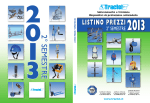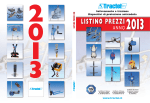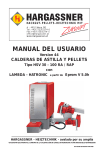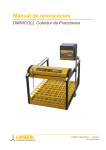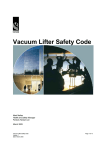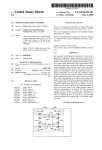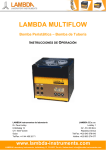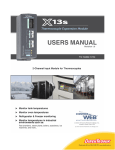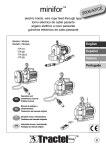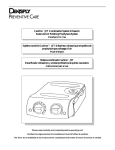Download USER MANUAL - Lambda Laboratory Instruments
Transcript
USER MANUAL SIAM – Industrial fermentation software LAM SIAM Industrial Fermentation Software USER MANUAL Table of contents Preface....................................................................................................................... 3 Introduction ........................................................................................................................ 3 Hints .................................................................................................................................. 3 Text convention ................................................................................................................. 3 Supported devices ............................................................................................................. 3 Installation................................................................................................................. 4 Program configuration ............................................................................................. 4 Synoptic window ................................................................................................................ 4 Visual component toolbar........................................................................................ 6 Introduction ........................................................................................................................ 6 Static components ............................................................................................................. 6 Panel: ............................................................................................................................................... 7 Image: .............................................................................................................................................. 7 Text: ................................................................................................................................................. 8 Status Components ........................................................................................................... 8 Square LED: .................................................................................................................................... 8 Buttons components .......................................................................................................... 9 On/Off button: .................................................................................................................................. 9 Option button: ................................................................................................................................ 10 Calibration button: ......................................................................................................................... 10 Link button: .................................................................................................................................... 11 Values components ..........................................................................................................12 Analogue input 1: ........................................................................................................................... 12 Analogue output 1: ........................................................................................................................ 13 Vertical gauge: ............................................................................................................................... 14 Horizontal gauge: .......................................................................................................................... 15 Analogue inputs with option:.......................................................................................................... 15 Curves components ..........................................................................................................15 Trend: ............................................................................................................................................ 16 Devices components.........................................................................................................17 Sample management: ................................................................................................................... 17 Run block button: ........................................................................................................................... 19 Reset block button: ........................................................................................................................ 19 Run and reset block: ...................................................................................................................... 19 Simple controller block: ................................................................................................................. 20 Gauge for controller block: ............................................................................................................ 20 Tecon UR5 controller block: .......................................................................................................... 21 MINIFOR Fermenter-bioreactor block: .......................................................................................... 21 Miscellaneous components ...............................................................................................22 Save in the text file: ....................................................................................................................... 22 Common attributes............................................................................................................23 Channel names.................................................................................................................23 Channels ................................................................................................................. 24 Channel configuration .......................................................................................................24 Digital inputs .................................................................................................................................. 27 Digital output .................................................................................................................................. 27 Analogue input ............................................................................................................................... 28 Analogue output ............................................................................................................................ 29 Analogue input with calibration table ............................................................................................. 30 Analogue output with calibration table ........................................................................................... 31 Channel options ................................................................................................................31 www.bioreactors.eu 1 SIAM Industrial Fermentation Software USER MANUAL Digital inputs and outputs .............................................................................................................. 31 Analogue inputs and outputs ......................................................................................................... 32 Devices .................................................................................................................... 32 Device configuration .........................................................................................................32 Tecon239..........................................................................................................................33 Tecon UR5 controller ........................................................................................................34 Datalogger supervisor Tecon 350 .....................................................................................35 Balances ...........................................................................................................................36 Minifor fermentor...............................................................................................................38 LAMBDA Peristaltic Pump ................................................................................................39 Integrator for LAMBDA Pumps ..........................................................................................40 Virtual devices ........................................................................................................ 41 Sample management ........................................................................................................41 df/dt function .....................................................................................................................41 Timer ................................................................................................................................42 Pulse function ...................................................................................................................43 Profile ...............................................................................................................................44 On/Off Controller...............................................................................................................44 PID Controller ...................................................................................................................45 Configuration: ................................................................................................................................ 45 PID parameter determination (Zeigler and Nicols method): .......................................................... 47 Program ............................................................................................................................48 Configuration: ................................................................................................................................ 49 Programming language syntax: ..................................................................................................... 49 Alarm and report windows ..................................................................................... 53 Alarm window ...................................................................................................................53 Operation: ...................................................................................................................................... 53 Buttons and Icons: ......................................................................................................................... 53 Report window ..................................................................................................................54 Operation: ...................................................................................................................................... 54 Buttons and Icons: ......................................................................................................................... 54 Further information ................................................................................................ 55 Data history function .........................................................................................................55 Pictorial representation of data history function .................................................................55 Appendix ................................................................................................................. 56 Troubleshooting ................................................................................................................56 Files ..................................................................................................................................56 Occupied communication interfaces .................................................................................56 Contact Information................................................................................................ 56 www.bioreactors.eu 2 SIAM Industrial Fermentation Software USER MANUAL PREFACE Introduction SIAM is intended for operators who want an easy-to-use data acquisition or automation system at laboratory, pilot or small production scale. Depending on the options chosen at purchase one can: Configure whichever devices and channels specified at purchase Visualise values of channels or enter personal set points. Save the data from an individual application and edit it with other programs. Visualise data as a graph against time. Set alarms Regulate and modify the set points of channels with different functions Control outflows Keep a log automatically Visualise applications on a systematic diagram. Alternatively, only use the program for data acquisition. If the software does not require all the functions described here, applications can be adapted according to the requirements. If other functions are needed, you can make contact with us. We will integrate the desired functions in your software system, in such a way that it conforms optimally to your specifications. Hints An automation system should make the work easier. Before initiating the process, think of a question: what will happen in the event of a system failure (e.g. an interface, measuring apparatus or PC breaking down)? Experimental set up should be made to have a minimal effect due to breakdown and the system should be safe. For example: Appropriate valves are opened or closed automatically during power cut. Pumps should not be overloaded. Before leaving the program, switch all apparatus to the “Zero” position. Your equipment must be capable of withstanding the most extreme possible conditions placed on it. (Example: For pressure regulation, your apparatus should be able to tolerate the maximum pressure allowed by the safety valve). To avoid overheating of electronic circuits, nothing should ever be placed on the D/A converter box. Text convention Italic: words which appear in the program, like menu, text on buttons (example: OK) Supported devices The standard version supports the following devices: 6 Lambda MINIFOR fermenters and it can be extended up to 99 www.bioreactors.eu 3 SIAM Industrial Fermentation Software USER MANUAL 12 Lambda Integrators 6 Lambda Pumps 6 Tecon 350 datalogger 6 Tecon 239 6 Tecon UR5 6 Balances (Mettler, Explorer,…) Much more devices of your choice The COM port and the device address are freely configurable. If you wish to connect other devices, please contact us either by email ([email protected]) or telephone (+41-27-946-80-18). INSTALLATION To install SIAM (LEA version 5.6) insert the CD-ROM into the CD-ROM drive and start the set-up program 'Setup.exe', then install the Dongle. Any extension cards that may be required (RS232, RS485, etc…) can then be installed. To do this, it is necessary to exit SIAM (Lea version 5.6), shut down Windows and switch the computer off. If a RS232/RS485 converter is to be used, this can also be connected at this time. Finally switch the various devices on, boot the computer and start SIAM (Lea version 5.6). PROGRAM CONFIGURATION This chapter describes the basic configuration of the program and the procedure to generate a configuration which can be saved and reopened later. Software is provided with an example configuration file based on your requirement. You could use it or build your own application. Synoptic window To generate a new window, select the Enter command in the Configuration menu and enter the password "lea" in the dialog box. A new entry is then made in the Configuration menu and the program is now in configuration mode. www.bioreactors.eu 4 SIAM Industrial Fermentation Software USER MANUAL To open a new window, select New in the Windows menu. An empty window will be displayed in which an application can be built by inserting various elements. A bitmap image can be imported for use as a background by selecting Import Bitmap in the Windows menu. The image can for example represent your experiment. To rename the window select Rename in the Window menu. To open an existing configuration, select Open in the File menu. www.bioreactors.eu 5 SIAM Industrial Fermentation Software USER MANUAL VISUAL COMPONENT TOOLBAR Introduction Select Visual Components in the Configuration menu to display the visual components toolbar from which components can be selected to place in the synoptic window. This allows an application to be built step by step. The toolbar contains several headings: Static: these components are linked to small channels or devices. Status: these components display the status (on or off) of the digital inputs and outputs. Buttons: using these components the state of the digital outputs (on or off) can be changed, a channel option window displayed, the calibration of an analogue input carried out, or a link between two windows defined. Values: these components show the values of analogue inputs and outputs or functions. Curves: these components display channel values as curves. Devices: these components can simultaneously group several channels from a device in a block, together with several basic modules. Misc.: components that don't belong under other headings. E.g. to save channel values as text files. Static components www.bioreactors.eu 6 SIAM Industrial Fermentation Software USER MANUAL Panel: Palette button Display of panel button on the synoptic window Component properties: The component colour can changed. Double click on the surface in the colour frame to open a window in which a colour can be selected. Image: Palette button Display of image button on the synoptic window Component properties: Click on the button to select an image to display in this object. If the configuration is later saved to a file ensure that when reopening it the configuration file that the image is still in the same directory. www.bioreactors.eu 7 SIAM Industrial Fermentation Software USER MANUAL Text: Palette button Appearance of text button on the synoptic window Component properties: Text can be entered here. Click on the button to select a font Status Components Square LED: Channels that can be connected - Palette button Display of LED on the synoptic window digital inputs digital outputs The component colour is dependent on the channel status. Component properties: Click on a colour field in the colour frame to change the LED colour. The first field sets the colour when the channel value equals zero, the second sets the colour when the channel value equals 1. www.bioreactors.eu 8 SIAM Industrial Fermentation Software USER MANUAL Buttons components On/Off button: Channels that can be connected - Palette button Display of On/Off button on the synoptic window Digital outputs Component properties: The text displayed on the button can be changed in the text field, to change the font click on the www.bioreactors.eu button. 9 SIAM Industrial Fermentation Software USER MANUAL Option button: Channels that can be connected - Palette button Display of Options button on the synoptic window Digital inputs Digital outputs Analogue inputs Analogue outputs Component properties: The text displayed on the button can be changed in the text field, to change the font click on the button. Calibration button: This function allows to calibrate the channels. Channels that can be connected - Palette button Display of Calibration button on the synoptic window Analogue inputs If a channel has only 2 lines in the calibration table, a 2-point calibration procedure can be carried out. The calibration parameters are calculated by the program and saved in the table. This allows a sensor to be calibrated with two reference solutions e.g. a pH electrode. (Caution: the program must not be in configuration mode. Click on the calibration button. A calibration window is displayed (Fig.34) Immerse the electrode in the first solution (e.g. pH 4) and enter the effective value into the First Point box and click on Apply. Immerse the sensor in the second solution (e.g. pH 7), wait until the value is stable, enter the second value into the Second point box and click on Apply. The first value must always be less than the second. Close the window with the OK button. www.bioreactors.eu 10 SIAM Industrial Fermentation Software USER MANUAL Component properties: The text displayed on the button can be changed in the text field, to change the font click on the button. Link button: The link button is used to link windows together (similar to hypertext links). If this button is pressed the linked window opens in the foreground. Channels that can be connected - Palette button Display of Link button on the synoptic window none Component properties: The linked window can be chosen from the list. The text displayed on the button can be changed in the text field, to change the font click on the www.bioreactors.eu button. 11 SIAM Industrial Fermentation Software USER MANUAL Values components These components are designed to display the channel values. Analogue input 1: Channels that can be connected - Palette button Display of Link button on the synoptic window analogue inputs Component properties: To change the font click on the button. The background colour can be changed by clicking the Background colour button. www.bioreactors.eu 12 SIAM Industrial Fermentation Software USER MANUAL Analogue output 1: Channels that can be connected - Palette button Display of Link button on the synoptic window analogue outputs To enter a new value click on the input field. A second field is displayed into which the new target value can be entered. Press the return key to confirm the entry. If the value is outside the calibration limit it will not be accepted by the system. To close the field without change press the Escape key. The target value can be changed using the scrolling arrow. The change steps correspond to 1/1000 of the displayed interval. Component properties: To change the font click on the button. The background colour can be changed by clicking the Background colour button. www.bioreactors.eu 13 SIAM Industrial Fermentation Software USER MANUAL Vertical gauge: Channels that can be connected - Palette button Display of vertical gauge button on the synoptic window analogue outputs analogue inputs Component properties: Click on the background colour field to change the colour. The display limit can also be entered. This limit can differ from the one used for the channel. www.bioreactors.eu 14 SIAM Industrial Fermentation Software USER MANUAL Horizontal gauge: Channels that can be connected - Palette button Display of Horizontal gauge button on the synoptic window analogue outputs analogue inputs Component properties: Click on the Background colour 1 or 2 to change the gauge colour. The display limit can also be entered. This limit can differ from one used in other channels. Analogue inputs with option: Channels that can be connected - Palette button Display of Analogue inputs with option button on the synoptic window analogue inputs Curves components www.bioreactors.eu 15 SIAM Industrial Fermentation Software USER MANUAL Trend: Channels that can be connected - Palette button Display of Trends on the synoptic window Up to 10 channels can be displayed as curves. Channel choice: In the curve, the legend displays the channel name, the unit and the last value. Time relates to the last point entered. To change the scale, double click on the axis. A second field is displayed into which the minimum and maximum values can be entered. To select a channel click on the button. This opens a in which the channel to be displayed can be selected together with one of four axes and the curve colour. www.bioreactors.eu 16 SIAM Industrial Fermentation Software USER MANUAL The and buttons reduce and enlarge the time interval and this button displays a ruler. The channel values are displayed in the legend and the corresponding time is displayed above right. This button inactivates the automatic curve renewal mode. It is possible to return to this mode using the button. Devices components These components are combinations of the simple components previously described. In this way you can create the user interface quicker than with single components. These objects no longer relate to channels, but to devices. Sample management: Samples can be managed with the virtual device, e.g. a concentration can be manually entered. Palette button Display of Sample on the synoptic window To take a sample click on the Sample button. A window is opened into which a sample description can be entered. The samples are automatically numbered by the system. Date and time are automatically entered. The numbering is reinitialised by clicking on the New Series button. www.bioreactors.eu 17 SIAM Industrial Fermentation Software USER MANUAL If the analysis results are known click on the Result button and a new window is opened in which the sample concentration can be entered. This value is also saved in the text file as long as the data saving is still running. www.bioreactors.eu 18 SIAM Industrial Fermentation Software USER MANUAL Run block button: Devices that can be connected: - Palette button Display of Run block on the synoptic window Palette button Display of Reset block on the synoptic window Palette button Display of Run and reset block on the synoptic window Pulse function Program Reset block button: Devices that can be connected: - Balances Run and reset block: Devices that can be connected: - Profile Timer www.bioreactors.eu 19 SIAM Industrial Fermentation Software USER MANUAL Simple controller block: Devices that can be connected: - Palette button Display of Simple controller on the synoptic window On/Off controller PID Controller Gauge for controller block: Devices that can be connected: - Palette button Display of Gauge for controller block on the synoptic window On/Off controller PID Controller www.bioreactors.eu 20 SIAM Industrial Fermentation Software USER MANUAL Tecon UR5 controller block: Devices that can be connected: - Palette button Display of Tecon UR5 controller block on the synoptic window Tecon UR5 controller The controllers in this series are equipped with 2 PID controllers. For further details please refer the controller manual. MINIFOR Fermenter-bioreactor block: Devices that can be connected: - LAMBDA MINIFOR fermenter and bioreactor www.bioreactors.eu Palette button Display of MINIFOR fermenterbioreactor block on the synoptic window 21 SIAM Industrial Fermentation Software USER MANUAL Miscellaneous components Save in the text file: This option allows the channel values to be saved as a text file. Text files can be imported into most office programs e.g. word processors, spreadsheets, databases etc. Palette button Display of Text file block on the synoptic window To save channel values to a text file, click on the Config. button to open the 'Save data to text file' window. Select the File tab and enter the file name, then select the Channel tab and choose the channel for which the values need to be saved. Select the Time tab, if it is necessary to record the time interval between two entries and the time format. The data will be saved from the moment the On button is pressed and the file name will be displayed at the top. To stop saving the data click the On button once again, and [None] will be displayed at the top. If data storage is stopped, it is impossible to save further data. This applies particularly to offline values (sample management). www.bioreactors.eu 22 SIAM Industrial Fermentation Software USER MANUAL Common attributes When a component is displayed in the window there are only two further steps needed to make it functional. For components to be connected to channels: First step: to connect a channel, click on the component with the right mouse button and select Channel choice in the popup menu. Second step: to configure the selected channel, click on the component with the right mouse button and select Channel configuration in the popup menu. A dialog window is displayed, within which the channel can be configured. The fields are dependent on the channel, only the field Name is always available. For components to be connected to devices: First step: to connect a device, using the right mouse button click on the component and select Device choice in the popup menu. Second step: to configure the selected device, click on the component with the right mouse button and select Device configuration in the popup menu. A dialog window is opened, within which the channel can be configured. The fields are dependent on the device. The appearance of some of the components can be changed. Click on the component with the right mouse button and select Component properties in the popup menu. A window is opened showing the specific attributes (font colour size etc).These attributes can also be changed. These templates are also described in this chapter. Channel names www.bioreactors.eu 23 SIAM Industrial Fermentation Software USER MANUAL The first character must be a letter, but the following characters can also be numerals. Spaces or blanks are not allowed. Each name must be unique and two different channels may not have the same name. Words used in the programming language e.g. begin, if, etc. may not be used as names. CHANNELS The channels are the connections between the devices and the visual components. Some devices possess several channels in order to reduce the amount of work required to configure them, these devices have their own visual component. The various channels are connected automatically to each component. Channel configuration There are two different ways to configure a channel in configuration mode. 1. In the Configuration menu click the command Device configuration and select the required device. A window will be displayed like below for the chosen device and then click on the button which corresponds to the channel required. www.bioreactors.eu 24 SIAM Industrial Fermentation Software USER MANUAL A window displaying the channel to be configured will open. For example: pO2 channel. www.bioreactors.eu 25 SIAM Industrial Fermentation Software USER MANUAL 2. Right click on the desired channel on the visual component and select Channel choice to select the channel and then channel configuration for configuring it. Each channel has a unique name e.g. Temperatur1, pH1 etc. This name can comprise a maximum of 20 characters, and must always start with a letter, but the following characters can also be numerals. Blanks are not allowed. Names which are already in use by other channel may not be repeated, and words which belong to computer programming languages (refer the chapter Visual components for more details) are also not allowed. www.bioreactors.eu 26 SIAM Industrial Fermentation Software USER MANUAL Digital inputs When all the field entries have been made click on OK to confirm and save the choice. If the program discovers a mistake, an error message is displayed. The Cancel button closes the window without saving the changes. Digital output The Inversion check box allows the output control to be reversed. Pressing the Channel control button in the group window switches the output to its lowest state (normally 0 volt). If the output is in a high state e.g. 24 volt, then channel control is switched off. www.bioreactors.eu 27 SIAM Industrial Fermentation Software USER MANUAL Analogue input Enter a name (as described above), followed by the measurement unit (maximum 5 characters). The characters ‘/’ ,’-’, and ‘°’ are not allowed. Before connecting the measuring device, check the maximum voltage and power output of the device, as too high a signal can damage the converter. Enter the limit values to be displayed into the group window. All values which are outside this range will be rounded up or down. Example: To make a flow rate measurement with a device that delivers 0 to 2 volts (0 to 6 l/hr) using a 0 to10 volt input, enter values which correspond to 0 and 10 volts in the calibrations table: 0 l/hr and 10/2*6 = 30 l/hr. Enter 0 as low and 6 as high limit values. The flow rate will only be displayed between 0 and 6 l/hr. When all the values have been entered click on OK to confirm and save the choice. The Cancel button closes the window without saving the changes. www.bioreactors.eu 28 SIAM Industrial Fermentation Software USER MANUAL Analogue output The fields are identical to those for an analogue input. Take care, when selecting an output, too high voltage or current could damage the device www.bioreactors.eu 29 SIAM Industrial Fermentation Software USER MANUAL Analogue input with calibration table Enter a name (as described above), followed by the measurement unit (maximum 5 characters). The characters ‘/’, ’-’, and ‘°’ are not allowed. Each channel can be specifically calibrated in the calibration table. If the electrical signal of the measurement is linear over the whole range, enter the values for the minimum and maximum of the signal. If the electrical signal is not linear over the whole range it can be made to fit with linear segments. The values are automatically sorted by clicking on OK. In order to convert the electrical signal to the right intensity the system carries out a linearization using 2 adjoining values. The values allowed are within the range {[-10000,0.001], 0, [+0.001, +10000]}. If the table contains only two lines the sensor can be retrospectively calibrated in the visualisations block using a two point procedure. Before connecting the measuring device, check the maximum voltage and power output of the device, as too high a signal can damage the converter. Enter the limit values to be displayed into the group window. All values which are outside this range will be rounded up or down. Example: To make a flow rate measurement with a device that delivers 0 to 2 volts (0 to 6 l/hr) using a 0 to10 volt input, enter values which correspond to 0 and 10 volts in the calibrations table: 0 l/hr and 10/2*6 = 30 l/hr. Enter 0 as low and 6 as high limit values. The flow rate will only be displayed between 0 and 6 l/hr. When all the values have been entered click on OK to confirm and save the choice. As long as the channel is not displayed in a group window the configuration can be changed. The Cancel button closes the window without saving the changes. www.bioreactors.eu 30 SIAM Industrial Fermentation Software USER MANUAL Analogue output with calibration table The fields are identical to those for an analogue input with calibration table. Take care while selecting an output as too high a voltage or current could damage the device. If the device does not react in a linear manner to changes in voltage or current, it is possible to change its operation with voltage or current = f (value) linear segments in the calibrations table as with analogue inputs. Channel options Digital inputs and outputs Select the level 1 or 2 at which an alarm should be given. Click on the Activate check box and the on OK to activate the alarm. www.bioreactors.eu 31 SIAM Industrial Fermentation Software USER MANUAL Analogue inputs and outputs Enter a limit value and click on the Activate check box and then on OK to activate the alarm. The individual alarms are shown in the Alarm window. DEVICES Device configuration 1. To display and change a device configuration, click on the command Device configuration in the Configuration menu and select the connected device e.g. Minifor1 www.bioreactors.eu 32 SIAM Industrial Fermentation Software USER MANUAL 2. Alternatively right click on a visual component, if it is a device component. Select Device configuration and a window showing the device configuration is displayed. Tecon239 The device Tecon 239 has 4 digital inputs, 8 digital outputs, 8 analogue inputs and 4 analogue outputs. Up to 6 such devices can be managed with this version. www.bioreactors.eu 33 SIAM Industrial Fermentation Software USER MANUAL Select the COM Port to which the device is connected and select its Address. Click on the Connected check box to initiate communication between the PC and the device. The scanning rate is ca. once every 10 seconds. The channel buttons allow each channel to be individually configured (see Chapter Channels). The Description field displays the internal device name. The Information field is free for user input. Tecon UR5 controller There are 6 different controllers in this series and each has its own communications protocol and its own channel. Up to 6 such devices can be managed with this version. UR 5 D: flow rate controller UR 5: pH: pH controller UR 5 T: Temperature controller UR 5 TK: Cascade temperature controller UR 5 TKK: Cascade temperature controller UR 5 V: Pressure controller www.bioreactors.eu 34 SIAM Industrial Fermentation Software USER MANUAL Select the COM Port to which the device is connected and select its Address. Click on the Connected check box to initiate communication between the PC and the device. The scanning rate is ca. once every 4 seconds. Then select the controller type from the list. The channel buttons allow each channel to be individually configured (see Chapter Channels). The Description field displays the internal device name. The Information field is free for user input. Datalogger supervisor Tecon 350 The device Tecon 350 has 8 analogue inputs. Up to 6 such devices can be managed with this version. www.bioreactors.eu 35 SIAM Industrial Fermentation Software USER MANUAL Select the COM Port to which the device is connected and select its Address. Click on the Connected check box to initiate communication between the PC and the device. The scanning rate is ca. once every 10 seconds. The channel buttons allow each channel to be individually configured (see Chapter Channels. The Description field displays the internal device name. The Information field is free for user input. Balances The balances listed below can be connected to a COM Port. Explorer Mettler communications protocol type PR Mettler communications protocol type PM Mettler communications protocol type SG www.bioreactors.eu 36 SIAM Industrial Fermentation Software USER MANUAL Select the COM Port to which the device is connected. Click on the Connected check box to initiate communication between the PC and the device. The scanning rate is ca. once every 10 seconds. Then select the balance type from the list. The channel buttons allow each channel to be individually configured (see Chapter Channels). The Description field displays the internal device name. The Information field is free for user input. www.bioreactors.eu 37 SIAM Industrial Fermentation Software USER MANUAL Minifor fermentor Select the COM Port to which the device is connected and it’s Address. Click on the Connected check box to initiate communication between the PC and the device. The scanning rate is ca. once every 10 seconds. The channel buttons allow each channel to be individually configured (see Chapter Channels). The Description field displays the internal device name. The Information field is free for user input. www.bioreactors.eu 38 SIAM Industrial Fermentation Software USER MANUAL LAMBDA Peristaltic Pump Select the COM Port to which the device is connected and it’s Address. Click on the Connected check box to initiate communication between the PC and the device. The scanning rate is ca. once every 10 seconds. The channel buttons allow each channel to be individually configured (see Chapter Channels). The Description field displays the internal device name. The Information field is free for user input. www.bioreactors.eu 39 SIAM Industrial Fermentation Software USER MANUAL Integrator for LAMBDA Pumps Select the COM Port to which the device is connected and it’s Address. Click on the Connected check box to initiate communication between the PC and the device. The scanning rate is ca. once every 10 seconds. The Send address button assigns the device address, it must be ensured that all other integrators are switched off or disconnected from the bus. The channel buttons allow each channel to be individually configured (see Chapter Channels). The Description field displays the internal device name. The Information field is free for user input. www.bioreactors.eu 40 SIAM Industrial Fermentation Software USER MANUAL VIRTUAL DEVICES These devices are not connected to the computer, they are functions that manage one or more channels. Sample management This function allows results from sample analysis to be entered into the system. The channel buttons allow each channel to be individually configured (see Chapter Channels). The Description field displays the internal device name. The Information field is free for user input. df/dt function Enter the calculation interval in seconds. The larger it is, the less background noise there will be. Then enter the Factor (dependent on whether the unit is in: h-1, mn-1, s-1) and select the channel to be linked from the list. www.bioreactors.eu 41 SIAM Industrial Fermentation Software USER MANUAL The channel buttons allow each channel to be individually configured (see Chapter Channels). The Description field displays the internal device name. The Information field is free for user input. Timer This function allows a time to be displayed. This device functions like a stop watch. www.bioreactors.eu 42 SIAM Industrial Fermentation Software USER MANUAL The channel buttons allow each channel to be individually configured (see Chapter Channels). The Description field displays the internal device name. The Information field is free for user input. Pulse function This function allows a pulse to be generated. Select the output to accessed from the list and enter the minimum and maximum values together with the times (hours, minutes and seconds) from the two states of the output. For digital outputs enter the values 0 and 1. The output values for start and stop can also be selected with this function. www.bioreactors.eu 43 SIAM Industrial Fermentation Software USER MANUAL The channel buttons allow each channel to be individually configured (see Chapter Channels). The Description field displays the internal device name. The Information field is free for user input. Profile Enter the 'begin' and 'end' values and the duration. The format for duration must be correct: use three figures for hours and two for minutes and seconds respectively. If the duration is set to zero the segment will be ignored. The 'begin' and 'end' values must be in the same interval, as defined for output. Then select the output to be accessed from the list. It is possible to configure a ramp without linking to a channel (none in the list). A ramp can be configured using the programming language. On/Off Controller Select the channels to be used for measurements and as outputs (only one output can be selected) from the list. Enter the difference between the actual and target values in percentage (%). For an analogue output the minimum and maximum values can be entered. Example: if the measurement is greater than 2% of the pH target value, the controller switches pump 1 on. If the measurement is greater than the target value, pump 2 is switched off. If the measurement is less than the target value pump 1 is switched off, and if the measurement is less than 2% of the target value pump 2 is switched on. www.bioreactors.eu 44 SIAM Industrial Fermentation Software USER MANUAL When all the values have been entered click on OK to confirm and save the configuration. The Cancel button closes the window without saving any changes to the configuration. PID Controller Configuration: Enter the P, I, D parameters, a zero renders the corresponding component inactive. The working range for I is the measurement value range within which the ‘I’ part must be calculated. Example: A temperature controller is used to take measurements between 0 and 200 °C. If 10% is entered as the working range and 100 °C as the temperature target value, the I part is only calculated between 80 and 120 °C. The calculation starts with the initial YI (% output range). www.bioreactors.eu 45 SIAM Industrial Fermentation Software USER MANUAL Select the channels to be used for measurements and as outputs (only one output can be selected) from the list. If the measurement is greater than the target value (or Y>0) then the output 1 is active. If (Y<0) output 2 is active. Limits can also be entered for analogue outputs. If this option is not required the limit value (minimum and maximum value of the output channel) that has been defined in the channel configuration must be entered. With digital outputs the time in high and low states are affected by Y. Enter the output cycle duration (duration high + duration low). The duration in every state is dependent on Y. Example: Cycle duration = 10 seconds. If Y=0 then the output 1 will be low. If Y=100% then the output 1 will be high. If Y=20% the output will be 8 seconds low and 2 seconds high. Duration 10 (Second) Output low 0 0 20 output high Y (%) 100 Duration of every state for digital output 1 dependent on Y. www.bioreactors.eu 46 SIAM Industrial Fermentation Software USER MANUAL 8 seconds 2 seconds high low duration Output control Nr.1 for a time cycle of 10 seconds and Y = 20% When all the values have been entered click on OK to confirm and save the configuration. The Cancel button closes the window without saving any changes to the configuration. PID parameter determination (Zeigler and Nicols method): Take care when using the method described below, as the measured value can significantly rise above the entered target value. P Parameter The P parameter reduces the output performance when the measurement approaches the target value, allowing the oscillations that occur with an On/Off controller to be reduced or even eliminated. I Parameter The I parameter alone does not allow the actual value to reach the target value. The performance is not zero only if the measurement is different from the target value. The I parameter only adds a value as long as the target value has not been reached. Entering too small an I value produces oscillations and if too large a value is used it takes a long time to reach the target value. D Parameter With the PI controller there is a danger that when the controller starts, the measured value can rise above the target value. The D parameter reduces the change speed of the controller output. Too small a value has no effect. www.bioreactors.eu 47 SIAM Industrial Fermentation Software USER MANUAL Method 1 Set the P, I and D parameters to 0, start the controller and measure the interval Pe between 2 oscillations. Increase the P value until there is a reduction in the oscillations and measure the interval Po between 2 oscillations. The new parameters are calculated as follows: P= 1.7 x Po I= 0.5 x Pe D= 0.12 x Pe Method 2 Allow the system to settle down. Set the output to maximum e.g. the heating to maximum power. Plot the measurement on a graph (refer the figure below). Heating curve (courtesy of Tecon AG, CH 9242 Oberuzwil) Calculate the K and L from the graph. The new parameters are calculated as follows: P= 0.85 x K I= 2 x L D= 0.5 x L Program The programming language is a very advanced tool, which can be used to create control algorithms and on-line simulations. www.bioreactors.eu 48 SIAM Industrial Fermentation Software USER MANUAL Configuration: A value can be calculated using this channel. Enter the unit together with the maximum and minimum value of the result. All values which are outside this range will be rounded up to the limit value. These fields must be filled out even when the there is no result to be calculated. A program can have up to 900 characters, which corresponds to 40 - 50 lines. When all the values have been entered click on OK to confirm and save the configuration. Programming language syntax: The syntax analyse does not differentiate between lower case and capital letters e.g. pH1, ph1, and PH1 when represented in the same channel. Reserved words - activate, begin, boolean, else, end, getcontroller Y, getval, hi, hihi, if, init, lo, lolo, loop, program , quit, real, reset, setval, start, stop, then, var. These words may not be used as channel or variable names. Program structure The program is divided into three parts which must not necessarily be present at the same time. www.bioreactors.eu 49 SIAM Industrial Fermentation Software USER MANUAL Initialising blocks The instructions are only carried out when the program is started. Syntax init begin Instruction end; Ending blocks The instructions are only carried out when the program is stopped. Syntax quit begin Instruction end; Cyclic blocks The instructions are carried out cyclically ca. every second. Syntax loop begin Instruction end; Internal variables These can be declared as command lines or Boolean (true / false). Syntax var’ variable name variable type’;’ Example: var x:real; var y:boolean; Instructions There is a semicolon at the end of an instruction. Assignment ‘:=’ The terms on each side of the character must be the same. The channel values are assumed to be Real, together with those from digital channels 0 or 1. Example: www.bioreactors.eu 50 SIAM Industrial Fermentation Software USER MANUAL a:=Getval(pH1) - 7 * 2; b:=false; Conditional statements Syntax if condition then instruction else instruction; If the condition after 'if' is true, then the instruction is carried out after 'then', otherwise the instruction is carried out after 'else'. 'Else' is not obligatory (consequently no further instruction is necessary. Caution, the equals test is written ‘=’ and not ‘:=’. Example: if GetVal(pH1)=7 then SetVal(P1,3) else SetVal(P1,100); Operators +, -, *, / AND, OR, NOT =, >, <, >=, <= The values allowed range from -10000 to -0.00001 and from 0.00001 to 10000. The value 0 is also allowed except for a division. If a calculation results in a value outside this range the program is automatically stopped. Procedures Channels can be accessed in order to change a target value, start a ramp etc. Lower or upper case characters may be used. SetVal (channel name, comma value) The channel must be a digital or analogue output or a program channel. Example: SetVal(P1, 3.2); SetVal(P1,GetVal(T1)*2); Example: loop begin if getval(temp)>124 then begin setval(msg1,1); stop(ramp1); (TempRamp is stopped) end; if getval(msg1)=2 then begin start(ramp1); (TempRamp is started again) reset(msg1); end; end; www.bioreactors.eu 51 SIAM Industrial Fermentation Software USER MANUAL Functions Functions deliver values which are mainly comma values that can be assigned to a variable or a channel. GetVal(channel name) This command allows access to values from digital or analogue in-and outputs, sample management channels, weight measurements etc. The values supplied are real. Example: a:=GetVal(T1)*2.5; Error management After pressing the OK button the program syntax is checked; if an error is found an error message is displayed. Example program Pump 1 and T1 are analogue outputs Rpump 1 and RT1 are ramps that control Pump1 and T1 mT1 is a temperature measurement var b:boolean; init begin setval(Pumpe1,1); end; quit begin setval(pumpe1,0); setval(T1,0); end; loop begin b:=getval(mT1)>40; end; www.bioreactors.eu 52 SIAM Industrial Fermentation Software USER MANUAL ALARM AND REPORT WINDOWS The alarm and report windows are always available, they cannot be closed. Alarm window Operation: When an alarm is triggered the date, time, channel name and value are automatically entered into the alarm list. To cancel an acoustic alarm, press the Acknowledge button. After an alarm has been acknowledged it can be deleted from the list selecting the alarm from the list and pressing the Delete button. It is recommended that the list of alarm messages is deleted from time to time as they take up storage capacity. Buttons and Icons: Print out the contents of the window Acoustic alarm Optical alarm www.bioreactors.eu 53 SIAM Industrial Fermentation Software USER MANUAL Report window Operation: This window functions like a simple text editor. Individual remarks can be written here. Additionally most user interventions are automatically entered and it is also possible for the user to enter these messages: - Controller and function start and stop Alarms Buttons and Icons: opens a text file (*.txt) Save text to a file Print out the contents of the window www.bioreactors.eu 54 SIAM Industrial Fermentation Software USER MANUAL FURTHER INFORMATION The channel values are saved in RAM. When the computer is switched off all the data are lost. It is however possible to save the data to a file and manipulate them at a later date with other programs. A program to convert the data into ASCII code is supplied as part of the package. Data history function The channel values are stored in a circular buffer. When this is full the oldest data are over written. To prevent the buffer from filling up too quickly only data which has been changed is saved. Example: If the temperature remains constant for 2 hours only one point is saved In addition some of the channels may have a lot of background noise. To prevent the buffer from filling up too quickly only data which have been changed are saved when the time difference is > 8 seconds. Pictorial representation of data history function When data are saved to a file the system searches the circular buffer once a minute for newly entered data and copies them to a file. www.bioreactors.eu 55 SIAM Industrial Fermentation Software USER MANUAL APPENDIX Troubleshooting If the set value Y is not accepted by the system: Check the minimum and maximum values of the set value Files Lea.exe Quickchimes.wav (Sound file for alarms) Occupied communication interfaces COM1 COM2 COM3 COM4 CONTACT INFORMATION LAMBDA Laboratory Instruments Sihlbruggstrasse 105 CH-6340 Baar SWITZERLAND – EUROPE Tel.: +41 444 50 20 71 Fax: +41 444 50 20 72 E-mail: [email protected] Web: www.lambda-instruments.com LAMBDA CZ s.r.o. Lozíbky 1 CZ-61400 Brno CZECH REPUBLIC – EUROPE Hotline: +420 603 274 677 www.bioreactors.eu SYSMATEC Oberdorfstrasse 51 3930 Eyholz Switzerland Tel + 41-27-946-80-18 Fax + 41-27-946 86-42 Email: [email protected] Web : www.rhone.ch/sysmatec www.bioreactors.eu 56