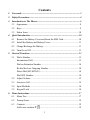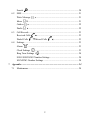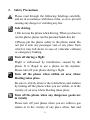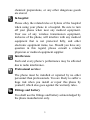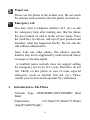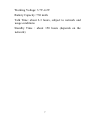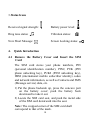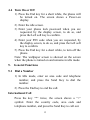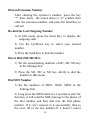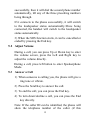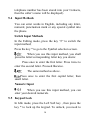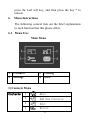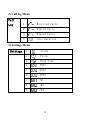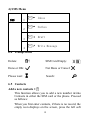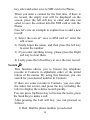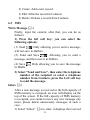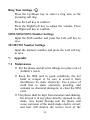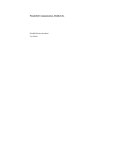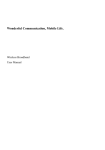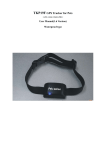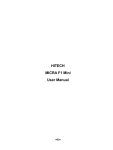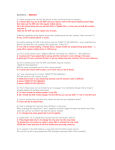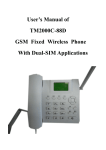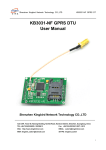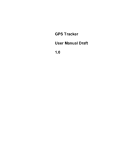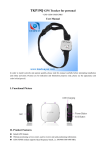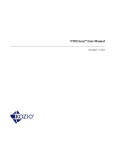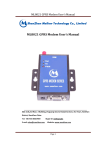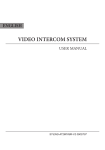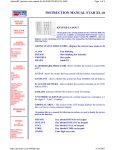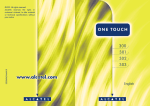Download Contents
Transcript
Contents 1. Foreword ...................................................................................................... 3 2. Safety Precautions ....................................................................................... 4 3. Introduction to The Phone........................................................................... 6 3.1 Appearance ........................................................................................... 8 3.2 Keys ..................................................................................................... 9 3.3 Status Icons ........................................................................................ 10 4. Quick Introduction..................................................................................... 10 4.1 Remove the Battery Cover and Insert the SIM Card ........................... 10 4.2 Install the Battery and Battery Cover:................................................. 11 4.3 Charge/Recharge the Battery .............................................................. 11 4.4 Turn On or Off ................................................................................... 13 5. General Functions ..................................................................................... 13 5.1 Dial a Number .................................................................................... 13 International Call ................................................................................ 13 Dial an Extension Number ................................................................. 14 Re-dial the Last Outgoing Number ..................................................... 14 Direct Dial (M1/M2/M3) :.................................................................. 14 Dial SOS Number............................................................................... 14 5.2 Adjust Volume .................................................................................... 15 5.3 Answer a Call ..................................................................................... 15 5.4 Input Methods .................................................................................... 16 5.5 Keypad Lock ...................................................................................... 16 6. Menu Instructions...................................................................................... 17 6.1 Menu Tree .......................................................................................... 17 6.2 Prompt Icons ...................................................................................... 19 6.3 Contacts.............................................................................................. 19 Add a new contacts .................................................................... 19 1 Search 6.2 ......................................................................................... 20 SMS ................................................................................................... 21 Write Message Inbox 6.3 ........................................................................... 21 ......................................................................................... 21 Outbox ...................................................................................... 22 Drafts ........................................................................................ 22 Call Records ....................................................................................... 23 Received Calls Dialed Calls 6.4 ......................................................................... 23 / Missed Calls ............................................ 23 Settings............................................................................................... 23 Alarm ......................................................................................... 23 Clock Settings Ring Tone Settings ............................................................................ 23 ..................................................................... 24 SOS1/SOS2/SOS3 Number Settings .................................................. 24 M1/M2/M3 Number Settings ............................................................. 24 7. Appendix .................................................................................................... 24 7.1 Maintenance ....................................................................................... 24 2 1. Foreword Thank you for purchasing this mobile phone. To obtain best performance of your phone, please read this user manual carefully. This cell phone of the latest mode adopts the advanced technologies .It allows communication signals to shift between the single frequency mode and the dual frequency mode. This product also offers such functions as Mid ring tone, Contacts, Short Message, Alarm, etc. which help you ease both your work and life, and allow you to communicate in a more effective and convenient way. Important Notices You are strongly recommended to keep a separate written record of all the important data. The manufacturer assumes no responsibility for any data lost as a result of accidents, improper use, replacement of batteries or any loss incurred by the third party which may arise from the use of this device. Our company reserves the right of amending the contents in this manual, and owns the right of final interpretation to the contents, as well. 3 2. Safety Precautions Please read through the following briefings carefully, and act in accordance with these rules, so as to prevent causing any danger or violating any law. Safe driving 1)Do not use the phone when driving. When you have to use the phone, please use the personal hands-free kit. 2)Please put the phone safely in the phone stand. Do not put it onto any passenger seat or any place from which it may fall down in case of vehicular collision or emergency braking. Turn off during a flight Flight is influenced by interference caused by the phone. It is illegal to use a phone on the airplane. Please turn off your phone during a flight. Turn off the phone when within an area where blasting takes place. Be sure to strictly observe the related laws and statutes by turning off the phone when you are within, or in the vicinity of, an area where blasting takes place. Turn off the phone when any dangerous goods are in vicinity Please turn off your phone when you are within a gas station or in the vicinity of any place where fuel and 4 chemical preparations, or any other dangerous goods are stored. In hospital Please obey the related rules or bylaws of the hospital when using your phone in a hospital. Be sure to turn off your phone when near any medical equipment. Your use of any wireless transmission equipment, inclusive of the phone, will interfere with any medical equipment that is not protected fully, and other electronic equipment items, too. Should you have any question in this regard, please consult a related physician or medical equipment supplier. Interference Each and every phone’s performance may be affected due to radio interference. Professional service: The phone must be installed or repaired by no other personnel than professionals. You are likely to suffer a huge risk when you install or repair this phone by yourself, which also goes against the warranty rules. Fittings and battery You shall use the fittings and battery acknowledged by the phone manufacturer only. 5 Proper use Please use the phone in the normal way. Do not touch the antenna unnecessarily after the phone is turned on. Emergency call You may enter a telephone number (112, etc.) to ask for emergency help after making sure that the phone has been turned on and is in the service status. Press the Send Key to call out, and report your position and introduce what has happened briefly. Do not end the call without authorization. Note: Like any other phone, this phone’s specific features may not be supported by some network whose coverage or wireless signal is troubled (some network does not support calling for emergency service by 112, even). Therefore, do not rely wholly on this phone in case of some especial emergency (such as medical first aid, etc.). Please consult your local network operator for verification. 3. Introduction to The Phone Network Type: GSM900MHz/DCS1800MHz Dual Band Dimensions: 132.30mm*55.50mm*17.80mm (length*width*height) 6 Working Voltage: 3.7V-4.2V Battery Capacity: 730 mAh. Talk Time: about 2-3 hours, subject to network and usage conditions Standby Time : about 150 hours (depends on the network) 7 3.1 Appearance 16 1 Earpiece 2 Main Screen 3 4 Right Soft Key 5 6 7 End Key, Power Key MIC 8 Direct Dial Button (M1, M2, M3) Navigation Key Left Soft Key Send Key 9 Keypad 11 Power Plug 12 Battery Cover Charging Indicator 14 Handset Interface 15 SOS Direct Dial Button Charging Interface 10 13 16 8 3.2 Keys This phone has the following keys: No. Name 1 Send Key End Key 2 Annotations Dial or answer a call. In Idle mode, press this key to browse the Call History. End a call. Long press this key to turn on or off the phone. In the Functions list status, return to Idle mode. 3 Direct Dial Button Left and Right soft keys 4 Naviga tion Key 5 Press the button for speed-dialing numbers Left soft key and Right soft key; used to execute the operation as instructed by the words on the last row on the screen.When there is an incoming call,it will be mute by press ing left soft key. Used to scroll the functions list in main menu or the items of the Contacts. In Edit mode, move the cursor. In Idle mode, enter a designated function. 6 7 Keypa d Used to input numbers, letters and some characters. In the Edit screen, press # to change the input method; press * to switch to the Symbol interface. In Idle mode, Long press the # key to switch between the current profile and the Conference mode. SOS Button Press to dial SOS number. 9 3.Status Icons Received signal strength: Battery power level: Ring tone status: Vibration status: New Short Message: Screen Locking status: 4. Quick Introduction 4.1 Remove the Battery Cover and Insert the SIM Card The SIM card stores your phone numbers, PIN (personal identification number), PIN2, PUK (PIN phone unlocking key), PUK2 (PIN2 unlocking key), IMSI (international mobile subscriber identity) codes and network information, as well as Contacts and SMS (Message service) data, etc. 1) Put the phone backside up, press the concave part on the battery cover; push the battery back downward to take it out. 2) Locate the SIM card seat, and push the metal side of the SIM card downward into the seat. Note: The cropped corner of the SIM card shall correspond to that of the mark. 10 Note: When installing the SIM card, make sure the phone is turned off, and disconnected from other devices such as charger, etc. 4.2 Install the Battery and Battery Cover: 1) Refer to “How to remove the battery cover” to take out the battery cover. 2) Aim the metal side of the battery at the metal contact area on the phone (where the battery connector’s resilient slide), push the battery into the battery seat. 3) Replace the battery cover, push it upward until tight. 4.3 Charge/Recharge the Battery 1) Find the charger interface in the right side of the phone. 2) Connect the charger with the charger interface; the shape of the plug must be consistent with the interface. 3) Connect the other end of the charger with the power source. 4) After finishing charging, switch off the power, pull out the plug. 5) You can use the power socket to charge. Place the phone into the power socket, aim the metal plug, use the line to connect the socket and the plug, then connect the charger with the power source. After finishing charging, switch off the power, take out of the phone. 11 Notes: 1) If the remaining power in the battery is too low to turn on the phone, you have to charge the phone for a relatively period of time, before the screen resumes its indication of the power in the battery. 2) Make sure that the standard voltage and power in your place match with the rated voltage and power of the charger. 3) During the charging/recharging period, you may turn on or off the phone. 4) Use the battery only for its intended purpose. Never use any charger or battery that is damaged. 5)The Charging LED will be on during the charging,, will be off when the charging complete or remove the charger. 5)The Charging LED is on during the handset being charged, is off when handset is fully-charged or when the charger is removed. 12 4.4 Turn On or Off 1) Press the End key for a short while, the phone will be turned on. The screen shows a Power-on display. 2) Enter the idle screen. 3) Enter your phone lock password when you are requested, by the display screen, to do so, and press the Left soft key to confirm. 4) Enter your PIN code when you are requested, by the display screen, to do so, and press the Left soft key to confirm. 5) Press the End key for a short while, to turn off the phone. Note: The wallpaper screen is showed on the screen when the phone is turned on and remains in idle mode. 5. General Functions 5.1 Dial a Number 1) In Idle mode, enter an area code and telephone number, and press the Send Key to dial the number. 2) Press the End key to end the call. International Call Press the key “*” twice, the screen shows a “+” symbol. Enter the country code, area code and telephone number, and press the Send Key to call out. 13 Dial an Extension Number After entering the operator’s number, press the key “*” three times , the screen shows a “p” symbol, then enter the extension number, and press the Send Key to call out. Re-dial the Last Outgoing Number 1) In Idle mode, press the Send Key to display the outgoing calls. 2) Use the Up/Down key to select your desired number. 3) Press the Send Key to dial the number. Direct Dial (M1/M2/M3) : 1) Set the speed-dialing numbers of M1, M2, M3 key in the Settings first. 2) Press the M1, M2 or M3 key dirctly to dial the number in Idle mode. Dial SOS Number 1) Set the numbers of SOS1, SOS2, SOS3 in the Settings first. 2) Long press the SOS button for 3 seconds to start the function, it will send the SOS message to the phone of the first number and then dial it/to the first phone number, If it can’t connect to it successfully, then to the next, till to the last number./if it doesn’t conect 14 successfully, then it will dial the second phone number automatically, till any of the three presetting numbers being through. If it connects to the phone successfully, it will switch to the loudspeaker status automatically./Once being connected, the handset will switch to the loudspeaker status automatically. 3) When the SOS function starts, it can be cancelled or ended by pressing the End key. 5.2 Adjust Volume During a call, yon can press Up or Down key to enter the volume screen, press the Left and Right key to adjust the volume directly. During a call, press left button to enter Speakerphone Mode. 5.3 Answer a Call 1) When someone is calling you, the phone will give a ring tone or vibrate. 2) Press the Send Key to answer the call. 3) To end the call, you can press the End key. 4) To turn down/decline a call, you can press the End key directly. Note: If the caller ID can be identified, the phone will show the telephone number of the caller (if this 15 telephone number has been stored into your Contacts, then the caller’s name will be displayed). 5.4 Input Methods You can enter words in English, including any letter, numeral, punctuation mark or any special symbol into the phone. Switch Input Methods In the Editing mode, press the key “#” to switch the input method; Press the key * to go to the Symbol selection screen. When you use this input method, you shall press the letter/corresponding letter key you desire: Press once to enter the first letter. Press twice to enter the second letter. Proceed likewise. The same method as above. Press once to enter the first capital letter, then small letter. Numeric Input When you use this input method, you can enter your desired numerals. 5.5 Keypad Lock In Idle mode, press the Left Soft key , then press the key * to lock up the keypad. To unlock, you need to 16 press the Left soft key, and then press the key * to unlock. 6. Menu Instructions The following context lists out the brief explanations to each function that this phone offers. 6.3 Menu Tree Main Menu 1 Contacts 2 Call log 3 Settings 4 SMS 1) Contacts Menu Contacts 1 Dial 2 Add New Contacts 3 Edit 4 Delete 17 2) Call log Menu Call Log 1 Received Calls 2 Dialed Calls 3 Missed Calls 4 Call Duration 3) Settings Menu Settings 1 Alarm 2 Clock 3 Ring Tone 4 SOS1 5 SOS2 6 SOS3 7 M1 8 M2 9 M3 18 4) SMS Menu SMS 1 2 3 4 6.4 Prompt Icons Inbox Outbox Draft Write Message Delete: SIM Card Empty: Done or OK: Not Done or Cancel: Please wait: Search: 6.5 Contacts Add a new contacts This function allows you to add a new number in/into Contacts in either the SIM card or the phone. Proceed as follows: When you first enter contacts, if there is no record, the empty icon displays on the screen, press the left soft 19 key enter and select save to SIM card or to Phone. When you enter a contact for the first time, if there is no record, the empty icon will be displayed on the screen, press the left soft key to enter and also can select to save the contact into the SIM card or into the Phone. Now let’s cite an example to explain how to add a new record: 1) Select the icon of” save to SIM card to” enter the edit screen. 2) Firstly Input the name, and then press the left key to enter the number. 3) If you enter anything wrong, please press the Right soft key to clear them. 4) Lastly press the left soft key to save the new record. Search This function allows you to browse the telephone records in Contacts in alphabetic order of the initial letters of the names. By using this function, you can search for your desired number in Contacts. If there are some records in Contacts, you can enter the index list screen, and press the key including the letter to display the relative record quickly. You can press Up/Down key to browse the items, press the Send Key to make a call. After pressing the Left soft key, you can proceed as follows: 1) Dial: Dial the phone number you selected 20 2) Create: Add a new record. 3) Edit: Edits the record in Contacts. 4) Delete: Deletes a record from Contacts. 6.2 SMS Write Message Firstly, input the content, after that, you can do as follows: 1) Press the left soft key; you can select the following options: (1) Send : Only allowing you to send a message, will not save in Outbox. (2) Send and Save : Allowing you to send a message, and then save it in Outbox. (4) Save in Drafts. : Only allowing you to save the message 2) Select “Send and Save”, then enter the telephone number of the recipient or select a telephone number from Contacts, press the Left soft key to send the message. Inbox After a new message is received or the full capacity of SMS memory is occupied, an icon will display on the top of the screen. If the full capacity of SMS memory is occupied, you cannot receive any new message any more, please delete unnecessary messages in such a case. 1) Select “Inbox” to enter, it displays the received 21 messages in the Inbox; 2) Press the Left soft key to read the current message. 3) When reading messages, press the soft key; you can select the following options: (1) Text Reply : Allows you to reply to the message according to the telephone number of the message forwarder. (2) Forward : Allows you to forward it to your desired destination. (3) Edit message. : Allows you to edit the original text (2) Delete : Allows you to delete the message. Outbox 1) After entering the “Outbox” , it displays those messages already sent out or unsent. Each message sent out is marked by a sent icon; and each message not sent successfully is marked by a not-sent mark. 2) Press the “Select” soft key to read the current message. 3) When reading a message, you can press the left soft key to select the following options, for concrete operations, refer to “Inbox”. Drafts After entering Drafts , it displays those messages only saved in Drafts, for concrete operations; please refer to “Outbox”. 22 6.3 Call Records Received Calls After entering this function, press Up/Down key to browse the records, you can press the Send key to dial the number. Dialed Calls / Missed Calls The operation is the same as Received Calls. Note: In Idle mode, press the Send Key to view the Outgoing Calls. 6.4 Settings In Idle mode, press the Left soft key to enter Main Menu, press UP/Down and Left/Right key to select Settings to enter. Alarm When the set time reaches, an alarm will be given even if the phone is turned off. Please follow these steps to set an alarm. Press the Up/Down or Right/Left key to move the cursor to the date or time field, press the number key to edit the date or time. Press the Left soft key to confirm. Clock Settings Press the Up/Down or Right/Left key to move the cursor to the date or time field, press the number key to edit the date or time. Press the Left key soft to confirm. 23 Ring Tone Settings Press the Up/Down key to select a ring tone as the incoming call ring. Press the Left key to confirm. Press the Right/Left key to adjust the volume. Press the Right soft key to confirm. SOS1/SOS2/SOS3 Number Settings Input the SOS number and press the Left soft key to save. M1/M2/M3 Number Settings Input the memory number and press the Left soft key to save. 7. Appendix 7.1 Maintenance ※ Put the phone and all of its fittings in a place out of children’s reach. ※ Keep the SIM card in good conditions. Do not bend or scraper it; be sure to avoid it from interference by static electricity. Use a piece of cloth that is static electricity proofing, and contains no chemical detergent, to clean the SIM card. ※ The phone shall be kept from moisture and shaking. Do not put it in any place directly exposed to sun shine. Any liquid flowing into the phone will cause corrosion of the metal made electric circuit; and heat will shorten the service lives of the 24 ※ ※ ※ ※ electronic component parts and damage the battery. If the phone is not in use for a long time (more than one month), please take out the battery. Phone ID: when you have lost your phone or SIM card, the following information is rather important, and shall be recorded: SIM card serial number (marked on the card); phone serial number (15-digit), and client number given by the network operator. If you have lost your phone or SIM card, please contact your network operator immediately, to prevent any other person from using your phone illegally. If the phone is not in use for a long time after being turned off, please separate the phone from its battery, so as to avoid the battery from suffering an electric leakage, and thus damaging the phone. If the battery is not in use for a long time (or has discharged its power), and cannot be charged normally by use of a traveler’s charger, please use the charging stand to resume its charging performance. 25