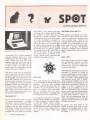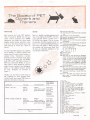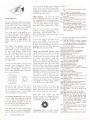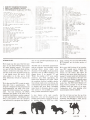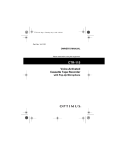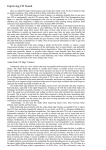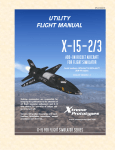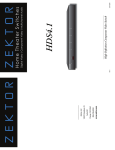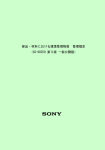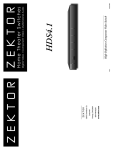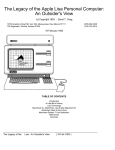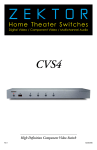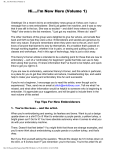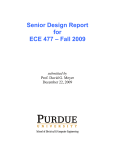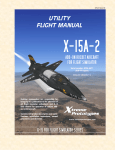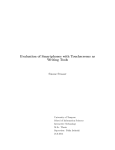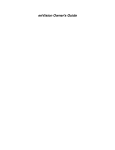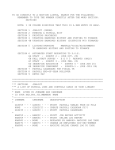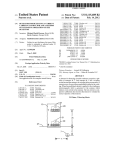Download BY PHYLLIS COLE, iGNTOR
Transcript
BY PHYLLIS COLE, iGNTOR PET photo courtesy of U tter Chaos Commodore’s PET is a factory assembled personal computer based on a 6502 microprocessor. The unit includes a key board, cassette tape unit, CRT\ some graphics, upper and lower case, and an extended 8K BASIC. The system with 4K o f user memory costs $595; the 8K model costs $795. For details, see the last 2 issues o f People’s Computers. Until there’s some sort of formal PET owners’ organization, People’s Computers will provide space each issue as a forum for PET people. The name of the forum will be SPOT (.Society of Pet Owners and Trainers) unless something better comes along. Possible uses for the forum include swapping software and ideas (PET pro jects? and maybe Teachers’ PET?) and complaints (obviously PET Peeves). Per haps projects that involve hooking the PET to other devices should come under the heading ComPETible Stuff? TEACHERS' PET The ‘we’ of this article refers to a group of computer professionals — including your editor — who have purchased a PET as part of a project aimed at integrating computers into the daily routines at a local school. To date we’ve concentrated on preparing a wide variety of sample programs that we’ve shown to both kids 16 PEOPLE'S COMPUTERS and teachers. As of January we’ll begin workshops with teachers and junior high age students to teach them how to program in a version of PILOT. The workshops will focus on the development of a body of programs to support the topics that will be studied in the latter half of the school year in the junior high. In addition, some programs for younger kids will be developed; the junior high school will serve as a primary resource for introducing the PET and PILOT to others in the school We plan to include even nursery-school age children in the project —already we have a demonstration program for youngsters that age. SOFTWARE A V A IL A B IL IT Y PET programs are beginning to be adver tised—let us know which ones you’ve tried, and whether you recommend that others purchase them. Some of the programs we’ve been working on are now available. For a description of the pro grams, a price list, and a licensing agree ment send a stamped, self-addressed envelope to Computer Project, Peninsula School, Peninsula Way, Menlo Park, CA 94025. D IAL-A-PET We’ve used a board from The Net Works (see announcement section) to connect our PET over the phone to other com puters—and so we got the listings that accompany this article. The PCNET (Personal Computer Network) Committee is involved in setting up protocols (standards) to enable different kinds of home computers to communicate TAPE TIPS with one another. We’re implementing the protocols on the PET in BASIC. We’ve found that the most reliable tapes Using Commodore BASIC and The Net to use on the PET are Maxell, TDK, and Works’ board we can barely keep up a 30 Memorex. We’ve had some problems character per second speed. However, we with the cheapest Radio Shack tapes. We expect to be able to implement all the definitely do not recommend Scotch PCNET protocols in BASIC. So far, our tapes: we confirmed reports that when PET can automatically dial the phone, used as computer tapes they snag— and can receive and acknowledge packets although the problems of snagging may of information. (See ‘Computer Networks’ be reduced if very short tapes are used. by Larry Tesler, Volume 6, Number 2). Other folk are implementing them on In its manual, Commodore recommends other home computers, often in assembly using ‘Nortronics’ Brand tape head clean language. You’ll be hearing more of these er. They recommend ‘Nortronics’, ‘Hand- efforts in later articles. de-mag’ and ‘Robins’ brands of head demagnetizers. Tape deck head cleaning To receive the latest draft of the and demagnetizing needs to be done every PCNET protocols, send $3.00 to cover 50-100 hours of tape running time or replication and mailing costs to Dave when you have trouble reading tapes Caulkins, 437 Mundel Way, Los Altos, reliably. CA 94022. N O TA TIO N STARS Most printers can’t print PET graphics. Also, Commodore BASIC lets you put cursor control characters into PRINT statements, and inside the quote marks displays special reverse characters when you do so. And most printers can’t cope with printing in reverse (i.e. white on black). Here’s a familiar number-guessing game that we’ve adapted for the PET. The pro gram randomly selects a number from 1 to 100 for you to guess. You try to guess the number, then the program prints out from 1 to 7 stars (asterisks) depending on how close your guess is. When you guess the number, the screen goes blank then 40 stars are randomly displayed in the top 20 lines of the screen. To help make PET listings more readable, we’ve decided to indicate special stuff inside square brackets, using commas to separate items. Sometimes a number precedes an item to tell how many times it should be repeated. We use HOME, CLR, RVS, OFF and INST as shown on PET keys. Sometimes SPACE is used to show where a space should be typed. A single character indicates that th qgraphic shown as the shifted character should be used. Examples are provided in Figure 1. Finally, you may have noticed colons at the beginning of some program lines. Colons indent lines inside FOR loops to help show the limits of the loop. Listing says You type The screen shows P R IN T " [C L R , Q J " P R IN T " C LR key sh ift-Q P R IN T " black heart on white w hite dot on black PR IN T " [H O M E ,3 D O W N ,S ]" P R IN T " P R IN T " H O M E key black S on w hite cursor down 3 times 3 black Qs on white w h ite heart on black shift-S Examples of N otation for Special Characters Figure 1 W hat happens when program is run Cursor goes home (upper left) and screen clears, white dot printed in home position. Cursor goes home, then down 3 times (i.e. to row 4 ), next prints a white heart. 100 sets lowercase mode. 110 clears the screen; moves the cursor to second row. 1 2 0 -2 1 0 prints out the instructions. 2 2 0 selects X , the random number to be guessed. 2 3 0 -2 4 0 gets the guess, G. 2 5 0 branches to line 4 0 if the correct number was guessed. 2 6 0 calculates D, the 'distance' th at the guess G is from the correct answer, X . 2 7 0 -2 9 0 loops to print from 1 to 7 stars, depend ing on the value o f D. D: 1 2 4 8 16 32 64 Q: 0 1 2 3 4 5 6 N o .*: 7 6 5 4 3 2 1 3 0 0 gets next guess. 4 0 5 clears screen. 4 1 0 -4 3 0 loops to print 4 0 stars in randomly chosen locations in the first 20 rows o f the screen. In these 20 rows there are 4 0 * 2 0 or 8 0 0 locations to choose from . We ran dom ly select Y , an integer from 1 to 80 0. The command POKE 3 2 7 6 8 + Y , 4 2 prints an asterisk (ascii code 4 2 ) in the Y th lo ca tion on the screen. 4 4 0 -4 9 0 moves the cursor hom e, then to the 22nd row (the second blank line), prints a message about how to restart the game. 5 0 0 waits until something is typed from the keyboard. 5 1 0 -5 3 0 if R E T U R N was pressed, starts the game again; if anything else was typed, ends the game. 10 REM STARS 100 POKE 5 9 4 6 8 . 1 4 110 PRINT " [ C L R , D O W N ] " 120 PRINT " W E L C O M E TO MY GALAXY. I'M IN C H A RGE" 130 PRINT "OF THE S T A R S HERE. PLAY MY GAME OF" 140 PRINT " * * * S T A R S * * * AND GET SOME S T A R S FOR" 150 PRINT " Y O U R S E L F . " : PRINT 160 PRINT "I W I L L T H I N K OF A W H O L E NUMB E R FROM" 170 PRINT "1 TO 100. Y O U TRY TO G U E S S IT. THE" 180 PRINT "MORE S T A R S I PRINT THE C L O S E R Y O U A R E." 190 PRINT "IF I PRINT 7 S T ARS •**• • • * YOU ARE" 200 PRINT "VERY V E R Y C L O S E ! ! ! " 205 PRINT: PRI N T 210 PRINT "OK S T A R S E E K E R , I ’ M T H I N K I N G OF A N U M B E R . " 220 X - I N T ( 1 0 0 * R N D ( 1 ) ) + 1 : N*1 230 PRINT 240 INPUT " W H A T ’ S YOUR G U E S S " ; G 250 IF G*X THE N 400 260 D * A B S ( G - X ) 270 FOR Q * L 0 G ( D ) / L 0 G ( 2 ) TO 6 280 :P RINT 290 NEXT Q 300 N-N+l: G O T O 230 400 RE M GOT IT 405 PRINT " [ CLR]" 410 FOR Q-l TO 40 4 20 :Y « I N T ( 8 0 0 * R N D ( 1 ) ) + l : POKE 3 2 7 6 8 + Y . 42 430 NEXT Q 440 PRINT "[HOME, 21 DOWN]"; 450 PRINT "YOU G U E S S E D MY N U M B E R I N " ;N ;" T R I E S I !t* 460 PRINT: PRINT "P R E S S R E T U R N TO PLAY A G A I N . " 470 PRINT " P R E S S ANY OT H E R KEY TO ST O P . " 480 GET A$: IF A S - ’ ”’G O T O 510 490 IF A S C ( A $ ) * 1 3 G O T O 205 500 PRINT: PRI N T "BYE FOR NOW!": PRINT 510 END J A N -FE B 17 To erase, make SPACE be the drawing symbol. The reverse SPACE draws white stripes. DEL erases the target cell without changing the drawing symbol. You can ‘un-DEL’ using the ‘5’ key. DRAW UPDATE In our last issue we published a program, DRAW, that allows you to draw pictures on the PET. Even young children can quickly and easily learn to use the PET’s graphic characters using this program. Now we’ve added to the program. You can save on tape and retrieve the pictures that you draw. We’ve also modified the program to PRINT the characters on the screen, instead of using POKE. The program will run on either a 4K or 8K PET. The Target. The program treats the screen as a grid of cells, 38 across and 24 down. When it starts, it clears (blanks) the screen and displays a large round dot (the ‘drawing symbol’) in a cell near the center. That cell is the initial ‘target cell’. A white square blinks at you occasionally to let you know where the target cell is. To draw a picture made of dots, use the program’s target-motion keys. They are not the same as the PET’s cursor keys. Instead, the digit keys 1 through 9 are used to make the target move one cell in any of eight directions. 9 7 8 4 5 6 I 2 3 Pretend the target cell is on the ‘5’ key. To move it left, press ‘4’; to move it up and right, press ‘9’; and so on. When ever the target moves, it will inscribe the drawing symbol in its new cell. The Drawing Symbol. When you are tired of dots, press any graphic key. Shifting is only needed for the graphics on the 1-9 key. The graphic character on the key will become the new drawing symbol. It will be inscribed in the target cell. Press RVS, and the color of the drawing symbol will be reversed. Subsequently chosen drawing symbols are not affected. 18 PEOPLE'S COMPUTERS Other Features. To move the target without changing the picture, get rid of the drawing symbol by pressing either of the CRSR keys, then use the digit keys to move the target. When you are ready to draw again, press a graphics key or RVS. When you want to admire your drawings without the target cell blinking at you periodically, press RETURN. Then, to make it blink again, type any other key; ‘5’ is a good choice. To move the target to the center of the screen, press HOME. To start a new picture, press CLR (note that you’ll have to shift). To stop drawing so you can do something else with your PET, first press RETURN and then press STOP. Saving and Retrieving Pictures. When you’re ready to save a picture, type the left-arrow cursor control key—i.e. the one that points to the tape recorder. First the cursor stops blinking while your picture is measured; during the 30 seconds or so that this takes, little streaks of light may dance about the screen. Next the first 3 lines of your picture are erased and you’re asked ‘SAVE FILE NAME?’ Type in a name for your picture and press RETURN and then you’ll be told to press RECORD and PLAY on the recorder. It’ll take about a minute (more or less, depending on the size of your picture) to save your picture on tape. When saving is complete the program clears the screen and displays the initial drawing symbol, a dot, in the center of the screen. Now rewind the tape.. To retrieve your picture from tape and print it on the screen, type the up-arrow cursor control key—the one that points to the screen. Notice the ‘save’ (cursor left) and ‘retrieve’ (cursor up) commands involve shifting—hopefully this will help avoid accidental typing of these commands. Annotations. Here are brief descrip tions of major elements of this program. variables L X , M X , L Y , M Y : least and m axim um X and Y used. X , Y , L: target X , Y , screen location. G R $, R: drawing symbol graphic and reversal. PG$, PR: previous graphic and reversal from location L. SC=screen cursor address. W H , 8 L , W T, FL : blink timers (w hite, black, wait, flash). Character codes: SP=space; SS=shift space; CV=screen/ascii conversion factor; SH =shift bit; U S=unshift mask; B Y =byte mask; Q T $=qu ote; CR=carriage return; RE=reverse; DE=delete; IR =initial reverse (O F F ); XR=exchange reverse ( X R —O F F = R V S ). line(s) 5 puts system into graphics m ode (as opposed to lower case m ode). 6 - 2 0 sets up constants, initializes variables; note th at the first and last characters in strings H $ and V $ are cursor controls. 30 sets initial drawing symbol to a dot (s h ift-Q ) and clears the screen. 4 0 -6 0 prints dot in the center of the screen. 100 looks for keystroke. 150 converts keystroke to unshifted ascii. 2 0 0 checks th at the target is blinked o ff. 2 5 0 R E T U R N causes a long blink. 3 0 0 resets short blink. 4 0 0 -8 0 0 handles number key, graphic key, D E L , R V S and the cursor control keys. 8 5 0 -8 7 5 the L E F T cursor causes a 'save' on tape; UP retrieves from tape. 1000 encodes symbol fo r display. 1200 resets drawing symbol. 1250 reverses drawing symbol. 1 3 0 0 -1 5 0 0 displays symbol in target cell. 1 7 0 0 -2 2 7 5 moves target in direction indicated by num ber key. 23 0 0 locates new target. 2 3 2 5 stores previous graphic. 2 3 5 0 stores previous reverse inform ation. 2 4 0 0 checks for drawing symbol. 2 5 0 0 -2 7 0 0 blinks the target if there's no symbol to draw. 3 0 0 0 -3 0 2 0 blinks the target while you're not doing anything. 4 0 0 0 -4 0 2 0 reverses the color o f the target cell. 4 5 0 0 -4 5 1 0 handles delete (D E L ) key. 5 0 0 0 initializes variables used in storing the picture on tape. 5 0 1 0 -5 1 3 0 determines the size o f the picture. 5 5 0 0 -5 6 1 5 saves 3 lines of the picture in an array. 5 6 1 8 -5 6 2 7 clears first 3 lines of the screen. 5 6 3 0 -5 6 3 5 requests file name fo r the picture. 5 6 4 0 -5 7 0 0 stores picture onto tape. Lines 5 6 7 5 -5 6 7 7 turn the tape recorder m oto r on fo r 3 jiffies (3 /6 0 second) and then o ff. This code is needed only fo r early PETs, which tend to have trouble reading data files. This technique should be used every 191 characters (1 record) or, as here, more often. 6 0 0 0 -6 0 1 5 opens file, reads X1 and Y1 co o rd i nates, checks status bit to see if end o f file reached. 6 0 2 0 -6 0 4 0 positions picture in center of screen. 6 0 5 0 -6 1 0 0 reads and prints picture, closes file. 1 REM PET DRAW ING PROGRAM 2 3 17 0 0 1 75 0 1800 1 90 0 2000 2100 2200 2250 2275 2300 23?5 2350 2400 2500 26UO 2 7 00 21300 R E M (c) 1977 P E N IN S U L A S C H O O L R E M P E R M IS S IO N TO USE, B U T N O T S E L L 5 POKE 5 9 4 6 8 . 12 »> $ 0 3 2 7 0 2 : S P = 3 2 : SS= 1 6 0 : C V * 1 9 1 7 B Y = 2 5 5 : S H - 1 2 8 : US * 1 2 7 : Q T $ * C H R $ ( 3 4 ) K L X = 1 : MX = 3 3 : L Y - 0 : MY * 2 4 : DI M E $ ( 2 ) 0 HS = " f LEf T 1" « CURS( 0 ) + "1‘ RI GHT ] " 10 VS = :- [ UP 1 f CHKS( 0 ) + •*! DOWN ] " 1ft fJ 1$ * " 1 " : : C R - 1 3 : K t * 1 8 : DE * 2 0 WH = 50 : Bl = o 3 : WT = f>: XR» 1 0 4 : I R* H f , 30 G R S * M[ 0 ] " : PRI NT " f C L P ] " : 40 Y = I N T ( ( M V + L Y ) / 2 ) : X = I N T ( ( MX + L X ) / 2 ) 45 R= I R 50 PRI NT " [ H O M E ] ” : L E F T $ ( " [ 1 2 DOWN] " , Y ) ; SPC( X ) ; 60 GOTO 2 3 0 0 100 GET C $ : I F C$ = " " GOTO 3 0 0 0 150 O A S C ( C $ ) AND US 2 0 0 I F FL>=WH THEN GOSUB 4 0 0 0 2 5 0 I F O C R THEN F L = - 1 E 8 : GOTO 100 3 0 0 FL=WH-WT 4 0 0 I F CS>=N1$ AND C$ < = N9 $ THEN 1 70 0 4 5 0 I F C>=SP GOTO 1 00 0 5 0 0 I F O D E GOTO 4 5 0 0 6 00 I F O R E GOTO 1 20 0 700 I F CSs " [ D O W N ] " OR C $ = ” [ R I G H T ] " THEN R = I R : 750 I F C £ = " [ HOME] " THEN GR$ = " " : GOTO 40 8 0 0 I F C S = " [ C L R ] “ GOTO 30 8 5 0 I F C S = ' T L E F T ] " GOTO 5 0 0 0 8 7 5 I F C $ * " [ U P ] " GOTO 6 0 0 0 9 0 0 GOTO 100 1000 GR$=CHR$( C+SH) : 1 10 0 GOTO 1 30 0 R=I R 1 2 0 0 I F GR$ = " " THEN GR$=PG$: 1 2 5 0 R = X R - R : PRI NT C H R $ ( R ) ; 1 3 0 0 PRI NT G R S : " [ L E F T ] " ; 1 5 0 0 P G$ =GR$ : PR = R 1 6 0 0 GOTO 100 R= OTHER STUFF We’ve made our first use of the 8-bit user port: we can flash a 40-watt lamp on and off under program control. The circuit we used is from The First Book o f Kim, which is reviewed in this issue. The 115 volt AC circuit must be isolated from the 5 volt digital circuit. We used a $1.50 opto-isolator to do this, and a $1.40 Triac (electronic switch) to operate the lamp. We’ve also used the PET to assist in analy zing data from a questionnaire. The program is designed so that inexperienced non-programmers can easily enter data, using one DATA statement per question naire. For easy reference, the DATA statement line number is the same as the sequential identification number assigned to each questionnaire. Checking the data after it was entered into the computer was facilitated by a program that displayed PX = X : PY = Y X * X + C + 1 - 3 * I N T ( ( C+ 2 ) / 3 ) I F XCLX THEN X=LX I F X>MX THEN X = MX Y = Y + 1 I N T ( ( C- 4 9 ) / 3 ) I F Y< LY THEN Y = LY I F Y>MY MY PRI NT M I D $ ( H S . X - P X + 2 . 1 ) ; PRI NT M I D $ ( V S . Y - P Y + 2 , 1 ) ; L = S C+ 4 0 * Y + X P G S = C H R $ ( P E E K ( L ) OR SH) P R = I R - ( P L L K ( L ) AND SH) I F GRS<> " " GOTO 1300 GOSUB 4 0 0 0 TOR D L * 1 TO WT: NEXT DL GOSUB 4 0 0 0 GOTO 100 3 000 KL* TL * 1 30 10 I F U. = WH I I I LN GOSUB 4 0 0 0 3 0 2 0 I F F L = BI 1 HEN FL = 0: GOSUB 4 0 0 0 3 0 3 0 GOTO 100 4 0 0 0 PK= XR- P R : PRI NT CHR S( PR ) : 4D 10 PR I f l l Pl l S: " [ L E I T ] " : 4 0 2 0 PL I URN GR$= 4 5 0 0 PGS> = " PR=I R 4 o 10 PR1K1 " | 0 l l . SPACL. 4 5 2 0 GO 10 100 5000 5010 5020 5030 5050 5000 50/0 50! ; 0 50 JO 5 100 5130 M X: Y0 = MY : 10 MY 10 39 K ) : K=K * 1 GO 10 5 1 0 0 I IILN XO- X X >X 1 I IILN XI X Y < Y 0 Mi l M YO Y Y > Y 1 I I ILN Y 1 Y X Y XI -1 Y X =0 ILK OSP I I f I ]" : C HR $ (K ): Y 1 =I Y : K- SC x;xo data for any specified questionnaire in an easy-to-read form. 5500 5510 5512 5515 5520 5530 5535 5540 5545 5UJO 5L i 5 5' I.', 5620 5625 5626 5627 5630 5635 5640 5650 5655 5660 5665 5670 5675 5676 5677 5678 5680 5685 5690 5700 SYs 0 FOR Y = YO TO Y1 : K*SC+40*Y+X0 : RV=0: L $ » " M ; I OR X = X0 TO XI : : L = ( P E t K ( K ) - S P AND CV) + SS : : V = O B Y : I F V = RV GOTO 5 5 4 5 : : R V - V : L $ * L $ + M I D S ( " f R V S . OFF] " . V + 2 . 1 ) : : K- K ♦ 1 : L S=L$+CHRS( SH* RV+C) : NEX f X : t S ( 5 Y ) * I >: SY»SY + 1 r JI oV ' 3 AND Y< Y i GOTO 5 6 8 5 : IF Y > Y 0 + 2 GOTO 5 6 6 0 : PRI f JT " [ HOME. O F F ] " ; : FOR 1=0 TO 2 : FOR J = 0 TO MX : : PRI NT " " ; : NEXT J : P RI NT : NEXT I : I NPUT " [ H 0 ME ] S A V E F I L E NAME" ; NM$ : PR I NT " [ H O M E ] " ; : OPEN 1 , 1 , 1 , NM$ : P RI NT0 1 , Y1+1- Y0 : PRI NTA»1, X1 + 1 - X 0 : FOR 1=0 TO S Y- 1 : : P R I N T 0 1 , Q T $ ; E $ ( I ) ; QT$ : : E$ ( I ) = " ” : : POKE 5 9 4 1 1 . 5 3 : T = T I : : I F T I - T<3 GOTO 5 6 7 6 : : POKE 5 9 4 1 1 , 6 1 : NEXT I : SY=0 NEXT Y CLOSE 1 GOTO 30 6000 6005 6010 6015 6020 6030 6040 6050 6060 6070 6080 6090 6100 6110 6120 OPEN 1 I N P U T 0 1 , Y1 I N P U m , XI I F ST GOTO 6 1 0 0 Y 0 = I NT ( ( MY+LY + l - Y l ) / 2 ) + l X0=IN T((MX+LX+l-Xl)/2)+l PRI NT M I D $ ( " [ C L R , 12 DOWN] " FOR Y s 1 TO Y1 I NPUT#1. L$ P RI NT SPC( X O) ; " [ L E F T ] , , ; L $ ; I F Y< =MY THEN PRI NT NEXT Y CLOSE 1 GR$ =" " GOTO 40 1,YO); doing a listing. For more tips and another PET program, see the letters section of this issue. The PET and its associated questionnaire analysis programs have attended various meetings where survey results were discussed. To the delight of all concerned, questions such as ‘What happens if we change factor X by amount Y?’ and ‘What’s the median of Z?’ were readily answered, and, when appropriate, the results were displayed as a graph. When the questions involved complex calcula tions whose results were not obvious, the computerized approach saved many hours of analysis and most likely forestalled many hours of discussion, since in a brief time period it was possible to explore many possible alternatives in depth. We’ve seen draft versions of an introduc tory PET manual and a tutorial tape which introduces BASIC. Both are written for the novice. The tape’s 10 lessons go into more detail than does the manual. I learned useful new information even with a brief glimpse at the tape—you don’t need semi-colons to separate items in a PRINT statement—PRINT “HI, ”N$ works fine. The PET User’s Manual now being written promises to be the more complete work that many of us await. Commodore isn’t even guessing when documentation will be available. A nice feature we’ve only recently discovered: you can list programs at a readable speed (about 2 lines per second) by holding down the RVS key while Last but not least, we hear that as of the first week of December Commodore was producing 100 4K PETs a week, and an unknown number of 8K systems. JA N -FE B 19 PROGRAM BY MAC OGLESBY DISCUSSION BY JOANNE KOLTNOW VERPLANK, Community Computer Center In this article we bring together two long-time supporters o f People’s Computers. Mac Oglesby is a teacher in Vermont; from his time-sharing terminal in a log cabin he creates games for classroom use. We've published many o f Mac's kid-tested games over the last few years. Joanne Verplank, the Director o f Community Computer Center, has introduced thousands o f kids to computers over the last few years. Here she shares with our readers her exper iences with one o f her favorite games, Mac’s POUNCE. 1. If the size of the pounce matches the distance: The cat lands on the mouse and catches it, and the game ends. : :## POUNCE!! 1 * * * Y O U ' V E CAUGHT T H E MOUS E WI T H WANT TO C H A S E A N O T HE R MO U S E ? Y E S 5 POUNCES!! 2. If the size of the pounce is smaller than the distance: The cat approaches the mouse, but doesn’t get it. : # POUNCE!! 15 We have to estimate and compare, visually, all the time —while driving, walking, or giving directions, in order to buy raw materials or decide which supermarket line is the shortest. However, visual skill building, which includes estimation and comparison, is often ignoredin schools. POUNCE, an amusing chase game by Mac Oglesby, offers achance for us to practice estimating and comparing short distances. POUNCE can be used by players at several levels of experience. Beginners easily learn to play, yet the game has enough variety to chal lenge the more advanced. WHAT HAPPENS? Players are shown representations of the cat and the mouse. ## : t = = cat mouse When the game begins, the mouse is at the left margin and the cat is some distance away. The computer prompts POUNCE!!, waiting for a number to be typed. 85 ## The cat pounces toward the mouse, moving a distance corres ponding to that number, in this case 4. 4 ## POUNCE!! Several things can happen as a result of a pounce, depending on the relation between the size of the pounce and the dis tance between the animals. 20 # 3. If the size of the pounce is greater than the distance: The cat jumps over the mouse, landing on the other side. (In order for the play to remain on the paper, the whole frame of reference is shifted to the right.) * *: i #### P O U N C E !! 17 #### tttt (Since the cat always pounces toward the mouse, the player doesn’t have to worry about direction when making pounce decisions.) 4. Sometimes, when the size of the pounce is almost the distance to the mouse, the mouse runs away. PO U N C E !! 4 : : : i #### OH! OH! TH E MOUSE SEE S RUN/ MOUSE/ R U N ! POUNCE!! :: : PEOPLE'S COMPUTERS #### THE CAT! *1*1 A small percentage of the time that the mouse runs, it will run into its hole. Then the game ends with the mouse the winner. Two runs are on the opposite page. Notice that the sizes of the cat and mouse can vary between games. Notice, too, how the size of the cat affects the size of its pounce.