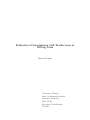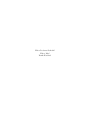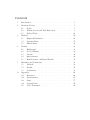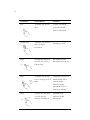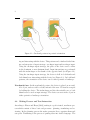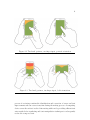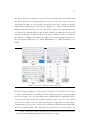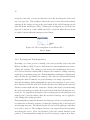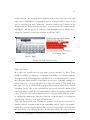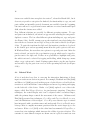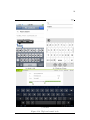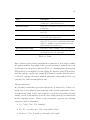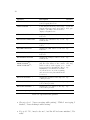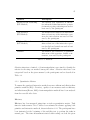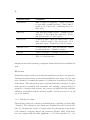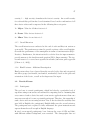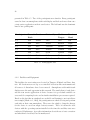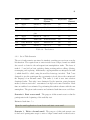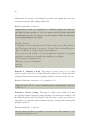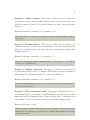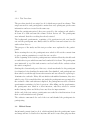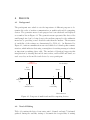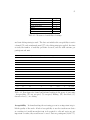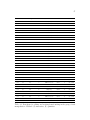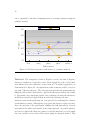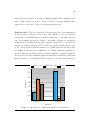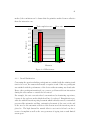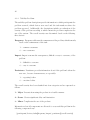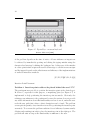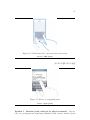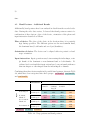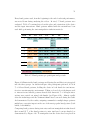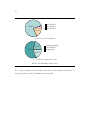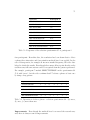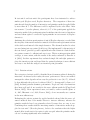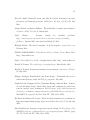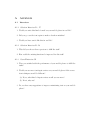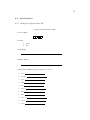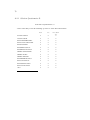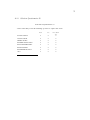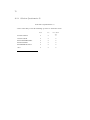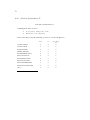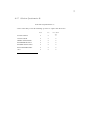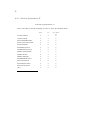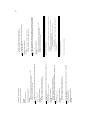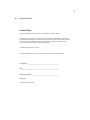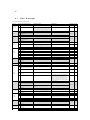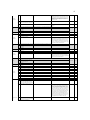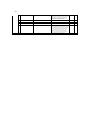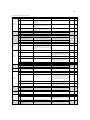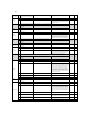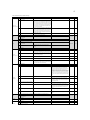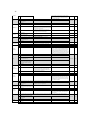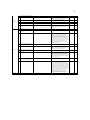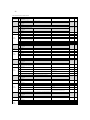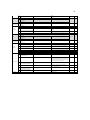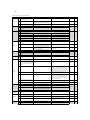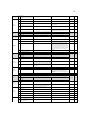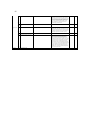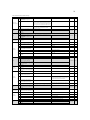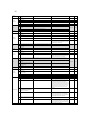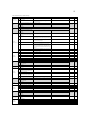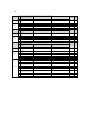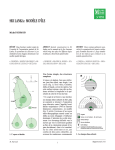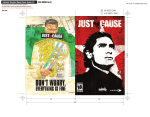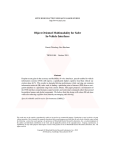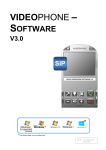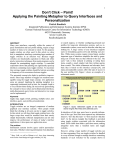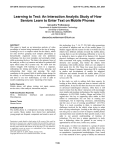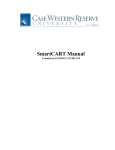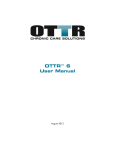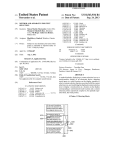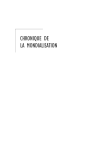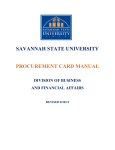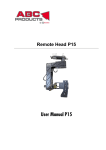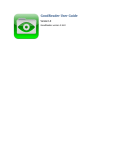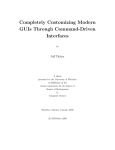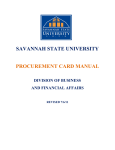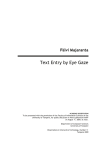Download Evaluation of Smartphones with Touchscreens as Writing Tools
Transcript
Evaluation of Smartphones with Touchscreens as Writing Tools Simone Strasser University of Tampere School of Information Sciences Interactive Technology M.Sc. Thesis Supervisor: Poika Isokoski 25.6.2014 Kiitos Professori Isokoski! Kiitos Juha! Danke Karolina! University of Tampere School of Information Sciences Simone Strasser: Evaluation of Smartphones with Touchscreens as Writing Tools M.Sc. Thesis, 65 pages, 36 appendix/index pages June 2014 Abstract This thesis evaluates word processing on smartphones with multi-touch displays. Seven participants were observed in a laboratory-like condition while performing a set of characteristic scenarios with their own devices. Questionnaires and interviews have been used to gather information on what purposes multi-touch mobile computing devices are used for in general and especially in the context of working with text. Further interviews have been conducted to determine the overall satisfaction of working with text on multi-touch mobile computing devices. The GOMS-model was used as analysis tool. Through operators and selection rules, the methods applied and the criteria for decison-making have been discovered. The results show that written communication is almost as important as spoken communication and text applications are in daily use. However, smartphones are barely used to compose documents with a high requirement on quality and correctness. Another finding was the increased use of advanced tools (clipboard control) to rearrange two sentences. In general copy, cut, and paste have been designed to increase efficiency to reorder text by avoiding to retype it. User behaviour and questionnaire data reflected this concept. Concerning the reasons to decide between using the available text tools or not, the study showed that the advanced methods were preferably used in situations where an application promised an increase in efficiency. Primitive methods on the other hand, were mainly applied because they are easy to use. From these findings the conclusion can be drawn that manipulating text with text tools is more efficient than without, but users remain reluctant to use them because they are perceived as complex. Contents 1 2 3 4 5 A Introduction . . . . . . . . . . . . . . . . . . Literature Review . . . . . . . . . . . . . . . 2.1 Touch . . . . . . . . . . . . . . . . . 2.2 Writing Process and Text Interaction 2.3 Related Work . . . . . . . . . . . . . Methods . . . . . . . . . . . . . . . . . . . . 3.1 Empirical Evaluation . . . . . . . . . 3.2 Practical Issues . . . . . . . . . . . . 3.3 Ethical Issues . . . . . . . . . . . . . Results . . . . . . . . . . . . . . . . . . . . . 4.1 Background . . . . . . . . . . . . . . 4.2 Need of Editing . . . . . . . . . . . . 4.3 Practice . . . . . . . . . . . . . . . . 4.4 Improvements . . . . . . . . . . . . . 4.5 Hand Postures - Additional Results . Discussion and Conclusions . . . . . . . . . 5.1 Methods . . . . . . . . . . . . . . . . 5.2 Results . . . . . . . . . . . . . . . . . 5.3 Conclusions . . . . . . . . . . . . . . Appendix . . . . . . . . . . . . . . . . . . . A.1 Interviews . . . . . . . . . . . . . . . A.2 Questionnaires . . . . . . . . . . . . A.3 Script . . . . . . . . . . . . . . . . . A.4 Consent Form . . . . . . . . . . . . . A.5 Video Transcripts . . . . . . . . . . . . . . . . . . . . . . . . . . . . . . . . . . . . . . . . . . . . . . . . . . . . . . . . . . . . . . . . . . . . . . . . . . . . . . . . . . . . . . . . . . . . . . . . . . . . . . . . . . . . . . . . . . . . . . . . . . . . . . . . . . . . . . . . . . . . . . . . . . . . . . . . . . . . . . . . . . . . . . . . . . . . . . . . . . . . . . . . . . . . . . . . . . . . . . . . . . . . . . . . . . . . . . . . . . . . . . . . . . . . . . . . . . . . . . . . . . . . . . . . . . . . . . . . . . . . . . . . . . . . . . . . . . . . . . . . . . . . . . . . . . . . . . . . . . . . . . . . . . . . . . . 1 5 5 8 16 20 20 27 32 34 34 34 36 48 50 54 54 56 58 66 66 67 77 79 80 1 Introduction Writing is a basic component of our society and a way to communicate through printed or visual media. The cognitive writing process is non-linear, and consists of three sub-processes planning, translating, and reviewing, which are executed back and forth. The processes of planning and translating involve the generation and visualization of ideas, whereas reviewing covers the revision and editing of the written text [Flower and Hayes, 1981]. In computer sciences, the term text editing is, besides text entry, often used to describe both editing and revision, although editing differs significantly from revision. Editing involves the identification and correction of spelling, grammar, and mechanical mistakes, revision on the other hand aims to improve the content by adding, rearranging, removing, and replacing text parts [Sommers, 1982]. To produce writing, different analogue and digital tools, for example pencils, pens, typewriters or word processors, can be used. Nevertheless, some of the existing writing tools are more suitable for reviewing activities than others [Chandler, 1995]. Whereas pens and typewriters are a kind of final, pencils and especially word processors provide the ability to manipulate text parts without rewriting a whole page or document. Using word processors, several text manipulation tools are required to support editing and revising tasks efficiently and effectively. To add text and for all kinds of further manipulations, the ability to move around the insertion point within a document is essential. Second, a possibility to select text parts allows to delete or replace more characters at the same time and selecting text is necessary in order to move or duplicate text parts. To efficiently rearrange content within or between documents, effective functionalities for cut, copy, and paste are indispensable. With the increasing popularity of multi-touch, directly touching and manipulating data on the screen, without using any intermediary devices, is now commonplace. Virtual keyboards for text entry and fingers for pointing, clicking, and gestural input are used to interact with text. It seems that mouse and keyboard are becoming more and more obsolete. But unlike the mouse, the finger consists of a contact area and it requires squared touch targets to be at least 11.53 mm of size to ensure a high touch precision with all fingers including the thumb [Wang and Ren, 2009]. This is a requirement which appears to be unreachable when it comes to text interaction on mobile computing devices, where touch is extensively used and the standard text size ranges just between 1 and 3 mm [Bababekova et al., 2011]. This so called “fat finger problem”, and the resulting lack of accuracy, 2 seem to be crucial for interacting with text on small multi-touch displays using the finger for input. In general, since the late 20th century electronically written text has become an important medium of communication [Kristensson et al., 2012]. New technologies to exchange and share texts like email, text messaging, and social network services are extensively used. Smart-phones are not an exception like the mobile consumer report of Nielsen [2013] demonstrates. In their charts, the mentioned text services can be found under the top five activities in the United States. Compared to a traditional desktop or laptop set-up, touch typing is no longer an option on multi-touch mobile computing devices, since the screen on these devices is too small to place eight fingers at the same time on the home row. Instead, search and peck is the most often used form to type with its disadvantages, such as visual dependency and lack of typing speed. Furthermore, the available virtual keyboards have small keys, which makes it rather difficult to choose the key aimed for, resulting in an increase of typing mistakes [Weir et al., 2014]. These typing errors in turn are difficult to edit, because a precise targeting between the small sized characters can be problematic, due to the already mentioned “fat finger problem”. Editing and revising are essential parts of the writing process [Flower and Hayes, 1981], but rather challenging on these devices. For example, a simple revising task might be to remove a part of a sentence to improve it. To reach this goal, different methods can be selected, each consisting of a set of operators. One approach could be to place the insertion point at the beginning or end of the text part to be removed, highlight it and hit the backspace key once. Another method places the insertion point at the end of the unwanted text and hits the backspace key repeatedly until the text has been erased. Whereas the first method requires some advanced interaction techniques for highlighting text, in the second approach this technique stays unused and the user decides to go the more “primitive way” and deletes character by character. In general, nowadays smart-phones provide text tools to place the insertion point, to highlight text, and to control the clipboard. But are these techniques actually used or do users prefer the more “primitive” method without special functionality? Is editing and revising even left out of the writing process on multi-touch mobile computing devices? Or are users avoiding to write certain kind of documents which require more editing and revising activities? The research conducted consisted of an empirical evaluation of interaction with small sized text on multi-touch displays. As a first step I collected the user man- 3 uals ([Apple, 2012; Samsung, 2011; NOK, 2013; Nokia, 2010; Ericsson, 2011]) of the devices that were later used in the empirical tests. I found that the descriptions for interacting with text were brief. As claimed by Norman [1988], this may be an indication of the designers’ confidence on their choice of interaction techniques. As a second step I prepared the usability test. While this preparation process, I noticed that a clear distinction between creating, editing, and revising text is necessary for this research, which in turn the term text editing does not provide. To avoid confusion, it was important to introduce a new term, text interaction, which I define as follows: Text interaction concerns user performance interacting with a computing device in order to enter and subsequently manipulate text by editing and revising. The evaluation was conducted to provide answers to the following questions which have been split into sub-themes. RQ1 Background. Is written communication important on multi-touch mobile computing devices? RQ2 Need. Is the adoption of text interaction on multi-touch mobile computing devices dependent on content? RQ3 Practice. Which text manipulation methods, interactive or primitive, are used for editing and revising activities on multi-touch mobile computing devices and in particular, why? Are interactive methods more efficient and effective than primitive methods? Are the users satisfied with the actual touch text tools? RQ4 Improvements. What can be done to improve text interaction with small sized text on multi-touch displays? Background: First, to get a better understanding of the value of written communication on multi-touch mobile computing devices, participants have been asked in a survey what they do with their devices in general and which text services are used and how often they are used. Need: Secondly, assuming that there is a difference in acceptability between formal and informal writing on multi-touch mobile computing devices due to the higher error rate of text entry, the participants were required to write 4 a formal as well as an informal email with their devices. The participants have been questioned afterwards, if they would use their mobile device to write these kinds of email also outside the laboratory. Furthermore, different editing strategies result into different requirements on text manipulation techniques. Whereas the editing of mistakes right after occurrence requires just a backspace key, correcting errors at the end of each draft requires at least the ability to move around within the text. The participants have been asked about their error correction strategies used for both formal and informal content. Practice: Third, text manipulation techniques, using mouse and keyboard, are designed to provide support for editing and revising tasks in an efficient and effective way. The primary goal of this thesis was to investigate in practice which methods, interactive or primitive, are preferably used for editing and revising small sized text on a multi-touch display. In addition, effectiveness and efficiency of these two methods have been compared and usability problems have been noted down. Improvements: Finally, participants have been invited to share some ideas for improvements. Also improvements for the found usability problems have been suggested whereby these suggestions do not provide full concepts, rather than offering ideas for further research. Additional investigation Additionally, the observation of hand postures interacting with the mobile devices has been analysed. 2 Literature Review 2.1 Touch After Apple released its iPhone in 2007, smartphones with touchscreens have rapidly moved to become the industry standard. Unlike with single touch, multitouch recognizes more than two points of contact and allows one or more users to interact with touch sensitive interfaces. On a touch screen device, input and output, hand action and eye gaze, control and feedback are integrated into one unit. Directly touching and manipulating data on the screen, through gestural touch commands without using a physical input device, makes interacting with the device very natural and intuitive and provides a fast learning curve. However, as claimed by Norman [2010] and Malizia and Bellucci [2012], gestures are not so natural. Compared to a traditional WIMP (windows, icons, menus and pointing) interface where all possible actions can be made visible through menus [Norman, 2010], command gestures must be learned and remembered. Every company has its own guidelines and when it comes to interpreting gestures, it can be very difficult to keep it natural because the same gesture can have a different meaning depending on cultural context. Moreover, gesture interaction with more than one finger can be problematic when one hand is occupied with something else. Another downside of touch interfaces, which especially effects text interaction, is the increase of vision dependency due to the absence of tactile feedback produced by touching a physical keyboard. 2.1.1 Touch Gestures Touch gestures are two-dimensional motions on a surface [Ruiz et al., 2011], such as tap, scroll, flick, press, pan, rotate and many others, to interact with multitouch devices using fingers. Different gestures are mapped to different program and operating system commands, which can be used to control the content of the screen. Some common text interaction gestures are shown in Table 2.11 . 1 Illustrations provided by GestureWorks®(http://www.gestureworks.com/) 6 Gestures Description Actions Tap Touching the screen once Typing, insertion point placement, button activation Double Tap Touching the screen twice in rapid succession Flick Wiping the fingertip over the screen in a fast motion Browsing rapidly through text content Hold Touching the screen for a certain period of time Triggering additional functionality like a context menu, insertion point placement tools or character variants Drag Moving the fingertip over the screen without releasing it Selecting text, insertion point movement Selecting a word 7 Scale Spreading and pinching two fingertips over the screen to enlarge or shrink the visible screen area Zooming in and out of text content Table 2.1: Touch gestures for text interaction 2.1.2 Hand Postures Azenkot and Zhai [2012] observed in their study that people have different preferences on how they hold their device and type on it. However, these preferences are not a static state. Depending on the situation and task, users are switching the posture of their devices. As illustrated in Figures 2.1 - 2.3 [Hoober, 2013], different hand postures result in different areas a user can reach, with the finger or thumb, to interact with the screen. In these approximate reach charts the colour green marks the area a user can easily reach, the yellow marked area requires already a stretch, and the red area cannot be touched any more in the demonstrated hand posture [Hoober, 2013]. Designing an application having just one hand posture in mind can easily result into forcing the user to change the hand posture or to make the use of the application impossible. For example, in some situations one hand may just be available and typing with the thumb is the only possibility to operate the phone. An application which requires a two finger gesture restricts its usability in this special situation. Hand postures can be divided into three overall categories based on the amount of hands, one, two or none, which are occupied holding and interacting with the device. One-handed use: The device is placed in the dominant or non-dominant hand. The second hand is not engaged in interacting with it and can be easily occupied with something else without changing the hand posture. For input action, only the thumb, of the same hand the device is placed in, can be used (see Figure 2.1). The orientation of the device can be portrait or landscape. Two-handed use: In the two-handed posture, both hands are occupied by hold- 8 Figure 2.1: One-hand postures in portrait orientation ing and interacting with the device. This pattern can be further divided into two subcategories of input strategy: one-finger input and two-finger input. Using the one-finger input strategy, the place of the device can be either in the dominant or non-dominant hand. Input interactions are performed with the index finger or the thumb of the opposite hand (see Figure 2.2). Using the two-finger input strategy, the device is held in both hands and both thumbs are interacting with the device (see Figure 2.3). In both hand postures, the orientation of the device can be either portrait or landscape. Non-handed use: In the non-handed posture, the device is placed on an available object, such as a table or desk, in front of the user. No hand is occupied by holding the device. The index finger and also theoretically one or both thumbs can be used as input strategy. The device can rest on the object in either portrait or landscape orientation. 2.2 Writing Process and Text Interaction According to Flower and Hayes [1981], writing is a goal-oriented, non-linear process which consists of three basic sub-processes: planning, translating and reviewing. In the planning process the writer generates ideas, organizes them and sets goals. Translating is the process of putting ideas into visible language. The 9 Figure 2.2: Two-hand postures, one-finger input, portrait orientation Figure 2.3: Two-hand postures, two-finger input, both orientations process of reviewing contains the identification and correction of errors and text improvements and can occur at any time during the writing process. A computing device serves the writers’ needs of interacting with text by providing efficient text entry methods for translating and text manipulation techniques to subsequently review the composed text. 10 2.2.1 Translating and Text Entry Translating is the transformation from the internal representation of knowledge, of the writer, to prose representation, which requires the writer to deal with all the demands of written languages and also the motor tasks to actually produce visible letters. With the use of computing devices, visible language is produced by entering text through a physical or virtual input device. The most common text entry method in the world is the keyboard with its QWERTY layout. The QWERTY layout, as it is known nowadays, took many years of an evolutionary design process to be developed. Early typewriters experimented with a wide variety of layouts. One among many others was a rectangular arrangement of keys in alphabetical order which was later changed to the QWERTY layout (see Figure 2.42 ) in order to prevent frequent keys from jamming. But not until Frank McGurrin proved in a contest in 1877 that touch typing, typing using all ten fingers without looking at the keyboard, was superior, QWERTY were adopted throughout the world and it still remains. Changing the layout would mean millions of people learning a new style and millions of keyboards to be replaced. As a result, none of the competing keyboard designs, which have evolved over time, has ever been adopted on a larger scale [Norman, 1988]. Figure 2.4: QWERTY keyboard layout by Latham Shole In today’s multi-touch mobile computing devices, the physical keyboard has been mostly replaced by soft keyboards, also called on-screen or virtual keyboards. A soft keyboard is a software component which is virtually displayed on the screen of 2 http://www.google.com/patents/US207559 11 the device. Soft keyboards can be operated by touch-tapping the virtual keys with the finger. The keyboard appears whenever the user taps in an object capable of accepting text input, it can be hidden when there is no need, and it can display different keys appropriate to the task (see Figure 2.53 ). These abilities make the interface extremely flexible. On the other hand, whereas the important tactile feedback of the fingertips [Rabin and Gordon, 2004] by pressing the screen is still present, the haptics of a physical keyboard, such as button presses or resistance, are missing. A higher text entry error rate and error proneness in general are the consequences ([Hoggan et al., 2008], [Hoffmann et al., 2009], [Koskinen et al., 2008]). Figure 2.5: Several different keyboard types Predictive input techniques, such as word completion, are available on soft keyboards to assist the user in dealing with the small space and to increase typing speed (see Figure 2.6). An algorithm scans continuously the underlying dictionary for words that match the character sequence typed in so far. The system provides the result to the user, who can accept the suggestion by performing a certain gesture or key press or move on by entering another character which triggers the algorithm again. The advantage arises when the correct word has been 3 https://developer.apple.com/library/ios/documentation/StringsTextFonts/ Conceptual/TextAndWebiPhoneOS/Art/keyboard_types_2x.png 12 accepted by the user, at least one character before the last character of the word has been typed in. This technique allows the user to write full words without entering all the letters as long as the word exists in the added language model [van den Bosch and Bogers, 2008]. Usually just one language for one keyboard type can be chosen at a time, which can lead to a problem when the user needs to switch between different languages several times. Figure 2.6: Word completion on an iPhone iOS 5 Source: Apple 2.2.2 Reviewing and Text Manipulation Reviewing, as a basic process of writing, can occur repeatedly and at any time [Flower and Hayes, 1981]. It can be divided into two text manipulation processes: editing and revising. The editing process involves the identification and correction of errors, whereas revising aims to improve the content by adding, removing, replacing or rearranging text parts. Text manipulation techniques of digital writing tools offer the opportunity for writers to edit and revise their drafts without retyping the entire document, one great advantage over using a typewriter. Arif and Stuerzlinger [2010] distinguished between two strategies of error correction: character-level and word-level. In the character-level strategy the incorrect character is fixed right after its occurrence. On the other hand, corrections using the word-level strategy are made after several other keystrokes following the erroneous one. To adopt these strategies to the reviewing process, the character-level strategy can be used in editing, while the word-level strategy can be applied to both editing and revising processes. Text manipulation, using the character-level strategy, is done by erasing the incorrect character or character sequence, pressing the backspace key of the keyboard, and retyping new ones. The insertion point is located at the right spot and there is no need to move it. The backspace key has been adopted from the typewriter and allows the user to delete one character before the current insertion point position. Text manipulation using the word-level strategy requires more inter- 13 action techniques to support the writer in a satisfying way. To edit text and revise a document efficiently, first the possibility to move around the insertion point within the text is inevitable. Secondly, a text selection routine has to be established to remove, replace or rearrange character sequences at once. Finally, to avoid the need to erase and retype text, effective clipboard control functions need to be available. Insertion Point Movement The insertion point indicates where text can be added, deleted and selected. Every time the insertion point is located somewhere else than at the specific spot where text should be edited or added, it has to be moved. Usually this can be done by either using a pointing device, such as the mouse or a finger, or pressing the arrow keys of a keyboard. In multi-touch mobile computing devices, different approaches of finger-based insertion point movement are implemented. On the iPhone 4 a long press brings up an on-screen magnifying glass, which provides a zoomed in view to help positioning the insertion point more accurately (see Figure 2.7a). Other solutions for moving the insertion point on a multi-touch screen are, for example, an insertion point symbol on the Nokia Lumia 800, which appears after a long press (see Figure 2.7c), or a graphical arrow symbol attached to the vertical blinking line in the Samsung Galaxy S (see Figure 2.7b). Some virtual keyboards have adopted (a) Apple iPhone iOS 5 (b) Samsung Galaxy S (c) Nokia Lumia 800 Source: Apple Source: Fuccella et al. Source: NOK Figure 2.7: Insertion point placement tools directional pads containing arrow keys to help the writer accurately move the insertion point. For example, the Samsung default keyboard provides navigation 14 keys for up, down, left and right directions (see Figure 2.8a4 ). This directional pad is not visible all the time, but the user can switch to it when necessary. Permanently available directional keys are provided by the Hacker’s keyboard (see Figure 2.8b5 ). (a) Samsung directional pad (b) Hackers keyboard Figure 2.8: Alternative keyboards with arrow keys for insertion point placement Text Selection A selection is highlighting text between two points for further manipulation by using a pointing device or a keyboard or both of them. To select text with a pointing device, different pointing device gestures trigger certain selection commands which provide the user with the opportunity to select text chunks in different lengths, the whole document or text in different places. Using a keyboard, the insertion point has to be moved next to the text which should be highlighted. Afterwards the text parts or the whole document can be selected by using defined shortcuts. In finger-based text selection on smartphones with touch displays, usually the insertion point has to be either first placed next to the starting or end point of the text to be selected. Furthermore, some implementations provide the ability to highlight a specified length of text, for example one word, by using certain, device-dependent gestures. In Apple’s iOS 5, a long press brings up a selection menu where certain options can be chosen (see Figure 2.9a). By picking out the select-option, the nearest word to the insertion point will be automatically highlighted and a graphical widget will be attached to the starting and end point 4 http://www.talkandroid.com/guides/galaxy-s/how-to-accurately-place-thecursor-on-any-galaxy-s-phone/ 5 http://code.google.com/p/hackerskeyboard/ 15 of the selection. By dragging these graphical widgets into both directions text parts can be highlighted. A magnified view is again provided to support the user by selecting text more accurately. Another solution can be found on the Windows Phone. Every time the user taps a word, the word will be automatically highlighted. Arrows appear at each end of the highlighted word, which can be dragged to expand or reduce the selection (see Figure 2.9b6 ). (a) Apple iOS (b) Windows Phone Source: Apple Figure 2.9: Text selection tools Clipboard Control In a clipboard, usually the cut/copy-paste pattern, invented by Larry Tesler [2012], is available to duplicate or rearrange text within or between documents and applications. This ability increases efficiency by avoiding the need to retype the text parts which should be reproduced or relocated. Generally, multiple selected items can be copied and added to a clipboard manager. The items from the clipboard can be individually pasted at the insertion point of an editable document. In the case of the copy-function, the copied text will remain at the same spot whereas using the cut functionality results in erasing the selected text parts. The clipboard control functions can be accessed either with the mouse, by clicking the right mouse button to bring up a context menu, or choosing the options from a menu or with keyboard shortcuts. Clipboard functionality may be taken for granted, but it was not from the beginning available on multi-touch mobile computing devices. Apple, for example, added the copy-paste pattern into its iOS 3, released in June 2009, two years after the first release of the iPhone in 2007. In Windows Phone, the copy and paste 6 http://www.windowsphone.com/en-gb/how-to/wp7/basics/copy-and-paste 16 features are available since an update for version 7, released in March 2011, but it does not yet provide a cut-option. In Android, the functionality to copy, cut, and paste within an internally created document was available from the beginning but text could not be copied from browser windows or received emails until April 2009, when the features were added. Now, different solutions are provided by different operating systems. To copy and paste text in Android, an action bar appears after selecting the text parts to duplicate or move. The bar offers different options including cut, copy and paste (see Figure 2.10c). In iOS, a menu pops up after text has been selected where the user can choose between cut and copy as long as the text is editable (see Figure 2.10a). To paste the text from the clipboard, the insertion point has to be placed at the desired spot and an upcoming menu offers the paste option to the user. In Windows Phone, the users have two options to copy and paste text. After the text is selected, an icon for the copy function pops up which can be tapped to pin the text to the clipboard. If there is no possibility to highlight text parts, the whole text can be selected by tapping and holding, which brings up a menu where a copy option can be found. Pasting requires first to tap the new location and second to tap the paste icon on a bar of the upcoming keyboard (see Figure 2.10b). 2.3 Related Work A lot of work has been done to overcome the interaction limitations of direct input on touch screen devices in general. For example, Baudisch and Chu [2009] and Shen et al. [2009] proposed in their papers a back-of-device or double-side interaction to avoid interference between fingers and screen by pointing and typing on the back side of the device. Benko et al. [2006] explored a set of five techniques, called Dual Finger Selections, for pixel-accurate targeting. Using these techniques, the control-display ratio can be adjusted with a secondary finger, while the primary finger controls the movement of the cursor. Albinsson and Zhai [2003] presented two techniques, Cross-Keys and Precision-Handle, to overcome the limitations of direct input. Cross-Keys uses discrete taps on virtual keys integrated with a crosshair cursor and analogously Precision-Handle uses a leverage effect to amplify movement precision from the user’s finger tip to the end cursor. Käser et al. [2011] on the other hand recommended FingerGlass, a zoomed-out view technique which increases the ability of precise selection. The contents of a user defined viewport are shown once in a global zoomed-out view 17 and a second time as a magnified copy on top of the view. Holz and Baudisch [2010] stated that not the fat finger problem is the real problem. It is the perceived input point model which causes inaccuracy. In their study, they generalized this pointing model in order to reduce the lack of accuracy of direct input. Initial text entry on multi-touch surfaces has been the topic of a lot of researches. No-look Notes [Bonner et al., 2010], NavTouch [Guerreiro et al., 2008], BrailleTouch [Southern et al., 2012] and SlideRule [Kane et al., 2008], just to mention a few approaches, deal with several types of accessibility to solve the problem of vision dependency while typing. Koskinen et al. [2008], Hoggan et al. [2008] and Brewster et al. [2007] proved in their user tests that the difficulties caused by the lack of visibility can be reduced by adding tactile feedback to virtual buttons improving finger-based typing on a multi-touch surface. To prevent users from noisy input, key-target resizing methods have been developed. Gunawardana et al. [2010] propose an anchored key-target resizing method, so that soft keyboards can remain robust to errors while still respecting usability principles. On the contrary, another approach to speed up typing on virtual keyboards has been made by simply practice typing on such small devices. Mobile typing applications like SpeedType [Co., 2009], TurboType [Bellasoft, 2010] and Text Text Revolution [Rudchenko et al., 2011] are nowadays available on the market to improve typing experience on touchscreen devices. However, little work can be found which especially focuses on subsequent text manipulation. Yet, some researches are providing design examples with text editing tasks. One approach to address the occlusion problem, inaccuracy and lack of tactile feedback while manipulating text is to support the user with variable friction. Levesque et al. [2011] showed in their performance studies that variable friction has a positive impact on performance in low-level targeting activities. One of the exemplar widgets in their user experience study was a text editor. The participants were required to reorder words within pages. While doing so, friction increases before and drops abruptly after the text part swaps to a new location, creating a feedback for the user. The overall results of this user experience study were that participants preferred user interfaces with variable friction over traditional touch interactions and reported a reduced dependency on vision. Another attempt has been made by Lü and Li [2011], which allows users to operate mobile user interfaces using gestures. With one example in their study, they showed that Gesture Avatar can enhance moving the insertion point in a text box by drawing the character before or after the desired position. To move the insertion point the user has to simply tap on the right or left half of the 18 avatar. This can be fairly useful as long as most of the on-screen keyboards do not offer special keys for moving the insertion point. Recently, Fuccella et al. [2013] published a study comparing gesture and widget performance in text editing on multi-touch mobile computing devices. A small set of simple gestures was provided to the participants during the experiment. By drawing a gesture on top of the soft keyboard, commands for insertion point positioning, selecting text parts and using clipboard control functions can be executed. The user testing delivered a throughout positive user feedback and revealed that insertion point movement commands are probably the most useful ones. The presented technique can co-exist with the widget-based interfaces as long as no other gestural technique, which uses also the soft keyboard as gesturing space, is available. Therefore, it can be used also just partly and only if the user wants to. Varcholik [2011] examined in his dissertation the possibility of general adoption of text entry and word processing on multi-touch platforms. His studies focussed on quantifying the performance of text entry on a multi-touch platform. The results showed that desktop computers outperformed the selected multi-touch platform. Still, some of the participants would consider adopting the multi-touch platform for everyday tasks. Furthermore, he discussed that improving performance, only through software techniques, is elusive and that the new developed metrics for measuring formatting errors, made during word processing tasks, are not trivial. Finally, the conclusion has been made that, at least, the pursuit of such a platform is a worthwhile effort. 19 (a) Apple iOS (b) Windows Phone (c) Android Figure 2.10: Clipboard control tools 3 Methods 3.1 Empirical Evaluation The empirical evaluation consisted of asking and observing techniques. Background information was gathered by asking the participants at the beginning of each test session in form of a questionnaire. After that, participants were observed in a laboratory-like condition performing the given task scenarios with their own devices. All events were recorded on video. The camera was set up to gather a view of the smartphone and to capture gestures while performing the task scenarios. The observational data was used to determine the quantitative metrics, such as successful completion rates, error rates, and time on task [U.S, 2014], as well as to analyse the interviews in detail. 3.1.1 Background Questionnaire The background questionnaire BQ (see A.2.1) contained three questions to gather background information about the participants’ text interaction activities on a smartphone with a touch display. Two questions (question 8 and 9) have been designed to provide answers to research question 1 (RQ1 - Background). The third question aimed to identify the level of experience of the participants with text manipulation on multi-touch mobile computing devices. Question 8 - Purposes Question 8 contained a rank order scale with ties in order to find out how important several purposes for the user are. A set of response choices (closed-ended) was provided to the participants, which should be ranked using a scale, ranging from 1 to 8, in which 1 was used to mark the most important purpose. Question 9 - Mobile Text Services In question 9 a frequency scale has been used to understand the use of mobile text services. The design of the question was closed-ended and contained several entries of services. Each entry was provided with multiple choice answers consisting of the following frequency scale: Every day, Once a week, Once a month, Never. 21 Question 10 - Text Manipulation Activities The last closed-ended question of the survey provided a list of text manipulation activities, representing the five goals of the text manipulation scenarios, in order to determine the level of experience of each participant. Additionally, the list contained an option “Other”, giving the participants the opportunity to complete the list. The following frequency scale was assigned to each entry of the list: Always, Sometimes, Never. 3.1.2 Usability Test Units To deliver answers to research question 2 (RQ 2 - Need) and research question 3 (RQ 3 - Practice), seven test units have been carried out. The units have been thematically divided into the two parts of text interaction: text entry and text manipulation. The text entry part consisted of two units, 1 and 7, and was aimed to examine the acceptability of multi-touch display devices as writing tools in formal writing, as well as to determine the used text editing strategies (RQ 2). The text manipulation part consisted of five units, unit 2 to 6, and was designed to observe which method (interactive and primitive) has been used to achieve the given goals and to identify the criteria to decide between these two alternative methods (RQ 3). Each unit consisted of a task scenario, a selection questionnaire, and a selection interview. The surveys were presented to and the interviews conducted with the participants after each task scenario was completed. To conduct the usability test as naturally as possible the following guidelines have been followed: 1. task performance with the participants’ own devices 2. realistic and typical text interaction goals 3. no think-aloud protocol Since the test devices were not available in advance, the possibility to use a keystroke logging or screen capturing tool to record the users actions had to be excluded. Furthermore, to avoid unnatural hand postures during the test it was not possible to capture the activities by a video camera. In order to still describe the participants’ elementary actions, each task has been analysed into its goals, operators, and methods. Furthermore, selection rules have been used to describe the basis of decision of which method has been applied. The components of the 22 GOMS model, developed by Card et al. [1983], provided a good possibility of a formal notation. The components of the GOMS model have been used in the following way: G: Goals to be achieved were formulated as task scenarios O: A set of Operators, to affect the task environment, was presented for each task scenario in the form of a questionnaire M: Methods, as a set of executed operators, have been identified based on the results of the selection questionnaires and the evaluation of the recorded video data S: Selection rules, the criteria to choose one method among others, were gathered by conducting interviews after each task scenario was completed Task Scenarios For the text entry and text manipulation part, task scenarios (see 3.2.3) have been formulated based on the set goals, presented in Table 3.1. The task scenarios for the text entry parts contained one formal and one informal example of writing. The tasks to simulate text manipulation scenarios consisted of basic reviewing activities. Every participant performed each task once (unpaired data). Selection questionnaires To reconstruct the participants’ actions, a retrospective questionnaire was handed to the participant after each task scenario was completed. Selection questionnaires of units 1 and 7 contained a list of all defined external operators (see Table 3.2), whereas selection questionnaires of units 2 - 6 included a predefined list of external operators, appropriate to the task. The questionnaires of both groups also provided an option “Other”, where the participants could volunteer an operator not on the list. The following frequency scale was assigned to each operator as multiple choice answers: never, once, more than once. The participants were asked to select exactly one value (single answer) for each operator. The answers have been examined for feasibility. This validation included a test if the given goals can be actually fulfilled by performing the actions marked on the questionnaires. 23 Goal Description WRITE-FORMAL-EMAIL Entering a given text body, containing 454 signs including space combined in 80 words REPLACE-WORD Replacing a word with 2 characters by a word with 6 characters INSERT-WORD Inserting a string with 4 characters into the existing text body DELETE-PHRASE Deleting a phrase, containing 3 words of 20 characters in total and 2 blank spaces REORDER-PHRASES Exchanging phrase 1, containing 8 words with 32 characters, 7 spaces and 1 punctuation mark with phrase 2, consisting of 5 words, 28 characters, 1 punctuation mark and 4 blank spaces REPLACE-CHARACTER Replacing 1 character within a word of 4 characters WRITE-INFORMAL-EMAIL Composing an informal text body in any language and length chosen by the participant Table 3.1: Goals Data, collected by the selection questionnaires of units 2 to 6, were used to identify the applied methods. Depending on the operators performed, methods have been divided into four categories as shown in Table 3.3. Assuming that selecting text (ITS-method) is accomplished by first placing the insertion point (ICP-method) and that cutting, copying and pasting (ICC-method) requires first the text to be selected, only two alternative methods (interactive and primitive) have been considered for each text manipulation unit. Selection interviews In both units, standardized open-ended interviews, as described by Cohen et al. [2011], have been conducted after answering each selection questionnaire. Selection interviews of unit 1 and 7 were designed to reveal the acceptability of formal writing, as well as information about the used editing strategies on multi-touch mobile computing devices. Based on the participants’ responses the following categories could be determined: • Yes: “Yeah”, “Yes”, “Yes, definitely” • No: “No”, “probably not”, “Not on the mobile device” • Word-level: “Yes”, “I would go back and read it again” 24 Operator Description Gestures PLACE-CURSOR Placing the insertion point within the text by tapping the screen tap MOVE-CURSORCP * Positioning the insertion point by dragging the insertion point to its required position, optionally touch and hold to display a magnified view touch and hold, pan HIT-ALPHABETIC-KEY Tapping any alphabetic key on the soft keyboard tap HIT-PUNCTUATION-KEY Tapping any punctuation key on the soft keyboard tap HIT-SPACE-KEY Tapping the space key on the soft keyboard tap HIT-SHIFT-BUTTON Tapping the shift button on the soft keyboard tap HIT-RETURN-BUTTON Tapping the return button on the soft keyboard tap HIT-DELETE-BUTTON Tapping the backspace button on the soft keyboard tap SELECT-CHARACTERTS *, SELECT-WORDTS *, SELECT-PHRASETS * Highlighting text parts by either tapping the select button of the context menu as well as double tapping to select a word and/or dragging the offered highlighting tools (sliders, block markers, arrows and so on) to the beginning and end of the text parts which should be selected tap, tap and drag, double tap HIT-CUT-BUTTONCC * Tapping the cut button of the clipboard control provided tap HIT-PASTE-BUTTONCC * Tapping the paste button of the clipboard control provided tap HIT-COPY-BUTTONCC * Tapping the copy button of the clipboard control provided tap CP insertion point positioning, TS text selection, CC clipboard control Table 3.2: Operators and gestures • Character-level: “I was correcting while writing”, “While I was typing, I checked”, “I was checking it while writing” • Not at all: “No”, “maybe also not”, “not like if I had some mistakes”, “Not really” 25 Method Description Insertion Point Positioning (ICP-Method) The method was considered as interactive when the defined interactive operator for insertion point positioning was used at least once by the participant Text Selection (ITS-Method) The method was considered as interactive when at least one of the interactive operators for text selection was used at least once by the participant Clipboard Control (ICC-Method) The method was considered as interactive when at least one of the interactive operators for clipboard control was used at least once by the participant Primitive The method was considered as primitive when none of the operators, defined as interactive, were used by the participant Table 3.3: Methods Selection interviews of units 2 - 6 (text manipulation) were aimed to identify the criteria for choosing one method among the others. Selection rules have been categorised based on the given answers by the participants and are described in Table 3.4. 3.1.3 Quantitative Metrics To answer the question if interactive methods are more efficient and effective than primitive methods (RQ3 - Practice), quality of use measures such as efficiency and effectiveness [Bevan, 1995] of text manipulation methods have been analysed from the recorded video data. Efficiency Efficiency has been measured using time on task as quantitative metric. Task times for task scenarios U2 to U6 have been estimated in advance applying both primitive and interactive methods, shown in Section 3.2.3. The participants have been instructed at the beginning of the usability test to perform the tasks in normal pace. The time measurement started with reading out loud the given 26 Selection Rule Comments Well-known “kind of usual or experience”, “what I am used to even with a normal keyboard”, “that’s what I would do on a keyboard”, “something that I do quite often” Only way “only way that seemed logical”, “I think it is the only way”, “I don’t know any other way”, “I have just this one way”, “no other option” Easy to use “to me it is easier”, “that it is easier for me”, “very easy”, “found it easier”, “the easiest way”, “it is again here easier”, “I wanted to see if it is easier” Efficient to use “it is the fastest way”, “very easy and fast”, “shortest and fastest way”, “I think it is faster” On trial “I kind of thought”, “I thought I would just” Table 3.4: Selection rules instructions and ended when the participants claimed that they have finished the task. Effectiveness Quantitative metrics such as error and task completion rates have been applied to determine the effectiveness of each task manipulation unit. Error rates per unit were calculated by counting the number of occurrences of usability problems per task scenario. The task outcomes have been divided into three categories. Positive task outcomes are marked with “successful” and “assisting”, whereas “failed” is assigned to a negative task outcome. An operator set which failed the feasibility validation was marked with the notation “invalid” and the data have been left out of the analysis. 3.1.4 Usability Problems The usability testing also contained an identification of usability problems (RQ3 - Practice). The occurrences of problems were identified from the recorded video data. To determine the severity of each problem, the following three factors have been evaluated: frequency, impact and persistence [Nielsen, 1995]. Each factor has been assigned with the same significance. A boolean expression (0 = low 27 severity, 1 = high severity) formulates the factor’s severity. An overall severity for each usability problem has been determined based on the combination of all three factor values and is expressed in the following three categories: 1 - Major: Value for all three factors is 1. 2 - Severe Value for two factors is 1. 3 - Minor Value for one factor is 1. 3.1.5 Overall Interview The overall interview was conducted at the end of each usability test session as open-ended. The questions were aimed to provide a picture of the overall satisfaction with the performance of the smartphone in terms of text interaction (RQ3 Practice). Furthermore, the interview tried to seek for ideas for improvements to provide answers to the fourth research question (RQ4 - Improvements). The topics and issues to be covered were specified in advance (interview guide approach [Cohen et al., 2011]). 3.1.6 Hand Postures - Additional Investigation Hand postures have been observed from the recorded video data and categorised into three groups (one-handed, two-handed, non-handed) based on the place and orientation of the device, as well as the fingers used for input. 3.2 Practical Issues 3.2.1 Participants The goal was to recruit participants, which had already a particular level of experience using a text service on touch mobile computing devices. Assuming that every owner of such a device has used a text service application more than once was reason enough to become a potential participant. Therefore, the ownership of such a device was one screening criterion. Due to the fact that the usability tests were held in English, the participant’s English skills were the second criterion. The participants were required to fully understand the given instructions and express themselves well enough in English language. In total, seven unpaid participants, born between the years of 1976 and 1986, with different cultural background, were recruited. The demographic data are 28 presented in Table 3.5. Two of the participants were females. Every participant owned at least one smartphone with touch display and had used more than once a text service application on their own devices. The left hand was the dominant hand of two participants. Participant Year of Birth Gender Nationality Mother Tongue Dominant Hand P1 1979 Female Thai Thai Left P2 1986 Male Russia Russian Right P3 1976 Male Tanzania Swahili Right P4 1982 Male Austria German Left P5 1991 Male Spain Spanish Right P6 1982 Female India Hindi Right P7 1981 Male Finland Finnish Right Table 3.5: Demographic data 3.2.2 Facilities and Equipment The facilities for user testing were located in Tampere, Finland and Linz, Austria. All locations were set up as a controlled laboratory-like environment and all sources of disturbance have been removed. Smartphones with multi-touch displays were the used apparatus in this research. The email client of each device was the text service application of choice because it is per default available on every mobile computing device and no further installation process was required. Based on the fact that no standards are available and learning to use text editors is not simple [Mack et al., 1983], the participants were asked to bring and perform each task on their own smartphone. They were also asked to bring the charger for the device to avoid an empty battery scenario. Table 3.6 shows the used devices with the operating system installed at the time the usability tests were conducted. Furthermore, it provides information about the use of auto correction and what kind of soft keyboard is mainly used. 29 Dev. Producer Model Operating System Keyboard Auto Correct D1 Apple iPhone 4 iOS 5.0.1 OS Yes D2 Nokia N950 MeeGo OS No D3 Samsung Galaxy plus Android OS No D4 Apple iPhone 4s iOS 5.1 OS No D5 Nokia Lumia 800 Windows Phone OS No D6 Sony Ericsson Xperia Android 2.4 OS Yes D7 Apple iPhone 4 iOS 5.1.1 OS No S Table 3.6: Test devices 3.2.3 Set of Task Scenarios The set of task scenarios was aimed to simulate a writing process in an everyday life situation. The required text to enter in task 1 was a longer, formal one which also served as basis for the subsequent text manipulation tasks. The focus of tasks 2 - 5 was laid on basic activities during revising such as adding, deleting, rearranging, and replacing. Additionally a typing mistake was integrated in task 3, which should be edited, using the word-level strategy, in task 6. Task 7 was designed to give the participant the opportunity to freely choose the content and the language of an informal email. Test tasks 2, 4 and 6 were text selection dominated tasks. Test task 3 was dominated by the insertion point placement method, whereas test task 5 concentrated on clipboard control activities. Each time on task has been estimated by performing the tasks in advance with the own smartphone. The given task scenarios and estimated task times were as follows: Scenario 0. Start a new email The purpose of this scenario was to relax the participants in the beginning of the usability test. Estimated task time: 5 s Open the email application of your device and start a new email Scenario 1. Write a formal email The purpose of this task scenario was to find out if participants accept to write a longer formal email on their devices. 30 Additionally, the scenario was designed to provide some insight into used error correction strategies while editing formal text. Estimated task time: 5 min 30 s Assume that you sent a job application to a Finnish company two weeks ago and didn’t get any response yet. Now, you want to send a follow-up email with the following text body. No subject or receiver required. Make sure that there are no typing mistakes in the email. Dear Mr. Auvinen, I submitted a letter of application and a CV two weeks ago for the position of the UX-Designer advertised on monster.fi. To date, I have not heard from your office. I would like to confirm receipt of my application. If necessary, I would be glad to resend my application materials or to provide any further information you might need regarding my candidacy. I look forward to hearing from you. Thank you for your consideration. Sincerely, Jane Doe Scenario 2. Replace a word The purpose of unit 2 was to see, if users prefer to replace a word by selecting (interactive method) the old text, instead of deleting it character by character (primitive method) and type in the new one. Estimated task time: interactive: 30 s, primitive: 45 s Change the word “CV” to “resumé” in the first sentence starting with “I submitted a letter of ...”. Scenario 3. Insert a string The purpose of unit 3 was to find out if users are applying available insertion point positioning tools (interactive method) or if the insertion point is placed by trying to hit the screen as often as needed to be successful or to reach the required insertion point by deleting and rewriting text (primitive method). Estimated task time: 5 min 30 s Add the string just like it is written “soln”at the end of the sentence “I look forward to hearing from you.” 31 Scenario 4. Delete a phrase The purpose of this unit was to discover if users prefer to delete a phrase by first selecting it then hit the delete button once (interactive method) instead of repeatedly hitting the delete button (primitive method). Estimated task time: interactive: 25 s, primitive: 30 s Delete the phrase “regarding my candidacy” from the sentence starting with “If necessary, ...” Scenario 5. Reorder phrases The purpose of this unit was to find out if participants prefer to use the copy/cut functionality of the clipboard (interactive method) to rearrange longer text parts, instead of rewriting and deleting them (primitive method). Estimated task time: interactive: 30 s, primitive: 55 s Swap the following two sentences starting with “I look forward to ...” and “Thank you for your consideration.” Scenario 6. Replace a character The purpose of this task was to find out, if participants prefer to select one character (ITS-method), instead of hitting the delete button once (primitive method) to replace one character. Estimated task time: interactive: 20 s, primitive: 15 s Correct the typing mistake “soln” to “soon” in the last sentence starting with “I look forward to hearing ...” Scenario 7. Write an informal email The purpose of this unit was to see, how comfortable the participants feel with writing an informal email on their multi-touch mobile computing devices. Same as in test unit 1, it should provide some insight of used error correction strategies of informal writing as well. Estimated task time: 2 min Assume that the company invited you to a job interview. Open a new email and write in the language of your choice to a friend and tell him/her how the job interview went. 32 3.2.4 Test Procedure The procedure involved one script (see A.3) which was prepared in advance. This script was used for each participant to ensure that every participant got the same information and were treated in the same way. When the participants arrived, they were greeted by the evaluator and asked to sit down at a desk and turn the volume of their devices off. The participants were informed that the recording has already started. The background questionnaire, consisting of 10 questions in total, was handed out and the participants were kindly asked to fill the form and return it to the author when done so. The purpose of the study and the test procedure were explained to the participants. Before starting the test, the participants were asked to fill out the consent form to give a written permission to record the test on video. At the beginning of the test the participants were informed that they should work on each task at a pace which is normal and comfortable for them. The participants were instructed to read the task scenarios out loud and tell the evaluator when the task is completed. Starting the observational part of the test, a 0-task was handed to the participant for relaxation before handing the main tasks. Once finished, each participant was then asked to work through seven task scenarios and was allowed to spend up to 10 minutes for each task. If they did not finish a task within 10 minutes, they were asked to stop. If it seemed that they got stuck, the participants were prompted by the evaluator. After each task was completed, the participants received a selection questionnaire consisting of a list of operators. After filling out the questionnaire, the participants were asked in a short interview, why they selected a certain method among others and if they have any ideas for improvements. At the end of the test session, participants were asked in a final interview about their overall satisfaction and opinions. The evaluator announced the end of the test and thanked the participants for participating. 3.3 Ethical Issues An informed consent form (see A.4), which explained that the participants’ name and image will not be disclosed at any time and used for any other purposes than 33 this study, was required to be read and signed by the participants. Furthermore, the participants were verbally informed that the video recordings will be seen only by the evaluator and they are free to stop the evaluation at any time without any explanations. The approximate amount of time the study will take, the goal of the study, and the process were clarified to the participants. The author took care that the participants’ privacy is protected within this written report, which means that individuals cannot be identified from comments nor associated with the data collected. 4 Results 4.1 Background The participants were asked to rate the importance of different purposes to determine the value of written communication on multi-touch mobile computing devices. The geometric mean of each purpose has been calculated and displayed on a number line in Figure 4.1. The geometric mean represented the data of the small sample size best by being closer to the median compared to the arithmetic mean but by providing a more detailed result than the median. The measures of variability of the ratings are demonstrated by Table 4.1. As illustrated by Figure 4.1, written communication was rated third close behind spoken communication, which indicates that using a smartphone for writing messages is almost as important as making phone calls. The analysis of Question 9 supports this interpretation by showing that mobile text services, such as SMS and email, are used every day on the mobile touch device by every participant. Written communication Productivity Web browsing most important (1) 1.8 1.7 Games 4 4.7 2.1 Spoken communication 4.4 4.9 least important (8) Social networking Entertainment Figure 4.1: Purposes of multi-touch mobile computing devices 4.2 Need of Editing Table 4.2 contains the data of text entry unit 1 (formal) and unit 7 (informal) gathered during the usability testing to determine the acceptability of writing 35 Purpose of Use Web browsing Spoken Communication Written Communication Social Networking Games Entertainment Productivity IQR 2 3 2 5 3 4 4 Table 4.1: Measures of variability of ratings and text editing strategies used. The data set includes the acceptability to write a formal (U1) and an informal email (U7), the editing strategies applied, the time on task, the number of usability problems observed, and the task outcome per participant and unit. Case Unit Participant Acceptability Editing Time Probl. Outcome C1.1 U1 P1 N W 05:40 0 successful C1.2 U1 P2 N - 05:49 1 successful C1.3 U1 P3 N W 05:45 0 successful C1.4 U1 P4 N W 04:16 0 successful C1.5 U1 P5 N C 05:30 1 successful C1.6 U1 P6 N C 04:24 0 successful C1.7 U1 P7 Y C 05:21 0 successful C7.1 U7 P1 Y - 01:45 0 successful C7.2 U7 P2 Y - 01:29 0 successful C7.3 U7 P3 Y - 02:25 0 successful C7.4 U7 P4 Y - 01:04 0 successful C7.5 U7 P5 Y C 02:04 0 successful C7.6 U7 P6 Y W 01:21 0 successful C7.7 U7 P7 Y W 01:44 0 successful Table 4.2: Raw figures for formal and informal writing in the group of text entry - Acceptability: (N) not accepted, (Y) accepted; Editing: (W) word-level, (C) character-level, (-) no editing Acceptability In formal writing the reviewing process is an important step to lift the quality of the work. A lack of acceptability to use the touch screen device as a writing tool would mean that text tools required to edit and revise are not important or rather, they would never be used. Just one participant (14,2857 %) 36 would use the mobile phone to write a formal email, as shown in Table 4.2. In contrast, all participants (100 %) were willing to write an informal email on their devices. The results suggest that the acceptability to communicate in writing on a multi-touch mobile computing device depends on content. Some comments from the participants during the selection interviews confirmed this conclusion. Editing strategies Character-level (primitive) and word-level (interactive) editing strategies present different challenges on text service applications. The comparison of the frequencies of these two strategies should help determine whether advanced methods are necessary. Regarding the different requirements characterlevel (primitive) and word-level (interactive) editing strategies demand from text service applications, the frequencies of those two strategies have been compared. 55,56 % of all mentioned text editing strategies were word-level based (60 % formal, 40 % informal). These results indicate that interactive text manipulation techniques are needed on multi-touch mobile computing devices. Comparing the total number of edited (word-level and character-level) and not edited cases, shows that editing was in 35,71 % of the text entry tasks completely left out of the writing process (20 % formal, 80 % informal). Arguments were that the recipients do not mind mistakes in informal writing. 4.3 Practice To determine the application and properties of editing and revising methods in practice, the elementary actions of text manipulation, efficiency and effectiveness, and overall satisfaction have been analysed. Furthermore, the criteria of decisionmaking for one of the two methods have been identified. Table 4.3 contains the data gathered during text manipulation units 2 to 6. The set of data covers the method applied, the reason why a method has been chosen, the time on task, the amount of usability problems occurred, and the task outcome per participant and unit. 4.3.1 Text Manipulation General The text manipulation part (U2 - U6) of the usability test has resulted in 34 valid task outcomes using an interactive or primitive method. Exactly half of the applied methods have been interactive (50 %) once. Of particular note is the significant reduction in application of primitive methods in unit 5 (Reorder phrases), as shown by Figure 4.2. The increase of interactive methods 37 Case Unit Participant Method Selection rule Time Probl. Outcome C2.1 U2 P1 I Only way 00:47 1 successful C2.2 U2 P2 P Well-known 00:34 0 successful C2.3 U2 P3 P Easy to use 01:04 0 successful C2.4 U2 P4 P Easy to use 00:25 0 successful C2.5 U2 P5 I Only way 00:20 1 successful C2.6 U2 P6 P Well-known 00:44 1 failed C2.7 U2 P7 P Only way 00:39 0 successful C3.1 U3 P1 P Well-known 00:38 0 successful C3.2 U3 P2 P Easy to use 00:39 1 successful C3.3 U3 P3 P Easy to use 00:50 0 successful C3.4 U3 P4 I Efficient to use 00:37 0 successful C3.5 U3 P5 P Easy to use 01:20 0 assisting C3.6 U3 P6 I Only way 00:23 0 successful C3.7 U3 P7 P Efficient to use 00:39 0 successful C4.1 U4 P1 P Easy to use 00:31 0 successful C4.2 U4 P2 P Easy to use 00:30 1 successful C4.3 U4 P3 P Easy to use 00:35 0 successful C4.4 U4 P4 I Efficient to use 00:31 0 successful C4.5 U4 P5 I Efficient to use 00:17 0 successful C4.6 U4 P6 P Easy to use 00:26 0 successful C4.7 U4 P7 I Efficient to use 00:49 0 successful C5.1 U5 P1 I On trial 01:14 2 successful C5.2 U5 P2 - - 00:22 - invalid C5.3 U5 P3 P Easy to use 02:17 0 successful C5.4 U5 P4 I Easy to use 00:45 0 successful C5.5 U5 P5 I Efficient to use 01:03 0 successful C5.6 U5 P6 I Efficient to use 00:58 2 successful C5.7 U5 P7 I Efficient to use 00:48 0 successful C6.1 U6 P1 I On trial 00:19 0 successful C6.2 U6 P2 P Only way 00:24 0 successful C6.3 U6 P3 P Easy to use 00:30 0 successful C6.4 U6 P4 I Easy to use 00:21 0 successful C6.5 U6 P5 I Efficient to use 00:14 0 successful C6.6 U6 P6 I Only way 00:26 0 successful C6.7 U6 P7 I Efficient to use 00:18 0 successful Table 4.3: Raw figure for editing and revising formal writing in the group of text manipulation - Method: (I) interactive, (P) primitive 38 can be explained by the time consuming nature to rearrange sentences using the primitive method. interactive primitive 50% Frequency 40% 30% 29.4 29.4 29.4 29.4 23.5 20% 17.6 11.8 11.8 11.7 10% 0% 5.9 Replaceword Insertstring Deletephrase Reorderphrase Replacecharacter Task scenarios Figure 4.2: Relative frequency of interactive vs. primitive methods Task level The comparison of unit 2 (Replace a word) and unit 6 (Replace character) resulted in a noticeable result. Even though the goals of both units were similar, there was a difference of more than 40 % in method application, as demonstrated by Figure 4.2. An explanation of this occurrence could be based on test unit 5 (Reorder phrases). The observation showed that the participants fulfilling the task of unit 5 interactively , applied the interactive method also in unit 6. Apparently, the participants gained some confidence in using the interactive methods previously and applied them as well in the following test unit. Another result worth mentioning has been provided by analysing the selection questionnaires of unit 6. Although the goal of test unit 6 was to replace one character, the majority of the participants, fulfilling the task interactively, selected and replaced the whole word instead of the single character. A possible explanation can be found in the all-in-one gesture to select the fixed size of a word which has been available on two third of the devices using an advanced method. This 39 all-in-one gesture provides an increase of efficiency which is also confirmed by the times of task of these two devices. Times of 14 and 18 seconds, fulfilling task 6 using device 5 and device 7, have been the most efficient ones. Selection rules The five categories of selection rules have been summarized in three groups. Categories “easy to use” and “efficient to use” are displayed separately due to the high number of answers (around 68 %). All other categories have been summed up in group “Others”. As shown by Figure 4.3, interactive methods have been mainly chosen due to efficiency reasons (47,1 %), whereas the majority of primitive methods (64,7 %) have been applied because they are easy to use. The practical conclusion which can be drawn from this outcome is that the existing touch text tools are difficult to use. Mainly interactive functions are accepted when the primitive method becomes inefficient, a conclusion which is also supported by some comments during the interviews in which the participants mentioned that a too high mental effort is required to use the touch text tools. Easy to use Efficient to use 70% Others 64.7 60% Frequency 50% 47.1 40% 35.3 29.4 30% 20% 17.6 10% 5.9 Interactive Primitive Methods Figure 4.3: Interactive vs. primitive methods per selection rule 40 4.3.2 Efficiency and Effectiveness Efficiency Every participant performed each task once using either an interactive or primitive method by own choice (unpaired data). To measure the efficiency of interactive methods, the geometric mean of task times for each text manipulation unit and method has been calculated. Then, the percentage of increase or decrease of task times using interactive methods compared to the primitive methods has been determined. As shown in Table 4.4, for most units using interactive methods, resulted in an increase of efficiency of more than 20 %, except in unit 4. The analysis demonstrates that to delete a phrase by constantly hitting the backspace button is almost as efficient as to select the phrase and hit the backspace key just once. An extraordinarily high increase (+57,66 %) using the interactive method has been detected in unit 5, demonstrating that unused or missing interactive functionalities might result in an inefficient task performance. Unfortunately, due to the small sample size and the between participants comparison, the data is very tentative and the statements are meaningful only to a limited extent. Unit 2 3 4 5 6 Task Replace word Insert string Delete phrase Reorder phrases Replace character Interactive P T (s) 2 30,66 2 29,17 3 29,56 5 56,66 5 19,21 Primitive P T (s) 5 39,27 5 47,08 4 30,33 1 137 2 26,83 Increase/Decrease 21,92 % 38,03 % 2,55 % 58,64 % 28,42 % Table 4.4: Time on task per unit - (P) number of participants, (T) average time on task in seconds Effectiveness The analysis of effectiveness contained the evaluation of task completion and error rates. In total, 33 out of 34 valid tasks have been completed successfully (32 successful, 1 assisting). As shown in Figure 4.4, the success rate was slightly higher applying the interactive method (51,52 %) compared to the primitive one (48,48 %). Nine errors occurred in total during the text manipulation units. Figure 4.4 demonstrates that errors using the interactive method (66,67 %) were twice as common as applying the primitive one (33,33 %). Due to the almost equal high success rate of both methods and the much lower error rate of the primitive 41 method, the conclusion can be drawn that the primitive method is more effective than the interactive one. Task completion rate 70% Error rate 66.67 65% Frequency 60% 55% 51.52 50% 48.48 45% 40% 35% 33.33 30% Interactive Primitive Measures Figure 4.4: Effectiveness 4.3.3 Overall Satisfaction Concerning the question whether participants are satisfied with the existing touch text tools or not, the answers had mostly a negative touch. Only one participant was satisfied with the performance of the device without naming any drawbacks. Every other participant mentioned one or more problems with text interaction during the test sessions or outside the laboratory. For example, the auto correction has been mentioned as frustrating experience, because it also replaces words which should not be replaced. Dissatisfaction prevails also with the insertion point placement which is mostly caused by automated processes like automatic scrolling, automatic placement of the caret at the end of the word or the automatic selection of the nearest word the insertion point is placed to. The high demand for mental effort to use text tools has been also a reason of complaint as well as the error proneness of typing text on such limited screen space. 42 4.3.4 Usability Problems The usability problem descriptions provide information to which participants the problem occurred, which devices were used and the task numbers where the problem appeared. Additionally, the descriptions include an evaluation of the severity of the problem according to which extent the problem complicates the use of the system. The overall severity was determined based on the following three factors: Frequency: Frequency addresses the commonness of the problem, which is mostly based on the commonness of the task. 1 = common occurrence 0 = rare occurrence Impact: Impact concerns the consequences, difficult or easy to overcome, of the problem. 1 = difficult to overcome 0 = easy to overcome Persistence: Persistence provides information about if the problem bothers the user once, because of unawareness, or repeatedly 1 = repeating bother 0 = one-time bother The overall severity has been classified into four categories and are expressed as follows: 1 - Major Prevents from using the product in a feasible manner. 2 - Severe Creates significant delay and frustration. 3 - Minor Complicates the use of the product. Information about all components are allocated to every usability problem in the following, compressed way: [participants/devices/tasks][frequency/impact/persistence][overall severity] 43 General Problem 1. Physical discomfort Two participants were changing hand postures (position, orientation, input) repeatedly while writing the long formal email of test unit 1. A tired hand was mentioned by one participant, whereas the second one found it quite uncomfortable to type with two thumbs, because they were too close together. The analysis of acceptability to write a long email on these devices indicates that the problem is not common. Physical discomfort is difficult to overcome and it will bother every time the device will be used to write longer text. [P2,P5/D2,D5/T1][F:0/I:1/P:1][2] Problem 2. The character variant é was not found In the user guide of the device [Ericsson, 2011] the following instruction to get a variant key can be found: “To enter a character variant, touch and hold a regular keyboard character to get a list of available options, then select from the list. For example, to enter “é” touch and hold “e” until other options appear, then, while keeping your finger pressed on the keyboard, drag to and select “é”.” More characters or symbols are assigned to one key, without providing visible information. Without reading the manual it is almost impossible to figure out, how to get a character variant by oneself. The keys do not provide any further information that additional functionality is available nor how to use it (see Figure 4.5). However, once the user learned about this feature, it might not be bothering any more. The problem occurred with only one participant but especially for this task it was crucial. The required word could not be typed in correctly and the outcome of the task was not successful. [P6/D6/T2][F:0/I:1/P:0][3] Problem 3. Accidentally tapping the wrong key - touch error. In portrait orientation, like the participant’s choice for this special task, the keys are very small (see Figure 4.6). One finger can easily occlude two or three keys and the probability to hit an unwanted key increases. In the mobile world, the problem is well-known as the fat finger problem [Holz and Baudisch, 2011]. Even if the difficulty was mentioned just by one participant during the test, taking a look at the frequency of use of operator HIT-DELETE-BUTTON of selection questionnaire S1, indicates that the problem occurred commonly. The impact 44 Figure 4.5: Xperia Ray - on-screen keyboard Source: Ericsson [2011] of the problem depends on the time of notice. A lower influence on impact can be achieved by immediately spotting and editing the typing mistake using the character-level strategy by hitting the backspace key. A discovery of the mistake at a later point in time requires the word-level strategy to edit the erroneous signs and the impact depends on the effectiveness and efficiency of the implementations of available interactive methods. [P5/D5/T2][F:1/I:1/P:1][1] Insertion Point Placement Problem 4. Insertion point could not be placed behind the word “CV”. The participant was not able to position the insertion point at the desired spot. In device 1, especially for this purpose, a magnifying glass (see Figure 4.7) is implemented to help positioning the insertion point accurately. Obviously, the technique was unknown to the participant because the system does not provide any visible information about this functionality nor how to use it, unless the user reads the user guide first, where a short description can be found. The problem occurs quite frequently, every time there is need for positioning the insertion point accurately. To overcome the problem results in a loss of efficiency by unnecessarily deleting and rewriting text only to place the insertion point at the right spot. The problem will exist as long as the functionality is unknown to the user. 45 Figure 4.6: Nokia Lumia 800 - on-screen keyboard portrait Source: NOK [2013] [P1/D1/T2][F:1/I:1/P:0][2] Figure 4.7: iPhone 4 - magnifying glass Source: Apple [2012] Problem 5. Insertion point could not be placed accurately. Repeatedly, one participant was mentioning difficulties with accurate insertion point 46 positioning with the used device. Seemingly, there is no such feature on the virtual on-screen keyboard available which would support the user to place the insertion point precisely. Instead, trial and error has to be used with the consequence to erase and rewrite text to reach the desired position. Almost every time the word-level editing strategy has to be applied or revising tasks have to be performed, the problem occurs. Due to a missing functionality to help the user place the insertion point accurately, the difficulty will bother repeatedly and it can be overcome only at the expense of efficiency. [P2/D2/T3, T4, T6][F:1/I:1/P:1][1] Text Selection Problem 6. Double tapping did not select the whole sentence. The participant used a double tap gesture to select the whole sentence but instead, only one word of the phrase has been highlighted. During reviewing, to rearrange sentences can occur frequently but once the user tried to highlight a sentence by double tapping it and failed, it will be probably memorized. Although the problem is easy to overcome by dragging the provided sliders to expand the selection, a short gesture command to highlight a whole sentence can increase the efficiency of text selection. [P1/D1/T5][F:1/I:0/P:0][3] Problem 7. The whole sentence could not be selected. Two participants were not able to select accurately enough to highlight the whole sentence required. In one case the “I” at the beginning and in the other, the punctuation mark at the end of the sentence has been left out. Smaller sized targets, such as single characters and punctuation marks, require a more precise targeting of the beginning and end point of the selection, due to the already mentioned fat finger problem [Holz and Baudisch, 2011]. As shown by the task times of participant 1 and participant 5 in Table 4.5, this problem leads to inefficiency. After the sentence was pasted to the new location, the left out signs had to be additionally retyped and deleted from the old location. A higher probability exists that a text selection tool to drag proves ineffective repeatedly, every time a sentence starts or ends with a short word or a punctuation mark. [P1, P5/D1, D5/T5][F:1/I:1/P:1][1] 47 Partic. Time Probl. Outc. P1 01:14 2 successful P2 00:22 0 invalid P3 02:17 0 successful P4 00:45 0 successful P5 01:03 2 successful P6 00:58 0 successful P7 00:48 0 successful Table 4.5: Task 5 - quantitative metrics, participants with problems to select the whole sentence are highlighted Clipboard Control Problem 8. No cut option is available. After selecting one of the two sentences, which were required to be exchanged, the device provided just a copy functionality (see Figure 4.81 ). The missing cut functionality forced the user to delete the redundant sentence from the old location after pasting the copied phrase to the new location. The problem occurs and bothers every time when text within a document has to be reordered. Even thought the problem is easy to overcome, efficiency suffers under this difficulty. [P5/D5/T5][F:1/I:0/P:1][2] Figure 4.8: Nokia Lumia 800 - missing cut functionality 1 http://www.mobilethemesworld.com/how-to-copy-and-paste-nokia-lumia-800/ 48 4.4 Improvements Proposals for improvements have been made based on the ideas shared by the participants during the interviews and the found usability problems. Each idea is presented together with a brief explanation why an implementation would be beneficial. Search and replace A search and replace utility is a useful reviewing function which can support the writer by, for example, looking for misused words or phrases, punctuation errors, or ambiguous words. Furthermore, search and replace can help to rename in an efficient way terms which have been used throughout the whole work and need to be changed afterwards. Simple one-handed gestures can be used to trigger the function. For example, a long press gesture on the term, which should be searched or replaced, could bring up a menu with an entry to invoke a widget containing the typical features known from word processors. Set text selection Selecting a specific amount of text, like a word, sentence, paragraph, or the whole document with short input commands increases the efficiency of reviewing significantly. For example, using one simple gesture repeatedly could enlarge or minimize the selection to a set length. For example, a double tap can be, and in some systems is already used, to highlight one word. A third tap on the already highlighted word could select the whole sentence, a fourth one on the highlighted sentence the whole paragraph and a fifth tap on the highlighted paragraph the whole document. Each tap would expand the selection without need to drag the markers. To minimize the selection in the reversed order, a long press could be used as second gesture. Another option would be to bring up a widget after a double tap on a word, where the different functionalities can be chosen from. The advantage of such a widget compared to a gesture based functionality would be to have the possibility to directly select, for example, a whole paragraph without need to first select one word and sentence. Save and recover Problems with the power supply, an unstable system or a problem with the text application itself can lead to data loss. To increase the confidence into the system and to preserve data from being lost, an automatic save and recover routine could be implemented. The data should be saved automatically within a short time span and in the case of failure it should be automatically recovered after re-accessing the system or application. 49 Visibility for additional functions Visibility of functions provides a low learning curve and the user can tell the state of the device and the alternatives for action [Norman, 1988]. Additional features without being labelled should be made visible by marking key used for multiple purposes with a little sign. For example, a visual mark can be placed in the upper right corner of the button, like an added note to a cell in Microsoft Excel. The user is provided with information in a visible manner that there is more functionality available. This provides a solution which might also increase memorability of such additional functions. Error prevention Due to the already mentioned fat finger problem, users often have difficulties to touch the intended key while typing [Weir et al., 2014]. To prevent the user from accidentally hitting neighbouring keys, a predictive text input technique, such as the well-known T9®technology [T9:, 2013], could be adopted to touch mobile computing devices. For example, after the user started typing, all keys, which in sequence do not match a correct word from the underlying dictionary, will be deactivated, but still visible (greying-out) ([Palanque et al., 1993]). The layout of the QWERTY keyboard and the language of the dictionary should not depend on each other and the possibility to change the language model has to be as easy as to change the layout of the keyboard. Adding some vibrotactile feedback ([Koskinen et al., 2008], [Brewster et al., 2007], [Park et al., 2011]) to the activated keys would provide feedback to the typist which key, enabled or disabled, have been touched. A reactivating gesture, to respect usability principles by not restraining the users’ freedom, should be added to the disabled keys, such as long press, double or multi tap, so that the user is still able to write desired text which cannot be found from the dictionary. Appropriate interaction widgets The flexibility of the soft keyboard is one big advantage in smartphones. In most of the implementations, the on-screen keyboard appears automatically at any time the user taps into a text field, whether the text field is empty or not. However, much of the time during the reviewing process is spent to correct mistakes or to increase the quality of existing text where not always the text input keyboard is needed. Hiding the keyboard when no text input is required would result in additional screen space, which in term can increase the clarity of the whole document. Another option could be to replace the QWERTY keyboard, when there is no need for it, by a widget containing functionalities to facilitate insertion point control during placement actions or to provide tailor-made functions for text selection and clipboard control at the right 50 time. 4.5 Hand Postures - Additional Results Additionally, hand postures have been analysed in detail from the recorded video data. During the video data review, I observed that hand postures consist of a combination of three factors: place of the device, orientation of the phone and input interaction described as follows: Place of device: The place of the device is the location where it is passively kept during operation. The different options are the non-dominant hand, the dominant hand, both hands and an object (handsfree). Orientation of device: The device can be aligned either in portrait or landscape orientation. Input interaction: Input operations vary between using the index finger, a single thumb of the dominant or non-dominant hand or both thumbs. No evidence has been found that input actions have been performed with more than two fingers or other fingers than the index fingers or thumbs. Combining these three factors results in 32 possible hand postures, shown in Table 4.6, which have been categorised into three groups: one-handed , two-handed , and non-handed . Place of phone Input Orientation Dominant hand D Nondominant hand N Both hands H Object A Index finger I Portrait P Landscape L DPI DLI NPI NLI HPI HLI API ALI Dominant Thumb T Portrait P Landscape L DPT DLT NPT NLT HPT HLT APT ALT Non-dominant Thumb M Portrait P Landscape L DPM DLM NPM NLM HPM HLM APM ALM Both thumbs B Portrait P Landscape L DPB DLB NPB NLB HPB HLB APB ALB one-handed two-handed non-handed Table 4.6: Usage patterns and hand postures 51 Every hand posture used, from the beginning to the end of each task performance, was noted down during analysing the videos. In total, 55 hand postures were evaluated. Table 4.7 contains data about the place and orientation of the device and the input interactions. Hand postures marked with the asterisk have been used while performing the text manipulation tasks interactively. Task P1 P2 P3 P4 P5 P6 P7 1 NPI NPT NPI HLB HLB HPT HPB HPT HPB HLB HPB 2 API* API NPI HLB HPT* HPT HPB 3 API API NPI HLB* HPT HPB* HPB 4 API API NLI HLB* HPT* HPT HPB* 5 API* - NLI HLB HLB* DPT* HPT* HPB* HPB* 6 API* API NPI HLB* DPT* DPT* HPB* 7 NPI API HLB HLB HPB HLB HPB HPB one-handed two-handed non-handed Table 4.7: Hand postures per participant and per task Figure 4.9 illustrates the hand postures used during the usability test categorised into the three groups. As shown in Figure 4.9a participants preferred, in 76.36 % of all used hand postures, holding the device in both hands for text interaction in a non-interruptive environment. Taking a closer look at the fingers used to interact in two-handed postures showed that almost 60 % of all input interactions were carried out using both thumbs (see Figure 4.9b). Almost equally often the index finger and the dominant thumb have been used during the tasks. As demonstrated by the results, assigning commands to multiple finger gestures might have a negative impact on the use of the most popular hand posture (both hands, both thumbs). Comparing hand postures during text entry and text manipulation tasks showed that around 95 % of the hand postures to enter text have been two-handed, as demonstrated by Figure 4.10. To manipulate text the device has been placed in 52 76.36% 5.46% one-handed two-handed non-handed 18.18% (a) Hand posture distribution 21.43% 59.52% dominant thumb both thumbs index finger 19.05% (b) Two-handed input interaction Figure 4.9: Handling of the device 25 % of the occurrences on the table, but also here the majority (around 67 %) of hand postures could be identified as two-handed. 53 one-handed 100% two-handed non-handed 94.7 80% Frequency 66.7 60% 40% 25 20% 5.3 0% 8.3 0 Text entry Text manipulation Text interaction Figure 4.10: Relative frequency of hand postures during text interaction 5 Discussion and Conclusions The significance of this Master’s thesis emerges from the importance of writing in our society and the rapid increase in multi-touch technology. 5.1 Methods Preparation One part of the study (Practice) was set out to evaluate smartphones with touch displays as writing tools by observing users while reviewing and by detecting the criteria for decision-making. As a first step, the range of basic reviewing tasks (adding, rearranging, removing, replacing, word-level editing) has been set as goals. Based on these goals, the different task scenarios have been formulated. The elementary actions to perform each task scenario in different ways have been identified. Then, the determined actions have been listed in a survey for each scenario (selection questionnaires). Second, an open-ended interview question has been designed, to get insight to the acceptance of formal and informal writing (text entry), applied editing strategies (text entry), decision-making criteria (text manipulation), and overall satisfaction by gathering spontaneous responses and avoiding the bias that may result from suggesting answers [Urša et al., 2003]. Post-processing In total, 7 surveys have been handed to the each participant. Each questionnaire produced between 5 and 15 answers which needed to be first validated against feasibility. The tasks, performed with a set of actions which are practically unable to fulfil the given goal, have been marked with the task outcome “invalid”. For example, according to the marked operators on the questionnaire S5 of participant 2, the participant rearranged two sentences by positioning the insertion point once, deleting more than one sign, and adding one space. No other actions have been performed, as shown in Table 5.1. Unlike stated by the participant, the given goal of the task scenario cannot have been achieved by performing the indicated actions. This interpretation was also confirmed by the time on task. With 22 seconds, the time spent to fulfil the task was 51,1 % shorter than the fastest time on task (45 s) of the valid task performances. As a result, the task outcome in case C5.2 was invalid. After validation, based on the appropriate text tool operators used (interactive method) or not (primitive method), the approaches per task scenario and participant have been identified. For example, as shown in Table 5.2, the text tool operator SELECT-PHRASE has been used by three and has not been used by 55 Operators Participant 2 PLACE-CURSOR once MOVE-CURSOR never HIT-SPACE-KEY once SELECT-PHRASE never HIT-DELETE-BUTTON more than once HIT-CUT-BUTTON never HIT-PASTE-BUTTON never HIT-COPY-BUTTON never HIT-ALPHABETIC-KEY never HIT-PUNCTUATION-KEY never Table 5.1: Responses of the selection questionnaire S5 of participant 2 four participants. From this data, the conclusion has been drawn that to delete a phrase three interactive and four primitive methods have been applied. In the case of discrepancies, for example an incorrect marked frequency, the video data helped to clarify the results. Even though the camera did not point directly on the touch screens, still some actions could be recognized from the gestures performed. For example, participant 7 marked SELECT-PHRASE on the questionnaire S4 (5.2) with “never”, but the video confirms that P7 selects a phrase at least once by using a drag gesture. Operators P1 P2 P3 P4 P5 P6 P7 PLACE-CURSOR 1 >1 0 >1 1 1 1 MOVE-CURSOR 0 0 0 >1 0 >1 0 HIT-SPACE-KEY 0 0 0 0 0 0 0 SELECT-PHRASE 0 0 0 1 >1 0 0 HIT-DELETE-BUTTON >1 >1 >1 1 1 >1 1 Table 5.2: Operators to delete a phrase - selection questionnaire S4 - (0) never, (1) once, (>) more than once Improvements Even though the methods have been served the research very well, there is always room for improvements. 56 A probably better, but more time consuming alternative to validate the results of the selection questionnaires would have been to let the participants describe their used procedures retrospectively during the interview (methodological triangulation [Guion et al., 2011]). If the same conclusions from the results of the questionnaires and the interviews can be drawn, then the applied methods can be considered as valid. As shown by the video transcripts A.5, the first time a selection questionnaire was presented to the participants caused a lot of questions about the meaning of several operators. Apparently, the notation of some operators was not comprehensible enough to the participants. A short verbal discussion of each operator would have ensured that the meaning of each entry is understandable to the participants already before the task scenarios were presented. The formulation of the question to discuss the criteria on which the applied methods have been chosen did not invite the participants immediately to start talking. A more explicit wording of the question and the avoidance of the direct question “Why?” would have probably reduced the need for follow-up questions [Hsiung, 2010]. Limitations The selection of participants provided a cross-cultural sample, although the sample, with seven participant, was not very large. Especially the usability measures, efficiency and effectiveness, suffered under the small sample size and produced only tentative data. The share of the installed operating systems on the test devices did not represent the actual market shares at the time of the usability test (2Q 2012). For example, the sample of test devices overrepresented Apple’s iOS more than half (sample: 42,9 %, population: 18,8 % [Gartner, 2013]). The methods served well across all metrics. Questionnaires are an inexpensive opportunity to reconstruct the users’ behaviour to a certain degree and interviews proved to be a good tool to reveal high-level criteria for decision-making. 5.2 Results 5.2.1 Method Application In total, 17 interactive and 17 primitive methods could be identified. Furthermore, one task could be identified as invalid even if the participant stated that the task had been completed without mentioning any problems. 57 In test unit 2 and test unit 6 the participants have been instructed to achieve similar goals (Replace word, Replace character). The comparison of these two units showed that the number of interactive and primitive methods applied differ by more than 40 %. The difference could be explained by the order effect. After test scenario 5 (reorder phrases), where 83,33 % of the participants applied the interactive method, the participants gained confidence into the text tool interfaces and used them again to correct the typing mistake in test scenario 6 (Replace character). Analysing the selection questionnaires of unit 6 (Replace character) revealed that the majority of interactive methods consisted of selection and replacement actions of the whole word instead of the single character. The advanced method to select one word using just one gesture (double tap), like implemented by the majority of the test devices, provides a possible explanation for this behaviour. Such an all-inone gesture seems to be efficient and easy to use. This is an interpretation which overlaps, to some extent, with the results of the study conducted by Fuccella et al. [2013]. In their experiment they evaluated simple left and right gestures to place the insertion point and found that the gestural technique is more efficient and easy to use than the widget base insertion point placement. 5.2.2 Decision criteria Five categories of criteria could be identified from 34 answers gathered during the interviews. As shown by the results, the users’ preferences to choose one method amongst the others depends on how easy the product is to use (38,2 %), followed by how efficiently the goal can be achieved (29,4 %). As suggested by Lane et al. [2005], habitual patterns dominate performance. People use only a few functions they know well and do not search for the more efficient methods ([Carroll and Rosson, 1987]). Even experienced users, as found by earlier research ([Lane et al., 2005; Bhavnani et al., 2001; Rosson, 1983]), do not necessarily use a system in the most efficient way. Evaluating the criteria against the applied methods showed that the more advanced methods have been mainly chosen to increase efficiency, whereas the primitive methods have been primarily selected because they are easy to use. Combining these results with the increasing number of interactive methods applied in test unit 5 (Reorder phrases), leads to the conclusion that the higher mental effort touch text tools require is only accepted when the primitive methods are becoming significantly more inefficient. 58 5.3 Conclusions The study showed that multi-touch mobile computing devices are used as writing tools, but mainly for informal documents only. Informal writing is, compared to formal writing, less reviewing intensive. Misspelled words are accepted and the requirement to edit and revise the document is lower than in formal written documents. Furthermore, the research demonstrated that text tools to cut, copy and paste are preferably used only when the primitive method to erase and retype is becoming significantly more inefficient. Even if most of the mapped gestures are simple, the circumstance that a series of gestures is required to invoke the text tools results in additional thinking processes and increases complexity. Based on the gained knowledge, the conclusion can be drawn that writing, reviewing and editing intensive documents is avoided due to the high mental effort required by current implementations of interactive text tools. Improving existing and adding missing text interaction techniques might have an influence on the participants’ bearish attitude towards formal writing using multitouch mobile computing devices. Recommendations to improve the experience of working with text on small touch displays could be achieved by considering the following guidelines: Due to limited screen space and wide-area input interactions with the finger, displaying the right input panel appropriate to the task would result in a more optimal use of the screen space. Prior knowledge influences the acquisition of new skills ([Bransford and McCarrell, 1974; Mack et al., 1983]). Including standard word processor features would increase acceptability of smartphones with touchscreens as writing tools. Implementing all-in-one simple touch gestures to invoke touch text tools could combine the two most common criteria for decision-making by providing an efficient and easy to use method, resulting in a higher rate of use. The current situation does not provide real advantages, besides mobility, over word processors, like once the word processors provided over the typewriters. Still some work is required to make writing on multi-touch mobile computing devices a satisfying and enjoyable experience in every situation. Bibliography Pär-Anders Albinsson and Shumin Zhai. High precision touch screen interaction. In Proceedings of the SIGCHI conference on Human factors in computing systems, CHI ’03, pages 105–112, New York, NY, USA, 2003. ACM. Apple. iPhone User Guide For iOS 5 Software. Apple Inc., 019-2267/2012-03 edition, 2012. http://www.apple.com. Ahmed Sabbir Arif and Wolfgang Stuerzlinger. Predicting the cost of error correction in character-based text entry technologies. In Proceedings of the SIGCHI Conference on Human Factors in Computing Systems, CHI ’10, pages 5–14, New York, NY, USA, 2010. ACM. Shiri Azenkot and Shumin Zhai. Touch behavior with different postures on soft smartphone keyboards. In Proceedings of the 14th International Conference on Human-computer Interaction with Mobile Devices and Services, MobileHCI ’12, pages 251–260, New York, NY, USA, 2012. ACM. Yuliya Bababekova, Mark Rosenfield, Jennifer E. Hue, and Rae R. Huang. Font size and viewing distance of handheld smart phones. Optometry and Vision Science, 88(7):795–797, 2011. Patrick Baudisch and Gerry Chu. Back-of-device interaction allows creating very small touch devices. In Proceedings of the SIGCHI Conference on Human Factors in Computing Systems, CHI ’09, pages 1923–1932, New York, NY, USA, 2009. ACM. Bellasoft. Turbo type - the typing game to type fast!, 2010. http://www.topappcharts.com/374229839/app-details-turbo-type-the-typinggame-to-type-fast-.php. Hrvoje Benko, Andrew D. Wilson, and Patrick Baudisch. Precise selection techniques for multi-touch screens. In Proceedings of the SIGCHI conference on Human Factors in computing systems, CHI ’06, pages 1263–1272, New York, NY, USA, 2006. ACM. Nigel Bevan. Measuring usability as quality of use. Software Quality Journal, 4(2):115–130, 1995. Suresh K. Bhavnani, Frederick Reif, and Bonnie E. John. Beyond command knowledge: Identifying and teaching strategic knowledge for using complex 60 computer applications. In Proceedings of the SIGCHI Conference on Human Factors in Computing Systems, CHI ’01, pages 229–236, New York, NY, USA, 2001. ACM. Matthew N. Bonner, Jeremy T. Brudvik, Gregory D. Abowd, and W. Keith Edwards. No-look notes: Accessible eyes-free multi-touch text entry. In Patrik Floréen, Antonio Krüger, and Mirjana Spasojevic, editors, Pervasive, volume 6030 of Lecture Notes in Computer Science, pages 409–426. Springer, 2010. John D. Bransford and Nancy S. McCarrell. A sketch of a cognitive approach to comprehension: Some thoughts about understanding what it means to comprehend. Lawrence Erlbaum Associates, 1974. Stephen Brewster, Faraz Chohan, and Lorna Brown. Tactile feedback for mobile interactions. In Proceedings of the SIGCHI Conference on Human Factors in Computing Systems, CHI ’07, pages 159–162, New York, NY, USA, 2007. ACM. Stuart K. Card, Allen Newell, and Thomas P. Moran. The Psychology of HumanComputer Interaction. L. Erlbaum Associates Inc., Hillsdale, NJ, USA, 1983. John M. Carroll and Mary Beth Rosson. Interfacing thought: Cognitive aspects of human-computer interaction. chapter Paradox of the Active User, pages 80–111. MIT Press, Cambridge, MA, USA, 1987. Daniel Chandler. The Act of Writing: A Media Theory Approach. University of Wales Press, Aberystwyth, 1995. DC & Co. Speedtype, 2009. http://www.isilo.com/iPhone/SpeedType/index.htm. Louis Cohen, Lawrence Manion, and Keith Morrison. Research methods in education. Taylor and Francis, 2011. Sony Ericsson. Xperia™ray: Extended User guide. Sony Ericsson Mobile Communications AB, 1252-5370.1 edition, 2011. http://www.sonymobile.com. Linda Flower and John R. Hayes. A cognitive process theory of writing. College Composition and Communication, 32(4):pp. 365–387, 1981. Vittorio Fuccella, Poika Isokoski, and Benoit Martin. Gestures and widgets: performance in text editing on multi-touch capable mobile devices. In Proceedings of the SIGCHI Conference on Human Factors in Computing Systems, CHI ’13, pages 2785–2794, New York, NY, USA, 2013. ACM. 61 Inc. Gartner. Gartner says smartphone sales grew 46.5 percent in second quarter of 2013 and exceeded feature phone sales for first time. http://www.gartner.com/newsroom/id/2573415, August 2013. Tiago Guerreiro, Paulo Lagoá, Hugo Nicolau, Pedro Santana, and Joaquim Jorge. Mobile text-entry models for people with disabilities. In Proceedings of the 15th European conference on Cognitive ergonomics: the ergonomics of cool interaction, ECCE ’08, pages 39:1–39:4, New York, NY, USA, 2008. ACM. Lisa A. Guion, David C. Diehl, and Debra McDonald. Triangulation: Establishing the validity of qualitative studies. http://edis.ifas.ufl.edu/fy394, August 2011. last visited in June, 2014. Asela Gunawardana, Tim Paek, and Christopher Meek. Usability guided keytarget resizing for soft keyboards. In Proceedings of the 15th international conference on Intelligent user interfaces, IUI ’10, pages 111–118, New York, NY, USA, 2010. ACM. Alexander Hoffmann, Daniel Spelmezan, and Jan Borchers. Typeright: A keyboard with tactile error prevention. In Proceedings of the SIGCHI Conference on Human Factors in Computing Systems, CHI ’09, pages 2265–2268, New York, NY, USA, 2009. ACM. Eve Hoggan, Stephen A. Brewster, and Jody Johnston. Investigating the effectiveness of tactile feedback for mobile touchscreens. In Proceedings of the SIGCHI Conference on Human Factors in Computing Systems, CHI ’08, pages 1573–1582, New York, NY, USA, 2008. ACM. Christian Holz and Patrick Baudisch. The generalized perceived input point model and how to double touch accuracy by extracting fingerprints. In Proceedings of the 28th international conference on Human factors in computing systems, CHI ’10, pages 581–590, New York, NY, USA, 2010. ACM. Christian Holz and Patrick Baudisch. Understanding touch. In Proceedings of the SIGCHI Conference on Human Factors in Computing Systems, CHI ’11, pages 2501–2510, New York, NY, USA, 2011. ACM. Steven Hoober. How do users really hold mobile devices? http://www.uxmatters.com/mt/archives/2013/02/how-do-users-really-holdmobile-devices.php, February 2013. last visited. 62 Ping-Chun Hsiung. Avoid the "why" question. Lives and Legacies: A Guide to Qualitative Interviewing, 2010. last visited in June, 2014. Shaun K. Kane, Jeffrey P. Bigham, and Jacob O. Wobbrock. Slide rule: making mobile touch screens accessible to blind people using multi-touch interaction techniques. In Proceedings of the 10th international ACM SIGACCESS conference on Computers and accessibility, Assets ’08, pages 73–80, New York, NY, USA, 2008. ACM. Dominik P. Käser, Maneesh Agrawala, and Mark Pauly. Fingerglass: efficient multiscale interaction on multitouch screens. In Proceedings of the 2011 annual conference on Human factors in computing systems, CHI ’11, pages 1601–1610, New York, NY, USA, 2011. ACM. Emilia Koskinen, Topi Kaaresoja, and Pauli Laitinen. Feel-good touch: finding the most pleasant tactile feedback for a mobile touch screen button. In Proceedings of the 10th international conference on Multimodal interfaces, ICMI ’08, pages 297–304, New York, NY, USA, 2008. ACM. Per Ola Kristensson, James Clawson, Mark Dunlop, Poika Isokoski, Brian Roark, Keith Vertanen, Annalu Waller, and Jacob Wobbrock. Designing and evaluating text entry methods. In CHI ’12 Extended Abstracts on Human Factors in Computing Systems, CHI EA ’12, pages 2747–2750, New York, NY, USA, 2012. ACM. DM Lane, HA Napier, SC Peres, and A Sandor. Hidden costs of graphical user interfaces: Failure to make the transition from menus and icon toolbars to keyboard shortcuts. International Journal of Human-Computer Interaction, 18(2):133–144, 2005. Vincent Levesque, Louise Oram, Karon MacLean, Andy Cockburn, Nicholas D. Marchuk, Dan Johnson, J. Edward Colgate, and Michael A. Peshkin. Enhancing physicality in touch interaction with programmable friction. In Proceedings of the 2011 annual conference on Human factors in computing systems, CHI ’11, pages 2481–2490, New York, NY, USA, 2011. ACM. Hao Lü and Yang Li. Gesture avatar: a technique for operating mobile user interfaces using gestures. In Proceedings of the 2011 annual conference on Human factors in computing systems, CHI ’11, pages 207–216, New York, NY, USA, 2011. ACM. 63 Robert L. Mack, Clayton H. Lewis, and John M. Carroll. Learning to use word processors: problems and prospects. ACM Trans. Inf. Syst., 1(3):254–271, July 1983. Alessio Malizia and Andrea Bellucci. The artificiality of natural user interfaces. Commun. ACM, 55(3):36–38, March 2012. Jakob Nielsen. Severity ratings for usability problems. http://www.nngroup.com/articles/how-to-rate-the-severity-of-usabilityproblems/, January 1995. last visited on March 12, 2014. Holdings Nielsen. The mobile consumer: A global snapshot. www.nielsen.com, February 2013. NOKIA CORPORATION. Nokia Lumia 800 User Guide, 1.0 en edition, 2013. http://www.nokia.com. Nokia. Nokia N900 User Guide, 4 english edition, 2010. http://www.nokia.com. Donald A Norman. The psychology of everyday things. Basic Books, 1988. Donald A. Norman. Natural user interfaces are not natural. interactions, 17(3):6– 10, May 2010. Philippe Palanque, Rémi Bastide, and Louis Dourte. Contextual help for free with formal dialogue design. In HCI (2), pages 615–620, 1993. Gunhyuk Park, Seungmoon Choi, Kyunghun Hwang, Sunwook Kim, Jaecheon Sa, and Moonchae Joung. Tactile effect design and evaluation for virtual buttons on a mobile device touchscreen. In Proceedings of the 13th International Conference on Human Computer Interaction with Mobile Devices and Services, MobileHCI ’11, pages 11–20, New York, NY, USA, 2011. ACM. Ely Rabin and Andrew M. Gordon. Tactile feedback contributes to consistency of finger movements during typing. Experimental Brain Research, 155(3):362–369, 2004. Mary Beth Rosson. Patterns of experience in text editing. In Proceedings of the SIGCHI Conference on Human Factors in Computing Systems, CHI ’83, pages 171–175, New York, NY, USA, 1983. ACM. 64 Dmitry Rudchenko, Tim Paek, and Eric Badger. Text text revolution: a game that improves text entry on mobile touchscreen keyboards. In Proceedings of the 9th international conference on Pervasive computing, Pervasive’11, pages 206–213, Berlin, Heidelberg, 2011. Springer-Verlag. Jaime Ruiz, Yang Li, and Edward Lank. User-defined motion gestures for mobile interaction. In Proceedings of the SIGCHI Conference on Human Factors in Computing Systems, CHI ’11, pages 197–206, New York, NY, USA, 2011. ACM. Samsung. Samsung Galaxy S User manual. Samsung, english (hk). 06/2011. rev. 1.0 edition, 2011. http://www.samsung.com. Erh-li Early Shen, Sung-sheng Daniel Tsai, Hao-hua Chu, Yung-jen Jane Hsu, and Chi-wen Euro Chen. Double-side multi-touch input for mobile devices. In Proceedings of the 27th international conference extended abstracts on Human factors in computing systems, CHI EA ’09, pages 4339–4344, New York, NY, USA, 2009. ACM. Nancy Sommers. Responding to student writing. College Composition and Communication, 33(2):148–156, 1982. Caleb Southern, James Clawson, Brian Frey, Gregory Abowd, and Mario Romero. An evaluation of brailletouch: mobile touchscreen text entry for the visually impaired. In Proceedings of the 14th international conference on Human-computer interaction with mobile devices and services, MobileHCI ’12, pages 317–326, New York, NY, USA, 2012. ACM. T9®- The Global Standard for Mobile Text Input. http://www.nuance.com/forbusiness/by-product/t9/index.htm, 2013. Larry Tesler. A personal history of modeless text editing and cut/copy-paste. interactions, 19(4):70–75, July 2012. Reija Urša, Lozar Manfreda Katja, Hlebec Valentina, and Vehovar Vasja. Openended vs. close-ended questions in web questionnaires. Metodološki zvezki, 19:159–177, 2003. U.S. Department of Health & Human Services. Planning a usability test, January 2014. http://www.usability.gov/how-to-and-tools/methods/planningusability-testing.html. 65 Antal van den Bosch and Toine Bogers. Efficient context-sensitive word completion for mobile devices. In Proceedings of the 10th International Conference on Human Computer Interaction with Mobile Devices and Services, MobileHCI ’08, pages 465–470, New York, NY, USA, 2008. ACM. Paul David Varcholik. Multi-Touch for General-Purpose Computing: An Examination of Text Entry. PhD thesis, University of Central Florida Orlando, Florida, 2011. Feng Wang and Xiangshi Ren. Empirical evaluation for finger input properties in multi-touch interaction. In Proceedings of the SIGCHI Conference on Human Factors in Computing Systems, CHI ’09, pages 1063–1072, New York, NY, USA, 2009. ACM. Daryl Weir, Henning Pohl, Simon Rogers, Keith Vertanen, and Per Ola Kristensson. Uncertain text entry on mobile devices. In Proceedings of the SIGCHI Conference on Human Factors in Computing Systems, CHI ’14, pages 2307– 2316, New York, NY, USA, 2014. ACM. A Appendix A.1 Interviews A.1.1 Selection Interview I1 + I7 1. Would you write this kind of email on your mobile phone in real life? 2. Did you go over the text again to make a check on mistakes? 3. Would you have sent it like that in real life? A.1.2 Selection Interview I2 - I6 1. Why did you choose these operators to fulfil the task? 2. How could the existing functions be improved for this task? A.1.3 Overall Interview OI 1. Were you satisfied with the performance of your mobile phone to fulfil the tasks? 2. Would you use more text input services on your mobile phone if the correction techniques would be different? (a) If yes, what kind of input services would you use more? (b) If not, why not? 3. Do you have any suggestions to improve maintaining text on your mobile phone? 67 A.2 Questionnaires A.2.1 Background Questionnaire BQ Background Questionnaire (BQ) 1. Year of Birth 2. Gender Female Male 3. Nationality 4. Mother Tongue 5. What kind of multitouch screen device do you use? Nokia Samsung Apple ZTE LG Huawei RiM HTC Motorola Alcatel Other Model + OS Model + OS Model + OS Model + OS Model + OS Model + OS Model + OS Model + OS Model + OS Model + OS Vendor + Model + OS 68 6. Which keyboard do you use per default on your multitouch screen device? OS keyboard Device keyboard Swype Other 7. Do you use auto-correction on your multitouch screen device? Yes No 8. To which purposes do you use your multitouch screen device and how important are these purposes for you? Rate from 1 to 8. 1 is the most important. You can rate different purposes equally important Purpose Spoken Communication e.g. VoIP, GSM Written Communication e.g. Email, IM Games Entertainment e.g. Music, Video Social Networking Productivity e.g. word processor, presentation, spreadsheet Web browsing other Importance 69 9. How often do you use the following text input services on your multitouch screen device? Every day SMS 2 Once a week 2 Once a month 2 Never MMS 2 2 2 2 Email 2 2 2 2 Instant Messaging 2 2 2 2 Social networking 2 2 2 2 Blogging 2 2 2 2 Productivity Services 2 2 2 2 Web Browsing 2 2 2 2 2 10. How often do you perform the following actions on your written text on your multitouch screen device? Always 2 Sometimes 2 Never 2 Insert a word 2 2 2 Delete a phrase 2 2 2 Reorder phrases 2 2 2 Replace a character 2 2 2 Other 2 2 2 Replace a word 70 A.2.2 Selection Questionnaire S1 Test Task 1 Questionnaire S1 1. How often did you use the following operators to write the formal email? never once PLACE-CURSOR 2 2 more than once 2 MOVE-CURSOR 2 2 2 HIT-ALPHABETIC-KEY 2 2 2 HIT-PUNCTUATION-KEY 2 2 2 HIT-SPACE-KEY 2 2 2 HIT-SHIFT-BUTTON 2 2 2 HIT-RETURN-BUTTON 2 2 2 SELECT-CHARACTER 2 2 2 SELECT-WORD 2 2 2 SELECT-PHRASE 2 2 2 HIT-DELETE-BUTTON 2 2 2 HIT-CUT-BUTTON 2 2 2 HIT-PASTE-BUTTON 2 2 2 HIT-COPY-BUTTON 2 2 2 Other 2 2 2 71 A.2.3 Selection Questionnaire S2 Test Task 2 Questionnaire S2 1. How often did you use the following operators to replace the word? never once PLACE-CURSOR 2 2 more than once 2 MOVE-CURSOR 2 2 2 SELECT-WORD 2 2 2 HIT-REPLACE-BUTTON 2 2 2 HIT-ALPHABETIC-KEY 2 2 2 HIT-SPACE-KEY 2 2 2 HIT-DELETE-BUTTON 2 2 2 Other 2 2 2 72 A.2.4 Selection Questionnaire S3 Test Task 3 Questionnaire S3 1. How often did you use the following operators to insert the word? never once PLACE-CURSOR 2 2 more than once 2 MOVE-CURSOR 2 2 2 HIT-ALPHABETIC-KEY 2 2 2 HIT-SPACE-KEY 2 2 2 HIT-DELETE-BUTTON 2 2 2 Other 2 2 2 73 A.2.5 Selection Questionnaire S4 Test Task 4 Questionnaire S4 1. How often did you use the following operators to delete the phrase? never once PLACE-CURSOR 2 2 more than once 2 MOVE-CURSOR 2 2 2 HIT-SPACE-KEY 2 2 2 SELECT-PHRASE 2 2 2 HIT-DELETE-BUTTON 2 2 2 Other 2 2 2 74 A.2.6 Selection Questionnaire S5 Test Task 5 Questionnaire S5 1. Which phrase did you move? I look forward to hearing from you soln. Thank you for your consideration. 2. How often did you use the following operators to reorder the phrases? never once PLACE-CURSOR 2 2 more than once 2 MOVE-CURSOR 2 2 2 HIT-SPACE-KEY 2 2 2 SELECT-PHRASE 2 2 2 HIT-DELETE-BUTTON 2 2 2 HIT-CUT-BUTTON 2 2 2 HIT-PASTE-BUTTON 2 2 2 HIT-COPY-BUTTON 2 2 2 HIT-ALPHABETIC-KEY 2 2 2 HIT-PUNCTUATION-KEY 2 2 2 Other 2 2 2 75 A.2.7 Selection Questionnaire S6 Test Task 6 Questionnaire S6 1. How often did you use the following operators to replace the character? never once PLACE-CURSOR 2 2 more than once 2 MOVE-CURSOR 2 2 2 SELECT-CHARACTER 2 2 2 HIT-DELETE-BUTTON 2 2 2 HIT-REPLACE-BUTTON 2 2 2 HIT-ALPHABETIC-KEY 2 2 2 Other 2 2 2 76 A.2.8 Selection Questionnaire S7 Test Task 7 Questionnaire S7 1. How often did you use the following operators to write the informal email? never once PLACE-CURSOR 2 2 more than once 2 MOVE-CURSOR 2 2 2 HIT-ALPHABETIC-KEY 2 2 2 HIT-PUNCTUATION-KEY 2 2 2 HIT-SPACE-KEY 2 2 2 HIT-SHIFT-BUTTON 2 2 2 HIT-RETURN-BUTTON 2 2 2 SELECT-CHARACTER 2 2 2 SELECT-WORD 2 2 2 SELECT-PHRASE 2 2 2 HIT-DELETE-BUTTON 2 2 2 HIT-CUT-BUTTON 2 2 2 HIT-PASTE-BUTTON 2 2 2 HIT-COPY-BUTTON 2 2 2 Other 2 2 2 You can stop participating the test at any time and for any reason and you don’t need to explain This whole procedure, including test tasks, interviews and questionnaires, will last 1 hour. I will take care that we will finish on time. TEST PROCEDURE I´m going to handle you one task at a time in a printed form, and I will ask you to read it out aloud before you start. After each task, I will hand you a questionnaire and ask you a few questions about the task you just performed. So please try to remember your actions in the task you just did as exact as possible. I am testing the functions on your mobile phone – so the test will not be about testing you. Your role is important as you are here to help me test the existing functions of your mobile phone. I will ask a written consent for videotaping the test later. The test will be recorded on video so that I can analyze the test later. The recording has already been begun. THE PURPOSE OF THE TEST In usability testing, a product or service is evaluated by putting it into use of potential users. User is asked to perform typical tasks for which product or service is designed. The usage is observed and analyzed. Today I am performing a usability test of text editing on a mobile multitouch device, which is your own mobile phone with your help. The purpose of this study is to test how effective and satisfying the functions of your mobile phone supports you by fulfilling this task. → Hand the questionnaire. BACKGROUND QUESTIONNAIRE I will hand you now a background questionnaire. I kindly ask you to fill it out. If you have any questions please feel free to ask me. Please take your seat! I’d ask you to turn the volume off, of your mobile phone. → Go with the participant to the examiners side I will be the moderator today, and I will guide you through the tasks that I will explain in detail later. Before starting, you can leave your jacket and belongings here. Do you have some questions at this point? My name is Simone. This is the usability lab of the Computer Science department. As you can see, it is equipped with all that is needed for a usability study. Today you will help me by participating in a test which is part of my master thesis. If necessary, I would be glad to resend my application materials or to provide any further information you might need regarding my candidacy. I submitted a letter of application and a CV two weeks ago for the position of the UXDesigner advertised on monster.fi. To date, I have not heard from your office. I would like to confirm receipt of my application. Dear Mr. Auvinen, Task 1: Assume that you sent a job application to a Finnish company two weeks ago and didn't get any response yet. Now you want to send a follow-up email with the following text body. No subject or receiver required. Make sure that there are no typing mistakes in the email. 0 task: Open the email application of your device and start a new email DURING THE TEST Prompts during the test:” − ”Are you stuck?” − If time exceeds 10 minutes: ”I need to ask you to stop working on this task and proceed to the next one” I will start handling you the tasks one by one. Every time, please read the tasks out aloud and tell me when you complete it. Once you are done with a task, give the task back to me. BEGIN THE TEST You should feel free to work on each task at a pace that is normal and comfortable for you. → Hand the consent form Now that you know what the test will include, I will ask a written permission from you to participate in the test that is recorded on video. Do you have some questions? The recorded video material will be used only to analyze the usability of the text editing functions. The video will be viewed just by me. I will be videotaping what you say and your gestures while interacting with the device. This will help me analyzing how you felt about the service while performing the test tasks. PERMISSION TO RECORD THE TEST The test is recorded on video so that I can analyze the test later. why you want to stop if you don’t like. Also if some tasks feel difficult and you no longer want to keep on doing it, please tell me and I can move on to the next task. A.3 INTRODUCTION → Stay with the participant on the observers side 77 Script → Hand test task 5 questionnaire → Interview Task 5: Swap the following two sentences starting with "I look forward to ..." and "Thank you for your consideration." If not succeeded move to task 6 → Hand test task 4 questionnaire → Interview - Why did you choose these operators to fulfill the task? - How could the existing functions be improved for this task? → Hand test task 3 questionnaire → Interview - Why did you choose these operators to fulfill the task? - How could the existing functions be improved for this task? Task 4: Delete the phrase "regarding my candidacy" from the sentence starting with "If necessary, ..." If not succeeded move to task 5 Task 3: Add the string just like it is written "soln" at the end of the sentence "I look forward to hearing from you." If not succeeded move to task 4 and skip task 6 → Hand test task 2 questionnaire → Interview - Why did you choose these operators to fulfill the task? - How could the existing functions be improved for this task? Task 2: Change the word "CV" to "resumé" in the first sentence starting with "I submitted a letter of ...". If not succeed go to task 3 → Hand test task 1 questionnaire → Interview - Would you write this kind of email on your multi-touch device in real life? - Did you go over the text again to make a check on mistakes? - Would you have sent it like that in real life? Sincerely, Jane Doe If not succeeded go to task 7 Thank you for your consideration. I look forward to hearing from you. Why did you choose these operators to fulfill the task? How could the existing functions be improved for this task? Were you satisfied with the performance of your multi-touch screen device to fulfil the tasks? Would you use more text input services on a multi-touch screen device if the correction techniques would be different? If yes, what kind of input services would you use more? If not, why not? Do you have any suggestions to improve maintaining text on small multi-touch screen devices? Thank you very much for participating! DEBRIEF Do you have some thoughts or comments that you would like to share? Do you still have some questions? • • • INTERVIEW I will have now a short interview with you to find out more about your overall experience and opinion on the existing functions. → Hand test task 7 questionnaire → Interview - Would you write this kind of email on your multi-touch device in real life? - Did you go over the text again to make a check on mistakes? - Would you have sent it like that in real life? Task 7: Assume that the company invited you to a job interview. Open a new email and write in the language of your choice to a friend and tell him/her how the job interview went. → Hand test task 6 questionnaire → Interview - Why did you choose these operators to fulfill the task? - How could the existing functions be improved for this task? Task 6: Correct the typing mistake "soln" to "soon" in the last sentence. If not succeeded move to task 7 - 78 79 A.4 Consent Form Consent Form I agree to participate in the study conducted and videotaped by the Simone Strasser. I understand and consent to the use and release of the videotape by Simone Strasser. I understand that the information and videotape is for research purposes only and that my name and image will not be used for any other purpose. I relinquish any rights to the videotape and understand the videotape may be copied and used by Simone Strasser without further permission. I understand that I can leave at any time. I agree to immediately raise any concerns or areas of discomfort with the study administrator. Your signature:____________________________________________________ Date:______________________________________________________________ Please print your name: ______________________________________________ Thank you! I appreciate your participation. 80 A.5 Video Transcripts Video Transcript Participant 1 (P1) - dominant hand: left Categories Time User's actions / Interview questions P1 starts to fill out the background 02:47 questionnaire BQ Background questionnaire BQ 03:24 06:50 Task 0 07:03 07:06 07:17 Task 1 07:40 12:57 13:13 Selection questionnaire S1 Selection interview I1 Task 2 Problems and comments Interview answers Question 6. Unclear whats the difference between OS keyboard and device keyboard. Evaluator explains that in some phones you can choose between the keyboard of the operating system and the keyboard of the device vendor. Task 0. Open the email application of your device and start a new email P1 starts to perform task with index finger. Orientation of phone: portrait; Place of phone: non-dominant hand End of Task 0 Task 1. Assume that you sent a job application to a Finnish company two weeks ago and didn't get any response yet. Now you want to send a follow-up email with the following text body. No subject or receiver required. Make sure that there are no typing mistakes in the email. P1 starts to perform task with index finger. Orientation of the phone: portrait; Place of phone: non-dominant hand End of Task 1 P1 starts to fill out selection questionnaire S1 for task 1 Task Outcome Task Time Successful 00:13 Successful 05:40 Successful 00:47 Successful 00:38 Successful 00:31 Unclear what PLACE-CURSOR means. Evaluator explains that it means placing the cursor just with taping at a certain point Unclear what SELECT-CHARACTER means. Evaluator explains that it means highlighting the character 13:22 14:06 14:41 Start of Interview Would you write this kind of email actually on 14:39 your mobile phone? 14:46 Did you go over the text again for checking out 14:49 mistakes? 14:55 Would you have the email sent like this in real 14:57 life? 15:04 15:15 Task 2. Change the word "CV" to "resumé" in the first sentence starting with "I submitted a letter of ...". P1 starts to perform task with index finger. Orientation of the phone: portrait; Place of 15:23 phone: table 16:02 End of Task 2 No. Yes. I spent this much time writing it on the phone than yes. Selection P1 starts to fill out selection questionnaire S2 questionnaire S2 16:13 for task 2 16:49 Start of Interview There are different ways to fulfil this task. Do you know why you where using the one you 16:54 just did? Normally I don't really replace words. So I kind of had to figure out how to do it and thats the only way that seemed logical. 17:04 Selection interview I2 Do you think there would be room for improvement in this task so that it could be 17:20 made easier? 17:29 18:04 Task 3 18:19 18:27 18:42 Selection 18:50 questionnaire S3 19:11 19:18 19:18 Selection interview I3 Task 4 Well it's hard to ... Well I what I planned in the beginning was to put the cursor at the end of the V and than delete it and rewrite it but I couldn't get it behind the V. It would always go to the beginning of the word which I am not used to when you write with the keyboard than I figured out maybe the selecting selects the word and than I selected the word and rewrite it. Task 3. Add the string just like it is written "soln" at the end of the sentence "I look forward to hearing from you." P1 starts to perform task with the index finger. Orientation of phone: portrait; Place of phone: table Unclear where to add the string. Behind the u or behind the period. Evaluator explains that the string should be added behind the u. End of Task 3 P1 starts to fill out the selection questionnaire S3 for task 3 P1 corrects the frequency of use of operator HIT-SPACE-KEY from never to once Start of Interview Why did you do it like you did? Yeah it made ... That's what I would do on a keyboard and I got lucky where I hit it right between the u and the period. 19:23 19:36 Would you see some improvements basically? 19:42 19:48 Task 4. Delete the phrase "regarding my candidacy" from the sentence starting with "If necessary, ..." P1 starts to perform task with index finger. Orientation of phone: portrait; place of phone: 19:57 table 20:19 End of Task 4 Selection questionnaire S4 20:23 20:45 20:45 P1 starts to fill out the selection questionnaire S4 for task 4 Start of interview Why did you do it like you did? No not really. 81 Selection interview I4 So basically I just tapped the cursor before the period and hit the delete button many times. And I know there is a way to kind of select the phrase. It is kind of hard to stretch it out. Sometimes when I try to highlight it the end part gets unhighlighted. The easiest way was just to press the delete not that many times. 20:53 Would here some other function maybe 21:20 improve so you would use the select function? Task 5 Well the thing is I never tried it and so I don't know how accurate it is. I think this would be the less irritating to delete the phrase. 21:30 21:49 Task 5. Swap the following two sentences starting with "I look forward to ..." and "Thank you for your consideration." P1 starts to perform with index finger. Orientation of the phone: portrait; Place of 21:56 phone: table 23:03 End of Task 5 Successful 01:14 Successful 00:19 Successful 01:45 Selection P1 starts to fill out the selection questionnaire questionnaire S5 23:15 S5 for task 5 24:05 Start of interview Why did you use this way or did you have 24:07 some problems while using it? Selection interview I5 24:14 24:49 Task 6 24:57 25:08 Selection questionnaire S6 25:15 25:30 25:31 Selection interview I6 25:34 26:00 Task 7 26:14 27:45 I kind of thought double tapping would select the whole sentence like in a word profile but it only selected the word and than they had this kind of highlighting stretching but than I didn't highlight the whole sentence and I missed the word, the "I" in the beginning. So I had to delete the "I" and after I pasted it, I had to type it back in again. Task 6. Correct the typing mistake "soln" to "soon" in the last sentence starting with “I look forward to hearing …” P1 starts to perform task with index finger. Orientation of the phone: portrait; place of the device: table End of Task 6 P1 starts to fill out the selection questionnaire S6 for task 6 Start of Interview Did you have any problems? No that was surprisingly easy. I thought I would just delete it and the last two characters and than type it in but when I tapped the word there was a pop up, like a list of possibilities and than soon was I think the third option. Task 7. Assume that the company invited you to a job interview. Open a new email and write in the language of your choice to a friend and tell him/her how the job interview went. P1 starts to perfoms task with index finger. Orientation of the phone: portrait; Place of phone: non-dominant hand End of Task 7 Selection P1 starts to fill out the selection questionnaire questionnaire S7 27:50 S7 for task 7 28:30 Start of Interview Selection interview 7 28:30 Would you write this kind of email in real life? 28:33 Did you go over the text again to check if there 28:37 are some mistakes or not? 28:42 So you don't do that when you write to 28:43 friends? 28:44 So you would have actually send it just like you 28:48 wrote it in real life? 28:52 29:09 Start of Interview Yeah it is a short email. No. No. Yeah. Where you actually satisfied with this functions or techniques which are already existing in your mobile phone for text editing? 29:09 Are they satisfying or frustrating for you? 29:26 Overall interview OI Would you use more text input services or would you write more on your mobile phone if 30:40 these techniques would be better? The auto correct is a bit frustrating sometimes. Espacially with names. It will replace it with something else. I use the word "so" a lot and it always replaces it with "do". I have never replaced a character or word before. I mean I know it is there but I do realize it now that I never used it before. I didn't like how it was displayed. It was horizontal. I would prefer it vertical in a list. Yeah the whole placing the cursor and how it always goes to the beginning of the word, it doesn't make sense to me. And so basically if I want it to select the word I have to tap the, or if I want to select the sentence or two words or something I have to tap that it either highlight it or press the button, to many taps 82 30:48 So you would say a grammar check would be 31:15 helpful to improve this? 31:21 And something else you still want to say based 31:22 on this study? End of Test 31:32 32:17 End of usability testing P1 The thing is there is no grammar check on the phone. So for something that is more formal, like applying to a job or something like that, I wouldn't use the phone. With the computer you can at least check the grammar. Yeah I think so. Well the thing is I am not sure, I know it is meant to be make it easier with the auto correct but with the iPhone when you type something and you press the space than it auto corrects and in order not to auto correct, you have to kind of press the cross mark to make the word go away. And this is something I am still not, after many months using the phone, I am still not used to. So for me I would prefer the auto correct kind of come up as a suggestions. 83 Video Transcript Participant 2 (P2) - dominant hand: right Categories Background questionnaire BQ Time User's actions / Interview questions P2 starts to fill out the background 02:30 questionnaire Problems and comments Interview answers Question 5. Unclear which device P2 should mention in the questionnaire because P2 uses many devices. Evaluator explains that just the test device should be mentioned in the questionnaire Question 8. Unclear if multitouch screen device means using multitouch for the used purpose or in general. Evaluator explains that it means to what purposes the test device in general is used. 03:00 03:34 Question 9. Unclear what productivity services stands for. Evaluator explains that it means for example Word and Excel 05:32 06:35 Task 0. Open the email application of your device and start a new email P2 starts to perform task with index finger. Task 0 Orientation of the phone: portrait; Place of 06:43 phone: table 06:51 End of Task 0 Task 1. Assume that you sent a job application to a Finnish company two weeks ago and didn't get any response yet. Now you want to send a follow-up email with the 07:00 following text body. No subject or receiver required. Make sure that there are no typing mistakes in the email. P2 starts to perform task with thumb. Orientation of the phone: portrait; Place of Task 1 07:27 phone in non-dominant hand P2 changes to type the text from thumb to 10:21 index finger. 12:49 End of Task 1 P2 starts to fill out selection questionnaire S1 13:04 for task 1 Unclear what is the difference between PLACE-CURSOR and Selection MOVE-CURSOR. Evaluator explains that placing means just questionnaire S1 hit the screen ones with your finger and to move means that it is place somewhere and you move it by for example sliding your finger. 14:26 15:30 Start of interview Would you write this kind of email on your 15:32 multitouch device? Selection interview I1 Task 2 Selection questionnaire S2 00:16 Successful 05:49 Successful 00:34 Successful 00:39 Successful 00:30 Did you go over the text again to check on 15:55 mistakes? 16:02 16:14 Would you have sent it like that in real life? 16:18 16:26 Task 2. Change the word "CV" to "resumé" in the first sentence starting with "I submitted a letter of ...". P2 starts to perform task with index finger. Orientation of the phone: portrait; Place of 16:37 phone: table 17:00 End of Task 2 Maybe also not because I wanted to write it more fast as I can because my hand was tired and so on so I really don't want to recheck it. It is easier to send it faster. Yeah, yeah. P2 starts to fill out selection questionnaire S2 17:07 for task 2 18:31 Start of interview Why did you choose these operators to fulfil 18:33 the task or going this way? 18:40 Do you have any idea how to improve this 19:17 function? 19:24 19:48 Task 3 20:03 20:27 Well, I think it is kind of usual or kind of experience just to find something in the text and than just to place the cursor because it is easier than for example to click twice on the word and somehow to replace it, for me it is easier to press many times delete than try to select because it is more hard. For me it is easier to find the space between words and these things. Well, probably for example it can be kind of zoom somehow because in this phone they don't use in this applications zoom. Maybe it can be multitaps than you can slide to this word and easily edit it. Task 3. Add the string just like it is written "soln" at the end of the sentence "I look forward to hearing from you." P2 starts to perform task with index finger. Orientation of the phone: portrait; Place of phone: table End of Task 3 P2 starts to fill out selection questionnaire S3 20:32 for task 3 21:02 Start of interview 21:05 Why did you choose this way? Selection interview I3 Task 4 Successful Well, probably no because it is quite hard to write such a big message. And for example while I was writing I changed my finger to another because my hand was like tired. 15:39 Selection interview I2 Selection questionnaire S3 Task Outcome Task Time 21:10 21:35 Task 4. Delete the phrase "regarding my candidacy" from the sentence starting with "If necessary, ..." P2 starts to perform the task with index finger. Orientation of the phone: portrait; Place of 21:44 phone on the table. 22:05 End of Task 4 Probably it is the same idea that it is easier for me just to hit free space somewhere. But here I had the problem was the because it has space on the next string so the first time I hit it this space on the next string. 84 Selection questionnaire S4 P2 starts to fill out selection questionnaire S4 22:09 for task 4 22:34 Start of interview 22:36 Why did you choose this way? Selection interview I4 22:41 23:04 Task 5 23:15 23:26 Selection questionnaire S5 24:51 25:20 Task 6 25:29 25:44 Yeah, it is again here easier to choose the space between these sentences. The one thing that when you making delete operations to go to upperstring it is obviously not adding space and here we need space between this two sentences. Task 6. Correct the typing mistake "soln" to "soon" in the last sentence starting with “I look forward to hearing …” P2 starts to perform task with index finger. Orientation of the phone: portrait; Place of phone: table End of Task 6 28:29 Well, I needed to correct this sentence a bit later to look like ideal and so I needed to correct letter I needed to correct the dot and the space but I used the same strategy only just putting my finger only once and not moving it. Task 7. Assume that the company invited you to a job interview. Open a new email and write in the language of your choice to a friend and tell him/her how the job interview went. P2 starts to perform task with index finger. Orientation of the phone: portrait; Place of phone: table End of Task 7 Start of interview Would you have sent this kind of email with your device in real life? 28:33 Yeah I think so because it is like I'm more free to write anything I want and if I am doing any mistakes my friend will understand this so compared to this job thing. Here I am more free. And also the message is less so it is also good. And the one thing that for example in this case after job interview I probably will be inspired like excited and this is the one disadvantage because I want to write this letter more fast and because of this I think I can make more often mistakes than I am in more calm atmosphere writing about this job interview for example. 26:27 26:56 Task 7 27:09 28:25 28:27 Selection interview I7 Did you than go over now to check it if you 29:17 made any mistakes? 29:22 29:34 You would have just sent it like it is now? 29:37 Maybe but very fast not like if I had some mistakes and they will be maybe smaller and I will not improve Yeah P2 starts to fill out the selection questionnaire 29:45 S7 for task 7 30:43 Start of interview Were you satisfied with the techniques which 30:46 are on your mobile phone for text editing? Overall interview OI 30:55 Probably not because I realised the thing that to place somewhere cursor is not that easy and maybe I need more like zoom device for example they have in iPod and iPhone where you can at least more precise move your finger. For example there were questions about selecting words and and so on, cut I didn't use it at all. Just to place and delete it is easier. Would you use more this kind of text input 31:31 services if the functions would be better? 31:39 Yeah I think there are ways to improve it but it is just a question of research maybe that they can do more better. And what kind of improvements besides this 31:49 zooming do you have still? End of test 00:22 Successful 00:24 Successful 01:29 P2 starts to fill out the selection questionnaire 25:49 S6 for task 6 26:20 Start of interview Why did you go this way or did you have any 26:22 problems for example? Selection interview I6 Selection questionnaire S7 Not Successful P2 starts to fill out selection questionnaire S5 23:34 for task 5 24:44 Start of interview Why did you choose these operators to fulfil 24:45 it? Selection interview I5 Selection questionnaire S6 Here it is the same but here I had a problem with the dot at the end of the sentence. First I hitted after dot but I didn't succeeded then I tried it to place it nearby before dot so that I can delete this phrase. Task 5. Swap the following two sentences starting with "I look forward to ..." and "Thank you for your consideration." P2 starts to perform task with right index finger. Orientation of the phone: portrait; Place of phone: table End of Task 5 31:55 32:12 End of usability testing P2 Probably no because the device is quite small and there are not so many things you can do with it. 85 Video Transcript Participant 3 (P3) - dominant hand: right Categories Time User's actions / Interview questions P3 starts to fill out the background 02:27 questionnaire BQ Background questionnaire BQ 03:18 08:15 09:28 11:00 Task 0 11:24 11:51 11:57 Task 1 12:35 12:41 17:42 17:57 Problems and comments Interview answers Question 6. Unclear whats the difference between OS keyboard and device keyboard. Evaluator explains that in some phones you can choose between the keyboard of the operating system and the keyboard of the device vendor. P3 is not sure which keyboard it is on the phone but P3 uses the default keyboard and assumes that it is the OS keyboard. P3 tells also that P3 tried to use Swype and Go keyboard but both seemed to be to difficult. Question 9. Unclear what's the difference between SMS and Instant messaging. Evaluator explains that with SMS is the exchange of short messages between mobile phones meant which is provided by the phoneline company and instant messaging means the usage of applications like Micrsosoft Messenger, ICQ and so on P3 states that blogs are not used because they contain a lots of images and requiring a high bandwith Task 0. Open the email application of your device and start a new email P3 starts to perform task with both thumbs. Orientation of phone: landscape; Place of phone: both hands End of Task 0 Task 1. Assume that you sent a job application to a Finnish company two weeks ago and didn't get any response yet. Now you want to send a follow-up email with the following text body. No subject or receiver required. Make sure that there are no typing mistakes in the email. P3 starts to perform task with both thumbs. Orientation of phone: landscape; Place of phone: both hands Unclear if P3 should speak out loud while performing. Evaluator explains that it is not necessary but P3 can do so if wanted. End of Task 1 P3 starts to fill out the selection questionnaire S1 for task 1 18:09 Selection 18:44 questionnaire S1 18:57 19:56 20:16 21:07 Start of interview Would you write this kind of email with this 21:10 device in real life? Task Outcome Task Time Successful 00:51 Successful 05:45 Successful 01:04 Unclear what PLACE-CURSOR means. Evaluator explains that it means placing the cursor just with taping at a certain point Unclear what MOVE-CURSOR means. Evaluator explains that it means when the cursor is a the wrong place and you move by for example sliding the finger. Unclear what HIT-ALPHABETICAL-KEY means. Evaluator explains it means hitting the letters for example. Unclear what SELECT-CHARACTER means. Evaluator explains that it means highlighting the character Unclear if HIT-DELETE-BUTTON means hitting the backspace key because there is a delete button in this phone. Evaluator explains that it means hit the backspace key. 21:14 Every kind of email. For example I write in work a lot of emails as well. Chatting, discussion every kind of email because I use Gmail for non-academic matters, I have my own kind of projects and everything so there are some situations were I don't have access to my computer, during the night or traveling with the bus or this kind of situations. I always like to know if someone have sent me an important email so I just open my Gmail account and look what it says, what is new. And if I find the email important than I always reply. But this kind of email you were just writing you 22:06 would write also on your device? Selection interview I1 22:15 Did you go over the text again to make sure 22:37 that there are no mistakes? 22:44 Certainly not. There are some email that I find sensitive, need a lot of attention, need a lot of that kind of stuff. Then I would go to my computer, stay calm and write it line by line. Not such kind of emails. If I was writing for a job application I would go back and read it again. If I would write to my friends I wouldn't really matter of the issue o of spelling mistakes. But if it would be for this purpose than I would reread it and make sure it is correct. Would you sent it in real life this kind of email what you were just writing? Would you send it 23:06 now? Task 2 Selection questionnaire S2 Selection 23:22 23:38 Task 2. Change the word "CV" to "resumé" in the first sentence starting with "I submitted a letter of ...". P3 starts to perform task with index finger. Orientation of phone: portrait; Place of phone: 23:50 non-dominant hand 24:42 End of Task 2 P3 starts to fill out the selection questionnaire 24:52 S2 for task 2 26:28 Start of interview Why did you choose to go this way or why did 26:33 you choose these operators? Yes why not, I would go back and make sure that the email is correct, no spelling mistakes and everything and than I will send it. 86 Selection interview I2 26:39 27:25 Task 3 27:51 28:15 28:22 Selection questionnaire S3 Selection interview I3 To me it is easier to use the delete key than replace because in my phone there is an option somewhere where you can replace a word for instance. But I always find that I need more strokes to do the same. Task 3. Add the string just like it is written "soln" at the end of the sentence "I look forward to hearing from you." P3 starts to perform task with index finger. Orientation of phone: portrait; place of phone: non-dominant hand End of Task 3 P3 starts to fill out the selection questionnaire S3 for task 3 28:37 28:47 29:34 Start of interview Why did you choose these operators to fulfil 29:35 this task, to add this word? 32:03 32:56 33:08 Task 5 33:25 00:50 Successful 00:35 Successful 02:17 Successful 00:30 Successful 02:25 Unclear what MOVE-CURSOR means. Evaluator explains that it means when the cursor is a the wrong place and you move it by for example sliding the finger. P3 states that the right spot for the cursor has been hit immediately but typed the word solution. P3 realised that it was wrong and had to erase it and write again. To me that is the easiest way. And when I am using a computer I would do the same. 29:45 30:35 Task 4. Delete the phrase "regarding my candidacy" from the sentence starting with "If necessary, ..." P3 starts to perform task with index finger. Task 4 Orientation of phone: landscape; Place of 30:41 phone: non-dominant hand 31:10 End of Task 4 P3 starts to fill out the selection questionnaire Selection 31:17 S4 for task 4 questionnaire S4 P3 states that the cursor was already in the right place. 31:22 31:57 Start of interview 32:00 Why did you go this way? Selection interview I4 Successful One the cursor was in the right position. To me it is easier to do this way. If it was a computer I would select the phrase with the mouse and than delete but because the size of the keyboard is tough and selecting becomes complex and it requires addtitional thinking. You need to position from here up to here or you need a lot of thinking but just using delete button what I need just to remember is where the end is. Task 5. Swap the following two sentences starting with "I look forward to ..." and "Thank you for your consideration." P3 states that this will be difficult because P3 doesn't use the functions. P3 starts to perform task with index finger. Orientation of phone: landscape; Place of phone: non-dominant hand P3 changes from using index finger to type with both thumbs. Orientation of phone: 33:47 landscape; place of phone: both hands 35:13 End of Task 5 P3 starts to fill out the selection questionnaire 35:40 S5 for task 5 Selection questionnaire S5 35:49 36:03 37:09 Start of interview 37:12 Why did you choose this way? Selection interview I5 37:14 37:54 Task 6 38:00 38:24 Selection questionnaire S6 Copy, cut and paste using in small devices like this one without the mouse is always difficult for me. That's why the process retype and erase is better than copying, than move and pasting and cut. Those operations to me using it in this screen is always very difficult. Task 6. Correct the typing mistake "soln" to "soon" in the last sentence starting with “I look forward to hearing …” P3 starts to perform task with index finger. Orientation of phone: portrait; Place of phone: non-dominant hand P3 states that cursor is in the right position End of Task 6 P3 starts to fill out the selection questionnaire 38:29 S6 for task 6 39:00 Start of interview 39:04 Why did you use this way like you did just? Selection interview i6 39:09 39:31 Task 7 40:09 41:56 Selection questionnaire S7 P3 states that the phrase has been written again and not be moved. So it was unclear which phrase P3 should mark. Evaluator explains that and additional possibility "None" should be added to the questionnaire. P3 states that P3 wrote the first sentence up, than the second and than erased the old ones. The cursor was in the right position in front of the word "solution" (note ev. "soln"). So it was easier for me just click delete to remove the two characters, there were only two and than continue. Task 7. Assume that the company invited you to a job interview. Open a new email and write in the language of your choice to a friend and tell him/her how the job interview went. P3 starts to perform task with both thumbs. Orientation of phone: landscape; Place of phone: both hands End of Task 7 P3 starts to fill out the selection questionnaire 42:06 S7 for task 7 43:19 Start of interview 87 Would you write this kind of email on your 43:22 touch device in real life? Selection interview I7 43:27 Did you reread this email checking for 43:50 mistakes? 43:53 Yes, definitely. Because I am writing to my friend and those are the emails I always write to friends but when it comes to let's say job application it is more sensitive. No, no. 43:56 So you would have just sent it like it is now? 43:58 44:19 Start of interview Are you satisfied with this interaction techniques available on your phone for the 44:23 text editing? 44:32 Exactly. Because I know errors can be tolerated and sometimes there are words I don't write correctly and I use abbreviations and so on. So I know my friend will understand what I meant. To me I find it very interesting because the easiest way about this interaction technique is the presence of QWERTY keyboard. It makes texting easier than before with the 12key keyboard. Although in the 12-key keyboard I was very fast. To me I was very fast and speeded compared to this one. Why? Because I used to type in one hand and I knew where are all the characters and I typed the sms without even looking the keyboard. But for email it was difficult. This one for emails is nice one but for text messages, sms it becomes also difficult because you have to look at the keyboard and use two hands. And also with these functions like cut and 45:32 replace? 45:37 Overall interview OI I don't find them useful. Because as you have seen, I haven't used any even if I know that they are there. Why? Because I find it difficult to select, copy, paste whatever But if they would find a way to improve this would you use than more text input services 46:45 on your phone? 46:51 There is a Nokia, Nokia N900 with a stick. It is the Nokia with the QWERTY keyboard but you have to swivel with it. There is a joystick and than you have to type. With the stick it is easier to cut and paste but without stick it might be difficult. I used these functions in the Nokia N900 with the stick but with the hand it is not easy. So do you have some other suggestions for 47:45 improvement for this kind of functions? End of Test 47:59 49:07 End of usability testing P3 To me with the QWERTY keyboard it is quite easier. Hand typed emails without a problem. The space for texting is small, they have to accomodate the space for the keyboard and the characters, it is also a challenge. I've also tried some auto correction methods they are working fine. The libraries are working fine only for English but for other languages you have to enter some keywords to the library which takes time. You have to use the phone for more than six months, make sure that most of the words are into the library. But otherwise I don't have any problems. More than those functions to me I find them not very useful to use, the extra functions. But normal functions they are quite ok. 88 Video Transcript Participant 4 (P4) - dominant hand: left Categories Background questionnaire BQ Task 0 Task 1 Selection questionnaire S1 Selection interview I1 Task 2 Selection questionnaire S2 Selection interview I2 Task 3 Selection questionnaire S3 Selection interview I3 Task 4 Selection questionnaire S4 Selection interview I4 Task 5 Selection questionnaire S5 Selection interview I5 Time User's actions / Interview questions Problems and comments Interview answers P4 starts to fill out the background 02:16 questionnaire BQ 04:33 Task 0. Open the email application of your device and start a new email P4 starts to perform task with thumb. Orientation of phone: portrait; Place of phone: 04:36 dominant hand 04:41 End of Task 0. Task 1. Assume that you sent a job application to a Finnish company two weeks ago and didn't get any response yet. Now you want to send a follow-up email with the 04:54 following text body. No subject or receiver required. Make sure that there are no typing mistakes in the email. P4 starts to perform task with both thumbs. Orientation of phone: landscape; Place of 05:12 phone: both hands 09:10 End of Task 1. P4 starts to fill out the selection questionnaire 09:28 S1 for task 1 10:29 Start of interview Would you write this kind of email in real life 10:32 to a firm? 10:40 Did you go over the text and did you check on 10:44 mistakes again before you finished the task? 10:53 10:58 Would you have sent it like that in real life? 11:03 11:11 Task 2. Change the word "CV" to "resumé" in the first sentence starting with "I submitted a letter of ...". P4 starts to perform task with both thumbs. Orientation of phone: landscape; Place of 11:19 phone: both hands 11:36 End of Task 2. Task Outcome Task Time Successful 00:08 Successful 04:16 Successful 00:25 Successful 00:37 Successful 00:31 Successful 00:45 Not on the mobile device. Yes I did. Yes of course. P4 starts to fill out selection questionnaire S2 11:48 for task 2 12:28 Start of interview Why did you choose these operators to fulfil 12:30 the task here? Because it is the shortest and the easiest way for me. 12:39 Do you have any idea how these existing functions could be improved for this kind of 12:44 task? Maybe with search and replace. Something like that. 12:55 13:10 Task 3. Add the string just like it is written "soln" at the end of the sentence "I look forward to hearing from you." P4 starts to perform task with both thumbs. Orientation of phone: landscape; Place of 13:22 phone: both hands 13:47 End of Task 3. 13:55 P4 starts to fill out selection questionnaire s3 14:12 Start of interview Why did you choose this way to fulfil this task 14:14 here? 14:20 Because there is no other option I want to use. Because it is very easy and fast. Would there be anything to improve here in 14:35 your opinion? 14:43 14:58 Task 4. Delete the phrase "regarding my candidacy" from the sentence starting with "If necessary, ..." P4 starts to perform task with both thumbs. Orientation of phone: landscape; Place of 15:08 phone: both hands 15:29 End of Task 4. Maybe a search function for sentences or text to get faster to the line. P4 starts to fill out selection questionnaire S4 15:34 for task 4 15:59 Start of interview Why did you go this way and used these 16:05 operators? 16:11 Because it is very easy to mark a few words of the sentence and cut it out. Are there again some improvements you could 16:23 think of? Maybe a search function. When I know the correct words so it is easy to locate them and cut them very fast. 16:31 16:49 Task 5. Swap the following two sentences starting with "I look forward to ..." and "Thank you for your consideration." P4 starts to perform task with both thumbs. Orientation of phone: landscape; Place of 16:55 phone: both hands 17:34 End of Task 5. P4 starts to fill out selection questionnaire S5 17:39 for task 5. 18:41 Start of interview 18:44 Why did you go this way? 18:51 18:58 Anything to improve here? Of course this was the shortest and fastest way for this operation I think. 89 No idea. So it is quite satisfying the functions which are Yes. 19:02 available. 19:11 Task 6. Correct the typing mistake "soln" to "soon" in the last sentence starting with “I look forward to hearing …” P4 starts to perform task with both thumbs. Orientation of phone: landscape; Place of 19:18 phone: both hands 19:32 End of Task 6. 19:01 Task 6 Selection questionnaire S6 Selection interview I6 Successful 00:21 Successful 01:04 P4 starts to fill out selection questionnaire S6 19:39 for task 6 20:01 Start of interview 20:05 Why did you choose this way? 20:08 In this task it was very easy because I was already on the line to correct the word. So I just searched and replaced the mistake. Are there some improvements which you could 20:24 think of? Maybe a function for search. To search similar words in the email or in the text. Task 7. Assume that the company invited you to a job interview. Open a new email and write in the language of your choice to a friend and tell him/her how the job 20:52 interview went. P4 starts to perform task with both thumbs. Orientation of phone: landscape; Place of 21:06 phone: both hands 21:56 End of Task 7. 20:34 Task 7 Selection questionnaire S7 Selection interview I7 P4 starts to fill out selection questionnaire S7 22:00 for task 7 22:51 Start of interview Would you write this kind of email on your 22:55 mobile device in real life? 22:59 23:14 23:24 So you would have sent like that know? 23:29 23:34 Start of interview Where you satisfied with the performance or the functions you have on your mobile phone 23:38 to performing these tasks? 23:46 Overall interview OI Yes of course cause it was only a short information to a friend. So it is very easy and fast. Did you go over here to check on some 23:09 mistakes? Not really because if I mail to a friend there can be mistakes so that's not a problem. Yes of course. There are some things I don't like cause when you select some words or something else or sentences there is an auto scroll on the display so it is very hard to set the cursor and it maybe takes four or five times to set it right. Would you use more text input services if the 24:11 functions would be improved or better? 24:18 Yes of course. It is easier to type in web addresses or something else cause you are always on the line if you want to type and it is easy to read it. Do you have any other suggestions than you already mentioned to improve for this 24:36 maintaining text on the mobile device? End of Test 24:48 25:00 End of usability testing P4 Maybe it would be cool when there is a search function and a replace function. 90 Video Transcript Participant 5 (P5) - dominant hand: right Categories Time User's actions / Interview questions Problems and comments Interview answers Task Outcome Task Time P5 starts to fill out the background 02:15 questionnaire BQ Background questionnaire BQ 02:57 04:30 07:04 Task 0 07:14 07:25 07:45 Task 1 08:00 09:06 Question 6. Unsure which keyboard is in use but thinks it is OS keyboard. Evaluator suggests to mark OS keyboard. Question 9. Unclear if blogging means also reading blogs. Evaluator explains that it means writing blogs. Task 0. Open the email application of your device and start a new email P5 starts to perform task with thumb. Orientation of phone: portrait; Place of phone: dominant hand End of Task 0. Task 1. Assume that you sent a job application to a Finnish company two weeks ago and didn't get any response yet. Now you want to send a follow-up email with the following text body. No subject or receiver required. Make sure that there are no typing mistakes in the email. P5 starts to perform task with thumb. Orientation of phone: portrait; Place of phone: both hands P5 starts to use both thumbs for typing. Successful 00:21 Successful 05:30 Successful 00:20 Successful 01:20 Successful 00:17 10:56 P5 starts to use just right thumb for typing. 11:17 P5 starts to use again both thumbs for typing. 13:15 End of Task 1. P5 starts to fill out the selection questionnaire 13:30 S1 for task 1 Selection 13:58 questionnaire S1 14:16 14:36 15:20 Task 2 15:25 15:40 Selection questionnaire S2 Unclear what PLACE-CURSOR means. Evaluator explains that it means placing the cursor just with taping at a certain point Unclear what MOVE-CURSOR means. Evaluator explains that P5 explains that in the beginning the text "sent by my it means when the cursor is a the wrong place and you move Windows phone" has to be deleted and at this case the by for example sliding the finger. cursor was moved. Unclear what HIT-ALPHABETICAL-KEY means. Evaluator explains it means hitting the letters for example. Task 2. Change the word "CV" to "resumé" in the first sentence starting with "I submitted a letter of ...". P5 starts to perform task with thumb. Orientation of phone: portrait; Place of phone: both hands End of Task 2 P5 starts to fill out the selection questionnaire 15:56 S2 for task 2 16:25 Start of interview Why did you choose these operators to fulfill the task? I still have to ask you a few questions. Was there a special reason why you did that in the way you did it? Or was it the 16:27 only way? Selection interview I2 I think it's the only way, I don't know. I had some mistakes sometimes with pressing the other letter and than just deleting it but I was not really using any functions like copying or moving the text. just when I have to ??? then I click the word pressing because than I click another word and select the other word and then delete and write. 16:41 Would you have any idea how to improve this 17:16 kind of function for this kind of task? Well, sometimes it is a bit difficult with the fingers. That's why I don't write very long emails, like this long for example, I am not used to write this kind of things. For example I started with only one finger, than I put the second to go faster but than I had to take it out because they were to close and not very comfortable. 17:29 Would you write this kind of email on your 18:04 mobile device? Task 3 No, probably not. Just if I need to do it but probably I will wait to come home to write it on the laptop. 18:07 18:19 Task 3. Add the string just like it is written "soln" at the end of the sentence "I look forward to hearing from you." P5 starts to perform task with thumb. Orientation of phone: portrait; place of phone: 18:28 dominant hand 19:06 19:39 End of Task 3 Selection questionnaire S3 Selection interview I3 Task 4 Unclear what to do in this task. Evaluator explains that the string "soln" has to be added after the u and before the dot. P5 starts to fill out the selection questionnaire 19:48 S3 for task 3 20:20 Start of interview And also here, why did you choose this way to 20:22 fulfill the task? 20:29 21:02 Task 4. Delete the phrase "regarding my candidacy" from the sentence starting with "If necessary, ..." P5 starts to perform task with thumb. Orientation of phone: portrait; Place of phone: 21:05 both hands I substitute the word because when I click than automatically selects the word and then I write it instead of placing the cursor. 91 21:19 End of Task 4. Selection questionnaire S4 P5 starts to fill out selection questionnaire S4 21:26 for task 4 21:58 Start of interview Also here the same question, why did you do it 22:00 in this way? Selection interview I4 Task 5 Selection questionnaire S5 I think it is the fastest to select the word and form this selected phrase and just click delete instead of pressing delete continiously. 22:06 And would you have any improvements for this kind of task, something which makes ist 22:23 easier? No, I think that's ok because I didn't have in previous phones this option to select text and if you make it more or less ... 22:32 22:50 Task 5. Swap the following two sentences starting with "I look forward to ..." and "Thank you for your consideration." P5 starts to perform task with thumb. Orientation of phone: portrait; Place of phone: 22:57 dominant hand 23:53 End of Task 5. Successful 01:03 Successful 00:14 Successful 02:04 P5 starts to fill out selection questionnaire S5 24:03 for task 5. 25:00 Start of interview Also here. I have to ask always the same 25:03 question. Why did you do that? Here it was a bit more complicated because it was a bit difficult to select the thing and then I didn't had the option to cut just copy. So I copied and moved it then but then I have to add the other string and then I had to go to delete the other but yeah. But when I was selecting for example the dot was not included and then I had to delete it separately and then restructure the strings. So it was a bit more challenging. Selection interview I5 25:07 Task 6 So is there any improvement which could be 25:45 on the phone for this kind of task? Yeah I think it can be cut. 25:53 26:02 Task 6. Correct the typing mistake "soln" to "soon" in the last sentence starting with “I look forward to hearing …” P5 starts to perform task with thumb. Orientation of phone: portrait; Place of phone: 26:09 dominant hand 26:16 End of Task 6. P5 starts to fill out selection questionnaire S6 26:21 for task 6 Selection questionnaire S6 26:46 27:10 Unclear what the REPLACE-BUTTON means. Evaluator explains that in some phones a button to replace is available. Unclear for the evaluator if the operator SELECT-CHARACTER or SELECT-WORD was used. P5 corrects the answers on the questionnaire. 27:32 Start of interview 27:35 And again here. Why did you go this way? I select the word an rewrite. I think it is faster than select the small part of the word. In that very short phrase it is complicated with the finger so I selected and replaced the whole word. Selection interview I6 Task 7 Selection questionnaire S7 27:40 28:06 Any ideas how to improve this function? No. 28:12 Task 7. Assume that the company invited you to a job interview. Open a new email and write in the language of your choice to a friend and tell him/her how the job 28:16 interview went. P5 starts to perform task with both thumbs. Orientation of phone: portrait; Place of phone: 28:28 both hands 30:20 End of Task 7. P5 starts to fill out selection questionnaire S7 30:29 for task 7 31:06 P5 states that DELETE-BUTTON and RETURN-BUTTON was used. P5 says that for deleting the backspace button was used. Because a delete button is not available. 31:30 Start of interview Would you write this kind of email on your 31:30 device in real life? Selection interview I7 31:35 Yeah, it was that kind of sort. Nothing formal. So I would. Did you go over the text to check if you made 31:46 mistakes before you would send it? 31:50 32:11 Start of interview Where you satisfied with your mobile phone and the functions it offers? Or is there any 32:14 place for improvements? No. I was correcting while I was writing. But not like in the end. 92 32:25 Yeah I am satisfied with the text how you can work with it. In the beginning I was not used to like this, when you press it does not appear the cursor but it directly selects the closest word. It is a bit different from the computer for example, where you put the cursor and it appears. But here it where ever you put it, it selects the word. But I think it is a bit easier, espacially for here, but you make a quite a lot mistakes in typing. Yeah I don't know. Would you use more this kind of text input services if the whole functions would be 33:09 better? Overall interview OI 33:28 The problem I have is, it sometimes writing long text and eventually it clicks some buttons and it is lost. And it is not the first time, that it happens and I try to avoid writing here long messages because I don't know if I click somewhere or someone calls. So yeah I don't really write long things. Do you have any suggestions to improve the 34:02 whole package for this kind of text input? End of Test 34:09 35:23 End of usability testing P5 I don't know. I don't use any kind of predicting thing or a corrector or something because sometimes I write in Spanish, sometimes I write in English. Probably if I come back to Spain, basically I can write in Spanish, so I can have it there. I think it is useful. I has suggestions of words. But by default if I started using it, I had it in Spanish and I was writing in English and it was automatically correcting some words, so it was a bit. I think it is a bit problematic when you write in two languages. But for one is much easier to use especially in these kind of phones. But for example in old style phones I was not using T9 or pedictive things but here you can see the word and take it. 93 Video Transcript Participant 6 (P6) - dominant hand: right Categories Time User's actions / Interview questions Problems and comments Interview answers Task Outcome Task Time P6 starts to fill out the background 11:03 questionnaire BQ Background questionnaire BQ 11:59 Task 0 Task 1 Selection questionnaire S1 Question 6. Unclear whats the difference between OS keyboard and device keyboard. Evaluator explains that in some phones you can choose between the keyboard of the operating system and the keyboard of the device vendor. Question 9. Unclear what productivity services are. Evaluator explains that it means for example Word and Excel 14:00 15:05 Task 0. Open the email application of your device and start a new email P6 starts to perform task with thumb. Orientation of phone: portrait; Place of phone: 15:13 both hands 15:37 End of Task 0. Task 1. Assume that you sent a job application to a Finnish company two weeks ago and didn't get any response yet. Now you want to send a follow-up email with the 15:48 following text body. No subject or receiver required. Make sure that there are no typing mistakes in the email. P6 starts to perform task with both thumbs. Orientation of phone: landscape; Place of 16:08 phone: both hands 20:12 End of Task 1. Did you go over the text and check if you made 21:33 any typing mistakes or other mistakes? 21:40 21:42 And afterwards? 21:45 So you would have also sent it like it is? I mean you would go over and then you would have 21:52 just send it? 21:58 22:03 Task 2. Change the word "CV" to "resumé" in the first sentence starting with "I submitted a letter of ...". Task 2 00:32 Successful 04:24 Not Successful 00:44 Successful 00:23 Successful 00:26 P6 starts to fill out the selection questionnaire 20:27 S1 for task 1 21:20 Start of interview Would you write this kind of email on your 21:22 device in real life? 21:29 Selection interview I1 Successful Probably not. While I was typing I checked. No because I didn't have to send it but usually I go through before I send. Yes. P6 starts to perform the task with thumb. Typing with two thumbs; Orientation of phone: 22:09 portrait; place of phone: both hands P6 claims that it does not know how to get the special character é. Evaluator suggests just to 22:30 write a normal e instead. 22:47 End of Task 2 P6 starts to fill out the selection questionnaire Selection 22:54 S2 for task 2 questionnaire S2 Unclear what HIT-ALPHABETICAL-KEY means. Evaluator explains it means hitting the letters 23:34 for example. 23:55 Start of interview Why did you decide to go this way to change 23:59 the word like you did on the phone? Selection interview I2 24:12 Actually I could have selected the word and deleted it instead of pressing delete multiple times because I guess it is what I am used to even with a normal keyboard. And would you have some ideas how to improve some functions on the phone just to 24:32 fulfill this task better or faster or easier? Task 3 Selection questionnaire S3 Selection interview I3 Task 4 Yeah there should be a find and replace there. Then it is just easy to find a word and replace it. 24:43 25:15 Task 3. Add the string just like it is written "soln" at the end of the sentence "I look forward to hearing from you." P6 starts to perform task with both thumbs; Orientation of phone: portrait; Place of phone: 25:25 both hands 25:38 End of Task 3. 25:45 P6 starts to fill out selection questionnaire S3 26:04 Start of interview Why did you go this way? Or why did you 26:10 choose to do this in your way? 26:20 And also here some ideas to improve add 26:22 words to already written text? 26:34 26:40 Task 4. Delete the phrase "regarding my candidacy" from the sentence starting with "If necessary, ..." P6 starts to perform task with thumb. Orientation of phone: portrait; Place of phone: 26:48 both hands 27:06 End of Task 4. I have just this one way. I don't know. I don't know any better way. 94 Selection questionnaire S4 Selection interview I4 Task 5 Selection questionnaire S5 P6 starts to fill out selection questionnaire S4 27:12 for task 4 27:30 Start of interview 27:32 Why did you go this way? I just found it easier. Something that I do quite often. 27:38 And something to improve for deleting words 27:45 or characters? Ahm I don't know. The screen is so tiny. 27:52 28:14 Task 5. Swap the following two sentences starting with "I look forward to ..." and "Thank you for your consideration." P6 starts to performs task with both thumbs. Orientation of phone: portrait; Place of phone: 28:21 both hands P6 comments: "This is going to be tough" 28:24 29:12 End of Task 5. Successful 00:58 Successful 00:26 Successful 01:21 P6 starts to fill out selection questionnaire S5 29:18 for task 5. 29:53 Start of interview 29:56 Why did you do it like that? Selection interview I5 So still some improvement which could be 30:19 done for this kind of task? 30:25 30:46 Task 6 30:54 31:12 Selection questionnaire S6 Selection interview I6 Yeah I guess, like it is in this phone, I have to hold on. I have to touch the screen for a while to get the option to select, cut, copy and replace. Maybe it would be better to get them with double tapping. It would be easier. Task 6. Correct the typing mistake "soln" to "soon" in the last sentence starting with “I look forward to hearing …” P6 starts to perform task with thumb. Orientation of phone: portrait; Place of phone: dominant hand End of Task 6. P6 starts to fill out selection questionnaire S6 31:16 for task 6 31:30 Start of interview 31:33 Same question here. 31:34 31:51 Task 7 I selected the entire sentence and moved it. I wanted to see if it is easier. And it was ok. 29:58 32:04 32:46 33:12 Well when I kind of selected the word like when I put the cursor there I didn't get an option to change the word, so there was no other option to do it, so I deleted it. Task 7. Assume that the company invited you to a job interview. Open a new email and write in the language of your choice to a friend and tell him/her how the job interview went. P6 starts to perform task with both thumbs. Orientation of phone: portrait; Place of phone: both hands P6 changes the orientation of the phone to landscape and types with both thumbs. Place of phone: both hands End of Task 7. Selection P6 starts to fill out selection questionnaire S7 questionnaire S7 33:20 for task 7 Selection interview I7 33:48 Start of interview Would you write this kind of email on your device in real life? And did you go over and 33:51 check it on mistakes? 34:03 34:04 And you would have sent it like that? 34:07 34:19 Start of interview So were you satisfied the performance of your 34:21 phone with this kind of tasks? 34:28 Overall interview OI Yeah. Yes. I think it is a bit slow, especially when I am trying to tilt the screen. Sometimes I forget to turn the screen and I end up typing like this (portrait orientation) and make some mistakes. But when I orient it this way, horizontal, then it is much better to type. Although I don't use the Swype function which I thing it is easier to use. But I have tried to use it but somehow I didn't get used to the idea. So it is ok, I mean I generally send an email from my device when I am out somewhere. And would you write more text or use more text inputs services when it would work better? Maybe when there are some other 35:07 solutions on your small device. 35:19 Probably not because I don't use it so often on my phone. I mean I use it but not like once a day or something unless messaging. But with emails I mean it is more comfortable to use it with a bigger screen just like on the laptop. And any other suggestions to improve this kind 35:40 of things on the mobile device? End of Test 35:51 36:13 End of usability testing P6 Yeah it would be really nice if you could have some of those, what is it, keyboards for mobile device, so maybe if you are travelling, and don't want to carry your laptop, probably you can use your phone to do some work. 95 Video Transcript Participant 7 (P7) - dominant hand: right Categories Background questionnaire BQ Task 0 Task 1 Time User's actions / Interview questions P7 starts to fill out the background 02:20 questionnaire BQ Problems and comments Interview answers Unclear if the iPhone-function iMessage belongs to the group of SMS or Instant Messaging. Evaluator suggests that is more like Instant Messaging. 05:46 07:51 Task 0. Open the email application of your device and start a new email P7 starts to perform task with both thumbs. Orientation of phone: portrait; Place of phone: 07:58 both hands 08:06 End of Task 0. Task 1. Assume that you sent a job application to a Finnish company two weeks ago and didn't get any response yet. Now you want to send a follow-up email with the 08:17 following text body. No subject or receiver required. Make sure that there are no typing mistakes in the email. P7 starts to perform task with both thumbs. Orientation of phone: portrait; Place of phone: 08:44 both hands 13:38 End of Task 1. Task Outcome Task Time Successful 00:15 Successful 05:21 Successful 00:39 Successful 00:39 Successful 00:49 P7 starts to fill out the selection questionnaire 13:58 S1 for task 1 14:01 14:13 Selection questionnaire S1 14:35 14:45 15:45 Selection interview I1 Task 2 Unclear what PLACE-CURSOR means. Evaluator explains that it means placing the cursor just with taping at a certain point Unclear what MOVE-CURSOR means. Evaluator explains that it means when the cursor is a the wrong place and you move by for example sliding the finger. Unclear what HIT-ALPHABETICAL-KEY means. Evaluator explains it means hitting the letters for example. Unclear what HIT-PUNCTUATION-KEY means. Evaluator explains it writing a dot for example and suggests that the participant had probably to press it. Participant denies and explains that a dot can be written with double pressing the space key. Unclear what SELECT-CHARACTER means. Evaluator explains that it means highlighting the character Unclear if by HIT-DELETE-BUTTON the backspace button is meant. Evaluator affirms. 16:07 16:27 Start of interview Would you write this kind of email on this 16:33 device? 16:37 And did you go over the text again to check on 16:38 mistakes? 16:45 16:47 And would you send it like that in real life? 16:51 16:59 Task 2. Change the word "CV" to "resumé" in the first sentence starting with "I submitted a letter of ...". P7 starts to perform the task with both thumbs. Orientation of phone: portrait; place 17:16 of phone: both hands 17:38 End of Task 2 Selection P7 starts to fill out the selection questionnaire questionnaire S2 17:53 S2 for task 2 18:33 Start of interview Why did you choose this way to fulfill the task? Or would there have been another way and 18:43 why did you choose that? Selection 18:53 interview I2 Do you think there could be some 19:00 improvements of this way to fulfill the task? Task 3 Selection questionnaire S3 Selection interview I3 Task 4 Selection questionnaire S4 Selection interview I4 Yes. No. I was checking it while writing. Yes. I don't know any other way. Maybe some replacing function. I think there is one but I don't use it. 19:25 19:39 Task 3. Add the string just like it is written "soln" at the end of the sentence "I look forward to hearing from you." P7 starts to perform the task with both thumbs. Orientation of phone: portrait; place 20:08 of phone: both hands 20:18 End of Task 3. 20:24 P7 starts to fill out selection questionnaire S3 20:40 Start of interview 20:42 Why did you go this way? 20:48 And some improvements to make it even 20:50 faster or easier? 20:55 21:01 Task 4. Delete the phrase "regarding my candidacy" from the sentence starting with "If necessary, ..." P7 performs task with both thumbs. Orientation of phone: portrait; Place of phone: 21:16 both hands 21:50 End of Task 4. P7 starts to fill out selection questionnaire S4 21:56 for task 4 22:21 Start of interview 22:26 Why did you go this way to fulfill the task? 22:33 And some improvements to make it even 22:37 faster or easier? 22:44 It is the fastest. No. For me it is the fastest. May some selecting phrase but I don't know is there. 96 Task 5 Selection questionnaire S5 Selection interview I5 Task 6 Selection questionnaire S6 Selection interview I6 Task 7 23:09 Task 5. Swap the following two sentences starting with "I look forward to ..." and "Thank you for your consideration." P7 starts to perform task with both thumbs. Orientation of phone: portrait; Place of phone: 23:21 both hands 23:57 End of Task 5. P7 starts to fill out selection questionnaire S5 24:08 for task 5. 25:54 Start of interview 25:58 Why did you choose this way? Again it is the fastest. 26:02 And is there any improvement for this kind of 26:09 task? I don't think so. 26:14 26:22 Task 6. Correct the typing mistake "soln" to "soon" in the last sentence starting with “I look forward to hearing …” P7 starts to perform task with both thumbs. Orientation of phone: portrait; Place of phone: 26:32 both hands 26:40 End of Task 6. P7 starts to fill out selection questionnaire S6 26:50 for task 6 27:47 Start of interview 27:49 Why did you go this way to fulfill this task? 27:54 Overall interview OI Would you use more text input services if the 32:13 correction techniques would be different? 32:23 32:32 And why not? 32:37 Do you have any suggestions for improvements for editing text on such a small 32:56 device? 33:10 Do you have some other thoughts you want to 33:12 share within this context? 33:22 00:48 Successful 00:18 Successful 01:44 It is faster than just deleting letter by letter. 28:03 And any improvements for this kind of task? No. 28:09 Task 7. Assume that the company invited you to a job interview. Open a new email and write in the language of your choice to a friend and tell him/her how the job 28:13 interview went. P7 starts to perform task with both thumbs. Orientation of phone: portrait; Place of phone: 29:20 both hands 29:57 End of Task 7. Selection P7 starts to fill out selection questionnaire S7 questionnaire S7 30:10 for task 7 31:37 Start of interview Would you write this kind of email on your 31:39 device in real life? 31:43 Selection Did you go over the text again and make sure interview I7 31:44 that there are no mistakes? 31:48 31:51 Would you send it like that in real life? 31:53 32:01 Start of interview Where you satisfied with the performance of 32:05 your phone which provides to you? 32:10 Successful Yes. Yes. Yes. Yes. Maybe not. It is more simple sometimes for example to delete a word letter by letter. It takes too much time choosing it and than deleting it. Not really. No.