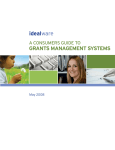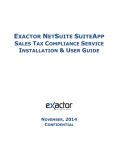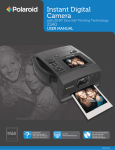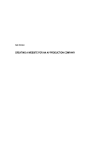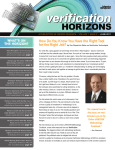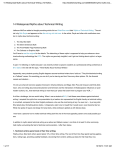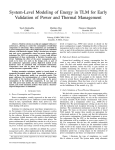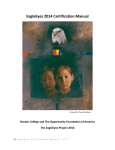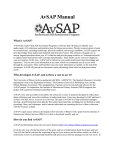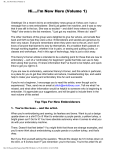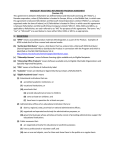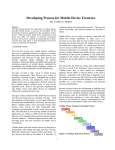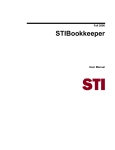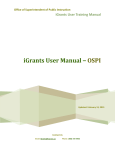Download Implementing a Cloud Solution
Transcript
Implementing a Cloud Solution Adapted by NetSuite, with permission, from the Idealware workbook “Implementing a Cloud Solution” ©NetSuite 2015. About This Workbook Authors Kyle Andrei, Research Analyst Laura S. Quinn, Executive Director Chris Berrnard, Editorial and Communications Director How Was This Report Funded? This report was funded through two sources. NetSuite.org, the donation arm of NetSuite, a cloud-based business management suite that encompasses ERP/financials, CRM and ecommerce, substantially funded the report to ensure every nonprofit has the tools and support to determine whether the cloud makes sense for them. NetSuite had no editorial input or control over the workbook. It was also substantially funded in its original form by other sponsors who bought ads that do not appear in this version. Idealware is committed to unbiased, impartial research—all advertisers committed to payment before the report was distributed for review, and none had any control over the text of this report. NetSuite adapted the content from the original workbook for its own use with permission from Idealware, which provided all the research and writing. Reprinting and Quoting For information about reprinting, quoting, or repurposing this workbook, please read Idealware’s policy online at http://idealware.org/reprinting-and-quoting. ©NetSuite 2015. Implementing a Cloud Solution 2 Table of Contents Introduction 4 1. Defining Your Project Goals5 2. How This Project Will Affect Your Processes 8 3. Change Management12 4. Training 16 5. Budgeting for Your Hardware Costs 6. Finding a Consultant 19 40 7. Defining a Timeline for the Project 45 8. Creating Your Project Budget 52 Conclusion: Checking in on Project Success 54 ©NetSuite 2015. Implementing a Cloud Solution 3 Introduction So, your organization is implementing a new software solution. Maybe you’re getting a new database in the Cloud, or maybe it’s an online file share. Regardless of the type of system, you need to think though the implementation. How will you get your nonprofit set up with everything needed to support your staff? How does this change affect how your staff does their work? Who will need to be trained on how to use the system? What do the schedule and budget for this project look like? Even for a straightforward solution, these questions can require some consideration. That’s where this workbook comes in. It will help you to define what your project does and does not include. It will also help you better understand the information your organization has, and to decide what is worth migrating to your new system—and what you can leave behind. Along the way, you’ll explore all the ways this change could impact your organization’s processes, from how you enter data to where you turn for help with problems. You’ll also identify what training is needed—whether it’s across a group of people, online videos for individual users, or staff members reading the manual—and how to provide or find it. THINKING ABOUT CONSULTANTS Unfortunately, if you’ve settled on a more complicated system, you might need to hire a consultant to help you implement or even plan the project. The right consultant will have the technical skills, experience, and familiarity with the system you’re implementing that your own staff may not—meaning they will be able to do this work in less time, and with fewer mistakes. A consultant will also be able to devote more time to the project, meaning the work they do can be done in a shorter timeframe—what is referred to in this workbook as “elapsed time.” Whenever you see this symbol, consider involving a consultant to help you think through the answer to the question we’re asking, or to help you with the work it involves. Once you’ve identified how the solution you’re implementing will affect your organization, you’ll work through the technical details covering the information you’ll need to migrate or recreate, and configuring the system. Who will do the technical work? Will you be able to manage it on your own, or will you need outside help? We’ll help you decide, and then walk you through the process of finding and choosing a consultant for the steps you can’t do in-house. Finally, we’ll walk you through completing a project timeline and budget for how much you expect this to cost. You’ll finish the workbook with a completed plan in hand to implement your Cloud-based software solution. Ready to get started? ©NetSuite 2015. Implementing a Cloud Solution 4 1. Defining Your Project Goals This workbook is designed to walk you through the thought process for implementing a single system. Before you begin implementation, it’s important to clearly define your goals for the project—the things that need to happen for you to consider this project a success, and what has to happen before you can call the project done. The skills, time, and other considerations needed for a technology project largely depend on what type of solution you are implementing. In the space below, define the system you’re looking at for the purposes of this workbook: What does success look like for your project? How will you know that you’re done? Use this space to reflect on what needs to happen before you can call this project a success. With your thoughts from above in mind, define your top five project goals: 1. 2. 3. 4. 5. While much attention is paid to what has to be done as part of a project, you need to give equal importance to defining what is NOT included. Adding in new goals part way through the process can delay your project, increase your costs, and distract your team from the task at hand. What might come up that should NOT be included in this project? Brainstorm in the space below. ©NetSuite 2015. Implementing a Cloud Solution 5 Balancing Your Project Resources Technology projects are dependent on three finite resources: your organization’s time; your organization’s money; and what you’ll accomplish as part of the project, or your project’s scope. All projects need a balance of the three. If you want a project with a large scope that’s done quickly, you’ll need to pay more money to make it happen. If you can’t budge on time or money, then you’ll need to cut back the scope of the project until it’s more manageable. Project planners refer to this balancing act as “the Golden Pyramid.” How does your project balance your schedule, your budget, and the scope of what you want to accomplish? For each of the three elements of the pyramid, think about where you feel your project falls on the spectrums below—from one (the most flexible) to 10 (least flexible)—and circle the corresponding number. Schedule How loose is your schedule? Do you need this project done immediately, or just “whenever?” Money Are you able to allocate additional money to this project, or are you working on a shoestring budget? Scope How much of the project can you afford to implement? Do you need to scale back your goals, or are you more flexible? In an ideal world, what you’ve defined here would look great—but what about in the real world, where there are more restrictions on how much staff time or budget you have to work with? Go back through again on the next page, but this time allocate a total of just 15 points across all three spectrums. ©NetSuite 2015. Implementing a Cloud Solution 6 Schedule How loose is your schedule? Do you need this project done immediately, or just “whenever?” Money Are you able to allocate additional money to this project, or are you working on a shoestring budget? Scope How much of the project can you afford to implement? Do you need to scale back your goals, or are you more flexible? How well does the project you’ve defined work with the more limited resources? Remember that you can’t have all the time, budget, and scope of your project that you want. Use the space below to think through what this means to you. Will you have to compromise on one area or another? Can you try to get buy-in for more time or money before you continue? ©NetSuite 2015. Implementing a Cloud Solution 7 2. How This Project Will Affect Your Processes Any major change in your organization’s technology will likely affect your processes, including what staff members need to do with the associated technology and how those things are done. The first thing you think of may be the technical ramifications of implementing new software—including setup, migration, and the learning curve, for example—and we do cover that starting in Worksheet #5 on page 22—but the organizational impact of a new system is just as important. What changes will it bring, and what kind of training will staff need to adjust? It’s important to define and understand your current processes. The best way to do that is to simply talk to your staff members. Ask everyone currently involved with the system you are replacing to find out what they do on a day-to-day basis, and how they do it. Different staff roles will interact with a system in different ways—for example, fundraising or client-facing staff may use your existing database to run donation reports, while your IT staff has their own set of processes for creating new users, installing updates, and maintaining the system. Use this space to identify all the processes that will change at your organization after you have implemented this new system. Use the word-bank boxes to the right of each section as prompts to help you think through the processes each type of staff member might do that would be affected by the change. UNDERSTAND AND DEFINE CURRENT PROCESSES It’s unlikely that one person can identify all the things everyone in the organization does on a day-to-day basis. You’ll likely have to do some sleuthing to find all the processes related to a system—ask around the office, and make sure to check in with different types of staff members to get the full picture. Who should you ask? • IT staff. These staffers will have to deal with a new or different system to maintain. How will their maintenance procedures change with the new system? If you’re moving from a solution installed on your own servers to one based in the Cloud, some processes may go away, but the new system could bring all new ones. • Leadership. What do your directors and managers use the system for? Keep an eye out for specific reports or dashboards that they may rely on to analyze financial or program data. • Everyone. Almost all of your staff are likely to interact with the system in some way. Try to get as much input as you can to make sure you don’t miss anything. ©NetSuite 2015. Implementing a Cloud Solution 8 Processes for Most Staff Members What do most of your staff members do, regardless of their specific areas or roles, that will be affected by the new system? Where they go to find XYZ information… How they would create and send email… Examples of Processes for Most Staff How/where they access the system Where/how files are saved How they enter data Who does what job How thet see data reports How they work with email/documents/other information IT Processes What does your organization’s IT staff do on a regular basis that will be affected by the new system? Examples of IT Processes The way users are set up in the system Weekly or monthly maintenance Ongoing backup process What the help desk does Ongoing data imports/exports Processes for Leadership Staff Examples of IT Processes What data is used for decision-making How new process are overseen How they see data report How leadership is involved in day-to-day work ©NetSuite 2015. Implementing a Cloud Solution 9 Processes for Other Specific Staff Members Examples of Processes for Other Specific Staff Members The method by which individual donations are entered How specific data—donations, new clients—is entered How to reconcile one system with another How they see data/reports/documents Which of these processes are worth thinking about more, and which are simply unlikely to be obvious to your staff? Judge them conservatively—it’s better to err on the side of further consideration rather than to leave staff members wondering what to do, which risks them feeling that the new system is hard to use. Go back through the processes above and circle those that you think might be significantly affected, requiring additional training or substantial staff buy-in. HOW DO YOU KNOW? How do you know if you’ll need staff training, staff buy-in, or technical skills to change these processes? When we talk about staff buy-in, we’re talking about getting staff members to accept a change in how they do their work. Will this transition disrupt or drastically change the way something that’s been done the same way for years? Will this be a welcome change, or is it likely to ruffle some feathers? Typically, things that require staff training include introducing a process or tool that is substantially different from what staff members are used to. A new database could have a new, confusing layout and staff will need training to know how to use it, for example. Staff members who are less tech-savvy are also more likely to need or want training. ©NetSuite 2015. Implementing a Cloud Solution 10 Copy the processes you circled in the previous two pages into the chart below. Then, think about the time and effort required to change them. How much will each process change? What is needed for that change to be successful? Process (Copied from above): How much does this change? (High/Medium/ Low/None) Will this require staff training? Will this require staff buy-in? In the coming worksheets, we’ll think about how much time each of these changes will require. For now, think about the staff processes you’ve realized will have to change. Does any part of that change seem like it will be particularly difficult? Is there anything you’ll need to look out for as you move forward? Write it below. ©NetSuite 2015. Implementing a Cloud Solution 11 3. Change Management As much as we might think of an organization’s staff as members of a close-knit team, they don’t always work that way—especially when confronted with something that will disrupt the way the work gets done. Implementing a new system, for example, may be greeted with both applause and resistance. In this worksheet, you’ll work through determining how your own staff members might react to your project. You’ll also create a committee made up of those affected by the changes to help manage them, and estimate the time and effort required to do so. Organizational Culture Your organization’s culture will have a big influence on how well the implementation process goes. Your staff members’ tech-savviness, resistance to change, and willingness to make this specific change—as well as how frequently you have implemented other technology changes—all factor into how difficult this process will be. For each factor below, plot where on the spectrum you feel your organization belongs. NOTE: Ignore the areas with shading around the lines for now—we’ll explain them later. Resistance to Change: Less Resistant More Resistant Aptitude for Technology: Less tech-savvy More Tech-savvy Frequency of Changes: Infrequent Very Frequent Willingness to Make This Change: OpposedOn-board How do you think your organization’s culture will affect your implementation process? The areas on the spectrums above with shading around the lines indicate the ranges that are conducive to an effective transition. Compare them to your own placement. Are there any areas that may be more difficult to manage the change? Write them in the lines below. ©NetSuite 2015. Implementing a Cloud Solution 12 Staff Roles Keep in mind that you’re not alone in this project; you have directors, coworkers, and board members who can all help or hinder your progress. Who at your organization could be a leader to help make this change happen? Who will be directly affected by the change? Who are the naysayers that might resist the change? Think through the people who meet these criteria and write their names beneath each role listed below. Project Manager Who is responsible for getting the project done? Executive Sponsor Who’s making high level decisions for the organization, as needed? Who is officially involved on a team for this project? Who are the key people affected? (If there are many, brainstorm likely representatives.) Of those affected, who is likely to be a cheerleader? Of those affected, who’s likely to have negative feelings and resist or even actively work against the change? From the list you just created, circle three-to-seven people to join a committee to help guide the project to completion while addressing any staff issues that may arise. You’ll obviously need to include the project manager and executive sponsor, but make sure to include a mix of other staff members affected by the change. Don’t forget to include at least one of your naysayers—involving them can help earn their buy-in on the project by better addressing their concerns. ©NetSuite 2015. Implementing a Cloud Solution 13 Now that you’ve identified the important players for this project, it’s time to identify the scope of the work. In the table below, copy over from the table on page 14 each process that will require buy-in. Then, define who will be responsible for making sure that change happens and estimate how much time it will take to get buy-in. Keep in mind the factors you considered above—is there likely to be a lot of support for the project, or a lot of resistance? Note that it’s worth investigating up front to make sure there won’t be a lot of time spent later on a staff that resists or even ignores your new system. If you expect to need a consultant to help manage this change, make sure to estimate how much of their time will be required, too. If you’re not sure how much time these changes will take, write in a question mark—you may need the help of a consultant just to make this estimate. Remember that even if you’re planning on hiring a consultant to do much of the work, you’ll still need to devote internal time to managing them—a good bet is about 10 percent of the time you’ve estimated for the consultants. If the consultant will be expecting you to make complex internal decisions about the task, or to take on some of the work yourself, you might need to set aside considerably more time than that. Process ©NetSuite 2015. Who will be responsible for getting buy-in? Estimated internal hours required to get buy-in (range) Estimated consultant hours required to get buy-in (range) Implementing a Cloud Solution 14 You’ll be using these estimates again in the charts starting on page 49—you may want to quickly copy them over to the corresponding chart there now to save time later. Use the space below to reflect on where there might be issues and what steps you can take to manage that change. HOW DO YOU GET BUY-IN? Sometimes getting buy-in is as simple as giving yourself a bit of time to proactively hear, think through, and address issues and people’s concerns. If you think that you might need to do a lot of this, and it seems daunting, consider hiring a consultant with experience in this area. It’s also helpful to carefully design communications to staff about the project to increase education and eliminate surprises. Finally, scheduling meetings and designing them to build staff enthusiasm for the project can go a long way toward gaining support. ©NetSuite 2015. Implementing a Cloud Solution 15 4. Training With very few exceptions, you can’t expect your staff members to be able to pick up and start using a new technology without an adjustment period—and, in many cases, training. In this worksheet, you’ll identify the processes affected by your project that will require training as well as the type or style of training they’ll need. You’ll also determine who will design and administer the training, whether that’s someone on your team, a consultant, or the software vendor. In the table on the next page, write down the processes you flagged in the table on page 14 as needing staff training. Then take a minute to think through any other areas that might require training—did you miss anything? Add it to the list. Thinking through the list at a high level, what type(s) of training do you think might make sense for you? Copy the full list of processes from above into the chart on the next page. For each, refer to the list of types of training in the sidebar at right and consider which makes sense. Then, ask yourself who will actually design the training curriculum and who will lead the training? These may be the same person or different people—will it be staff members, consultants, or the software vendor? TYPES OF TRAINING There are different types of training you can employ, each better suited for some processes or solutions than others. Some aspects of your new software may only require that staff members read the manual or other print instructions rather than formal training, while more complicated processes could require online trainings like webinars or on-demand videos. Very complicated processes and systems substantially different from what your staff is used to will most likely need in-person training for a group or more-tailored one-on-one training in a formal classroom. When thinking about what style of training to use for each process or issue at hand, consider the learning style of your staff, the training skills you currently have at your disposal, and the complexity of what you’re trying to accomplish. Then, write down your estimates for how long each will take. If you’re not sure, write in a question mark. You may need the help of a consultant just to make this estimate. ©NetSuite 2015. Implementing a Cloud Solution 16 Process that requires training Type of Training Who will design the training? Hours to design training (Internal) Hours to design training (External) Hours to conduct training (Internal) Hours to conduct training (External) Total the number of internal and external hours for each process from the chart above. You’ll be using these estimates and totals again in the charts that start on page 49—please take a moment to quickly copy over your processes, estimates, and totals there now. Now that you’ve defined the training your organization will need and how much time it will create to design and conduct that training, think through the actual trainings you’ll provide. What processes should be combined into a single class, training, or user manual? Write them in the chart on the next page. Next, identify what staff members will require the training. Who would directly benefit? Who else will be affected by this change in technology that might be useful to include? Add them to the “who needs to be trained” column in the chart on the next page. With those defined, estimate the total number of people and total time commitment of the training, taking into account your estimates from above. (As this workbook only includes the up-front implementation cost, don’t worry about ongoing training costs for now). Multiply the number of attendees by the hours of training to determine how much total staff time will be taken up by training and add it to the chart on the next page. ©NetSuite 2015. Implementing a Cloud Solution 17 Training Who needs to be trained? Number of people in training Hours of up-front training needed Total hours of up-front training X X X X X X X Again, you’ll be using these estimates again when beginning on page 49—please copy them to the corresponding chart there now to save time later. How much training will you need to design and conduct for this project? Is this more or less than you initially expected? Use the space below to reflect on the impact you expect this training to have on your staff. ©NetSuite 2015. WHAT ABOUT ONGOING TRAINING? While we’ve mostly focused on the initial, upfront training around the system implementation, you’ll almost certainly need to repeat the training down the road—for example, when a new staff member starts, as a “refresher” to ensure that everyone uses the tool in a consistent way, or for staff members who want to hone their knowledge on the functionality. This is an important consideration for any system, but as this workbook is focused on the timeframe of implementation, it isn’t covered here. Implementing a Cloud Solution 18 5. Budgeting for Your Hardware Costs Much of the thought process for the technical aspects of your project depends on what you’re implementing. You’ll likely need to configure the system, everything from setting up user roles and permissions to building out custom fields or installing add-on modules to adapt it to your organization’s needs. What you do depends on the particular kind of system. It’s not often that you can install a new system and be able to run it right out of the box. Depending on the type of system and your organization’s specific needs, expect to spend a few hours to several days setting up user roles and permissions, configuring custom fields or functionality, and either migrating pre-existing files and datasets or re-entering them from scratch. In the list below, find the type of system you’re working with and skip to that page. For some systems that have solutions for multiple types of software needs—such as Google Apps or Microsoft Office 365, which cover Office and Productivity Software as well as Individual Email and Calendar—more than one worksheet might apply. If that’s the case, think about the category under which the system you’re installing best fits, and use that worksheet. File Sharing and Backup page 23 Databasespage 27 Office and Productivity Software page 31 Accounting and Payroll page 35 Individual Email Calendar page 39 ©NetSuite 2015. Implementing a Cloud Solution 19 File Sharing and Backup File sharing and backup systems are often fairly straightforward to implement. However, as these systems store almost all of your organization’s files, you’ll need to spend some time determining what information you want to keep, and what can be left behind. WHAT MIGHT NEED TO BE CONFIGURED? • • • • Folder system User permissions Back up schedule System Configuration: Configuration to access on In the chart below, identify what you expect will need to be configured in your each computer new file sharing or backup solution. Refer to the list of words in the box at right • Remote and mobile access for ideas. Who will be responsible for making this happen? Will you be able to accomplish it with existing staff, or will you need to hire a consultant? About how much time do you expect this to take? If you’re not sure, write in a question mark—you may need the help of a consultant just to estimate how long it will take to configure a new system. Keep in mind that even if you’re planning on hiring a consultant, you’ll need to assign some internal time to managing them. What has to be configured in the new system? Who will do the work? Internal hours to do this Consultant hours to do this You’ll be using these estimates again in the charts that begin on page 49—please copy them over to the corresponding chart to save time later. Data Migration If you’re changing file sharing solutions, you’ll have to move a lot of files over from the old one. With a backup system, you’ll need to upload all your files. While it may be straightforward to simply move all appropriate data, take a minute to think through whether it makes sense to leave anything behind. Start with the types of data listed in the chart on the next page, crossing out what doesn’t make sense. Then add any other data you might have that this project would affect. Then, fill out how much of each type of data you have. Finally, based on both the volume and complexity of the data, think through how difficult it would be to add all examples of that data type one-by-one. For instance, it would likely be difficult to upload all the files from the last year one-at-a-time, but less difficult—at least for a small organization—to set up user names and passwords for each staff member one-by-one. (NOTE: Ignore the last column for now—we’ll come back to it at the end of this worksheet.) ©NetSuite 2015. Implementing a Cloud Solution 20 Data 1. How much data is this? (High volume – Low volume) 2. How easy would it be to add all of this data to the new system one-by one? 3. How important is it to have future easy access to this data? 5. Should you move this data? Leave it? Re-enter it? General Files: 1 year old General Files: More than 4 years old User passwords and access information Employment Records 4. Consult Chart General Files: 2-4 years old Now, it’s time to plot each of the different types of information listed above on the chart at right. Start by determining where the data fits horizontally by how important it is for the future. Then, determine where it fits vertically by how easy it will be to re-enter it manually. Finally, draw a dot on the chart where those two meet and label it so you know which point refers to which type of data—it’s OK to use an abbreviation, as long as you know what it means. ©NetSuite 2015. Implementing a Cloud Solution 21 What data does it make sense to migrate and what does it make sense to re-enter later? What can be left behind? Everything in the bottom-right of the diagram almost certainly needs to be moved, while everything in the bottom-left should almost certainly be left behind. Not all of your data will be that clear-cut, however. You might find things in the middle, top-left, or top-right that will require substantial consideration. How difficult would it be to re-enter this data from scratch if you didn’t move it? Some types of data (like employment records) are likely stored elsewhere and could be re-imported after you change systems, or used in other systems. Other data (like files in current use) would be difficult to access in a different system. It can be valuable to once again talk to the staff members who own that data or are likely to use it to gather their input at this stage. Once you’ve determined whether you’ll leave, re-enter, or move each of your data sets, complete the chart on the last page by filling in the last column. Now, copy the types of data that need to be moved or re-entered into the first column of the chart below. In the second column, write down who will do the work of moving that data, whether on staff or a consultant. Then, estimate how many hours that will take for each. (If you’re not sure, write in a question mark—you may need the help of a consultant just to make this estimate.) Remember, even if you’re planning on hiring a consultant, you’ll need to assign some internal time to manage them. Data that something has to be done with. Who will do the work? Internal Hours to do this Consultant hours to do this You’ll be using these estimates again in the charts starting on page 49—please copy them over to the corresponding chart there now to save time later. ©NetSuite 2015. Implementing a Cloud Solution 22 Looking over the chart on the previous page, what stands out to you as your most thorny questions? What should you look out for as you move forward? ©NetSuite 2015. DATA HYGIENE The migration process is also a good reminder that you need to maintain your data by keeping it up-to-date and making sure all fields have been entered correctly. In other words, keeping your data “clean,” or “healthy.” Whether you’re dealing with donor records, a mailing list, or staff documents and other files, the healthier your data is now, the easier it will be to import it into a new system. And, if you haven’t already defined the proper way for data to be entered—for example, the correct naming scheme(s) for files and folders—or who is responsible for maintaining data, now is a good time. Implementing a Cloud Solution 23 Databases A new constituent database can be complicated to implement. Many databases need significant configuration—for example, setting the fields for dropdown boxes, adding custom fields, or even installing or building out new functionality to provide what your organization needs. In addition, the way each database organizes and stores data can vary widely from system to system, meaning your existing records—even if they’re just in Excel—are unlikelyto easily map and import to a different database. As a result, you’ll likely need the help of a consultant with experience in the system you’re implementing to set up your system and manipulate WHAT MIGHT NEED TO BE CONFIGURED? your data into a format that will easily migrate. System Configuration: In the chart below, identify the things you expect will need to be configured in your new database. Refer to the box at right for ideas. Then, fill in the names of the people or roles that will be responsible for making each item happen, whether internal staff or consultant. Then, fill in how much time you expect each item to take. If you’re not sure, write in a question mark—you may need the help of a consultant just to estimate how long it will take to configure a new system. Keep in mind that even if you’re planning on hiring a consultant, you’ll need to assign some internal time to managing them. What has to be configured in the new system? Who will do the work? • Values for specific dropdown menus • Adding custom fields • Custom processes triggered within the system automatically • • • • • Setup on individual computers User permissions Remote and mobile access Integration with accounting system Integration with website/ online functionality Internal hours to do this Consultant hours to do this You’ll be using these estimates again in the charts beginning on page 49—copy them over to the corresponding chart there now to save time later. Data Migration Changing over to a new constituent database can be a complicated process. Depending on how long you’ve had the system, and how many donors, volunteers, clients, or other constituents you have tracked, there can be thousands of individual records to deal with. In addition to the volume of data, you’ll also likely have to get your existing records to work properly with the new system, as different systems will organize information in different ways. You’ll likely need a consultant familiar with the system you’re implementing to help you with the data migration. Start with the types of data we’ve listed in the chart on the next page and cross out what doesn’t make sense. Then add any other data you might have that would be affected by this project. ©NetSuite 2015. Implementing a Cloud Solution 24 Then, fill out how much of each type of data you have. Then, based on both the volume and complexity of the data, think through how difficult it would be to add every example of that data type one-by-one. For instance, it would likely be difficult to import all the donors from the last year one at a time, but less so—at least for a small organization—to set up user names and passwords for each staff member individually. (NOTE: Ignore the last column for now—we’ll come back to it at the end of this worksheet.) Data 1. How much data is this? (High volume to Low volume) 2. How easy would it be to add all of this data to the new system one-by one? 3. How important is it to have future easy access to this data? 5. Should you move this data? Leave it? Re-enter it? Contact information for constituents active in the last year Contact information for constituents active in the last 2 to 4 years Contact information for constituents active more than 4 years ago History of donations History of registration or events 4. Consult Chart History of services provided User passwords and access information ©NetSuite 2015. Implementing a Cloud Solution 25 Now, it’s time to plot each of the different types of information listed above on the chart at right. Start by determining where the data fits horizontally by how important it is for the future. Then, determine where it fits vertically by how easy it will be to re-enter it manually. Finally, draw a dot on the chart where those two meet and label it so you know which point refers to which type of data—it’s OK to use an abbreviation, as long as you know what it means. What data does it make sense to migrate and what does it make sense to re-enter later? What can be left behind? Everything in the bottom-right of the diagram almost certainly needs to be moved, while everything in the bottom-left should almost certainly be left behind. Not all of your data will be that clearcut, however. You might find things in the middle, top-left, or top-right that will require substantial consideration. How difficult would it be to re-enter this data from scratch if you didn’t move it? Some types of data (like employment records) are likely stored elsewhere and could be re-imported after you change systems, or used in other systems. Other data (like files in current use) would be difficult to access in a different system. It can be valuable to once again talk to the staff members who own that data or are likely to use it to gather their input at this stage. DATA HYGIENE The migration process is also a good reminder that you need to maintain your data by keeping it up-to-date and making sure all fields have been entered correctly. In other words, keeping your data “clean,” or “healthy.” Whether you’re dealing with donor records, a mailing list, or staff documents and other files, the healthier your data is now, the easier it will be to import it into a new system. And, if you haven’t already defined the proper way for data to be entered—for example, the correct naming scheme(s) for files and folders—or who is responsible for maintaining data, now is a good time. ©NetSuite 2015. Implementing a Cloud Solution 26 Now, take the types of data you identified above as needing to be moved or re-entered and copy it into the first column of the chart below. In the second column, write down who will do the work of moving that data, whether on staff or a consultant. Next, estimate how many hours that will take. If you’re not sure, write in a question mark—you may need the help of a consultant just to make this estimate. Keep in mind that even if you’re planning on hiring a consultant, you’ll need to assign some internal time to manage them. Data that something has to be done with. Who will do the work? Internal Hours to do this Consultant hours to do this You’ll be using these estimates again in the charts starting on page 49—please copy them over to the corresponding chart there now to save time later. Looking over this chart, what stands out as your most thorny questions? What should you look out for as you move forward? ©NetSuite 2015. Implementing a Cloud Solution 27 Office and Productivity Software Compared to other solutions covered in this workbook, office and productivity software can be straightforward to implement. Configuration might involve little more than setting up your staff members, showing them how to access the software from their computers, and configuring remote access. This type of solution is also the least likely to have many files or other information to migrate to a new system. However, keep in mind that even a straightforward implementation must still be accounted for in your project plan. System Configuration: In the chart below, identify the things you expect will need to be configured in your new database. Refer to the box at right for ideas. Who will be responsible for making this happen? Will you be able to accomplish this with your existing staff, or will you need to hire a consultant? About how much time do you expect this to take? If you’re not sure, write in a question mark—you may need the help of a consultant just to estimate how long it will take to configure a new system. Keep in mind that even if you’re planning on hiring a consultant, you’ll need to assign some internal time to managing them. What has to be configured in the new system? Who will do the work? WHAT MIGHT NEED TO BE CONFIGURED? • • • • Setup on individual computers User permissions Remote and mobile access Customization to your organization’s graphic design • Integration with other systems Internal hours to do this Consultant hours to do this You’ll be using these estimates again in the charts starting on page 49—please copy them over to the corresponding chart there now to save time later. Data Migration Unlike the other types of systems covered in this workbook, an office and productivity suite will have little to no data that needs to be migrated, as most relevant files and fonts will be saved either to your file-sharing system or to individual computers, independent of the software you use. If your organization uses custom design templates, for example, you may need to consider migrating those, but the overall process will likely be more straightforward than other types of Cloud solutions. Look at the types of data we listed in the chart on the next page and cross out any that don’t make sense. Then add any other data you might have that would be affected by this project. ©NetSuite 2015. Implementing a Cloud Solution 28 Then, fill out how much of each type of data you have. Then, based on both the volume and complexity of the data, think through how difficult it would be to add every example of that data type one-by-one. For instance, it would likely be difficult to import all the donors from the last year one at a time, but less so—at least for a small organization—to set up user names and passwords for each staff member one-by-one. (NOTE: Ignore the last column for now—we’ll come back to it at the end of this worksheet.) Data 1. How much data is this? (High volume to Low volume) 2. How easy would 3. How important it be to add all of is it to have future this data to the new easy access to this system one-by one? data? 5. Should you move this data? Leave it? Re-enter it? User passwords and access information 4. Consult Chart Document templates Now, plot each of the different types of information from above on the chart at right. Start by determining where the data fits horizontally by how important it is for the future. Then, determine where it fits vertically by how easy it will be to re-enter it manually. Finally, draw a dot on the chart where those two meet and label it so you know which point refers to which type of data—it’s OK to use an abbreviation, as long as you know what it means. ©NetSuite 2015. Implementing a Cloud Solution 29 What data does it make sense to migrate and what does it make sense to re-enter later? What can be left behind? Everything in the bottom-right of the diagram almost certainly needs to be moved, while everything in the bottom-left should almost certainly be left behind. Not all of your data will be that clear-cut, however. You might find things in the middle, top-left, or top-right that will require substantial consideration. How difficult would it be to re-enter this data from scratch if you didn’t move it? Some types of data (like employment records) are likely stored elsewhere and could be re-imported after you change systems, or used in other systems. Other data (like files in current use) would be difficult to access in a different system. It can be valuable to once again talk to the staff members who own that data or are likely to use it to gather their input at this stage. Once you’ve determined whether you’ll leave, re-enter, or move each of your data sets, write that decision in the last column of the chart on the last page. Now, take the types of data you identified above as needing to be moved or re-entered and copy it into the first column of the chart below. In the second column, write down who will do the work of moving that data, whether on staff or a consultant. Next, estimate how many hours that will take. If you’re not sure, write in a question mark—you may need the help of a consultant just to make this estimate. Keep in mind that even if you’re planning on hiring a consultant, you’ll need to assign some internal time to manage them. Data that something has to be done with. Who will do the work? Internal Hours to do this Consultant hours to do this DATA HYGIENE The migration process is also a good reminder that you need to maintain your data by keeping it up-to-date and making sure all fields have been entered correctly. In other words, keeping your data “clean,” or “healthy.” Whether you’re dealing with donor records, a mailing list, or staff documents and other files, the healthier your data is now, the easier it will be to import it into a new system. And, if you haven’t already defined the proper way for data to be entered—for example, the correct naming scheme(s) for files and folders—or who is responsible for maintaining data, now is a good time. ©NetSuite 2015. Implementing a Cloud Solution 30 You’ll be using these estimates again in the charts starting on page 49—please copy them over to the corresponding chart there now to save time later. Looking back over the information, what stands out to you as your most thorny questions? What should you look out for as you move forward? ©NetSuite 2015. Implementing a Cloud Solution 31 Accounting and Payroll An accounting and payroll system will require a great deal of configuration and migration prior to use. From setting up the chart of accounts, reports, user roles and permissions to integrating with other systems, expect to spend a substantial amount of time and effort to implement the system. Unless you’ve just recently started using an accounting system, you may well need to make a hard decision as to how important it is for you to be able to access historic payment records in your new system. System Configuration: In the chart below, identify what you expect will need to be configured in your new database. Refer to the box at right for ideas. Who will be responsible for making each of these happen? Will you be able to accomplish this with your existing staff, or will you need to hire a consultant? About how long do you expect this to take? If you’re not sure, write in a question mark—you may need the help of a consultant just to estimate. Keep in mind that even if you’re planning on hiring a consultant, you’ll need to assign some internal time to managing them. What has to be configured in the new system? Who will do the work? WHAT MIGHT NEED TO BE CONFIGURED? • • • • • • • • • Chart of Accounts Reports Integration with other systems Setup on individual computers User permissions Remote and mobile access Integration with database Integration with website/online functionality Automatic payment cycles Internal hours to do this Consultant hours to do this You’ll be using these estimates again in the charts starting on page 49—please copy them over to the corresponding chart there now to save time later. Data Migration Like your constituent database, your Accounting and Payroll system contains some of your organization’s most important information. As a result, you’ll have to think carefully about what to do with your data when implementing a new system—what needs to migrated over now, and what records can be left behind or reentered manually? How important is it to you to be able to access it in the new system? For instance, you could consider transitioning between fiscal years and leaving your old transactional data outside your new system—making the migration straightforward, but more difficult to look up historic data. In the chart on the next page, look over the types of data we listed as a start and cross out what doesn’t make sense. Then add any other data you might have that would be affected by this project. ©NetSuite 2015. Implementing a Cloud Solution 32 Now, fill out how much of each type of data you have. Then, based on both the volume and complexity of the data, think through how difficult it would be to add every example of that data type one-by-one. For instance, it would likely be difficult to import all the donors from the last year one at a time, but less so—at least for a small organization—to set up user names and passwords for each staff member one-by-one. (NOTE: Ignore the last column for now—we’ll come back to it at the end of this worksheet.) Data 1. How much data is this? (High volume – Low volume) 2. How easy would 3. How important it be to add all of is it to have future this data to the new easy access to this system one-by one? data? 5. Should you move this data? Leave it? Re-enter it? Detailed transactionlevel data for current fiscal year Detailed transaction-level data for last fiscal year Detailed transactionlevel data for more than two fiscal years ago Summary-level data for last fiscal year Summary-level data for more than two fiscal years ago Budget data for current fiscal year 4. Consult Chart Summary-level data for current fiscal year Budget data for last fiscal year Budget data for more than two fiscal years ago Current payroll information Historical payroll records ©NetSuite 2015. Implementing a Cloud Solution 33 Now, plot each of the different types of information from above on the chart at right. Start by determining where the data fits horizontally by how important it is for the future. Then, determine where it fits vertically by how easy it will be to re-enter it manually. Finally, draw a dot on the chart where those two meet and label it so you know which point refers to which type of data—it’s OK to use an abbreviation, as long as you know what it means. What data does it make sense to migrate and what does it make sense to re-enter later? What can be left behind? Everything in the bottom-right of the diagram almost certainly needs to be moved, while everything in the bottom-left should almost certainly be left behind. Not all of your data will be that clear-cut, however. You might find things in the middle, top-left, or top-right that will require substantial consideration. How difficult would it be to re-enter this data from scratch if you didn’t move it? Some types of data (like employment records) are likely stored elsewhere and could be re-imported after you change systems, or used in other systems. Other data (like files in current use) would be difficult to access in a different system. It can be valuable to once again talk to the staff members who own that data or are likely to use it to gather their input at this stage. Once you’ve determined whether you’ll leave, re-enter, or move each of your data sets, write that decision in the last column of the chart on the last page. DATA HYGIENE The migration process is also a good reminder that you need to maintain your data by keeping it up-to-date and making sure all fields have been entered correctly. In other words, keeping your data “clean,” or “healthy.” Whether you’re dealing with donor records, a mailing list, or staff documents and other files, the healthier your data is now, the easier it will be to import it into a new system. And, if you haven’t already defined the proper way for data to be entered—for example, the correct naming scheme(s) for files and folders—or who is responsible for maintaining data, now is a good time. ©NetSuite 2015. Implementing a Cloud Solution 34 Now, take the types of data you identified above as needing to be moved or re-entered and copy it into the first column of the chart below. In the second column, write down who will do the work of moving that data, whether on staff or a consultant. Next, estimate how many hours that will take. If you’re not sure, write in a question mark—you may need the help of a consultant just to make this estimate. Keep in mind that even if you’re planning on hiring a consultant, you’ll need to assign some internal time to manage them. Data that something has to be done with. Who will do the work? Internal Hours to do this Consultant hours to do this You’ll be using these estimates again in the charts starting on page 49—please copy them over to the corresponding chart there now to save time later. Looking back at this information, what stands out to you as your most thorny questions? What should you look out for as you move forward? ©NetSuite 2015. Implementing a Cloud Solution 35 Individual Email and Calendar Email and calendar for your individual staff members can be a moderately complicated system to implement. Configuration itself is likely to be fairly straightforward, focused more on user accounts, access, and setting up how calendar events and emails are organized. Depending on how much historic email and calendar data you have, and how strongly your staff feels about having access to old emails, the migration process may take some thought. System Configuration: WHAT MIGHT NEED TO BE CONFIGURED? In the chart below, identify what you expect will need to be configured in your new database. Refer to the box • User accounts at right for ideas. Who will be responsible for making • Access through different interfaces – work this happen? Will you be able to accomplish this with computers, mobile your existing staff, or will you need to hire a consultant? About how long do you expect it • Organization-wide email folder and tag structure to take? If you’re not sure, write • Calendar accounts for meeting rooms or other in a question mark—you may resources need the help of a consultant just to estimate. Keep in mind that even if you’re planning on hiring a consultant, you’ll need to assign some internal time to managing them. What has to be configured in the new system? Who will do the work? Internal hours to do this Consultant hours to do this You’ll be using these estimates again in the charts starting on page 49—please copy them over to the corresponding chart there now to save time later. Data Migration Email and Calendar systems will typically have a lot of stored information for every user, like archived emails and attached files. But what information should be migrated to a new system, and what can be re-entered manually? Is there anything that can be left behind altogether? People tend to feel strongly about having access to their old email data—but what about calendar data? Very old data? Very old emails with large attachments? Check the system you’re moving to before going too far down the path of defining what to take—some make it just as easy or easier to pull all data for all users. In the chart on the next page, look over the types of data we listed as a start and cross out what doesn’t make sense. Then add any other data you might have that would be affected by this project. ©NetSuite 2015. Implementing a Cloud Solution 36 Then, fill out how much of each type of data you have. Then, based on both the volume and complexity of the data, think through how difficult it would be to add every example of that data type one-by-one. For instance, it would likely be difficult to import all the donors from the last year one at a time, but less so—at least for a small organization—to set up user names and passwords for each staff member one-by-one. (NOTE: Ignore the last column for now—we’ll come back to it at the end of this worksheet.) Data 1. How much data is this? (High volume – Low volume) 2. How easy would 3. How important it be to add all of is it to have future this data to the new easy access to this system one-by one? data? 5. Should you move this data? Leave it? Re-enter it? Last years’ worth of email Two to Four years of historical emails Last years’ worth of calendar data Two to Four years of calendar data More than four years of calendar data 4. Consult Chart More than four years of historical emails Current year’s attached files Older attached files ©NetSuite 2015. Implementing a Cloud Solution 37 Now, plot each of the different types of information from above on the chart at right. Start by determining where the data fits horizontally by how important it is for the future. Then, determine where it fits vertically by how easy it will be to re-enter it manually. Finally, draw a dot on the chart where those two meet and label it so you know which point refers to which type of data—it’s OK to use an abbreviation, as long as you know what it means. What data does it make sense to migrate and what does it make sense to re-enter later? What can be left behind? Everything in the bottom-right of the diagram almost certainly needs to be moved, while everything in the bottom-left should almost certainly be left behind. Not all of your data will be that clear-cut, however. You might find things in the middle, top-left, or top-right that will require substantial consideration. How difficult would it be to re-enter this data from scratch if you didn’t move it? Some types of data (like employment records) are likely stored elsewhere and could be re-imported after you change systems, or used in other systems. Other data (like files in current use) would be difficult to access in a different system. It can be valuable to once again talk to the staff members who own that data or are likely to use it to gather their input at this stage. Once you’ve determined whether you’ll leave, re-enter, or move each of your data sets, write that decision in the last column of the chart on the last page. DATA HYGIENE The migration process is also a good reminder that you need to maintain your data by keeping it up-to-date and making sure all fields have been entered correctly. In other words, keeping your data “clean,” or “healthy.” Whether you’re dealing with donor records, a mailing list, or staff documents and other files, the healthier your data is now, the easier it will be to import it into a new system. And, if you haven’t already defined the proper way for data to be entered—for example, the correct naming scheme(s) for files and folders—or who is responsible for maintaining data, now is a good time. ©NetSuite 2015. Implementing a Cloud Solution 38 Now, take the types of data you identified above as needing to be moved or re-entered and copy it into the first column of the chart below. In the second column, write down who will do the work of moving that data, whether on staff or a consultant. Next, estimate how many hours that will take. If you’re not sure, write in a question mark—you may need the help of a consultant just to make this estimate. Keep in mind that even if you’re planning on hiring a consultant, you’ll need to assign some internal time to manage them. Data that something has to be done with. Who will do the work? Internal Hours to do this Consultant hours to do this You’ll be using these estimates again in the charts starting on page 49—please copy them over to the corresponding chart there now to save time later. Looking over this information, what stands out to you as your most thorny questions? What should you look out for as you move forward? ©NetSuite 2015. Implementing a Cloud Solution 39 6. Finding a Consultant Throughout this workbook, we’ve mentioned that you may need or want to work with a consultant to help with different aspects of adoption and implementation. Bringing in someone with experience can make your project easier and more successful, but how do you find the right consultant for your needs and budget? What should you prepare before you begin the search? Look back through this workbook and identify the processes or tasks with which you’ll need a consultant’s help and summarize them in the space below: SKILL SETS TO CONSIDER Based on what you identified above, what skills or skill sets do you need from a consultant? Refer to what you wrote above and the box at right for other ideas to help you identify the key skill sets that the consultant(s) you choose to bring on to the project might need. • • • • • • Technical expertise Data migration experience Programming Training design Culture shift Working in a highly charged environment • Experience with a particular Cloud solution • Strong project management skills • Conducting training • Helping define new staff processes ©NetSuite 2015. Implementing a Cloud Solution 40 Should you look for a consultant in your local area, or are you willing to work with someone remotely from another part of the country? Both have their pros and cons. In the boxes below, check off the qualities that seem most important to your organization. Local Remote Can meet face-to-face. Potentially cheaper than local consultants. Likely more familiar with your organization. Larger pool of consultants with specific skills. Easier to get up-to-speed on your processes and staff. Larger pool of consultants with the right set of skills. Likely more connected to your community. Based on your preferences and the boxes you checked off, would a local or remote consultant make more sense? Use this space to reflect. Should you look to work with an individual consultant, or a firm? Again, both have pros and cons. In the boxes below, as before, check off the qualities most important to your organization. Individual Often less expensive than a firm. Your project will likely get more priority, as individual consultants usually only work with a few clients at a time. More likely to be local. Opportunity to work with same person throughout the project. Firm Less risk and more continuity (if an individual consultant leaves mid-project). Wider array of skills available on staff. Often more experience with project management. Often more experience working in a charged political environment. Based on your preferences and the boxes you checked, would an individual consultant or a firm make more sense? Use this space to reflect. ©NetSuite 2015. Implementing a Cloud Solution 41 Looking at the skills you identified, do you need a generalist—someone with a broad-but-shallow skill set—or someone who specializes in one area? Keep in mind that you may not be able to find one consultant who can effectively meet all the skill sets you need. It’s common to bring on two or more—for example, a generalist to help out with your training and change management and a specialist to migrate your data. Do you need to look into two or more consultants for this project? If so, what would each be responsible for? WHERE DO YOU GO TO FIND A CONSULTANT? It can be difficult to find individual consultants or firms to fit your project. In the past, sending out Requests for Proposals (RFPs) was commonplace, but in the current market, many established firms—including those most likely to meet your needs—may not choose to take the substantial time to answer an RFP when they don’t know the likelihood of winning your business. Instead, there are a few places you can look for recommendations. Try checking with your state association for nonprofits, as it might have a list of nearby consultants on its website or may have even worked with one or more firms in the past. Similarly, try checking with any membership organizations that you belong to. Email discussion lists of similar organizations or groups related to your cause can also be useful resources, as can asking around nonprofits comparable to your own for recommendations of consultants they’ve worked with in the past for similar projects. The next step is to identify a shortlist of the consultants or firms you plan to reach out to. In the space below, write down the names of five-to-eight individuals or consulting firms that could potentially meet your needs. You’ll be winnowing them down later, so here you’re just identifying them. ©NetSuite 2015. Many of Idealware’s reports (including the Consumers Guide to Content Management Systems for Nonprofits, or the Consumers Guide to Donor Management Systems) feature directories of consultants that specialize in the specific type of software they cover. Implementing a Cloud Solution 42 Before you contact any consultants, put together a brief (roughly one-page) description of your project using what you’ve already defined in this workbook, including project goals, needed skills, your budget range, and—if applicable— your openness to working with multiple consultants. Once you’ve pulled together that description of the project, send it to the consultants or firms on your shortlist and request a phone call. Almost any consultant should agree to talk to you—it’s a big red flag if they don’t. During each phone call, take notes on the different consultants you speak with. These will be helpful when you’re narrowing down your shortlist. Remember to ask about their projected timeframe for the project (how many hours of work they think it will need) as well as their rates. As you narrow your list to a couple of choices, or just one, make sure you check references. CHOOSING A CONSULTANT: THINGS TO LOOK OUT FOR DURING YOUR CALL • Does the consultant/firm have at least most of the skills you’re looking for? • Can you understand what they’re talking about? • Do they actually know what they’re saying, or are they making themselves sound better than they are? Selecting consultants is a similar process to hiring new staff members. In addition to evaluating their skills and cost, consider their personalities and how well they’ll mesh with your organization’s culture. It’s also useful to check references—past clients can provide insight about how well they were able to handle projects or bring up any issues to look out for. Based on these phone calls, think about the pros and cons of each consultant—if you need to, call their references. Use the space below to list out the pros and cons of each person you talked to, as well as their cost estimates for the project. Name of Consultant ©NetSuite 2015. Pros Cons General Cost Implementing a Cloud Solution 43 Now that you’ve spoken to the consultants on your shortlist, have you learned enough to fill in the questions you raised in earlier worksheets? If not, do you need to hire a consultant to help with the planning? This is not uncommon, and can be a good way to tap into their experience early in a project. Based on the notes from your calls, and from the references you checked, which consultant(s) seem like a good fit for your organization? Is there more than one who might work? Write their names in the space below. If you failed to identify any good candidates, consider adjusting your requirements and starting over. ©NetSuite 2015. Implementing a Cloud Solution 44 7. Defining a Timeline for the Project Now that you’ve identified all the tasks that you’ll need to take on for this implementation, you’re ready to define a timeline. When will the project start? When do you expect it to end? In this worksheet, we’ll work through grouping your processes into categories and defining how many hours are needed for each, as well as the elapsed time for each category. If your project will be done (mostly) internally, you’ll be able to make a pretty firm estimate, but if you’re planning on working with one or more consultants, you may need to consider this timeframe as more of a ballpark range. For the charts below, you’ll use some of the information you identified in Worksheets #3, #4, and #5—the staff training you’ll need, the things you’ll need to configured in the new system, and the data that you’ll migrate—as well as your estimates for how many hours each of those components will require. If you haven’t already done so, copy that information into the corresponding charts on the next pages. HOW TO THINK ABOUT TIME ESTIMATES Think about how much time you’ll need internally for the whole project. Will you need time to think between phases in the middle of the project? Are you thinking the project will be done in one big chunk, or will it be broken up into multiple smaller phases? It’s often a good idea to break up tedious tasks, like data entry, into smaller chunks. Can you think of anything else that hasn’t already been defined in this workbook that you should consider as part of your project timeline? If so, include it under the “Additional Steps” category. Defining the Phases of Your Project You’ve already determined how many hours each task will take. Now we’re going to add a central component to creating a project schedule: Elapsed Time. In addition to the hours needed to complete a part of the project, you also need to consider the elapsed time, or how those hours are spread out. For example, the eight hours you estimated for developing staff training might not occur in a single day, but two hours every Monday for four weeks. For the things you’ve decided will be done internally, consider your staff workload when determining the duration of a task. It’s usually not feasible for this project to completely interrupt all day-to-day work—business needs to continue as usual. Before allocating a task to someone, check how much work they already have that week; if they don’t have enough room for an additional eight-hour task, you’ll need to spread it across another week. If all staff members are already at capacity for the duration of the project, are you going to need to rely more on consultants doing the work—or is this just not the right time to take on something of this scope? For each category, total up the hours needed for all the associated processes as well as the overall elapsed time of the category in the charts on the next page. ©NetSuite 2015. Implementing a Cloud Solution 45 Change Management Change Needed: Internal Hours External Hours Elapsed Time Total: Design and Conduct Training Training Type Needed: Internal Hours External Hours Elapsed Time Total: ©NetSuite 2015. Implementing a Cloud Solution 46 Staff Participation in Training Training Type Needed: Internal Hours External Hours Elapsed Time Total: System Configuration and Implementation What needs to be configured? Internal Hours External Hours Elapsed Time Total: ©NetSuite 2015. Implementing a Cloud Solution 47 Data Migration Data that something needs to be done with. Internal Hours External Hours Elapsed Time Total: Is there anything else that needs to be done that hasn’t been accounted for yet? Add it to the chart below and estimate the hours (internal and external) and elapsed time needed for each. Additional Steps Process: Internal Hours External Hours Elapsed Time Total: Now, add together the hours needed for all the categories/phases you’ve defined: Grand Total of Hours: _____________ ©NetSuite 2015. Implementing a Cloud Solution 48 Creating a Gantt Chart for Your Project The next step is to schedule each phase of the project. To help with that, you’ll create a project management tool called a Gantt chart—a bar chart that shows when each process and task you’ve defined in the earlier worksheets starts and ends for your project. It’s a useful way to see how you’ve allocated the work for your project and to visualize how each task interacts with the others. For example, what has to happen before a specific task can begin, what tasks can overlap or happen concurrently, and what has to happen at the same time. ONLINE GANTT CHART TOOLS If you prefer, there are a number of online tools you can use to create your Gantt chart. Tools like Ganttic, SmartSheet, or TeamGantt can help you create charts to be shared with or edited by other staff members working on the project. For more information, read our blog post covering these types of tools in more detail at http://idealware.org/gantt_charts. Your Project Gantt Chart Use the chart below to create a Gantt chart for your project. This can be a bit time consuming, but the thought process is as valuable as the final result. Start by thinking through the earliest feasible date when you could begin the project and write it into the corresponding box in the charts on the next page. Then, think about how long the project is likely to last. Check the box below that most closely matches your estimate and follow the instructions beside it: Three months or less = Fill in the date for the first day of each week in boxes 1 through 12. Three to six months = Fill in the date for the first day of every second week in boxes 1 through 12. Six months to one year = Fill in the date for the first day of each month in boxes 1 through 12. Note that if you expect your project to take longer than a year, you might consider creating a Gantt chart in a spreadsheet, using one of the online tools in the blue box above, or creating multiple charts for six-month periods. Now refer to the charts on the previous three pages and copy the processes and hour estimates into the charts on the next page. If any processes seem obviously related to one another, group them together for a shorter list. It’s time to plot out when each phase or process will take place. Think about the earliest possible time you could start working on each. Does the process depend on something else happening first? Do you have to wait for another task to be complete or wait until a specific event or phase of the project is over? For example, before you can conduct any staff training on the new system, you’ll logically need to design that training first— and if you’re planning on hiring a consultant to do something, you’ll have to schedule that task after you’ve selected and hired someone. Now, with that in mind, mark when you expect each process to happen on the chart below—use a pencil, as you may need to revise these dates several times. Then, considering the elapsed time you’ve estimated, mark when that process should end and shade the boxes in between. Keep in mind that these processes may overlap or depend upon others happening, and you need to consider how they affect one another. When that happens, don’t forget to factor in your staff’s workload when assigning overlapping tasks. When you’re done, you might find it helpful to print and tape the next two pages together side-by-side to create a single view of your chart. ©NetSuite 2015. Implementing a Cloud Solution 49 Process Total Start date: 1 2 3 4 5 6 7 8 9 10 11 12 Total Start date: 1 2 3 4 5 6 7 8 9 10 11 12 Total Start date: 1 2 3 4 5 6 7 8 9 10 11 12 Change Management Example 1 Example 2 Process Staff Participation in Training Process System Configuration and Implementation ©NetSuite 2015. Implementing a Cloud Solution 50 Process Total Start date: 1 2 3 4 5 6 7 8 9 10 11 12 Total Start date: 1 2 3 4 5 6 7 8 9 10 11 12 Data Migration Process Additional Steps Were you able to make this work? Is this a reasonable schedule, or are you going to have to adjust expectations of what the project will entail or when it will be finished? Think back to your Golden Pyramid from page 9—might it make sense to decrease scope or add money to get the project done faster? ©NetSuite 2015. Implementing a Cloud Solution 51 8. Creating Your Project Budget Now that you’ve defined the work that needs to be done, how much time it will take, and who is doing it, you can define a budget for your project. In the chart below, fill in the total hours of staff time needed for each section from your Gantt chart in the previous worksheet. Next, write in the approximate cost of staff time—clearly, multiple people could be involved in each step, but try to think through an approximate hourly rate based on their average salaries. DETERMINING YOUR APPROXIMATE COST FOR STAFF TIME Clearly, multiple people from your organization could be involved in each step of the project, each with a different salary, which makes determining the hourly rate for staff time more complicated. You can try to determine an approximation of what that rate could be. Typically, you would divide an annual salary (plus benefit costs) by 240 work days per year, and then 8 hours per day—or simply divide by 1,920—to arrive at an hourly rate for your staff. You need to be that precise if you don’t have all that information on hand—you’re just trying to get an estimate. Then, multiply the two columns to determine the total cost for your staff time on this project. Section: Approximate Rate for Internal Staff Hours Internal Hours Needed: Total Staff Cost Change Management X = Design and Conduct Training X = Staff Participation in Training X = System Configuration and Implementation X = Data Migration X = Additional Steps X = Approximate Total Cost ©NetSuite 2015. = Implementing a Cloud Solution 52 Now, you’ll determine your consultant costs. In the chart below, fill in the total hours of external time needed for each section from the Gantt chart you created in the previous worksheet. Then write in the cost-per-hour for consultant time. Next, multiply those two columns to determine the total cost for your consultant hours. Section: Cost of Consultant Hours External Hours Needed: Total Consultant Cost Change Management X = Design and Conduct Training X = Staff Participation in Training X = System Configuration and Implementation X = Data Migration X = Additional Steps X = Approximate Total Cost = Finally, add the total from this chart to the one on the previous page to find your total estimated cost for the project and fill in the space below. Total cost of project = ____________________ Does that total cost fall within the feasible range for the budget you’ve established? Think back to your Golden Pyramid again. Would you decrease the scope or add length to the schedule to lower the project cost? Congratulations! You’ve finished the difficult part... Now turn the page for your next steps to move forward. ©NetSuite 2015. Implementing a Cloud Solution 53 Conclusion: Checking in on Project Success You’ve got a solid plan that maps out your Cloud implementation project. But you’re not done yet. First, let’s revisit the five project goals you defined all the way back in the first worksheet on page 8 and copy them into the chart below. For each goal, think about how you will know when you’ve succeeded in reaching it. What would success actually look like? Write that in the second column. Finally, setting goals is meaningless if you don’t actually check to see whether you’ve met them. When will you check your progress toward each? Set a date for a first check in—perhaps three-quarters of the way through the project, for example—to allow you to understand how you’re doing toward meeting these goals, and then a second check in a month or two after project completion to determine whether it seems like you succeeded. Write those dates in the last two columns below. Goals: What does success look like? Approximate date for a first check in. Approximate date for a first check in. Goal #1: Goal #2: Goal #3: Goal #4: Goal #5: You’re done! At least, you’re done with the project plan. You’ve identified how this project will affect the way your staff works, and what steps or training you’ll need to mediate that change. You determined what data moves into the new system and what gets left behind. You defined your project timeline with a complete Gantt chart, and you calculated your overall project budget. There’s only one thing left to do: Put your project plan into action. Good luck! ©NetSuite 2015. Implementing a Cloud Solution 54 ©NetSuite 2015. Implementing a Cloud Solution 55