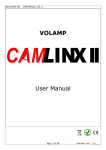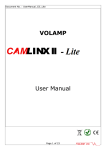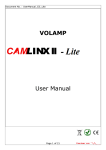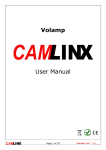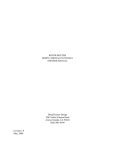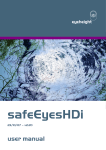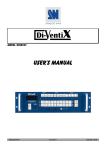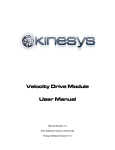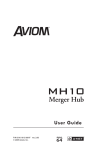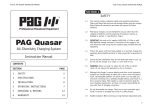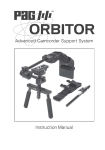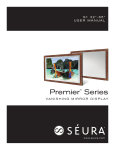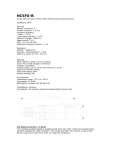Download VOLAMP User Manual
Transcript
Document No. : UserManual_CII_2 VOLAMP User Manual Page 1 of 30 Document No. : UserManual_CII_2 Important Powering up the Camlinx II The CamlinxII system takes up to 60 seconds to power up. During this time, video and audio passed by the system is unreliable and should be ignored. Disclaimer All information contained in this manual is believed to be accurate and reliable. However, Volamp Ltd assumes no responsibility for its use. Since conditions of product use are outside our control, we make no warranties express or implied in relation thereto. We therefore cannot accept any liability in connection with any use of this information. This product is not intended for use in life support appliances, devices or systems where a malfunction of the product can reasonably be expected to result in personal injury. Use of any Volamp product in such applications is expressly prohibited. Whilst every effort has been made to ensure that this document is correct, errors can occur. If you find any errors or omissions please let us know, so that we can put them right Laser Safety Invisible laser radiation. Class 1 lasers are used in this product for fibre optic communications. The wavelength used is in the infra-red band so the light emitted cannot be seen. Although the levels are low and are classified as safe under all conditions of normal use, we recommend that users avoid looking directly into the beam. Trademarks Camlinx II is a trade mark of Volamp Limited. Opticalcon ® is a registered mark of Neutrik AG Page 2 of 30 Document No. : UserManual_CII_2 Table of Contents Important..........................................................................................................2 Powering up the Camlinx II...............................................................................2 Disclaimer .....................................................................................................2 Laser Safety...................................................................................................2 Trademarks....................................................................................................2 1.Introduction...................................................................................................5 1.1.Camlinx II : Block Diagram.........................................................................6 2.Camlinx II Units..............................................................................................7 2.1.Camlinx II : Base Unit...............................................................................7 2.2.Camlinx II : Head Unit...............................................................................8 2.3.Dimensions and Weights............................................................................9 3.Camlinx II Configurations...............................................................................10 4.Quick start guide...........................................................................................11 5.Camlinx II Features.......................................................................................12 5.1.Video ....................................................................................................12 5.2.Programme Audio ...................................................................................12 5.3.Displays.................................................................................................12 5.4.Thumb wheel Switches.............................................................................12 5.5.USB System Updates...............................................................................13 5.6.Battery Mounting Plate.............................................................................13 5.7.Tri-Level / Bi-Level sync...........................................................................14 5.8.Serial Data ............................................................................................14 5.9.Timecode...............................................................................................14 5.10.Ethernet...............................................................................................14 5.11.Power over Ethernet..............................................................................15 5.12.HDMI...................................................................................................15 5.13.Tally (26W D Connector)........................................................................15 5.14.Convergence (26W D Connector).............................................................15 5.15.GPIO (26W D Connector)........................................................................16 5.16.Talkback..............................................................................................17 6.System Settings............................................................................................17 6.1.Screenkeys display..................................................................................17 6.2.Fibre Level bars......................................................................................19 6.3.Base Unit : Settings adjustment................................................................20 6.4.Head Unit : Settings adjustment...............................................................22 7.Connectors...................................................................................................24 7.1.Talkback - 5 way XLR connectors .............................................................24 7.2. Base - Serial 1 & 2 connector pin assignments...........................................24 7.3. Base - 26 Way D-Type Connector pin assignments......................................25 7.4. Head - Serial 1 & 2 connector pin assignments.........................................25 7.5. Head - +12V local power connector..........................................................26 8.Power .........................................................................................................27 8.1.Introduction...........................................................................................27 8.2.Base power indication..............................................................................27 8.3.Hybrid fibre/power cable..........................................................................27 8.4.Camera low battery warnings with 52V power.............................................28 9.Troubleshooting............................................................................................29 9.1.Fibre ....................................................................................................29 9.2.Power....................................................................................................29 Page 3 of 30 Document No. : UserManual_CII_2 10.Accessories.................................................................................................30 11.Ordering information ..................................................................................30 12.Contact Information:....................................................................................30 Page 4 of 30 Document No. : UserManual_CII_2 1. Introduction Camlinx 2 is a camera back system for multiplexing video, audio, talkback and control signals onto fibre-optic cables for transmission between a camera and a production facility. This provides the following benefits; Greatly increased transmission distance over copper based cable increased bandwidth / data rates reduced cable thickness/bulk reduced susceptibility to EM interference Systems can be ordered with support for all common connection systems including Neutrik and Lemo. Unlike other camera back systems, cameras can be powered directly from the Camlinx2 head unit without the need for additional hardware or modules. The Camlinx2 head unit can be powered from the cable (hybrid cable required) or it can be powered from a local 12Vdc supply at the head. A Camlinx 2™ system comprises of a Base unit which resides in the production area and a camera-mounted Head unit. The two units are connected by a fibre optic cable containing two fibres. Power is supplied to the head via a hybrid fibre cable (incorporates copper conductors as well as the fibres), battery or a local 12V DC supply. The Camlinx2 system has a USB based upgrade facility which allows users to upgrade their systems in the field from a USB stick . This feature allows the user to incorporate new features and enhancements quickly and reliably. Settings on the base and head units can be adjusted using three position switches mounted on the front of the units. These switches can be moved from left to right and also have a centre push position. When using these switches the user must press and hold the switch in the desired position until he sees the setting change on a display. Both the head and the base have a small 22mm x 22mm colour display which is used to display system information. This display also incorporates a large push-button which is used during adjustment of system settings. In addition, the Base unit also has a 2 x 80 character display used to adjust overall system settings. A basic Camlinx II system has a single bidirectional HD-SDI channel. Two additional 3G/HD/SD video channels can be added to the system at extra cost. With the addition of two extra video channels, the system can handle a full 3D 3G camera. There are three models in the Camlinx II range. In addition to the main Camlinx II system coverd by this manual, there are two other Camlinx II systems for other applications ; 1. Camlinx II Lite 2. Camlinx II Zero See website for further details. Page 5 of 30 Document No. : UserManual_CII_2 1.1. Camlinx II : Block Diagram Page 6 of 30 Document No. : UserManual_CII_2 2. Camlinx II Units 2.1. Camlinx II : Base Unit The base unit is housed in an industry standard 1U / 19” rack enclosure with a cooling fan mounted internally on the right hand side. Page 7 of 30 Document No. : UserManual_CII_2 2.2. Camlinx II : Head Unit Page 8 of 30 Document No. : UserManual_CII_2 2.3. Dimensions and Weights BASE Dimensions Width x Depth x Height (mm) Weight (kg) 430 x 270 x 40 ( main 1U enclosure ) 2.5 485 x 270 x 40 (including front panel mounts and connectors) HEAD 180 x 135 x 70 (main enclosure) 185 x 160 x 120 (including fibre pod, connectors, battery plates, tally light) Page 9 of 30 1 display, Document No. : UserManual_CII_2 3. Camlinx II Configurations The standard Camlinx 2 system is designed to use 9 µm single mode fibre and will not work with multi-mode cable. Single mode fibres permit cable lengths of several kilometres. The system can use 'fibre only' cable or hybrid cable. Hybrid cables include power conductors as well as the fibres. Power losses down hybrid cables reduce the maximum length of the hybrid cables to less than 300m. See power section 8 for further information. The system requires a direct optical connection between base and head. The signal will not pass through fibre optic switching equipment such as Ethernet hubs, SMPTE video switches, etc. Page 10 of 30 Document No. : UserManual_CII_2 4. Quick start guide 1. Make system connections according to chosen system configuration. Ensure serial and tally cables are connected to the system. 2. Turn on mains power to the base. Ensure power is present at the head and the base. Note that the head powers up several seconds later than the base to reduce power inrush loading on initial power on. 3. Check the power level indicator on the base, ensure the system is not overloaded. 4. Check fibre levels using the screenkeys display at head or base. 5. Set camera number using the menus on the base. 6. Set the serial communications standard (RS232 by default). If a remote control panel is used, check its operation. 7. Set the head audio input levels -0dB by default. 8. Set the headset microphone input level - +18dB level by default. 9. Adjust the headphone volume level. 10. System should be operational. Page 11 of 30 Document No. : UserManual_CII_2 5. Camlinx II Features 5.1. Video The Camlinx II system supports the following video standards; Video Standard SMPTE Supported Composite NTSC/PAL/SECAM 170M Yes SD-SDI 270MBit PAL 259M Yes SD-SDI 270MBit NTSC 259M Yes HD-SDI 1485MBit 1080 50i, 25p, 60i, 30p, 24p 292M Yes HD-SDI 1483MBit 1080 59.9i, 29.9p, 23.9p 292M Yes HD-SDI 1485MBit 720 60p 292M Yes Dual Link HD-SDI 372M 3G-SDI 424M Yes with 3G and 3G-3D options (See ordering info ) Ethernet 10/100Mb/s HDMI Base only 5.2. Programme Audio Audio input and output connectors are mounted on the side of the Camlinx II head unit. This allows the Camlinx II system to pass audio without additional hardware. Audio input levels can be adjusted in 6dB increments and also have the ability to supply 'phantom power' to a microphone. Embedded audio is passed transparently by the Camlinx II system. 5.3. Displays Both the Head and Base units have small colour displays (referred to as the screenkeys display) which present system information to the user. There are fields on the head screenkeys display that are not present on the base display (see table on next page.) In addition the Base has a 2 x 16 character LCD display. 5.4. Thumb wheel Switches Settings on the Base and Head units are adjusted using two thumb wheel switches (SW1,SW2). These have three positions which are to the left, to the right and centre push. When using these switches the user must press and hold the switch in the desired position until the LCD or Screenkeys display changes. Page 12 of 30 Document No. : UserManual_CII_2 On the base, the two front rocker switches are used to change settings on the LCD display only. On the head, the switches are used to adjust settings on the screenkeys display. 5.5. USB System Updates The Camlinx2 system has a USB upgrade facility which allows users to upgrade their systems in the field from a USB stick. System upgrades files are available by; a) USB stick from Volamp or Volamp Distribution b) Email attachment from Volamp or Volamp Distribution c) File download from the website. To upgrade a Camlinx II unit, the programming files must be loaded onto a USB stick. Apply power to the head or base unit and allow it boot up as normal. Insert the USB stick and leave the system for 5 minutes. During this time the system will not pass signals. Once the system has reconfigured it will automatically reboot itself and start to pass signals. Remove the USB stick. Volamp recommend the use of SANDISK USB sticks for this purpose. 5.6. Battery Mounting Plate Camlinx II can be supplied with different battery mounting plates on the head unit. This is specified when ordering. The following plates are supported; 1. Anton Bauer 2. Sony V-Lok Page 13 of 30 3. PAG PagLok Document No. : UserManual_CII_2 5.7. Tri-Level / Bi-Level sync This feature allows gen-locking of cameras. A sync signal connected to the sync input on the base will appear at the sync output on the Camlinx II head for connection to the camera. Both bi-level (SD) and tri-level (HD) syncs are supported. 5.8. Serial Data Camlinx II provides three full-duplex serial channels with a maximum data rate of 500KBit/second. All channels can be configured as RS232 or RS422 using the menus on the base. Please contact Volamp if support for RS485 is required. Serial channels 1&2 have dedicated connectors on the base and head units, the third serial channel is located in the 26 way D-type connector. Note the crossover of the serial signals between the head and the base. 5.9. Timecode The system passes Time Code (LTC) between the head and the base. Frequency of operation 960hz – 2.4 kHz. 24,25 or 30 frames of timecode per second with 80 bits per frame. 5.10. Ethernet 10/100 Ethernet can be passed transparently between the head and the base. RJ45 connectors are present on both units for this purpose. This facility can be used for; Computer networking Camera control Pan and tilt control Internet access. Page 14 of 30 Document No. : UserManual_CII_2 5.11. Power over Ethernet 48V up to a maximum of 20W is available at the base Ethernet connector for powering control panels. 5.12. HDMI The HD-SDI input video channel from the head is output on the HDMI connector at the base . 5.13. Tally (26W D Connector) Camlinx II incorporates a bidirectional Tally system used to provide an on-air indication at either the head or the base. Connections to the Tally system appear on the 26 way D-type connectors present on the head and base units. The head has a dedicated Tally LED indication on the top of the unit which incorporates a push-button switch so it can be manually disabled. In addition, there is an 'optical Tallly' light output on the head which will be illuminated. A 'light guide' (OT-CAMLINXII) can be connected to this output which can be mounted in the camera eyepiece (or elsewhere) so the operator can always see the the Tally indication. Passing a current between IN+ and IN- closes the connections between Common1 / On1 and Common2 / On2 which can be used to drive indications. 5.14. Convergence (26W D Connector) Provides an analogue voltage from the base to the head for setting the convergence point on 3D cameras. This voltage continuously sampled and is in the range 0 to +5V. The Convergence pins appear on the 26 way D-type connectors present on the head and base units. Page 15 of 30 Document No. : UserManual_CII_2 5.15. GPIO (26W D Connector) There are 4 digital GPIO (General Purpose Input Output) pins in each direction across the fibre link. Signals onto the GPIO pins must be at TTL levels Input Low < 0.7V Input High >3V up to a maximum of 6V Maximum switching frequency of 500KHz. The GPIO pins appear on the 26 way D-type connectors present on the head and base units. Page 16 of 30 Document No. : UserManual_CII_2 5.16. Talkback Camlinx II can support one or two channel talkback systems. The base unit accepts two five pin XLR connectors, one for channel A and the other Channel B. The Head has one five pin XLR connector for a standard headset. Audio from both channels can be received into the headset either as a single channel in each ear or both channels mixed and into each earpiece (see section on head settings). A talkback controller is available which plugs into the Camlinx II head and allows the user to adjust the headphones volume remotely from the head unit. It also includes a 'push to talk' button which enables the headset microphone. If a Talkback controller is not used, the sound is continuously enabled and volume control is adjusted using the three way rocker switch SW1 on the head unit. The headphones' microphone can be disabled using SW2 on the head unit. 6. System Settings 6.1. Screenkeys display Screenkeys colour displays are present on both the head and the base units and provide system information to the user. As the head unit does not have an 16x2 LCD, additional information is displayed on the head display. See following table. Page 17 of 30 Document No. : UserManual_CII_2 FIBRE LEVEL local remote 1 2 0 3 8 Numbers on the screen refer to entries in the table below. 4 5 6 7 9 10 Description Colour Notes 0 Camera Number Black Set at base 1 Fibre Level % - Local Green Also : Fibre unlocked Fibre level too low 2 Fibre Level % - Remote Blue Also : Fibre unlocked Fibre level too low 3 Fibre Driver Temperature Yellow 4 Audio CH1 : 5 6 7 Head only Phantom Power ON Orange Phantom Power OFF Purple Head only Audio CH2 : Phantom Power ON Orange Phantom Power OFF Purple Head only Headphones : Individual Cian Channel 1 in right headphone, channel 2 in left headphone. Combined Pink Channels 1 and 2 mixed and driving both headphones Head only Mic Level : Input Muted Grey Input Enabled Blue 8 Core temperature Red 9 Call Indicator Blue 10 Tally Indicator Green Page 18 of 30 Document No. : UserManual_CII_2 6.2. Fibre Level bars At the top of the screenkeys displays are two horizontal bars which give an indication of fibre light levels. The local level is the received level at the unit on which the display is mounted (could be head or base). The Remote level is the receiver light level at the unit at the far end of the fibre. The fibre level bars should lie between 20 – 90% for correct operation. If the level falls too low, the bar will change to red in colour and reliable operation cannot be guaranteed. In addition, if communications between the head and base are not locked, the bars will change to grey in colour. (see below) Fibre level low indication 0 A red indication on the fibre level bars means the level is too low for reliable operation. Action : 1. Ensure fibre connectors are correctly inserted. 2 Check and clean fibres. 3. Check for damaged or broken fibres. 4. Ensure correct fibre in use. Fibre Communication not locked between head and base. 0 A grey indication on the fibre level bars means the system is not locked. Action : 1. Turn the system off and on (cycle the power). 2. Check fibre connections. 3. Contact Volamp or authorised distributor. Page 19 of 30 Document No. : UserManual_CII_2 6.3. Base Unit : Settings adjustment In addition to the screenkeys display, the base unit has a 16x2 character LCD which is used when adjusting system settings. FIBRE LEVEL local remote MENU MAIN 16 x 2 character LCD DISPLAY SUB SEL SW1 SW2 Base : Switches and LCD display The left switch (SW1) navigates up and down through the main menu options while the right switch (SW2) navigates through the sub menu options. System settings and system information are accessed via these switches. Once the correct sub menu has been selected, the user must press and hold the centre button on SW2 until (→) appears. The sub menu can then be adjusted with SW2. To confirm the setting, press and hold the centre button of SW2 until ( →) disappears. The following table lists the options available using the base LCD. Page 20 of 30 Document No. : UserManual_CII_2 Main Menu Options SWITCH 1 option (NOTE 1) Sub Menu Options SWITCH 2 option (NOTE 2) 1 CAMLINXII BASE 1 2 3 4 5 6 7 FPGA Head Temp. FPGA Base Temp. PCB Issue No. Unit ID Software Firmware Start Temp 2 AUDIO 1 2 Left Right 3 COMP CH2 SET 4 STD 5 CAMERA NUMBER 6 TALLY OUTPUT 1 2 3 7 SERIAL RX TX 1 2 3 8 FIBRE 1 2 3 4 5 SELECT - > option (NOTE 3) (NOTE 4) 55^C 56^C 1 0475ae 2660 N/A 40^C 1 2 Line Mic 1 2 Enabled Disabled STD SDI Output STD CVBS Input 1 STD CVBS Input 2 STD SDI Input STD CVBS Output Indicates the standard of the selected video stream. 1 2 3 4 5 1 2 3 4 5 Local LED Remote 1 2 3 4 LOCK ON LOCK OFF STD INV CH1 CH2 CH3 1 2 RS232 RS422 Local 3G1 3G2 Remote INFO DRIVER (SFP) Temp Fibre Loading Status NOTES 1 Push left or right to scroll up/down the Main Menu options listed below 2 Push left or right to scroll up/down the Sub Menu options. 3 Press and hold the centre button of Thumbwheel2 (right hand side) until the (- >) appears. Change the setting by pressing Thumbwheel 2 to the right or left. To confirm the setting, press and hold centre button of Thumbwheel2 until (- >) disappears. 4 These submenu settings display the system information listed below. Page 21 of 30 Document No. : UserManual_CII_2 6.4. Head Unit : Settings adjustment The two 3 position rocker switches on the head adjust Audio and Talkback functions. When using these switches the user must press and hold the switch in the desired position until the LCD display changes. The screenkeys display also incorporates a push-button. By pressing down on the button, the functions of the two three position rocker switches (SW1, SW2) can be changed between Talkback and Audio functions. AUDIO Functions (Press and hold down the screenkeys button to adjust) GAIN IN1 GAIN IN2 Push rocker switch to left or right to increase / decrease gain by 6dB increments. Ph+ Push rocker switch forward to enable or disable 36V Phantom Power (used to power an external microphone). Setting will be reflected on the screenkeys display. TALKBACK Functions VOLUME Push rocker switch to left or right to increase / decrease volume into the headset earphones. Mono Push rocker switch forward to select separate talkback channels in each headphone or a mixture of both into each headphone. MIC LEVEL Push rocker switch to left or right to increase / decrease gain by 6dB increments. Mute Push rocker switch forward to mute / unmute the microphone. Page 22 of 30 Document No. : UserManual_CII_2 When making adjustments with SW1 and SW2, two 'function select' boxes are displayed on the screenkeys display. The box on the left shows the setting on SW1 and the one on the right shows the setting on SW2 These boxes show the current settings of the Camlinx II head unit. To change the setting, press and hold the switch until the setting on the display changes. Release the switch and the display changes back to camera number. Setting Function Select Box displays GAIN IN 5 Ph+ Line level input 0 – 5 Increments of 6dB (0dB to 30dB range) Phantom Power ON Phantom Power OFF VOLUME Increase / decrease headphone volume Mono Both talkback channels mixed to each earphone (Mono) Individual channels to each earphone MIC LEVEL Mute 5 MIC level input 0 – 5 Increments of 6dB (0dB to 30dB range) Microphone ON Microphone OFF Page 23 of 30 (Stereo) Document No. : UserManual_CII_2 7. Connectors 7.1. Talkback - 5 way XLR connectors HEAD BASE XLR 5 PIN SKT Pin XLR 5 PIN PLUG Pin CHA CHB 1 Microphone + 1 GND GND 2 Microphone - 2 IN-LP+ IN-RP+ 3 Ground/screen 3 IN-LN- IN-RN- 4 Headphones R 4 OUT-LN- OUT-RN- 5 Headphones L 5 OUT-LP+ OUT-RP+ Talkback Connector Manufacturer Head Neutrik NC5FBH (socket) NC5MX Base Neutrik NC5MBH (plug) NC5FX Talkback Controller Connector Manufacturer Head Tyco 7.2. Mating Connector Mating Connectors T01-0560-S04 T01-0550-P04 Base - Serial 1 & 2 connector pin assignments. 5 4 3 2 1 9 8 7 6 Function Pin 1 0V Function Pin 6 NC 2 TX+ (RS232 / RS422) 7 TX- (RS422 only) 3 RX+ (RS232 / RS422) 8 RX- (RS422 only) 4 12V ( 200mA max ) 9 NC 5 GND Page 24 of 30 Document No. : UserManual_CII_2 1 2 7.3. Base - 26 Way D-Type Connector pin assignments. 3 11 4 12 5 19 678 9 13 20 17 18 15 16 10 14 Front view 21 22 23 24 25 26 GPIO Pin 1 IN1 9 OUT1 12 IN2 11 OUT2 Pin Tally 8 input+ 1. Ch3 RX- 17 Output Common1 4 Ch3 TX- 13 GND 5 Ch3 TX+ 15 GND 7 Output Off1 16 Output Common2 14 GND 6 Output Off2 Convergence 24 Output On2 10 Convergence Head - Serial 1 & 2 connector pin assignments. Function Pin 1 TX+ (RS232 / RS422) 2 TX- (RS422 only) 3 GND 4 RX+ (RS232 / RS422) 5 RX- (RS422 only) Serial Connector Manufacturer Head 26 +5V0 out 23 +12V out 19 OUT3 7.4. 2 Power Pin 3 Ch3 RX+ 25 Output On1 21 OUT4 Serial 18 input- 20 IN3 22 IN4 Pin Tyco Mating Connectors T01-0560-S05 Page 25 of 30 T01-0550-P05 Document No. : UserManual_CII_2 7.5. 1 Head - +12V local power connector. Pin Function 1 Ground 2 Ground 3 +12V Out 4 +12 to +13.2 Volts DC IN 4 12V Local Power Manufacturer Head Neutrik Mating Connectors NC4MD-LX Page 26 of 30 NC4FX Document No. : UserManual_CII_2 8. Power 8.1. Introduction The CamlinxII head and base units can be connected with either a Hybrid cable (fibre plus copper power conductors) or a fibre only cable. If a fibre only cable is used, the head can be powered by one of the following; 1. Battery 2. Local +12V supply (front connector on head) 3. Camlinx Power Injector (PI-Camlinx) The 125W Base power supply is designed to power both the head and the camera. The head power supplies have enough capacity to power most cameras without additional power supply modules. 8.2. Base power indication On the front of the base unit is a row of vertical green LEDs which indicate the power load on the base. The top most LED is always illuminated when the base is powered up. The other four LEDs show the loading on the base with the lowest LED showing minimal loading, additional LEDs show increased loading on the base LED Power Loading Comment 5 Base Power indication Should always be active 4 Heavy 3 Medium 2 Medium / Light Head and Camera connected 1 Light Head connected Upper limit reached for normal operation Rating(W) 125 75 25 5 8.3. Hybrid fibre/power cable The Camlinx base unit can supply 52V DC down a hybrid fibre cable. This is used at the head to generate 12V DC to power the head and the camera. The head can supply the camera with a maximum of 125W up to a distance of 130m. For distances greater than 130m, the amount of power that the head can deliver to the camera will be reduced due to power losses down a hybrid cable. At a maximum distance of 300m, the power that can be delivered to the camera will be reduced to approximately half the maximum value (see graph below). Page 27 of 30 Document No. : UserManual_CII_2 Camlinx2 140.0 120.0 100.0 80.0 60.0 40.0 20.0 0.0 10.0 1.0 30.0 20.0 50.0 40.0 70.0 60.0 80.0 90.0 110.0 130.0 150.0 170.0 190.0 210.0 230.0 250.0 270.0 290.0 100.0 120.0 140.0 160.0 180.0 200.0 220.0 240.0 260.0 280.0 300.0 Camlinx II : Power (W) vs Distance (m) Power Consumption(Watts) Output capacity (Watts) with hybrid cable length = 130m Base 20 (base only) 125 Head 15 110 (available to camera) Camlinx II Head – 12V Local Power input Supply Voltage Range Volts DC Min Max 9.7 13.2 The Camlinx II head will operate on any supply voltage from 9.7 Volts to 13.2 Volts DC. A minimum of 12 Volts is recommended to ensure the correct voltage at the camera. 8.4. Camera low battery warnings with 52V power When operating on the 52Volt power system, the Camlinx 2 head delivers 13.2V to the camera. Camera Battery low warning indication should be set to 12V or lower. Page 28 of 30 Document No. : UserManual_CII_2 9. Troubleshooting Most problems with this type of system are related to fibre or power issues. 9.1. Fibre There are two main types of fibre faults; continuity faults – due to fibre breaks or connectors not seated correctly. unexplained losses – dirt in fibre connectors, fibre damage. Connector losses are low. The maximum for a Neutrik Opticon Connector is 0.5dB. Cable losses are also low, typically 0.2-0.4 dB per km. A typical installation will be under 300M of cabling with 2 or 3 connectors per path. The total loss will then be just over 1dB worst case. Cause Action 1 Badly seated connectors Unplug and reconnect fibre connections 2 Dirt Clean fibre ends 3 Broken fibre replace fibre 9.2. Power The Camlinx II system puts 52V down the hybrid cable and can deliver 125 watts to the camera/head assembly. Attempting to draw more power than this and the system may not work reliably. If you have problems, first check that the 52V supply is on. Next check the power meter on the base. – – – If no lights are on – the head isn't connected. There is continuity problem, check your cable and connectors. If only the bottom light is on – only the head is powered, check your equipment is switched on If all lights are on, including the red light at the top, the power supply is overloaded. The user will need to reduce the load on the system or add additional capacity. An overloaded power supply can be a result of 1) A short circuit – check your cables and connectors 2) Too much equipment being plugged into the head 3) Inrush problems (i.e. surge of power on power on). If the head is heavily loaded and inrush problems are suspected when the system is powered up, try powering up the base without the hybrid cable connected. Once the head is stable, connect the cable and the head should power up correctly. Page 29 of 30 Document No. : UserManual_CII_2 10. Accessories Accessory Description Part number 1 Tally Module Adds support for Tally2, LanC, Convergence CAM2-TM 2 Talkback controller Remote pod with volume control and PTT CAM2-TBC 3 Optical Tally light guide giving red tally light in camera CAM2-OT eyepiece. 4 Universal RCP Camera remote control panel (RCP) 5 Cables See http://www.volamp.com/cables.html RCP-2050A 11. Ordering information Please specify the video, battery and connector options required when placing your order. In addition, a basic Camlinx II system has one bidirectional HD-SDI Video channel. Additional channels can be added (at extra cost) to suit different applications.; Part Number : CAMLINX2-(V)-(C)-(P) Option Description -V Code Video Channel options HD/SD 3G/HD/SD -1 1 -2 1 1 -3 1 2 -C Connector N – Neutrik, L3K – Lemo3K, LH – Lemo Hermaphroditic -P Battery mount AB – Anton Bauer, V – V Lock, P – PagLok, N – none e.g. CAMLINX2-3-N-AB would be a Camlinx2 system with three fibre channels (1 x HD/SD, 2 x 3G/HD/SD) Neutrik connector and Anton Bauer battery plate. 12. Contact Information: Volamp Ltd., Unit 3, Riverside Business Park, Dogflud Way, Farnham, Surrey GU9 7SS. UK Email : [email protected] Tel : +44 (0)1252 724055 www.volamp.com Page 30 of 30