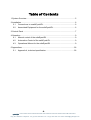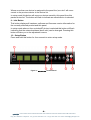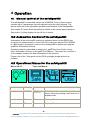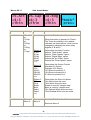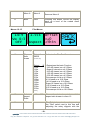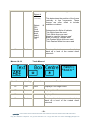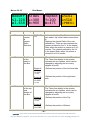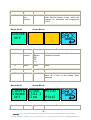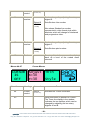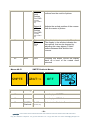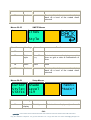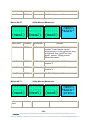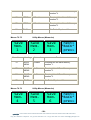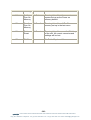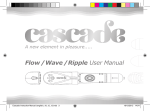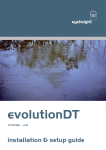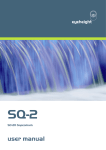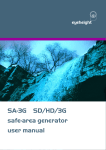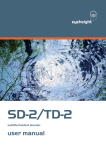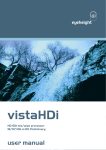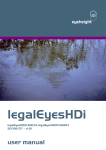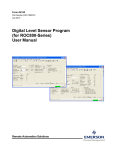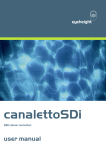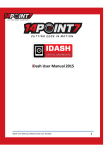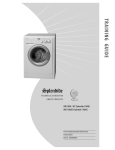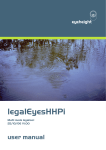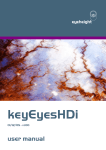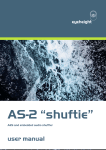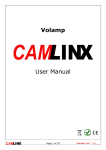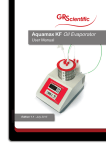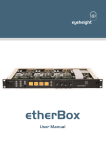Download safeEyesHDi user manual
Transcript
eyeheight safeEyesHDi 23/10/07 – v2.20 user manual Revision History Version Date Description Author 2.10 11/05/07 Unit now has 2 output instead of just 1 SF 2.20 23/10/2007 Automation information now accurate. Grid removed and cursor luma added. SC -2eyeheight Unit 34 Park House Watford Business Park Greenhill Crescent Watford Herts GB WD18 8PH Reg. No. 2855535 Telephone: +44 (0) 1923 256 000 Fax: +44 (0) 1923 256 100 email: [email protected] Table of Contents 1 System Overview ...............................................................................................5 2 Installation ..........................................................................................................6 2.1 Connections to a safeEyesHDi ...............................................................6 2.2 Associated Equipment for the safeEyesHDi............................................6 3 Control Panel .....................................................................................................7 4 Operation ...........................................................................................................9 4.1 Manual control of the safeEyesHDi.........................................................9 4.2 Automation Control of the safeEyesHDi..................................................9 4.3 Operational Menus for the safeEyesHDi.................................................9 5 Appendices ......................................................................................................26 5.1 Appendix 4, technical specification .......................................................26 -3eyeheight Unit 34 Park House Watford Business Park Greenhill Crescent Watford Herts GB WD18 8PH Reg. No. 2855535 Telephone: +44 (0) 1923 256 000 Fax: +44 (0) 1923 256 100 email: [email protected] Table of Figures Figure 1 - Typical Connections..............................................................................6 Figure 2 - evolutionDT Control Panel ....................................................................8 -4eyeheight Unit 34 Park House Watford Business Park Greenhill Crescent Watford Herts GB WD18 8PH Reg. No. 2855535 Telephone: +44 (0) 1923 256 000 Fax: +44 (0) 1923 256 100 email: [email protected] 1 System Overview The safeEyesHDi is a full-featured Safe area Generator system compatible with 1.5 Gbit/s High Definition Serial Digital formats in 1920 pixels by 1080 lines as per SMTE 274. The unit has full internal 10 Bit processing. The main features of the safeEyesHDi is as follows: • Provides three generators for Safe area, Safe Caption, Digital and analogue edge in all the current Screen formats (4:3 and 16:9) including "Shoot to protect" with Thick/Thin/Dashed line and Shade/Full Black Blanking options. • Provides one generator for Film Blanking positions providing optional onscreen "White lines", or full "Black" Blanking. • Provides one generator for Centre Indication, H and V electronic line-up cursors, Box generation with Aspect ratio Readout for 4:3 or 16:9 targets, Analogue blanking, Text Height Measurement, Line and Pixel strobe with readout of line and pixel number. • Dual SDI outputs to reduce the need for external distribution amplifiers • Provides SMPTE Graticule generator. • 24Hz, 25Hz and 30Hz standards both Interlaced and Progressive - auto sensing. As per SMPTE 274. • 6 User Memories. -5eyeheight Unit 34 Park House Watford Business Park Greenhill Crescent Watford Herts GB WD18 8PH Reg. No. 2855535 Telephone: +44 (0) 1923 256 000 Fax: +44 (0) 1923 256 100 email: [email protected] 2 Installation 2.1 Connections to a safeEyesHDi The diagram below shows the typical connections to the safeEyesHDi. Figure 1 - Typical Connections IN1 is the HD-SDI input. OUT1 is the HD-SDI output with safe areas on it. 2.2 Associated Equipment for the safeEyesHDi The safeEyesHDi in the evolutionDT platform is fully self-contained. The evolutionDT can optionally be rack mounted in with 1 or 2 units in a 19” rack using the optional FF-6 rack mounting. This is a factory-installed option and should be ordered with the product. Rack mounted units should be supported with suitable chassis supports. -6eyeheight Unit 34 Park House Watford Business Park Greenhill Crescent Watford Herts GB WD18 8PH Reg. No. 2855535 Telephone: +44 (0) 1923 256 000 Fax: +44 (0) 1923 256 100 email: [email protected] 3 Control Panel Figure 3 shows the control panel of the evolutionDT platform. 1 - Power/Status LED Green – Normal operation Green Flashing – Version Information Display Orange – Product is initialising Flashing Red – Product is in Field Reprogramming Mode 2 - Menu Display/Button (1 of 4) Displays Menu Information. The colour of the menu button indicates the function. Green – adjustment menu. Pressing the menu or using the associated digipot(6) will adjust the menu value. Yellow – information menu, no adjustment possible. Blue – navigation menu. Pressing the button will take you up or down the menu hierarchy. Red – multiple variable menu. Pressing the button will “open” the menu assigning one digipot(6) to each variable. The active LED(5) will light above the digipots associated with each variable. 3 - Next Menu Button Within a layer of the menu hierarchy there may be more than four menus and where this is the case the “next” button will illuminate to show that further menus are available. Pressing the “next” button moves you to the next set of menus. 4 – Previous Menu Button Within a layer of the menu hierarchy there may be more than four menus and where this is the case the “prev” button will illuminate to show that previous menus are available. Pressing the “prev” button moves you to the previous set of menus. 5 – Digipot Active LED (1 of 4) Illuminates to indicate that the digipot below is active for adjustment of the associated menu variable. 6 – Digipot (1 of 4) Allows for rapid adjustment of the associated menu variable. Pressing a digipots returns the associated variable to its default value. 7 – Next Device Button It is possible to control more than one device from a single evolutionDT control panel. Where more than one device is assigned to the panel the “next dev” will move control to the next device in the device list. In setup mode this button will pick up a free device and assign it to this panels device list. The button will flash to indicate that a free device is selected. 8 – Previous Device Button -7eyeheight Unit 34 Park House Watford Business Park Greenhill Crescent Watford Herts GB WD18 8PH Reg. No. 2855535 Telephone: +44 (0) 1923 256 000 Fax: +44 (0) 1923 256 100 email: [email protected] Where more than one device is assigned to the panel the “prev dev” will move control to the previous device in the device list. In setup mode this button will remove a device owned by this panel from this panels device list. The button will flash to indicate an owned device is selected. 9 – Info Button This button displays all hardware, software and firmware version information for the currently selected product and this panel. In setup mode where a free evolutionDT device is selected this button will flash indicating that the network address (box & slot) can be changed. Pressing this button will take you to the adjustment menus. 10 – Setup Button Press and hold this button for four seconds to enter setup mode. Figure 2 - evolutionDT Control Panel -8eyeheight Unit 34 Park House Watford Business Park Greenhill Crescent Watford Herts GB WD18 8PH Reg. No. 2855535 Telephone: +44 (0) 1923 256 000 Fax: +44 (0) 1923 256 100 email: [email protected] 4 Operation 4.1 Manual control of the safeEyesHDi The safeEyesHDi is controlled using a set of MENUS. Each of these menus contains up to 3 parameters that are adjusted using the rotary digipots. The Menus define all of the adjustable operational parameters in the safeEyesHDi. See chapter 3 Control Panel Operation for details of the control panel operation. See section 3 of this chapter for the full list of menus. 4.2 Automation Control of the safeEyesHDi Automation of the evolutionDT products is achieved either via the RS232 port (currently not implemented) or via the I-Bus Port using an optional DG-9 (RS232 to I-Bus dongle). Automation control of the safeEyesHDi is performed using the geNETics Automation Protocol. Genetics protocol is described in detail in the “geNETics User Guide” section titled “Automation Protocol on the geNETics Platform”. The menu list in section 3 of this chapter contains the data information for the protocol. Please refer to the “User guide for the DG-9 eyeheight dongle and set-up software. 4.3 Operational Menus for the safeEyesHDi Menus 00-03 Menu Num. 0 Top Level Menus Heading On/Off Automation Off,On Function [0, offÆ1, on] This will switch in and out the system as a whole, effectively putting it into and out of bypass mode. 1 Safe None Displays Safe Areas menus 2 Film None Displays Film Areas menus -9eyeheight Unit 34 Park House Watford Business Park Greenhill Crescent Watford Herts GB WD18 8PH Reg. No. 2855535 Telephone: +44 (0) 1923 256 000 Fax: +44 (0) 1923 256 100 email: [email protected] 3 Tools Menus 04-07 None Displays menus for Text, Box, Centre, Strobe, Cursor, Memories, SMPTE Graticule, and Setup Safe Areas Menus SAFE SAFE ANALOG next> *BACK* ACTION CAPT’N EDGE OFF OFF OFF Menu Num. 4 5 6 7 Heading Automation ‘Safe Action’ or ‘Safe Capt’n’ or ‘Analog Edge’ or ‘Digital Edge’ or ‘Clean Apature’ On/Off ‘Safe Action’ or ‘Safe Capt’n’ or ‘Analog Edge’ or ‘Digital Edge’ or ‘Clean Apature’ On/Off ‘Safe Action’ or ‘Safe Capt’n’ or ‘Analog Edge’ or ‘Digital Edge’ or ‘Clean Apature’ On/Off Back none Function This turns ‘Safe Area box 1’ On/Off [0, offÆ1, on] This turns ‘Safe Area box 2’ On/Off [0, offÆ1, on] This turns ‘Safe Area box 3’ On/Off [0, offÆ1, on] Pressing this button moves the display back up a level of the nested menu structure - 10 eyeheight Unit 34 Park House Watford Business Park Greenhill Crescent Watford Herts GB WD18 8PH Reg. No. 2855535 Telephone: +44 (0) 1923 256 000 Fax: +44 (0) 1923 256 100 email: [email protected] Menus 08-11 Safe Areas Menus <S.Act <S.Cap <A.Edg <4:3 <4:3 <4:3 *BACK* <Thin <Thin <Thin prev> Menu Num. 8 Heading ‘S. Act’ or ‘S.Cap’ or ‘D.Edg’ or ‘A.Edg’ or ‘C.App’ Automation Function Controls ‘Safe Area box 1’ When this button is pressed to "Green". The Three-line display in the window indicates the three options, which can be changed by adjusting the three rotary digipots A, B and C. Digipot A S. Act S.Cap D.Edg A.Edg C.App Determines the basic Function Selects "Safe Action" option Selects "Safe Caption" option Selects "Digital Edge" option Selects the "An. Edge" option Selects the "Clean Apatur" option [0Æ4] Determines the Screen Format Standard 4:3 Screen Standard 16:9 Screen 16:9 Shoot to protect 4:3 16:9 Shoot to protect 14:9 4:3 Shoot to protect 16:9 Digipot B 4:3 16:9 16p4:3 16p149 43p16:9 [0Æ4] Determines the Style of Indicate Thin White lines are used Thick White lines are used Shade is used for "danger area" Black is used for "danger area" Thin Dashed White lines are used Thick Dashed White lines are used Digipot C Thin Thick Shade Black Dash1 Dash2 [0Æ5] 9 Same as Menu 8 Same as Menu 8 Controls ‘Safe Area box 2’ Same as Menu 8 - 11 eyeheight Unit 34 Park House Watford Business Park Greenhill Crescent Watford Herts GB WD18 8PH Reg. No. 2855535 Telephone: +44 (0) 1923 256 000 Fax: +44 (0) 1923 256 100 email: [email protected] 10 Same as Menu 8 Same as Menu 8 Controls ‘Safe Area box 3’ Same as Menu 8 11 Back Menus 12-15 none Pressing this button moves the display back up a level of the nested menu structure Film Menus 14:9 1.55s Offset Vw 4:3 =+0 OFF Aspect <Thin Menu Num. 12 Heading Automation Film Safe Areas Digipot A On/Off Activates the Film Box Generator [0, offÆ1, on] Digipot 1.55s 1.66s 1.78s 1.85s 2.05s 2.35s 1.33w 1.55w 1.66w 1.85w 2.05w 2.35w B [0Æ11] 13 Selected Aspect Ratio 14 Offset Function 1.33 to 2.35 -Determines the basic Function -14:9 AR viewed on a 4:3 Glass -Super16 viewed on a 4:3 Glass -16:9 AR viewed on a 4:3 Glass -1.85 AR viewed on a 4:3 Glass -2.05 AR viewed on a 4:3 Glass Cinimascope Vw'd on 4:3 Glass 4:3 Viewed on a 16:9 Glass 14:9 Viewed on a 16:9 Glass Super16 Viewed on a 16:9 Glass 1.85 Viewed on a 16:9 Glass 2.05 Viewed on a 16:9 Glass Cinimascope Vw'd on 16:9 Glass Shows the decimal equivalent of the aspect ratio chosen in menu 12 The Selected area is chosen by pressing the "Red" switch next to this one and adjusting the rotary digipots with the - 12 - eyeheight Unit 34 Park House Watford Business Park Greenhill Crescent Watford Herts GB WD18 8PH Reg. No. 2855535 Telephone: +44 (0) 1923 256 000 Fax: +44 (0) 1923 256 100 email: [email protected] green LED's which are alight. Digipot A [-134 to 255] Digipot Thin Thick Shade Black Dash1 Dash2 This determines the position of the frame vertically in line increments. These frames are often offset to include subtitles or teletext. B Determines the Style of Indicate Thin White lines are used Thick White lines are used Shade is used for "danger area" Black is used for "danger area" Thin Dashed White lines are used Thick Dashed White lines are used [0Æ5] 15 Back Menus 16-19 none Pressing this button moves the display back up a level of the nested menu structure Tools Menus 1 next> *BACK* Menu Num. Heading Automation Function 16 Text none Displays Text Height menu 17 Box none Displays User Box menu 18 Centre none Displays Centre menu 19 Back none Pressing this button moves the display back up a level of the nested menu structure - 13 eyeheight Unit 34 Park House Watford Business Park Greenhill Crescent Watford Herts GB WD18 8PH Reg. No. 2855535 Telephone: +44 (0) 1923 256 000 Fax: +44 (0) 1923 256 100 email: [email protected] Menus 20-23 Tools Menus 2 next> *BACK* prev> Menu Num. Heading Automation 20 Strobe none Displays Strobe menu 21 Cursor none Displays Cursors menu 22 Mems none Displays Memories menu 23 Back none Pressing this button moves the display back up a level of the nested menu structure Menus 24-27 Function Tools Menus 3 Cage Luma 70 % *BACK* prev> Menu Num. Heading Automation Function 24 SMPTE none Displays SMPTE Graticule menu 25 Set-Up none Go to Set-Up menus 26 Cage Brightness 64Æ940 Cursor luminance level. 27 Back none Pressing this button moves the display back up a level of the nested menu structure - 14 eyeheight Unit 34 Park House Watford Business Park Greenhill Crescent Watford Herts GB WD18 8PH Reg. No. 2855535 Telephone: +44 (0) 1923 256 000 Fax: +44 (0) 1923 256 100 email: [email protected] Menus 28-31 Text Menus TEXT Adjust H=24 L HEIGHT A=500 A=541 OFF B=525 B=566 Menu Num. 28 29 Heading Automation Text Height control On/Off Function Activates the Text Height Generator [0, offÆ1, on] Offset The Selected area is chosen by pressing the "Red" switch next to this one and adjusting the rotary digipots with the green LED's which are alight. Digipot A This determines the position of one of the lines of text heigh. [1Æ1080] This determines the position of the other line of text height. Digipot B [1Æ1080] 30 31 Text height value Back H= 1 to 1078 Calculated text height between lines set in menu 29 A= 42 to 1121 B= 42 to 1121 Displays ‘video format’ line number for both line A and B, which will change for interlaced and progressive video none Pressing this button moves the display back up a level of the nested menu structure - 15 eyeheight Unit 34 Park House Watford Business Park Greenhill Crescent Watford Herts GB WD18 8PH Reg. No. 2855535 Telephone: +44 (0) 1923 256 000 Fax: +44 (0) 1923 256 100 email: [email protected] Menus 32-35 Box Menus BoxOff Sides S1.228 L=300 W1.638 R=900 Menu Num. Heading 32 Box control & Aspect Ratio Readout 33 TopBot Ln141 T=100 Ln516 B=475 >PREV> Automation Off/On/Clip [0Æ2] Function Activates the User Box Generator can also select ‘clip’ which blanks around box & Displays the Aspect Ratio of the user defined box. There are two readouts the readout prefixed by the "s" is the Aspect Ratio when the picture is viewed on a 4:3 monitor. The readout prefixed by the "w" is the Aspect Ratio when the picture is viewed on a 16:9 monitor. When this button is pressed to "Green". The Three-line display in the window indicates the two options, which can be changed by adjusting the two rotary digipots A and B. Position of the sides in the Box Digipot A -Defines the position of the left hand side 1Æ1920 [1Æ1920] Digipot B -Defines the position of the right hand side 1Æ1920 [1Æ1920] 34 When this button is pressed to "Green". The Three-line display in the window indicates the two options, which can be changed by adjusting the two rotary digipots A and B. Position of the top and bottom of the Box Digipot A 1 to 1080 -Defines the position of the Top [1Æ1080] Digipot B -Defines the position of Bottom 1 to 1080 - 16 eyeheight Unit 34 Park House Watford Business Park Greenhill Crescent Watford Herts GB WD18 8PH Reg. No. 2855535 Telephone: +44 (0) 1923 256 000 Fax: +44 (0) 1923 256 100 email: [email protected] [1Æ1080] 35 Format line number Menus 36-39 42 to 1121 Displays ‘video format’ line number for both top and bottom of box, which will change for interlaced and progressive video Centre Menus CENTRE OFF Menu Num. 36 Heading Automation Centre control Cross Square Dot Off Function Activates the Centre controls it’s format Generator and [0Æ3] 37 none none none 38 none none none 39 Back none Pressing this button moves the display back up a level of the nested menu structure Menus 40-43 Strobe Menus LinPix L=500 P=700 STROBE (541 ) OFF Line Pixel Menu Num. Heading Automation Function - 17 eyeheight Unit 34 Park House Watford Business Park Greenhill Crescent Watford Herts GB WD18 8PH Reg. No. 2855535 Telephone: +44 (0) 1923 256 000 Fax: +44 (0) 1923 256 100 email: [email protected] 40 41 Strobe control On/Off Activates the Strobe Generator [0, offÆ1, on] Line number Can be changed by adjusting the rotary digipot B. Digipot B 1Æ1080 Sets Strobes Line number [1Æ1080] Also shows Strobes line number represented in video format style within brackets, which will change for interlaced and progressive video. 42 Pixel number Can be changed by adjusting the rotary digipot C. Digipot C 1 to 1920 Sets Strobes pixel number [1Æ1920] 43 Back Menus 44-47 none Pressing this button moves the display back up a level of the nested menu structure Cursor Menus CURSOR Adjust Thin IS X=30 OFF Y=30 Style Menu Num. 44 43 Heading Automation Cursor control On/Off Function Activates the Cursor Generator [0, offÆ1, on] When this button is pressed to "Green". The Three-line display in the window indicates the two options, which can be changed by adjusting the two rotary digipots A and B . - 18 eyeheight Unit 34 Park House Watford Business Park Greenhill Crescent Watford Herts GB WD18 8PH Reg. No. 2855535 Telephone: +44 (0) 1923 256 000 Fax: +44 (0) 1923 256 100 email: [email protected] Adjusts the horizontal position of the cursors from the centre of picture. Digipot A Horiz' Position 2 to 1920 [2Æ1920] even numbers only Adjusts the vertical position of the cursors from the centre of picture. Digipot B Vertical Position 2 to 1080 [2Æ1080] even numbers only 44 Mems Digipot Thin Thick C [0Æ1] 45 Back none Menus 48-51 Pressing this button moves the display back up a level of the nested menu structure SMPTE Graticule Menus SMPTE Menu Num. When this button is pressed to "Green". The display in the window indicates the two options, that can be changed by adjusting the rotary digipot C which selects between thick and thin line cursors. GRAT-> OFF Heading Automation Function 48 none none Just displays “SMPTE” 49 none none Just displays “GRAT->” 50 SMPTE Graticule On/Off Activates the Graticule Generator [0, offÆ1, on] - 19 eyeheight Unit 34 Park House Watford Business Park Greenhill Crescent Watford Herts GB WD18 8PH Reg. No. 2855535 Telephone: +44 (0) 1923 256 000 Fax: +44 (0) 1923 256 100 email: [email protected] control 51 Back none Menus 52-55 Pressing this button moves the display back up a level of the nested menu structure SMPTE Menus Lines Style Menu Num. Heading Automation 52 none none none 53 Grid style Lines/Dots [0Æ1] Selects between displaying complete lines on grid or dots at intersections of lines 54 none none none 55 Back none Pressing this button moves the display back up a level of the nested menu structure Menus 56-59 Function Setup Menus Cursor Shade Style= Level STATIC =19 Menu Num. 56 next> *BACK* Heading Automation Lines display Static/dynamic Function Selects line display style for all - 20 eyeheight Unit 34 Park House Watford Business Park Greenhill Crescent Watford Herts GB WD18 8PH Reg. No. 2855535 Telephone: +44 (0) 1923 256 000 Fax: +44 (0) 1923 256 100 email: [email protected] type [0Æ1] boxes/grids/cursors/etc. Static – Lines drawn as white Dynamic – Lines drawn as white on dark backgrounds and black on light backgrounds 57 Shade Level 0Æ99 Sets luminance level of shaded areas of box generators in menus 04 thru 15 [0Æ99] 58 none none none 59 Back none Pressing this button moves the display back up a level of the nested menu structure Menus 60-63 Colour Field Generator Menus Colour Luma ColLev Field= Level= U=512 *BACK* OFF 512 V=512 prev> Menu Num. 44 45 Heading Automation Colour Field On/Off Luma Level Digipot A 4 to 1019 Function Activates the Colour Field Generator [0, offÆ1, on] Adjusts the Luma value of the Colour Field Generator [4Æ1019] 46 When this button is pressed to "Green". The Three-line display in the window indicates the two options, which can be changed by adjusting the two rotary digipots A and B Colour Level Digipot A 4 to 1019 Adjusts the Cb colour difference value [4Æ1019] Digipot B 4 to 1019 Adjusts the Cr colour difference value - 21 eyeheight Unit 34 Park House Watford Business Park Greenhill Crescent Watford Herts GB WD18 8PH Reg. No. 2855535 Telephone: +44 (0) 1923 256 000 Fax: +44 (0) 1923 256 100 email: [email protected] [4Æ1019] 47 BACK Menus 64-67 none Go To the Top Level Menus Utility Menus (Memories) ------ ------ -----next> ------ ------ ------ *BACK* (Mem1) (Mem2) (Mem3) Menu Num. Heading Automation 64 MEM1 1=Recall Pressing this will recall Memory number 1.User Names can be programmed in to the memories using a keyboard. See “geNETics User guide”, section “Giving product Memories names” 65 MEM2 1=Recall Pressing this will recall Memory number 2. 66 MEM3 1=Recall Pressing this will recall Memory number 3. 67 BACK none Go To the Top Level Menus Menus 68-71 Function Utility Menus (Memories) ------ ------ -----next> ------ ------ ------ *BACK* (Mem4) (Mem5) (Mem6) prev> Menu Num. Heading Automation Function - 22 eyeheight Unit 34 Park House Watford Business Park Greenhill Crescent Watford Herts GB WD18 8PH Reg. No. 2855535 Telephone: +44 (0) 1923 256 000 Fax: +44 (0) 1923 256 100 email: [email protected] 68 MEM4 1=Recall Pressing this will recall Memory number 4. 69 MEM5 1=Recall Pressing this will recall Memory number 5. 70 MEM6 1=Recall Pressing this will recall Memory number 6. 71 BACK none Go To the Top Level Menus Menus 72-75 Utility Menus (Memories) Save Mem. 1 Menu Num. Save Mem. 2 Save Mem. 3 next> *BACK* prev> Heading Automation 72 SAVE MEM1 1=Save Pressing this will Save Memory number 1. 73 SAVE MEM2 1= Save Pressing this will Save Memory number 2. 74 SAVE MEM3 1= Save Pressing this will Save Memory number 3. 75 BACK none Go To the Top Level Menus Menus 76-79 Save Mem. 4 Function Utility Menus (Memories) Save Mem. 5 Save Mem. 6 next> *BACK* prev> - 23 eyeheight Unit 34 Park House Watford Business Park Greenhill Crescent Watford Herts GB WD18 8PH Reg. No. 2855535 Telephone: +44 (0) 1923 256 000 Fax: +44 (0) 1923 256 100 email: [email protected] Menu Num. Heading Automation 76 SAVE MEM4 1= Save Pressing this will Save Memory number 4. 77 SAVE MEM5 1= Save Pressing this will Save Memory number 5. 78 SAVE MEM6 1= Save Pressing this will Save Memory number 6. 79 BACK none Go To the Top Level Menus Menus 80-83 Function Utility Menus (Software) Softwr Vers’n SEHD next> 281004 *BACK* -----> -----> V1.00 prev> Menu Num. Heading Automation 80 Info none Information 81 Info none Information 82 none none Software Version Information 83 BACK none Go To the Top Level Menus Menus 84-87 Function Utility Menus (Memories) Set As Recall TOTAL! Pow On Pow On RESET! *BACK* Memory Memory !!!!!! prev> - 24 eyeheight Unit 34 Park House Watford Business Park Greenhill Crescent Watford Herts GB WD18 8PH Reg. No. 2855535 Telephone: +44 (0) 1923 256 000 Fax: +44 (0) 1923 256 100 email: [email protected] Menu Num. Heading Automation Function 84 Set As Pow On Memory 1=Set Pressing this will set the current system set-up as the Power on memory default. 85 Recall Pow On Memory 1=Recall Pressing this will recall The Power-on memory set up in the last menu. 86 Total Reset 1=Reset Pressing this will cause a first Birthday of the unit. All current memories and settings will be lost. 87 BACK none Go To the Top Level Menus - 25 eyeheight Unit 34 Park House Watford Business Park Greenhill Crescent Watford Herts GB WD18 8PH Reg. No. 2855535 Telephone: +44 (0) 1923 256 000 Fax: +44 (0) 1923 256 100 email: [email protected] 5 Appendices 5.1 Appendix 4, technical specification HD-SDI Inputs 1485Mbit, 75ohm HD-SDI cable equalisation HD-SDI Outputs. 1485Mbit, 75ohm, 800mV. GPI Inputs. (activate by short to ground) Tally Outputs Control System connections. Control Surfaces Chassis Line Standards Power supply 1 input (HD-SDI) At least 100 Meters of Belden 1694A 2 output (HD-SDI) none none eyeheight I-Bus, 2 wire network. Option of 2 eyeheight control surfaces. Integral front mounted contol panel or remote FP-9, flexipanel. Eyeheight evolution miniBox chassis. Either a half width 1RU assembly for desk mounting or a full 1RU assembly for 19 inch rack mounting. 1080-23.98psf, 1080-24psf, 1080-23.98p, 108024p, 1080-25p, 1080-50i, 1080-29.97p, 1080-30p, 1080-59.94i, 1080-60i, 720p-23.98, 720p-24, 720p25, 720p-29.97, 720p30, 720p50, 720p59.94, 720p60 100Æ240V ac. Less than 50W power consumption. - 26 eyeheight Unit 34 Park House Watford Business Park Greenhill Crescent Watford Herts GB WD18 8PH Reg. No. 2855535 Telephone: +44 (0) 1923 256 000 Fax: +44 (0) 1923 256 100 email: [email protected]