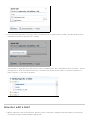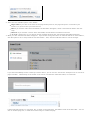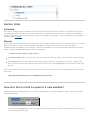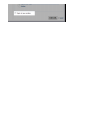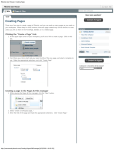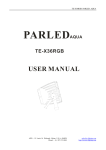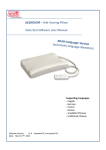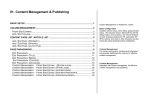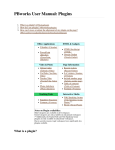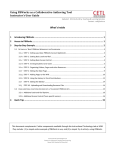Download PBworks User Manual: Editor Toolbar:Links
Transcript
PBworks User Manual: Editor Toolbar:Links <--Back to PBworks Editor How do I link to an existing workspace page, file, email address, or website? 1. Highlight a word you wis h to us e as the link to the page. This is actually optional, but if you want to control the text that will be clicked on, you s hould firs t s elect the text. 2. Click on the "Add Link” button in the toolbar (s ee image below). You can als o us e the keyboard s hort-cut of Ctrl+L, which will do the s ame thing. 3. You will s ee a pop-up appear which will give you a s ingle field to ins ert the content of the link. If you're trying to link to an external webs ite, email addres s , or works pace page that does n't yet exis t, jus t type the webs ite name, email addres s , or new works pace page you want to link to into this field and pres s enter. As you type, s ugges tions for the content will appear. If the you're trying to link to an exis ting page or file, you can click on any of thes e s ugges tions and the link will be created. The icons in the auto s ugges t will let you know if you're about to link to a page or file. 4. If you don't know the name of the page or file you need to link to (or need to link to a folder), click the "Brows e" link in the bubble to brows e for the page, file, or folder. The link editor is dis played, which will s how you a lis t of available pages , files , and folders that you can link to. Click on the page, file, or folder you need the link to go to, and then click the "Ins ert Link" button. To view the contents of a folder, click the "+" icon next to the folder. How do I edit a link? 1. While in edit mode, click on the link its elf. Becaus e you're in edit mode, clicking the link will not take you to the page, but ins tead provide you with a bubble to edit the link. 2. There are four clickable options in this bubble. Page name: If you click on the name of the page the link points to, the page will open in a new tab in your brows er (s o you don't los e your edit s es s ion). Edit: If you click the "edit" link in the bubble, the link editor will appear, which is des cribed in detail in the next s tep. Remove: If you click the "remove" link in the bubble, the link will be removed from the text. "X" icon: Clicking the "X" icon will not change anything about the link, but will make the bubble dis appear. 3. When you click "edit" the link editor will appear. If you need to change the link to an external webs ite or email addres s , click the option to do s o and provide the new information. Then, click the "Edit link" button to s et the changes . If you don't immediately s ee the content you need to link to, you can us e the "Search this works pace" bar to s earch for pages and files . Click directly on the res ults of the s earch, and then the "Edit Link" button, to s et the link: If the link already points to a valid page, file, or folder on the works pace, that will be s hown in the link editor. You can click on another page, file, or folder to have the link go to a different page. Anchor Links Automatic The Table of Contents plugin is available on all works paces to automatically create an outline of any works pace page. The TOC plugin will create a s tructured lis t of anchor links which are defined by the text's format. The text for the "Heading 1" format is on the top of the lis t, and "Heading 2" will be a s ub-category of "Heading 1". For more information on the Table of Contents plugin, click here. Manual If you're interes ted in a horizontal Table of Contents or are jus t looking to add s ome links to s ame-page content, you can add HTML anchor links to a page, us ing the HTML/Javas cript plugin. Jus t click "Ins ert Plugin" in the editor and choos e "HTML/Javas cript" in the PBworks magic category. Then ins ert the HTML for an anchor link into the HTML plugin (s ee image below), us ing the following HTML tags to create an anchor point: <a name="anchor_name">Target Text</a> The anchor_name will be us ed in the link to tell your brows er where to go. Short, one-word anchor names are ideal. The Target Text refers to the actual text content of the page to which you are attaching the "anchor". When a us er clicks on a finis hed anchor link, his /her brows er will move its focus to the Target Text, s o that it appears at the top of the page. Once you have the anchors ins erted, you can create links that point to the anchor name that you identified previous ly, us ing this format: http://workspacename.pbworks.com/PageName#anchor_name How do I force a link to open in a new window? When editing the page, placing the curs or on a link or s electing it will caus e the link bubble to appear. Click edit, to edit the properties of the link. Then, check the highlighted box to force the link to open in a new window. Click the "Edit Link" button when done, and s ave the changes on the page.