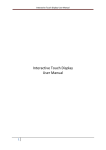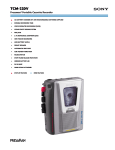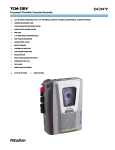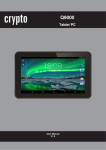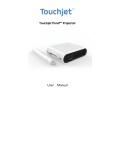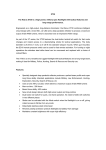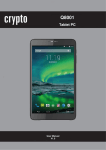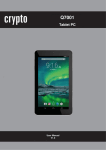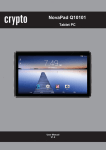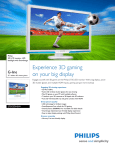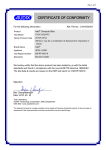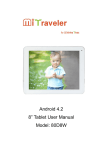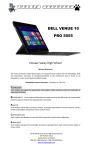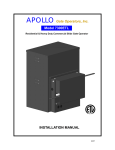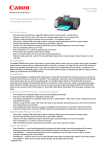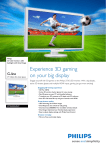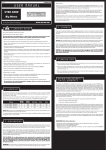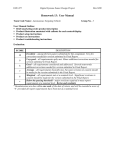Download Manual - Crypto Electronics
Transcript
QW8000 Windows Tablet PC Quick User Manual V1.0 Crypto QW8000 Quick User Manual 1. INTRODUCTION 1.1 Package Contents Please make sure that the items below are included in the package. If an item is missing, please contact the local retailer from whom you purchased this product. • Crypto Tablet • USB Cable • USB OTG Adaptor • Power adapter • Warranty Card • User Manual 1.2 Tablet Features The QW8000 is a capacitive, touch screen tablet PC designed for use both at home and on the move. Running Windows 8.1 operating system, this tablet is well equipped for Internet browsing, social networking, gaming, email checking, e-book reading, video watching and much more. 1 Crypto QW8000 Quick User Manual 1.3 Buttons and Connections 1 4 2 3 5 6 2 Crypto QW8000 Button 1. Headphone jack 2. HDMI 3. Micro USB 2.0 (OTG Host) Power slot 4. mSDHC Memory Card slot 5. Power key 6.Volume Key Quick User Manual Description Audio output connection for headphones. Note: Speaker output is automatically disabled when headphones are connected to the Tablet. Connect your Tablet to a screen Connect to a computer to transfer data (e.g., music, videos, photos, and files). Use the OTG adaptor to connect mouse or keyboard. Connect your power supply to charge the tablet. Load external microSDHC memory cards. Press and hold to turn the Tablet on. Press to turn the screen on and off. Press and hold to access the Power off menu. Increase or decrease the volume 1.4 Introduction to Windows Start screen 1.4.1 Windows 8.1 Start Screen On the Start screen, you can see all the pre-installed applications. These applications are displayed in the form of tiles. To open an app you can just tap on the tile. You need to log in to your Microsoft account to enable all the services. 3 Crypto QW8000 Quick User Manual 1.4.2. Apps View To get to the Apps view, and see all application that are installed on the Tablet, slide up from the middle of the Start screen with your finger, or click the arrow the Start screen. near the lower-left corner of 1.4.3 Pin Your Favorite Apps You can pin your favorite apps to the Start screen and the desktop taskbar so you can have quick access to them and see updates on their tiles at a glance. 4 Crypto QW8000 Quick User Manual Step 1 Slide up from the middle of screen to get to the Apps view. (If you’re using a mouse, click the arrow corner of the screen.) near the lower-left Step 2 Press and hold or right-click the app you want to pin. You can select more than one app and pin them all at once. Step 3 Tap or click Pin to Start or Pin to taskbar. The apps you pinned will appear at the end of your Start screen or desktop taskbar. 5 Crypto QW8000 Quick User Manual 1.4.4 Start Button You can use the Start Button to get to the Start screen no matter where you are in Windows. Or if you’re already on Start, use it to go back to the last app you were using. Open Start by swiping in from the right edge of the screen and then tapping Start. (Or, if you’re using a mouse, point to the lower-left corner of the screen, move your mouse all the way into the corner, and then click Start.) You can also use the dedicated start button that is in front of the tablet just below the screen. 6 Crypto QW8000 Quick User Manual 1.4.5 Settings The Settings is the place to make quick adjustments to some common settings (like brightness and volume), find settings for your PC (like personalization, user accounts, and devices), and change settings for the app you’re using. a. To quickly adjust common settings There are a few common PC settings, like volume, power, and network connection. 1. Swipe in from the right edge of the screen, and then tap Settings. (If you’re using a mouse, point to the lower-right corner of the screen, move the mouse pointer up, and then click Settings.) 2. Tap or click the setting you want to change. b. To change settings for your Tablet PC You can change most settings in PC settings (instead of in Control Panel), like personalization and settings for things like devices, user accounts, One Drive, network connections, and languages. 1. Swipe in from the right edge of the screen, and then tap Settings, and then tap Change PC settings. (If you’re using a mouse, point to the lower-right corner of the screen, move the 7 Crypto QW8000 Quick User Manual mouse pointer up, click Settings, and then click Change PC settings.) 2. Tap or click the category of settings you want to change. c. To change settings for an app If you’re in an app when you open the Settings, you’ll see the settings for that app listed first. Every app is a little different, so the settings might be a little different too. And if you’re on Start or the desktop, you can use Settings to personalize and change other options. 1. Open an app, or go to Start or the desktop. 2. Swipe in from the right edge of the screen, and then tap Settings. (If you’re using a mouse, point to the lower-right corner of the screen, move the mouse pointer up, and then click Settings.) 3. Tap or click the setting you want to change. If you’re using an app and you don’t see what you want, check PC settings some apps have settings there. 1.4.6 Install Apps To find apps to install from the Windows Store, tap or click Store on the Start screen or your desktop taskbar. You need to be connected to the Internet to open the Store and you’ll need to sign in using a Microsoft account. 8 Crypto QW8000 Quick User Manual 2. GENERAL INFORMATION Safety Instructions • • • • Cleaning: Do not charge the Tablet when cleaning. Do not use liquid cleaners or aerosol cleaners. Use a clean cloth. Water and Moisture: Do not use this product near water (e.g., near a bath tub, washbowl, kitchen sink, laundry tub, in wet basements, or near a swimming pool). Ventilation: Slots and openings on the Tablet are provided for ventilation to ensure reliable operation of the product and to protect it from overheating. These openings should never be blocked by placing the product on a bed, sofa, rug, or other similar surface. This product should not be placed in a built-in installation such as a bookcase or rack unless proper ventilation is provided or the manufacturer’s instructions have been adhered to. Do not put the Tablet in high temperature environments, especially not in a car with its windows closed in summer or in dirty, humid or wet places. Do not leave the device on your lap or any part of the body for long periods of time as the unit may become warm during use. Power Sources: This product should be operated only with the type of power source indicated on the rating label. If you are not sure of the type of power supply to your home, consult your product dealer or local power company. For products intended to operate from battery 9 Crypto QW8000 Quick User Manual power or other sources, refer to the operating instructions. ONLY USE the power supply provided with this device. • • • • TouchScreen: DO not use excessive force on the touch screen and do not use any tools that may cause damage to the screen. Servicing: Do not attempt to service this product yourself. Opening or removing covers may expose you to dangerous voltage or other hazards. Refer all servicing to qualified service personnel. Damage Requiring Service: Unplug this product from the wall outlet and refer to qualified service personnel under the following conditions: a) When the power-supply or plug is damaged; b) If liquid has been spilled or if objects have fallen into the product; c) If the product has been exposed to rain or water; d) If the product does not operate normally by following the operating instructions; e) If the product has been dropped or damaged in any way. Heat: The product should be placed away from heat sources such as radiators, heat registers, stoves, or other products (including amplifiers) that produce heat. Legal and Trademark Notices All trademarks and logos are property of their respective owners unless otherwise indicated. Specifications LCD Display Size 8.0 IPS multi-touch panel 16:9 Resolution 1280*800 CPU Intel Atom Quad Core [email protected] GHz RAM 1GB DDR3 Built-in Flash 16GB Camera 0.3MP (front), 2.0MP (back) Wi-Fi 802.11 b/g/n USB Port micro USB 2.0 High Speed OTG Memory Slot Support micro SDHC Card, max 32GB A/V 3.5mm headphone out Connections Battery/ Power Built-in rechargeable Li-Poly 4200mAh 10 Crypto QW8000 Supply OS Languages Others Dimensions Weight Quick User Manual Windows8.1 Multiple languages G-sensor 360 support, speaker, built-in microphone 207x122x9.9mm 273g Technical Support For technical information and support please contact: Web Site: www.crypto.gr E-mail: [email protected] Disposal of old Electrical and Electronic Equipment If you see this symbol on the product or on its packaging, you should hand the product over to the applicable collection point for the recycling of electrical and electronic equipment. Do not throw it away with household wastes. The improper disposal of these products may have negative consequences for the environment and human health. For more information about the recycling of this product, please contact your local city office, your household waste disposal service or the shop where you purchased it. Declaration of Conformity* “Crypto hereby declares that this CRYPTO QW8000 Tablet is in compliance with the essential requirements and other relevant provisions of Directive 1999/5/EC.” “A copy of the Declaration of Conformity can be found at our company web site www.crypto.gr 11