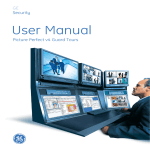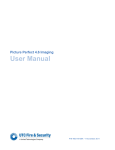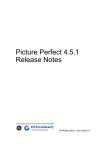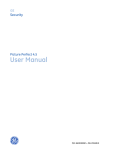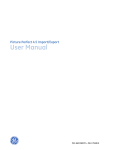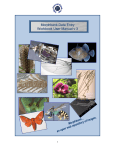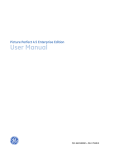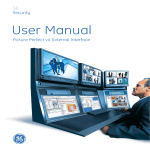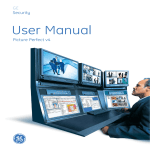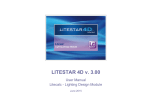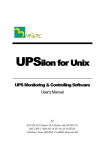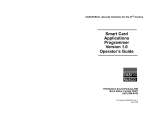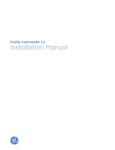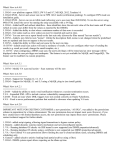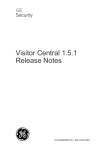Download 460203007
Transcript
Picture Perfect 4.5 Guard Tours User Manual P/N 460203007B • ISS 17MAR10 Copyright © 2010 GE Security, Inc. This document may not be copied or otherwise reproduced, in whole or in part, except as specifically permitted under US and international copyright law, without the prior written consent from GE. Document number/460203007B (March 2010). Disclaimer THE INFORMATION IN THIS DOCUMENT IS SUBJECT TO CHANGE WITHOUT NOTICE. GE ASSUMES NO RESPONSIBILITY FOR INACCURACIES OR OMISSIONS AND SPECIFICALLY DISCLAIMS ANY LIABILITIES, LOSSES, OR RISKS, PERSONAL OR OTHERWISE, INCURRED AS A CONSEQUENCE, DIRECTLY OR INDIRECTLY, OF THE USE OR APPLICATION OF ANY OF THE CONTENTS OF THIS DOCUMENT. FOR THE LATEST DOCUMENTATION, CONTACT YOUR LOCAL SUPPLIER OR VISIT US ONLINE AT WWW.GESECURITY.COM. This publication may contain examples of screen captures and reports used in daily operations. Examples may include fictitious names of individuals and companies. Any similarity to names and addresses of actual businesses or persons is entirely coincidental. Trademarks and patents GE and the GE monogram are registered trademarks of General Electric. Picture Perfect product and logo are trademarks of GE Security. Other trade names used in this document may be trademarks or registered trademarks of the manufacturers or vendors of the respective products. Intended use Use this product only for the purpose it was designed for; refer to the data sheet and user documentation. For the latest product information, contact your local supplier or visit us online at www.gesecurity.com. iii Contents Preface . . . . . . . . . . . . . . . . . . . . . . . . . . . . . . . . . . . . . . . . . . . . . . . . . . . . . . . . . . . . . . . . . . . . . . . . . . . . . . . . . . . . . . . . . v Conventions used in this document . . . . . . . . . . . . . . . . . . . . . . . . . . . . . . . . . . . . . . . . . . . . . . . . . . . . . . . . . . . . . . . . . . .v Safety terms and symbols . . . . . . . . . . . . . . . . . . . . . . . . . . . . . . . . . . . . . . . . . . . . . . . . . . . . . . . . . . . . . . . . . . . . . . . . . . . .v Chapter 1. Installation . . . . . . . . . . . . . . . . . . . . . . . . . . . . . . . . . . . . . . . . . . . . . . . . . . . . . . . . . . . . . 1 Introduction . . . . . . . . . . . . . . . . . . . . . . . . . . . . . . . . . . . . . . . . . . . . . . . . . . . . . . . . . . . . . . . . . . . . . . . . . . . . . . . . . . . . 2 Installation overview . . . . . . . . . . . . . . . . . . . . . . . . . . . . . . . . . . . . . . . . . . . . . . . . . . . . . . . . . . . . . . . . . . . . . . . . . . . . 2 Installing Guard Tours . . . . . . . . . . . . . . . . . . . . . . . . . . . . . . . . . . . . . . . . . . . . . . . . . . . . . . . . . . . . . . . . . . . . . . . . . . . 3 Enterprise Installation . . . . . . . . . . . . . . . . . . . . . . . . . . . . . . . . . . . . . . . . . . . . . . . . . . . . . . . . . . . . . . . . . . . . . . . . . . . . . . . .8 Chapter 2. Tour setup and configuration . . . . . . . . . . . . . . . . . . . . . . . . . . . . . . . . . . . . . . . . . . . 11 Configuring Picture Perfect . . . . . . . . . . . . . . . . . . . . . . . . . . . . . . . . . . . . . . . . . . . . . . . . . . . . . . . . . . . . . . . . . . . . . . 12 Badge Setup . . . . . . . . . . . . . . . . . . . . . . . . . . . . . . . . . . . . . . . . . . . . . . . . . . . . . . . . . . . . . . . . . . . . . . . . . . . . . . . . . . . 14 Parameters Setup . . . . . . . . . . . . . . . . . . . . . . . . . . . . . . . . . . . . . . . . . . . . . . . . . . . . . . . . . . . . . . . . . . . . . . . . . . . . . . 15 Input Point Setup . . . . . . . . . . . . . . . . . . . . . . . . . . . . . . . . . . . . . . . . . . . . . . . . . . . . . . . . . . . . . . . . . . . . . . . . . . . . . . . 16 Operators Setup for Guard Tour Notice . . . . . . . . . . . . . . . . . . . . . . . . . . . . . . . . . . . . . . . . . . . . . . . . . . . . . . . . . . . 17 Alarms Setup. . . . . . . . . . . . . . . . . . . . . . . . . . . . . . . . . . . . . . . . . . . . . . . . . . . . . . . . . . . . . . . . . . . . . . . . . . . . . . . . . . . 18 Tour Definition Setup . . . . . . . . . . . . . . . . . . . . . . . . . . . . . . . . . . . . . . . . . . . . . . . . . . . . . . . . . . . . . . . . . . . . . . . . . . . 19 Point Definition Setup . . . . . . . . . . . . . . . . . . . . . . . . . . . . . . . . . . . . . . . . . . . . . . . . . . . . . . . . . . . . . . . . . . . . . . . . . . . 21 Exception Codes Setup . . . . . . . . . . . . . . . . . . . . . . . . . . . . . . . . . . . . . . . . . . . . . . . . . . . . . . . . . . . . . . . . . . . . . . . . . . 23 Chapter 3. Guard Tours operations . . . . . . . . . . . . . . . . . . . . . . . . . . . . . . . . . . . . . . . . . . . . . . . . 25 Tour Functions . . . . . . . . . . . . . . . . . . . . . . . . . . . . . . . . . . . . . . . . . . . . . . . . . . . . . . . . . . . . . . . . . . . . . . . . . . . . . . . . . 26 Start Tour. . . . . . . . . . . . . . . . . . . . . . . . . . . . . . . . . . . . . . . . . . . . . . . . . . . . . . . . . . . . . . . . . . . . . . . . . . . . . . . . . . . . . . . . . . 26 Stop Tour . . . . . . . . . . . . . . . . . . . . . . . . . . . . . . . . . . . . . . . . . . . . . . . . . . . . . . . . . . . . . . . . . . . . . . . . . . . . . . . . . . . . . . . . . . 27 Suspend Tour . . . . . . . . . . . . . . . . . . . . . . . . . . . . . . . . . . . . . . . . . . . . . . . . . . . . . . . . . . . . . . . . . . . . . . . . . . . . . . . . . . . . . . 28 Resume Tour . . . . . . . . . . . . . . . . . . . . . . . . . . . . . . . . . . . . . . . . . . . . . . . . . . . . . . . . . . . . . . . . . . . . . . . . . . . . . . . . . . . . . . 29 Monitoring Tour Progress . . . . . . . . . . . . . . . . . . . . . . . . . . . . . . . . . . . . . . . . . . . . . . . . . . . . . . . . . . . . . . . . . . . . . . . 30 Tour Monitor. . . . . . . . . . . . . . . . . . . . . . . . . . . . . . . . . . . . . . . . . . . . . . . . . . . . . . . . . . . . . . . . . . . . . . . . . . . . . . . . . . . . . . . 30 Alarm Monitor . . . . . . . . . . . . . . . . . . . . . . . . . . . . . . . . . . . . . . . . . . . . . . . . . . . . . . . . . . . . . . . . . . . . . . . . . . . . . . . . . . . . . 32 Guard Tours Reports. . . . . . . . . . . . . . . . . . . . . . . . . . . . . . . . . . . . . . . . . . . . . . . . . . . . . . . . . . . . . . . . . . . . . . . . . . . . 33 Picture Perfect SQL Reports. . . . . . . . . . . . . . . . . . . . . . . . . . . . . . . . . . . . . . . . . . . . . . . . . . . . . . . . . . . . . . . . . . . . . . . . . 33 Tour History Reports . . . . . . . . . . . . . . . . . . . . . . . . . . . . . . . . . . . . . . . . . . . . . . . . . . . . . . . . . . . . . . . . . . . . . . . . . . . . . . . 33 Running a Tour Report . . . . . . . . . . . . . . . . . . . . . . . . . . . . . . . . . . . . . . . . . . . . . . . . . . . . . . . . . . . . . . . . . . . . . . . . . . . . . 34 Chapter 4. Administrative functions . . . . . . . . . . . . . . . . . . . . . . . . . . . . . . . . . . . . . . . . . . . . . . . 35 Guard Tours Tables Backup. . . . . . . . . . . . . . . . . . . . . . . . . . . . . . . . . . . . . . . . . . . . . . . . . . . . . . . . . . . . . . . . . . . . . . 36 Guard Tours Schedule Backup . . . . . . . . . . . . . . . . . . . . . . . . . . . . . . . . . . . . . . . . . . . . . . . . . . . . . . . . . . . . . . . . . . . 39 Guard Tours History Archive. . . . . . . . . . . . . . . . . . . . . . . . . . . . . . . . . . . . . . . . . . . . . . . . . . . . . . . . . . . . . . . . . . . . . 40 Chapter 5. Troubleshooting and support . . . . . . . . . . . . . . . . . . . . . . . . . . . . . . . . . . . . . . . . . . . 41 Contacting technical support . . . . . . . . . . . . . . . . . . . . . . . . . . . . . . . . . . . . . . . . . . . . . . . . . . . . . . . . . . . . . . . . . . . . 42 iv Picture Perfect 4.5 Guard Tours User Manual v Preface References to Picture Perfect 4.5 for AIX are subject to availability -- currently planned for late 2010. This manual describes the optional Picture Perfect Guard Tours package, which requires that the base Picture Perfect system be previously installed and operational. Read these instructions and all ancillary documentation entirely before installing or operating this product. The most current versions of this and related documentation may be found on our website. Note: A qualified service person, complying with all applicable codes, should perform all required hardware installation. Conventions used in this document The following conventions are used in this document: Bold Menu items and buttons. Italic Emphasis of an instruction or point; special terms. File names, path names, windows, panes, tabs, fields, variables, and other GUI elements. Titles of books and various documents. Blue italic (Electronic version.) Hyperlinks to cross-references, related topics, and URL addresses. Monospace Text that displays on the computer screen. Programming or coding sequences. Safety terms and symbols These terms may appear in this manual: CAUTION: Cautions identify conditions or practices that may result in damage to the equipment or other property. WARNING: Warnings identify conditions or practices that could result in equipment damage or serious personal injury. vi Picture Perfect 4.5 Guard Tours User Manual Chapter 1 Installation This chapter covers the background information needed to successfully install your Picture Perfect Guard Tours package. In this chapter: Introduction. . . . . . . . . . . . . . . . . . . . . . . . . . . . . . . . . . . . . . . . . . . . . . . . 2 Installation overview. . . . . . . . . . . . . . . . . . . . . . . . . . . . . . . . . . . . . . . . . 2 Installing Guard Tours . . . . . . . . . . . . . . . . . . . . . . . . . . . . . . . . . . . . . . . 3 2 Picture Perfect 4.5 Guard Tours User Manual Introduction A guard tour is an inspection of your facility made by a security officer at specified intervals. The officer stops at pre-determined tour points along the way, where he swipes a tour badge in a reader or turns a key in a key station; so the system can track his progress. Each time the officer reads a badge or turns his key in the station, a tour point is “hit.” A facility uses Guard Tours to monitor the progress of a security officer as they tour the facility premises, and to obtain hardcopy reports that show a tour history. The Guard Tours package supports random and sequential tours. Readers, as well as Digital Inputs (DIs), can be used for tour points. It is recommended, however, that the last point should be defined as a reader on a tour where both readers and DI inputs are used. A tour can only be started by a system operator using the Tour Functions user interface (UI). A tour can end automatically when the security officer hits all the points assigned to the tour, or at the expiration of the time assigned for the duration of the tour. A tour can also be ended using the user interface. The system alerts the system operator when: (1) an officer changes his pre-determined tour route, (2) he arrives late at a tour point, or (3) he arrives early at a tour point. An alarm message can be generated if any one of the tour alert conditions occurs. Each time a tour alert message is displayed, it identifies the tour point where the alert condition occurred. Installation overview Guard Tours can be installed in a Standalone, Redundant or Enterprise Picture Perfect environment. On a Standalone system, the Guard Tours software can be installed at the same time the Picture Perfect system is being installed, or any time later. To install Guard Tours at the same time that the base Picture Perfect system is being installed, follow the installation instructions in the Picture Perfect 4.5 Installation Manual. When installed in a Redundant environment, the backup host will track the progress of tours along with the primary host, but will not issue alarms or generate tour history as these functions are performed by the primary host. If a failover should occur during the progress of a tour, the backup host will become the primary host and will continue the tour, performing any required alarm generation or tour history logging functions. The tour package must be installed on both the primary and backup host on a Redundant Picture Perfect system. When installed in a Picture Perfect Enterprise environment, the software automatically detects that it is being installed on a Picture Perfect subhost and will then install the necessary files on the Picture Perfect Enterprise host. After installation is complete, Guard Tours can be installed on other subhosts if desired. You do not need to install Guard Tours on the Enterprise host. The tour history generated from the subhosts is automatically updated to the Enterprise host which, as a result, contains all of the tour history transactions from all of the subhosts. Each subhost runs Guard Tours individually, but the tour history is kept globally on the Enterprise host from which this information can be archived and history reports can be run. Chapter 1 Installation Installing Guard Tours To install Picture Perfect Guard Tours after the base system has been installed, do the following: 1. Log on as ppadmin and open a terminal window. 2. Type the following to shut down Picture Perfect: . /cas/bin/profile rc.pperf -k Enter Enter 3. Switch users to root by typing the following command. su - Enter Enter your root password, and then press Enter . 4. Insert the Picture Perfect v4.5 Installation DVD into your server. Wait for the DVD ROM LED to stop blinking before proceeding. 5. Unmount the DVD by typing the following command: umount /media/pp45 Enter 6. Mount the DVD by typing the following command: Linux mount /dev/dvd /media Enter AIX mount -v cdrfs -r /dev/cd0 /mnt Enter 7. Change to the root directory by typing cd / Enter . 8. To display a list of installation options, type: Linux /media/Linux/INSTALL -o Enter AIX /mnt/AIX/INSTALL -o Enter You will receive messages similar to those shown below, followed by a list of packages: -----------------------------------------------------------------------------Picture Perfect CD-ROM Installation - 4.5 04/10/09 Copyright (C) 1989-2009 GE Security, Inc. -----------------------------------------------------------------------------The following BASE OPTIONS product(s) are available: Prod # ------ Name and Descriptions --------------------- 3 4 Picture Perfect 4.5 Guard Tours User Manual 0 1 2 3 4 5 6 7 base graph image impexp netlan pprs subhost tours Picture Picture Picture Picture Picture Picture Picture Picture Perfect Perfect Perfect Perfect Perfect Perfect Perfect Perfect Base package Graphics Monitoring and Control package Imaging package Import/Export package Network System - Host package Redundant System package Network System - Subhost package Guard Tours package Enter product number(s), separated by ',' to select, 'q' to quit: 9. To select the Picture Perfect Guard Tours package, select the appropriate number for the tours product and press Enter . Your package selection will now be displayed, and you will be asked to confirm: You have selected the following product(s): 7 tours Picture Perfect Guard Tours package Is this correct (y/n)? [y] 10. To make a different selection, type n, and you will be returned to step 9 of this section, where you will be prompted again for your selection. To continue the installation, type y,or press Enter to accept the default [y]. The installation will begin, and messages similar to the following will appear on the screen: Installing tours... Picture Perfect Multi-package Installation - 4.5 04/10/09 Copyright (C) 1989-2009 GE Security, Inc. Installing from image in /media/Linux/pp ... Do you want to install the Picture Perfect TOURS Package (y/n)? [y] 11. Type y and press Enter to confirm that you want to install the Picture Perfect Guard Tours package. You will see messages similar to the following: Picture Perfect NLS Text Save - 4.0 01/16/06 Copyright (C) 2000-2006 GE Security Wed Sep 9 10:45:44 EDT 2009 Saving nls files ... Saving nls files in /cas/nls/src/en_US ... Saving nls files in /cas/nls/src/en_US/.devel ... Saving help files ... Saving help files in /cas/help/ar_SA ... Saving help files in /cas/help/ar_SA/.devel ... NLS Text Save Finished Chapter 1 Installation -----------------------------------------------------------------------------Picture Perfect TOURS Package Installation - Version 4.5 04/10/09 Copyright (C) 1989-2009 GE Security, Inc. -----------------------------------------------------------------------------The Guard Tours System Installation Procedure. The installation performs the following steps: 1. Ensures that the Picture Perfect base system is installed. 2. Determine if there is adequate disk space. 3. Creates the necessary database space. 4. Loads the Guard Tours Software. 5. Creates the necessary database tables. When this script asks you questions, a default answer is shown in brackets next to the question. To use the default answer, press <Enter> in response to the question. Otherwise, type one of the other suggested responses. ([n] means 'no'; and [y] means 'yes'.) Continue the installation (y/n)? [y] 12. Type y and/or press Enter to continue or n to abort the installation. The following messages will be displayed as part of the installation process: Verifying that Picture Perfect base system is installed... OK. Checking for free space in '/cas' filesystem. Reading Guard Tours files from media. This may take several minutes... Extracting files from media... The files have been read from the media. Starting the Informix database.. [Done] Calculating free space on /cas... The following parameters can be adjusted as needed: Number of tours expected Number of tour history transactions before archiving The TOUR DEFINITION table can grow from 100 to 110 records. Is this acceptable (y/n)? [y] The TOUR HISTORY table is fixed at 1000 records. Is this acceptable (y/n)? [y] 13. If the Tour Definition table sizing is acceptable, skip to step 16. If you wish to increase or decrease the initial or maximum size of the tour definition table, type n and press return. You will be prompted to: 5 6 Picture Perfect 4.5 Guard Tours User Manual Enter the initial number of records: 14. Type the number of tour definition records you expect to input immediately after installing Picture Perfect. Do not include commas in this number. You will be prompted to: Enter the maximum number of records: 15. Type the maximum number of tour definition records you expect to have on the system after Picture Perfect is in full operation. (You should consider the growth potential of the system and your company’s future needs when calculating this number, and plan accordingly.) The TOUR DEFINITION table can grow from 100 to 200 records. Is this acceptable? (y/n) 16. Confirm the Tour Definition sizing by typing y and pressing Enter . The following message will display. The TOUR HISTORY table is fixed at 1000 records. Is this acceptable (y/n)? [y] The Tour History table size should be based on the expected number of tour transactions per day, multiplied by the number of days of online badge transactions you require. 17. If the Tour History table sizing is acceptable, skip to step 19. If you wish to increase or decrease the initial or maximum size of the tour definition table, type n and press Enter . You will be prompted to: Enter the initial number of records: 18. Type the initial size of the Tour History table. Do not include commas in this number. The TOUR HISTORY table is fixed at 1000 records. Is this acceptable? (y/n) 19. Confirm the Tour History sizing by typing y and pressing Enter . If your system has sufficient available disk space to hold the database you described, it will display the following chart and create the database. If it does not have enough free space, you will be prompted to go back and re-adjust the numbers you have entered to reduce the total size of the database. Database Partition sizes: Chapter 1 Installation ------------------------Guard Tour database ......: 2 Megabytes Free disk space ..........: 2252 Megabytes Creating tourdbs with size 2 Mbytes. Creating tourdbs logical volume Creating tourdbs chunk of size 2040 KB Updating [/etc/udev/rules.d/30-pp.rules] file for tourdbs. Creating Guard Tours database tables. Creating Tour History tmp table. Updating System Config with Tour History size. Creating PPSQL Tour report tables. Inserting the 'Tour History' Report Category into the database. Adding PPSQL and History Tour reports. Adding Tour Manager to the database. Adding INACTIVE alarm to the database. Adding POINT DISABLED alarm to the database. Adding NOT A TOUR POINT alarm to the database. Updating database statistics, please wait... The Guard Tours package has been successfully installed. Checking if need to update nls files... Picture Perfect NLS Check - 4.5 04/10/09 Copyright (C) 2000-2009 GE Security, Inc. Wed Sep 9 11:07:16 EDT 2009 Updating nls files... Picture Perfect NLS Text Update - 4.0 01/16/06 Copyright (C) 1994-2006 GE Security Wed Sep 9 11:07:16 EDT 2009 Comparing nls files in /cas/nls/src/en_US/.devel ... Updating nls files in /cas/nls/src/en_US ... Building en_US ... NLS Text Update Finished Running /cas/bin/fixperm on /tmp/tours.perm file... No errors detected /cas/bin/fixperm finished. Installing desired BASE_OPTIONS product(s) was successful. The Installation has completed. At this point, if you are installing on a Picture Perfect Enterprise subhost, additional messages will be displayed. Skip to Enterprise Installation on page 8. Otherwise, messages similar to the following will display as the system files are updated. The system needs to be rebooted for the changes to take effect. Reboot the system (y/n)? [y] Note: If you need to restore the database, use the restore.sh utility. 7 8 Picture Perfect 4.5 Guard Tours User Manual Picture Perfect Guard Tours package is installed. Reboot your system and continue to Chapter 2 Tour setup and configuration. Enterprise Installation In a Picture Perfect Enterprise environment Guard Tours is installed on the subhosts, not on the Enterprise host. The software automatically detects that it is being installed on a Picture Perfect subhost and will then install the necessary files on the Picture Perfect Enterprise host resulting in the following additional messages. <<<Picture Perfect Subhost detected>>> Preparing to install Guard Tours package on network host bctottawa. The network host installation requires that /etc/hosts files on the Network host contains the following entries respectively: ‘/etc/hosts’ file contains the entry.: ‘3.137.174.214 bctwunan’ and ssh trust between Network host and subhosts have been configured. Checking for remote database connectivity on bctottawa and bctwunan...OK. Check for secure shell access on network host bctottawa.. OK. Verifying that Picture Perfect base system is installed...OK. Check that Guard Tours isn’t already installed on the network host...OK. Checking for free space in ‘/cas’ filesystem. Calculating free space on bctottawa in /cas... The following parameters can be adjusted as needed: Number of tours expected Number of tour history transactions before archiving The TOUR DEFINITION table can grow from 100 to 110 records. Is this acceptable? (y/n) [y] Host Database Partition sizes: Guard Tour database.......: 2 Megabytes Free disk space...........: 2233 Megabytes Creating tourdbs on host bctottawa with size 2 Mbytes. Creating tourdbs logical volume on bctottawa Creating tourdbs chunk of size 2040 KB Updating Database Dictionary for Tour History on network host ‘bctottawa’. Creating Tour History tables on network host bctottawa. Loading table descriptions. Loaded 260 tables from dictionary. TABLE SUMMARY FOR ‘tour’ PACKAGE: --------------------------------Total talbes created = 2 Total table errors = 0 Total table already exists = 0 --------------------------------Total transactions = 2 Updating System Config with Tour History size on network host ‘bctottawa’. Adding Tour History Refresher to the database on network host ‘bctottawa’. Adding History Tour reports on network host ‘bctottawa’... Inserting the ‘Tour History’ Report Category into the nethost database. Updating database statistics on network host bctottawa, please wait... The Guard Tours package has been successfully installed. Checking if need to update nls files... Picture Perfect NLS Check - 4.5 04/10/09 Chapter 1 Installation Copyright (C) 2000-2009 GE Security, Inc. Wed Sep 9 11:28:20 EDT 2009 Updating nls files... Picture Perfect NLS Test Update - 4.0 01/16/06 Copyright (C) 2000-2009 GE Security, Inc. Wed Sep 9 11:28:20 EDT 2009 Comparing nls files in /cas/nls/src/en_US/.devel ... Updating nls files in /cas/nls/src/en_US/... Building en_US... NLS Test Update Finished Running /cas/bin/fixperm on /tmp/tours.perm file... No errors detected /cas/bin/fixperm finished. Installing desired BASE_OPTIONS product(s) was successful. The Installation has completed. The system needs to be rebooted for the changes to take effect. Reboot the system (y/n)? [y] Picture Perfect Guard Tours package is installed. Reboot your system and continue to Chapter 2 Tour setup and configuration. AIX If the installation is in an AIX Enterprise environment, messages similar to the following will also appear: The following parameters can be adjusted as needed: Number of tours expected Number of tour history transactions before archiving The TOUR DEFINITION table can grow from 100 to 200 records. Is this acceptable? (y/n) y The TOUR HISTORY table is fixed at 1000 records. Is this acceptable? (y/n) y Checking for existing chunks in /dev/rdsk/c0b0t6d0se. Database Partition sizes on network host fr2 ---------------------------------------------Database Partition Size 65 Megabytes Database Partition Used 0 Megabytes Database Partition Free 65 Megabytes Creating tourdbs with size 20480 Kilobytes. Updating Database dictionary for Tour History on network host fr2. Creating Tour History tables on network host fr2... tour_history table created tour_histape table created Loading table descriptions. Loaded 103 tables from dictionary. TABLE SUMMARY FOR 'tour' PACKAGE: ----------------------------------Total tables created = 2 Total table errors = 0 Total table already exists = 0 9 10 Picture Perfect 4.5 Guard Tours User Manual ----------------------------------Total transactions = 2 Updating System Config with Tour History size on network host fr2... Adding Tour History Refresher to the database on network host fr2... Adding History Tour reports on network host fr2... Updating database statistics on network host fr2, please wait... statistics updated The Guard Tours package has been successfully installed. If you are installing on additional subhosts, the host files will be detected, and a message similar to the following will display: The Guard Tours Package is already installed on the network host fr2. Adding Tour History Refresher to the database on network host fr2... The Guard Tours installation has completed successfully. Chapter 2 Tour setup and configuration In order to start a tour, it must first be defined in the system. All of the tour points must be identified and assigned to a specific tour. This section deals with tour setup and configuration. In this chapter: Configuring Picture Perfect . . . . . . . . . . . . . . . . . . . . . . . . . . . . . . . . . . 12 Badge Setup . . . . . . . . . . . . . . . . . . . . . . . . . . . . . . . . . . . . . . . . . . . . . . 14 Parameters Setup . . . . . . . . . . . . . . . . . . . . . . . . . . . . . . . . . . . . . . . . . . 15 Input Point Setup . . . . . . . . . . . . . . . . . . . . . . . . . . . . . . . . . . . . . . . . . . 16 Operators Setup for Guard Tour Notice . . . . . . . . . . . . . . . . . . . . . . . . . 17 Alarms Setup . . . . . . . . . . . . . . . . . . . . . . . . . . . . . . . . . . . . . . . . . . . . . . 18 Tour Definition Setup . . . . . . . . . . . . . . . . . . . . . . . . . . . . . . . . . . . . . . . 19 Point Definition Setup. . . . . . . . . . . . . . . . . . . . . . . . . . . . . . . . . . . . . . . 21 Exception Codes Setup . . . . . . . . . . . . . . . . . . . . . . . . . . . . . . . . . . . . . . 23 12 Picture Perfect 4.5 Guard Tours User Manual Configuring Picture Perfect Prior to running the Guard Tours package, the page and control level permissions of the Permissions record must be updated to include Guard Tours. To update permissions: 1. Log in to Picture Perfect as install. 2. From the primary navigation Control menu, select Operators, then click the Facility Permissions Profile tab. 3. Click Find to locate the appropriate Facility Permissions Profile record, for example: All Facility Permissions. Figure 1. Facility Permissions Profile form 4. Under Page Level Permissions, set the following permissions to Delete: • • • • • Tour Definitions Tour Exceptions Tour Functions Tour Monitor Tour Points 5. For each of these pages (Tour Definitions, Tour Exceptions, Tour Functions, Tour Monitor, and Tour Points), set the Control Level Permissions to Update. Note: You may set up different operator access levels on these screens, since they each perform a different function. The first three screens (Tour Definition, Exception Codes, and Point Definition) are used to initially define and set up a tour. Consequently, a System Administrator should be permitted to perform these operations. The fourth screen (Tour Functions) allows the operator to Start, Stop, Suspend, or Resume a tour. This option is only used during normal tour operations. 6. Click Save. 7. Click the Permissions tab. Chapter 2 Tour setup and configuration Figure 2. Permissions form 8. Click Find to locate the appropriate Permissions record, for example: System Administrator. 9. Assign the Facility Permission Profile defined in step 3 through step 6 to this Permission for each facility required. 10. Click Save. 11. To begin using Guard Tours, select Tours from the primary navigation Packages menu. Figure 3. Tours User Interface 13 14 Picture Perfect 4.5 Guard Tours User Manual Badge Setup A guard tour can only be started by a tour-type badge that has been defined on the Badges screen as tour-type. Tour-type badges are displayed in the selection list for the Start option in the Tour Functions screen. If your facility uses readers as tour points, the badge that starts a tour must be used to generate a point hit at the reader. It should be noted that a tour-type badge does not unlock a door when it is presented to a reader. It simply generates a guard tour-type transaction, which is processed by the system. A tour-type badge can only be used in a normal, non-keypad, single-badge reader, and the reader does not require additional setup for use with a tour-type badge. To set up a tour-type badge: 1. From the primary navigation Access menu, select People, then the Personnel tab. 2. Click the Badge Manager tab and enter the necessary badge information for a guard tour-type badge. It is not necessary to assign categories, since a tour-type badge cannot unlock a door. 3. On the Options tab, select the Tour Badge option. 4. Save the Personnel record. Repeat these steps for all the tour-type badges in your system. See Figure 4 for an example of a Personnel screen. Figure 4. Personnel Form: Badge Manager Chapter 2 Tour setup and configuration Parameters Setup Tour History Size is determined at software installation. This size indicates the number of tour history records that will be inserted into the Tour History table before an archive is required. To view this setting, from the primary navigation Setup menu, select System Parameters, then click the History tab. Note: This number must be consistent with the size selected at the time of installation. Attempting to change the size at this point will involve changing the physical size of your database. Contact a GE Security technical support representative prior to changing this value. Figure 5. Parameters Form 15 16 Picture Perfect 4.5 Guard Tours User Manual Input Point Setup If your facility uses digital inputs as tour points, they must be specified as tour point inputs prior to being assigned to a tour. 1. From the primary navigation Configuration menu, select Inputs/Outputs, then the Inputs tab. Define the inputs to be used as tour points by selecting the appropriate Tour radio button. Do not assign an input group to the input unless you want to trigger an output group when this point is hit. 2. Set the routing to None since all tour transactions use the routing assigned on the Tour Definition form. Note: Tour Point inputs cannot be assigned as door inputs or exit buttons; they are only used for Guard Tour points. Figure 6 shows an example of an Inputs screen. Figure 6. Inputs form Chapter 2 Tour setup and configuration Operators Setup for Guard Tour Notice A message can be generated to notify an operator when a suspended tour is automatically resumed. In order for an operator to receive notification that a tour is resumed, the operator record must be configured to receive such a notice. To configure the operator record to receive a Guard Tour notification: 1. Select Control, Operators to bring up the Operators form as shown in Figure 7 2. Click Receive System Notifications. Figure 7. Operators form 17 18 Picture Perfect 4.5 Guard Tours User Manual Alarms Setup A tour point can generate an alarm when certain alert conditions occur. A separate alarm Description must be assigned and defined on the Alarms form (Figure 8) for each tour alert to be reported. These alarm descriptions are included in the various alarm list boxes on the Tour Definition form. Two specific alarm descriptions are added to the Picture Perfect alarm database at installation time: Point On Inactive Tour and Disabled Point Alarm. Alarm instructions cannot be assigned to these alarms; therefore, if responses are required on the Picture Perfect Alarm Monitor for these alarms, they must be entered by the operator. Figure 8. Alarms form Chapter 2 Tour setup and configuration Tour Definition Setup Each tour must be defined in the system. Figure 9 shows a sample of a Tour Definition form. Figure 9. Tour Definition form Complete the Tour Definition screen with the following information: • • • • • Description - a tour description. It is recommended that the tour type (random or sequential) be included in the tour description. Tour Status - this is a display-only field. It shows the current status of a tour. Statuses are: Inactive (default), Active, Suspended, and Resumed. The form must be re-displayed for it to reflect the current status. Maximum Tour Time - maximum number of minutes that a tour is allowed to last. When the maximum time is reached, a tour is ended automatically. Tour Type - either Sequential or Random. A Sequential tour is a tour where the order of points that are hit must be in a defined sequence. Each point is assigned a sequence number which indicates its position within a tour. A sequential tour ends when all of its points are hit in sequence. A Random tour is a tour where all of its points do not need to be hit in a particular order. Every time this tour is executed, the order of points hit can vary. A Random tour ends automatically when all of its tour points have been hit. Facility - Click the Facility button to display the facilities picklist. Tour alarms and activity messages are generated using the facility of the Tour Definition. The facility acts as a filter for these messages to 19 20 Picture Perfect 4.5 Guard Tours User Manual • • the Tour Monitor and as a result, the operator will only see the messages and alarms for the facilities to which he has access. For more information on Facilities, see the Picture Perfect 4.0 User Manual. Routing - assigned routing for a tour selected from previously-defined Picture Perfect routings. As a tour is executed, progress messages are generated: start of tour, points hit, stop tour, suspend, and resume. The messages can be routed in any combination or to all of the following: the Picture Perfect Tour Monitor, the Tour History log, and/or the printer. Tour Alerts - alarms that may be generated as a result of certain alert conditions. Each tour must have a separate alarm defined for each one of the conditions that you wish to report. Part of the alarm description should include a tour description, as well as the alert condition. The alarm routings are defined on the Alarms screen for each alarm. Tour routing is not used for routing tour alerts. Since the alerts are treated as Picture Perfect alarms, they are logged to the Alarm History table, not Tour History. Transactions generated as a result of point hits that trigger the alerts are logged to Tour History. The Alarm Monitor location field contains the tour point description. Times for early and late alarms are assigned to tour points on the Point Definition screen. The tour alert conditions are described as follows: • • • • • • • Early Alarm - generated when a guard reaches a tour point prior to the early time scheduled for this point. For Random tours, the early time assigned to the first point is used for all points. Late Alarm - generated when a guard reaches a tour point after the late time for that point has expired. For Random tours, a tour description is displayed in the location field on the Alarm Monitor, since it is not possible to determine which point should be hit next. For Random tours, late time assigned to the first point is used for all points. Out of Sequence Alarm - generated when a point is not hit in a pre-determined sequence. This alert applies only to Sequential tours. Hit Twice Alarm - generated when a point has been hit a second time. Suspended Alarm - generated when a point is hit on a Suspended tour. Inactive Alarm - generated when a point is hit on an inactive tour. This alarm is added to the Picture Perfect alarm database at installation time; therefore, it is not necessary for it to be added by the operator. Maximum Time Exceeded Alarm - generated when the maximum time assigned to a tour has expired, and a tour has not ended. The Alarm Monitor location field contains the tour description. Chapter 2 Tour setup and configuration Point Definition Setup Once a tour is defined, tour points can be assigned. Tour points consist of readers or inputs. Each input used in a tour must first be defined as a tour point. Inputs and readers can be defined on multiple tours. A sample of a Point Definition screen is shown in Figure 10 Certain rules apply when starting subsequent tours that contain duplicate points. These rules will be covered in the Tour Functions section in Chapter 3 Guard Tours operations. Figure 10. Point Definition Form The Point Definition screen contains the following fields: • • • • Tour - From the drop-down list, select the tour to which the tour point is to be assigned. Facility - Click Facility to display the facilities list box. This field reflects the facility to which this record is assigned. Because Tour alarms and activity messages are generated using the facility of the Tour Definition, be sure to assign this record to the same facility as the Tour Definition. The facility acts as a filter for these messages to the Tour Monitor and as a result, the operator will only see the messages and alarms for the facilities to which he has access. For more information on Facilities, see the Picture Perfect 4.0 User Manual. Point Status - this is a display-only field that shows the current status of a point, HIT or NOT HIT (default). When a point is physically HIT, its status changes to HIT. For points that are Digital Inputs (DI), a HIT is registered only when the input state is set. A DI must be reset so that it does not remain in the set (HIT) state. For points which are readers, a tour badge read registers a point hit. The status of tour points is reset to NOT HIT at the start of a tour to which this point is assigned.The form must be re-displayed for it to reflect the current point status. Point State - each point that is to be counted in a tour must be enabled. A point can be enabled after the tour is active only if the enabled point is not the first point on that tour. Any subsequent point 21 22 Picture Perfect 4.5 Guard Tours User Manual • • • • following the first point can be enabled after the tour has been started. However, enabling the first point while the tour is already active will take effect the next time the tour is run. Points that are disabled prior to starting a tour will not be included in the total point count for that tour. Points can also be disabled after a tour is active. This applies to points that have not yet been hit. If the status of a point is HIT, disabling this point will take effect the next time the tour is run. Point Type: Reader or Input - Each tour point must be either a Reader or Input. Only tour-type inputs can be selected as tour points. Sequence Number - a number assigned to a point in a Sequential tour, indicating the order in which a point must be hit in order for it to be counted as a valid hit. If you need to insert a point between two previously defined sequence numbers, the system will ask you to re-sequence the existing points. The new point will be inserted in the correct sequence position, and the rest of the points will be resequenced. It is not necessary to assign sequence numbers for points on Random tours. Early Time - shortest interval of time (in minutes) needed to reach a tour point from the point immediately before it. If the current point is hit before the early time, an early alert can be generated. As stated previously in the Tour Definition section for Random tours, an early time for the first point is used for all subsequent points. Late Time - longest interval of time (in minutes) needed to reach a tour point. If the current point is not hit before the late time expires, a late alert can be generated. As stated previously in the Tour Definition section for Random tours, a late time used for the first point is used for all subsequent points. A late alert on a Random tour indicates the tour for which a late alert was generated, but not the point description. Chapter 2 Tour setup and configuration Exception Codes Setup An operator enters an Exception Code to explain why a tour is being suspended, resumed, or stopped. (See Tour Functions on page 26.) Exception Codes explain the guard’s actions during a tour run, and the system operator’s actions at the terminal, so that a security supervisor can review and analyze the tour history. See Figure 11 for a sample of a tour Exception Code definition. Figure 11. Exception Codes form 23 24 Picture Perfect 4.5 Guard Tours User Manual Chapter 3 Guard Tours operations This chapter describes the different functions and activities involved in Guard Tours operations. In this chapter: Tour Functions . . . . . . . . . . . . . . . . . . . . . . . . . . . . . . . . . . . . . . . . . . . . 26 Monitoring Tour Progress. . . . . . . . . . . . . . . . . . . . . . . . . . . . . . . . . . . . 30 Guard Tours Reports. . . . . . . . . . . . . . . . . . . . . . . . . . . . . . . . . . . . . . . . 33 26 Picture Perfect 4.5 Guard Tours User Manual Tour Functions Start Tour Guard tours are started by opening the Tour Functions form (Figure 12) and clicking Execute. After a tour is started, its status is changed to Active on the Tour Definition screen. Figure 12. Start Tour form To start a tour, you must provide the following information: 1. Click the Tours drop-down list to display all inactive tours. Select the tour you want to start. 2. Click the Badges drop-down list to display all tour type badges. Select the badge that will perform the tour. 3. The Comment field is an optional field, used to enter further identification for the officer executing the tour. 4. Press Execute to start the selected tour. A notice, as shown in Figure 13, is displayed to indicate that a tour has been started. A Start Tour message is routed based on the assigned tour routing. Figure 13. Start Tour message Multiple tours with the same inputs defined as tour points cannot be active at the same time. A warning message (Figure 14) is displayed if a tour that is being started contains an input that is also found on another active tour. A reader, however, is allowed to exist as a tour point on multiple active tours. A tour with all disabled points cannot be started; although a tour will be allowed to start with some disabled points. Figure 15 shows a sample error message. Chapter 3 Guard Tours operations Figure 14. Multiple Tours message Figure 15. Sample Error message Stop Tour When an operator wants to end a tour manually, use the Stop function on the Tour Functions screen as shown in Figure 16. When a tour is stopped, its status is changed to Inactive on the Tour Definition screen. Figure 16. Tour Functions form: Stop To stop a tour, you must provide the following information: 1. Click the Tours drop-down list to display all active or resumed tours. Select the tour you want to terminate. 27 28 Picture Perfect 4.5 Guard Tours User Manual 2. Optional: If you want to specify a reason for stopping this tour, click the Exception Codes drop-down list to display all Exception Code descriptions. Select an Exception Code description that describes why this tour is terminated. 3. Click Execute stopped. to stop the selected tour. A screen, as shown in Figure 17, indicates that the tour is Figure 17. Stop Tour message Suspend Tour Should a tour need to be suspended while in progress, an operator may do so for a specified period of time, or indefinitely. When a tour is suspended for a specified period of time, the tour resumes automatically when the time expires. No operator input is required. On the other hand, if a tour is suspended indefinitely, only an operator can resume the tour. Figure 18 shows a sample screen of a tour that has been suspended for a specified period of time. Any points hit on a suspended tour will generate a suspended alert if it is defined on the Tour Definition for the tour. Figure 18. Tour Functions Form: Suspend When a tour is suspended, its status is changed to Suspended on the Tour Definition form. To suspend a tour, provide the following information: 1. Click the Tours drop-down list to display all active or resumed tours. Select the tour that you want to suspend. 2. Optional: If you want to specify a reason for suspending this tour, select the Exception Codes dropdown list to display all Exception Code descriptions. Select an exception code that describes why this tour is to be suspended. Chapter 3 Guard Tours operations 3. In the Suspend Time field, enter the number of minutes for which the tour is to be suspended. If this field is left blank, the tour will be suspended indefinitely. 4. Click Execute to suspend the tour. A message, as shown in Figure 19, is displayed to indicate that the selected tour is suspended. Figure 19. Suspended Tour message Resume Tour A tour that has been suspended indefinitely can be restarted only by using the Resume option on the Tour Functions screen, and only tours with a suspended status can be resumed. When a tour is resumed, its status is changed to Resumed in the Tour Definition screen. Figure 20 shows a sample screen of a tour that has been resumed. Figure 20. Resume Tour Functions form To resume a tour, you must provide the following information: 1. Click the Tours drop-down list to display all suspended tours. Select the tour that you want to resume. 2. Optional: If you want to specify a reason for resuming this tour, click the Exception Codes drop-down list to display all exception code descriptions. Select an Exception Code that describes why this tour is to be resumed. 3. Press Execute to resume the tour. A message, as shown in Figure 21, is displayed to indicate that the selected tour has been resumed. 29 30 Picture Perfect 4.5 Guard Tours User Manual Figure 21. Resumed Tour message Monitoring Tour Progress Tour progress can be monitored by an operator using the Picture Perfect Tour Monitor and Alarm Monitor. Tour transactions such as tour Start, Stop, Suspend, Resume, and tour point hits can be displayed on the Tour Monitor. Tour alerts that are processed as alarms are displayed on the Alarm Monitor. Tour Monitor From the primary navigation Monitors menu, select Tour Monitor. See Figure 22 Note: Tour activity messages are generated using the facility of the Tour Definition. The facility acts as a filter for these messages to the Tour Monitor and as a result, the operator will only see the messages and alarms for the facilities to which he has access. For more information on Facilities, see the Picture Perfect 4.0 User Manual. Figure 22. Tour Monitor Tour Functions Messages Tour function messages indicate if a tour was started, stopped, suspended, or resumed. A Tour Started activity type message indicates which tour is started, date/time stamp, and the last name of the guard assigned to the badge that started the tour. A Tour Suspended activity type message indicates which tour is suspended, the time period of the suspension, or if it was suspended indefinitely. A Tour Resumed activity type message indicates which tour is resumed and whether the tour was resumed automatically or by an operator. A Tour Stopped activity type message also indicates which tour was ended and if a tour was ended automatically or using a user Chapter 3 Guard Tours operations interface. Figure 23 shows sample messages for each tour activity type. In this example, the tour was resumed and ended by an operator. Figure 23. Tour Monitor Function messages If the tour had been resumed or stopped automatically, the date/time stamp would have been followed by the word Automatically. Tour Points Hit Messages When a tour point is hit, a message is generated to indicate the status of the hit. If the point hit does not fall into any of the alert conditions, the status for that hit is indicated as OK. If any of the alert conditions apply to the hit, the status is indicated as ERR and an alert is generated. For each point hit, whether it is OK or ERR, the following information is provided: • • • • Activity TypeStatus - OK or ERR Date/Time stamp Tour Description Point Description If the point hit is a reader, the following additional information is displayed: • • • • • Area Description Employee Employee ID Suspend Time Facility See Figure 24 for a sample screen of tour point hit messages that will be displayed on the Tour Monitor during the execution of a tour. 31 32 Picture Perfect 4.5 Guard Tours User Manual Figure 24. Tour Monitor - Tour Point Hit messages Note: If a point is hit on an inactive tour, the tour description field states “Inactive Tour” in the logging message and a tour alert is generated. Alarm Monitor All guard tour alerts are treated as Picture Perfect alarms that can be routed to the Picture Perfect Alarm Monitor. Each alarm message shows the type of alert generated and its location. In most cases, the Location field shows the tour point where the alert occurred. However, for Random tours, Late Alerts will display a tour description in the Location field. Use the responses and messages configured for the base Picture Perfect system to respond to alarm alerts. See Figure 25 for sample alarm alerts. Note: Tour alarm messages are generated using the facility of the Tour Definition. The facility acts as a filter for these messages to the Alarm Monitor and as a result, the operator will only see the messages and alarms for the facilities to which he has access. For more information on Facilities, see the Picture Perfect 4.0 User Manual. Figure 25. Alarm Monitor - Sample Alarm Alerts Chapter 3 Guard Tours operations Guard Tours Reports The Guard Tours package is installed with sample reports. You can customize your reports to suit your facility’s needs. Picture Perfect SQL Reports The PPSQL reports deal with the configuration of the Guard Tours package. The pre-defined reports included with the package are: Tour Definition, Tour Point, and Tour Point Variable. These reports provide information about the tour and points setup. If you prefer, you can customize the PPSQL reports by setting up only the information appropriate for your location to appear in the report. See Figure 26 for a Tour Point SQL report form. Figure 26. SQL Tour Point Report Tour History Reports The Tour History reports provide a historical account of the progress of a tour. The report has its own query window where you can select the type of information you want from the Tour History table. The rules for selection in the query window follow the existing Picture Perfect History Report guidelines. Two reports are provided with the package: Tour History Report and Tour History Archive Report. See Figure 27 for a Tour History Query form. 33 34 Picture Perfect 4.5 Guard Tours User Manual Figure 27. Tour Query - History form Running a Tour Report To run a Tour History report: 1. From the Reports menu, select the Reports menu item, then click the Reports tab. 2. From the Select a Report Category list pane, select the category for the type of report you are running, for example: History Reports, then click Tour History. The Select a Report list pane displays all existing reports. 3. To open an existing report, select it from the Select a Report list pane, then from the toolbar, click Run . 4. If you are running a History report, the Query Parameters window displays where you can enter the desired criteria for your report. Enter the criteria and click Submit. 5. From the View Results tab, click Print to display the Print Preview page. From this window you may Save to pdf or Print to your local printer. 6. Click Save . This icon will not be available if all required information is not entered or if you do not have the required permissions for the form. Chapter 4 Administrative functions This chapter describes administrative tasks normally performed by the system administrator. In this chapter: Guard Tours Tables Backup . . . . . . . . . . . . . . . . . . . . . . . . . . . . . . . . . . 36 Guard Tours Schedule Backup . . . . . . . . . . . . . . . . . . . . . . . . . . . . . . . . 39 Guard Tours History Archive . . . . . . . . . . . . . . . . . . . . . . . . . . . . . . . . . 40 36 Picture Perfect 4.5 Guard Tours User Manual Guard Tours Tables Backup Tour Definitions, Exception Code Descriptions, and Point Definitions are stored in database tables. These definition tables must be periodically backed up to disk or tape by selecting Guard Tours from the Control, Backup screen as illustrated in Figure 28. Guard Tour history can also be backed up; however, you can only use this backup to restore the history. The Guard Tours History backup cannot be used for running history reports. A history report can run only from history data obtained using the Archive option. To perform a Guard Tours definition tables backup, follow these steps: 1. From the primary navigation Control menu, select Backup Restore, then click the Backup tab. Figure 28. Guard Tours Backup form 2. Under Include:, select Guard Tours or if you want to back up history, select Guard Tours History. 3. Under Save to:, select the media type: Diskette, Tape, or Disk File. 4. Click Execute to start the backup process. If you chose to backup to Diskette or Tape, a dialog similar to the following will display. Chapter 4 Administrative functions Figure 29. Insert Diskette or Tape If you chose to back up to Disk File, a dialog similar to the following will display. Figure 30. Select Disk File 5. If backing up to diskette or tape, make sure that your backup media is write-enabled. If backing up to disk file, make sure there is adequate space in the location where the file is to be stored. When you have inserted the diskette or tape, or selected the disk file, click Ok to start the backup. If you need to cancel the backup while it is in progress, click Cancel. 6. Upon successful completion, click Ok. If the backup was not successful, make sure that the media is write-enabled. If it is, make sure that the media is not damaged. 37 38 Picture Perfect 4.5 Guard Tours User Manual Figure 31. Successful Backup Chapter 4 Administrative functions Guard Tours Schedule Backup A Guard Tours system backup can be scheduled using the Backup Events form (Figure 32). Figure 32. Guard Tours Backup Events form To schedule a backup, follow these steps: 1. From the primary navigation Control menu, select Backup Restore, then select the Backup Events tab. 2. Type a description of the backup event, up to 30 alphanumeric characters long; for example Weekly Tour Database. 3. Click Facility to display the facilities list box. This field reflects the facility to which this record is assigned. 4. Select the day of week and the time for the backup to occur. 5. Select method to be used (Diskette, Tape, or Disk File) for the backup. If you are backing up to a Disk File, enter a file name. 6. Select the Guard Tours toggle button, and save the record. 39 40 Picture Perfect 4.5 Guard Tours User Manual Guard Tours History Archive A Guard Tours history must be archived when the current history table’s transaction capacity is reached. If selected, an Archive Notice will be displayed advising the operator that it is time to archive. To perform an archive, follow these steps: 1. From the primary navigation Control menu, select Backup Restore, then select the Archive tab. 2. Select Tour. 3. Select method to be used (Diskette, Tape, or Disk File) for the backup. If you are backing up to a Disk File, enter a file name. 4. Press Execute to start the archive process. See Figure 33 for a sample of the Guard Tours Archive form. Figure 33. Guard Tours Archive form The Force Rollover feature is activated when at least one prior archive has been done. If you choose the Force Rollover feature, current history data will be archived; even though the tour history capacity has not yet been reached. Chapter 5 Troubleshooting and support This section provides technical support contacts in case you need assistance. In this chapter: Contacting technical support . . . . . . . . . . . . . . . . . . . . . . . . . . . . . . . . . 42 42 Picture Perfect 4.5 Guard Tours User Manual Contacting technical support For assistance installing, operating, maintaining, and troubleshooting this product, refer to this document and any other documentation provided. If you still have questions, you may contact technical support during normal business hours (Monday through Friday, excluding holidays, between 8 a.m. and 7 p.m. Eastern Time). GE Security United States: +1 888 GE SECURITY (1 888 437 3287) Asia: 852 2907 8108 Australia: 61 3 9259 4700 Europe: 48 58 326 22 40 Latin America: 503 885 5700