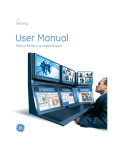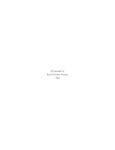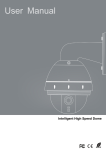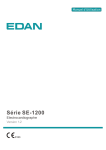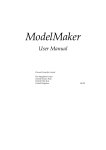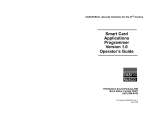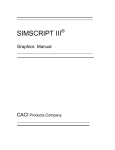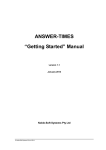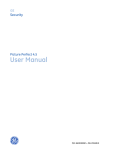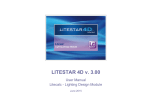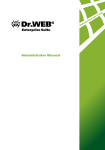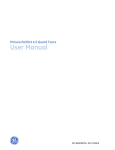Download User Manual
Transcript
Picture Perfect 4.5 Import/Export
User Manual
P/N 460219007C • ISS 17MAR10
Copyright
© 2010 GE Security, Inc.
This document may not be copied or otherwise reproduced, in whole or in part, except as
specifically permitted under US and international copyright law, without the prior written
consent from GE.
Document number/460219007C (March 2010).
Disclaimer
THE INFORMATION IN THIS DOCUMENT IS SUBJECT TO CHANGE WITHOUT NOTICE. GE ASSUMES
NO RESPONSIBILITY FOR INACCURACIES OR OMISSIONS AND SPECIFICALLY DISCLAIMS ANY
LIABILITIES, LOSSES, OR RISKS, PERSONAL OR OTHERWISE, INCURRED AS A CONSEQUENCE,
DIRECTLY OR INDIRECTLY, OF THE USE OR APPLICATION OF ANY OF THE CONTENTS OF THIS
DOCUMENT. FOR THE LATEST DOCUMENTATION, CONTACT YOUR LOCAL SUPPLIER OR VISIT US
ONLINE AT WWW.GESECURITY.COM.
This publication may contain examples of screen captures and reports used in daily operations.
Examples may include fictitious names of individuals and companies. Any similarity to names
and addresses of actual businesses or persons is entirely coincidental.
Trademarks and patents
GE and the GE monogram are registered trademarks of General Electric.
Picture Perfect product and logo are trademarks of GE Security.
Other trade names used in this document may be trademarks or registered trademarks of the
manufacturers or vendors of the respective products.
Intended use
Use this product only for the purpose it was designed for; refer to the data sheet and user
documentation. For the latest product information, contact your local supplier or visit us online
at www.gesecurity.com.
iii
Contents
Preface . . . . . . . . . . . . . . . . . . . . . . . . . . . . . . . . . . . . . . . . . . . . . . . . . . . . . . . . . . . . . . . . . . . . . . . . . . . . . . . . . . . . . . . . vii
Conventions used in this document . . . . . . . . . . . . . . . . . . . . . . . . . . . . . . . . . . . . . . . . . . . . . . . . . . . . . . . . . . . . . . . . . .vii
Safety terms and symbols . . . . . . . . . . . . . . . . . . . . . . . . . . . . . . . . . . . . . . . . . . . . . . . . . . . . . . . . . . . . . . . . . . . . . . . . . . .vii
Related documentation . . . . . . . . . . . . . . . . . . . . . . . . . . . . . . . . . . . . . . . . . . . . . . . . . . . . . . . . . . . . . . . . . . . . . . . . . . . . viii
Chapter 1.
Installing Import/Export . . . . . . . . . . . . . . . . . . . . . . . . . . . . . . . . . . . . . . . . . . . . . . . . . 1
Installation . . . . . . . . . . . . . . . . . . . . . . . . . . . . . . . . . . . . . . . . . . . . . . . . . . . . . . . . . . . . . . . . . . . . . . . . . . . . . . . . . . . . . 2
Chapter 2.
Functional overview. . . . . . . . . . . . . . . . . . . . . . . . . . . . . . . . . . . . . . . . . . . . . . . . . . . . . 5
Import. . . . . . . . . . . . . . . . . . . . . . . . . . . . . . . . . . . . . . . . . . . . . . . . . . . . . . . . . . . . . . . . . . . . . . . . . . . . . . . . . . . . . . . . . . 6
Preparation for Import . . . . . . . . . . . . . . . . . . . . . . . . . . . . . . . . . . . . . . . . . . . . . . . . . . . . . . . . . . . . . . . . . . . . . . . . . . . 6
Export . . . . . . . . . . . . . . . . . . . . . . . . . . . . . . . . . . . . . . . . . . . . . . . . . . . . . . . . . . . . . . . . . . . . . . . . . . . . . . . . . . . . . . . . . . 6
Preparation for Export . . . . . . . . . . . . . . . . . . . . . . . . . . . . . . . . . . . . . . . . . . . . . . . . . . . . . . . . . . . . . . . . . . . . . . . . . . . 6
Things to think about . . . . . . . . . . . . . . . . . . . . . . . . . . . . . . . . . . . . . . . . . . . . . . . . . . . . . . . . . . . . . . . . . . . . . . . . . . . . 7
Chapter 3.
Importing data . . . . . . . . . . . . . . . . . . . . . . . . . . . . . . . . . . . . . . . . . . . . . . . . . . . . . . . . . 9
Overview . . . . . . . . . . . . . . . . . . . . . . . . . . . . . . . . . . . . . . . . . . . . . . . . . . . . . . . . . . . . . . . . . . . . . . . . . . . . . . . . . . . . . . 10
The importdb Command . . . . . . . . . . . . . . . . . . . . . . . . . . . . . . . . . . . . . . . . . . . . . . . . . . . . . . . . . . . . . . . . . . . . . . . . 10
Options. . . . . . . . . . . . . . . . . . . . . . . . . . . . . . . . . . . . . . . . . . . . . . . . . . . . . . . . . . . . . . . . . . . . . . . . . . . . . . . . . . . . . . . . . . . . 10
Examples of importdb command . . . . . . . . . . . . . . . . . . . . . . . . . . . . . . . . . . . . . . . . . . . . . . . . . . . . . . . . . . . . . . . . . . . 11
Database Inserts . . . . . . . . . . . . . . . . . . . . . . . . . . . . . . . . . . . . . . . . . . . . . . . . . . . . . . . . . . . . . . . . . . . . . . . . . . . . . . . 11
Database Updates. . . . . . . . . . . . . . . . . . . . . . . . . . . . . . . . . . . . . . . . . . . . . . . . . . . . . . . . . . . . . . . . . . . . . . . . . . . . . . 12
Table changes from Picture Perfect v4.0 to v4.5 . . . . . . . . . . . . . . . . . . . . . . . . . . . . . . . . . . . . . . . . . . . . . . . . . . . 12
Import Data Files . . . . . . . . . . . . . . . . . . . . . . . . . . . . . . . . . . . . . . . . . . . . . . . . . . . . . . . . . . . . . . . . . . . . . . . . . . . . . . . 12
Header formats . . . . . . . . . . . . . . . . . . . . . . . . . . . . . . . . . . . . . . . . . . . . . . . . . . . . . . . . . . . . . . . . . . . . . . . . . . . . . . . . . . . . 13
Example of header . . . . . . . . . . . . . . . . . . . . . . . . . . . . . . . . . . . . . . . . . . . . . . . . . . . . . . . . . . . . . . . . . . . . . . . . . . . . . . . . . 16
Examples of Import Data Files . . . . . . . . . . . . . . . . . . . . . . . . . . . . . . . . . . . . . . . . . . . . . . . . . . . . . . . . . . . . . . . . . . . . . . 18
Illegal Characters . . . . . . . . . . . . . . . . . . . . . . . . . . . . . . . . . . . . . . . . . . . . . . . . . . . . . . . . . . . . . . . . . . . . . . . . . . . . . . . . . . 19
Multiple Host BID Formats. . . . . . . . . . . . . . . . . . . . . . . . . . . . . . . . . . . . . . . . . . . . . . . . . . . . . . . . . . . . . . . . . . . . . . . 20
iv
Picture Perfect 4.5 Import/Export
User Manual
Chapter 4.
Exporting data . . . . . . . . . . . . . . . . . . . . . . . . . . . . . . . . . . . . . . . . . . . . . . . . . . . . . . . . 21
Command Line Queries . . . . . . . . . . . . . . . . . . . . . . . . . . . . . . . . . . . . . . . . . . . . . . . . . . . . . . . . . . . . . . . . . . . . . . . . . 22
selectcol . . . . . . . . . . . . . . . . . . . . . . . . . . . . . . . . . . . . . . . . . . . . . . . . . . . . . . . . . . . . . . . . . . . . . . . . . . . . . . . . . . . . . . . . . . . 22
query . . . . . . . . . . . . . . . . . . . . . . . . . . . . . . . . . . . . . . . . . . . . . . . . . . . . . . . . . . . . . . . . . . . . . . . . . . . . . . . . . . . . . . . . . . . . . . 22
selectit. . . . . . . . . . . . . . . . . . . . . . . . . . . . . . . . . . . . . . . . . . . . . . . . . . . . . . . . . . . . . . . . . . . . . . . . . . . . . . . . . . . . . . . . . . . . . 23
selectrpt . . . . . . . . . . . . . . . . . . . . . . . . . . . . . . . . . . . . . . . . . . . . . . . . . . . . . . . . . . . . . . . . . . . . . . . . . . . . . . . . . . . . . . . . . . . 23
selectfile . . . . . . . . . . . . . . . . . . . . . . . . . . . . . . . . . . . . . . . . . . . . . . . . . . . . . . . . . . . . . . . . . . . . . . . . . . . . . . . . . . . . . . . . . . . 24
SQL Queries . . . . . . . . . . . . . . . . . . . . . . . . . . . . . . . . . . . . . . . . . . . . . . . . . . . . . . . . . . . . . . . . . . . . . . . . . . . . . . . . . . . 25
Syntax . . . . . . . . . . . . . . . . . . . . . . . . . . . . . . . . . . . . . . . . . . . . . . . . . . . . . . . . . . . . . . . . . . . . . . . . . . . . . . . . . . . . . . . . . . . . . 25
Special Words and Symbols. . . . . . . . . . . . . . . . . . . . . . . . . . . . . . . . . . . . . . . . . . . . . . . . . . . . . . . . . . . . . . . . . . . . . . . . . 26
Exporting History Data . . . . . . . . . . . . . . . . . . . . . . . . . . . . . . . . . . . . . . . . . . . . . . . . . . . . . . . . . . . . . . . . . . . . . . . . . 26
Alarm History . . . . . . . . . . . . . . . . . . . . . . . . . . . . . . . . . . . . . . . . . . . . . . . . . . . . . . . . . . . . . . . . . . . . . . . . . . . . . . . . . . . . . . 26
Badge History . . . . . . . . . . . . . . . . . . . . . . . . . . . . . . . . . . . . . . . . . . . . . . . . . . . . . . . . . . . . . . . . . . . . . . . . . . . . . . . . . . . . . . 27
Operator History . . . . . . . . . . . . . . . . . . . . . . . . . . . . . . . . . . . . . . . . . . . . . . . . . . . . . . . . . . . . . . . . . . . . . . . . . . . . . . . . . . . 27
Examples . . . . . . . . . . . . . . . . . . . . . . . . . . . . . . . . . . . . . . . . . . . . . . . . . . . . . . . . . . . . . . . . . . . . . . . . . . . . . . . . . . . . . . 28
Export Queries . . . . . . . . . . . . . . . . . . . . . . . . . . . . . . . . . . . . . . . . . . . . . . . . . . . . . . . . . . . . . . . . . . . . . . . . . . . . . . . . . . . . . 28
Merging Table Rows . . . . . . . . . . . . . . . . . . . . . . . . . . . . . . . . . . . . . . . . . . . . . . . . . . . . . . . . . . . . . . . . . . . . . . . . . . . . . . . . 28
Resolving Intertable Dependencies . . . . . . . . . . . . . . . . . . . . . . . . . . . . . . . . . . . . . . . . . . . . . . . . . . . . . . . . . . . . . . . . . . 29
Subqueries. . . . . . . . . . . . . . . . . . . . . . . . . . . . . . . . . . . . . . . . . . . . . . . . . . . . . . . . . . . . . . . . . . . . . . . . . . . . . . . . . . . . . . . . . 29
Chapter 5.
Remote Procedure Call Interface . . . . . . . . . . . . . . . . . . . . . . . . . . . . . . . . . . . . . . . . 31
Overview . . . . . . . . . . . . . . . . . . . . . . . . . . . . . . . . . . . . . . . . . . . . . . . . . . . . . . . . . . . . . . . . . . . . . . . . . . . . . . . . . . . . . . 32
How RPC Works . . . . . . . . . . . . . . . . . . . . . . . . . . . . . . . . . . . . . . . . . . . . . . . . . . . . . . . . . . . . . . . . . . . . . . . . . . . . . . . . 32
Software requirements . . . . . . . . . . . . . . . . . . . . . . . . . . . . . . . . . . . . . . . . . . . . . . . . . . . . . . . . . . . . . . . . . . . . . . . . . 33
Sources for PC-based TCP/IP Software . . . . . . . . . . . . . . . . . . . . . . . . . . . . . . . . . . . . . . . . . . . . . . . . . . . . . . . . . . . . . . 33
The Import/Export Interface RPC Toolkit . . . . . . . . . . . . . . . . . . . . . . . . . . . . . . . . . . . . . . . . . . . . . . . . . . . . . . . . . . . . . 34
The Test Program, client . . . . . . . . . . . . . . . . . . . . . . . . . . . . . . . . . . . . . . . . . . . . . . . . . . . . . . . . . . . . . . . . . . . . . . . . 35
Application Layer Services . . . . . . . . . . . . . . . . . . . . . . . . . . . . . . . . . . . . . . . . . . . . . . . . . . . . . . . . . . . . . . . . . . . . . . 36
Troubleshooting . . . . . . . . . . . . . . . . . . . . . . . . . . . . . . . . . . . . . . . . . . . . . . . . . . . . . . . . . . . . . . . . . . . . . . . . . . . . . . . 37
Communication Failures . . . . . . . . . . . . . . . . . . . . . . . . . . . . . . . . . . . . . . . . . . . . . . . . . . . . . . . . . . . . . . . . . . . . . . . . . . . . 37
Application-Related Errors . . . . . . . . . . . . . . . . . . . . . . . . . . . . . . . . . . . . . . . . . . . . . . . . . . . . . . . . . . . . . . . . . . . . . . . . . . 38
Verify Service . . . . . . . . . . . . . . . . . . . . . . . . . . . . . . . . . . . . . . . . . . . . . . . . . . . . . . . . . . . . . . . . . . . . . . . . . . . . . . . . . . 38
Verify Prototype . . . . . . . . . . . . . . . . . . . . . . . . . . . . . . . . . . . . . . . . . . . . . . . . . . . . . . . . . . . . . . . . . . . . . . . . . . . . . . . . . . . . 39
Verify Diagnostics . . . . . . . . . . . . . . . . . . . . . . . . . . . . . . . . . . . . . . . . . . . . . . . . . . . . . . . . . . . . . . . . . . . . . . . . . . . . . . . . . . 39
Import Service . . . . . . . . . . . . . . . . . . . . . . . . . . . . . . . . . . . . . . . . . . . . . . . . . . . . . . . . . . . . . . . . . . . . . . . . . . . . . . . . . 40
Import Prototype . . . . . . . . . . . . . . . . . . . . . . . . . . . . . . . . . . . . . . . . . . . . . . . . . . . . . . . . . . . . . . . . . . . . . . . . . . . . . . . . . . . 40
Import Diagnostics . . . . . . . . . . . . . . . . . . . . . . . . . . . . . . . . . . . . . . . . . . . . . . . . . . . . . . . . . . . . . . . . . . . . . . . . . . . . . . . . . 40
Export Service . . . . . . . . . . . . . . . . . . . . . . . . . . . . . . . . . . . . . . . . . . . . . . . . . . . . . . . . . . . . . . . . . . . . . . . . . . . . . . . . . 41
Export Prototype . . . . . . . . . . . . . . . . . . . . . . . . . . . . . . . . . . . . . . . . . . . . . . . . . . . . . . . . . . . . . . . . . . . . . . . . . . . . . . . . . . . 41
Export Diagnostics . . . . . . . . . . . . . . . . . . . . . . . . . . . . . . . . . . . . . . . . . . . . . . . . . . . . . . . . . . . . . . . . . . . . . . . . . . . . . . . . . 41
Running Concurrent Clients . . . . . . . . . . . . . . . . . . . . . . . . . . . . . . . . . . . . . . . . . . . . . . . . . . . . . . . . . . . . . . . . . . . . . 42
Server Configuration . . . . . . . . . . . . . . . . . . . . . . . . . . . . . . . . . . . . . . . . . . . . . . . . . . . . . . . . . . . . . . . . . . . . . . . . . . . . . . . 42
Client Configuration . . . . . . . . . . . . . . . . . . . . . . . . . . . . . . . . . . . . . . . . . . . . . . . . . . . . . . . . . . . . . . . . . . . . . . . . . . . . . . . . 42
Timeouts . . . . . . . . . . . . . . . . . . . . . . . . . . . . . . . . . . . . . . . . . . . . . . . . . . . . . . . . . . . . . . . . . . . . . . . . . . . . . . . . . . . . . . 43
Inventory of source code supplied with Import/Export . . . . . . . . . . . . . . . . . . . . . . . . . . . . . . . . . . . . . . . . . . . . . 43
v
Chapter 6.
Troubleshooting and support . . . . . . . . . . . . . . . . . . . . . . . . . . . . . . . . . . . . . . . . . . . 45
Error Messages. . . . . . . . . . . . . . . . . . . . . . . . . . . . . . . . . . . . . . . . . . . . . . . . . . . . . . . . . . . . . . . . . . . . . . . . . . . . . . . . . 46
Contacting Technical Support . . . . . . . . . . . . . . . . . . . . . . . . . . . . . . . . . . . . . . . . . . . . . . . . . . . . . . . . . . . . . . . . . . . 51
Appendix A. Table layouts . . . . . . . . . . . . . . . . . . . . . . . . . . . . . . . . . . . . . . . . . . . . . . . . . . . . . . . . . . 53
Notes . . . . . . . . . . . . . . . . . . . . . . . . . . . . . . . . . . . . . . . . . . . . . . . . . . . . . . . . . . . . . . . . . . . . . . . . . . . . . . . . . . . . . . . . . 54
Alarm_History (export only). . . . . . . . . . . . . . . . . . . . . . . . . . . . . . . . . . . . . . . . . . . . . . . . . . . . . . . . . . . . . . . . . . . . . . 55
Person . . . . . . . . . . . . . . . . . . . . . . . . . . . . . . . . . . . . . . . . . . . . . . . . . . . . . . . . . . . . . . . . . . . . . . . . . . . . . . . . . . . . . . . . 57
Badge_History (export only) . . . . . . . . . . . . . . . . . . . . . . . . . . . . . . . . . . . . . . . . . . . . . . . . . . . . . . . . . . . . . . . . . . . . . 60
Badge . . . . . . . . . . . . . . . . . . . . . . . . . . . . . . . . . . . . . . . . . . . . . . . . . . . . . . . . . . . . . . . . . . . . . . . . . . . . . . . . . . . . . . . . . 64
Category . . . . . . . . . . . . . . . . . . . . . . . . . . . . . . . . . . . . . . . . . . . . . . . . . . . . . . . . . . . . . . . . . . . . . . . . . . . . . . . . . . . . . . 67
Facility . . . . . . . . . . . . . . . . . . . . . . . . . . . . . . . . . . . . . . . . . . . . . . . . . . . . . . . . . . . . . . . . . . . . . . . . . . . . . . . . . . . . . . . . 67
Department. . . . . . . . . . . . . . . . . . . . . . . . . . . . . . . . . . . . . . . . . . . . . . . . . . . . . . . . . . . . . . . . . . . . . . . . . . . . . . . . . . . . 68
Host BID Format. . . . . . . . . . . . . . . . . . . . . . . . . . . . . . . . . . . . . . . . . . . . . . . . . . . . . . . . . . . . . . . . . . . . . . . . . . . . . . . . 69
Operator_His (export only) . . . . . . . . . . . . . . . . . . . . . . . . . . . . . . . . . . . . . . . . . . . . . . . . . . . . . . . . . . . . . . . . . . . . . . 70
Person_User . . . . . . . . . . . . . . . . . . . . . . . . . . . . . . . . . . . . . . . . . . . . . . . . . . . . . . . . . . . . . . . . . . . . . . . . . . . . . . . . . . . 71
Person_Category . . . . . . . . . . . . . . . . . . . . . . . . . . . . . . . . . . . . . . . . . . . . . . . . . . . . . . . . . . . . . . . . . . . . . . . . . . . . . . . 72
Area . . . . . . . . . . . . . . . . . . . . . . . . . . . . . . . . . . . . . . . . . . . . . . . . . . . . . . . . . . . . . . . . . . . . . . . . . . . . . . . . . . . . . . . . . . 73
Area_Event . . . . . . . . . . . . . . . . . . . . . . . . . . . . . . . . . . . . . . . . . . . . . . . . . . . . . . . . . . . . . . . . . . . . . . . . . . . . . . . . . . . . 75
Area_Category . . . . . . . . . . . . . . . . . . . . . . . . . . . . . . . . . . . . . . . . . . . . . . . . . . . . . . . . . . . . . . . . . . . . . . . . . . . . . . . . . 78
Area_Event_Category. . . . . . . . . . . . . . . . . . . . . . . . . . . . . . . . . . . . . . . . . . . . . . . . . . . . . . . . . . . . . . . . . . . . . . . . . . . 79
vi
Picture Perfect 4.5 Import/Export
User Manual
vii
Preface
References to Picture Perfect 4.5 for AIX are subject to availability -- currently planned for late 2010.
This manual is intended for systems integrators and/or network programmers seeking methods for connecting
to the Picture Perfect platform using asynchronous or Local Area Network (LAN) communications.
This manual provides information for a knowledgeable SQL programmer to interface external programs to the
Picture Perfect database. It is not intended as a tutorial on SQL programming. If you need additional
information on SQL, please contact your GE Customer Support Representative for a list of recommended
sources.
Read these instructions and all ancillary documentation entirely before installing or operating this product.
Note:
A qualified service person, complying with all applicable codes, should perform all required hardware installation.
Conventions used in this document
The following conventions are used in this document:
Bold
Menu items and buttons.
Italic
Emphasis of an instruction or point; special terms.
File names, path names, windows, panes, tabs, fields, variables, and other GUI elements.
Titles of books and various documents.
Blue italic
(Electronic version.) Hyperlinks to cross-references, related topics, and URL addresses.
Monospace
Text that displays on the computer screen.
Programming or coding sequences.
Safety terms and symbols
These terms may appear in this manual:
CAUTION:
Cautions identify conditions or practices that may result in damage to the equipment or other property.
WARNING:
Warnings identify conditions or practices that could result in equipment damage or serious personal injury.
viii
Picture Perfect 4.5 Import/Export
User Manual
Related documentation
•
•
•
•
•
•
•
•
•
•
•
•
•
•
Picture Perfect 4.5 Release Notes
Picture Perfect 4.5 Installation Manual
Picture Perfect 4.5 External Interface User Manual
Picture Perfect 4.5 Interface User Manual
Picture Perfect 4.5 Tables and Fields
Picture Perfect 4.5 Enterprise Edition User Manual
Picture Perfect 4.5 User Manual
Picture Perfect 4.5 Guard Tours User Manual
Picture Perfect 4.5 Redundant Edition User Manual
Picture Perfect 4.5 Imaging Installation Manual
UBF Universal Badge Format for Picture Perfect
Graphics Monitoring and Control User Manual
Credential Designer User Manual
CARMA: Card Access Report Management Application for Picture Perfect
Chapter 1 Installing Import/Export
This chapter covers the background information needed to successfully install
your Picture Perfect Import/Export package.
In this chapter:
Introduction. . . . . . . . . . . . . . . . . . . . . . . . . . . . . . . . . . . . . . . . . . . . . . . . 2
Installation . . . . . . . . . . . . . . . . . . . . . . . . . . . . . . . . . . . . . . . . . . . . . . . . 2
2
Picture Perfect 4.5 Import/Export
User Manual
Introduction
The Import/Export package provides a structured interface for data manipulation in Picture Perfect systems
with the following benefits as compared to direct ODBC/JDBC connectivity:
•
•
•
•
Input validation to protect the integrity of data, which is not supported via ODBC/JDBC
Automatic history audit trail generation for individual or bulk transactions
Simple flat-file based data import mechanism
Ability to insert the person, badge, person_category, person_user records all in one step.
Installation
To install Picture Perfect Import Export after the base system has been installed, do the following:
1. Log on as ppadmin and open a terminal window.
2. Type the following to shut down Picture Perfect:
. /cas/bin/profile
rc.pperf -k
Enter
Enter
3. Switch users to root by typing the following command.
su -
Enter
Enter your root password, and then press
Enter
.
4. Insert the Picture Perfect v4.5 Installation DVD into your server. Wait for the DVD ROM LED to stop
blinking before proceeding.
5. Unmount the DVD by typing the following command:
umount /media/pp45
Enter
6. Mount the DVD by typing the following command:
Linux
mount /dev/dvd /media
Enter
AIX
mount -v cdrfs -r /dev/cd0 /mnt
Enter
7. Change to the root directory by typing cd /
Enter
8. To display a list of installation options, type:
Linux
/media/Linux/INSTALL -o
Enter
AIX
/mnt/AIX/INSTALL -o
Enter
Messages similar to the following will display.
.
Chapter 1
Installing Import/Export
The following
Prod #
-----0
1
2
3
4
5
6
7
8
Enter product
BASE_OPTIONS product(s) are available:
Name and Descriptions
---------------------base
Picture Perfect Base package
EIF
Picture Perfect External Interface package
graph
Graphics Monitoring and Control package
image
Picture Perfect Imaging package
impexp
Picture Perfect Import/Export package
netlan
Picture Perfect Network System - Host package
pprs
Picture Perfect Redundant System package
subhost
Picture Perfect Network System - Subhost package
tours
Picture Perfect Guard Tours package
number(s), separated by ',' to select, 'q' to quit:
9. To select the Picture Perfect Import/Export package, select the appropriate number for the impexp
product and press
Enter
.
Your package selection will now be displayed, and you will be asked to confirm:
You have selected the following product(s):
4
impexp
Picture Perfect Import/Export package
Is this correct (y/n)? [y]
10. To make a different selection, type n, and you will be returned to step 9 of this section, where you
will be prompted again for your selection. To continue the installation, type y, or press Enter to
accept the default (y).
The installation will begin, and messages similar to the following will appear on the screen:
Installing impexp...
Picture Perfect Multi-package Installation - 3.0 02/10/05
Copyright (C) 1991 thru 2005 GE Security
Installing from image in /mnt/cdrom/pp ...
296 blocks
Do you want to install the Picture Perfect IMPEXP Package (y/n)? [y]
11. Type y and press
package.
Enter
to confirm that you want to install the Picture Perfect Import/Export
You will see messages similar to the following:
Checking if need to save nls or help files...
Picture Perfect NLS Text Save - 3.0 1/16/05
Copyright (C) 1994-2005 GE Security
Tue Jan 21 11:53:15 EST 2005
This package has no nls or help files to save...
IMPEXP.INST Picture Perfect Installation - Version 1.6 11/15/04
Copyright (C) 1990-2002 GE Security
Loading Import/Export, Import/Export Programmer Interface from media...
2504 blocks
The source files to the Programmer Interface have been installed in the directory /
usr/rpc'
Import/Export can be configured to run multiple copies of the 'importd' server to
improve RPC response time at sites using multiple clients. For example, if you will
be using two remote badging systems and also intend to export data to a mainframe,
you can configure Import/Export to run 3 copies of the server. (Refer to the Import/
Export Guide for client implementation.)
How many instances of the server do you wish to configure?
Enter a number from 1 to 16:
3
4
Picture Perfect 4.5 Import/Export
User Manual
12. Enter the number of Import/Export server copies you wish to run, then press
Enter
.
Starting the Informix database... Done.
Adding record to terminal...
Adding 1 record to tps_daemons...
Adding entry to services...
Starting the portmapper...
Shutting down the Informix database. Done.
The 'IMPEXP.INST' installation has completed successfully.
Checking if need to update nls files...
Picture Perfect NLS Check - 2.0 01/16/05
Copyright (C) 1997 = 2005 GE Security
Tue Jan 21 11:15:59 EST 2005
No nls files for impexp package
Running /cas/bin/fixperm on /tmp/impexp.perm file...
No errors detected
/cas/bin/fixperm finished.
---Updating hwdata-0.14.1-1.noarch.rpm --package hwdata-0.14.1-1 is already installed
INFO: Updating Red Hat patches was successful
The INSTALLation has completed.
The system needs to be rebooted for the changes to take effect.
Reboot the system (y/n)? [y]
Installation of the Import/Export package is complete. Type y to reboot your system.
Chapter 2 Functional overview
This chapter provides an overview of the functions of your Picture Perfect Import/
Export package and things you should consider when using it.
In this chapter:
Import . . . . . . . . . . . . . . . . . . . . . . . . . . . . . . . . . . . . . . . . . . . . . . . . . . . . 6
Preparation for Import . . . . . . . . . . . . . . . . . . . . . . . . . . . . . . . . . . . . . . . 6
Export . . . . . . . . . . . . . . . . . . . . . . . . . . . . . . . . . . . . . . . . . . . . . . . . . . . . 6
Preparation for Export . . . . . . . . . . . . . . . . . . . . . . . . . . . . . . . . . . . . . . . 6
Things to think about . . . . . . . . . . . . . . . . . . . . . . . . . . . . . . . . . . . . . . . . 7
6
Picture Perfect 4.5 Import/Export
User Manual
Import
“Import” means bringing information into the Picture Perfect database from another source, and is used to
eliminate entering identical information into more than one database. For example, if personnel information
such as name, address, department, identification number, and employment status is already available in a
Human Resources database, that information can be imported into Picture Perfect as personnel data. Access
control information can then be added to it either as it is being formatted for import, or after it has been
imported.
Personnel and department information are the most common types of data imported into Picture Perfect.
Import data can come from removable media or directly from another computer using a network. One or more
import records can be taken from a single file.
Once the data file resides on Picture Perfect’s hard disk, import data may be submitted by the system scheduler
using a cron or at job or from the Unix command line. Transaction and error status messages are posted in
the output and error files given in the application header.
Preparation for Import
The imported data must be extracted from a source system, formatted to conform with the appropriate Picture
Perfect record structure, and written to a file. Records to be imported must observe column positioning, with all
columns represented in all records. Null fields are represented by adjacent field separators. In some records,
specific columns must contain data (not null) for successful import. This requirement may depend on either the
database schema or the transaction code included in the application header of the input file. The data file must
then be transferred to the hard disk on the Picture Perfect host.
Typically, a system administrator imports the data from the operating system command line or sets up a
scheduled event to import the data at a particular day, date, and/or time. The output and error files should be
checked upon completion of the import operation.
Export
“Export” means to retrieve information (usually transaction history records) from the Picture Perfect database
and place it as delimited text records in a hard disk file, making it available for transportation to another system
for reporting or data synchronization purposes. Exporting does not change or remove any information from the
Picture Perfect database.
Data retrieval is done through the use of command-line queries using SQL syntax.
Preparation for Export
You must define exactly what information is required on the destination system (content, order, sorting, type,
etc.). The SQL query that retrieves this information must be created and thoroughly tested on the Picture
Perfect system using the REPORTS form. When it meets your needs, save the SQL statement.
In a relational database, data is stored on the disk in areas set aside for it during installation. As installation
continues, these areas are divided into tables, such as the badge table, reader table, and badge-history table.
Data is stored in the tables as records, with records divided into columns. Each record in the same table
represents the same type of data. Columns are positional within a record, with the same type of information
stored in the same position in each record in the table. Additionally, one of the main objectives of a relational
Chapter 2
Functional overview
database management system (RDBMS) is to eliminate the need for data redundancy through the use of record
pointers, so that many fields (such as the category and department fields in a badge record) are integer pointers
to corresponding records in other tables. This may require somewhat complex queries to retrieve enough
information for the user to understand the generated report.
The design, that is the size, table name, column names, and attributes, of a relational database is referred to as
its schema. Much of the Picture Perfect schema is available to the system administrator under the REPORTS
interface.
Things to think about
•
•
•
•
Do the source and Picture Perfect databases need to stay synchronized? If a field is imported, then
changed on the Picture Perfect system, the databases will not be identical (synchronized). If
synchronization is required, an export is required.
The badge encode number (the number inside the badge) is a required column in a badge record. If it is
not available on the source system, how will it be assigned? It must be a real badge encode number,
because it cannot be changed from the badge window after it is in the Picture Perfect database.
Is the data that is being exported consistent with your site’s security requirements and/or union rules?
Is the system configured to route all required transactions to history? Activity not routed to history
cannot be retrieved, which can distort transaction reporting on a foreign system.
Personnel
Information
Picture Perfect
Person Table
Company Department
Listing
Picture Perfect
Department Table
Company Security
Access/Security Levels
Picture Perfect
Category Table
Activity Report
Generators
Picture Perfect
History
7
8
Picture Perfect 4.5 Import/Export
User Manual
Chapter 3 Importing data
This chapter describes how to import data into the Picture Perfect database,
through the use of the importdb command and import files.
In this chapter:
Overview . . . . . . . . . . . . . . . . . . . . . . . . . . . . . . . . . . . . . . . . . . . . . . . . . 10
The importdb Command . . . . . . . . . . . . . . . . . . . . . . . . . . . . . . . . . . . . . 10
Database Inserts . . . . . . . . . . . . . . . . . . . . . . . . . . . . . . . . . . . . . . . . . . . 11
Database Updates. . . . . . . . . . . . . . . . . . . . . . . . . . . . . . . . . . . . . . . . . . 12
Table changes from Picture Perfect v4.0 to v4.5 . . . . . . . . . . . . . . . . . . 12
Import Data Files . . . . . . . . . . . . . . . . . . . . . . . . . . . . . . . . . . . . . . . . . . 12
Multiple Host BID Formats . . . . . . . . . . . . . . . . . . . . . . . . . . . . . . . . . . 20
10
Picture Perfect 4.5 Import/Export
User Manual
Overview
Data imported into Picture Perfect is handled by the importdb command. In a redundant Picture Perfect
system, data may be imported only to the primary host.
Imported data records can perform either an add or a change to the Picture Perfect database, depending on the
transaction type in the application header. When importdb is used to add or change records, updates are
downloaded to the appropriate microcontrollers just as if the changes were made through Picture Perfect itself.
The import operation may involve one or more records in a single file.
Import data may be submitted by the system scheduler using a cron or at job or from the Unix command
line. The login ID assigned to the job must be that of a Picture Perfect operator with permission to access the
tables involved in the operation. The login ID must also have read and execute rights to the directory structure
for the input, output, and error file paths; read permission for the input file itself; and write permission to the
output and error files and their parent directories.
An import file is made up of three parts: a Presentation header, an Application header, and data records. The
import file begins with a two-part header. The first eight bytes make up the presentation header, which defines
the ASCII data type and carriage control (new lines, carriage returns, or both). The next 120 bytes make up the
application header, which defines the Picture Perfect computer’s network hostname, the import owner’s login
name and password, the import transaction type, the affected table, the field and record delimiters, the output
and error file names, two user-comment fields, and the import signature. There is only one header per file,
although the file may have many import records. There are examples of header files in the /cas/import
directory. See Header formats on page 13 for more information on headers.
The importdb Command
Syntax:
importdb -i filename [-o filename] [-e filename]
Usage:
importdb -i input_file is a required argument
[-o output_file ] (default: use header record)
[-e error_file ] (default: use header record)
[-m ] (use modify_date and modify_time supplied in input file)
Options
-i filename
Input File
filename is the file containing the data for import, including headers. If filename is not
a full pathname (denoted by a leading slash, “/”), the file is assumed to be located in the
/cas/import directory.
-o filename
Output File
filename receives the redirection of standard output (stdout). If filename is not a full
pathname (denoted by a leading slash, “/”), the file is written to the /cas/export
directory. This command line option has precedence over the application header output file
field. The application header determines whether the output file is overwritten or appended.
-e filename
Chapter 3
Importing data
Error File
filename receives the redirection of standard error (stderr). If filename is not a full
pathname (denoted by a leading slash, “/”), the file is written to the /cas/export
directory. This command line option has precedence over the application header error file
field. The application header determines whether the error file is overwritten or appended.
Examples of importdb command
importdb -i badge.dat
In this example, importdb references the file /cas/import/badge.dat for headers
and import data; output and error files are taken from the application header.
importdb -i /tmp/badge.dat
In this example, importdb references the file /tmp/badge.dat for headers and
import data; output and error files are taken from the application header.
importdb -i badge.dat -o out.stat
In this example, importdb references the file /cas/import/badge.dat for headers
and import data and writes standard output (stdout) messages into
/cas/export/out.stat. Error file names are taken from the application header.
importdb -i /tmp/badge.dat -o /tmp/out.stat
In this example, importdb references the file /tmp/badge.dat for headers and import
data and writes standard output (stdout) messages into /tmp/out.stat. Error file
names are taken from the application header.
importdb -i badge.dat -o out.dat -e err.dat
In this example, importdb references the file /cas/import/badge.dat for headers
and import data; and writes standard output (stdout) to the file /cas/export/
out.dat. It writes error (stderr) messages into the file /cas/export/err.dat.
importdb -i /u/imp/badge.dat -o /u/exp/out.dat -e /tmp/err.dat
In this example, importdb references the file /u/imp/badge.dat for headers and
import data; and writes standard output (stdout) to the file /u/exp/out.dat. It writes
error (stderr) messages into /tmp/err.dat.
Database Inserts
Adds (inserts) to any table must conform to the following requirements:
•
•
•
The Modify Date and Modify Time fields should always be completed. Use the current date
(YYYYMMDD) and current time (HHMMSS). If these fields are not filled in, the current date and
time on the server will be used.
Refer to Header formats on page 13 for Person table options regarding use of either Department ID or
Department Description.
Refer to Appendix A, Table layouts for any required fields for the particular table to which you are
adding records. Be sure to read the notes on page .54.
11
12
Picture Perfect 4.5 Import/Export
User Manual
•
•
When adding personnel records, make sure the departments referenced already exist in the Picture
Perfect database. (If not, add the required departments to the Department table before adding the
personnel records.) If the departments do not exist when the personnel records are added, an error will
result.
Adds to a Picture Perfect Enterprise system are handled as follows:
Note:
•
•
We recommend you import data at the network-host level.
Any inserts into the Badge or Person table on a subhost are inserted into the network-host Badge
or Person table first. Then, upon a successful insert into the network-host Person table, if there is
any user or category data on the personnel record, the associated person_user and
person_category records are first created on the network host, then on the local subhost. If
the network is down, a badge or person insert will not be allowed.
Import/Export prevents insertion of a category, department, or permission-group record on a
subhost. Since these tables are global in a network, they can only be inserted on the network host.
Database Updates
Changes (updates) to any table are handled as follows:
•
•
•
•
•
Any column that contains data is updated in the Picture Perfect database except for the ID or Badge ID
(bid) columns. For security reasons, these columns cannot be updated through the import program.
If you do not want to update the data of a particular column, do not place any data between the column
delimiters. The current data will remain intact.
To remove data from a column in the Picture Perfect database, insert the word NULL in that column.
The current information will be erased. This applies to both integer and character data types.
For changes to the Badge Table, the id and bid fields are required in order to automatically update all
the micros where the badge resides. If the bid is not provided, then an attempt will be made to acquire
it using the id field, if present.
After the changes are made, any column that resides on the microcontroller is automatically updated if
the data is different from the data already existing in the database.
Table changes from Picture Perfect v4.0 to v4.5
The following changes were made to the database tables in Picture Perfect 4.5:
•
•
•
Person table: Added area and global_across_hosts fields
Badge table: Added area field
Area event table: Added gbl_nest_apb_mode and gbl_nest_fail_mode fields
Import Data Files
The import data file contains the records to be imported into the database.
Chapter 3
Importing data
Header formats
Use the Presentation Header and Application Header formats when creating import files. There are examples
of header files in the /cas/import directory.
Presentation Header
The first eight bytes in the input file make up the presentation header. Important points about the presentation
header are:
•
•
•
Fields are positionally dependent. Each field must start on the exact character listed below for a file to
import successfully.
Fields may be less than (but never more than) the indicated number of characters. If the content of the
field doesn’t fill the entire field, fill the remaining character positions with spaces. Use of tabs is
discouraged, as they may be interpreted either as a single character or as multiple spaces and could,
therefore, jeopardize the success of the import.
Headers are case sensitive. Keep upper-case and lower-case characters consistent and inviolate.
Byte 0
A
Byte 1
Data Coding Format (1 byte)
ASCII
Carriage Control for the Import File (1 byte)
The type of line ending used by the exporting system:
0
New lines only.
1
Carriage returns only.
2
Carriage returns followed by new lines.
Bytes 2-7
Reserved (6 bytes)
Must be all zeros (“000000”).
Application Header
After the eight-byte presentation header, the next 120 bytes make up the application header. Important points
about the application header are:
•
•
•
Fields are positionally dependent. Each field must start on the exact character listed below for a file to
import successfully.
Fields may be less than (but never more than) the indicated number of characters. If the content of the
field doesn’t fill the entire field, fill the remaining character positions with spaces. Use of tabs is
discouraged, as they may be interpreted either as a single character or as multiple spaces and could,
therefore, jeopardize the success of the import.
Headers are case sensitive. Keep upper-case and lower-case characters consistent and inviolate.
Bytes 8-23
Picture Perfect Computer Network Hostname (16 bytes)
The internet hostname of the Picture Perfect system where the database resides on disk. Configured in
the /etc/hosts file; can be displayed from the command line using the hostname command.
Bytes 24-31
Picture Perfect Operator Login Name (8 bytes)
13
14
Picture Perfect 4.5 Import/Export
User Manual
A valid Picture Perfect operator login name with a Permission that allows access to the table being
modified by the import; write and execute access to the input, output, and error file directories; and
write access to the input, output, and error files themselves.
Bytes 32-39
Reserved (8 bytes)
Must be spaces.
Bytes 40-41
Transaction Code (2 bytes)
Controls the import function.
31
Update existing records in any table with an operator-activity transaction for each
modification.
•
•
•
32
Each input data record must have the employee number of a valid Picture Perfect operator
added as an extra field at the end of the record.
If the table is not the badge table, the id field must never be blank.
If the table is the badge table, either the id, or the bid must be included.
Update existing records in any table with one operator activity transaction for the entire import
function.
•
•
33
If the table is not the badge table, the id field must never be blank.
If the table is the badge table, either the id, or the bid must be included.
Insert new records in any table.
•
•
34
Badge encode number must be included for badge records.
Import creates record id.
Insert new badge record(s).
•
•
•
35
Badge encode number must be included for badge records.
Import creates record id.
Application-Header byte 123 controls the content of the dept column.
Insert new record(s) in any table.
•
41
Import records must include record ids.
Insert new record(s) to table specified in the application header.
•
•
•
42
The id field must be blank and the description field must never be blank.
If the table is the badge table, the id field must be blank and the bid field must never be
blank.
Logging of Operator History will be based on the login_id field obtained from the
contents of Application-Header bytes 24-31 (Picture Perfect operator login name).
Update existing record(s) of table specified in the application header.
•
•
•
Bytes 42-59
If the table is not the badge table, the id field must never be blank.
If the table is the badge table, either the id, or the bid must be included.
Logging of Operator History will be based on the login_id field obtained from the
contents of Application-Header bytes 24-31 (Picture Perfect operator login name).
Picture Perfect Table Name (18 bytes)
Chapter 3
Importing data
Name of the Picture Perfect table to be modified by the import; if the transaction code is 30 or 34, the
table name must be badge.
Byte 60
Column Delimiter Character (1 byte)
The character, usually the vertical bar (|), that separates columns in the import records.
Byte 61
Record Delimiter Character (1 byte)
The character, usually a new line, that separates import records in the file.
Bytes 62-75
Output File Name (14 bytes)
The name of the file where importdb writes the import informational messages; if a full path name
is not provided, the file will be written into
/cas/export; if the -o option is used on the importdb command line, this field is ignored.
Byte 76
Output File Append or Overwrite (1 byte)
A
Append.
•
•
N
If the file doesn’t exist, create and write.
If the file does exist, add import informational messages to the end of the file.
New.
•
•
•
Any character other than A.
If the file doesn’t exist, create and write.
If the file does exist, overwrite and destroy any previous content.
Bytes 77-90
Error File Name (14 bytes)
The name of the file where importdb writes error messages generated during the attempted import
function. If a full path name is not provided, the file will be written into /cas/export. If the -e
option is used on the importdb command line, this field is ignored.
Byte 91
Error File Append or Overwrite (1 byte)
A
Append.
•
•
N
If the file doesn’t exist, create and write.
If the file does exist, add error information to the end of the file.
New.
•
•
•
Any character other than A.
If the file doesn’t exist, create and write.
If the file does exist, overwrite and destroy any previous content.
Bytes 92-106
Application Control Field 1 (15 bytes)
User-defined field; content not used by importdb.
Bytes 107-121 Application Control Field 2 (15 bytes)
User-defined field; content not used by importdb.
Byte 122
Reserved (1 byte)
Must be a space.
15
16
Picture Perfect 4.5 Import/Export
User Manual
Byte 123
I
Person Department Control (1 byte)
Integer in department column.
•
D
If the department column in a person record is not NULL, it must be an integer pointer to a
valid record in the department table.
Description in department column.
•
•
•
If the department column in a person record is not NULL, it must contain the full
description of a valid department in the department table.
Any character other than I causes this action on a person import.
Unused for imports to other tables.
Byte 124
Badge Update Control (1 byte)
A
Update any badge record(s) as requested, regardless of status.
V
Update only badge records with a valid status.
•
•
Any character other than A causes this action on a badge import.
Unused for imports to other tables.
Byte 125-126
Picture Perfect Export Signature (2 bytes)
Must be CR.
Byte 127
Header Section Terminator (1 byte)
Must be a carriage return (ASCII 0x0A).
Example of header
Requirement:
Update existing badge records with valid badge status only, which includes badge encode numbers in each
input record and carriage returns only to the Picture Perfect host saturn, login name ccolvin,
overwrite output file /cas/export/badgeimp.out, append to error file
/cas/export/badgeimp.err, one operator activity record for the entire function, separate the
columns with a vertical bar (|), and the records with a new line ( ).
A0000000
badgeimp.out
saturn
ccolvin
Nbadgeimp.err
32badge
ABadge Table Update
0
A
0
|
by Colvin VCR
8
0
0
0
0
0
0
0
s
a
t
u
r
n
c
o
l
v
i
24
c
n
Chapter 3
Importing data
32
40
3
42
2
b
a
d
g
e
60 61 62
|
b
a
a
d
d
g
76 77
d
g
e
i
m p
.
o
u
t
N b
91 92
g
e
i
m p
.
e
r
r
A
B
a
107
e
T
a
b
l
e
U p
d
a
t
e
122-123-124-125 127
b
y
C
o
l
v
i
n
V
C
R
A
ASCII input data.
0000000
New lines.
saturn
Computer’s network hostname.
ccolvin
Operator to own the import.
32
Transaction code (update records in table).
badge
Name of Picture Perfect table to be modified.
|
Column delimiter (vertical bar).
Record delimiter (new line).
badgeimp.out
Output data filename in /cas/export.
N
Overwrite the output file.
badgeimp.err
Error file name in /cas/export.
A
Append to the error file.
Badge Table Update by Colvin
User comment fields 1 and 2.
V
Update valid badges only.
CR
Import signature.
Header terminator (carriage return)
17
18
Picture Perfect 4.5 Import/Export
User Manual
Examples of Import Data Files
Person and Badge record inserts and updates
Employee information is stored in several different tables in the Picture Perfect database. These include
person, badge, person_user, and person_category. Import/Export allows you to create a
single record containing all relevant data for an employee, and the system will automatically insert the
appropriate information into the various tables, as needed. For example, last name and first name data will be
stored in the person table, while category ids will be stored in the person_category table.
The file, sample.imp, in the /cas/import directory specifies the format required to import a complete
person record along with user fields, categories, and badge data.
Note:
You can only attach one badge record to a person record when using Import/Export.
Example 1: Person record insert with user fields, categories, and badge data
The example below shows a simple insert of a person record. The first 38 slots are the person table data, the
next 40 slots are the user field data, the next 96 slots are the category data and the last 32 slots are the badge
data. Make sure you have a total of 206 pipe delimiter symbols for each record to be imported.
Figure 1. Example of person record insert
A0000000bctorlando
install
31person
| person.out
nperson.err
N 12
CR
1||0|1||||1234||John|Smith|JS| | | | | | | | ||0|2|20061113|150632|-1|20061110|164359|0|||||-1||1|20061114|194827|0000|||||||||||||||||||||||||||||||||||||||||1|||||||||||||||||||||||||||||||||||||||||||||||||||||||||||||||||||||||||||||||||||||||||||||||||Badge
5||121212121212||||2|20061113|150632|-1|20061110|164416|0|||||||-1|||2||||||-1|20061114|194632|
Example 2: Person record update
The example below shows an update of a person record. The first 38 slots are the person table data, the next
slot is the employee number used for a transaction code type of 31 (0004 in this case), the next 40 slots are the
user field data, the next 96 slots are the category data and the last 32 slots are the badge data. In this case, there
is no badge being updated on the person record.
Figure 2. Example of person record update
A0000000bcttahoe
install
33person
| person.out
nperson.err
N 12
CR
||0|1||||1234||John|Smith|JS| | | | | | | | ||0|2|20061113|150632|-1|20061110|164359|0|||||-1||1|20061114|194827|||||||||||||||||||||||||||||||||||||||||1|||||||||||||||||||||||||||||||||||||||||||||||||||||||||||||||||||||||||||||||||||||||||||||||||Badge
5|121212121212|0||||2|20061113|150632|-1|20061110|164416|0|||||||-1|||2||||||-1|20061114|194632|
Example 3: Badge record insert
Badge records can be inserted into the badge table without other employee/person data. The following sample
import file contains a header followed by a badge record insert. This example shows the minimum required
fields on the badge record.
Figure 3. Example of badge record insert
A0000000bcttahoe
install
33badge
| badge.out
nbadge.err
N 12
CR
|Badge 1234567890|565656565656|0||||||||20090706|153700|0||||||||||2||||||-1|||
Chapter 3
Importing data
Illegal Characters
The Informix database manager does not allow certain characters in data fields. Make sure you filter out the
following characters. For names containing an apostrophe (') such as O'MALLEY, you may replace the
apostrophe with a back quote. The back quote is on the key with the tilde (~). Or you may leave a space, for
example, O MALLEY.
'
single quote or apostrophe
“
double quote
*
asterisk
<
less than
>
greater than
!
exclamation point
=
equal
&
ampersand
|
pipe
^
carat
19
20
Picture Perfect 4.5 Import/Export
User Manual
Multiple Host BID Formats
If you have multiple badge formats, and the badge records you are importing are of a format that is not the
default, you must enter the ID corresponding to that badge format when creating the input record.
To determine your default badge format:
From the Picture Perfect primary navigation menu, select Setup, then Parameters, then click the
Badging tab.
The current default badge format will be displayed.
Figure 4. Default Badge Encode Format
To import badge records that are of a different format than the default:
1. From a command prompt, type:
query host_bid_format
A screen similar to the following will display.
Figure 5. Sample query host_bid_format
This column represents the
ID corresponding to the
host BID format
2. Make a note of the ID corresponding to the host BID format you will be importing. This
number must be entered as the bid_format_id field when inserting badges.
Chapter 4 Exporting data
This chapter describes how to export data, through the use of command line
queries using SQL syntax.
In this chapter:
Command Line Queries . . . . . . . . . . . . . . . . . . . . . . . . . . . . . . . . . . . . . 22
SQL Queries . . . . . . . . . . . . . . . . . . . . . . . . . . . . . . . . . . . . . . . . . . . . . . 25
Exporting History Data . . . . . . . . . . . . . . . . . . . . . . . . . . . . . . . . . . . . . 26
Examples. . . . . . . . . . . . . . . . . . . . . . . . . . . . . . . . . . . . . . . . . . . . . . . . . 28
22
Picture Perfect 4.5 Import/Export
User Manual
Command Line Queries
There are several selection commands available for exporting data.
Picture Perfect selection commands reside in /cas/bin. If your $PATH environment variable does not
contain the /cas/bin directory, it is necessary to add /cas/bin to your $PATH or prepend each of the
commands with /cas/bin/.
When displaying information one screen at a time, follow the command below with a broken vertical bar (pipe
sign: |) and the word more, as shown in the following example:
query badge | more
Press Spacebar for the next screen,
prompt.
Note:
Enter
for one more line, and Q to quit early and return to the command-line
String (or character) values must be surrounded by quotes. The quotes surrounding strings must be different from the
type used to envelop the SELECT statement. For example, since single quotes are used to envelop the SELECT statement
below, double quotes must surround the like CAFE% clause:
selectrpt 'select id, description from area where description like ”CAFE%”'
This rule applies to all of the commands discussed in this manual.
selectcol
Syntax:
selectcol table_name
Description:
Displays the column name and type of each field in the table_name to the terminal only.
Example:
selectcol category
An example of the output from the above command would be:
column_name
-------------------1. id
2. description
3. permission_grp
4. m2mr_type
5. facility
6. modify_date
7. modify_time
type
----------integer
char(31)
integer
integer
integer
integer
integer
query
Syntax:
query table_name
Description:
Displays all rows and all columns from table to the screen in an undelimited format.
Chapter 4
Exporting data
Example:
query operator | more
An example of the output from the above command would be:
1 Systems Administrator 0000 install 1 1 -1 9e05e6832caffca519722b
608570b8ff4935b94d 0 -1 20041006 170806
-1 System System system 1 1 -1 0 -1 20041018 194738
selectit
Syntax:
selectit 'SELECT statement'
Description:
Displays results of the SQL Select Statement to the screen in undelimited format. This command’s
output is similar to query, except that the output is limited to those rows matching the selection
criteria and those columns selected. Note that the SELECT statement must be enclosed in matching
single or double quotes (‘) or (“) in order for the shell to interpret the statement as a single parameter.
Example:
selectit 'select id from badge where modify_date > 20020201'
An example of the output from the above command would be:
851
852
853
854
selectrpt
Syntax:
selectrpt 'SELECT statement'
Description:
Displays results of SQL Select Statement to the screen, one column per line, with column names
followed by corresponding data.
Example:
selectrpt 'select id, description from area where description like ”CAFE%”'
An example of the output produced by the above command might be:
id : 1
description
id : 2
description
id : 3
description
id : 4
description
id : 5
description
: CAFETERIA - MAIN DINING ROOM
: CAFETERIA - HIGH SECURITY
: CAFETERIA - LASER LAB
: CAFETERIA - OIL RECOVERY RESEARCH
: CAFETERIA - HYDROCARBONIC LAB
23
24
Picture Perfect 4.5 Import/Export
User Manual
selectfile
Syntax:
selectfile 'SQL statement' file
Description:
Writes results of SQL Select Statement with delimiters to the disk file file, one record per line.
Lines exceeding 80 characters in length will wrap to the next line.
Example:
selectfile 'select * from person where id < 9' person.dat
There will be no visible output for this command unless an error occurs. An example of the output
from the above command might be (contents of person.dat):
7||0|1||||1234||John|Smith|JS| | | | | | | | ||0|2|20061113|150632|1|20061110|164359|0||||0|-1||-1|20061114|194827|
8||1|1||||1234||Joe|Clark|JC| | | | | | | | ||0|2|20061113|150632|1|20061110|164359|0||||0|-1||-1|20090706|202505|
Chapter 4
Exporting data
SQL Queries
Syntax
Since SQL keywords are case-sensitive, for clarity in the following statements, the SQL keywords are
given in upper case and everything else in lower case. Also for clarity, example statements are broken into
multiple lines, since SQL is unconcerned with carriage control.
The format of a basic SQL statement is:
SELECT columns FROM tables WHERE criteria ORDER BY columns
columns
These are the names of columns within tables. Multiple column names are separated by
commas. When using multiple tables, column names should include the table name
(table.column) to avoid ambiguity and a failed export. An asterisk (*) following the
SELECT verb indicates that all columns are to be retrieved for selected rows. Columns are
written to the output file in the left-to-right order listed after the SELECT verb.
tables
These may be one or more Picture Perfect tables. Multiple table names are separated by
commas. Any table referenced in any clause in the statement must be listed.
criteria
These specify the conditions the rows must meet to be selected. criteria may be tested
for equality or inequality, with multiple tests connected through the use of logical
conjunctions, such as AND or OR.
ORDER BY
Within the ORDER BY clause, rows are sorted by the given columns. The first column listed
serves as the primary sort field, and additional columns sort rows where the primary sort field
is identical. The default sorting order is ascending. To sort in descending order, use the
keyword DESC after the column name in the ORDER BY clause.
25
26
Picture Perfect 4.5 Import/Export
User Manual
Special Words and Symbols
Table 1.
Wildcard Selection Criteria
KEYWORD
SYMBOL
MEANING
LIKE
%
Multiple characters.
_ (underscore)
Single character.
*
Multiple characters.
?
Single character.
()
Compare something to any one of the values within the parentheses.
MATCHES
IN
BETWEEN x and y
Table 2.
Any valid value in the contiguous range, x through y, inclusive.
Equality Comparison Operators
SYMBOL
MEANING
=
Equal to. Character strings must be defined using either quotations (“string”) or apostrophes (‘string’).
>
Greater than.
>=
Greater than or equal to.
<
Less than.
<=
Less than or equal to.
!
Not.
IS NULL
Column has no data; not the same as a value of zero.
IS NOT NULL
Column has data entered.
Exporting History Data
Three types of history transactions can be exported from the Picture Perfect system. These are Alarm History,
Badge History, and Operator History.
Alarm History
Picture Perfect maintains two alarm history tables: alarm_history and alarm_historytmp. Alarm
transactions are inserted into the alarm_history table until it reaches the alm_hissize parameter
located in the system_config table (accessed through the System Parameters form).
When the number of alarm history transactions reaches the threshold or percentage of the alm_hissize, the
alarm_history table is renamed to alarm_historytmp and the system pops up a window telling the
operator to archive the alarm history data. The system then drops the current alarm_history table and
recreates it as an empty table. New transactions are then inserted into the empty alarm_history table while
the older transactions reside in the alarm_historytmp table until overwritten by the next rollover of alarm
history.
Chapter 4
Exporting data
When exporting alarm history data, you may select data from either table. The most recent history data is in the
alarm_history table. The older alarm history is in alarm_historytmp. Both have the same table
layout.
Badge History
Picture Perfect maintains two badge history tables: badge_history and badge_historytmp. Badge
transactions are inserted into the badge_history table until it reaches the bdg_hissize parameter
located in the system_config table (accessed through the System Parameters form).
When the number of badge history transactions reaches the threshold or percentage of the bdg_hissize, the
badge_history table is renamed to badge_historytmp and the system displays a window telling the
operator to archive the badge history data. The system then drops the current badge_history table and
recreates it as an empty table. New transactions are then inserted into the empty badge_history table while
the older transactions reside in the badge_historytmp table until overwritten by the next rollover of badge
history.
When exporting badge history data, you may select data from either table. The most recent history data is in the
badge_history table. The older badge history is in badge_historytmp. Both have the same table
layout.
For tracking time and attendance information, use one of the transaction date (xxx_xact_date) and
transaction time (xxx_xact_time) columns from the badge history table.
Operator History
Picture Perfect maintains two operator history tables: operator_his and operator_histmp. Operator
transactions are inserted into the operator_his table until it reaches the opr_hissize parameter located
in the system_config table (accessed through the System Parameters form).
When the number of operator history transactions reaches the threshold or percentage of the opr_hissize,
the operator_his table is renamed to operator_histmp and the system displays a window telling the
operator to archive the operator history data. The system then drops the current operator_his table and
recreates it as an empty table. New transactions are then inserted into the empty operator_his table while
the older transactions reside in the operator_histmp table until overwritten by the next rollover of
operator history.
When exporting operator history data, you may select data from either table. The most recent history data is in
the operator_his table. The older operator history is in operator_histmp. Both have the same table
layout.
27
28
Picture Perfect 4.5 Import/Export
User Manual
Examples
Export Queries
Requirement:
Retrieve the last name, badge encode number, reader description, transaction date, and transaction time
that occurred between January 5 and January 7, 2009, sorted by last name, using only the current
history table.
Statement:
SELECT last_name,bid,reader_desc, host_xact_date,host_xact_time
FROM badge_history
WHERE host_xact_date BETWEEN 20090105 AND 20090107
ORDER BY last_name
Requirement:
Retrieve the last name, badge encode number, and reader description of all badges with “00124” as the
first 5 digits of the badge encode number that were used between January 1 and January 5, 2009, in the
current history table, sorted descending by badge encode number.
Statement:
SELECT last_name,bid,reader_desc
FROM badge_history
WHERE bid LIKE '00124%'
AND host_xact_date BETWEEN 20090101 AND 20090105
ORDER BY bid DESC
Merging Table Rows
Columns listed with the SELECT verb are reported left to right in the order listed. When rows from multiple
tables need to be merged, the UNION keyword is used to connect two separate selections. The sorting column
is given positionally, with the ORDER BY clause given only after the last statement.
Requirement:
Retrieve the last name, badge encode number, and reader description of all badges with “00124” as the
first 5 digits of the badge encode number that were used January 1 through 5, 2009, sorted by last
name, merging rows from the current and rollover badge history tables.
Statement:
SELECT last_name,bid,reader_desc
FROM badge_history
WHERE bid LIKE '00124%'
AND host_xact_date BETWEEN 20090101 AND 20090105
UNION
SELECT last_name,bid,reader_desc
FROM badge_historytmp
WHERE bid LIKE '00124%'
AND host_xact_date BETWEEN 20090101 AND 20090105
ORDER BY 1
Chapter 4
Exporting data
Resolving Intertable Dependencies
Many columns contain pointers into other tables to conserve space and minimize data redundancy. Pointers
indicate the record identification number of the record in a referenced table. To retrieve the record description
rather than the pointer, compare the pointer value to the record ID in the referenced table, as in the following
example. Also note the use of the qualified column names (badge_history.area and area.id) to
remove all doubt as to where the column resides (badge_history or area).
Requirement:
Retrieve the last name, badge encode number, area, and reader descriptions of all badges with “00124”
as the first 5 digits of the badge encode number that were used January 1 through 5, 2009, sorted by
last name, merging rows from the current and rollover badge history tables.
Statement:
SELECT last_name,bid,area.description,reader_desc,
FROM badge_history,area
WHERE bid LIKE '00124%'
AND badge_history.area = area.id
AND host_xact_date BETWEEN 20090101 AND 20090105
UNION
SELECT last_name,bid,area.description,reader_desc
FROM badge_historytmp
WHERE bid LIKE '00124%'
AND badge_history.area=area.id
AND host_xact_date BETWEEN 20090101 AND 20090105
ORDER BY 1
Subqueries
A selection criterion can depend on the result of another select statement. This requires the use of a
subquery, the result of which is passed back as one or more conditions to be met. The inner query functions as
the subquery, and is resolved first. It may return one or more values of the data type needed as criteria, as in the
following example.
Requirement:
Retrieve the last name, badge encode number, reader and area descriptions, and transaction dates and
times for all badge activity by badgeholders in the SECURITY department, sorted by date and time.
Statement:
SELECT last_name,bid,area.description,
reader_desc,host_xact_date,host_xact_time
FROM badge_history,area
WHERE badge_history.dept = (SELECT id FROM department
WHERE description='SECURITY')
UNION
SELECT last_name,bid,area.description,
reader_desc,host_xact_date,host_xact_time
FROM badge_historytmp,area
WHERE badge_history.dept = (SELECT id FROM department
WHERE description='SECURITY')
ORDER BY host_xact_date,host_xact_time
29
30
Picture Perfect 4.5 Import/Export
User Manual
Chapter 5 Remote Procedure Call Interface
This chapter describes the Remote Procedure Call (RPC) Interface which provides
remote hosts or workstations with real-time access to the Picture Perfect database,
eliminating the need to log in to the Picture Perfect host to execute command-line
queries or run the importdb program manually.
In this chapter:
Overview . . . . . . . . . . . . . . . . . . . . . . . . . . . . . . . . . . . . . . . . . . . . . . . . . 32
How RPC Works . . . . . . . . . . . . . . . . . . . . . . . . . . . . . . . . . . . . . . . . . . . 32
Software requirements. . . . . . . . . . . . . . . . . . . . . . . . . . . . . . . . . . . . . . . 33
The Test Program, client . . . . . . . . . . . . . . . . . . . . . . . . . . . . . . . . . . . . . 35
Application Layer Services . . . . . . . . . . . . . . . . . . . . . . . . . . . . . . . . . . . 36
Troubleshooting . . . . . . . . . . . . . . . . . . . . . . . . . . . . . . . . . . . . . . . . . . . 37
Verify Service . . . . . . . . . . . . . . . . . . . . . . . . . . . . . . . . . . . . . . . . . . . . . 38
Import Service. . . . . . . . . . . . . . . . . . . . . . . . . . . . . . . . . . . . . . . . . . . . . 40
Export Service. . . . . . . . . . . . . . . . . . . . . . . . . . . . . . . . . . . . . . . . . . . . . 41
Running Concurrent Clients . . . . . . . . . . . . . . . . . . . . . . . . . . . . . . . . . . 42
Timeouts . . . . . . . . . . . . . . . . . . . . . . . . . . . . . . . . . . . . . . . . . . . . . . . . . 43
Inventory of source code supplied with Import/Export. . . . . . . . . . . . . . 43
32
Picture Perfect 4.5 Import/Export
User Manual
Overview
The Remote Procedure Call (RPC) Interface provides remote hosts or workstations with real-time access to the
Picture Perfect database, eliminating the need to log in to the Picture Perfect host to run the importdb
program manually. By compiling and linking the supplied routines with the client application, import and
export functions can be performed on the Picture Perfect host as though they were executing locally.
Three high-level functions (or services) are supported:
•
•
•
Verify existence of Picture Perfect database server.
Import records into Picture Perfect database.
Export records from Picture Perfect database.
When one of the above services is requested, the results are almost immediately available in the form of a local
data structure within the client’s address space. Delay time is generally proportional to the amount of data
being exchanged and the type of service the caller is requesting.
Note:
The function, “bidgen” is no longer supported.
How RPC Works
An RPC client requests a known service from the server by creating a connection to the RPC server on the
specified host for the duration of the RPC. Data is then sent to the server by passing it through a set of XDR
filters that convert it to a format understood by all types of computers. These filters pass the converted data
through the connection and across the network to the specified RPC server. The server converts the data to its
own machine’s data format and performs the requested service. The results are sent back to the client in the
same fashion by passing the returned data through the same set of XDR filters. These XDR routines are
included with the client RPC libraries.
Chapter 5
Remote Procedure Call Interface
Software requirements
In order to write to the RPC Interface, the following items are required:
•
•
•
•
•
•
RPC Toolkit for Picture Perfect (included with Import/Export software).
Picture Perfect Import/Export User Manual (this manual).
Third-party RPC and XDR Library.
Third-party TCP/IP Socket Library.
Third-party TCP/IP Runtime Services.
Third-party C Language compiler and linker.
When running the RPC interface with Picture Perfect 4.5, the following customer environments are supported:
Table 3.
Supported systems
Operating System
Compiler
TCP/IP Library
MS Windows XP Professional
MSVC++ 4.X
ONC/RPC
MS Windows 2008
MSVC++ 4.X
ONC/RPC
Red Hat Linux 5.3
GNU gcc
RedHat, Inc.
IBM AIX 6.1
IBM C
IBM AIX 5.3
Sources for PC-based TCP/IP Software
The companies listed below are suppliers of TCP/IP development and runtime environments for DOS/
Windows environments.
Netmanage, Inc.
9420 Key West Avenue
Rockville, MD 20850
Phone: (800) 872-6265
http://www.netmanage.com
Distinct Corporation
3315 Almaden Expressway, Ste. 10
San Jose, CA 95118
Phone: (408) 445-3270
Copyright Martin F. Gergeleit
http://www.onc-rpc-xdr.com
33
34
Picture Perfect 4.5 Import/Export
User Manual
The Import/Export Interface RPC Toolkit
The toolkit consists of seven C Language source files, a header file, and a make file. The C source files, when
compiled and linked with the RPC libraries supplied by one of the above vendors, create a demonstration client
program called client. This can be used as a boilerplate for developing the production version of the intended
client application. The toolkit is delivered in source-code form rather than relocatable object form so the
software can be run on a wide variety of machines and developed with a wide range of compilers, linkers, and
libraries. Although the standard RPC and XDR routines are 99 percent compatible across vendors’ libraries,
there could be nuances specific to a given vendor’s library that would make it impossible to compile and link to
relocatable object files without the ability to make minor modifications.
The client application programmer should begin by getting the demonstration program to compile and link.
Very few changes to the source code should be needed to accomplish this. The program should then be tested
with a Picture Perfect host upon which the Import/Export package is installed. After the program is functional
and all of the services are verified, it is suggested that the programmer make a copy of the working version of
code and replace the top level functions supplied with the demonstration program with his or her own
customized functions designed to be called from within the customer’s application.
After the Import/Export package has been installed, the toolkit will be found in the directory /usr/rpc. A
makefile must be written for DOS/Windows environments. It is necessary to set the following flags and pass
them to the compiler, depending upon the environment:
Table 4.
Set flags
OS type
# define
Microsoft C
# define _MSDOS
AIX
# define _AIX52
# define _AIX53
Linux
# define LINUX
VM
# define VM
Chapter 5
Remote Procedure Call Interface
The Test Program, client
This program, when operational, exercises each of the three services. Its usage is shown below:
(notice that -h host is required with all variations of the program’s usage.)
/cas/bin/client [-p num] -h host -v integer (verify)
/cas/bin/client [-p num] -h host -f file (import)
/cas/bin/client [-p num] -h host -s 'select' (export)
Table 5.
Test program options
Usage
Description
-h host
Required. Specifies the name or dotted decimal Internet address of the Picture Perfect host running the
server.
-v num
Specifies that the number, num, is to be used to verify that the Picture Perfect server is responding. The
value of num also forces the debug level at the host. The debug level is set to the value (num mod 10)
for the duration of the next operation. When debugging is set to a high level, detailed information
about the server process is written to the Picture Perfect log. The server automatically resets the debug
level to zero after the next import or export operation in order to prevent log files from growing too
large.
-f input file
Specifies the name of a file containing one or more records to be imported into Picture Perfect
preceded by a valid presentation and application header.
-s 'select ...'
Specifies that the string inside the quotation marks is an SQL SELECT statement.
Note:
-p num
To accommodate the user's ability to export data, modify it, then import it back into the
Picture Perfect database, for the three tables which have had their categories (and in the
case of the person, the user fields as well), stripped out, the importd server's export
function has been modified, so an export performing a 'SELECT * FROM' person,
area, or area_event, will result in records from the updated table structure, plus the
categories from the associated sub-table appended to the end of each record. If the user
wishes to get records from just the base table, then an accommodation has been made, so,
for these three tables, if the user uses a SELECT of the form: 'SELECT ** FROM ... ',
the additional sub-table records will not be retrieved. This feature is applicable whether the
client program is being used, or the user's own RPC client program is being used.
Optional. Requests that the client connect to a specific server process at sites where multiple instances
of the server are running. Each server running is invoked with a numeric parameter beginning with
zero. This allows the Picture Perfect host to handle multiple requests concurrently.
35
36
Picture Perfect 4.5 Import/Export
User Manual
Application Layer Services
Each of the three services are accessed by calling the function associated with that service. The three functions
are:
long *client_verify_V1()
export_r *client_import_V1()
export_r *client_export_V1()
The results of the successful execution of these functions are interpreted based on the operation being
performed. With the exception of the verify service, a pointer to an export_r data type is returned.
The structure of the export_r data type is shown below:
typedef struct node {
char *buf;
struct node *next;
} node;
/* Pointer to a line of data */
/* Pointer to the next item on the list */
typedef node *buflist;
typedef struct {
int errnum;
int cause;
int good;
int bad;
union {
buflist list;
} export_r_u;
} export_r;
/*
/*
/*
/*
Contains the host system’s errno, if any */
Contains a server specific error code */
Number of good transactions */
Number of error transaction */
/* Linked list of returned data or error records */
Chapter 5
Remote Procedure Call Interface
Troubleshooting
Failure to execute falls into two general categories:
•
•
Communication failures.
Application related errors.
Communication Failures
Communications failures cause a pointer to NULL to be returned. These errors most commonly result in the
following error messages:
Table 6.
Communication failure error messages
Error message
Description
can’t get internet address for ‘host’
The specified host is unknown to the client. Check the client’s host table to ensure that it contains
an entry for the Picture Perfect host.
rpc error: the pmapper failed in its call
The client host table entry for the specified host contains the wrong Internet address. Check the
client host table to verify that the Internet address is correct for the Picture Perfect host.
The network is not operational or the client’s network interface is not up. Try to ping the Picture
Perfect host using the ping command supplied with your TCP/IP software. If this is unsuccessful,
then either your network interface is not configured properly or you are experiencing some other
network problem. First, check your client interface to verify that it is configured for the correct type
of interface (for instance, Ethernet, Token Ring) and that it is using the correct Internet address. If
you are using a gateway or domain name service, the gateway and/or name servers may need to
be updated with the Picture Perfect host address. Contact your network administrator for
assistance with this.
rpc error: the remote program is not registered
The specified host is not running the importd server. To check this, log on to the Picture Perfect
host as root and type ps -e | grep importd. Verify it was correctly installed by typing the
following:
. /cas/bin/profile
query tps_daemons
You should see entries similar to the following:
.
.
10 /cas/bin/importd 0 -tps R A 20030114 101507
11 /cas/bin/importd 1 -tps R A 20030114 101507
.
.
If these entries do not exist, then there was an error during the impexp package installation, and
it should be removed and then re-installed.
If the entries exist, then possibly the process died. Re-start Picture Perfect, and check again to see if
the any of the importd server processes are running. Also check the /cas/log/log.MMDD
file to see if there is any explanation for the failure. For further help, call your GE Security technical
support representative.
37
38
Picture Perfect 4.5 Import/Export
User Manual
Application-Related Errors
Application errors will always result in the successful execution of the remote procedure call and a nonNULL export_r pointer, but the requested operation fails due to some application-dependent problem.
An application error is indicated by a non-zero bad component. It is possible for both the good and bad
components to be non-zero.
An example of an application error might be a syntax error in the SQL SELECT statement that contains an
export request. Another example might be an incorrectly formatted application header. A third example
might be the inclusion of a department ID in a person record where the department is non-existent in
the Picture Perfect database.
These types of errors are slightly more difficult to diagnose, since a working knowledge of Picture
Perfect’s operation may be required. The best way to approach these problems is to enable full debugging
using the verify function and repeat the procedure. After the operation completes, check the import log on
the Picture Perfect host for further diagnostics.
Verify Service
The Verify service is used to check connectivity between the client and server application programs. It is
similar to the TCP/IP ping command, except that it tests the communications link between the application
and presentation layers, whereas the ping command tests the communications link at the network and link
layers. Verification is performed by passing a number to the Picture Perfect server which sends the number
back to the client. If the number received back from the server is the same as the number sent, it can be
assumed that the server is operational.
A useful by-product of the verify call is the ability to set the server’s level of debugging for the next operation.
After the next operation completes, the server’s debug level is automatically reset to 0. The debug level is
determined by the modulus 10 of the least significant digit of the number sent to the server. The maximum
debugging level is 9. Debug information is written to the current day’s import log file located in the
/cas/log directory. The import log files are named imp.mmdd where mm is the month and dd is
the day of month.
The types of diagnostics associated with debug levels are shown below:
Table 7.
Debug level diagnostics
Debug level
Result
0
No debugging information
1
Temporary file names of imported files are logged
2-3
Input output and error files are preserved
4-5
Additional file I/O diagnostics are logged
6
Each error file line is logged (import only)
7
Each output file line is logged (import and export)
8
Each received line is logged (import and export)
9
All possible diagnostics
Note:
Debug levels are cumulative--that is, a level of 7 includes the capabilities of levels 1 through 6.
Chapter 5
Remote Procedure Call Interface
Verify Prototype
long *client_verify_V1 (char *host, long *argp)
The host parameter must be a character pointer to the Picture Perfect host name or its Internet address. Host
names may also include the complete domain name, provided that the client’s TCP/IP subsystem is configured
to use a domain name server.
The argp parameter must be a pointer to a long integer representing the number to be sent to the server.
Verify Diagnostics
If the function completes successfully, a pointer to a long integer is returned. The integer should be inspected to
ensure that it is equal to the contents at argp, since part of the verification should include checking byte and
word ordering between machine architectures.
If the function fails, the appropriate error message is output to stderr and a long pointer to NULL is
returned.
If the function returns a non-NULL pointer, but it points to a different value, your client software may have a
problem. Contact your GE Security technical support representative for further assistance.
39
40
Picture Perfect 4.5 Import/Export
User Manual
Import Service
The Import service is used to import data into Picture Perfect and to update the microcontrollers with pertinent
changes. As explained in Chapter 3 Importing data, data to be imported consists of a file containing an
application and presentation header followed by one or more delimited records. With RPC, however, the
import file is created by the client application on the client machine.
Since RPC performs all presentation layer conversions, the data type (first byte) of the presentation header
must be the character A and the carriage control (second byte) should be the character 0 (zero). The
application header should be formatted as specified in Header formats on page 13.
Import Prototype
typedef struct {
FILE *fp;
/* Pointer to the open import file */
char *name; /* Pointer to the name of the file */
}impexp;
export_r *client_import_V1 (char *host, impexp *args)
The host parameter must be a character pointer to the Picture Perfect host name or its Internet address. Host
names may also include the complete domain name, provided that the client’s TCP/IP subsystem is configured
to use a domain name server.
The args parameter must be a pointer to an impexp data type whose fp component is a pointer to the
open import file. The name component should point to a string containing the file’s name.
Import Diagnostics
If the function returns successfully, a pointer to an export_r structure is returned. This should be inspected
for application layer errors. The good component of the export_r structure contains the number of records
successfully imported.
The bad component contains the number of records rejected for one reason or another. If the bad component is
non-zero and the errnum component is zero, then the linked list pointed to by the export_r_u.list
component should be traversed, which will yield one or more meaningful error messages for each rejected
record. Each error message is preceded by the input file’s record number and is terminated with a newline
character. If the errnum component is non-zero, the server was unable to open or read either the output or
error file. The errnum component corresponds to the server’s errno value. The cause component
indicates the file and the access mode that failed, conforming to the following conventions:
#
#
#
#
#
define
define
define
define
define
SRV_OUTFILE_OPEN_ERR
SRV_ERRFILE_OPEN_ERR
SRV_OUTFILE_READ_ERR
SRV_ERRFILE_READ_ERR
SRV_EXPORT_EXEC_ERR
1
2
3
4
5
/*
/*
/*
/*
/*
Couldn’t
Couldn’t
Couldn’t
Couldn’t
Couldn’t
If the RPC call fails completely, a NULL pointer is returned.
open
open
read
read
exec
the output file */
the error file */
the output file */
the error file */
a database program */
Chapter 5
Remote Procedure Call Interface
Export Service
The Export service is used to request records from the Picture Perfect database using standard SQL SELECT
statements. The exception to this rule occurs when a select is made for all of the columns of either the area,
area_event, or person table, for example, SELECT * FROM person WHERE id < 100.
Because the table structure has changed in Picture Perfect, to accommodate the user's ability to export data,
modify it, then import it back into the Picture Perfect database, the importd server's export function has
been modified, so an export performing a 'SELECT * FROM ' person, area, or area_event,
will include records from the original table structure as well as from the associated sub-tables appended to the
end of each record, as shown in Table 8:
Table 8.
Updated table structure
Original table structure
New table structure
area
area
area_category
area_event
area_event
area_event_cat
person
person
person_user
person_category
badge
If the user wishes to get records from just the base person, area, or area_event table, then an
accommodation has been made, so, for these three tables, if the user uses a SELECT of the form: 'SELECT
** FROM ... ', the additional sub-table records will not be retrieved. This feature is applicable whether
the provided client program is being used, or the user's own RPC client program is being used.
Export Prototype
export_r *client_export_V1 (char *host, char **statement)
The host parameter must be a character pointer to the Picture Perfect host name or its Internet address. Host
names may also include the complete domain name, provided that the client’s TCP/IP subsystem is configured
to use a domain name server.
The statement parameter must be the address of a pointer to a string containing an SQL SELECT
statement.
The length of the SELECT statement cannot exceed 4096 characters.
Export Diagnostics
Upon successful completion, a pointer to an export_r structure is returned. The good component
corresponds to the number of rows selected. The bad component corresponds to the number of lines of error
messages returned. It is possible for both components to be non-zero. Linked list export_r_u.list will
always contain the selected rows followed by any error messages. Like the import service, the errnum and
cause components should be inspected for file I/O errors on the host.
The length of a returned row will not exceed 4096 characters.
If the RPC call fails completely, a NULL pointer is returned.
41
42
Picture Perfect 4.5 Import/Export
User Manual
Running Concurrent Clients
The Picture Perfect server process, importd, handles incoming requests serially. Therefore, if a client’s
request takes a long time to execute, another client can potentially time out waiting for the server to become
available.
Server Configuration
During installation, the Picture Perfect host can be configured to start up multiple importd servers. Each
server is started up with a unique integer argument which the server uses to register itself with the
portmapper. The base program number for Picture Perfect RPC server is 540,000,000. If importd is
invoked without arguments, the base program number is registered. The numeric value of the first argument is
added to the base program number to yield the program number registered with the portmapper. For
example, if the commands:
/cas/bin/importd
/cas/bin/importd
/cas/bin/importd
/cas/bin/importd
0
1
2
3
are executed on the Picture Perfect host, the program numbers 540,000,000 through 540,000,003 are registered
with the portmapper.
Client Configuration
In order for the client to take advantage of this feature, it must specify which server it intends to use. This is
accomplished through the manipulation of the global unsigned long integer, impprog, which defaults to the
value of IMPPROG, defined in imex.h. To connect to the server invoked as
/cas/bin/importd 1 for example, the client program should set its impprog variable to
(IMPPROG + 1) as in:
impprog = IMPPROG + 1;
Chapter 5
Remote Procedure Call Interface
Timeouts
The header file imex.h contains default time-out values for each of the three RPC services. These time-outs
are used to specify the maximum allowable time in seconds an RPC may execute before the RPC is considered
to fail. The import and export service can take longer than the defaults, which can cause the procedure to
terminate prematurely with a time-out error. If this occurs, modify the time-out values. The defaults are
currently defined in imex.h as follows:
# define VERIFY_TIMEOUT 5
# define IMPORT_TIMEOUT 60
# define EXPORT_TIMEOUT 120
/* Shouldn’t take long at all */
/* Depends on number of records/file*/
/* Depends on complexity of the query*/
Inventory of source code supplied with Import/Export
The following files comprise the Import/Export Interface RPC Toolkit:
/usr/rpc/imex.h
/usr/rpc/cli_bidgen.c
/usr/rpc/cli_main.c
/usr/rpc/cli_verify.c
/usr/rpc/cli_import.c
/usr/rpc/cli_export.c
/usr/rpc/cli_create.c
/usr/rpc/imex_xdr.c
/usr/rpc/makefile.cli
Table 9.
Source code file types
File type
Description
imex.h:
This is a common header used by client and server. It contains definitions of the data
structures used for data transfer as well as ANSI prototypes for all functions used within the
subsystem.
cli_*.c:
This is a sample program whose source code is made available to the customer. We provide
a front-end to each procedure which can be customized for the particular application
imex_xdr.c
This file contains all of the custom-written XDR routines to handle data transfer. These
functions are common to client and server. Although it is unlikely that any of these routines
will need modification on the client machine, they have been provided to aid in porting to
new architectures.
43
44
Picture Perfect 4.5 Import/Export
User Manual
Chapter 6 Troubleshooting and support
This section provides information to help you diagnose and solve various
problems that may arise while configuring or using your GE product and offers
technical support contacts in case you need assistance.
In this chapter:
Error Messages . . . . . . . . . . . . . . . . . . . . . . . . . . . . . . . . . . . . . . . . . . . . 46
Contacting Technical Support. . . . . . . . . . . . . . . . . . . . . . . . . . . . . . . . . 51
46
Picture Perfect 4.5 Import/Export
User Manual
Error Messages
Error messages that you may encounter while using the Import/Export program are explained below and listed
in alphabetical order:
Table 10. Communication failure error messages
Error message
Description
Bad date, must be YYYYMMDD
The date must be in the format of year month day.
Bad time, must be 0..235959
The time must be within the range of 000000 to 235959.
Badge for employee employee num has no BID
The record on the host badge table does not have a BID. Check the employee number to see if it is
correct.
Blank field, requires data
This particular field requires data and was left blank.
Can’t find system_config record for setup
Check the environment and make sure Picture Perfect is running.
Can’t get internet address for host
The specified host is unknown to the client. Check the client’s host table to ensure that it contains
an entry for the Picture Perfect host.
Can’t open filename, errno num
Error occurred when trying to open the filename to read.
Can’t read presentation header, errno num
Error occurred trying to read the presentation header.
Can’t update department description using id num, not in database
Updating a department requires an id in the department.id column.
Can’t update department with no database ID
Updating a department requires an id in the department.id column.
Can’t update micro - TPS is not running
Picture Perfect must be running in order to update the micros.
Can’t update operator activity. TPS not running
Picture Perfect must be running in order to update operator activity history.
Data is too long
The value of the column is too long for the field.
Chapter 6
Troubleshooting and support
Table 10. Communication failure error messages
Error message
Description
Department description column is required for update
You must use a description in the proper field.
Employee employee num has multiple badges
The badge record selected for updating based on employee num has more than one record;
therefore, the record cannot be updated. You must update the desired record through
Picture Perfect.
Error accessing process control in TPS
Make sure Picture Perfect is up and running, then try again.
Error fetching hostname for network insert for host id
The host table is not setup correctly and you are in a networked system. Verify by using the Control/
Host options from the Picture Perfect menu.
Error importing data
There is an error in the data you are trying to import. Verify the data you are importing.
Error, incorrect header layout
The header in the import file contains an error. Verify each byte to make sure it contains the correct
layout.
login_id= login name
data type = num
table = table name
Error opening error file
Check the name and permissions of the error file designated in the header or on the command line.
Error opening error file filename for appending
Check the name and permissions of the error file designated in the header or on the command line.
Error opening error file filename for writing
Check the name and permissions of the error file designated in the header or on the command line.
Error opening import file
The filename specified does not exist or cannot be opened.
Error opening output file
The filename specified does not exist or can not be opened. Check the name and permissions of the
filename.
Error opening output file filename for appending
Check the permissions of the filename.
Error opening output file filename for writing
Check the permissions of the filename.
47
48
Picture Perfect 4.5 Import/Export
User Manual
Table 10. Communication failure error messages
Error message
Description
Error, you may not insert or update a category, department or permission_group table from a subhost in a network
The network host is the only place you may insert or update one of the above listed tables if your
system is configured as an enterprise version of Picture Perfect.
Field required for import
The column identified requires data and it does not contain any.
Field value is too big
The value exceeds the limit of the field.
Header error - error file name is required
The header record must contain an error file name.
Header error - invalid signature
The format of your header does not match the required layout.
Header error - output file name is required
The header record must contain an output file name.
Header error - unknown transaction type
The transaction type must be a valid one listed in the manual, such as 31 or 32.
Header option requires id for department description
The header is indicating that the import wants to use a department description in the
person.department column and it is not there.
Id column is required for update
The id of the record is needed to do an update and the import program was unable to retrieve it. Put
it in the import file and try again.
ID is null for department dept name
Id is required and there is none in the id field of the import file.
Illegal duplicate insert attempted
The record has already been inserted into Picture Perfect.
Import file filename rejected, no transactions processed
There is an error locating or using the filename specified with importdb. Verify that the
filename is correct and that it exists.
Import file filename rejected, unknown transaction type type
The transaction type must be a valid one listed in the manual, such as 31 or 32.
Import rejected on Backup host. Perform import on Primary host
Import operations are permitted only on the primary host in a redundant Picture Perfect system.
Invalid data in field
Chapter 6
Troubleshooting and support
Table 10. Communication failure error messages
Error message
Description
The data for the field contains an error. Check your data.
Invalid data is causing a syntax error
Refer to the statement in the input file and check your data.
Invalid data is causing SQL error num
Use the utility program sqlmsgnbr num to obtain more information regarding the SQL error.
Invalid presentation header size - num
The format of your header does not match the required layout.
Invalid table table name in header is causing SQL error
Check the spelling of the table name.
Invalid table table name in header record
Check the spelling of the table name.
Memory allocation error
The import records are most likely coming in too fast for Picture Perfect. Re-start Picture Perfect and
send the records in slower. This can happen on updates, since the badge update must also update
all the micros that contain the badge.
No operator login_id for employee employee num
Verify that the username or operator login_id specified in the header actually exists as an
operator in Picture Perfect.
No operator permission
The import is trying to update or insert a record containing a category that the operator does not
have permission to use. From the menu, check the Picture Perfect permissions and permission
group setup for the operator. The operator for the import is specified in the header record.
No operator record found with employee_id employee num
Verify that an operator exists in Picture Perfect based on the employee num.
No permission for operator user name to assign category description in field category position
You are trying to insert a category on a badge and you do not have operator permission set up in
Picture Perfect for that category or id, based on the operator user_name in the import file.
No transactions processed
An error was encountered and no transactions were inserted or updated.
Record #: invalid badge format in field ‘bid’, data = bid #
The bid number does not match the badge format specified in
system_config.badge_id_format.
Record #: value is too long in field ‘bid’, data = bid #
The bid number contains more numbers than allowed according to
system_config.badge_id_format.
49
50
Picture Perfect 4.5 Import/Export
User Manual
Table 10. Communication failure error messages
Error message
Description
Record #: value is too short in field ‘bid’, data = bid #
The bid number contains fewer numbers than allowed according to
system_config.badge_id_format.
Related table requires data
The particular column identified is a foreign key to another table. Data must be inserted into the
other table before it can be referenced.
Rpc error: the pmapper failed in its call
The client host table entry for the specified host contains the wrong Internet address. Check the
client host table to verify that the Internet address is correct for the Picture Perfect host.
Rpc error: the remote program is not registered
The specified host is not running the importd server.
Shared memory allocation error
You are sending in updates with operator history logging too fast for the system to process. Restart
Picture Perfect and send your import transactions in slower.
SQL error num connecting to database
Verify that Picture Perfect is up and running, then check your environment to make sure it can reach
the database.
Too few fields in record
Check the import record to see if it has less fields than the table in Picture Perfect. Verify that the
table layout is followed.
Too many fields in record
Check the import record to see if it has more fields than the table in Picture Perfect. Verify that the
table layout is followed.
Total valid transactions = num
Total error transactions = num
Total transactions = valid + error
This is the summary report of what happened at the end of the import.
TPS must be running - operation not allowed
Verify that Picture Perfect is running.
Update attempted on non-existent record
Check the id of the record to make sure it exists in Picture Perfect.
Update not allowed on badge with invalid status 4, 5, 6
The status update byte in the import header is set to allow only badges with a status of “valid” to be
updated. If you want to update badges with a status of 4, 5, or 6, change the header.
Chapter 6
Troubleshooting and support
Contacting Technical Support
For assistance installing, operating, maintaining, and troubleshooting this product, refer to this document and
any other documentation provided. If you still have questions, you may contact technical support during
normal business hours (Monday through Friday, excluding holidays, between 8 a.m. and 7 p.m. Eastern Time).
GE Security
United States: +1 888 GE SECURITY (1 888 437 3287)
Asia: 852 2907 8108
Australia: 61 3 9259 4700
Europe: 48 58 326 22 40
Latin America: 503 885 5700
51
52
Picture Perfect 4.5 Import/Export
User Manual
Appendix A Table layouts
T his appendix prov ides lay outs for the v arious P icture P erfect tables.
I n this appendix :
Notes . . . . . . . . . . . . . . . . . . . . . . . . . . . . . . . . . . . . . . . . . . . . . . . . . . . . 54
Alarm_History (export only). . . . . . . . . . . . . . . . . . . . . . . . . . . . . . . . . . 55
Person . . . . . . . . . . . . . . . . . . . . . . . . . . . . . . . . . . . . . . . . . . . . . . . . . . . 57
Badge_History (export only) . . . . . . . . . . . . . . . . . . . . . . . . . . . . . . . . . 60
Badge . . . . . . . . . . . . . . . . . . . . . . . . . . . . . . . . . . . . . . . . . . . . . . . . . . . 64
Category . . . . . . . . . . . . . . . . . . . . . . . . . . . . . . . . . . . . . . . . . . . . . . . . . 67
Facility . . . . . . . . . . . . . . . . . . . . . . . . . . . . . . . . . . . . . . . . . . . . . . . . . . 67
Department . . . . . . . . . . . . . . . . . . . . . . . . . . . . . . . . . . . . . . . . . . . . . . . 68
Host BID Format . . . . . . . . . . . . . . . . . . . . . . . . . . . . . . . . . . . . . . . . . . 69
Operator_His (export only) . . . . . . . . . . . . . . . . . . . . . . . . . . . . . . . . . . 70
Person_User . . . . . . . . . . . . . . . . . . . . . . . . . . . . . . . . . . . . . . . . . . . . . . 71
Person_Category . . . . . . . . . . . . . . . . . . . . . . . . . . . . . . . . . . . . . . . . . . 72
Area. . . . . . . . . . . . . . . . . . . . . . . . . . . . . . . . . . . . . . . . . . . . . . . . . . . . . 73
Area_Event . . . . . . . . . . . . . . . . . . . . . . . . . . . . . . . . . . . . . . . . . . . . . . . 75
Area_Category . . . . . . . . . . . . . . . . . . . . . . . . . . . . . . . . . . . . . . . . . . . . 78
Area_Event_Category. . . . . . . . . . . . . . . . . . . . . . . . . . . . . . . . . . . . . . . 79
54
Picture Perfect 4.5 Import/Export
User Manual
Notes
Note:
In some cases, certain fields require data in order to import the record successfully. In the following tables, required
fields are marked with a double asterisk (**). Fields which may be required, depending on transaction type, are marked
with a single asterisk (*).
Note:
When populating the badge table from a one-time download, it will be absolutely necessary to populate the
host_bid_format tables before attempting to insert any badge records. In addition, if the badge record contains a
value in the bid_format_id or facility field, then the Picture Perfect host_bid_format and facility
tables must be populated first, as well.
Note:
When populating the person table, the format of the record being inserted MUST include the pipe (|) delimiters at
the end of the basic structure to accommodate the possibility of 40 user fields, 96 categories, and the 31 fields of a
badge record, even if there is no accompanying data for the person record. The file, sample.imp, in the /cas/
import directory specifies the format required to import a complete Person record with a category and badge. An
example follows:
Figure 6. Table Layout Example 1
||0|1||||4334||Jake|Smith|JS||22||||||||0||||||||||||-1|20041213|220905|User field 1|||||||||||
||||||||||||||||||||||||||||User field 40|-1||||||||||||||||||||||||||||||||||||||||||||||||||||||
|||||||||||||||||||||||||||||||||||||||||-1||||||||||||||||||||||||||||||||
The above example shows a person record with the first (User field 1) and fortieth (User field 40) user field populated
and the first (-1) and ninety-sixth (-1) category field populated and no data in the badge portion of the record (the last 31
fields.) The total number of fields for a person record is 203.
If an update transaction type 31 (Update existing records in any table with an operator-activity transaction for each
modification) is being performed, then the required extra employee number field will occur after the person record,
and before the required additional 40 user fields, 96 categories, and the 31 fields of a badge record. An example follows:
Figure 7. Table Layout Example 2
4||0|1||||4634||James|Smith|JS||23||||||||0||||||||||||-1|20041213|220905|0004|User field 1||||
|||||||||||||||||||||||||||||||||||User field 40|-1||||||||||||||||||||||||||||||||||||||||||
|||||||||||||||||||||||||||||||||||||||||||||||||||||-1||||||||||||||||||||||||||||||||
The above example shows the employee number (0004) inserted at the end of the person record data and just before
the first person_user field (User field 1.)
Note:
When populating the area, or area_event tables, the format of the record being inserted MUST include the pipe
(|) delimiters at the end of the basic structure to accommodate the possibility of an extra 32 categories, even if no
categories are being assigned. If an update transaction type 31 (Update existing records in any table with an operatoractivity transaction for each modification) is being performed, then the required extra employee number field will
occur after the area or area_event record, and before the required additional 32 category fields.
55
Alarm_History (export only)
Table 11. Alarm History (export only)
COL #
Column name
Range value
Length
Meaning
1
id
1 to
+2,147,483,647
11
Unique Id
Unique record number assigned by system
2
input_group
1 to
+2,147,483,647
11
Input Group
Foreign key to id field in input_group table
3
input_desc
1 to 60 bytes
60
Input description
4
alarm_desc
1 to 60 bytes
60
Alarm description
5
micro
1 to 4096
20
Micro
Micro address
6
operator
1 to 8 bytes
8
Operator
Responding operator login name
7
bid
1 to 16 bytes
16
Badge Encode Number
Responding operator badge encode number
8
physical_state
1 to 5
8
Input State
1=Short; 2=Cut; 3=Open; 4=Closed; 5=N/A
9
logical_state
1 to 3
7
Condition
1=Alarm; 2=Reset; 3=Tamper
10
process_state
1 to 8
9
Process State
1=Active; 2=Bumped; 3=Notified; 4=Remote Notified;
5=Pending; 6=Completed; 7=Removed; 8=Purged
11
priority
1 to 500
6
Priority
Alarm priority
12
response
1 to 255 bytes
255
Response
Alarm responses selected
13
opr_respond_date
>= 19000101
11
Respond Date
Form yyyymmdd in the time zone of the operator
14
opr_respond_time
0 to 235959
11
Respond Time
Form hhmmss in the time zone of the operator
15
host_respond_date
>= 19000101
11
Host Respond Date
Form yyyymmdd in the time zone of the host
16
host_respond_time
0 to 235959
11
Host Respond Time
Form hhmmss in the time zone of the host
17
utc_respond_date
>= 19000101
11
UTC Respond Date
Form yyyymmdd in UTC/GMT time
18
utc_respond_time
0 to 235959
11
UTC Respond Time
Form hhmmss in UTC/GMT time
19
happened_date
>= 19000101
11
Happened Date
Form yyyymmdd in the time zone of the operator
56
Picture Perfect 4.5 Import/Export
User Manual
Table 11. Alarm History (export only)
COL #
Column name
Range value
Length
Meaning
20
happened_time
0 to 235959
11
Happened Time
Form hhmmss in the time zone of the operator
21
host_happened_date
>= 19000101
11
Host Happened Date
Form yyyymmdd in the time zone of the host
22
host_happened_time
0 to 235959
11
Host Happened Time
Form hhmmss in the time zone of the host
23
utc_happened_date
>= 19000101
11
UTC Happened Date
Form yyyymmdd in UTC/GMT time
24
utc_happened_time
0 to 235959
11
UTC Happened Time
Form hhmmss in UTC/GMT time
25
facility
-1 to +2, 147,
483, 647
11
Facility
Foreign key refers to id field in facility table
Record number of the facility this record is in
57
Person
Table 12. Person
Import
COL#
Column name
Range value
Length Meaning
1
id
1 to
+2,147,483,647
11
id
Unique record number assigned by system
2
pin
1 to 10 bytes
10
Pin
Keypad personal ID number
3
status**
0, 1, 2
6
Status
Badge status: 0=Active; 1=Suspended; 2=Deleted
4
type**
1 to the number of
records in the
person_type table
11
Type
Foreign key to id field in person_type table
5
person_kp_resp
1to the number of
records in the person
table
11
Keypad Response
Foreign key to id field in person table
6
person_trace
0, 1
11
Card Trace
Enable Person Trace
0=No; 1=Yes
7
person_trace_alarm
0, 1
12
Generate Alarm when Person Traced
If Person Trace is enabled, an alarm is generated every
time the badge is read.
0=No; 1=Yes
8
employee
1 to12 bytes
12
Employee ID
Employee number
9
department
1 to the number of
records in the
department table
11
Department
Foreign Key id to department table with header byte
123 = I;
30 bytes for department description with header byte =
D
10
first_name**
1 to 40 bytes
40
First Name
Badgeholder’s first name
11
last_name**
1 to 40 bytes
40
Last Name
Badgeholder’s last name
12
initials**
1 to 6 bytes
6
Initials
Badgeholder’s initials
13
title
1 to 20 bytes
20
Title
Badgeholder’s title
14
address1
1 to 40 bytes
40
Address 1
15
address2
1 to 40 bytes
40
Address 2
16
address3
1 to 40 bytes
40
Address 3
17
address4
1 to 40 bytes
40
Address 4
58
Picture Perfect 4.5 Import/Export
User Manual
Table 12. Person
Import
COL#
Column name
Range value
Length Meaning
18
address5
1 to 40 bytes
40
Address 5
19
phone
1 to 30 bytes
30
Phone 1
Primary phone number
20
phone2
1 to 30 bytes
30
Phone 2
Alternate phone number
21
reissue_cnt
1 to 99
2
Reissue Count
The number of times the badge has been issued
22
apb
0,1,2,3
11
Anti-passback
Should be set to 0 for new badge inserts.
Antipassback status: 0=Neutral; 1=In; 2=Out;
3=Privileged
23
reader
1 to
11
Reader
The reader that last granted access to this person
+2,147,483,647
24
access_date
>= 19000101
11
Access Date
Date in the form yyyymmdd. Automatically supplied by
the system
25
access_time
0 to 235959
11
Access Time
Date in the form yyyymmdd. Automatically supplied by
the system
26
access_tz
0
11
Time Zone
UTC. Automatically supplied by the system
27
active_date
>= 19000101
11
Activation Date
Date in the form yyyymmdd. Automatically supplied by
the system if left blank during inserts.
28
active_time
0 to 235959
11
Activation Time
Time in the form hhmmss. Automatically supplied if left
blank during inserts.
29
active_context
0, 1, 2
11
Time Context
Time zone context: 0=Host, 1=Micro, 2=Operator
30
deactive_date
>= 19000101
11
Deactivation Date
Date in the form yyyymmdd.
31
deactive_time
0 to 235959
11
Deactivation Time
Time in the form hhmmss.
32
deactive_context
0, 1, 2
11
Time Context
Time zone context: 0=Host, 1=Micro, 2=Operator
33
force_download
0
11
Download Upon Save
Set to 0. Not used by Import/Export.
59
Table 12. Person
Import
COL#
Column name
Range value
Length Meaning
34
area
-2 to 32767
11
Area
Foreign key to id field in area table. Record number that
the reader is in
35
global_across_hosts
0
11
Reserved for future use
36
facility**
-1 to
11
Facility
Foreign key refers to id field in facility table. Record
number of the facility this record is in.
+2,147,483,647
37
modify_date
>= 19000101
11
Modify Date
Date in the form yyyymmdd. System will supply the
current date if no date is provided.
38
modify_time
0 to 235959
11
Modify Time
Time in the form hhmmss. System will supply the
current time if no time is provided.
39 - 78
user1 - user40
40 bytes each
40
User comment column. There are 40 user fields, user1
through user40.
79 - 174
Category1 Category96
1 to +2,147,483,647
11
Foreign keys to id’s in category table. There are 96
category fields, category 1 through category 96.
175-206
Badge fields1
1
1
The badge portion of the record.1
1.
For information on the badge fields, see Badge on page 64.
60
Picture Perfect 4.5 Import/Export
User Manual
Badge_History (export only)
Table 13. Badge History (export only)
COL #
Column name
Range value
Length
Meaning
1
id
1 to
+2,147,483,647
11
Unique Id
Unique record number assigned by system.
2
bid
1 to 16 bytes
16
Badge Encode Number
3
pin
1 to 10 bytes
10
Pin
Keypad personal ID number.
4
employee
1 to 12 bytes
12
Employee ID
Employee number
5
first_name
1 to 40 bytes
40
First Name
Badgeholder’s first name.
6
last_name
1 to 40 bytes
40
Last Name
Badgeholder’s last name.
7
area
1 to the maximum record
number in the area table
11
Area
Foreign key to id field in area table. Record number that the
reader is in
8
category
-1 to the maximum
record number in the
category table
11
Category
Foreign key to id field in category table. Category record
number that granted access.
9
xact_type
0 to 45
17
Transaction type:
0=Open
1=Reader Unknown - Micro
2=Reader Offline
3=Reader Type Unknown
4=Area Unknown to Micro
5=Area Offline
6=No Category Match
7=Invalid APB In
8=Invalid APB Out
9=Invalid PIN Entered
10=Unknown Badge
11=Lost Badge
12=Suspended Badge
13=Deleted Badge
14=Learn Timeout
61
Table 13. Badge History (export only)
COL #
Column name
Range value
Length
Meaning
15=Invalid T/A In Attempt
16=Invalid T/A Out
17=Invalid Shunt
18=Expired Badge
19=APB In
20=APB Out
21=T/A In
22=T/A Out
23=Passive APB In
24=Passive APB Out
25=Invalid Func Code
26=KP Resp Invalid Badge
27=KP Invalid Open Door
28=KP Resp Not Enabled
29=Not Validated
30=Degraded Open
31=Usage Exhausted
32=Valid No Passage
33=2nd Badge Door Lock
34=Valid Toggle Reader
35=Valid - Door Was Not Locked
36=Tour Badge
37=Valid - No Door
38=Swipe and Show
39=Valid Floor
40=Invalid Floor
41=N/A
42=Valid Timed APB In
43=Invalid Timed APB In
44=Valid Timed APB Out
45=Invalid Timed APB Out
62
Picture Perfect 4.5 Import/Export
User Manual
Table 13. Badge History (export only)
COL #
Column name
Range value
Length
Meaning
10
duress
Y or N
1
Duress
11
shunt
Y or N
1
Shunt
12
reader_type_lo
g
0, 8, 16, 32, 64, 128, 256,
512, 1024, 2048
6
Logical Reader Type
0=Normal; 8=Elevator; 16=APB In; 32=APB Out; 64=Console;
128=Double Badge; 256=T/A In; 512=T/A Out;
1024=Authorization Required; 2048=No Authorization
Required
13
reader_type_p
hy
1, 2, 4
17
Physical Reader Type
1=Badge Only; 2=Badge & Keypad; 4=Keypad Only
14
reader_desc
1 to 60 bytes
60
Reader
Reader description.
15
dept
1 to the number of
records in the
department table
11
Department
Badgeholder’s department record number.
16
status
0, 4, 5, 6
11
Status
Badge status. 0=Active; 4=Lost; 5=Suspended; 6=Deleted
17
dev_xact_date
>= 19000101
11
Transaction Date
Form yyyymmdd in the time zone of device
18
dev_xact_time
0 to 235959
11
Transaction Time
Form hhmmss in the time zone of device
19
host_xact_date >= 19000101
11
20
host_xact_time
11
0 to 235959
Host Transaction Date
Form yyyymmdd in the time zone of host
Host Transaction Time
Form hhmmss in the time zone of the host
21
utc_xact_date
>= 19000101
11
UTC Date
Form yyyymmdd in UTC/GMT time
22
utc_xact_time
0 to 235959
11
UTC Time
Form hhmmss in UTC/GMT time
23
nbadge
1 or 2
16
Number of Badges
Number of badges in transaction.
1=Single; 2=Double
24
sequence
1 or 2
6
Badge Sequence
1=1st Badge in Transaction; 2=2nd Badge in Transaction.
25
kp_alarm_resp
0, 1
21
Keypad Alarm Response
0=Normal; 1=Keypad
26
personnel_type
1 to number of records in
personnel_type table
11
Personnel Type
Foreign key to id field in personnel_type table
27
swipe_show
0 or 1
21
Swipe and Show
0=Normal, 1=Swipe and Show
63
Table 13. Badge History (export only)
COL #
Column name
Range value
Length
Meaning
28
floor_accessed
0 to 64
14
Floor Accessed
Floor accessed on an elevator
29
tzcorr
-24 to +24
6
Time Zone Correction
Time zone offset of micro relative to the host location
30
facility
-1 to +2, 147, 483, 647
11
Facility
Foreign key refers to id field in facility table. Record number of
the facility this record is in.
64
Picture Perfect 4.5 Import/Export
User Manual
Badge
Table 14. Badge
Import
COL#
COL #
Column name
Range value
Length
Meaning
175
1
id
1 to
+2,147,483,647
11
Id
Unique record number assigned by system.
176
2
description
1 to 60 bytes
60
Badge Description.
177
3
bid**
1 to 16 bytes
16
Badge Encode Number
178
4
status
0,4,5,6
6
Status
Badge status: 0=Active; 4=Lost; 5=Suspended;
6=Deleted
179
5
badge_tour
0, 1
11
Badge Tour
Designates a badge as a tour badge used to conduct
guard tours of a facility at specified intervals.
This badge will not operate for normal access control
0=Disabled; 1=Enabled
180
6
badge_temp
0, 1
11
Temporary Badge
Designates a badge as a temporary badge. A pool of
badges can be created and used repeatedly for this
purpose
0=No; 1=Yes
181
7
person_id
1 to 11 bytes
11
Person Id
Note:
182
8
reader
1 to
If Import/Export is used to unassign a badge
from a person, this field must be set to 0
(zero). If it is set to NULL, the operation will
fail.
11
Reader
The reader that last granted access to this badge
+2,147,483,647
183
9
access_date
>= 19000101
11
Access Date
Date in the form yyyymmdd. Automatically supplied by
the system.
184
10
access_time
0 to 235959
11
Access Time
Date in the form yyyymmdd. Automatically supplied by
the system.
185
11
access_tz
1 to the number
of records in the
time_zone table
11
Access Time Zone
Time zone of last access. Automatically supplied by the
system.
186
12
issue_date
>= 19000101
11
Issue Date
Date in the form yyyymmdd. Automatically supplied by
the system if left blank during inserts.
187
13
issue_time
0 to 235959
11
Issue Time
Time in the form hhmmss. Automatically supplied if left
blank during inserts.
65
Table 14. Badge
Import
COL#
COL #
Column name
Range value
Length
Meaning
188
14
issue_context
0, 1, 2
11
Issue Context
Time zone context: 0=Host, 1=Micro, 2=Operator
189
15
expired_date
>= 19000101
11
Expiration Date
Date in the form yyyymmdd.
190
16
expired_time
0 to 235959
11
Expiration Time
Time in the form hhmmss.
191
17
expired_context
0, 1, 2
11
Expired Context
Time zone context: 0=Host, 1=Micro, 2=Operator
192
18
return_date
>= 19000101
11
Return Date
Date in the form yyyymmdd
193
19
return_time
0 to 235959
11
Return Time
Time in the form hhmmss
194
20
return_tz
1 to the number
of records in the
time_zone table
11
Return Time Zone
Time zone of return
195
21
usage_count
1 to
11
Usage Count
Number of badge swipes allowed before badge
becomes exhausted. Swipes through limited usage
reader types are the only ones that decrement this
field.
+2,147,483,647
196
22
usage_exhausted
0, 1
6
Usage Exhausted
0=N/A; 1=Exhausted
197
23
tour_badge
0, 1
11
Tour Assigned
Internal Use Only for Tour Badge: 0=No; 1=Yes (if tour
package is installed)
198
24
bid_format_id
1 to the number
of entries in the
host_bid_forma
t table
11
Badge Encode Format
Foreign key refers to id field in host_bid_format
table. If left blank on Insert, it will automatically be
assigned to the default badge id format set in the
system_config table using the
Setup/System Parameters form.
199
25
reissue_cnt
1 to 99
2
Reissue Count
Used for seed counter; Number of times a badge is reissued. DO NOT PUT DATA IN THIS FIELD.
200
26
reprint_cnt
1 to 99
2
Reprint Count
Used for seed counter; Number of times a badge is
printed. DO NOT PUT DATA IN THIS FIELD.
201
27
unique_id
1 to 16 bytes
16
Unique Id
Used for seed counter; Unique id assigned to each
badge, comprised of the WorkStation id, and
sequential counter. DO NOT PUT DATA IN THIS FIELD.
66
Picture Perfect 4.5 Import/Export
User Manual
Table 14. Badge
Import
COL#
COL #
Column name
Range value
Length
Meaning
202
28
badge_design
1 to the number
of entries in the
badge_design
table
11
Badge Design
Designates a badge design to be used when printing
this badge.
-2 to 32767
11
Area
Foreign key to id field in area table. Record number that
the reader is in
-1 to
11
Facility
Foreign key refers to id field in facility table.
Record number of the facility this record is in
203
29
area
204
30
facility**
+2,147,483,647
Note: An entry of -1 is a valid entry and means that no
badge design is assigned to this badge record.
205
31
modify_date
>= 19000101
Modify Date
Date in the form yyyymmdd. System will supply the
current date if no date is provided
206
32
modify_time
0 to 235959
Modify Time
Time in the form hhmmss. System will supply the
current time if no time is provided
67
Category
Table 15. Category
Column name
Range value
Length
Meaning
id*
1 to
11
Id
Unique record number assigned by system except when using
transaction type 35
+2,147,483,647
description**
1 to 60 bytes
60
Description
permission_grp
1 to
6
Permission Group
Foreign key to id field in permission_group table; use value previously set
up in Picture Perfect by System Administrator
+2,147,483,647
m2mr_type
0, 1, 2, 3
6
M2MR Personnel Type
Modified Two Man Rule Personnel Type.
0=None, 1=Team Member, 2=Guest, 3=Escort Required
facility
-1 to
11
Facility
Foreign key to id field in facility table. Record number of the facility this
record is in
+2,147,483,647
modify_date
>= 19000101
11
Modify Date
Modification date in the form yyyymmdd. System will supply the current
date if no date is provided
modify_time
0 to 235959
11
Modify Time
Modification time in the form hhmmss. System will supply the current
time if no time is provided
Facility
Table 16. Facility
Column name
Range value
Length
Meaning
id*
1 to
11
Id
Unique record number assigned by system except when using transaction
type 35
+2,147,483,647
description**
1 to 60 bytes
60
Description
modify_date**
>= 19000101
11
Modify Date
Modification date in the form yyyymmdd. System will supply the current
date if no date is provided
modify_time**
0 to 235959
11
Modify Time
Modification time in the form hhmmss. System will supply the current time
if no time is provided
68
Picture Perfect 4.5 Import/Export
User Manual
Department
Table 17. Department
Column name
Range value
Length Meaning
id*
1 to
11
Record number. Assigned by system except when using transaction type 35
+2,147,483,647
description**
1 to 60 bytes
60
Description
division
1 to 3 bytes
3
Division
Customer’s division number
location
1 to 20 bytes
20
Location
Geographic location
manager
1 to 24 bytes
24
Manager
Manager’s name
phone
1 to 30 bytes
30
Phone
Telephone number
user1
1 to 60 bytes
60
User 1
user2
1 to 60 bytes
60
User 2
facility
-1 to
11
Facility
Foreign key to id field in facility table. Record number of the facility this record is
in
+2,147,483,647
modify_date
>= 19000101
11
Modify Date
Modification date in the form yyyymmdd. System will supply the current date if
no date is provided
modify_time
0 to 235959
11
Modify Time
Modification time in the form hhmmss. System will supply the current time if no
time is provided
69
Host BID Format
Table 18. Host BID Format
Column name
Range value
Length
Meaning
id*
1 to
11
Id
Unique record number assigned by system except when using transaction
type 35
+2,147,483,647
description**
1 to 60 bytes
60
Description
bid_format
1 to 22 bytes
22
Badge Id Format
C-style format string used to verify and display BID
facility
-1 to
11
Facility
Use -1 when inserting a new badge record
+2,147,483,647
modify_date**
>= 19000101
11
Modify Date
Modification date in the form yyyymmdd. System will supply the current
date if no date is provided
modify_time**
0 to 235959
11
Modify Time
Modification time in the form hhmmss. System will supply the current time if
no time is provided
70
Picture Perfect 4.5 Import/Export
User Manual
Operator_His (export only)
Table 19. Operator History (export only)
Column name
Range value
Length
Meaning
id
1 to
11
Id
Unique record number assigned by system
+2,147,483,647
employee
1 to 12 bytes
12
Employee ID
Employee ID number
login_id
1 to 8 bytes
8
Login Name
Operator UNIX login name
terminal
1 to
11
Terminal
Terminal ID number
+2,147,483,647
xact_type
1 to 9
15
Transaction type
1=Login; 2=Logout; 3=Update; 4=Delete; 5=Query; 6=Command Event;
7=Status Request; 8=Shutdown; 9=Insert.
table_id
1 to 100
11
Table
Table number affected
record_desc
1 to 60 bytes
60
Record Description
Description column of affected record
1 to
11
Field
Column number affected (starting with column 0)
field_id
+2,147,483,647
value
1 to 60 bytes
60
Value
New value
opr_activity_date
>= 19000101
11
Date
Transaction date in the form yyyymmdd. (Time zone context of operator)
opr_activity_time
0 to 235959
11
Time
Transaction time in the form hhmmss. (Time zone context of operator)
host_activity_date
>= 19000101
11
Host Activity Date
Form yyyymmdd in the time zone context of host
host_activity_time
0 to 235959
11
Host Activity Time
Form hhmmss in the time zone context of host
utc_activity_date
>= 19000101
11
UTC Activity Date
Form yyyymmdd in UTC/GMT time
utc_activity_time
0 to 235959
11
UTC Activity Time
Form hhmmss in UTC/GMT time
facility
-1 to
11
Facility
Foreign key to id field in facility table. Record number of the facility this
record is in
+2,147,483,647
71
Person_User
Table 20. Person_user
COL #
Column name Range value
Length
Meaning
1
id*
1 to
+2,147,483,647
11
Id
Unique record number assigned by system except when using
transaction type 35
2
description
1 to 60 bytes
60
Description
User field description/value
3
person_id
1 to maximum
record number
in person table
11
Person Id
Foreign key to id field in person table. Record number of the person the
user field is in
4
slot_number
1 to 40
11
Slot Number
Slot number the user field is assigned to (the user field number)
5
facility
1 to
+2,147,483,647
11
Facility
Foreign key to id field in facility table. Record number of the facility this
record is in
6
modify_date
>= 19700101
11
Modify Date
Modification date in the form yyyymmdd. System will supply the
current date if no date is provided
7
modify_time
0 to 235959
11
Modify Time
Modification time in the form hhmmss. System will supply the current
time if no time is provided
72
Picture Perfect 4.5 Import/Export
User Manual
Person_Category
Table 21. Person_category
COL # Column name
Range value
Length
Meaning
1
id*
1 to
+2,147,483,647
11
Id
Unique record number assigned by system except when using
transaction type 35
2
person_id
1 to maximum
record number
in person table
11
Person Id
Foreign key to id field in person table. Record number of the person the
category is in
3
category_id
1 to maximum
record number
in category
table
11
Category Id
Foreign key to id field in category table. Record number of the category
on the badge with badge_id
4
slot number
1 to 96
11
Slot Number
Slot number the user field is assigned to (the user field number)
5
facility
1 to
+2,147,483,647
11
Facility
Foreign key to id field in facility table. Record number of the facility this
record is in
6
modify_date
>= 19700101
11
Modify Date
Modification date in the form yyyymmdd. System will supply the
current date if no date is provided
7
modify_time
0 to 235959
11
Modify Time
Modification time in the form hhmmss. System will supply the current
time if no time is provided
73
Area
Table 22. Area
COL # Column name
Range value
Length
Meaning
1
id*
1 to
+2,147,483,647
11
Id
Unique record number assigned by system except when using
transaction type 35
2
description
1 to 60 bytes
60
Description
User field description/value
3
valid_routing
1 to
+2,147,483,647
11
Valid Routing
Foreign key to id field in the routing table. Record number of the
type of routing to do for valid badge reads for an area
4
inv_routing
1 to
+2,147,483,647
11
Invalid Routing
Foreign key to id field in the routing table. Record number of the
type of routing to do for invalid badge reads for an area
5
susp_routing
1 to
+2,147,483,647
11
Suspended Routing
Foreign key to id field in the routing table. Record number of the
type of routing to do for suspended badge reads for an area
6
lost_routing
1 to
+2,147,483,647
11
Lost Routing
Foreign key to id field in the routing table. Record number of the
type of routing to do for lost badge reads for an area
7
unk_routing
1 to
+2,147,483,647
11
Unknown Routing
Foreign key to id field in the routing table. Record number of the
type of routing to do for unknown badge reads for an area
8
apb_routing
1 to
+2,147,483,647
11
Antipassback Routing
Foreign key to id field in the routing table. Record number of the
type of routing to do for anti-passback badge reads for an area
9
escort_routing
1 to
+2,147,483,647
11
Escort Routing
Foreign key to id field in the routing table. Record number of the
type of routing to do for escort badge reads for an area
10
inv_input_group
1 to
+2,147,483,647
11
Invalid Grp
Foreign key to id field in input_group table. Record number of the
input group for an invalid badge alarm read for an area
11
susp_input_group
1 to
+2,147,483,647
11
Suspended Grp
Foreign key to id field in input_group table. Record number of the
input group for a suspended badge alarm read for an area
12
lost_input_group
1 to
+2,147,483,647
11
Lost Grp
Foreign key to id field in input_group table. Record number of the
input group for a lost badge alarm read for an area
13
unk_input_group
1 to
+2,147,483,647
11
Unknown Grp
Foreign key to id field in input_group table. Record number of the
input group for an unknown badge alarm read for an area
14
apb_input_group
1 to
+2,147,483,647
11
Antipassback Grp
Foreign key to id field in input_group table. Record number of the
input group for an anti-passback badge alarm read for an area
74
Picture Perfect 4.5 Import/Export
User Manual
Table 22. Area
COL # Column name
Range value
Length
Meaning
15
duress_input_group
1 to
+2,147,483,647
11
Duress Grp
Foreign key to id field in input_group table. Record number of the
input group for a duress badge alarm read for an area
16
escort_input_grp
1 to
+2,147,483,647
11
Escort Input Group
Foreign key to id field in input_group table. Record number of the
escort input group this area is a member of
17
permission_group
1 to
+2,147,483,647
6
Foreign key to id field in permission_group table. Record number of
the permission group this area is a member of
18
logical_state
0, 1
6
Logical State
0=Offline, 1=Online
19
physical_state
0, 2
6
Physical State
0=Disabled, 2=Enabled
20
shunting
0, 4
6
Shunting
0=Disabled, 4=Enabled
21
scheduling
0, 8
6
Scheduling
0=Disabled, 8=Enabled
22
apb_enforcement
0, 16
6
APB Enforcement
0=Normal, 16=Passive
23
route_def
1 to
+2,147,483,647
11
Route Definition
Foreign key to id field in route_def table. Record number of the
route definition for Activity Monitor routing.
24
m2mr_door_rel_to
0 to 32,767
6
M2MR Door Release Timeout
25
occupancy_count
1 to
+2,147,483,647
11
Occupancy Count
Number of occupants in the area.
26
two_man_rule
0 to 4
6
Two Man Rule
0=Do not care, 1=Disabled, 2=Standard, 3=Modified Door Control,
4=Modified No Door Control.
27
occupancy_ctrl
0 to 2
6
Occupancy Control
0=Do not care, 1=Disabled, 2=Enabled
28
facility
1 to
+2,147,483,647
11
Facility
Foreign key to id field in facility table. Record number of the facility
this record is in.
29
modify_date
>= 19700101
11
Modify Date
Modification date in the form yyyymmdd. System will supply the
current date if no date is provided.
30
modify_time
0 to 235959
11
Modify Time
Modification time in the form hhmmss. System will supply the
current time if no time is provided.
31 62
category1 category32
1 to
+2,147,483,647
11
Foreign keys to id’s in category table. There are up to 32 category
fields on an area record.
75
Area_Event
Table 23. Area_event
Lengt
h
COL #
Column name
Range value
Meaning
1
id*
1 to
+2,147,483,647
11
Id
Unique record number assigned by system except when using
transaction type 35
2
description
1 to 60 bytes
60
Description
Area event description
3
threat_mode_id
1 to
+2,147,483,647
11
Mode
Foreign key to id field in modes table.
Records the number of the mode this event is a part of
4
time_of_day
0 to 235959
11
Time of Day
Event time in the form hhmmss. Time of day the event will run
5
context
0, 1, 2
11
Context
Time zone context
0=Host, 1=Micro, 2=Operator
6
sunday
0, 1
6
Sun
Indicates if the event is to run on this day
0=No, 1=Yes
7
monday
0, 1
6
Mon
Indicates if the event is to run on this day
0=No, 1=Yes
8
tuesday
0, 1
6
Tue
Indicates if the event is to run on this day
0=No, 1=Yes
9
wednesday
0, 1
6
Wed
Indicates if the event is to run on this day
0=No, 1=Yes
10
thursday
0, 1
6
Thu
Indicates if the event is to run on this day
0=No, 1=Yes
11
friday
0, 1
6
Fri
Indicates if the event is to run on this day
0=No, 1=Yes
12
saturday
0, 1
6
Sat
Indicates if the event is to run on this day
0=No, 1=Yes
13
record_id
1 to
+2,147,483,647
11
Area
Foreign key to id field in the area table. Record number of the area
this event is for
76
Picture Perfect 4.5 Import/Export
User Manual
Table 23. Area_event
COL #
Column name
Range value
Lengt
h
14
area_online
0, 1, 2
6
Area Online
Indicates if the area is to be put online or offline. 0=Do not care,
1=Online, 2=Offline
15
valid_routing
1 to
+2,147,483,647
11
Valid Routing
Foreign key to id field in the routing table. Record number of the
type of routing to do for valid badge reads for an area
16
inv_routing
1 to
+2,147,483,647
11
Invalid Routing
Foreign key to id field in the routing table. Record number of the
type of routing to do for invalid badge reads for an area
17
susp_routing
1 to
+2,147,483,647
11
Suspended Routing
Foreign key to id field in the routing table. Record number of the
type of routing to do for suspended badge reads for an area
18
lost_routing
1 to
+2,147,483,647
11
Lost Routing
Foreign key to id field in the routing table. Record number of the
type of routing to do for lost badge reads for an area
19
unk_routing
1 to
+2,147,483,647
11
Unknown Routing
Foreign key to id field in the routing table. Record number of the
type of routing to do for unknown badge reads for an area
20
apb_routing
1 to
+2,147,483,647
11
Antipassback Routing
Foreign key to id field in the routing table. Record number of the
type of routing to do for anti-passback badge reads for an area
21
escort_routing
1 to
+2,147,483,647
11
Escort Routing
Foreign key to id field in the routing table. Record number of the
type of routing to do for escort badge reads for an area
22
reader_online
0, 1, 2
6
Reader Online
Indicates if the reader is to be put online or offline. 0=Do not care,
1=Online, 2=Offline
23
phys_reader_type
0, 1, 2, 4, 8
6
Physical Reader Type
0=Do not care, 1=Badge only, 2=Badge and Keypad, 4=Keypad
only, 8=Badge or Keypad
24
log_reader_type
0, 16, 32, 128,
256, 512, 2048
6
Logical Reader Type
0=Do not care, 16=APB In, 32=APB Out, 128=T&A In/Out, 256=T&A
In, 512=T&A Out, 2048=Normal
25
swipe_reader_type
0, 1, 2
6
Swipe and Show Reader Type
0=Do not care, 1=Authorization Required, 2=No Authorization
Required
26
nbadge
0, 1, 2
0
Num of Badges
Indicates if it is a single or a double badge transaction reader.
0=Do not care, 1=Single, 2=Double
27
apb_duration
1 to +2, 147,
483, 647
11
Timed APB Duration
Value represents number of seconds for timed APB.
Meaning
77
Table 23. Area_event
COL #
Column name
Range value
Lengt
h
28
door_lock
0, 1, 2
6
Door state
0=Do not care, 1=Unlocked, 2=Locked
29
open_too_long
0, 1, 2
6
Held Open Sensing
0=Do not care, 1=Detected, 2=Ignored
30
forced_open
0, 1, 2
6
Forced Open Monitoring
0=Do not care, 1=Detected, 2=Ignored
31
too_long_routing
1 to +2, 147,
483, 647
11
Held Open Routing
Foreign key to id field in routing table. Record number for the type
of routing to do for door held open alarm.
32
forced_routing
1 to +2, 147,
483, 647
11
Forced Open Routing
Foreign key to id field in routing table. Record number for the type
of routing to do for door forced open alarm.
33
two_man_rule
0 to 4
6
2MR Control Flag
0=Do not care, 1=Disabled, 2=Standard, 3=Modified Door Control,
4=Modified No Door Control
34
gbl_nest_apb_mode
0 to 1
6
Global nested APB status method
35
gbl_nest_fail_mode
6
Global nested APB operation mode
36
facility
1 to
+2,147,483,647
11
Facility
Foreign key to id field in facility table. Record number of the facility
this record is in.
37
modify_date
>= 19700101
11
Modification date in the form yyyymmdd. System will supply the
current date if no date is provided.
38
modify_time
0 to 235959
11
Modification time in the form hhmmss. System will supply the
current time if no time is provided.
1 to
+2,147,483,647
11
Foreign keys to id’s in category table. There are up to 32 category
fields on an area event record.
39 - 70 category1 category32
Meaning
78
Picture Perfect 4.5 Import/Export
User Manual
Area_Category
Table 24. Area_category
COL #
Column name
Range value
Length
Meaning
1
id*
1 to
+2,147,483,647
11
Id
Unique record number assigned by system except when
using transaction type 35
2
area_id
1 to maximum
record number
in badge table
11
Area Id
Foreign key to id field in area table. Record number of the
area the category is in.
3
category_id
1 to maximum
record number
in category
table
11
Category Id
Foreign key to id field in category table. Record number of the
category on the area with area_id.
4
slot_number
1 to 96
11
Slot Number
Slot number the category is assigned to.
5
facility
1 to
+2,147,483,647
11
Facility
Foreign key to id field in facility table. Record number of the
facility this record is in.
6
modify_date
>= 19700101
11
Modify Date
Modification date in the form yyyymmdd. System will supply
the current date if no date is provided.
7
modify_time
0 to 235959
11
Modify Time
Modification time in the form hhmmss. System will supply the
current time if no time is provided.
79
Area_Event_Category
Table 25. Area_event_category
COL #
Column name
Range value
Length
Meaning
1
id*
1 to
+2,147,483,647
11
Id
Unique record number assigned by system except when
using transaction type 35
2
area_event_id
1 to maximum
record number
in badge table
11
Area Event Id
Foreign key to id field in area_event table. Record number
of the area_event the category is in.
3
category_id
1 to maximum
record number
in category
table
11
Category Id
Foreign key to id field in category table. Record number of
the category on the area_event with area_event_id.
4
slot_number
1 to 96
11
Slot Number
Slot number the category is assigned to.
5
facility
1 to
+2,147,483,647
11
Facility
Foreign key to id field in facility table. Record number of the
facility this record is in.
6
modify_date
>= 19700101
11
Modify Date
Modification date in the form yyyymmdd. System will supply
the current date if no date is provided.
7
modify_time
0 to 235959
11
Modify Time
Modification time in the form hhmmss. System will supply the
current time if no time is provided.
80
Picture Perfect 4.5 Import/Export
User Manual