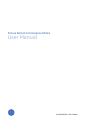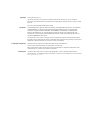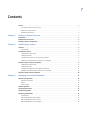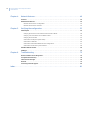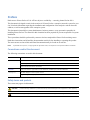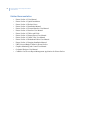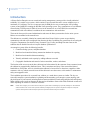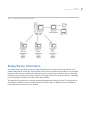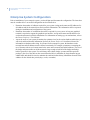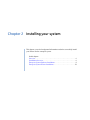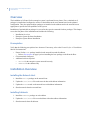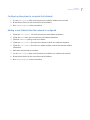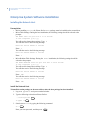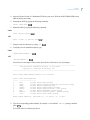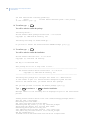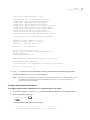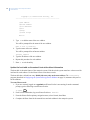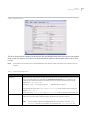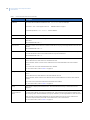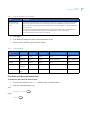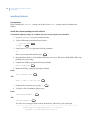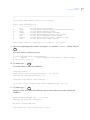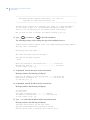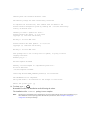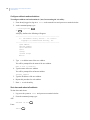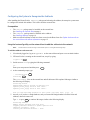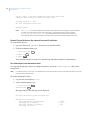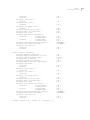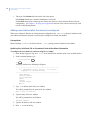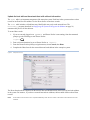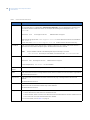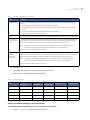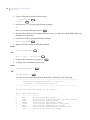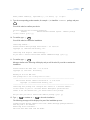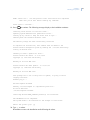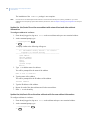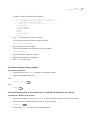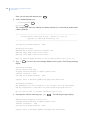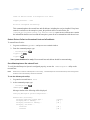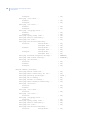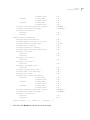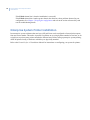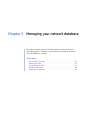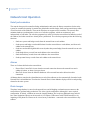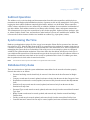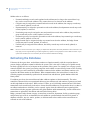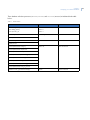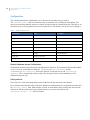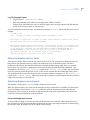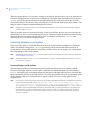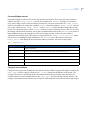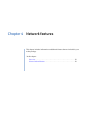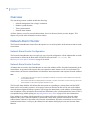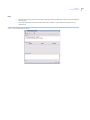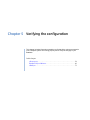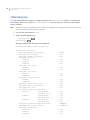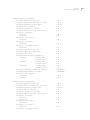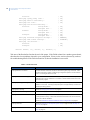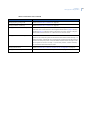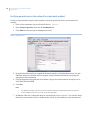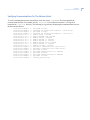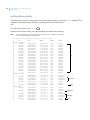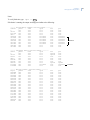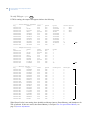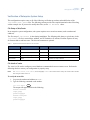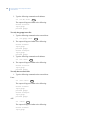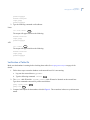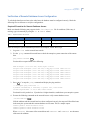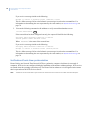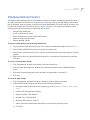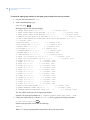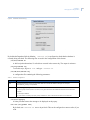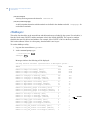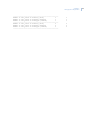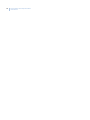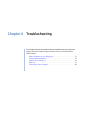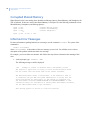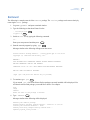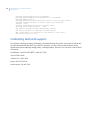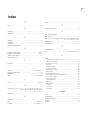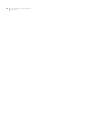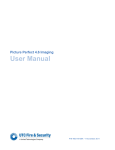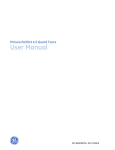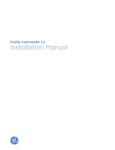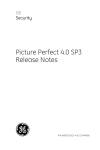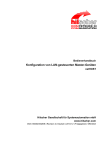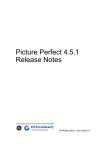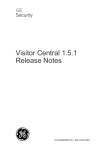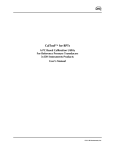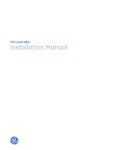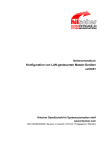Download 460234008
Transcript
Picture Perfect 4.5 Enterprise Edition User Manual P/N 460234008C • ISS 17MAR10 Copyright © 2010 GE Security, Inc. This document may not be copied or otherwise reproduced, in whole or in part, except as specifically permitted under US and international copyright law, without the prior written consent from GE. Document number/460234008B (March 2010). Disclaimer THE INFORMATION IN THIS DOCUMENT IS SUBJECT TO CHANGE WITHOUT NOTICE. GE ASSUMES NO RESPONSIBILITY FOR INACCURACIES OR OMISSIONS AND SPECIFICALLY DISCLAIMS ANY LIABILITIES, LOSSES, OR RISKS, PERSONAL OR OTHERWISE, INCURRED AS A CONSEQUENCE, DIRECTLY OR INDIRECTLY, OF THE USE OR APPLICATION OF ANY OF THE CONTENTS OF THIS DOCUMENT. FOR THE LATEST DOCUMENTATION, CONTACT YOUR LOCAL SUPPLIER OR VISIT US ONLINE AT WWW.GESECURITY.COM. This publication may contain examples of screen captures and reports used in daily operations. Examples may include fictitious names of individuals and companies. Any similarity to names and addresses of actual businesses or persons is entirely coincidental. Trademarks and patents GE and the GE monogram are registered trademarks of General Electric. Picture Perfect product and logo are trademarks of GE Security. Other trade names used in this document may be trademarks or registered trademarks of the manufacturers or vendors of the respective products. Intended use Use this product only for the purpose it was designed for; refer to the data sheet and user documentation. For the latest product information, contact your local supplier or visit us online at www.gesecurity.com. iii Contents Preface . . . . . . . . . . . . . . . . . . . . . . . . . . . . . . . . . . . . . . . . . . . . . . . . . . . . . . . . . . . . . . . . . . . . . . . . . . . . . . . . . . . . . . . . . v Conventions used in this document . . . . . . . . . . . . . . . . . . . . . . . . . . . . . . . . . . . . . . . . . . . . . . . . . . . . . . . . . . . . . . . . . . .v Safety terms and symbols . . . . . . . . . . . . . . . . . . . . . . . . . . . . . . . . . . . . . . . . . . . . . . . . . . . . . . . . . . . . . . . . . . . . . . . . . . . .v Related documentation . . . . . . . . . . . . . . . . . . . . . . . . . . . . . . . . . . . . . . . . . . . . . . . . . . . . . . . . . . . . . . . . . . . . . . . . . . . . . vi Chapter 1. Enterprise System Overview . . . . . . . . . . . . . . . . . . . . . . . . . . . . . . . . . . . . . . . . . . . . . 1 Introduction . . . . . . . . . . . . . . . . . . . . . . . . . . . . . . . . . . . . . . . . . . . . . . . . . . . . . . . . . . . . . . . . . . . . . . . . . . . . . . . . . . . . 2 Badge/Person Information . . . . . . . . . . . . . . . . . . . . . . . . . . . . . . . . . . . . . . . . . . . . . . . . . . . . . . . . . . . . . . . . . . . . . . . 3 Enterprise System Configuration . . . . . . . . . . . . . . . . . . . . . . . . . . . . . . . . . . . . . . . . . . . . . . . . . . . . . . . . . . . . . . . . . . 4 Chapter 2. Installing your system . . . . . . . . . . . . . . . . . . . . . . . . . . . . . . . . . . . . . . . . . . . . . . . . . . . 5 Overview . . . . . . . . . . . . . . . . . . . . . . . . . . . . . . . . . . . . . . . . . . . . . . . . . . . . . . . . . . . . . . . . . . . . . . . . . . . . . . . . . . . . . . . 6 Prerequisites. . . . . . . . . . . . . . . . . . . . . . . . . . . . . . . . . . . . . . . . . . . . . . . . . . . . . . . . . . . . . . . . . . . . . . . . . . . . . . . . . . . . . . . . .6 Installation Overview . . . . . . . . . . . . . . . . . . . . . . . . . . . . . . . . . . . . . . . . . . . . . . . . . . . . . . . . . . . . . . . . . . . . . . . . . . . . 6 Installing the Network Host . . . . . . . . . . . . . . . . . . . . . . . . . . . . . . . . . . . . . . . . . . . . . . . . . . . . . . . . . . . . . . . . . . . . . . . . . . .6 Installing Subhosts . . . . . . . . . . . . . . . . . . . . . . . . . . . . . . . . . . . . . . . . . . . . . . . . . . . . . . . . . . . . . . . . . . . . . . . . . . . . . . . . . . .6 Configuring the system to recognize the Subhosts. . . . . . . . . . . . . . . . . . . . . . . . . . . . . . . . . . . . . . . . . . . . . . . . . . . . .7 Adding a new Subhost after the network is configured. . . . . . . . . . . . . . . . . . . . . . . . . . . . . . . . . . . . . . . . . . . . . . . . .7 Enterprise System Software Installation . . . . . . . . . . . . . . . . . . . . . . . . . . . . . . . . . . . . . . . . . . . . . . . . . . . . . . . . . . . 8 Installing the Network Host . . . . . . . . . . . . . . . . . . . . . . . . . . . . . . . . . . . . . . . . . . . . . . . . . . . . . . . . . . . . . . . . . . . . . . . . . . .8 Installing Subhosts . . . . . . . . . . . . . . . . . . . . . . . . . . . . . . . . . . . . . . . . . . . . . . . . . . . . . . . . . . . . . . . . . . . . . . . . . . . . . . . . . 16 Configuring the System to Recognize the Subhosts . . . . . . . . . . . . . . . . . . . . . . . . . . . . . . . . . . . . . . . . . . . . . . . . . . 21 Adding a new Subhost after the network is configured. . . . . . . . . . . . . . . . . . . . . . . . . . . . . . . . . . . . . . . . . . . . . . . 24 Enterprise System Printer Installation . . . . . . . . . . . . . . . . . . . . . . . . . . . . . . . . . . . . . . . . . . . . . . . . . . . . . . . . . . . . 38 Chapter 3. Managing your network database . . . . . . . . . . . . . . . . . . . . . . . . . . . . . . . . . . . . . . . 39 Network Host Operation . . . . . . . . . . . . . . . . . . . . . . . . . . . . . . . . . . . . . . . . . . . . . . . . . . . . . . . . . . . . . . . . . . . . . . . . 40 Data Synchronization . . . . . . . . . . . . . . . . . . . . . . . . . . . . . . . . . . . . . . . . . . . . . . . . . . . . . . . . . . . . . . . . . . . . . . . . . . . . . . 40 Alarms . . . . . . . . . . . . . . . . . . . . . . . . . . . . . . . . . . . . . . . . . . . . . . . . . . . . . . . . . . . . . . . . . . . . . . . . . . . . . . . . . . . . . . . . . . . . 40 Photo Images. . . . . . . . . . . . . . . . . . . . . . . . . . . . . . . . . . . . . . . . . . . . . . . . . . . . . . . . . . . . . . . . . . . . . . . . . . . . . . . . . . . . . . 40 Subhost Operation . . . . . . . . . . . . . . . . . . . . . . . . . . . . . . . . . . . . . . . . . . . . . . . . . . . . . . . . . . . . . . . . . . . . . . . . . . . . . 41 Synchronizing the Time . . . . . . . . . . . . . . . . . . . . . . . . . . . . . . . . . . . . . . . . . . . . . . . . . . . . . . . . . . . . . . . . . . . . . . . . . 41 Database Entry Rules . . . . . . . . . . . . . . . . . . . . . . . . . . . . . . . . . . . . . . . . . . . . . . . . . . . . . . . . . . . . . . . . . . . . . . . . . . . 41 Refreshing the Database . . . . . . . . . . . . . . . . . . . . . . . . . . . . . . . . . . . . . . . . . . . . . . . . . . . . . . . . . . . . . . . . . . . . . . . . 42 Configuration . . . . . . . . . . . . . . . . . . . . . . . . . . . . . . . . . . . . . . . . . . . . . . . . . . . . . . . . . . . . . . . . . . . . . . . . . . . . . . . . . . . . . . 44 Refreshing database history tables . . . . . . . . . . . . . . . . . . . . . . . . . . . . . . . . . . . . . . . . . . . . . . . . . . . . . . . . . . . . . . . . . 45 Refreshing database record inserts . . . . . . . . . . . . . . . . . . . . . . . . . . . . . . . . . . . . . . . . . . . . . . . . . . . . . . . . . . . . . . . . . 45 Refreshing database record updates . . . . . . . . . . . . . . . . . . . . . . . . . . . . . . . . . . . . . . . . . . . . . . . . . . . . . . . . . . . . . . . 46 iv Picture Perfect 4.5 Enterprise Edition User Manual Chapter 4. Network features . . . . . . . . . . . . . . . . . . . . . . . . . . . . . . . . . . . . . . . . . . . . . . . . . . . . . . 49 Overview . . . . . . . . . . . . . . . . . . . . . . . . . . . . . . . . . . . . . . . . . . . . . . . . . . . . . . . . . . . . . . . . . . . . . . . . . . . . . . . . . . . . . . 50 Network Alarm Monitor . . . . . . . . . . . . . . . . . . . . . . . . . . . . . . . . . . . . . . . . . . . . . . . . . . . . . . . . . . . . . . . . . . . . . . . . . 50 Network Alarm Monitor Configuration . . . . . . . . . . . . . . . . . . . . . . . . . . . . . . . . . . . . . . . . . . . . . . . . . . . . . . . . . . . . . . . 50 Network Alarm Monitor Function . . . . . . . . . . . . . . . . . . . . . . . . . . . . . . . . . . . . . . . . . . . . . . . . . . . . . . . . . . . . . . . . . . . . 50 Chapter 5. Verifying the configuration . . . . . . . . . . . . . . . . . . . . . . . . . . . . . . . . . . . . . . . . . . . . . 53 chkenterprise . . . . . . . . . . . . . . . . . . . . . . . . . . . . . . . . . . . . . . . . . . . . . . . . . . . . . . . . . . . . . . . . . . . . . . . . . . . . . . . . . . 54 Verifying permissions on the network host and each subhost. . . . . . . . . . . . . . . . . . . . . . . . . . . . . . . . . . . . . . . . . 58 Verifying Communications On The Network Host . . . . . . . . . . . . . . . . . . . . . . . . . . . . . . . . . . . . . . . . . . . . . . . . . . . . 59 Verifying Picture Perfect . . . . . . . . . . . . . . . . . . . . . . . . . . . . . . . . . . . . . . . . . . . . . . . . . . . . . . . . . . . . . . . . . . . . . . . . . . . . 60 Verification of Enterprise System Setup. . . . . . . . . . . . . . . . . . . . . . . . . . . . . . . . . . . . . . . . . . . . . . . . . . . . . . . . . . . . . . 63 Verification of Table IDs. . . . . . . . . . . . . . . . . . . . . . . . . . . . . . . . . . . . . . . . . . . . . . . . . . . . . . . . . . . . . . . . . . . . . . . . . . . . . 65 Verification of Remote Database Access Configuration. . . . . . . . . . . . . . . . . . . . . . . . . . . . . . . . . . . . . . . . . . . . . . . 67 Verification of hosts time synchronization . . . . . . . . . . . . . . . . . . . . . . . . . . . . . . . . . . . . . . . . . . . . . . . . . . . . . . . . . . . 68 Database Refresh Monitor . . . . . . . . . . . . . . . . . . . . . . . . . . . . . . . . . . . . . . . . . . . . . . . . . . . . . . . . . . . . . . . . . . . . . . 69 chkdbsync . . . . . . . . . . . . . . . . . . . . . . . . . . . . . . . . . . . . . . . . . . . . . . . . . . . . . . . . . . . . . . . . . . . . . . . . . . . . . . . . . . . . . 72 Chapter 6. Troubleshooting . . . . . . . . . . . . . . . . . . . . . . . . . . . . . . . . . . . . . . . . . . . . . . . . . . . . . . . 75 Remote Database Access Diagnostics . . . . . . . . . . . . . . . . . . . . . . . . . . . . . . . . . . . . . . . . . . . . . . . . . . . . . . . . . . . . 76 Corrupted Shared Memory . . . . . . . . . . . . . . . . . . . . . . . . . . . . . . . . . . . . . . . . . . . . . . . . . . . . . . . . . . . . . . . . . . . . . . 78 Informix Error Messages . . . . . . . . . . . . . . . . . . . . . . . . . . . . . . . . . . . . . . . . . . . . . . . . . . . . . . . . . . . . . . . . . . . . . . . . 78 Removal. . . . . . . . . . . . . . . . . . . . . . . . . . . . . . . . . . . . . . . . . . . . . . . . . . . . . . . . . . . . . . . . . . . . . . . . . . . . . . . . . . . . . . . 79 Contacting technical support. . . . . . . . . . . . . . . . . . . . . . . . . . . . . . . . . . . . . . . . . . . . . . . . . . . . . . . . . . . . . . . . . . . . 80 Index . . . . . . . . . . . . . . . . . . . . . . . . . . . . . . . . . . . . . . . . . . . . . . . . . . . . . . . . . . . . . . . . . . . . . . . . . . . . . . 81 v Preface References to Picture Perfect 4.5 for AIX are subject to availability -- currently planned for late 2010. This document is designed to assist in the creation of a Picture PerfectTM enterprise (network) system for your site. It includes information regarding the installation and configuration of the enterprise network host and subhosts, as well as management of the enterprise system. This document is intended for system administrators, business partners, or any personnel responsible for installing Picture Perfect. The material in this document has been prepared for persons responsible for system installation. These procedures should be performed by someone who has completed the Picture Perfect training course. Read these instructions and all ancillary documentation entirely before installing or operating this product. The most current versions of this and related documentation may be found on our website. Note: A qualified service person, complying with all applicable codes, should perform all required hardware installation. Conventions used in this document The following conventions are used in this document: Bold Menu items and buttons. Italic Emphasis of an instruction or point; special terms. File names, path names, windows, panes, tabs, fields, variables, and other GUI elements. Titles of books and various documents. Blue italic (Electronic version.) Hyperlinks to cross-references, related topics, and URL addresses. Monospace Text that displays on the computer screen. Programming or coding sequences. Safety terms and symbols These terms may appear in this manual: CAUTION: Cautions identify conditions or practices that may result in damage to the equipment or other property. WARNING: Warnings identify conditions or practices that could result in equipment damage or serious personal injury. vi Picture Perfect 4.5 Enterprise Edition User Manual Related documentation • • • • • • • • • • • • • • • Picture Perfect 4.5 User Manual Picture Perfect 4.5 Quick Installation Picture Perfect 4.5 Release Notes Picture Perfect 4.5 Installation Manual Picture Perfect 4.5 External Interface User Manual Picture Perfect 4.5 Interface User Manual Picture Perfect 4.5 Tables and Fields Picture Perfect 4.5 Import/Export User Manual Picture Perfect 4.5 Guard Tours User Manual Picture Perfect 4.5 Redundant Edition User Manual Picture Perfect 4.5 Imaging Installation Manual UBF Universal Badge Format for Picture Perfect Graphics Monitoring and Control User Manual Credential Designer User Manual CARMA: Card Access Report Management Application for Picture Perfect Chapter 1 Enterprise System overview This chapter includes information needed to plan and document the configuration of your enterprise system. In this chapter: Introduction. . . . . . . . . . . . . . . . . . . . . . . . . . . . . . . . . . . . . . . . . . . . . . . . 2 Badge/Person Information . . . . . . . . . . . . . . . . . . . . . . . . . . . . . . . . . . . . 3 Enterprise System Configuration . . . . . . . . . . . . . . . . . . . . . . . . . . . . . . . 4 2 Picture Perfect 4.5 Enterprise Edition User Manual Introduction A Picture Perfect Enterprise access control and security management system provides virtually unlimited scalability. It is a multi-server system, which consists of one network host and 2 or more subhosts, up to a maximum of 31 subhosts. The server computers may be IBM pSeries servers running the AIX operating system, or Intel/AMD PCs running the Red Hat Linux operating system. They communicate over an Ethernet network using TCP/IP protocol. While all servers in the network are on a LAN/WAN, the network host communicates with each subhost, but subhosts do not communicate with each other. The network host provides central administration and stores the history transactions for the entire system. Micros are not attached to the network host. The subhosts are essentially identical to normal stand-alone Picture Perfect systems except that they communicate with and can be configured from the network host. In addition, the permissions for accessing the Categories, Departments, Permission Group, Personnel Type, Facility and Badge Formats forms on the subhosts must be disabled in order to keep the database synchronized. An enterprise system offers the following benefits: 1. Centralized badge, person, and photo database 2. Both local and centralized history transaction database for reporting 3. Both local and centralized alarm monitoring 4. Virtually unlimited reader capacity by adding subhosts as needed 5. Geographic distribution and control of micro-controllers, readers, and alarms The location of the servers (network host, subhosts) can be determined by the customer. Some customers locate the subhosts in geographically distributed areas. This is sometimes necessary if the network has limited bandwidth or weak points, and it is critical that the subhosts be located close to the micro-controllers. Other customers with very robust networks locate all the subhosts in one data center, as this makes IT maintenance and system upgrades easier The installation procedures for a network host, subhost, or a stand-alone system are similar. The key to a successful enterprise system installation is planning and documenting your enterprise system topology (the physical layout of your network, including the host names and addresses) and configuring the host and operator tables with the same records on the network host and on all subhosts. Some of the fields within the records will differ depending on whether it is the host or subhost. Note: Install and configure your Picture Perfect enterprise system before installing any optional packages on the subhosts and/or network host. Some of the optional software packages perform special configuration steps for enterprise systems and require that the enterprise system be operational before they are installed. Chapter 1 Enterprise System overview Figure 1. Sample Enterprise system network diagram Badge/Person Information In a Picture Perfect enterprise system, new badge information can be inserted on the network host or any subhost. Badge/Person records are inserted on the network host are distributed to all subhosts. For attempted badge/person insertion on a subhost, the information will be inserted on the network host first. If successful, the badge will be inserted on the subhost using the same badge/person ID as on the network host. The badge/ person information will then be distributed to the other subhosts. The badge ID is guaranteed to be uniquely maintained throughout the enterprise system. The badge table on each subhost is identical to the one on the network host. When a badge is updated, the new information is refreshed from the network host to all subhosts. 3 4 Picture Perfect 4.5 Enterprise Edition User Manual Enterprise System Configuration Prior to installation of your enterprise system, you should plan and document the configuration. The items that must be considered for a successful configuration are described below. • • • Determine the number of subhosts required for your system. Assign node names and IP addresses for all subhosts and for the network host and record this information. This information will be requested during the installation and configuration of the system. Determine the number of workstations that will be required for your system. At least one graphical terminal is required to support the graphical user interface. Assign node names and IP addresses for each workstation and record this information. For information on setting up your workstations, refer to the Picture Perfect 4.5 User Manual. Assess the needs of your system, determine the optimum sizes for the various database tables that you will need, and document the information. Refer to the Picture Perfect 4.5 Installation Manual for information on database table sizing. In a Picture Perfect enterprise system, the databases on the network host and all subhosts must be defined consistently. For example, parameters concerning the use of features such as seed counter must be the same on the network host and all subhosts. The size of the badge and person tables on all hosts must be large enough to hold all of the badges and badge holders (persons) in the system. For each history table (alarm, badge, operator and other optional packages), the size of the table on the network host should, at a minimum, be larger than the largest subhost table and should be sized to maintain the combined online history information from all of the subhosts for the desired time period (days, weeks, or months). Chapter 2 Installing your system This chapter covers the background information needed to successfully install your Picture Perfect enterprise system. In this chapter: Overview . . . . . . . . . . . . . . . . . . . . . . . . . . . . . . . . . . . . . . . . . . . . . . . . . . 6 Installation Overview . . . . . . . . . . . . . . . . . . . . . . . . . . . . . . . . . . . . . . . . 6 Enterprise System Software Installation. . . . . . . . . . . . . . . . . . . . . . . . . . 8 Enterprise System Printer Installation . . . . . . . . . . . . . . . . . . . . . . . . . . 38 6 Picture Perfect 4.5 Enterprise Edition User Manual Overview The installation of a Picture Perfect enterprise system is performed in two phases. First, a minimal set of packages is installed and configured to achieve a functional network environment based on the planned configuration. Then, the optional add-on packages are installed on the subhosts and/or the network host as appropriate to provide the full capabilities of the system. Installation of optional add-on packages is covered in the respective manuals for those packages. This chapter covers the first phase of the installation and includes the following: • • • Installation Overview Enterprise System Software Installation Enterprise System Printer Installation Prerequisites Verify that the following prerequisites have been met. If necessary, refer to the Picture Perfect 4.5 Installation Manual for instructions. • • • Picture Perfect base package installed on the network host and all subhosts • Refer to Prerequisites on page 8 prior to installing the base package on the Network Host Client terminals configured Additional software required: • netlan for the enterprise system network host only • subhost for the subhosts only Installation Overview Installing the Network Host 1. Install the netlan package on the network host. 2. Update the /etc/hosts file on the network host with subhost information. 3. Update the host records on the network host with subhost information. 4. Shut down and reboot the network host. Installing Subhosts 1. Install the subhost package on each subhost. 2. Update the /etc/hosts file on each subhost with other subhost information. 3. Shut down and reboot all subhosts. Chapter 2 Installing your system Configuring the system to recognize the Subhosts 1. Use the hostconfig utility on the network host to add the subhosts to the network. 2. Restart Picture Perfect on the network host and all subhosts. 3. Run chkenterprise on the network host. Adding a new Subhost after the network is configured 1. Update the /etc/hosts file on the network host with subhost information. 2. Update the host table on the network host with subhost information. 3. Install the subhost package on the new subhost. 4. Update the /etc/hosts file on the other subhosts with the new subhost information. 5. Update the /etc/hosts file on the new subhost with the network host and other subhost information. 6. Shut down and reboot the new subhost. 7. Use the hostconfig utility on the network host to add the new subhost to the network. 8. Restart Picture Perfect on the network host and all subhosts. 9. Run chkenterprise on the network host. 7 8 Picture Perfect 4.5 Enterprise Edition User Manual Enterprise System Software Installation Installing the Network Host Prerequisites • • Before installing netlan, the Picture Perfect base package must be installed on the network host. Micro Table Settings: During the base installation, the following settings should be selected at the prompts: The MICRO table can grow from 70 to 78 records. Is this acceptable (y/n)? [y] You will need to change these settings. Type: n You will then receive the following message: Enter the initial number of records: Enter: 1 You will then receive the following message: Enter the maximum number of records: Enter: 1 • Micro Relation Table Settings: During the base installation, the following settings should be selected at the prompts: The MICRO RELATION table can grow from 6000 to 10000 records. Is this acceptable (y/n)? [y] You will need to change these settings. Type: n You will then receive the following message: Enter the initial number of records: Enter: 100 You will then receive the following message: Enter the maximum number of records: Enter: 100 Install the Network Host To install the netlan package on the network host after the base package has been installed: 1. Log on as ppadmin and open a terminal window. 2. Type the following to shut down Picture Perfect: . /cas/bin/profile rc.pperf -k Enter Enter 3. Switch users to root by typing the following command. su - Enter Enter your root password, and then press Enter . Chapter 2 Installing your system 4. Insert the Picture Perfect v4.5 Installation DVD into your server. Wait for the DVD ROM LED to stop blinking before proceeding. 5. Unmount the DVD by typing the following command: umount /media/pp45 Enter 6. Mount the DVD by typing the following command: Linux mount /dev/dvd /media Enter AIX mount -v cdrfs -r /dev/cd0 /mnt Enter 7. Change to the root directory by typing cd / Enter . 8. To display a list of installation options, type: Linux /media/Linux/INSTALL -o Enter AIX /mnt/AIX/INSTALL -o Enter You will receive messages similar to those shown below, followed by a list of packages: -----------------------------------------------------------------------------Picture Perfect CD-ROM Installation - 4.5 04/10/09 Copyright (C) 1989-2009 GE Security, Inc. -----------------------------------------------------------------------------The following BASE OPTIONS product(s) are available: Prod # -----0 1 2 3 4 5 6 7 Name and Descriptions --------------------base Picture graph Picture image Picture impexp Picture netlan Picture pprs Picture subhost Picture tours Picture Perfect Perfect Perfect Perfect Perfect Perfect Perfect Perfect Base package Graphics Monitoring and Control package Imaging package Import/Export package Network System - Host package Redundant System package Network System - Subhost package Guard Tours package Enter product number(s), separated by ',' to select, 'q' to quit: 9. Type the corresponding product number, for example 4, to install the netlan package, and then press Enter . You will be asked to confirm your choice. 9 10 Picture Perfect 4.5 Enterprise Edition User Manual You have selected the following product(s): 4 netlan Picture Perfect Network System - Host package Is this correct (y/n)? [y] 10. To confirm, type: y Enter You will be asked to confirm the package. Installing netlan... Picture Perfect Multi-package Installation - 4.5 04/10/09 Copyright (C) 1989-2009 GE Security, Inc. Installing from image in /media/Linux/pp ... Do you want to install the Picture Perfect NETLAN Package (y/n)? [y] 11. To confirm, type: y Enter You will be asked to confirm the installation. Picture Perfect NLS Text Save - 4.0 01/16/06 Copyright (C) 2000-2006 GE Security Mon Aug 17 07:56:55 EDT 2009 This package has no nls or help files to save... ----------------------------------------------------------------------------The Picture Perfect Netlan Installation - 4.5 04/10/09 Copyright (C) 1989-2009 GE Security, Inc. ----------------------------------------------------------------------------Installing this package will configure this server as a 'Network Host'. If this server is part of a Picture Perfect Enterprise System and this server is the network host, you should install this package. Are you sure you want to install the Netlan package (y/n)? [y] Type y Enter to continue or n Enter to abort the installation. Messages similar to the following will be displayed as part of the installation process: Loading Picture Perfect Netlan files from /media/Linux/pp/packages/netlan... This may take a few minutes. Extracting files from media... The files have been read from the media. Generating RSA key, Enter 'y' for any overwrite prompts: Please keep the default file location when asked: Generating public/private rsa key pair. Your identification has been saved in /root/.ssh/id_rsa. Your public key has been saved in /root/.ssh/id_rsa.pub. The key fingerprint is: 7b:bb:d6:17:ce:71:5d:2a:b8:fb:65:10:97:b1:2b:4f root@bctottawa Chapter 2 Installing your system Starting the Informix database.. Done Updating dictionary for network host version... Loaded report 'Netlan Operator History Report'. Loaded report 'Netlan Alarm History Report'. Loaded report 'Netlan Badge History Report'. Loaded report 'Netlan Operator History Archive Report'. Loaded report 'Netlan Badge History Archive Report'. Loaded report 'Netlan Alarm History Archive Report'. Inserting alarm entries for the host table... Updating System Administrator permission record... Setting up ntp Server to keep the hosts time in sync... The Netlan installation has completed successfully. Checking if need to update nls files... Picture Perfect NLS Check - 4.0 01/16/06 Copyright (C) 2000-2006 GE Security Mon Aug 17 07:58:49 EDT 2009 No nls files for netlan package Running /cas/bin/fixperm on /tmp/netlan.perm file... No errors detected /cas/bin/fixperm finished. Installing desired BASE_OPTIONS product(s) was successful. The INSTALLation has completed. The system needs to be rebooted for the changes to take effect. Reboot the system (y/n)? [y] 12. Type y to reboot the system. Remember to remove the installation media following the reboot. The host installation of netlan is now complete. Note: Permissions for the default System Administrator record are automatically set up during installation. If you have additional records requiring system administrator permissions, refer to Chapter 5 Verifying the configuration to verify the settings. Configure subhosts and workstations To configure subhosts and workstations in /etc/hosts using the 'aa' utility: 1. If not already logged on, log on as root on the network host and open a new terminal window. 2. At the command prompt, type: . /cas/bin/profile aa Enter Enter A display, similar to the following will appear: ------------------------------------------------------aa - add address utility version - 1.2 01/29/03 11 12 Picture Perfect 4.5 Enterprise Edition User Manual Copyright (C) 1989-2009 GE Security, Inc. ------------------------------------------------------(a)dd address (d)elete address (l)ist addresses (e)xit (?)help (!)shell escape Action: 3. Type a to add the name of the new subhost. You will be prompted for the name of the new subhost. Name of host or terminal? 4. Type the name of the new subhost. You will be prompted for an Internet address. Internet address: 5. Type the IP address of the new subhost. 6. Repeat this procedure for each subhost. 7. Enter e to exit the utility. Update the host table on the network host with subhost information The host table is the main feature of the enterprise system. Each host in the system must have a host record for itself and for each subhost. Use the Hosts form to create these records. The host table has a default host entry. Modify this entry only on the network host. The hostconfig program (described in Configuring the System to Recognize the Subhosts on page 21) automates this process for the subhosts. To create Host records: 1. If you are currently logged on as ppadmin and Picture Perfect is not running, from the command prompt, type the following to start Picture Perfect: rc.pperf Enter 2. From a client workstation, log on to Picture Perfect as install. 3. From the Picture Perfect primary navigation menu, select Control, then Hosts. 4. Complete the Hosts form for the network host and each subhost in the enterprise system. Chapter 2 Installing your system Figure 2. Sample Hosts Form The Hosts form should be completed on the network host and should include entries for itself and each subhost in the system. For instance, if you have a network host and two subhosts, the host table will have three Hosts records. Note: Some fields on the Hosts form are completed differently when the form refers to the network host rather than to the subhosts. Table 1. Hosts Form Fields and Controls Field Description Host Name Type the Internet host name for the host. Since this field is case-sensitive and must match the TCP/IP entry, be consistent with your capitalization. Use lowercase characters; up to 64 alphanumeric characters are permitted to allow for full domain names. For example, the following line would appear in the /etc/hosts file: 192.9.200.1 zeus zeus.support.casi.com #Network Host in support This example sets up the alias zeus.support.casi.com for the network host zeus found at address 192.9.200.1. In this case, either zeus or zeus.support.casi.com could be used for the host name entry. Port Address Enter a unique number, in the range of 6101 to 9999, for each host. The number must be the same for a given host across the entire enterprise system. Numbers below 6101 are reserved. Note: The port address entered is validated against the ports already in use in the /etc/ services file. If the port is available, it is entered into the /etc/services file. 13 14 Picture Perfect 4.5 Enterprise Edition User Manual Table 1. Hosts Form Fields and Controls (continued) Field Description IP Address This is the internet address as defined in the /etc/hosts file. For example: 192.9.200.1 zeus zeus.support.casi.com #Network Host in support In the example above, 192.9.200.1 is the IP address. Alternate IP Address This field is used for redundant systems, but must be left blank in enterprise systems. Retries Enter the number of times a message between hosts will be sent before a host-to-host alarm is generated. RECOMMENDATION: Enter 3. Retry Interval Enter the number of seconds Picture Perfect waits before retrying a message between the host and subhost. RECOMMENDATION: Enter 20. Poll Period Enter the number of seconds Picture Perfect waits between polls. If this is set to 0, TPS never polls this host and host-to-host communication failures may not be detected. RECOMMENDATION: Enter 60. Startup Mode Click the appropriate radio button: On the network host, select Listen for all subhost records. On the subhosts, select Connect for the network host record and Disable for the other subhost records. For its own host record, this field should be set to Disable. For more information, refer to Table 2 on page 15. Configure Host This field determines whether a subhost will attempt to talk to the host. Click the appropriate radio button: On the network host, select Online for all of the subhost records. On the subhosts, select Online for the network-host record and Offline for all of the other subhost records. For its own record, each host and subhost should be set to Offline. For more information, refer to Table 2 on page 15. Facility Click Facility to display the facilities list box. This field reflects the facility to which this record is assigned. Host to Host Communications Failure If you want to be notified of host-to-host communication failures, an input group must be assigned for each of the subhost records on the network host. Click Host-Host Comm Failure to display a list box of input groups. Select the default input group created for you during installation, then click Close. Note: An input group should be assigned only for the subhost records, not for the network host record.This step should be performed on the network host, not on the subhost. For more information, refer to Table 2 on page 15. Chapter 2 Installing your system Table 1. Hosts Form Fields and Controls (continued) Field Description Remote Database Access Error Input Group If you want to be notified of a remote database access error, an input group must be assigned for each of the subhost records on the network host. Click Remote Database Connectivity Error to display a list box of input groups. Select the default input group created for you during installation, then click Close. Note: An input group should be assigned only for the subhost records, not for the network host record.This step should be performed only on the network host, not on the subhost. For more information, refer to Table 2 on page 15. 5. Click Save. 6. Click New and complete the form to add each subhost record. 7. When you have finished, log off of Picture Perfect. Table 2. Control Host Settings When Performed from: Host Record Startup Mode Configure Host Host-to-Host Comm Failure Remote Database Connectivity Error Network host own Disable Offline Blank Blank Subhosts Listen Online Assign Input Group Assign Input Group own Disable Offline Blank Blank Other subhosts Disable Offline Blank Blank Network host Connect Online Blank or Assign Input Group Blank Subhost Shut down and reboot the network host To shut down and reboot the network host: 1. Log on to the network host as root, and then open a terminal window. 2. From the command prompt, type: AIX shutdown -Fr now Linux reboot Enter Enter 15 16 Picture Perfect 4.5 Enterprise Edition User Manual Installing Subhosts Prerequisites Before installing the subhost package, the Picture Perfect base package must be installed on the subhost. Install the subhost package on each subhost To install the subhost package on a subhost after the base package has been installed: 1. Log on as ppadmin and open a terminal window. 2. Type the following to shut down Picture Perfect: . /cas/bin/profile rc.pperf -k Enter Enter 3. Switch users to root by typing the following command. su - Enter your root password and then press Enter . 4. Insert the Picture Perfect v4.5 Installation DVD into your server. Wait for the DVD ROM LED to stop blinking before proceeding. 5. Unmount the DVD by typing the following command: umount /media/pp45 Enter 6. Mount the DVD by typing the following command: Linux mount /dev/dvd /media Enter AIX mount -v cdrfs -r /dev/cd0 /mnt Enter 7. Change to the root directory by typing cd / Enter . 8. To display a list of installation options, type: Linux /media/Linux/INSTALL -o Enter AIX /mnt/AIX/INSTALL -o Enter You will receive messages similar to those shown below, followed by a list of packages: -----------------------------------------------------------------------------Picture Perfect CD-ROM Installation - 4.5 04/10/09 Copyright (C) 1989-2009 GE Security, Inc. Chapter 2 Installing your system -----------------------------------------------------------------------------The following BASE OPTIONS product(s) are available: Prod # -----0 1 2 3 4 5 6 7 Name and Descriptions --------------------base Picture graph Picture image Picture impexp Picture netlan Picture pprs Picture subhost Picture tours Picture Perfect Perfect Perfect Perfect Perfect Perfect Perfect Perfect Base package Graphics Monitoring and Control package Imaging package Import/Export package Network System - Host package Redundant System package Network System - Subhost package Guard Tours package Enter product number(s), separated by ',' to select, 'q' to quit: 9. Type the corresponding product number, for example 6, to install the subhost package and press Enter . You will be asked to confirm your choice. You have selected the following product(s): 6 subhost Picture Perfect Network System - Subhost package Is this correct (y/n)? [y] 10. To confirm, type: y Enter You will be asked to confirm the installation. Installing subhost... Picture Perfect Multi-package Installation - 4.5 04/10/09 Copyright (C) 1989-2009 GE Security, Inc. Installing from image in /media/Linux/pp ... Do you want to install the Picture Perfect SUBHOST Package (y/n)? [y] 11. To confirm, type: y Enter Messages similar to the following will display and you will be asked if you wish to continue the installation: Picture Perfect NLS Text Save - 4.0 01/16/06 Copyright (C) 2000-2006 GE Security Mon Aug 17 09:59:21 EDT 2009 This package has no nls or help files to save... 17 18 Picture Perfect 4.5 Enterprise Edition User Manual ----------------------------------------------------------------------------The Picture Perfect Subhost Installation - 4.5 04/10/09 Copyright (C) 1989-2009 GE Security, Inc. ----------------------------------------------------------------------------Installing this package will configure this server as a 'Network Subhost'. If this server is part of a Picture Perfect Enterprise system and this server is not the network host, you should install this package. Are you sure you want to install the Subhost package (y/n)? [y] 12. Type y Enter to continue or n Enter to abort the installation. The following messages will be displayed as part of the installation process: Loading Picture Perfect Subhost files from /media/Linux/pp/packages/subhost... This may take a few minutes. Extracting files from media... The files have been read from the media. Starting the Informix database. . Done. Enter the hostname of the network host ..........:bctottawa Network host name is.............................: bctottawa Is this correct (y/n)? [y] 13. As prompted, enter the host name for the network host. Messages similar to the following will display: Enter the IP address for the network host.....: 192.9.200.100 Network host IP address is....................: 192.9.200.100 Is this OK (y/n)? [y] 14. As prompted, enter the IP address for the network host. Messages similar to the following will display: You specified: ============== Host name of Network Host............: nethost IP address of Network Host...........: 192.9.200.100 Is this correct (y/n)? [y] 15. Type y to confirm the IP address and the network host name. Messages similar to the following will display: Inserting alarm entries for the host table... Updating System Administrator permission record... Setting up ntp client to keep the hosts time in sync... Chapter 2 Installing your system Shutting down the Informix database. Done. The Subhost package has been successfully installed. To complete the installation, this Subhost must be added to the Picture Perfect Enterprise system by running the '/cas/bin/hostconfig' utility on Network host. Checking if need to update nls files... Picture Perfect NLS Check - 4.0 01/16/06 Copyright (C) 2000-2006 GE Security Mon Aug 17 10:14:43 EDT 2009 Picture Perfect NLS Text Update - 4.0 01/16/06 Copyright (C) 1994-2006 GE Security Mon Aug 17 10:14:43 EDT 2009 This package has no nls or help files to update, so going to build language resources Building en_US ... NLS Text Update Finished Running /cas/bin/fixperm on /tmp/subhost.perm file... No errors detected /cas/bin/fixperm finished. Installing desired BASE_OPTIONS product(s) was successful. The INSTALLation has completed. The system needs to be rebooted for the changes to take effect. Reboot the system (y/n)? [y] 16. To reboot, type: y Enter Remember to remove the installation media following the reboot. The installation of the subhost package is now complete. Note: Permissions for the default System Administrator record are automatically set up during installation. If you have additional records requiring system administrator permissions, refer to Chapter 5 Verifying the configuration to verify the settings. 19 20 Picture Perfect 4.5 Enterprise Edition User Manual Configure subhosts and workstations To configure subhosts and workstations in /etc/hosts using the 'aa' utility: 1. If not already logged on, log on as root on the network host and open a new terminal window. 2. At the command prompt, type: . /cas/bin/profile aa Enter Enter A display, similar to the following will appear: ------------------------------------------------------aa - add address utility version - 1.2 01/29/03 Copyright (C) 1989-2009 GE Security, Inc. ------------------------------------------------------(a)dd address (d)elete address (l)ist addresses (e)xit (?)help (!)shell escape Action: 3. Type a to add the name of the new subhost. You will be prompted for the name of the new subhost. Name of host or terminal? 4. Type the name of the new subhost. You will be prompted for an Internet address. Internet address: 5. Type the IP address of the new subhost. 6. Repeat this procedure for each subhost. 7. Enter e to exit the utility. Shut down and reboot all subhosts. To shut down and reboot: 1. Log on to the system as root and open a new terminal window. 2. From the command prompt, type: AIX shutdown -Fr now Linux reboot Enter Enter Chapter 2 Installing your system Configuring the System to Recognize the Subhosts After installing the Picture Perfect subhost package and rebooting the subhost, the enterprise system must be configured to include this subhost. This is done from the network host. Prerequisites • • • The netlan package must be installed on the network host. See Installing the Network Host on page 6 The subhost package must be installed on the subhosts. See Installing Subhosts on page 16. Make sure that all subhost records have been created on the Hosts form. See Update the host table on the network host with subhost information on page 12 Using the hostconfig utility on the network host to add the subhosts to the network Note: Picture Perfect must be running on the subhost prior to running the hostconfig utility. To add the subhosts to the network: 1. If not already logged on, log on as ppadmin on the network host and open a new terminal window. 2. If Picture Perfect is running on the network host, stop it by typing: rc.pperf -k Enter 3. Switch users to root by typing the following command. su - Enter your root password and then press Enter . 4. At the command prompt, type: . /cas/bin/profile hostconfig Enter Enter The hostconfig files on the network host and all subhosts will be updated. Messages similar to the following will display: Processing nethost dbservername nethost already in sqlhosts file Updating hcomm_ingrp field on host table... Updating istar_ingrp field on host table... Have you restored badge database on this system (top-level host) (y/n)? [n] 5. Answer yes if you have a badge database, and you restored the badge database on all the hosts and subhosts, otherwise answer no. Type n or press Enter to continue. Messages similar to the following display: Processing subhost1 Adding service bctwunan with port 9004. Stopping INformix database to update sqlhosts with subhostes ‘bctwunan’...Done Starting the INformix database... Done. 21 22 Picture Perfect 4.5 Enterprise Edition User Manual Copying .netrc to bctwunan ppadmin and ppapp home directories Could not delete entries in bctwunan’s host table. Stopping database.... Done All host configured successfully. root@bctottasw# Note: The hostconfig command updates the network host and all subhosts, including the one just installed. If any hosts cannot be reached over the enterprise system, the problems will be recorded in the file /custom_pp/log/hostconfig.log. If hostconfig reports success, all hosts now contain the information about the new host and the enterprise system can now communicate with the new host. Restart Picture Perfect on the network host and all subhosts. To restart Picture Perfect: 1. Log on to each host as ppadmin and open a new terminal window. 2. From the command prompt, type: . /cas/bin/profile rc.pperf -k rc.pperf Enter Enter Enter Your system should now be ready. Your network host and subhost should be communicating. Run chkenterprise on the network host. To verify that the Enterprise System is configured properly, execute the chkenterprise utility on the network host. Note: For chkenterprise to run correctly, run chkenterprise as root with all hosts up and running Picture Perfect to ensure all necessary checks are executed. To run the chkenterprise utility: 1. Log onto the network host as root. 2. At the command prompt, type: . /cas/bin/profile chkenterprise Enter Enter Messages similar to the following will be displayed: Verifying Enterprise System Configuration... Network Host [bctottawa]: Verifying Operating System Type... Verifying TPS is running... Verifying Informix is running... Verifying /etc/hosts... [ Linux ] [ OK ] [ OK ] Chapter 2 Installing your system bctottawa bctwunan Verifying /root/.netrc ... bctwunan Verifying /cas/.netrc ... bctwunan Verifying /cas/ppapp/.netrc ... bctwunan Verifying system_config count... Verifying Table ID Consistency... Verifying host count... Verifying Host Record Consistency... bctottawa Startup Mode... Configure Host... bctwunan Startup Mode... Configure Host... Verifying Increased Categories Settings... Verifying Seed Counter Settings... Verifying /etc/services... bctottawa bctwunan Network Subhost [bctwunan]: Verifying Network Connection... Verifying Remote Connectivity via ssh... Verifying Operating System Type... Verifying TPS is running... Verifying Informix is running... Verifying Remote Database Connectivity... Verifying /etc/hosts... bctottawa bctwunan Verifying /root/.netrc ... bctottawa Verifying /cas/.netrc ... bctottawa Verifying /cas/ppapp/.netrc ... bctottawa Verifying system_config count... Verifying Table ID Consistency... Verifying host count... Verifying Host Record Consistency... bctottawa Startup Mode... Configure Host... bctwunan Startup Mode... Configure Host... Verifying Increased Categories Settings... Verifying Seed Counter Settings... Verifying /etc/services... bctottawa bctwunan Results: Passed [ 41 ], Failed [ 0 ], Blocked [ 0 ] [ OK ] [ OK ] [ OK ] [ OK ] [ [ [ [ OK OK OK OK ] ] ] ] [ [ [ [ [ [ OK ] OK ] OK ] OK ] ENABLED ] DISABLED ] [ OK ] [ OK ] [ [ [ [ [ [ OK ] OK ] Linux ] OK ] OK ] OK ] [ OK ] [ OK ] [ OK ] [ OK ] [ [ [ [ OK OK OK OK ] ] ] ] [ [ [ [ [ [ OK ] OK ] OK ] OK ] ENABLED ] DISABLED ] [ OK ] [ OK ] 23 24 Picture Perfect 4.5 Enterprise Edition User Manual 3. Take note of the Results line listed at the end of the output. If the Failed column lists 0, then the installation is successful. If the Failed column lists a number greater than 0, then there have been problems detected in your configuration. See Chapter 5 Verifying the configuration and refer to the section referenced by each test for troubleshooting details. Adding a new Subhost after the network is configured When a new subhost is added to an existing network configuration, the subhost package is installed on the new subhost, and then the enterprise system must be configured to include this subhost. Prerequisites Before installing subhost, the Picture Perfect base package must be installed on the subhost. Updating the /etc/hosts file on the network host with subhost information To configure the new subhost in /etc/hosts using the 'aa' utility: 1. If not already logged on, log on as root on the network host, and then open a new terminal window. 2. At the command prompt, type: . /cas/bin/profile aa Enter Enter A display, similar to the following will appear: ------------------------------------------------------aa - add address utility version - 1.2 01/29/04 Copyright (C) 2004 GE Security ------------------------------------------------------(a)dd address (d)elete address (l)ist addresses (e)xit (?)help (!)shell escape Action: 3. Type a to add the name of the new subhost. You will be prompted for the name of the new subhost: Name of host or terminal? 4. Type the name of the new subhost. You will be prompted for an IP address. Internet address: 5. Type the IP address of the new subhost. 6. Enter e to exit the utility. Chapter 2 Installing your system Update the host table on the network host with subhost information. The host table is an important component of the enterprise system. Each host in the system must have a host record for itself and for each subhost. Use the Hosts form to create these records. The host table includes a default host entry. Modify this entry only on the network host. The hostconfig program (described in Configuring the System to Recognize the Subhosts on page 21) automates this process for the subhosts. To create Host records: 1. If you are currently logged on as ppadmin and Picture Perfect is not running, from the command prompt, type the following to start Picture Perfect: rc.pperf Enter 2. From a client workstation, log on to Picture Perfect as install. 3. From the Picture Perfect primary navigation menu, select Control, then Hosts. 4. Complete the Hosts form for the network host and each subhost in the enterprise system. Figure 3. Sample Hosts Form The Hosts form should be completed on the network host and should include entries for itself and each subhost in the system. For instance, if you have a network host and two subhosts, the host table will have three Hosts records. Note: Some fields on the Hosts form are completed differently when the form refers to the network host rather than to the subhosts. 25 26 Picture Perfect 4.5 Enterprise Edition User Manual Table 3. Hosts Form Fields and Controls Field Description Host Name Type the Internet host name for the host. Since this field is case-sensitive and must match the TCP/IP entry, be consistent with your capitalization. Use lowercase characters; up to 64 alphanumeric characters are permitted to allow for full domain names. For example, the following line would appear in the /etc/ hosts file: 192.9.200.1 zeus zeus.support.casi.com #Network Host in support This example sets up the alias zeus.support.casi.com for the network host zeus found at address 192.9.200.1. In this case, either zeus or zeus.support.casi.com could be used for the host name entry. Port Address Enter a unique number, in the range of 6101 to 9999, for each host. The number must be the same for a given host across the entire enterprise system. Numbers below 6101 are reserved. Note: IP Address The port address entered is validated against the ports already in use in the /etc/services file. If the port is available, it is entered into the /etc/services file. This is the internet address as defined in the /etc/hosts file. For example: 192.9.200.1 zeus zeus.support.casi.com #Network Host in support In the example above, 192.9.200.1 is the IP address. Alternate IP Address This field is used for Redundant systems, but MUST be left blank in networking. Retries Enter the number of times a message between hosts will be sent before a host-to-host alarm is generated. RECOMMENDATION: Enter 3. Retry Interval Enter the number of seconds Picture Perfect waits before retrying a message between the host and subhost. RECOMMENDATION: Enter 20. Poll Period Enter the number of seconds Picture Perfect waits between polls. If this is set to 0, TPS never polls this host and host-to-host communication failures may not be detected. RECOMMENDATION: Enter 60. Startup Mode Click the appropriate radio button: • On the network host, select Listen for all subhost records. • On the subhosts, select Connect for the network host record and Disable for the other subhost records. • For its own host record, this field should be set to Disable. For more information, refer to Table 4 on page 27. Chapter 2 Installing your system Table 3. Hosts Form Fields and Controls (continued) Field Description Configure Host This field determines whether this subhost will attempt to talk to the host. Click the appropriate radio button: • On the network host, select Online for all of the subhost records. • On the subhosts, select Online for the network-host record and Offline for all of the other subhost records. • For its own record, each host and subhost should be set to Offline. For more information, refer to Table 4 on page 27. Facility Click Facility to display the facilities list box. This field reflects the facility to which this record is assigned. Host to Host If you want to be notified of host-to-host communication failures, an input group must be assigned for each Communications of the subhost records on the network host. Click Host-Host Comm Failure to display a list box of input Failure groups. Select the default input group created for you during installation, then click Close. Note: An input group should be assigned only for the subhost records, not for the network host record.This step should be performed on the network host, not on the subhost. For more information, refer to Table 4 on page 27. Remote Database Access Error Input Group If you want to be notified of a remote database access error, an input group must be assigned for each of the subhost records on the network host. Click Remote Database Connectivity Error to display a list box of input groups. Select the default input group created for you during installation, then click Close. Note: An input group should be assigned only for the subhost records, not for the network host record.This step should only be performed on the network host, not on the subhost. For more information, refer to Table 4 on page 27. 5. Click Save. 6. Click New and complete the form to add each subhost record. 7. When you have finished, log off of Picture Perfect. Table 4. Control Host Settings When Performed from: Host Record Startup Mode Configure Host Host-to-Host Comm Failure Remote Database Connectivity Error Network host own Disable Offline Blank Blank Subhosts Listen Online Assign Input Group: Assign Input Group own Disable Offline Blank Blank Other subhosts Disable Offline Blank Blank Network host Connect Online Blank Blank Subhost Install the subhost package on the new subhost. To install the subhost package after the base system has been installed: 1. Log on as ppadmin and open a terminal window. 27 28 Picture Perfect 4.5 Enterprise Edition User Manual 2. Type the following to shut down Picture Perfect: . /cas/bin/profile rc.pperf -k Enter Enter 3. Switch users to root by typing the following command. su - Enter your root password and then press Enter . 4. Insert the Picture Perfect v4.5 Installation DVD into your server. Wait for the DVD ROM LED to stop blinking before proceeding. 5. Unmount the DVD by typing the following command: umount /media/pp45 Enter 6. Mount the DVD by typing the following command: Linux mount /dev/dvd /media Enter AIX mount -v cdrfs -r /dev/cd0 /mnt Enter 7. Change to the root directory by typing cd / Enter . 8. To display a list of installation options, type: Linux /media/Linux/INSTALL -o Enter AIX /mnt/AIX/INSTALL -o Enter You will receive messages similar to those shown below, followed by a list of packages: -----------------------------------------------------------------------------Picture Perfect CD-ROM Installation - 4.5 04/10/09 Copyright (C) 1989-2009 GE Security, Inc. -----------------------------------------------------------------------------The following BASE OPTIONS product(s) are available: Prod # -----0 1 2 3 4 5 6 7 Name and Descriptions --------------------base Picture graph Picture image Picture impexp Picture netlan Picture pprs Picture subhost Picture tours Picture Perfect Perfect Perfect Perfect Perfect Perfect Perfect Perfect Base package Graphics Monitoring and Control package Imaging package Import/Export package Network System - Host package Redundant System package Network System - Subhost package Guard Tours package Chapter 2 Installing your system Enter product number(s), separated by ',' to select, 'q' to quit: 9. Type the corresponding product number, for example 6, to install the subhost package and press Enter . You will be asked to confirm your choice. You have selected the following product(s): 6 subhost Picture Perfect Network System - Subhost package Is this correct (y/n)? [y] 10. To confirm, type: y Enter You will be asked to confirm the installation. Installing subhost... Picture Perfect Multi-package Installation - 4.5 04/10/09 Copyright (C) 1989-2009 GE Security, Inc. Installing from image in /media/Linux/pp ... Do you want to install the Picture Perfect SUBHOST Package (y/n)? [y] 11. To confirm, type: y Enter Messages similar to the following will display and you will be asked if you wish to continue the installation: Picture Perfect NLS Text Save - 4.0 01/16/06 Copyright (C) 2000-2006 GE Security Wed Aug 19 11:57:01 EDT 2009 This package has no nls or help files to save... ----------------------------------------------------------------------------The Picture Perfect Subhost Installation - 4.5 04/10/09 Copyright (C) 1989-2009 GE Security, Inc. ----------------------------------------------------------------------------Installing this package will configure this server as a 'Network Subhost'. If this server is part of a Picture Perfect Enterprise system and this server is not the network host, you should install this package. Are you sure you want to install the Subhost package (y/n)? [y] 12. Type y Enter to continue or n Enter to abort the installation. The following messages will be displayed as part of the installation process: Loading Picture Perfect Subhost files from /media/Linux/pp/packages/subhost... This may take a few minutes. Extracting files from media... The files have been read from the media. 29 30 Picture Perfect 4.5 Enterprise Edition User Manual Starting the Informix database. . Done. Enter the hostname of the network host...........: nethost Network host name is.............................: nethost Is this correct (y/n)? [y] 13. As prompted, enter the host name for the network host. Messages similar to the following will display: Enter the IP address for the network host.....: 192.9.200.100 Network host IP address is....................: 192.9.200.100 Is this OK (y/n)? [y] 14. As prompted, enter the IP address for the network host. Messages similar to the following will display: You specified: ============== Host name of Network Host............: nethost IP address of Network Host...........: 192.9.200.100 Is this correct (y/n)? [y] 15. Type y Enter to confirm the IP address and the network host name. Messages similar to the following will display: Starting Secure Shell (SSH) configuration... Generating RSA key, Enter 'y' for any overwrite prompts: Please keep the default file location when asked: Generating public/private rsa key pair. Your identification has been saved in /root/.ssh/id_rsa. Your public key has been saved in /root/.ssh/id_rsa.pub. The key fingerprint is: a6:51:cc:08:fe:09:f2:7e:80:7e:ad:98:99:be:ce:90 root@bctnaples TransferringThe authenticity of host 'bctottawa (192.9.200.100)' can't be established. RSA key fingerprint is 41:b9:55:d5:2c:b0:06:53:2e:07:45:bf:d2:6a:b5:a8. Are you sure you want to continue connecting (yes/no)? 16. Type yes Enter to conitnue. You are prompted with the following: root@bctottawa's password: 17. Type the nethosts root password, and then press Enter . The following message displays: Enabling public key on remote host bctottawa Enter root password for bctottawa, when asked for it. root@bctottawa's password: 18. Type the nethosts root password, and then press Enter . The following message displays: Secure Shell (SSH) has been configured successfully Chapter 2 Installing your system NOTE: Please run ". /cas/bin/profile" after installation has completed. Make sure you do this before running any commands. Press enter to continue... 19. Press Enter to continue. The following messages display as the installation continues: Inserting alarm entries for the host table... Updating System Administrator permission record... Setting up ntp client to keep the hosts time in sync... Shutting down the Informix database. Done. The Subhost package has been successfully installed. To complete the installation, this Subhost must be added to the Picture Perfect Enterprise system by running the '/cas/bin/hostconfig' utility on Network host. Checking if need to update nls files... Picture Perfect NLS Check - 4.0 01/16/06 Copyright (C) 2000-2006 GE Security Wed Aug 19 12:03:45 EDT 2009 Picture Perfect NLS Text Update - 4.0 01/16/06 Copyright (C) 1994-2006 GE Security Wed Aug 19 12:03:45 EDT 2009 This package has no nls or help files to update, so going to build language resources Building en_US ... NLS Text Update Finished Running /cas/bin/fixperm on /tmp/subhost.perm file... No errors detected /cas/bin/fixperm finished. Installing desired BASE_OPTIONS product(s) was successful. The INSTALLation has completed. The system needs to be rebooted for the changes to take effect. Reboot the system (y/n)? [y] 20. Type y to reboot. Remember to remove the installation media following the reboot. 31 32 Picture Perfect 4.5 Enterprise Edition User Manual The installation of the subhost package is now complete. Note: Permissions for the default System Administrator record are automatically set up during installation. If you have additional records requiring system administrator permissions, refer to Chapter 5 Verifying the configuration to verify the settings. Update the /etc/hosts file on the new subhost with network host and other subhost information. To configure subhosts in /etc/hosts: 1. If not already logged on, log on as root on the new subhost and open a new terminal window. 2. At the command prompt, type: . /cas/bin/profile aa Enter Enter A display similar to the following will appear: ------------------------------------------------------aa - add address utility version - 1.2 01/29/04 Copyright (C) 2004 GE Security ------------------------------------------------------(a)dd address (d)elete address (l)ist addresses (e)xit (?)help (!)shell escape Action: 3. Type a to add the name of a subhost. You will be prompted for the name of the subhost. Name of host or terminal? 4. Type the name of the subhost. You will be prompted for the IP address of the subhost. Internet address: 5. Type the IP address of the subhost. 6. Repeat for each of the other subhosts and for the network host. 7. Enter e to exit the utility. Update the /etc/hosts file on the other subhosts with the new subhost information. To configure subhosts in /etc/hosts: 1. If not already logged on, log on as root on the subhost and open a new terminal window. 2. At the command prompt, type: . /cas/bin/profile aa Enter Enter Chapter 2 Installing your system A display, similar to the following will appear: ------------------------------------------------------aa - add address utility version - 1.2 01/29/04 Copyright (C) 2004 GE Security ------------------------------------------------------(a)dd address (d)elete address (l)ist addresses (e)xit (?)help (!)shell escape Action: 3. Type a to add the name of the new subhost. You will be prompted for the name of the new subhost. Name of host or terminal? 4. Type the name of the new subhost. You will be prompted for the IP address of the new subhost. Internet address: 5. Type the IP address of the new subhost. 6. Repeat this procedure for each subhost. 7. Enter e to exit the utility. Shut down and reboot the new subhost. To shut down and reboot: 1. Log on to the system as root and open a new terminal window. 2. From the command prompt, type: AIX shutdown -Fr now Enter Linux reboot Enter Use the hostconfig utility on the network host, to add the new subhost to the network. To add the new subhost to the network: 1. If not already logged on, log on as ppadmin on the network host and open a new terminal window. 2. If Picture Perfect is running on the network host, stop it by typing: rc.pperf -k Enter 3. Switch users to root by typing the following command. su - 33 34 Picture Perfect 4.5 Enterprise Edition User Manual Enter your root password and then press Enter . 4. At the command prompt, type: . /cas/bin/profile hostconfig Enter Enter The example below shows the addition of a subhost (subhost1) to a network host (nethost) and a subhost (subhost2). ----------------------------------------------------------------------------Picture Perfect hostconfig utility - Version 4.5 04/10/09 Copyright (C) 1989-2009 GE Security, Inc. ----------------------------------------------------------------------------Starting the Informix database.. Done. Processing [bctottawa] dbservername bctottawa already in sqlhosts file Updating hcomm_ingrp field on host table... Updating istar_ingrp field on host table... Have you restored badge database on this system(top-level host) (y/n)? [n] 5. Type n display: Enter if you have not restored badge database on this system. The following messages Processing [bctwunan] Service and port were okay Stopping Informix database to update sqlhosts with subhosts 'bctwunan'.. Done Starting the Informix database.. Done. Copying .netrc to bctwunan ppadmin and ppapp home directories Processing [bctnaples] The authenticity of host 'bctnaples (3.137.174.212)' can't be established. RSA key fingerprint is 49:f6:d8:a7:01:3f:6e:a6:d8:02:f3:09:d6:ce:09:37. Are you sure you want to continue connecting (yes/no)? yes 6. If prompted to continue connecting, type yes Enter . The following messages display: Adding service bctnaples with port 6117. Stopping Informix database to update sqlhosts with subhosts 'bctnaples'.. Done Starting the Informix database.. Done. Copying .netrc to bctnaples ppadmin and ppapp home directories Chapter 2 Installing your system Could not delete entries in bctnaples's host table. Stopping database... Done All hosts configured successfully. This command updates the network host and all subhosts, including the one just installed. If any hosts cannot be reached over the enterprise system, the problems will be recorded in the file /custom_pp/log/hostconfig.log. If hostconfig reports success, all hosts now contain the information about the new host and the enterprise system can now communicate with the new host. Restart Picture Perfect on the network host and all subhosts To restart Picture Perfect: 1. Log on to each host as ppadmin and open a new terminal window. 2. From the command prompt, type: . /cas/bin/profile rc.pperf -k rc.pperf Enter Enter Enter Your system should now be ready. Your network host and subhost should be communicating. Run chkenterprise on the network host. To verify that the Enterprise System is configured properly, execute the chkenterprise utility on the network host. Note: Please note, in order for chkenterprise to run correctly, run chkenterprise as root with all hosts up and running Picture Perfect to ensure all necessary checks are executed. To run the chkenterprise utility: 1. Log onto the network host as root. 2. At the command prompt, type: . /cas/bin/profile chkenterprise Enter Enter Messages similar to the following will be displayed: Verifying Enterprise System Configuration... Network Host [bctottawa]: Verifying Operating System Type... Verifying TPS is running... Verifying Informix is running... Verifying /etc/hosts... bctottawa bctwunan [ Linux ] [ OK ] [ OK ] [ OK ] [ OK ] 35 36 Picture Perfect 4.5 Enterprise Edition User Manual bctnaples Verifying /root/.netrc ... bctwunan bctnaples Verifying /cas/.netrc ... bctwunan bctnaples Verifying /cas/ppapp/.netrc ... bctwunan bctnaples Verifying system_config count... Verifying Table ID Consistency... Verifying host count... Verifying Host Record Consistency... bctottawa Startup Mode... Configure Host... bctwunan Startup Mode... Configure Host... bctnaples Startup Mode... Configure Host... Verifying Increased Categories Settings... Verifying Seed Counter Settings... Verifying /etc/services... bctottawa bctwunan bctnaples Network Subhost [bctwunan]: Verifying Network Connection... Verifying Remote Connectivity via ssh... Verifying Operating System Type... Verifying TPS is running... Verifying Informix is running... Verifying Remote Database Connectivity... Verifying /etc/hosts... bctottawa bctwunan Verifying /root/.netrc ... bctottawa Verifying /cas/.netrc ... bctottawa Verifying /cas/ppapp/.netrc ... bctottawa Verifying system_config count... Verifying Table ID Consistency... Verifying host count... Verifying Host Record Consistency... bctottawa Startup Mode... [ OK ] [ OK ] [ OK ] [ OK ] [ OK ] [ [ [ [ [ OK OK OK OK OK ] ] ] ] ] [ [ [ [ [ [ [ [ OK ] OK ] OK ] OK ] OK ] OK ] ENABLED ] DISABLED ] [ OK ] [ OK ] [ OK ] [ [ [ [ [ [ OK ] OK ] Linux ] OK ] OK ] OK ] [ OK ] [ OK ] [ OK ] [ OK ] [ [ [ [ OK OK OK OK ] ] ] ] [ OK ] Chapter 2 Installing your system Configure Host... Startup Mode... Configure Host... bctnaples Startup Mode... Configure Host... Verifying Increased Categories Settings... Verifying Seed Counter Settings... Verifying /etc/services... bctottawa bctwunan bctwunan Network Subhost [bctnaples]: Verifying Network Connection... Verifying Remote Connectivity via ssh... Verifying Operating System Type... Verifying TPS is running... Verifying Informix is running... Verifying Remote Database Connectivity... Verifying /etc/hosts... bctottawa bctnaples Verifying /root/.netrc ... bctottawa Verifying /cas/.netrc ... bctottawa Verifying /cas/ppapp/.netrc ... bctottawa Verifying system_config count... Verifying Table ID Consistency... Verifying host count... Verifying Host Record Consistency... bctottawa Startup Mode... Configure Host... bctwunan Startup Mode... Configure Host... bctnaples Startup Mode... Configure Host... Verifying Increased Categories Settings... Verifying Seed Counter Settings... Verifying /etc/services... bctottawa bctnaples Results: Passed [ 74 ], Failed [ 0 ], Blocked [ 0 ] 3. Take note of the Results line listed at the end of the output. [ [ [ [ [ [ [ OK ] OK ] OK ] OK ] OK ] ENABLED ] DISABLED ] [ OK ] [ OK ] [ [ [ [ [ [ OK ] OK ] Linux ] OK ] OK ] OK ] [ OK ] [ OK ] [ OK ] [ OK ] [ [ [ [ OK OK OK OK ] ] ] ] [ [ [ [ [ [ [ [ OK ] OK ] OK ] OK ] OK ] OK ] ENABLED ] DISABLED ] [ OK ] [ OK ] 37 38 Picture Perfect 4.5 Enterprise Edition User Manual If the Failed column lists 0, then the installation is successful. If the Failed column lists a number greater than 0, then there have been problems detected in your configuration. See Chapter 5 Verifying the configuration and refer to the section referenced by each test for troubleshooting details. Enterprise System Printer Installation In an enterprise system with more than one host, AIX and Linux can be configured to forward print requests from one host to another. This makes it possible for all hosts to use a single printer attached to one host, or for a single host to print to many printers attached to different hosts. Before setting up enterprise system printing, define all printers locally, at the host to which they are physically attached. Refer to the Picture Perfect 4.5 Installation Manual for instructions on configuring your system for printers. Chapter 3 Managing your network database This chapter includes processes and rules required to keep your network functioning properly. Guidelines on procedures to be performed on the host versus the subhost are included. In this chapter: Network Host Operation. . . . . . . . . . . . . . . . . . . . . . . . . . . . . . . . . . . . . 40 Subhost Operation . . . . . . . . . . . . . . . . . . . . . . . . . . . . . . . . . . . . . . . . . 41 Synchronizing the Time . . . . . . . . . . . . . . . . . . . . . . . . . . . . . . . . . . . . . . 41 Database Entry Rules . . . . . . . . . . . . . . . . . . . . . . . . . . . . . . . . . . . . . . . 41 Refreshing the Database . . . . . . . . . . . . . . . . . . . . . . . . . . . . . . . . . . . . . 42 40 Picture Perfect 4.5 Enterprise Edition User Manual Network Host Operation Data Synchronization The network host provides centralized badge administration and stores the history transactions for the entire system for centralized reporting. It contains the global tables and the badge, alarm, and operator history tables of itself and each of the subhosts. The network host does not support micro-controllers. The network host maintains database synchronization via the use of refresher programs, which run continuously, and independently of each other. The refresher programs keep track of when the network host last talked to each of the subhosts, and what records have already been synchronized. The refresher programs perform the following functions: • • • • • • Sends new person and badge records from the network host to each subhost Sends person and badge record modifications from the network host to each subhost, and from each subhost to the network host Sends new and modified global table records (other than person/badge) from the network host to each subhost Sends badge history records from each subhost to the network host Sends alarm history records from each subhost to the network host Sends operator history records from each subhost to the network host Alarms There are 2 alarms defined on the network host: • • Host to Host Comm Fail: Occurs when the network connection between the network host and a subhost is broken, or when a host goes down. IStar Fail: Occurs when the Informix databases of the network host and a subhost lose their connection. All alarms that are routed to the Alarm Monitor on each of the subhosts are also automatically forwarded to the Network Host’s Alarm Monitor. Therefore the Network Host’s Alarm Monitor displays all active and pending alarms for the entire system. Photo Images The photo image database is stored on the network host, and all badging workstations must connect to the network host to perform badge production. This is the typical configuration, although it is not a required configuration. If desired, a subhost can store the imaging database, but it requires additional setup, and will have some limitations. Photos can be inserted via live capture (USB camera with TWAIN interface) or by importing a JPG photo file. Photos can be viewed at any workstation – connected to the network host or any subhost. Chapter 3 Managing your network database Subhost Operation The subhosts receive real-time badge and alarm transactions from their microcontrollers, and display these transactions in the Badge and Alarm Monitor windows. Operators are able to fully manage their own region by logging into their subhost. Subhosts contain all global tables, and their own local tables. Micro-controllers, readers, alarms, and other devices are defined only on subhosts. Subhosts do not contain the local database of any other subhost. Each subhost contains its own history tables for badge, alarm, and operator transactions. This information is also sent to the network host by the refresher programs. Optional software packages, such as, Alarm Graphics, Guard Tours, and interfaces to other hardware systems, are installed on the subhosts. This is because the software interacts with devices installed on a subhost (e.g. input points, readers). Synchronizing the Time Database synchronization requires all of the servers in an enterprise Picture Perfect system to have the same time relative to UTC. Network Time Protocol (NTP) is a protocol used to synchronize computer clock times in a network of computers. The NTP process on the network host is the master time server, and is responsible for maintaining the system clocks on each machine. Each of the servers in an enterprise system are configured with NTP time synchronization mechanism. If the times differ, then the subhost will adjust its clock to be in sync with that of the network host. If the network host goes down for a period of time, the subhosts will have to wait until the network host comes back on-line in order to synchronize their clocks. If a subhost goes down, then it synchronizes its clock when it comes back on-line. Note: The NTP server will not synchronize a drift in time greater than 1000 seconds. Database Entry Rules There are certain rules to which the system administrator must adhere for the network to function properly. Network host rules are as follows: • • • • • • • • Personnel and badge records should only be removed from the network host Personnel or Badges form. Category records must be created, updated, and removed only from the network host Categories form. Department records must be created, updated, and removed only from the network host Departments form. Permission Group records must be created, updated, and removed only from the network host Permission Groups form. Personnel Type records must be created, updated, and removed only from the network host Personnel Type form. Badge Format records must be created, updated, and removed only from the network host Badge Formats form. Facility records must be created, updated, and removed only from the network host Facility form. Custom Forms and Custom Lists can only be created, updated, and removed from the network host. 41 42 Picture Perfect 4.5 Enterprise Edition User Manual Subhost rules are as follows: • • • • • • • Note: Personnel and badge records can be updated on the subhosts and, as long as the network host is up, they can be created on the subhosts. They cannot, however, be removed on the subhosts. Categories may be assigned to personnel and area records on the subhosts, but category records may not be created, updated, or removed. Departments may be assigned to personnel records on the subhosts, but department records may not be created, updated, or removed. Permission groups may be assigned to area and permission records on the subhosts, but permission group records may not be created, updated, or removed. Personnel types may be assigned to personnel records on the subhosts, but personnel type records may not be created, updated, or removed. Badge formats may be assigned to badge or personnel records on the subhosts, but badge format records may not be created, updated, or removed. Facilities may be assigned on the subhosts, but facility records may not be created, updated, or removed. Be sure to choose a format for your category or department descriptions that clearly identifies to which subhost or site they apply. It is also a good idea to group them together by a specific sorting sequence such as BOS for Boston. If your system uses Facilities, this is not necessary as the records will be filtered accordingly. Refreshing the Database If the network host goes down, each subhost continues to function normally, with the exception that new persons, badges, and photos cannot be added to the system. This is also true of other types of global records, but these typically have less of an impact on the operation of the system. For example, new category records cannot be added to the system, but existing categories can be added or removed from person records. Existing records of all types can be modified by workstations connected to the subhosts, and alarms continue to be reported to the alarm monitor on the subhosts. When communication to the network host is restored, the refresher programs automatically synchronize the network host and subhosts’ global database tables and history tables. If a subhost goes down, the network host and other subhosts continue to function normally. The microcontrollers connected to the non-operational subhost go into offline mode, and continue to grant access based on the badge database in the micro. While a micro is offline, up to 5,000 badge transactions and 2,500 alarm transactions can be stored locally in the micro. Alarms from that subhost are not reported to the user, as there is no subhost workstation to which they can be reported. Again, when the subhost becomes operational, the network host refresher programs synchronize the global database tables automatically. And the offline micro transactions are uploaded to the subhost and stored in the history tables. Badge, personnel, badge format, category, custom form, custom list, department, facility, permission group, and personnel type records, are transmitted to each subhost at a predetermined time interval by means of database refreshers. Any new entries, updates, or deletions made to these tables on the network host are reflected on each of the subhosts. Chapter 3 Managing your network database Three database refresher processes (dbrfsh, bdrfsh, and catrfsh) are used, as indicated in the table below: Table 5. Refresh Tables Function and Table Name Refresh Process Name Refresher Direction Insert alarm_history dbrfsh -a Subhost to Host Insert badge_history dbrfsh -b Insert operator_his dbrfsh -o Insert badge dbrfsh -bdg Host to Subhost bdrfsh Host to/from Subhost dbrfsh -list Host to Subhost catrfsh Host to Subhost Insert person Update badge Update person Insert/Update/Delete category Insert/Update/Delete department Insert/Update/Delete facility Insert/Update/Delete permission_group Insert/Update/Delete custom_forms Insert/Update/Delete site_lists Insert/Update/Delete personnel_type Insert/Update/Delete host_bid_format Update to m2mr_type field of category 43 44 Picture Perfect 4.5 Enterprise Edition User Manual Configuration The refresh program knows what databases are in the network and where they are located. The refresh_config table will contain an entry for each table to be refreshed on each subhost. The entries are created automatically whenever a subhost is defined using the Control/Hosts form. This table is for internal use by the refresh programs and is not accessible from a user interface. You do not need to change it. Table 6. Refresh Configuration Table Column Name Type Description id integer Unique row id host_id integer Foreign Key - host table table_name varchar(19) table to be refreshed poll_interval integer seconds to wait last_poll_date integer yyyymmdd used for non-history refresh last_poll_time integer hhmmss used for non-history refresh current_id integer history subhost id modify_date integer yyyymmdd modify_time integer hhmmss Remote Database Access Configuration The hostname in the host table allows up to 64 alphanumeric characters. The hostname in the host table and the DBSERVERNAME in the Informix config file $INFORMIXDIR/etc/onconfig and the $INFORMIXDIR/etc/sqlhosts file must be identical. You do not need to edit onconfig or sqlhosts. This is automatically written to these files during the Picture Perfect installation. It is for information purposes only. Polling Interval The word “poll” refers to detecting changes between the network host and each of the subhosts. Every machine in the host table will be polled for database refresh data based on a configurable time interval in the refresh_config table. Each refresher executes for each subhost in the network, then sleeps for the poll interval and then begins again. Only subhosts that are set up in the network host with configure_online = ‘Y’ will be refreshed. Chapter 3 Managing your network database Log File Message Layout • • • Log file name is: /cas/log/rfs.<mmdd> Each entry indicates which table it is refreshing on the subhost as needed. Informix SQL and ISAM error codes are used for logging error messages instead of the full Informix textual error message in order to conserve space. To get an explanation of the error codes, use the Informix program finderr followed by the error code. For example: $ finderr -908 -908 Attempt to connect to database server (servername) failed. The program or application is trying to access another database server but has failed. Note the server name in the current statement. The desired database server is unavailable, or the network is down or is congested. Ask your DBA and system administrator to verify that the server and network are operational. If the network is congested, use the environment variables INFORMIXCONTIME and INFORMIXCONRETRY to tune connection timing. For information on setting these environment variables, see the Informix Guide to SQL: Reference. This message appears in Version 6.0 and later versions. Refreshing database history tables There are three history tables stored on each Picture Perfect system. The network host collects alarm history, badge history, and operator history by polling each subhost for newly created history data. This data is transferred to the network host and inserted into the network host alarm history, badge history, or operator history tables. The poll time is a predetermined time interval setup automatically during installation. This information is stored in the poll_interval column of the refresh_config table. The network host itself may generate alarms and operator activity, which are also inserted into the network host history tables. The network host does not generate badge activity since micros cannot be connected to it. The current_id column in the refresh_config table keeps track of the last history record ID fetched and inserted from a subhost on a per-table, per-subhost basis. Refreshing database record inserts The database refresh process, dbrfsh, handles all inserts of new records. When the operator inserts a new record on the network host, the record becomes a candidate for a distributed insert. The database refresh process, dbrfsh, periodically polls the network host tables and selects the maximum id value. If a network host table exceeds the current count for the subhost table, then all the new records are selected and distributed to all the subhosts. Personnel/badge record inserts A new personnel or badge record may be entered at the network host or from any subhost in the network. A new personnel record is inserted using the Personnel form whereas a new badge record may be inserted using, the Personnel form, the Badge form, or the Import/Export package. 45 46 Picture Perfect 4.5 Enterprise Edition User Manual When the operator inserts a new personnel or badge record from the network host by way of the network host Personnel or Badge form, the record becomes a candidate for a distributed insert. The database refresh process, dbrfsh, periodically polls the network host personnel and badge tables and selects the ids that are in the network host and not in the subhosts. If any are found, they are selected and distributed to all the subhosts. The badge id column is uniquely maintained throughout the network. Note: Badges are not preloaded to the micros by the badge refresh process. They are learned at the time they are swiped through a reader on a micro. When an operator inserts a new personnel or badge record from a subhost, the new record is inserted into the network host first. Once it is stored on the network host, it is then inserted into the subhost personnel or badge table using the same id returned from the network host. The database refresh process, dbrfsh, then distributes the new record to all remaining subhosts. Refreshing database record updates When an operator updates a record from the network host, the record becomes a candidate for a distributed update. The database refresh process, dbrfsh, periodically polls the network host tables and selects all records that have been modified since the last poll date and time. If there are any changes, the refresh updates the corresponding records on each subhost. Note: The database refresh process, bdrfsh, handles updates to personnel and badge records as explained in the section, Personnel/badge record updates. Note: The database refresh process, catrfsh, handles updates to category records as explained in the section, Category record updates on page 47. Personnel/badge record updates When the operator updates a personnel or badge record on the network host or on any subhost using the Personnel or the Badge form, the record becomes a candidate for a distributed update. The refresh process, bdrfsh, periodically polls each subhost and network host person and badge table and selects all records that have been modified since the last poll date and time. The refresh program then selects the corresponding record on the remaining subhosts or network host that it intends to update. Next, the record is updated on the designated host. Note: In an enterprise system environment, there are some hardware-dependent fields that are not refreshed by networking to other subhosts. These fields include antipassback (APB), last access reader, last access date, last access time, last access area, usage count, download upon save, card trace, and keypad response. If the optional Guard Tours package is installed, the field tour badge is also not refreshed. Due to the site-dependent information found in these fields, you would not want them to be refreshed. For example, subhost 1 reader 1 is located at the back door. Subhost 2 reader 1 is located at the side door. To send the information in the field last access reader from subhost 1 reader 1 to subhost 2 reader 1 would not be useful to an operator on subhost 2. Chapter 3 Managing your network database Personnel/badge removal Personnel or badge records can be removed only from the network host. They may not be removed from a subhost. The table badge_remove is used by the refresh process bdrfsh for badge record removal. Every time a badge record is removed from the network host, a record is inserted into the badge_remove table for each subhost. On each poll to a subhost, bdrfsh checks that subhost’s badge_remove table for any records. If there are any badge_remove records, bdrfsh checks the subhost badge table for that record. If it was already removed, then bdrfsh deletes the record in the badge_remove table. If it is still on the subhost, which indicates that there was an earlier communication problem, then bdrfsh issues a remove badge (RMB) message to the network host. This remove badge message is then sent to the subhost’s Transaction Processing System (TPS), where it is removed from the badge, micro_relation tables, and any micros containing the badge information. The bdrfsh process then removes it from the badge_remove table during the next poll to this subhost, provided it was removed successfully. Table 7. Badge Remove Table Column Name Type id integer (unique index) bid varchar (17) - bid of badge to be removed (unique index combined with host_id) host_id integer - subhost id (unique index combined with bid) facility_id integer (–1=default) modify_date integer (YYYYMMDD) modify_time integer (HHMMSS) Category record updates Categories can be inserted or updated only from the network host. When a category table update is made to the m2mr_type field, the category refresh process, catrfsh, handles the distribution of the update. The category refresh process periodically polls each subhost and network host category table and selects all categories that have received modifications to the m2mr_type field since the last poll date and time. The category is then updated on the subhosts and, if required, sends the update to the micros that have that category. 47 48 Picture Perfect 4.5 Enterprise Edition User Manual Chapter 4 Network features This chapter includes information on additional features that are included in your netlan package. In this chapter: Overview . . . . . . . . . . . . . . . . . . . . . . . . . . . . . . . . . . . . . . . . . . . . . . . . . 50 Network Alarm Monitor . . . . . . . . . . . . . . . . . . . . . . . . . . . . . . . . . . . . . 50 50 Picture Perfect 4.5 Enterprise Edition User Manual Overview The networking features available include the following: • • • • Network management from a single workstation Database synchronization Time synchronization Network alarm monitor All these features, except for network alarm monitor, have been discussed in the previous chapters. This chapter will provide more information on these features. Network Alarm Monitor The Network Alarm Monitor feature allows the operator to view and respond to local and remote alarms on the network host. Network Alarm Monitor Configuration The Network Alarm Monitor does not require any type of special configuration. All the subhosts that are in the network must be defined in the Hosts table of Picture Perfect and in the /etc/hosts file. See Enterprise System Software Installation on page 8 for details. Network Alarm Monitor Function All alarms that are routed to the Alarm Monitor on each of the subhosts will be forwarded automatically to the network host. An operator on the network host can respond to remote alarms as well as to local alarms. For remote alarms, the Network Alarm Monitor will obtain the alarm instructions and responses from the subhosts. Note: • • To view Alarm Instructions, for alarms originated at a subhost, the operator must be defined as an operator on the subhost as well. Alarms will be filtered to the display based on facilities. For further information on Alarm Filtering, refer to the Picture Perfect 4.5 User Manual, System Parameters Form. The Network Alarm Monitor will indicate that the operator is responding to a remote alarm, and the RSVP button can be used to make responses. All responses entered on the network host will be sent to the subhost where the alarm originated. Remote responses will be logged to alarm history on the subhost. All alarm history from all subhosts will be uploaded to the network host alarm history after a predetermined time interval. This is accomplished using subhost polling (see Refreshing database history tables on page 45 for more information). If any subhost is not online with the network host, its alarms will not be reflected on the Network Alarm Monitor as they occur. When the subhost is restarted and is back online with the network host, all of the subhost alarms will then be forwarded to the Network Alarm Monitor. When the network host recovers from a communications failure, it will query the subhosts for their alarms and display them on the Network Alarm Monitor. Chapter 4 Network features Note: • • Be sure to define each subhost’s alarms with a description which will identify the alarm origin on the Network Alarm Monitor. Alarm instructions and responses should be defined for operators on the subhost and operators on the network host. Figure 4. Remote Alarm-Response Window 51 52 Picture Perfect 4.5 Enterprise Edition User Manual Chapter 5 Verifying the configuration This chapter includes information needed to verify that all the various processes in your enterprise system are running properly and to verify the integrity of your database. In this chapter: chkenterprise. . . . . . . . . . . . . . . . . . . . . . . . . . . . . . . . . . . . . . . . . . . . . . 54 Database Refresh Monitor . . . . . . . . . . . . . . . . . . . . . . . . . . . . . . . . . . . 69 chkdbsync . . . . . . . . . . . . . . . . . . . . . . . . . . . . . . . . . . . . . . . . . . . . . . . . 72 54 Picture Perfect 4.5 Enterprise Edition User Manual chkenterprise To verify that the Enterprise System is configured properly the chkenterprise utility is executed on the network host. Please note, in order for chkenterprise to run correctly, the ssh trust on each subhost must be available. Note: Please note, in order for chkenterprise to run correctly, run chkenterprise as root with all hosts up and running Picture Perfect to ensure all necessary checks are executed. 1. Log onto the network host as root. 2. At the command prompt, type: . /cas/bin/profile chkenterprise Enter Enter Messages similar to the following will be displayed: Verifying Enterprise System Configuration... Network Host [bctottawa]: Verifying Operating System Type... Verifying TPS is running... Verifying Informix is running... Verifying /etc/hosts... bctottawa bctwunan bctnaples Verifying /root/.netrc ... bctwunan bctnaples Verifying /cas/.netrc ... bctwunan bctnaples Verifying /cas/ppapp/.netrc ... bctwunan bctnaples Verifying system_config count... Verifying Table ID Consistency... Verifying host count... Verifying Host Record Consistency... bctottawa Startup Mode... Configure Host... bctwunan Startup Mode... Configure Host... bctnaples Startup Mode... Configure Host... Verifying Increased Categories Settings... Verifying Seed Counter Settings... Verifying /etc/services... bctottawa bctwunan bctnaples [ Linux ] [ OK ] [ OK ] [ OK ] [ OK ] [ OK ] [ OK ] [ OK ] [ OK ] [ OK ] [ [ [ [ [ OK OK OK OK OK ] ] ] ] ] [ [ [ [ [ [ [ [ OK ] OK ] OK ] OK ] OK ] OK ] ENABLED ] DISABLED ] [ OK ] [ OK ] [ OK ] Chapter 5 Verifying the configuration Network Subhost [bctwunan]: Verifying Network Connection... Verifying Remote Connectivity via ssh... Verifying Operating System Type... Verifying TPS is running... Verifying Informix is running... Verifying Remote Database Connectivity... Verifying /etc/hosts... bctottawa bctwunan Verifying /root/.netrc ... bctottawa Verifying /cas/.netrc ... bctottawa Verifying /cas/ppapp/.netrc ... bctottawa Verifying system_config count... Verifying Table ID Consistency... Verifying host count... Verifying Host Record Consistency... bctottawa Startup Mode... Configure Host... bctwunan Startup Mode... Configure Host... bctnaples Startup Mode... Configure Host... Verifying Increased Categories Settings... Verifying Seed Counter Settings... Verifying /etc/services... bctottawa bctwunan Network Subhost [bctnaples]: Verifying Network Connection... Verifying Remote Connectivity via ssh... Verifying Operating System Type... Verifying TPS is running... Verifying Informix is running... Verifying Remote Database Connectivity... Verifying /etc/hosts... bctottawa bctnaples Verifying /root/.netrc ... bctottawa Verifying /cas/.netrc ... bctottawa Verifying /cas/ppapp/.netrc ... [ [ [ [ [ [ OK ] OK ] Linux ] OK ] OK ] OK ] [ OK ] [ OK ] [ OK ] [ OK ] [ [ [ [ OK OK OK OK ] ] ] ] [ [ [ [ [ [ [ [ OK ] OK ] OK ] OK ] OK ] OK ] ENABLED ] DISABLED ] [ OK ] [ OK ] [ [ [ [ [ [ OK ] OK ] Linux ] OK ] OK ] OK ] [ OK ] [ OK ] [ OK ] [ OK ] 55 56 Picture Perfect 4.5 Enterprise Edition User Manual bctottawa Verifying system_config count... Verifying Table ID Consistency... Verifying host count... Verifying Host Record Consistency... bctottawa Startup Mode... Configure Host... bctwunan Startup Mode... Configure Host... bctnaples Startup Mode... Configure Host... Verifying Increased Categories Settings... Verifying Seed Counter Settings... Verifying /etc/services... bctottawa bctnaples [ [ [ [ OK OK OK OK ] ] ] ] [ [ [ [ [ [ [ [ OK ] OK ] OK ] OK ] OK ] OK ] ENABLED ] DISABLED ] [ OK ] [ OK ] Results: Passed [ 74 ], Failed [ 0 ], Blocked [ 0 ] Take note of the Results line listed at the end of the output. If the Failed column lists a number greater than 0, then there have been problems detected in your configuration. Please see the section referenced by each test for troubleshooting details. If the Failed column lists 0, then the installation is successful. Table 5-1: Verification Tests Test Result Verifying Network Connection This test will fail if a subhost cannot be reached using the ping command. If this test fails, then there is either a networking configuration problem on the network host or on the target subhost or both. Verifying Remote Connectivity by SSH This test will fail if a subhost cannot be reached by SSH. SSH access is required for chkenterprise to verify conditions on a subhost. Please enable SSH access to the subhost and try again. Verifying Operating System Type This test can fail only if chkenterprise is being executed on a system that is neither Linux nor AIX. Currently, Enterprise System is supported only on the Linux and AIX operating systems. Verifying TPS is running Please see Verifying Picture Perfect on page 60. Verifying Informix is running Please see Verifying Picture Perfect on page 60. Verifying Remote Database Connectivity This test can fail only if either the /cas/db/etc/sqlhosts file or the /etc/services file is configured incorrectly. Failure indicates that the network host cannot remotely access the subhost database. Please see Verification of Remote Database Access Configuration on page 67. Verifying /etc/hosts Please see Verification of Enterprise System Setup on page 63 and File Setup of / etc/hosts on page 63. Verifying .netrc Please see Verification of Enterprise System Setup on page 63 and File check of .netrc on page 63. Chapter 5 Verifying the configuration Table 5-1: Verification Tests (continued) Test Result Verifying system_config count Please see Verification of Table IDs on page 65. Verifying Table ID consistency Please see Verification of Table IDs on page 65. Verifying Host Record consistency This test can fail only if either the Startup Mode or Configure Host field for a particular host record have been misconfigured. Please refer to page 14 Startup Mode and page 14 Configure Host for information on how to properly configure these fields of the Hosts form for a network host or subhost record. Verifying Seed Counter Settings This test determines whether or not Seed Counter is enabled or disabled. All systems in an enterprise system must have the same Seed Counter settings. If a setting mismatch is detected, then a warning will be displayed indicating that all hosts in an enterprise system must have identical Seed Counter settings in order for the system to function normally. To correct this problem, it will be necessary to reinstall the mismatched host or hosts. Verifying /etc/services Please see Verification of Remote Database Access Configuration on page 67. Verifying of hosts time synchronization Please see Verification of hosts time synchronization on page 68. 57 58 Picture Perfect 4.5 Enterprise Edition User Manual Verifying permissions on the network host and each subhost In order to ensure database integrity on the enterprise system, the permissions for the system must be set carefully. 1. From a client workstation, log on to Picture Perfect as install. 2. Select Control, Operators, then click the Permissions tab. 3. Click Find and select the System Administrator record. Figure 5. Permissions Form 4. By default the Global facility is assigned the Facility Permission: All Facility Permissions. For each additional facility to which this record is assigned, click the Permission Profile box and assign the appropriate Facility Permission. 5. Click the Permission Group tab and verify that the Category and Area Permission Groups are set to: ALL GROUPS ALLOWED 6. Click Save. Note: • • Any additional operator permission records should be a subset of the System Administrator permissions. For the changes to take place, you must log off and log on again. 7. In addition, follow the Configuration Steps as described in the Picture Perfect 4.5 User Manual. Steps that relate to micro hardware can be omitted as there will be no micro hardware on the network host. Chapter 5 Verifying the configuration Verifying Communications On The Network Host To verify communications on the network host, check the current log.mmdd file where mmdd is the creation month and date. For example, the file log.1102 was created on November 2. The log file is located in the /cas/log directory. The following is a typical entry displaying the communications between the host and the subhost: 15:30:45.012 15:30:45.014 15:30:45.019 15:30:45.021 15:30:45.040 15:30:45.070 15:30:45.086 15:30:45.105 15:30:45.124 15:30:45.142 15:30:45.176 15:30:45.192 15:30:45.401 15:30:45.413 15:30:47.000 15:30:47.001 15:30:47.008 15:30:47.009 15:30:47.016 15:30:59.235 netdrv: netdrv: netdrv: netdrv: T P S : T P S : T P S : T P S : T P S : T P S : T P S : T P S : netdrv: netdrv: rcvdrv: rcvdrv: rcvdrv: rcvdrv: snddrv: rsndmg: I I I I I I I I I I I I I I I I I I I I - pid 15139 is alive listening for connect with subhost1 - 192.9.200.50 pid 14116 is alive listening for connect with subhost2 - 192.9.200.70 daemon 'tcmgr ' started daemon 'dbrfsh -bdg' started daemon 'bdrfsh ' started daemon 'dbrfsh -a' started daemon 'dbrfsh -b' started daemon 'dbrfsh -list' started daemon 'dbrfsh -o' started daemon 'catrfsh ' started obtained a connection from '192.9.200.70' obtained a connection from '192.9.200.50' pid 14139 is alive pid 14139 opened port 9070 to subhost2 pid 15164 is alive pid 15164 opened port 9050 to subhost1 pid 32061 is alive starting polling loop 59 60 Picture Perfect 4.5 Enterprise Edition User Manual Verifying Picture Perfect Verify that Picture Perfect is running on the network host and all subhosts by using the ipcs command. This command verifies that Informix and TPS are running (attached to shared memory.) AIX To verify Picture Perfect, type: ipcs Enter If Informix and TPS are running, the output would appear similar to the following: Note: TPS is recognized by the KEY ending in 400 for shared memory and 401 for semaphore. For example: 0x00000400 and 0x00000401 IPC status from /dev/mem as of Wed Sep 12 16:15:52 2002 T ID Message Queues: q 524288 q 524289 q 524290 q 524291 q 524292 q 524293 q 524294 q 524295 q 524296 q 524297 q 524298 q 524299 q 524300 q 524301 q 524302 q 524303 q 524304 q 524305 q 524306 q 19 Shared Memory: m 0 m 524289 m 524290 m 524291 m 262148 m 5 m 131078 Semaphores: s 262144 s 1 s 655362 s 3 s 524292 s 524293 s 524294 s 524295 s 8 KEY MODE OWNER GROUP 0x00000414 0x00000405 0x00000407 0x00000404 0x00000415 0x0000040d 0x0000040e 0x00000413 0x00000403 0x0000040a 0x00000411 0x00000402 0x00000401 0x0000040c 0x00000406 0x00000412 0x0000040f 0x00000410 0x0000040b 0x4107001c -Rrw-rw-rw-Rrw-rw-rw--rw-rw-rw--rw-rw-rw--rw-rw-rw-Rrw-rw-rw-Rrw-rw-rw-Rrw-rw-rw--rw-rw-rw-Rrw-rw-rw-Rrw-rw-rw-Rrw-rw-rw-Rrw-rw-rw-Rrw-rw-rw-Rrw-rw-rw-Rrw-rw-rw--rw-rw-rw-Rrw-rw-rw-Rrw-rw-rw-Rrw-rw-rw- root root root root root root root root root root root root root root root root root root root root system system system system system system system system system system system system system system system system system system system printq 0x58059040 0x52564801 0x52564802 0x52564803 0xffffffff 0x0d0501fc 0x000000400 --rw-rw--rw --rw-rw-----rw-rw-----rw-rw---D-rw-rw-rw--rw-rw-rw--rw-rw-rw- root root root root root root root system informix informix informix system system system 0x58059040 0x4d080035 0xffffffff 0x62050049 0xffffffff 0xffffffff 0xffffffff 0x00000401 0x010500d6 --ra-ra-ra--ra-ra-----ra-ra-----ra-r--r---ra-ra-----ra-ra-----ra-ra-----ra-ra-ra--ra------- root root root root root root root root root system system informix system informix informix informix system system TPS Informix TPS Informix Informix TPS Chapter 5 Verifying the configuration Linux To verify Informix, type: ipcs -c Enter If Informix is running, the output would appear similar to the following: ------ Shared Memory Segment Creators/Owners -------schmid perms cuid cgid uid 0 600 root root root 32769 600 root root root 1507330 600 root root root 98307 600 root root root 3244036 660 root informix root 3276805 660 root informix root 3309574 660 root informix root 3242343 660 root informix root 3375112 660 root informix root 3407881 660 root informix root 3240650 666 root root root 3473419 644 root root root gid root root root root informix informix informix informix informix informix root root ------ Semaphore Arrays Creators/Owners -------semid perms cuid cgid 0 600 root root 32769 600 root root 65538 600 root root 98307 600 root root 622596 600 root root 655365 600 root root 688134 600 root root 1114119 660 root informix 1146888 666 root root uid apache apache root root root root apache root root gid root root root root root root apache informix root ------ Message Queues: Creators/Owners -------msqid perms cuid cgid 6258688 666 root root 6291457 666 root root 6324226 666 root root 6356995 666 root root 6389764 666 root root 6422533 660 root root 6455302 660 root root 6488071 660 root root 6520840 660 root root 6553609 660 root root 6586378 666 root root 6619147 644 root root 6651916 644 root root 6684685 644 root root 6717454 644 root root 6750223 644 root root 6782992 644 root root 6815761 644 root root 6848530 644 root root 622611 644 root root uid root root root root root root root root root root root root root root root root root root root root gid root root root root root root root root root root root root root root root root root root root root Informix Informix 61 62 Picture Perfect 4.5 Enterprise Edition User Manual To verify TPS, type: ipcs Enter If TPS is running, the output would appear similar to the following: ------ Shared Memory Segments key shmid 0x00000000 0 0x00000000 32769 0x00000000 1507330 0x00000000 98307 0x52564801 3244036 0x52564802 3276805 0x52564803 3309574 0x52564804 3342343 0x52564805 3375112 0x52564806 3407881 0x00000400 3440650 0x00000402 3473419 ------ Semaphore key 0x00000000 0x00000000 0x00000000 0x00000000 0x00000000 0x00000000 0x00000000 0x00000000 0x00000401 -------owner root root root apache root root root root root root root root Arrays -------semid owner 0 apache 32769 apache 65538 root 98307 root 622596 root 655365 root 688134 apache 1114119 root 1146888 root ------ Message Queues -------key msqid owner 0x00000401 6258688 root 0x00000402 6291457 root 0x00000403 6324226 root 0x00000404 6356995 root 0x00000405 6389764 root 0x00000406 6422533 root 0x00000407 6455302 root 0x0000040a 6488071 root 0x0000040b 6520840 root 0x0000040c1 6553609 root 0x0000040d 6586378 root 0x0000040e 6619147 root 0x0000040f 6651916 root 0x00000410 6684685 root 0x00000411 6717454 root 0x00000412 6750223 root 0x00000413 6782992 root 0x00000414 6815761 root 0x00000415 6848530 root 0x00000416 622611 root perms 600 600 600 600 660 660 660 660 660 660 666 644 bytes 1052672 33554432 33554432 46084 33554432 33554432 33554432 30400512 33554432 33554432 16384000 20 perms 600 600 600 600 600 600 600 660 666 nsems 1 1 1 1 1 1 1 7 18 perms 666 666 666 666 666 666 666 666 666 666 666 666 666 666 666 666 666 666 666 666 used-bytes 0 0 0 0 0 0 0 0 0 0 0 0 0 0 0 0 0 0 0 0 nattch 9 9 9 9 6 6 6 6 6 6 30 0 status dest dest dest dest TPS TPS messages 0 0 0 0 0 0 0 0 0 0 0 0 0 0 0 0 0 0 0 0 TPS When Picture Perfect is not running, there should be no Message Queues, Shared Memory, and Semaphores for TPS or Informix. If there are entries, then Shared Memory is corrupted. See Corrupted Shared Memory on page 78 for more information. Chapter 5 Verifying the configuration Verification of Enterprise System Setup This configuration requires some or all of the following verification procedures and modification of the /etc/hosts and .netrc files. The following sections provide file setup information for these files along with an example site. If you need to modify these files, use the vi or emacs editor. File Setup of /etc/hosts In an enterprise system configuration, each system requires two or more host names (such as nethost and subhost1). The file setup of /etc/hosts is done during installation. The following table shows a typical entry in the /etc/hosts file for a network host, subhosts, and X-Terminals or X-stations. Each line requires an entry for Internet address and host name. The alias and comment are optional. Table 6. Required Host and Subhost entries for /etc/hosts File Internet Address Host Name Alias 192.9.200.100 nethost # Network Host in Boston 192.9.200.50 subhost1 # Network Subhost1 in Chicago 192.9.200.70 subhost2.support.ge.com 192.9.200.56 delta subhost2 Comment # Network Subhost2 in Boca Raton # Xstation in lobby in Boston File check of .netrc The .netrc is a file used to configure secured database communcation between remote servers. Perform the following checks to ensure your configuration is properly setup. Note: The /root/.netrc, /cas/.netrc, and /cas/ppapp.netrc files must be same. If they are not the same, edit the files using an editor such as vi. To verify the .netrc file: 1. Log on to the nethost and subhosts as root. 2. Type the following command on the nethost: cat /cas/.netrc Enter The output will appear similar to the following: machine bctwunan login ppapp password ppapp1 machine bctnaples login ppapp password ppapp1 63 64 Picture Perfect 4.5 Enterprise Edition User Manual 3. Type the following command on all subhosts: cat /cas/db/.netrc Enter The output will appear similar to the following: machine bctottawa login ppapp password ppapp1 To verify the ppapp/.netrc file: 1. Type the following command on the network host: cat /cas/ppapp/.netrc Enter 2. The output will appear similar to the following: machine bctwunan login ppapp password ppapp1 machine bctnaples login ppapp password ppapp1 3. Type the following command on all subhosts: cat /cas/.netrc Enter 4. The output will appear similar to the following: machine bctottawa login ppapp password ppapp1 To verify the root .netrc file: 1. Type the following command on the network host: Linux cat /root/.netrc Enter The output will appear similar to the following: machine bctwunan login ppapp password ppapp1 machine bctnaples login ppapp password ppapp1 AIX cat /.netrc Enter The output will appear similar to the following: machine bctwunan login ppapp Chapter 5 Verifying the configuration password ppapp1 machine bctnaples login ppapp password ppapp1 2. Type the following command on all subhosts: Linux cat /root/.netrc Enter The output will appear similar to the following: machine bctottawa login ppapp password ppapp1 AIX cat /.netrc Enter The output will appear similar to the following: machine bctottawa login ppapp password ppapp1 Verification of Table IDs Make sure the database is running before checking these tables. See Verifying Picture Perfect on page 60 for details. 1. Follow these steps to start the database on the network host if it is not running: a. Log onto the network host as ppadmin. b. Type the following command: oninit Enter 2. The host table ID and the system_config table ID must be identical on the network host. Type these commands consecutively on the network host: query system_config query host Enter Enter 3. Compare both outputs for the numbers circled in Figure 6. The ID numbers in these two positions must match. 65 66 Picture Perfect 4.5 Enterprise Edition User Manual Figure 6. Sample Query: Node 1 [ppadmin@bctottawa ~]$ query system_config 1 NODE 1 0 65535 5250 6000 16000 805306368 805343248 256 100000 100000 200 50000 1000 50000 2 1 2 2 2 2 2 2 3 0 1 00000 59 -99 25 50 eirs2cr -t0 -c180 -k Y Y Y Y Y Y Y 500 6 64 96 1 500 1 40 <bid>,<last_name>,<first_name> 0 0 0 96 32 1 1 /ppbackup 60 /cas/ flash/eflash 6 1 1 0 0 0 1 1 1 1 1 1 /ppbackup 0 0 1 0 20081114 120000 [ppadmin@bctottawa ~]$ query host 1 6114 bctottawa 3.137.174.215 2 3 5 60 N -1 20090817 75655 2 9004 bctwunan 3.137.174.214 1 3 20 60 29 30 Y -1 20090818 110417 3 6117 bctnaples 3.137.174.212 1 3 20 60 29 30 Y -1 20090819 155132 4. Type the following command to stop the database if you had started it in step 1: onmode -ky Enter 5. Follow these steps to start the database on the subhost if it is not running: a. Log onto the subhost as ppadmin. b. Type the following command: oninit Enter 6. The host table ID and the system_config table ID must be identical on the subhost. Type these commands consecutively on the subhost: query system_config query host Enter Enter 7. Compare both outputs for the numbers circled in Figure 7. The ID numbers in these two positions must match. Figure 7. Sample Query: Node 2 [ppadmin@bctwunan ~]$ query system_config 2 NODE 1 0 65535 5250 6000 16000 805306368 805343248 256 100000 100000 200 50000 1000 50000 2 1 2 2 2 2 2 2 3 0 1 00000 59 -99 25 50 eirs2cr -t0 -c180 -k Y Y Y Y Y Y Y 500 6 64 96 1 500 1 40 <bid>,<last_name>,<first_name> 0 0 0 96 32 1 1 /ppbackup 60 /cas/ flash/eflash 6 1 1 0 0 0 1 1 1 1 1 1 /ppbackup 0 0 1 0 20081114 120000 [ppadmin@bctwunan ~]$ query host 1 6114 bctottawa 3.137.174.215 0 3 5 60 Y -1 20090817 75655 2 9004 bctwunan 3.137.174.214 2 3 20 60 N -1 20090818 110417 3 6117 bctnaples 3.137.174.212 2 3 20 60 N -1 20090819 155132 8. Type the following command to stop the database if you had started it in step 5: onmode -ky Enter If the IDs of either system do not match, execute the hostconfig program. If this does not correct the problem, the ID will have to be modified manually. Chapter 5 Verifying the configuration Verification of Remote Database Access Configuration To refresh the data from one host to the other hosts, the database must be configured correctly. Check the following files on all hosts to verify the configurations. Required file entries for Remote Database Access: Make sure that the following entry appears in the /etc/services file for each host. (If the entry is missing, type it in manually by using the vi or emacs editor.) Table 7. Required entries for /etc/services Service Name Port Number/Protocol Name Aliases Comments <local_host>_star 9088/tcp star1 star2 # local_host Informix istar Port <remote_host>_star 9088/tcp # remote_host Informix istar Port After the enterprise system installation procedures are complete, follow these steps: 1. Log on as root on the network host console. 2. Use the ping command from each host to check the enterprise system connection of the remote host: ping remote hostname Enter You should see output similar to the following: PING bctnaples (3.137.100.100) 56(84) bytes of data. 64 bytes from bctnaples (3.137.100.100): icmp_seq=1 ttl=64 64 bytes from bctnaples (3.137.100.100): icmp_seq=2 ttl=64 64 bytes from bctnaples (3.137.100.100): icmp_seq=3 ttl=64 64 bytes from bctnaples (3.137.100.100): icmp_seq=4 ttl=64 64 bytes from bctnaples (3.137.100.100): icmp_seq=5 ttl=64 64 bytes from bctnaples (3.137.100.100): icmp_seq=6 ttl=64 3. Press Ctrl time=0.127 time=0.182 time=0.269 time=0.199 time=0.176 time=0.154 ms ms ms ms ms ms -C to stop the ping command and display the ping statistics: --- bctnaples ping statistics --6 packets transmitted, 6 received, 0% packet loss, time 5003ms rtt min/avg/max/mdev = 0.127/0.184/0.269/0.046 ms You should see 0% packet loss. If packet loss is higher than this, troubleshoot your enterprise system. 4. Execute the following command on the network host to verify remote database access: /cas/bin/chkistar Enter If all the subhosts and the network host have been configured correctly, the output will list all the hosts in the enterprise system and their remote database access status. This is a sample output: nethost permits remote database access subhost1 permits remote database access subhost2 permits remote database access Where nethost is the name of the network host and subhost1 and subhost2 are the names of the network subhosts. 67 68 Picture Perfect 4.5 Enterprise Edition User Manual If you receive a message similar to the following: Attempt to connect to database server (subhost2) failed. This is a failure message. Refer to the Informix error messages issued on the command line. For information on determining the error represented by the error number, see Informix Error Messages on page 78. 5. Execute the following command on all subhosts to verify network host database access: /cas/bin/chkistarhost Enter If the network host has been configured correctly, the output will look like the following: Verifying remote database connection to nethost nethost permits remote database access Where nethost is the name of the network host. If you receive a message similar to the following: Verifying remote database connection to nethost. Attempt to connect to database server (nethost)failed. This is a failure message. Refer to the Informix error messages issued on the command line. For information on determining the error represented by the error number, see Informix Error Messages on page 78. Verification of hosts time synchronization Picture Perfect uses Network Time Protocol (NTP) to synchronize computer clock times in a network of computers. NTP services are configured during the installation of the netlan or subhost packages. NTP services are started when the operating system boots up. The Picture Perfect nethost server is designated as the master time-keeper and runs the NTP service as Server. Note: The NTP service will not be able to sychronize server times if the server times are more than 1000 seconds apart. Chapter 5 Verifying the configuration Database Refresh Monitor The Database Refresh Monitor detects if the database refresher has stopped refreshing the appropriate tables. If the utility detects that a refresh has not occurred for the current day, a pop-up message displays and an alarm may be generated. Once the operator is notified, the system administrator will need to take the necessary steps to resolve the problem. See the following section, chkdbsync on page 72. To configure the database refresh monitor pop-up and alarm message, the following must be done: • • • • • Setup message notification Create a refresh monitor alarm Define an input group for the refresh monitor alarm Obtain an input group ID number Edit the chkrfsh.cfg file To setup a refresh monitor pop-up message notification: 1. Log on to Picture Perfect Network host as a user with system administrator rights, such as install. 2. Click Control, and then click Operators to open the Operators form. 3. Search for the operator that will be recieving the refresh monitor pop-up message, and then select the operator. 4. Make sure the Recieve System Notifications check box is selected on the Operators form, and then click Save. To create a refresh monitor alarm: 1. Click Configuration, and then click Alarms to open the Alarms form. 2. Click the Alarm Description tab, and then enter an alarm description such as “Database Refresh Alarm.” 3. Fill out the form with appropriate entries and make sure that Online is selected Yes. 4. Click Save. To create an Input Group: 1. Click Configuration, and then click Inputs / Outputs to open the Input Groups form. 2. Click the Define Input Group tab, and then enter the following information: a. Description: Enter a Description for the input group, such as DATABASE REFRESH ALARM INPUT GROUP. b. Facility: Select the appropriate Facility. c. Input Group State: Click Enabled. d. Boolean Type: Click Individual e. Broadcast State Changes: Click No. f. Alarm: Select the refresh monitor alarm that you created in the procedures above. g. Click Save. 69 70 Picture Perfect 4.5 Enterprise Edition User Manual To obtain the input group number for the input group created in the above procedure: 1. Log onto the network host as root. 2. At the command prompt, type: query input_group Enter Messages similar to the following display: -6 TRACED PERSON ALARM -6 2 0 0 0 0 2 -1 20041006 170806 -7 BADGE HISTORY NEEDS TO BE ARCHIVED -7 2 0 0 0 0 2 -1 20080716 170806 -8 ALARM HISTORY NEEDS TO BE ARCHIVED -8 2 0 0 0 0 2 -1 20080716 170806 -9 OPERATOR HISTORY NEEDS TO BE ARCHIVED -9 2 0 0 0 0 2 -1 20080716 170806 -10 ONE OR MORE READERS MIS-CONFIGURED. MICRO SET TO NON-EXISTAN -10 2 0 0 0 0 2 -1 20081119 120000 1 DOOR HELD OPEN 1 2 0 0 0 0 2 -1 19950626 91255 2 DOOR FORCED OPEN 2 2 0 0 0 0 2 -1 19950626 91313 3 INVALID BADGE 3 2 0 0 0 0 2 -1 19950626 91343 4 LOST BADGE 4 2 0 0 0 0 2 -1 19950626 91357 5 SUSPENDED BADGE 5 2 0 0 0 0 2 -1 19950626 91414 6 UNKNOWN BADGE 6 2 0 0 0 0 2 -1 19950626 91431 13 INVALID ESCORT 13 2 0 0 0 0 2 -1 20041205 181203 14 CHECK /cas/log/chkfs.log 14 0 2 0 0 0 2 -1 20090817 72706 15 CHECK /cas/log/chkdbspace.log 15 0 2 0 0 0 2 -1 20090817 72706 16 almmgr 16 0 2 0 0 0 2 -1 20090817 72935 17 bdgmgr 16 0 2 0 0 0 2 -1 20090817 72935 18 dbmgr 16 0 2 0 0 0 2 -1 20090817 72935 19 evtmgr 16 0 2 0 0 0 2 -1 20090817 72935 20 maamgr 16 0 2 0 0 0 2 -1 20090817 72935 21 mumgr 16 0 2 0 0 0 2 -1 20090817 72935 22 oprmgr 16 0 2 0 0 0 2 -1 20090817 72935 23 prmgr 16 0 2 0 0 0 2 -1 20090817 72935 24 rcvmgr 16 0 2 0 0 0 2 -1 20090817 72935 25 rsndmgr 16 0 2 0 0 0 2 -1 20090817 72935 26 schmgr 16 0 2 0 0 0 2 -1 20090817 72935 27 sndmgr 16 0 2 0 0 0 2 -1 20090817 72935 28 stsmgr 16 0 2 0 0 0 2 -1 20090817 72935 29 HOST TO HOST COMM FAILURE 17 2 0 0 2 -1 20090817 75846 30 REMOTE DATABASE CONNECT ERR 18 2 0 0 2 -1 20090817 75846 31 DATABASE REFRESH ALARM INPUT GROUP 19 2 0 0 2 -1 20090821 124955 The first number in the query is the input group number. Example: The input group number for 31 DATABASE REFRESH ALARM INPUT GROUP....is 31. 3. Using a text editor such as vi, edit the chkrfsh.cfg file by typing the following command: /cas/db/text/chkrfsh.cfg Enter Edit the input group line to look like the following: INGRP=31 Where 31 is the input group number determined in the previous procedure. Chapter 5 Verifying the configuration Figure 8. SDatabase refresh warning By default the Daqtabase Refresh Monitor, chkrfsh.sh,is configured to check that the database is currently being refreshed. The following files are used in the configuration of this feature: /cas/bin/chkrfsh.sh A shell script that determines if a refresh has occurred in the current day. The output is written to: /cas/log/chkrfsh.log To run this script, log on as root and type: chkrfsh.sh /cas/db/text/chkrfsh.cfg A configuration file containing the following parameters: Table 8. Refresher Configuration Message Description MSG A message displayed in the popup window that will override the default message. For example: MSG=Refresh_config is not updated. INGRP query input_group to get alarm ID number An input group record id, tied to an alarm, to be generated when the Database Refresh Monitor detects a problem. For example: INGRP=1 For information on setting up input groups and alarms, refer to the Picture Perfect 4.5 User Manual. /cas/bin/infopopup A binary file that extracts the message to be displayed on the popup. cron.tab (for ppadmin user) By default, runs chkrfsh.sh once a day at 08:00. This can be configured to run more often, if you wish. 71 72 Picture Perfect 4.5 Enterprise Edition User Manual /cas/bin/almsim A binary file that generates the alarm for chkrfsh.sh. /cas/bin/terminalpopup A shell script that determines which terminals are defined in the database and calls infopopup for each of these terminals. chkdbsync This utility lists the tables on the network host and subhosts that are refreshed by the system. For each table, it lists the record count (COUNT) and the maximum value in the id field (MAXID). The respective numbers should be the same for the host and subhosts. For example, if the COUNT is 5001 on the host, it should be 5001 on the subhosts. If there is a discrepancy, then that table is not in sync. To run the chkdbsync utility: 1. Log onto the network host as ppadmin. 2. At the command prompt, type: . /cas/bin/profile chkdbsync Enter Enter Messages similar to the following will be displayed: Checking database refresher synchronization on Enterprise System... --------------------------------------------------------TABLE COUNT MAXID --------------------------------------------------------Number of badges on bctmonty [Host] 5001 5004 Number of badges on bcthomer [Subhost] 5001 5004 Number of badges on bctmaggie [Subhost] 5001 5004 --------------------------------------------------------Number of categorys on bctmonty [Host] 105 104 Number of categorys on bcthomer [Subhost] 105 104 Number of categorys on bctmaggie [Subhost] 105 104 --------------------------------------------------------Number of departments on bctmonty [Host] 10 10 Number of departments on bcthomer [Subhost] 10 10 Number of departments on bctmaggie [Subhost] 19 10 --------------------------------------------------------Number of permission_groups on bctmonty [Host] 4 2 Number of permission_groups on bcthomer [Subhost] 4 2 Number of permission_groups on bctmaggie [Subhost] 4 2 --------------------------------------------------------Number of facilitys on bctmonty [Host] 3 3 Number of facilitys on bcthomer [Subhost] 3 3 Number of facilitys on bctmaggie [Subhost] 6 5 --------------------------------------------------------Number of badge_types on bctmonty [Host] 4 7 Number of badge_types on bcthomer [Subhost] 4 7 Number of badge_types on bctmaggie [Subhost] 4 7 --------------------------------------------------------Number of host_bid_formats on bctmonty [Host] 2 2 Number of host_bid_formats on bcthomer [Subhost] 2 2 Number of host_bid_formats on bctmaggie [Subhost] 2 2 PROBLEM Chapter 5 Verifying the configuration --------------------------------------------------------Number of site_forms on bctmonty [Host] 1 Number of site_forms on bcthomer [Subhost] 1 Number of site_forms on bctmaggie [Subhost] 1 --------------------------------------------------------Number of site_lists on bctmonty [Host] 2 Number of site_lists on bcthomer [Subhost] 2 Number of site_lists on bctmaggie [Subhost] 2 --------------------------------------------------------- 1 1 1 2 2 2 73 74 Picture Perfect 4.5 Enterprise Edition User Manual Chapter 6 Troubleshooting This chapter includes information helpful in troubleshooting your enterprise system and offers technical support contacts in case you need assistance. In this chapter: Remote Database Access Diagnostics . . . . . . . . . . . . . . . . . . . . . . . . . . 76 Corrupted Shared Memory . . . . . . . . . . . . . . . . . . . . . . . . . . . . . . . . . . . 78 Informix Error Messages . . . . . . . . . . . . . . . . . . . . . . . . . . . . . . . . . . . . 78 Removal . . . . . . . . . . . . . . . . . . . . . . . . . . . . . . . . . . . . . . . . . . . . . . . . . 79 Contacting technical support . . . . . . . . . . . . . . . . . . . . . . . . . . . . . . . . . 80 76 Picture Perfect 4.5 Enterprise Edition User Manual Remote Database Access Diagnostics The database connection must be valid from the network host to each subhost and from each subhost to the network host. To verify the database connection: 1. Log on the main host as root. 2. Verify that all subhosts are working by typing: chkistar Enter The following should display: host permits remote database access. subhost1: permits remote database access. subhost2 permits remote database access. You do not need to proceed with the remainder of the steps. 3. If you receive the message: attempt to connect to database server (host) failed ping the subhost in question, by typing: ping subhost1 Enter The following should display: PING subhost1.xxxxx.yyyyy.zzz (192.9.200.40): 56 data bytes 64 bytes from 192.9.220.40:icmp_seq=0 ttl=255 time=2 ms 64 bytes from 192.9.220.40:icmp_seq=1 ttl=255 time=2 ms 64 bytes from 192.9.220.40:icmp_seq=2 ttl=255 time=2 ms 64 bytes from 192.9.220.40:icmp_seq=3 t^C --- subhost1.xxxxx.yyyyy.zzz ping statistics --4 packets transmitted, 4 packets received, 0% packet loss round-trip min/avg/max=2/2/2 ms 4. Break from the operation by pressing Ctrl C Or type: ping -c4 subhost1 This command will perform four pings and automatically stop without pressing Ctrl C . 5. Use ssh to log on to the subhost that failed chkistar. 6. From the failing subhost, verify that it has database connectivity to the network host by typing: /cas/bin/chkistarhost Enter The following messages should display: Verifying remote database connection to nethost. nethost permits remote database access 7. If the database refreshers on the main host have to be restarted, type: ps -ef | grep rfsh Enter The following displays: root root root root 15762 16019 16273 16373 9841 9841 9841 9841 0 0 0 0 May May May May 11 11 11 11 console/0 console/0 console/0 console/0 1:50 0:59 1:04 1:02 bdrfsh dbrfsh -a dbrfsh -b dbrfsh -bdg Chapter 6 Troubleshooting root 16789 9841 0 May 11 console/0 0:59 dbrfsh -d root 17046 9841 0 May 11 console/0 0:54 dbrfsh -o pid root root root root 17304 17817 17819 21428 9841 0 May 11 console/0 9841 0 May 11 console/0 9841 0 May 11 console/0 32145 1 15:33:14 1 0:00 1:01 1:00 0:44 grep dbrfsh -p dbrfsh -c catrfsh rfsh 8. To stop the database refreshers, type: kill -15 <pid> <pid> etc. where <pid> is the processing identification number as marked in the example above. 9. Using the result from the previous step, type: kill -15 15762 16019 16273 16789 17046 17304 17817 Enter 10. Turn on the database manager diagnostics by typing: setdiag 8 Enter 11. Check the rfs log file in the /cas/log directory and verify that the database refreshers are working by typing: rfstail Enter The following should display: 15:35:02.985 15:35:03.345 15:35:07.049 15:35:07.050 15:35:07.588 15:35:07.589 15:35:07.740 15:35:14.507 15:35:14.796 15:35:14.836 oprhis: oprhis: bdghis: bdghis: bdghis: bdghis: bdghis: bdghis: bdrfsh: bdrfsh: I I I I I I I I I I - subhost subhost1 oprhis row cnt = 2263 subhost subhost2 oprhis row cnt = 8881 subhost1 cur id 158 max shost id 158 poll subhost1 badge_history, id>158 and <5158 subhost2 cur id 5898 mas shost id 5899 poll subhost2 badge_history, id>5898 and <10898 inserted 1 bdghis rows from subhost2 no updates subhost2 to host >= 19940513 and >153034 no updates subhost2 to subhost1>= 19940513 and >153034 Completed badge polling loop 12. If the log file looks OK, then turn off diagnostics by typing: setdiag 0 Enter 13. If the network fails to find a subhost, then check the remote database connection from the subhost to the network host by typing from the /cas/bin directory: chkistarhost Enter You will either receive a message similar to the following: nethost permits remote database access or Attempt to connect to database server failed 14. If the connection fails, the network host and the appropriate subhost should be rebooted. To reboot, type: AIX shutdown -Fr now Linux reboot Enter Enter 77 78 Picture Perfect 4.5 Enterprise Edition User Manual Corrupted Shared Memory When Picture Perfect is not running, there should be no Message Queues, Shared Memory, and Semaphores for TPS or Informix. If there are entries, then Shared Memory is corrupted. Use the following commands to clear Shared Memory, Semaphores, and Message Queues: ipcrm -q <ID> ipcrm -m <ID> ipcrm -s <ID> or ipcrm -q <ID> -m <ID> -s <ID> (removes Message Queue) (removes Shared Memory) (removes Semaphores) Informix Error Messages For more information regarding Informix error messages, use the command finderr. The syntax of the command is: finderr -errornumber where errornumber is the number of the error message you received. You will then receive a short description of the problem which caused the error message. For example, you received the error number -908. Follow the steps below to determine the meaning of this error. 1. At the # prompt, type: finderr -908 The following message would be displayed: -908 Attempt to connect to database server (servername) failed. The program or application is trying to access another database server but has failed. Note the server name in the current statement. The desired database server is unavailable, or the network is down or is congested. Ask your DBA and system administrator to verify that the server and network are operational. If the network is congested, use the environment variables INFORMIXCONTIME and INFORMIXCONRETRY to tune connection timing. For information on setting these environment variables, see the IBM Informix Guide to SQL: Reference. This message appears in Version 6.0 and later versions. Chapter 6 Troubleshooting Removal The following is a sample removal of the subhost package. The netlan package can be removed only by removing the base package. 1. Log on as ppadmin and open a terminal window. 2. Type the following to shut down Picture Perfect: . /cas/bin/profile rc.pperf -k Enter Enter 3. Switch to root user by typing the following command. su - Enter your root password and then press 4. Start the removal program by typing: ppr Enter . Enter Messages similar to the following will appear on the screen: Picture Perfect Package Removal - /custom_pp/bin/ppr 4.5 04/10/09 Copyright (C) 1989-2009 GE Security, Inc. WARNING: THIS PROGRAM WILL COMPLETELY REMOVE PICTURE PERFECT PACKAGES AND ANY DATABASES USED BY THE PACKAGE. SELECTING 'base' OR 'all' WILL REMOVE PICTURE PERFECT ENTIRELY. ARE YOU SURE YOU WANT TO PROCEED? (Type 'yes' and press the <Enter> key to proceed) 5. To continue, type: yes Enter If you entered yes, a list of the Picture Perfect packages currently installed will be displayed. You will then be asked which package you would like to delete. For example: base image subhost Enter the name of the package to delete: 6. Type: subhost Enter Messages similar to the following will be displayed: Removing the subhost package. Picture Perfect Sub-Host package removal - Version 1.4 5/20/02. Starting the Informix database... Done. Undoing hostconfig changes made by network host... Updating system_config record... 79 80 Picture Perfect 4.5 Enterprise Edition User Manual Deleting pptimed entries from tps_daemons... Resetting System Administrator permissions to standalone... Removing subhost files... Renaming Enterprise restricted binaries back to their original names... Stopping Informix database to replace oninit with standalone version... Done Renaming standalone files back to original names... Starting the Informix database... Done. The Sub-Host package has been successfully removed. The removal process has completed. Program Exiting. The system needs to be rebooted for the changes to take affect. Reboot the system (y/n)? [y] Contacting technical support For assistance installing, operating, maintaining, and troubleshooting this product, refer to this document and any other documentation provided. If you still have questions, you may contact technical support during normal business hours (Monday through Friday, excluding holidays, between 8 a.m. and 8 p.m. Eastern Time). GE Security United States: 1-888-GE SECURITY (1-888-437-3287) Asia: 852-2907-8108 Australia: 61-3-9259-4700 Europe: 48-58-326-22-40 Latin America: 503-885-5700 81 Index A preface.......................................................................................................v AIX .....................................................................................................2, 56 R B Remote Database Access ........................................................................67 badge ID....................................................................................................3 S badge table ................................................................................................4 C safety terms and symbols..........................................................................v seed counter ..............................................................................................4 chkdbsync ...............................................................................................72 subhost .v, 2, 3, 4, 6, 16, 21, 24, 25, 27, 32, 33, 35, 39, 42, 45, 46, 47, 50, 54, ..................56, 57, 59, 63, 66, 67, 72, 76, 77 chkrfsh.sh ................................................................................................71 subhost, Removal....................................................................................79 conventions ...............................................................................................v system topology ........................................................................................2 Corrupted Shared Memory .....................................................................78 T D technical support .....................................................................................80 Database Refresh Monitor ................................................................69, 71 TPS......................................................................14, 26, 47, 56, 60, 62, 78 Database synchronization .................................................................41, 50 V database synchronization ..........................................................................2 database table sizes ...................................................................................4 E Enterprise ..................................................................................................2 I Informix ..........................................................................60, 61, 67, 68, 78 Informix Error Messages ........................................................................78 IP addresses...............................................................................................4 ipcs ..............................................................................................60, 61, 62 L Linux .............................................................................................2, 38, 56 N network hostv, 2, 3, 6, 7, 11, 12, 13, 14, 15, 18, 20, 21, 22, 24, 25, 27, 30, 32, 33, 35, 41, 44, 45, 46, 47, 50, 54, 56, 59, 63, ................................................65, 67, 72, 76, 77 Verify communications on the network host .................................................59 Enterprise System Setup .....................................................................63 Host Record consistency ....................................................................57 host times............................................................................................57 Informix is running.............................................................................56 Network Connection ...........................................................................56 Operating System Type.......................................................................56 Picture Perfect....................................................................................60 Remote Connectivity by rsh................................................................56 Remote Database Access Configuration ............................................67 Seed Counter Settings.........................................................................57 system_config count ...........................................................................57 Table ID consistency ..........................................................................57 Table IDs ............................................................................................65 TPS is running ....................................................................................56 /etc/hosts.............................................................................................56 /etc/services ........................................................................................57 /root/.rhosti.........................................................................................56 Symbols node names ...............................................................................................4 P parameters .................................................................................................4 ping .............................................................................................56, 67, 76 ppadmin ..........................................................................12, 21, 22, 25, 33 .netrc .......................................................................................................63 /cas/bin/almsim .......................................................................................72 /cas/bin/terminalpopup............................................................................72 /etc/hosts .................................................................................................63 /etc/services.............................................................................................67 82 Picture Perfect 4.5 Enterprise Edition User Manual