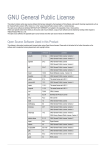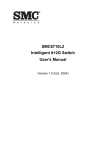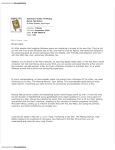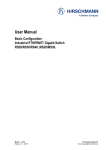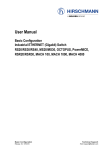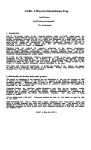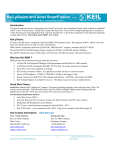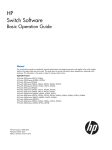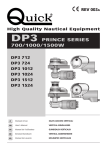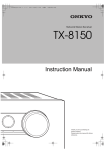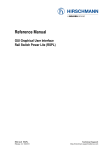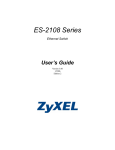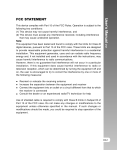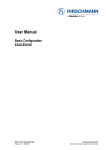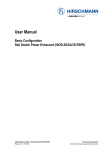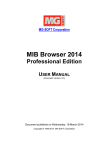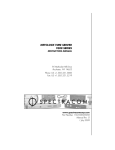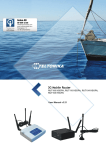Download GUI Graphical User Interface: EAGLE20/30
Transcript
Reference Manual
GUI Graphical User Interface
EAGLE20/30
RM GUI EAGLE20/30
Release 1.0 10/2012
Technical Support
https://hirschmann-support.belden.eu.com
The naming of copyrighted trademarks in this manual, even when not specially indicated, should
not be taken to mean that these names may be considered as free in the sense of the trademark
and tradename protection law and hence that they may be freely used by anyone.
© 2012 Hirschmann Automation and Control GmbH
Manuals and software are protected by copyright. All rights reserved. The copying, reproduction,
translation, conversion into any electronic medium or machine scannable form is not permitted,
either in whole or in part. An exception is the preparation of a backup copy of the software for
your own use. For devices with embedded software, the end-user license agreement on the
enclosed CD applies.
The performance features described here are binding only if they have been expressly agreed
when the contract was made. This document was produced by Hirschmann Automation and
Control GmbH according to the best of the company's knowledge. Hirschmann reserves the right
to change the contents of this document without prior notice. Hirschmann can give no guarantee
in respect of the correctness or accuracy of the information in this document.
Hirschmann can accept no responsibility for damages, resulting from the use of the network
components or the associated operating software. In addition, we refer to the conditions of use
specified in the license contract.
You can get the latest version of this manual on the Internet at the Hirschmann product site
(www.hirschmann.com).
Printed in Germany
Hirschmann Automation and Control GmbH
Stuttgarter Str. 45-51
72654 Neckartenzlingen
Germany
Tel.: +49 1805 141538
Rel. 1.0 - 10/2012 – 11.10.12
Contents
Contents
About this Manual
7
Key
9
Graphic User Interface (Web-based Interface)
11
1
Basic Settings
17
1.1
System
18
1.2
Network
23
1.3
Software
26
1.4
Load/Save
29
1.5
External Memory
37
1.6
Port Configuration
40
1.7
Restart
44
2
Security
45
2.1
User Management
46
2.2
Authentication List
57
2.3
Management Access
62
2.4
RADIUS
2.4.1 RADIUS Global
2.4.2 RADIUS Authentication Server
2.4.3 Authentication Statistics
82
83
85
87
2.5
Pre-login Banner
89
3
Time
91
3.1
Basic Settings
92
3.2
NTP
3.2.1 Global
3.2.2 Server
3.2.3 Multicast groups
RM GUI EAGLE20/30
Release 1.0 10/2012
94
95
98
100
3
Contents
4
Network Security
4.1
Overview
105
4.2
Packet Filters
4.2.1 Global
4.2.2 Rule
4.2.3 Assignment
4.2.4 Overview
106
108
110
116
119
4.3
NAT Global
123
4.4
1:1 NAT
4.4.1 Rule
124
125
4.5
Destination NAT
4.5.1 Rule
4.5.2 Assignment
4.5.3 Overview:
127
128
131
132
4.6
Masquerading NAT
4.6.1 Rule
4.6.2 Assignment
4.6.3 Overview:
134
135
138
140
4.7
Double NAT
4.7.1 Rule
4.7.2 Assignment
4.7.3 Overview:
141
142
144
146
4.8
DoS
4.8.1 Global
148
148
4.9
Access Control Lists
4.9.1 IPv4 Name
4.9.2 IPv4 Rule
4.9.3 MAC Name
4.9.4 MAC Rule
4.9.5 Port Assignment
4.9.6 VLAN Assignment
151
153
154
158
159
163
164
5
Switching
5.1
Switching Global
166
5.2
Filter for MAC addresses
168
5.3
VLAN
5.3.1
5.3.2
5.3.3
5.3.4
172
174
175
177
179
4
Global
Current
Static
Port
103
165
RM GUI EAGLE20/30
Release 1.0 10/2012
Contents
6
Routing
6.1
Global
182
6.2
Interfaces
6.2.1 Configuration
6.2.2 Secondary Interface addresses
184
184
188
6.3
Routing Table
6.3.1 Current
6.3.2 Static
189
190
192
7
QoS/Priority
193
7.1
Global
194
7.2
Port Configuration
196
7.3
802.1D/p Mapping
197
7.4
Queue Management
199
8
Diagnostics
8.1
Report
8.1.1 Global
8.1.2 Syslog
8.1.3 Persistent Logging
8.1.4 System Log
8.1.5 System Information
8.1.6 Audit Trail
202
203
207
210
213
214
215
8.2
Ports
8.2.1 Statistics Table
8.2.2 SFP
216
216
217
8.3
Configuration Check
218
8.4
ARP
220
8.5
Device Status
222
8.6
Signal Contact
226
8.7
Alarms (Traps)
232
8.8
Selftest
234
RM GUI EAGLE20/30
Release 1.0 10/2012
181
201
5
Contents
9
Advanced
9.1
DNS
9.1.1
9.1.2
9.1.3
9.1.4
9.1.5
A
Appendix
A.1
Technical Data
246
A.2
List of RFCs
248
A.3
Underlying IEEE Standards
250
A.4
Maintenance
251
A.5
Literature references
252
A.6
Copyright of Integrated Software
A.6.1 Network Time Protocol Version 4 Distribution
253
253
B
Index
257
C
Readers’ Comments
259
D
Further Support
261
6
237
238
239
240
241
242
244
Global
Server
Current
Static
Cache
245
RM GUI EAGLE20/30
Release 1.0 10/2012
About this Manual
About this Manual
The “GUI” reference manual contains detailed information on using the
graphical interface to operate the individual functions of the device.
The “Command Line Interface” reference manual contains detailed
information on using the Command Line Interface to operate the individual
functions of the device.
The “Installation” user manual contains a device description, safety
instructions, a description of the display, and the other information that you
need to install the device.
The “Basic Configuration” user manual contains the information you need to
start operating the device. It takes you step by step from the first startup
operation through to the basic settings for operation in your environment.
The Industrial HiVision Network Management Software provides you with
additional options for smooth configuration and monitoring:
Simultaneous configuration of multiple devices
Graphic interface with network layout
Auto-topology discovery
Event log
Event handling
Client/server structure
Browser interface
ActiveX control for SCADA integration
SNMP/OPC gateway.
RM GUI EAGLE20/30
Release 1.0 10/2012
7
About this Manual
8
RM GUI EAGLE20/30
Release 1.0 10/2012
Key
Key
The designations used in this manual have the following meanings:
List
Work step
Subheading
Link
Note:
Cross-reference with link
A note emphasizes an important fact or draws your attention to a dependency.
Courier
ASCII representation in user interface
RM GUI EAGLE20/30
Release 1.0 10/2012
9
Key
10
RM GUI EAGLE20/30
Release 1.0 10/2012
Graphic User Interface
(Web-based Interface)
Graphic User Interface
(Web-based Interface)
System requirements
To open the graphical user interface, you need a Web browser, for
example Mozilla Firefox version 3.5 or later, or Microsoft Internet Explorer
version 6 or later.
Installation
Note: The graphical user interface uses Java 6 or Java 7.
Install the software from the enclosed CD-ROM. To do this, you go to
“Additional Software”, select Java Runtime Environment and click on
“Installation”.
RM GUI EAGLE20/30
Release 1.0 10/2012
11
Graphic User Interface
(Web-based Interface)
Starting the graphic user interface
The prerequisite for starting the graphical user interface, first configure
the IP parameters of the device correctly. The “Basic Configuration” user
manual contains detailed information that you need to define the IP
parameters.
Start your Web browser.
Activate Java in the security settings of your Web browser.
Establish the connection by entering the IP address of the device
which you want to administer via the Web-based management in the
address field of the Web browser. Enter the address in the following
form:
https://xxx.xxx.xxx.xxx
The login window appears on the screen.
Figure 1: Login window
Select the user name and enter the password.
Select the language in which you want to use the graphic user
interface.
Click on OK.
12
RM GUI EAGLE20/30
Release 1.0 10/2012
Graphic User Interface
(Web-based Interface)
The window with the graphic user interface will appear on the screen.
Figure 2: Graphic user interface of the device
RM GUI EAGLE20/30
Release 1.0 10/2012
13
Graphic User Interface
(Web-based Interface)
Operating Instructions
The graphical user interface of the device is divided into the menu part
(left) and the dialog part (right).
The menu shows the menu items. You click on a menu item to display the
corresponding dialog in the dialog part.
You right-click in the menu part to open the context menu:
You use "Back" to go back to any menu item you previously selected.
You use "Forward" to go forward to any menu item you previously
selected.
Figure 3: Menu with context menu
The tool bar is located above the menu.
Figure 4: Tool bar
14
RM GUI EAGLE20/30
Release 1.0 10/2012
Graphic User Interface
(Web-based Interface)
The tool bar contains the following buttons:
Button
Function
Refreshes the display in the tool bar with the values from the volatile memory
(RAM) of the device.
Terminates the refreshing of the display.
When you position the mouse pointer over the button, a bubble help appears with
the following information:
Name of the user logged on
Device name
Network protocol of the connection between the graphical user interface and
the device
By right-clicking this symbol you can open the Basic Settings:System dialog and
the Basic Settings:Network dialog directly.
When you position the mouse pointer over the button, a bubble help appears with
the summary of the Diagnostics:Configuration Check dialog.
By right-clicking this symbol you can open the Diagnostics:Configuration
Check dialog directly.
Ends the session for the logged on user (logout).
Shows the period of inactivity in seconds after which the device ends the session
for the logged on user.
You specify the timeout period for the session in the Security:Management
Access:Web dialog.
Shows that the device configurations in the volatile memory (RAM) and the nonvolatile memory (NVM) are different.
By right-clicking this symbol you can open the Basic Settings:Load/Save dialog
directly.
To refresh the display after changing the device configuration, click the button
.
To permanently save the changes, choose the active device configuration in the
Basic Settings:Load/Save dialog and click "Save".
Table 1:
Buttons in the tool bar
RM GUI EAGLE20/30
Release 1.0 10/2012
15
Graphic User Interface
(Web-based Interface)
Button
Table 1:
Function
When you position the mouse pointer over the button, a bubble help appears with
information on the starting time and cause of the current alarm, as well as the
settings of the boot parameters:
Under "Device Status" you will find a summary of the messages from the
"Device Status" frame in the Basic Settings:System dialog.
Under "Boot Parameters" you will find a note if you permanently save
changes to the device configuration and at least one boot parameter differs
from the device configuration used during the last restart. The following
settings cause the boot parameters to change.
– The "Port Number" parameter in the Security:Management
Access:Server dialog, "SNMP" tab
– The "Activate SysMon1" parameter in the Diagnostics:Selftest dialog.
– The "Load default config on error" parameter in the
Diagnostics:Selftest dialog.
Buttons in the tool bar (Cont.)
Instructions for saving the device configuration
To copy changed settings to the volatile memory (RAM), click the "Set"
button.
To refresh the display in the dialogs, click the "Reload" button
To keep the changed settings even after restarting the device, click the
Save button in the "Basic Settings:Load/Save" dialog.
Note: Unintentional changes to the device configuration may cause the
connection between your PC and the device to be terminated. Before you
change the settings in the device, switch on the function "Undo
Modifications of Configuration" in the Basic Settings:Load/Save dialog.
With this function, the device restores the active device configuration
saved in the NVM if the connection is interrupted after the settings have
been changed. The device remains reachable.
16
RM GUI EAGLE20/30
Release 1.0 10/2012
Basic Settings
1 Basic Settings
With this menu you can configure the basic settings of the device.
The menu contains the following dialogs:
System
Network
Software
Load/Save
External Memory
Port Configuration
Restart
RM GUI EAGLE20/30
Release 1.0 10/2012
17
Basic Settings
1.1 System
1.1 System
With this dialog you can display and monitor the following properties of your
device:
Device status (time and cause of an alarm)
System data (status of the power supply, operating time of the device)
Device view (view of device with display elements, interfaces, device
ports and their properties)
In this dialog you enter the following settings:
Device name
Location of device
Contact person for device
Temperature thresholds for the device
18
RM GUI EAGLE20/30
Release 1.0 10/2012
Basic Settings
1.1 System
Device Status
This area of the graphical user interface provides information on the
device status and the alarm state of the device.
1
2 3
Figure 5: Device status and alarm display
1 - Device status symbol
2 - Alarm reason
3 - Alarm time
Designation
Device status
symbol
Meaning
Shows the device status.
Alarm Start Time
Start of the oldest existing alarm in format
Month Day, Year hh:mm:ss AM/PM.
Cause of the oldest existing alarm.
Alarm Reason
Table 2:
Possible values
Device status OK
Alarm occurring
Device status and alarm display
Note: If you only select one power supply, the device detects the missing
second power supply as an error. To avoid this error message, switch off
the monitoring of the missing second power supply in the
Diagnostics:Device Status menu.
RM GUI EAGLE20/30
Release 1.0 10/2012
19
Basic Settings
1.1 System
System Data
This area of the graphical user interface displays the system parameters
of the device. In the fields with a white background, you have the option
of changing the settings.
Designation
Name
Meaning
Defines the device name.
Location
Possible values:
0..255 alphanumeric characters
Defines the location of the device.
Contact
Possible values:
0..255 alphanumeric characters
Defines the contact person for this device.
Power Supply P1
Possible values:
0..255 alphanumeric characters
Shows the product name of the device or, for modular devices, the
product name of the basic device.
Displays the status of power supply P1.
Power Supply P2
Possible values:
Present
Not present
Defective
Displays the status of power supply P2.
Device Type
Possible values:
Present
Not present
Defective
Shows the time that has elapsed since this device was last
restarted.
Uptime
Temperature (°C)
Possible values:
day(s), hh:mm:ss
– Device temperature:
Shows the current temperature in the device.
– Temperature thresholds:
Defines the lower/upper temperature threshold values. If the
temperature goes outside this range, the device generates an
alarm.
Possible values:
-99..99 (integer)
The “Installation” user manual contains detailed information about
setting the temperature thresholds.
Table 3:
20
System Data
RM GUI EAGLE20/30
Release 1.0 10/2012
Basic Settings
1.1 System
Device View
The device view shows the front of the device.
Figure 6: Device View
The following symbols represent the status of the individual device ports.
In some situations, some of these symbols interfere with one another. You
get a full description of the port status when you position the mouse
pointer over the port symbol.
Criterion
Bandwidth of the
device port
Symbol
10 Mbit/s
Port activated, connection okay, full-duplex mode
100 Mbit/s
Port activated, connection okay, full-duplex mode
Operating state
1000 Mbit/s
Port activated, connection okay, full-duplex mode
Half-duplex mode activated
See the Basic Settings:Port Configuration dialog, "Automatic
Configuration" checkbox.
Autonegotiation activated
See the Basic Settings:Port Configuration dialog, "Automatic
Configuration" checkbox.
Port is deactivated, connection okay
AdminLink
Port is deactivated, no connection set up
See Basic Settings:Port Configuration dialog, "Port on"
checkbox and "Link/Current Settings" field.
Table 4:
Symbols identifying the status of the device ports
RM GUI EAGLE20/30
Release 1.0 10/2012
21
Basic Settings
1.1 System
Reloading
This area of the graphical user interface at the bottom left displays the
countdown time until the applet requests the current data of this dialog
again. Clicking the “Reload” button immediately calls up the current data
for the dialog. The applet polls the current data of the device automatically
every 100 seconds.
Figure 7: Time to next Reload
Note: The device only periodically updates the System menu
automatically.
Buttons
Button
Set
Meaning
Transfers the changes to the volatile memory (RAM) of the device. To
permanently save the changes, then choose the active device
configuration in the Basic Settings:Load/Save dialog and click "Save".
Updates the fields with the values that are saved in the volatile memory
(RAM) of the device.
Opens the online help.
Reload
Help
Table 5:
22
Buttons
RM GUI EAGLE20/30
Release 1.0 10/2012
Basic Settings
1.2 Network
1.2 Network
This dialog allows you to define the basic settings for accessing the
management functions of the device via the network.
You define the following settings in the device:
IP parameters
VLAN ID
Parameter for access via the HiDiscovery software
The HiDiscovery software shows all the devices that can be reached in
the network and allows you to configure their IP parameters.
Information
Parameters
MAC Address
Table 6:
Meaning
Displays the MAC address of the device.
"Network" dialog, "Information" frame
RM GUI EAGLE20/30
Release 1.0 10/2012
23
Basic Settings
1.2 Network
Local
Parameters
IP Address
Meaning
Defines the IP address under which the management functions of the
device can be reached.
Possible values:
Valid IPv4 address
Default setting: —
Identifies the network prefix of the network and the host address of the
device in the IP address.
Netmask
Gateway Address
Possible values:
Valid IPv4 netmask
Default setting: —
Defines the IP address of the router via which the device reaches other
devices outside its own network.
Possible values:
Valid IPv4 address
Default setting: —
Table 7:
"Network" dialog, "Local" frame
VLAN
Parameters
ID
Meaning
Defines the ID of the VLAN in which the management functions of the
device can be reached.
You can only access the management functions via the device ports that
are members of this VLAN.
Possible values:
1..4042 (default value: 1)
Table 8:
24
"Network" dialog, "VLAN" frame
RM GUI EAGLE20/30
Release 1.0 10/2012
Basic Settings
1.2 Network
HiDiscovery protocol
Parameters
Operation
Meaning
Activate the function to use the HiDiscovery software to assign the IP
parameters to the device from your PC.
Possible values:
On (default value)
Off
With the HiDiscovery software you can also access the device if it does
not have any IP parameters yet:
readWrite (default value)
This setting allows you to change the IP parameters of the device
using the HiDiscovery software.
readOnly
This setting allows you to view the IP parameters of the device using
the HiDiscovery software. The IP parameters are write-protected.
Access
Recommendation: Only change the setting to readOnly after putting the
device into operation.
Table 9:
"Network" dialog, "HiDiscovery Protocol" frame
Note: The HiDiscovery software only accesses the device via device
ports on which routing is switched off and which are assigned to the same
VLAN as the management of the device.
Buttons
Button
Set
Reload
Help
Meaning
Transfers the changes to the volatile memory (RAM) of the device. To
permanently save the changes, then choose the active device
configuration in the Basic Settings:Load/Save dialog and click "Save".
Updates the fields with the values that are saved in the volatile memory
(RAM) of the device.
Opens the online help.
Table 10: Buttons
RM GUI EAGLE20/30
Release 1.0 10/2012
25
Basic Settings
1.3 Software
1.3 Software
With this dialog you can display information about the device software and
update the device software.
You also have the option to restore a backup of the device software.
Version
Parameters
Stored Version
Running Version
Backup Version
Restore
Bootcode
Meaning
Show the version of the device software stored in the flash memory. The
device loads this software when it restarts.
Shows the version of the device software currently running.
Shows the version of the device software stored in the flash memory that
the device ran before the last software update.
Switches the "Stored Version" and the "Backup Version" of the device
software, as well as the related device configurations.
To load the restored device software, restart the device.
Shows the version of the bootcode software.
Table 11: "Software" dialog, "Version" frame
26
RM GUI EAGLE20/30
Release 1.0 10/2012
Basic Settings
1.3 Software
Software Update
Parameters
File
…
Update
Meaning
Defines the path and the file name of the software image with which you
update the device software.
The device provides you with the following options for the software update:
File upload
If the software image is on your PC or on a network drive, click " … "
and select the file with the ending *.bin there.
SFTP or SCP upload
The device allows you to transfer the software image from your PC to
the device using SFTP or SCP:
On your PC, open an SFTP or SCP client, e.g. WinSCP.
Use the SFTP or SCP client to open a connection to the device.
Transfer the file with the ending *.bin to the directory /upload/
firmware on the device.
When the file is completely transferred, the device starts updating
the device software. If the update was successful, the device
creates an ok file in directory /upload/firmware and deletes the
file with the ending *.bin.
To load the updated device software, restart the device.
Shows the "Open" dialog. You select the software image here if the file is
located on your PC or on a network drive.
Updates the device software with the software image specified in the "File"
field.
To load the updated device software, restart the device.
Table 12: "Software" dialog, "Software Update" frame
RM GUI EAGLE20/30
Release 1.0 10/2012
27
Basic Settings
1.3 Software
Table
Parameters
File Location
Index
File name
Firmware
Applet
Meaning
Shows the storage location of the software image.
Possible values:
RAM
Volatile memory of the device
FLASH
Non-volatile memory (NVM) of the device
SD CARD
External memory SD card (ACA31)
USB
External memory USB stick (ACA21)
Shows the index of the software image.
For the software images in the flash memory, the index has the following
meaning:
1
The device loads this software image when it restarts.
2
This software image is a backup of the software that the device ran
before the last software update.
Shows the device-internal file name of the software image.
Shows the version number of the software image and the time it was
created.
Shows the version number of the graphical user interface (GUI) contained
in the software image.
Table 13: "Software" dialog, table
Buttons
Button
Reload
Help
Meaning
Updates the fields with the values that are saved in the volatile memory
(RAM) of the device.
Opens the online help.
Table 14: Buttons
28
RM GUI EAGLE20/30
Release 1.0 10/2012
Basic Settings
1.4 Load/Save
1.4 Load/Save
During operation, the device stores changed settings in the volatile memory
(RAM) when you click "Set" in one of the dialogs. This dialog allows you to
save the settings for the device permanently.
In the non-volatile memory you manage up to 20 different device
configurations. You can save the device configurations encrypted or
unencrypted on the PC or on an FTP server, or copy them from there.
Unintentional changes to the device configuration may cause the connection
between your PC and the device to be terminated. Before you change the
settings in the device, switch on the function "Undo Modifications of
Configuration". With this function, the device restores the active device
configuration saved in the NVM if the connection is interrupted after the
settings have been changed. The device remains reachable.
External Memory
Parameters
Active ENVM
Meaning
Defines the active external memory.
Possible values:
SD
The SD memory card (ACA31) is the active external memory.
USB
The USB stick (ACA21) is the active external memory.
The device saves the device configuration on the active external memory.
Note: The "Status" field in the Basic Settings:External Memory dialog
shows the operating state of the connected external memory.
Table 15: "Load/Save" dialog, "External Memory" frame
RM GUI EAGLE20/30
Release 1.0 10/2012
29
Basic Settings
1.4 Load/Save
Configuration encryption
Parameters
Active
Set Password
Delete
Meaning
Shows whether the device configuration is encrypted and there is a
password to make unauthorized access more difficult.
Possible values:
not selected
The device configuration is unencrypted and can be read without a
password.
selected
The device configuration is encrypted and has a password.
Displays the "Set Password" dialog. Enter a new password and, if
applicable, the existing password.
The device encrypts the device configuration and uses a password to
make unauthorized access more difficult.
The device only accepts another device configuration during
activation if the password used there matches the password set.
Before replacing a defective device, prepare the new device as
follows, if the device loads the device configuration from the external
memory (ENVM) during a restart:
Start the new device with the standard device configuration
(default configuration).
Enter the currently used password in the new device.
Install the active external memory of the defective device in the
new device.
In the table, select the device configuration located on the external
memory (ENVM).
Click "Activate" to transfer the device configuration to the volatile
memory (RAM).
The device immediately uses this device configuration in the
current operation.
Shows the "Delete" dialog. Enter the currently used password to neutralize
the password protection.
Table 16: "Load/Save" dialog, "Configuration Encryption" frame
30
RM GUI EAGLE20/30
Release 1.0 10/2012
Basic Settings
1.4 Load/Save
Information
Parameters
NVM synchron to
running config
Meaning
Shows whether the device configurations stored in the volatile and nonvolatile memories differ.
Possible values:
Selected
The device configurations in the volatile memory (RAM) and in the nonvolatile memory (NVM) are synchronized.
Not selected
The device configurations in the volatile memory (RAM) and in the nonvolatile memory (NVM) are different.
ENVM synchron to Shows whether the currently active device configuration in the external
NVM
memory (ENVM) is synchronized to the active device configuration in the
non-volatile memory (NVM).
Possible values:
Selected
The device configuration in the external memory (ENVM) is
synchronized to the device configuration in the non-volatile memory
(NVM).
Not selected
The device configuration in the external memory (ENVM) is different
from the device configuration in the non-volatile memory (NVM).
Table 17: "Load/Save" dialog, "Information" frame
RM GUI EAGLE20/30
Release 1.0 10/2012
31
Basic Settings
1.4 Load/Save
Undo Modifications of Configuration
Parameters
Function
Meaning
When a user switches on the function, the device checks whether it can
still be reached from the IP address of the user. If the connection to this IP
address is interrupted after the device configuration is changed, the
device restores the active device configuration saved in the NVM.
Save the current device configuration permanently before switching on the
function.
Possible values:
On
Function is switched on:
– When you switch on the function, the device checks whether it can
still access your PC via the network.
– If the device is not accessible for longer than is specified in the
field "Period to undo while Connection is lost [s]", it restores the
active device configuration saved in the NVM.
Off (default setting)
Function is switched off. Switch the function off again after you have
successfully changed the device configuration. You thus prevent the
device from restoring the last permanently saved device configuration
after the graphical user interface is closed.
Period to undo while Specifies the time in seconds after which the device restores the last
Connection is lost device configuration saved if the connection to the device is interrupted
[s]
after the device configuration is changed.
Possible values:
30..600 (default setting: 600)
Watchdog IP
Address
Specify a sufficiently large value. Take into account the time when you are
only viewing the dialogs of the graphical user interface without changing
or updating them.
Shows the IP address of the PC on which you have activated the function.
Possible values:
IPv4 address (default setting: 0.0.0.0)
Table 18: "Load/Save" dialog, "Undo Modifications of Configuration" frame
32
RM GUI EAGLE20/30
Release 1.0 10/2012
Basic Settings
1.4 Load/Save
Table
Parameters
Storage Type
Name
Modification Date
Active
Meaning
Shows the storage location of the device configuration.
Possible values:
RAM (volatile memory of the device)
The volatile memory stores the device configuration that the device
uses in the current operation.
NVM (non-volatile memory of the device)
In the non-volatile memory you store multiple device configurations.
If you select a table entry and click "Activate", you load this device
configuration to the volatile memory (RAM) of the device.
ENVM (external memory)
On the external memory the device saves backup copies of the device
configurations that are located in the non-volatile memory - see the
Basic Settings:External Memory dialog.
Shows the name of the saved device configuration.
If you select a table entry and click "Save As…", you can specify the name
of the device configuration.
Shows the time at which a user last changed the settings of the device in
the device configuration.
Shows the active device configuration.
Possible values:
Selected
The table entry contains the active device configuration.
– The device loads the device configuration into the volatile memory
(RAM) during the next restart.
– When you click "Save", the device saves the settings permanently
in this device configuration.
Not selected
The table entry does not contain an active device configuration.
To specify the active device configuration, select a table entry and click
"Select".
Table 19: "Load/Save" dialog, table
RM GUI EAGLE20/30
Release 1.0 10/2012
33
Basic Settings
1.4 Load/Save
Buttons
Button
Set
Reload
Save
Activate
Meaning
Transfers the changes to the volatile memory (RAM) of the device. To
permanently save the changes, then choose the active device
configuration in the Basic Settings:Load/Save dialog and click "Save".
Updates the fields with the values that are saved in the volatile memory
(RAM) of the device.
Transfers the saved device configuration from the volatile memory (RAM)
to the non-volatile memory (NVM).
The aim is the active device configuration, whereby the checkbox in the
"Active" column is selected.
Transfers the device configuration of the selected table entry from the nonvolatile memory (NVM) to the volatile memory (RAM).
The device immediately uses this device configuration in the current
operation.
In the "Active" column, the checkbox is now selected.
The device closes the connection to the graphical user interface.
Reload the graphical user interface.
Login again.
You can only activate the device configuration if the password used
matches the password set in the "Configuration Encryption" frame.
Delete
Select
Switch on the function "Undo Modifications of Configuration" before you
activate a device configuration. With this setting the device activates the
previous device configuration after the set time has elapsed, if the
connection is interrupted after the device configuration is changed. The
device can then be accessed again.
Removes the selected table entry.
Prerequisite: The table entry does not contain an active device
configuration - the checkbox in the "Active" column is not selected.
Defines the selected table entry as the active device configuration:
In the "Active" column, the checkbox is now selected.
The device loads the device configuration into the volatile memory
(RAM) during the next restart.
The device saves the settings permanently in this device configuration
when you click "Save".
The device accepts the device configuration during the next restart only if
the password used matches the password set in the "Configuration
Encryption" frame. Otherwise no readable device configuration is
available for the device when it is restarting. In the Diagnostics:Selftest
dialog, you define whether in this case the device starts with the standard
device configuration (default config), or interrupts the restart and
stops.
Table 20: Buttons (section 1 of 3)
34
RM GUI EAGLE20/30
Release 1.0 10/2012
Basic Settings
Button
Export...
Import...
1.4 Load/Save
Meaning
Opens the "Export..." dialog. There you save the device configuration of
the selected table entry as an XML file on the PC or on a server in the
network:
The device gives you the following options for saving the device
configuration:
Download to PC
To save the XML file on a PC, click " … " and select the directory there.
SFTP or SCP download
The device allows you to transfer the device configuration from the
device to your PC using SFTP or SCP.
On your PC, open an SFTP or SCP client, e.g. WinSCP.
Use the SFTP or SCP client to open a connection to the device.
Switch to directory /nv/cfg on the device.
Transfer the file with the ending *.xml to your PC.
Opens the "Import..." dialog. There you select a device configuration
saved as an XML file in order to import it to the device.
In the "Storage Type" field you specify the storage location for the
device configuration to be imported.
In the "Name" field you specify the name for the device configuration
to be imported.
The device provides you with the following options for importing the device
configuration:
File upload
If the device configuration to be imported is on your PC or on a
network drive, click " … " and select the file with the ending *.xml
there.
SFTP or SCP upload
The device allows you to transfer the device configuration from your
PC to the device using SFTP or SCP:
On your PC, open an SFTP or SCP client, e.g. WinSCP.
Use the SFTP or SCP client to open a connection to the device.
Transfer the device configuration with the ending *.xml to the
directory /nv/cfg on the device.
View...
Save As...
The device only accepts an encrypted device configuration if the
password used there matches the password set in the "Configuration
Encryption" frame.
Displays the device configuration of the selected table entry in a dialog
window. This text display gives you an overview of the configuration
parameters.
Opens the "Save As..." dialog.
Transfers the saved device configuration from the volatile memory (RAM)
to the non-volatile memory (NVM).
You can specify the name of the device configuration by selecting a table
entry and clicking "Save As...".
Table 20: Buttons (section 2 of 3)
RM GUI EAGLE20/30
Release 1.0 10/2012
35
Basic Settings
Button
Back to factory
defaults...
Help
1.4 Load/Save
Meaning
Resets the settings of the device to the state on delivery:
The device deletes all the saved settings from the volatile memory
(RAM) and from the non-volatile memory (NVM).
If an external memory is connected, the device also deletes all the
saved settings from the external memory (ENVM).
Then the device restarts.
Opens the online help.
Table 20: Buttons (section 3 of 3)
36
RM GUI EAGLE20/30
Release 1.0 10/2012
Basic Settings
1.5 External Memory
1.5 External Memory
With this dialog you can check the operating condition of the external
memory (ENVM) and define settings for saving the device configuration and
for automatic software updates.
Table
Parameters
Type
Meaning
Shows the type of the connected external memory.
Status
Possible values:
SD
SD memory card (ACA31)
USB
USB stick (ACA21)
Shows the operating state of the connected external memory.
Possible values:
notPresent
No external memory connected.
removed
Someone has removed the external memory from the device during
operation.
ok
The external memory is connected and ready for operation.
outOfMemory
The memory space is occupied on the external memory.
genericErr
The device has detected an error.
Table 21: "External Memory" dialog, table (section 1 of 3)
RM GUI EAGLE20/30
Release 1.0 10/2012
37
Basic Settings
Parameters
Enable Automatic
Software Update
Config Priority
1.5 External Memory
Meaning
Activates/deactivates the option to automatically load an updated device
software from the external memory during the device start and copy it to
the device.
Possible values:
Selected (default setting)
Automatic updates of the device software from the external memory
are possible.
To update the device software automatically, proceed as follows:
Copy the software image of the device software to the external
memory.
Copy a text file "startup.txt" with the content
autoUpdate=FILENAME , e.g. HiSecOS-EAGLE-01000.bin, to
the external memory.
You will find more information in the “Basic Configuration” user
manual.
Not selected
Automatic software updates from the external memory are
deactivated.
Defines whether the device loads the device configuration from the
external memory (ENVM) or from the non-volatile memory (NVM) during a
restart.
Possible values:
disable
The device loads the device configuration from the non-volatile
memory (NVM).
first, second, third
The device loads the device configuration from the external memory
(ENVM).
– If multiple external memories are connected, the device loads the
device configuration from the memory that is designated with the
value first. If the device does not find any device configuration
there, it loads the device configuration from the next external
memory.
– If the device does not find the device configuration on any of the
connected external memories, it loads the device configuration
from the non-volatile memory (NVM).
Note: The device configuration from the external memory (ENVM)
overwrites the device configuration in the non-volatile memory (NVM)
of the device.
Table 21: "External Memory" dialog, table (section 2 of 3)
38
RM GUI EAGLE20/30
Release 1.0 10/2012
Basic Settings
1.5 External Memory
Parameters
Meaning
Auto-save config on Activates/deactivates the automatic saving of a backup of the device
envm
configuration on the external memory.
Possible values:
Selected (default setting)
The device creates a backup of the device configuration on the
external memory when you click "Save" in the Basic Settings:Load/
Save dialog.
Not selected
The device does not create a backup of the device configuration.
Table 21: "External Memory" dialog, table (section 3 of 3)
Buttons
Button
Set
Reload
Help
Meaning
Transfers the changes to the volatile memory (RAM) of the device. To
permanently save the changes, then choose the active device
configuration in the Basic Settings:Load/Save dialog and click "Save".
Updates the fields with the values that are saved in the volatile memory
(RAM) of the device.
Opens the online help.
Table 22: Buttons
RM GUI EAGLE20/30
Release 1.0 10/2012
39
Basic Settings
1.6 Port Configuration
1.6 Port Configuration
This dialog allows you to configure the device ports individually. This dialog
shows for each device port the current operating mode, link status, bit rate
and duplex mode.
Table
Parameters
Port
Name
Meaning
Device port to which the table entry relates.
Name of the device port.
Enter the name of your choice.
Port on
Possible values:
0..64 alphanumeric characters
Activates/deactivates the device port.
Power State
(Port off)
Possible values:
Selected (default setting)
The device port is activated.
Not selected
The device port is deactivated. The device port does not send or
receive any data.
Defines whether the device port is physically switched on or off after the
"Port on" function is deactivated.
Auto Power Down
Possible values:
Not selected (default setting)
The device port is physically switched off.
Selected
The device port remains physically switched on. A connected device
receives an active link.
Defines how the device port behaves when no cable is connected.
Possible values:
no-power-save (default setting)
The device port remains activated.
auto-power-down
The device port switches to the energy-saving mode.
unsupported
The device port does not support this function and remains activated.
Table 23: "Port Configuration" dialog, table (section 1 of 3)
40
RM GUI EAGLE20/30
Release 1.0 10/2012
Basic Settings
Parameters
Automatic
Configuration
Manual
Configuration
Link/Current
Settings
1.6 Port Configuration
Meaning
Activates/deactivates the automatic configuration of the device port.
Possible values:
Selected (default setting)
This setting has priority over the manual configuration of the device
port.
The device port negotiates the operating mode independently using
autonegotiation and detects the devices connected to the TP port
automatically (Auto Cable Crossing).
After the function is switched on, it takes a few seconds for the device
port to set the operating mode.
Not selected
The device port works with the values you defined in the "Manual
Configuration" column and the "Manual Cable Crossing (Auto. Conf.
off)" column.
Defines the operating mode of the device port.
Prerequisite: The automatic configuration of the device port is deactivated.
The operating modes available depend on the media module.
Possible values:
10 Mbit/s HDX
Half duplex connection
10 Mbit/s FDX
Full duplex connection
100 Mbit/s HDX
Half duplex connection
100 Mbit/s FDX (default setting on TP ports)
Full duplex connection
1000 Mbit/s FDX (default setting on optical ports or TP-SFP ports)
Full duplex connection
Displays the current operating mode of the device port.
Possible values:
–
No cable connected, no link.
10 Mbit/s HDX
Half duplex connection
10 Mbit/s FDX
Full duplex connection
100 Mbit/s HDX
Half duplex connection
100 Mbit/s FDX
Full duplex connection
1000 Mbit/s FDX
Full duplex connection
Table 23: "Port Configuration" dialog, table (section 2 of 3)
RM GUI EAGLE20/30
Release 1.0 10/2012
41
Basic Settings
Parameters
Manual Cable
Crossing (Auto.
Conf. off)
Flow Control
1.6 Port Configuration
Meaning
Defines the devices connected to a TP port.
Prerequisite: The automatic configuration of the device port is deactivated.
Possible values:
mdi
The device switches the send and receive line pairs at the device port.
mdix (default setting on TP ports)
The device does not switch any line pairs at the device port.
auto-mdix
The device detects the send and receive line pairs of the connected
device and automatically adapts to them.
Example: When you connect a terminal device with a crossed cable,
the device automatically resets the port from MDIX to MDI.
unsupported (default setting on optical ports or TP-SFP ports)
The device port does not support this function.
Activates/deactivates the flow control on the device port.
Possible values:
Not selected
Flow control on the device port is deactivated.
Selected (default setting)
The sending and evaluating of pause data packets (full-duplex
operation) or collisions (half-duplex operation) is activated on the port.
To switch on the flow control in the device, also switch on the
"Activate Flow Control" function in the Switching:Global dialog.
Additionally activate the flow control on the port of the device
connected with this port.
On an uplink port, activating the flow control can possibly cause
undesired sending breaks in the higher-level network segment
(“wandering backpressure”).
When you are using a redundancy function, you deactivate the flow control
on the participating device ports. If the flow control and the redundancy
function are active at the same time, there is a risk that the redundancy
function will not operate as intended.
Table 23: "Port Configuration" dialog, table (section 3 of 3)
42
RM GUI EAGLE20/30
Release 1.0 10/2012
Basic Settings
1.6 Port Configuration
Buttons
Button
Set
Reload
Help
Meaning
Transfers the changes to the volatile memory (RAM) of the device. To
permanently save the changes, then choose the active device
configuration in the Basic Settings:Load/Save dialog and click "Save".
Updates the fields with the values that are saved in the volatile memory
(RAM) of the device.
Opens the online help.
Table 24: Buttons
RM GUI EAGLE20/30
Release 1.0 10/2012
43
Basic Settings
1.7 Restart
1.7 Restart
This dialog allows you to restart the device, reset port counters and address
tables, and delete log files.
Restart
Button
Cold start...
Meaning
Opens the "Restart" dialog to initiate a cold start of the device. When the
dialog is confirmed, the device reloads the software from the non-volatile
memory, restarts, and performs a self-test before loading the operating
system.
Table 25: "Restart" dialog, "Restart" frame
Note: During the restart, the device does not transfer any data, and it
cannot be accessed via the Web-based interface or other management
systems.
Buttons
Button
Reset MAC
Address Table
Meaning
Removes the MAC addresses from the forwarding table that the device set
up based on the received data packets. In the Switching:Filter for MAC
Addresses dialog, these MAC addresses are designated with the setup
status learned.
Reset ARP Table In the Diagnostics:ARP dialog, removes the dynamically setup addresses
from the table.
Reset port counters In the Diagnostics:Ports:Port Statistics dialog, resets all values to 0.
Delete Log File
Removes the logged events from the log file, see the
Diagnostics:Report:System Log dialog.
Delete Persistent
Removes the log files held on the external memory, see the
Log File
Diagnostics:Report:Persistent Event Log dialog.
Delete firewall table Removes the information about open connections from the state table of
the firewall. In the process, the device may possibly interrupt open
connections.
Help
Opens the online help.
Table 26: Buttons
44
RM GUI EAGLE20/30
Release 1.0 10/2012
Security
2 Security
With this menu you can configure safety-related settings.
The menu contains the following dialogs:
User Management
Authentication List
Management Access
RADIUS
Pre-login Banner
RM GUI EAGLE20/30
Release 1.0 10/2012
45
Security
2.1 User Management
2.1 User Management
The device allows authorized users to access its management functions via
CLI, the graphical user interface and SNPMv3.
This dialog allows you to set up and manage user accounts locally on the
device. The dialog also includes the following settings:
Settings for the login.
Settings for saving the passwords.
Define policy for valid passwords.
Every user account is linked to an authorization profile that regulates the
access to the individual functions of the device. Depending on the planned
activity for the respective user, you assign a predefined authorization profile
to the user. The device differentiates between the following authorization
profiles.
46
RM GUI EAGLE20/30
Release 1.0 10/2012
Security
2.1 User Management
Authorization
Administrator
Description
The user is authorized to
monitor and administer the
device.
Guest
The user is authorized to
monitor the device - with the
exception of security-related
settings.
The user is authorized to
monitor and configure the
device - with the exception
of security-related settings.
No access to the device
possible.
As an administrator you
assign this authorization
to temporarily lock a
user account.
The device assigns this
authorization to a user
account if an error
occurs when assigning
a different authorization
profile.
Operator
Unauthorized
Authorized for the following activities
All activities with read/write access, including
the following activities reserved for an
administrator:
Add, modify or delete user accounts
Activate, deactivate or unlock user
accounts
Change all passwords
Configure password management
Set or change system time
Load files to the device, e.g. device
configurations, certificates or software
images
Reset settings and security-related
settings to the state on delivery
Configure RADIUS server and
authentication lists
Apply CLI scripts
Switch CLI logging and SNMP logging
on and off
External memory activation and
deactivation
System monitor activation and
deactivation
Switch the services for the management
access (e. g. SNMP) on and off.
Configure access restrictions to the user
interfaces or the CLI based on the IP
addresses
Monitoring activtities with read access.
All activities with read/write access, with the
exception of the above-named activities,
which are reserved for an administrator:
No activities allowed.
Table 27: Authorization profiles for user accounts
RM GUI EAGLE20/30
Release 1.0 10/2012
47
Security
2.1 User Management
Configuration
This frame allows you to define settings for the login.
Parameters
Number of Login
Attempts
Meaning
Number of login attempts possible.
Possible values:
0..5 (default setting: 0)
If the user makes one more unsuccessful login attempt, the device locks
access for the user.
The device only allows users with the Administrator authorization to
remove the lock.
The value 0 deactivates the lock. The user can make unlimited attempts
to login.
Table 28: "User Management" dialog, "Configuration" frame
48
RM GUI EAGLE20/30
Release 1.0 10/2012
Security
2.1 User Management
Password policy
This frame allows you to define the policy for valid passwords. The device
checks every new password and password change according to this
policy.
The settings affect the "Password" field. The prerequisite is that the
"Policy Check" must be checkmarked.
Parameters
Meaning
Minimum Password The device accepts the password if it contains at least the number of
Length
characters specified here.
The device checks the password according to this setting, regardless of
the setting for the "Policy Check" checkbox.
Minimum Upper
Cases
Possible values:
6..64 (default setting: 6)
The device accepts the password if it contains at least as many uppercase letters as specified here.
Possible values:
0..16 (default setting: 1)
Minimum Lower
Cases
The value 0 deactivates this setting.
The device accepts the password if it contains at least as many lower-case
letters as specified here.
Possible values:
0..16 (Default setting: 1)
The value 0 deactivates this setting.
Minimum Numbers The device accepts the password if it contains at least as many numbers
as specified here.
Possible values:
0..16 (default setting: 1)
Minimum Special
Characters
The value 0 deactivates this setting.
The device accepts the password if it contains at least as many special
characters as specified here.
Possible values:
0..16 (default setting: 1)
The value 0 deactivates this setting.
Table 29: "User Management" dialog, "Password Policy" frame
RM GUI EAGLE20/30
Release 1.0 10/2012
49
Security
2.1 User Management
Table
Every user requires an active user account to gain access to the
management functions of the device. The table allows you to set up and
manage user accounts.
To change settings click the desired parameter in the table and modify the
value.
Parameters
User Name
Active
Meaning
Unique name for the user account.
Activates/deactivates the user account.
Possible values:
selected
The user account is activated.
The user has access to the management functions.
not selected
The user account is deactivated.
The user has no access to the management functions.
Password
If only one user account with the administrator authorization exists in
the user accounts that are set up, this user account is always activated.
Password with which the user authenticates themselves.
Possible values:
6..64 alphanumeric characters
You define the minimum length of the password in the "Password
Policy" frame.
including the following special characters:
!#$%&'()*+,-./:;<=>?@[\\]^_`{}~
The device differentiates between upper and lower case.
Depending on the setting in the "Policy Check" checkbox, the device
checks the password based on the policy.
The device checks the minimum length of the password regardless of the
setting in the "Policy Check" checkbox.
Table 30: "User Management" dialog, table (section 1 of 3)
50
RM GUI EAGLE20/30
Release 1.0 10/2012
Security
Parameters
Authorization
User locked
Policy Check
SNMP Auth Type
2.1 User Management
Meaning
Defines the role of the user for access to the management functions of the
device.
Possible values:
guest
The user is authorized to monitor the device.
operator
The user is authorized to monitor and configure the device - with the
exception of security-related settings.
administrator
The user is authorized to monitor and configure the device.
unauthorized
– As an administrator you assign this authorization to temporarily
lock a user account.
– The device assigns this authorization to a user account if an error
occurs when assigning a different authorization profile.
Defines the authorization of the user for access to the management
functions of the device.
Possible values:
Selected
The user has no access to the management functions.
– The user has made too many attempts to login.
– The device only allows users with the Administrator
authorization to remove the lock.
Not selected
The user has access to the management functions.
Defines whether the device checks every new password and password
change according to the policy.
Possible values:
Selected
The device checks every new password and password change
according to this policy.
Not selected
The device accepts the password regardless of the policy.
Authentication protocol with which the user account authenticates itself for
access via SNMPv3.
Possible values:
hmacmd5
The user account authenticates itself with protocol HMAC-MD5.
hmacsha
The user account authenticates itself with protocol HMAC-SHA.
Table 30: "User Management" dialog, table (section 2 of 3)
RM GUI EAGLE20/30
Release 1.0 10/2012
51
Security
Parameters
SNMP Encryption
Type
2.1 User Management
Meaning
Encryption protocol which the user account uses for access via SNMPv3.
Possible values:
none
No encryption
des
DES encryption
aesCfb128
AES-128 encryption
Table 30: "User Management" dialog, table (section 3 of 3)
52
RM GUI EAGLE20/30
Release 1.0 10/2012
Security
2.1 User Management
New Entry
This dialog allows you to set up a new user account.
To open the dialog, click the "Create" button.
Parameters
User Name
Meaning
Unique name for the user account.
Enabled
Possible values:
1..32 alphanumeric characters
Activates/deactivates the user account.
Password
Possible values:
Not selected (default setting)
The user account is deactivated.
The user has no access to the management functions.
Selected
The user account is activated.
The user has access to the management functions.
Password with which the user authenticates themselves.
Possible values:
6..64 alphanumeric characters
You define the minimum length of the password in the "Password
Policy" frame.
including the following special characters:
!#$%&'()*+,-./:;<=>?@[\\]^_`{}~
Display Password
The device differentiates between upper and lower case.
Depending on the setting in the "Display Password" checkbox, the device
displays the password in clear text.
Depending on the setting in the "Policy Check" checkbox, the device
checks the password based on the policy.
The device checks the minimum length of the password regardless of the
setting in the "Policy Check" checkbox.
Define how the device displays the password.
Possible values:
Not selected (default setting)
The "Password" field displays *** (asterisks) instead of the password.
Selected
The "Password" field displays the password in clear text.
Table 31: "New Entry" dialog (section 1 of 3)
RM GUI EAGLE20/30
Release 1.0 10/2012
53
Security
Parameters
Authorization
User locked
Policy Check
SNMP Auth Type
2.1 User Management
Meaning
Defines the role of the user for access to the management functions of the
device.
Possible values:
guest
The user is authorized to monitor the device.
operator
The user is authorized to monitor and configure the device - with the
exception of security-related settings.
administrator
The user is authorized to monitor and configure the device.
unauthorized
– As an administrator you assign this authorization to temporarily
lock a user account.
– The device assigns this authorization to a user account if an error
occurs when assigning a different authorization profile.
Defines the authorization of the user for access to the management
functions of the device.
Possible values:
Selected
The user has no access to the management functions.
– The user has made too many attempts to login.
– The device only allows users with the Administrator
authorization to remove the lock.
Not selected (default setting)
The user has access to the management functions.
Defines whether the device checks every new password and password
change according to the policy.
Possible values:
Not selected (default setting)
The device accepts the password regardless of the policy.
Selected
The device checks every new password and password change
according to this policy.
Authentication protocol with which the user account authenticates itself for
access via SNMPv3.
Possible values:
hmacmd5 (default setting)
The user account authenticates itself with protocol HMAC-MD5.
hmacsha
The user account authenticates itself with protocol HMAC-SHA.
Table 31: "New Entry" dialog (section 2 of 3)
54
RM GUI EAGLE20/30
Release 1.0 10/2012
Security
Parameters
SNMP Encryption
Type
2.1 User Management
Meaning
Encryption protocol which the user account uses for access via SNMPv3.
Possible values:
none
No encryption
des (default setting)
DES encryption
aesCfb128
AES-128 encryption
Table 31: "New Entry" dialog (section 3 of 3)
Buttons
Button
Set
Set and back
Back
Reload
Remove
Create
Help
Meaning
Transfers the changes to the volatile memory (RAM) of the device. To
permanently save the changes, then choose the active device
configuration in the Basic Settings:Load/Save dialog and click "Save".
Transfers the changes to the volatile memory (RAM) of the device and goes
back to the previous dialog.
Displays the previous dialog again. Changes are lost.
Updates the fields with the values that are saved in the volatile memory
(RAM) of the device.
Removes the selected table entry.
Adds a new table entry.
Opens the online help.
Table 32: Buttons
RM GUI EAGLE20/30
Release 1.0 10/2012
55
Security
2.1 User Management
Factory setting user accounts
In the state on delivery, the user accounts admin and user are set up on
the device.
Parameters
User Name
Password
User locked
Password Change
Permission
Policy Check
SNMP Auth Type
SNMP Encryption
Type
Value in the state on delivery
admin
private
off
on
user
public
off
off
off
hmacmd5
des
off
hmacmd5
des
Table 33: Default settings for the factory setting user accounts
Note: Change the password for the admin user account before making
the device available in the network.
56
RM GUI EAGLE20/30
Release 1.0 10/2012
Security
2.2 Authentication List
2.2 Authentication List
The device only allows authorized users to access its management
functions. The device authenticates and authorizes the users remotely with
the RADIUS server or locally with the user accounts that have been set up.
You use authentication lists to define a policy that the device uses to
authenticate and authorize users.
This dialog allows you to manage the authentication lists. Users can access
the management functions of the device via different applications (consoles,
Web interfaces, etc.). You can create a separate authentication list for each
application.
RM GUI EAGLE20/30
Release 1.0 10/2012
57
Security
2.2 Authentication List
Table
Parameters
Name
Policy 1
Policy 2
Policy 3
Policy 4
Policy 5
Dedicated
Applications
Active
Meaning
Unique name for the authentication list
Authentication method with which the device authenticates a user who
logs in.
If the authentication fails, the device uses the method in the next policy.
Sequence: Policy 1, policy 2, etc.
Possible values:
local
The device uses the user management to authenticate the user.
See the Security:User Management dialog.
radius
The device uses a RADIUS server to authenticate the user.
See the Security:RADIUS dialog.
reject
The device rejects the authentication request from the user.
Shows the applications that are allocated to the authentication list. Every
application can be allocated to exactly one authentication list at the same
time.
Activates/deactivates the user account.
Possible values:
selected
The authentication list is activated.
The device uses this authentication list to authenticate users.
not selected
The authentication list is deactivated.
The device ignores this authentication list.
Table 34: "Authentication List" dialog, table
To change an authentication list, click the desired parameter in the table
and modify the value. To allocate an application to the authentication list
or remove the allocation, select the desired row and click the "Allocate
Applications" button.
Note: If the table does not contain an authentication list, it is then only
possible to access the management functions using CLI via the V.24
interface of the device. The prerequisite here is a locally set up user
account.
58
RM GUI EAGLE20/30
Release 1.0 10/2012
Security
2.2 Authentication List
New Entry
This dialog allows you to set up a new authentication list.
To open the dialog, click the "Create" button.
Parameters
Name
Policy 1
Policy 2
Policy 3
Policy 4
Policy 5
Active
Meaning
Unique name for the authentication list
Possible values:
1..32 alphanumeric characters
Authentication method with which the device authenticates a user who
logs in.
If the authentication fails, the device uses the method in the next policy.
Sequence: Policy 1, policy 2, etc.
Possible values:
local
The device uses the user management to authenticate the user.
See the Security:User Management dialog.
radius
The device uses a RADIUS server to authenticate the user.
See the Security:RADIUS dialog.
reject
The device rejects the authentication request from the user.
Activates/deactivates the user account.
Possible values:
on
The authentication list is activated.
The device uses this authentication list to authenticate users.
off (default setting)
The authentication list is deactivated.
The device ignores this authentication list.
Table 35: "New Entry" dialog
RM GUI EAGLE20/30
Release 1.0 10/2012
59
Security
2.2 Authentication List
Allocate Applications
This dialog allows you to allocate one or more applications (consoles,
Web interface, etc.) to the selected authentication list, or to remove the
allocation.
To open the dialog, click the "Allocate Applications" button.
You use the buttons to allocate available applications or remove the
allocation.
Parameters
Description
Possible Applications This column contains the applications with which users can access the
management functions of the device.
The applications may possibly be allocated to other authentication lists.
Every application can be allocated to exactly one authentication list at
the same time. If you allocate an application that is already allocated to
another authentication list, you thus remove the original allocation.
Dedicated
Applications
Possible values:
Console (V.24)
SSH
WebInterface
This column contains the applications that are allocated to the
authentication list.
Table 36: "Allocate Applications" dialog
60
RM GUI EAGLE20/30
Release 1.0 10/2012
Security
2.2 Authentication List
Buttons
Button
Set
Set and back
Back
Reload
Remove
Create
Allocate
Applications
Help
>
>>
<
<<
Meaning
Transfers the changes to the volatile memory (RAM) of the device. To
permanently save the changes, then choose the active device
configuration in the Basic Settings:Load/Save dialog and click "Save".
Transfers the changes to the volatile memory (RAM) of the device and goes
back to the previous dialog.
Displays the previous dialog again. Changes are lost.
Updates the fields with the values that are saved in the volatile memory
(RAM) of the device.
Removes the selected table entry.
Adds a new table entry.
Displays the "Allocate Applications" dialog.
Opens the online help.
Moves the selected entry to the right column.
Moves all entries to the right column.
Moves the selected entry to the left column.
Moves all entries to the left column.
Table 37: Buttons
RM GUI EAGLE20/30
Release 1.0 10/2012
61
Security
2.3 Management Access
2.3 Management Access
This dialog allows you to set up the server services with which users or
applications can access the management functions of the device. You also
have the option of restricting the access for IP address ranges and individual
management services.
The menu contains the following dialogs:
Server
SNMPv1/v2 Community
IP Access Restriction
Web
CLI
2.3.1
Server
This dialog allows you to set up the server services with which users or
applications can access the management functions of the device.
The dialog contains the following tabs:
Server: SNMP
Server: HTTPS
Server: SSH
62
RM GUI EAGLE20/30
Release 1.0 10/2012
Security
2.3.2
2.3 Management Access
Server: SNMP
This tab allows you to define settings for the SNMP server of the device and
to switch on/off the access to the device with different SNMP versions.
The SNMP server enables access to the management functions of the
device with SNMP-based applications, e.g. with the graphical user interface.
Configuration
Parameters
SNMPv1 enabled
Meaning
Activates/deactivates the access to the device with SNMP version 1.
Possible values:
Selected
Access activated.
Not selected (default setting)
Access deactivated.
You define the community name in the Security:Management
Access:SNMPv1/v2 Community dialog.
SNMPv2 enabled
Activates/deactivates the access to the device with SNMP version 2.
Possible values:
Selected
Access activated.
Not selected (default setting)
Access deactivated.
You define the community name in the Security:Management
Access:SNMPv1/v2 Community dialog.
SNMPv3 enabled
Activates/deactivates the access to the device with SNMP version 3.
Possible values:
Selected (default setting)
Access activated.
Not selected
Access deactivated.
This function is used, for example, by the Industrial HiVision network
management software to make changes to the settings.
Table 38: "Server" dialog, "SNMP" tab, "Configuration" frame
RM GUI EAGLE20/30
Release 1.0 10/2012
63
Security
Parameters
Port number
2.3 Management Access
Meaning
Defines the number of the UDP port from which the SNMP server receives
requests from clients.
Possible values:
1..65535 (default setting: 161)
Exception: Port 2222 is reserved for internal functions.
To get the server to use the new port after a change, you proceed as
follows:
Click on "Set".
Select the active device configuration in the Basic Settings:Load/
Save dialog and click "Save".
Restart the device.
Table 38: "Server" dialog, "SNMP" tab, "Configuration" frame (Cont.)
Buttons
Button
Set
Reload
Help
Meaning
Transfers the changes to the volatile memory (RAM) of the device. To
permanently save the changes, then choose the active device
configuration in the Basic Settings:Load/Save dialog and click "Save".
Updates the fields with the values that are saved in the volatile memory
(RAM) of the device.
Opens the online help.
Table 39: Buttons
64
RM GUI EAGLE20/30
Release 1.0 10/2012
Security
2.3.3
2.3 Management Access
Server: HTTPS
This tab allows you to define settings for the HTTPS server of the device and
to switch the server on/off.
The HTTP server provides the graphical user interface (GUI) via an
encrypted HTTP connection. The graphical user interface communicates
with the device based on SNMP via the encrypted HTTP connection and
enables access to the management functions.
The device supports up to 10 simultaneous connections via HTTPS.
A digital certificate is required for the encryption of the HTTP connection. The
device allows you to create this certificate yourself or to load an existing
certificate onto the device.
Operation
Parameters
Operation
Meaning
When the function is switched on, the device supplies the graphical user
interface (GUI) via an encrypted HTTP connection.
Possible values:
Off
Server is deactivated. The management functions of the device can
only be accessed via the Command Line Interface (CLI).
On (default setting)
Server is activated. You can access the management functions of the
device via HTTPS.
The device can then only be started if there is a certificate on the device.
Table 40: "Server" dialog, "HTTPS" tab, "Operation" frame
Note: When you switch off the server, the connection between the
graphical user interface (GUI) and the device is interrupted. To continue
working with the graphical user interface, switch the server on again via
the Command Line Interface (CLI).
RM GUI EAGLE20/30
Release 1.0 10/2012
65
Security
2.3 Management Access
Configuration
Parameters
Listen TCP Port
Meaning
Defines the number of the TCP port on which the server receives requests
from clients.
Possible values:
1..65535 (default setting: 443)
Exception: Port 2222 is reserved for internal functions.
To apply the changes, reset the server by turning it off and then on. In the
process, the device terminates open connections to the server.
Table 41: "Server" dialog, "HTTPS" tab, "Configuration" frame
Certificate
Parameters
Present
Meaning
Shows whether the digital certificate is present in the device.
Create
Possible values:
Selected
The certificate is present.
Not selected
The certificate has been removed.
Creates a digital certificate on the device.
To get the server to use this certificate, you click "Set" and restart the
server. You can only restart the server via the Command Line Interface
(CLI).
Delete
Alternatively, you can copy your own certificate to the device - see the
"Certificate Import" dialog.
Deletes the digital certificate.
To permanently remove the certificate from the device, save the changes.
In the process, the device switches off the HTTPS server.
Table 42: "Server" dialog, "HTTPS" tab, "Certificate" frame
Note: In the Web browser, a warning appears when you are loading the
graphical user interface if you are using a certificate that has not been
verified by a certifying organization. To load the graphical user interface,
add an exception rule for the certificate in the Web browser.
66
RM GUI EAGLE20/30
Release 1.0 10/2012
Security
2.3 Management Access
Certificate Import
Parameters
URL
…
Import
Meaning
Defines the path and file name of the certificate.
X.509 certificates (PEM) are permitted.
The device gives you the following options for copying the certificate to the
device:
File upload
If the certificate is on your PC or on a network drive, click " … " and
select the file that contains the signature key.
SFTP or SCP upload
The device allows you to transfer the certificate from your PC to the
device using SFTP or SCP:
On your PC, open an SFTP or SCP client, e.g. WinSCP.
Use the SFTP or SCP client to open a connection to the device.
Transfer the certificate file to directory /upload/https-cert on the
device.
When the file is completely transferred, the device starts installing
the certificate. If the installation was successful, the device
creates an ok file in directory /upload/https-cert and deletes the
certificate file.
To get the server to use this certificate, you restart the server. You
can only restart the server via the Command Line Interface (CLI).
Shows the "Open" dialog. Here you select the certificate file to be copied
if the file is located on your PC or on a network drive.
Copies the certificate defined in the "File" field to the device.
To get the server to use this certificate, you click "Set" and restart the
server. You can only restart the server via the Command Line Interface
(CLI).
Table 43: "Server" dialog, "HTTPS" tab, "Certificate Import" frame
Buttons
Button
Set
Reload
Help
Meaning
Transfers the changes to the volatile memory (RAM) of the device. To
permanently save the changes, then choose the active device
configuration in the Basic Settings:Load/Save dialog and click "Save".
Updates the fields with the values that are saved in the volatile memory
(RAM) of the device.
Opens the online help.
Table 44: Buttons
RM GUI EAGLE20/30
Release 1.0 10/2012
67
Security
2.3.4
2.3 Management Access
Server: SSH
This tab allows you to switch the SSH server on/off in the device and define
its settings.
The server works with SSH version 2. The SSH server enables access to the
management functions of the device with the Command Line Interface via an
encrypted connection (secure shell).
To access the device and the connected external memory using SFTP or
SCP, you also need access to the SSH server. With an SFTP or SCP client,
e.g. WinSCP, you have the option to load configuration files or a software
update to the device.
The SSH server identifies itself to the clients using its public RSA or DSA key.
When first setting up the connection, the client program shows the user the
fingerprint of this key. The fingerprint contains a hexadecimal number
sequence that is easy to check. When you make this number sequence
available to the users via a reliable channel, they have the option to compare
both fingerprints. If the number sequences match, the client is connected to
the correct server.
The device allows you to create the private and public keys (host keys)
required for RSA and DSA directly on the device. Otherwise you have the
option to copy your own keys to the device in PEM format.
Operation
Parameters
Operation
Meaning
If the function is switched on, encrypted access to the management
functions of the device is possible via the Command Line Interface (CLI).
Possible values:
Off
Server is deactivated.
On (default setting)
Server is activated. You can access the management functions of the
device via SSH.
The server can only be started if there is an RSA or DSA signature on the
device.
When the function is switched off, existing connections remain in place.
However, the device prevents new connections from being set up.
Table 45: "Server" dialog, "SSH" tab, "Operation" frame
68
RM GUI EAGLE20/30
Release 1.0 10/2012
Security
2.3 Management Access
Configuration
Parameters
Listen TCP Port
Meaning
Defines the number of the TCP port on which the server receives requests
from clients.
Possible values:
1..65535 (default setting: 22)
Exception: Port 2222 is reserved for internal functions.
Session Count
Max. Number of
Sessions
The server restarts automatically after the port is changed. Existing
connections remain in place.
Shows how many connections to the server are currently set up.
Defines the maximum number of connections to the server that can be set
up simultaneously.
Session Timeout
[min]
Possible values:
1..3 (default setting: 3)
Defines the timeout in minutes. After the device has been inactive for this
time it ends the session for the user logged on.
Possible values:
1..160 (default setting: 5)
The value 0 deactivates the function. The user remains logged on when
inactive.
Table 46: "Server" dialog, "SSH" tab, "Configuration" frame
Fingerprint
The fingerprint is an easily verified hexadecimal number sequence that
uniquely identifies the RSA or DSA key (host key) of the SSH server.
Parameters
DSA
RSA
Meaning
Number sequence of the public DSA key of the server.
Number sequence of the public RSA key of the server.
Table 47: "Server" dialog, "SSH" tab, "Fingerprint" frame
After importing a new RSA or DSA key, the device continues to display
the existing fingerprint until you restart the server.
RM GUI EAGLE20/30
Release 1.0 10/2012
69
Security
2.3 Management Access
Signature
Parameters
DSA Present
Meaning
Shows whether a DSA key (host key) is present in the device.
RSA Present
Possible values:
selected
A key is present.
not selected
No key is present.
Shows whether an RSA key (host key) is present in the device.
Create
Possible values:
selected
A key is present.
not selected
No key is present.
Creates a key (host key) on the device. The device only creates the key
when the server is deactivated.
Length of the key created:
2048 bit (RSA)
1024 bit (DSA)
To get the server to use the key created, you click "Set". Then you switch
the server on.
Delete
Alternatively, you can copy your own key to the device in PEM format - see
the "Import" frame.
Removes the key (host key) from the device.
To permanently remove the key from the device, click "Set". Until you
restart the server, the existing connections remain in place. However, the
device prevents new connections from being set up.
Table 48: "Server" dialog, "SSH" tab, "Signature" frame
70
RM GUI EAGLE20/30
Release 1.0 10/2012
Security
2.3 Management Access
Key Import
Parameters
URL
Meaning
Defines the path and file name of your own DSA/RSA key (host key).
The device accepts the DSA/RSA key if it has the following key length:
2048 bit (RSA)
1024 bit (DSA)
…
Import
The device gives you the following options for copying the key to the
device:
File upload
If the key is on your PC or on a network drive, click " … " and select
the file that contains the key (host key).
SFTP or SCP upload
The device allows you to transfer the key from your PC to the device
using SFTP or SCP:
On your PC, open an SFTP or SCP client, e.g. WinSCP.
Use the SFTP or SCP client to open a connection to the device.
Transfer the file that contains the key to the directory /upload/
ssh-key on the device.
When the file is completely transferred, the device starts installing
the key. If the installation was successful, the device creates an
ok file in directory /upload/ssh-key and deletes the file that
contains the key.
To get the server to use this key, you restart the server.
Shows the "Open" dialog. Here you select the key to be copied if the file
is located on your PC or on a network drive.
Copies the key (host key) defined in the "File" field to the device.
To get the server to use this key, you click "Set" and restart the server.
Table 49: "Server" dialog, "SSH" tab, "Key Import" frame
Buttons
Button
Set
Reload
Help
Meaning
Transfers the changes to the volatile memory (RAM) of the device. To
permanently save the changes, then choose the active device
configuration in the Basic Settings:Load/Save dialog and click "Save".
Updates the fields with the values that are saved in the volatile memory
(RAM) of the device.
Opens the online help.
Table 50: Buttons
RM GUI EAGLE20/30
Release 1.0 10/2012
71
Security
2.3.5
2.3 Management Access
SNMPv1/v2 Community
With this dialog you can define the community name for SNMPv1/v2
applications.
Applications send requests via SNMPv1/v2 with a community name in the
SNMP packet header. Depending on the community name, the application
gets read authorization or read and write authorization for the device.
You activate the access to the device via SNMPv1/v2 in the
Security:Management Access:Server dialog.
Table
Parameters
Community
Name
Meaning
Shows the authorization for SNMPv1/v2 applications to the device:
Write
For requests with the community name entered beside this, the
application gets read and write authorization for the device.
Read
For requests with the community name entered here, the application
gets read authorization for the device.
Defines the community name for the authorization entered beside it.
Possible values:
0..32 alphanumeric characters
including spaces and the following special characters:
!#$%&'()*+,-./:;<=>?@[\\]^_`{}~
private (default setting for read and write authorization)
public (default setting for read authorization)
Table 51: "SNMPv1/v2 Community" dialog, table
72
RM GUI EAGLE20/30
Release 1.0 10/2012
Security
2.3 Management Access
Buttons
Button
Set
Meaning
Transfers the changes to the volatile memory (RAM) of the device. To
permanently save the changes, then choose the active device
configuration in the Basic Settings:Load/Save dialog and click "Save".
Updates the fields with the values that are saved in the volatile memory
(RAM) of the device.
Opens the online help.
Reload
Help
Table 52: Buttons
2.3.6
IP Access Restriction
This dialog enables you to restrict the access to the management functions
of the device to specific IP address ranges and selected IP-based
applications.
If the function is switched off, you can access the management functions
of the device from any IP address and via all applications.
If the function is switched on, the access is restricted. You can only
access the management functions under the following conditions:
– At least one table entry is activated.
and
– You are accessing the device with a permitted application from a
permitted IP address range.
RM GUI EAGLE20/30
Release 1.0 10/2012
73
Security
2.3 Management Access
Operation
Parameters
Operation
Meaning
If the function is switched on, the access to the management functions of
the device is restricted.
Possible values:
Off (default setting).
On
Access to the management functions of the device is restricted.
Table 53: "IP Access Restriction" dialog, "Operation" frame
Note: Before switching on the function, make sure that at least one active
entry in the table allows you access: Otherwise the connection to the
device terminates when you change the device configuration. It is then
only possible to access the management functions using CLI via the V.24
interface of the device.
74
RM GUI EAGLE20/30
Release 1.0 10/2012
Security
2.3 Management Access
Table
You have the option of defining up to 16 table entries and activating them
separately.
Parameters
Index
Meaning
Shows a sequential number to which the table entry relates.
The device automatically defines this number.
Possible values:
1..16
IP Address Range
When you delete a table entry, this leaves a gap in the numbering. When
you create a new table entry, the device fills the first gap.
Specifies the IP address range for which you define the access to the
management functions with this table entry.
HTTPS
Possible values:
Valid IPv4 address and netmask in CIDR notation
0.0.0.0/0 (default setting for all newly created entries)
Activates/deactivates the HTTPS access.
SNMP
Possible values:
Selected (default setting)
Access is activated for the adjacent IP address range.
Not selected
Access is deactivated.
Activates/deactivates the SNMP access.
SSH
Possible values:
Selected (default setting)
Access is activated for the adjacent IP address range.
Not selected
Access is deactivated.
Activates/deactivates the SSH access.
Active
Possible values:
Selected (default setting)
Access is activated for the adjacent IP address range.
Not selected
Access is deactivated.
Activates/deactivates the table entry.
Possible values:
Selected (default setting)
Table entry is activated. The device restricts access to its
management functions to the adjacent IP address range and the
selected IP-based applications.
Not selected
Table entry is deactivated.
Table 54: "IP Access Restriction" dialog, table
RM GUI EAGLE20/30
Release 1.0 10/2012
75
Security
2.3 Management Access
In the state on delivery, there is a default entry in the table for the IP
address range 0.0.0.0/0, in which the access for all applications is
activated. This table entry allows you access to the device regardless of
your location, e.g. to initially configure the function. You have the option
to change or delete this table entry. When you create a new table entry it
has the same properties.
Note: To start the graphical user interface in a Web browser, you require
the "HTTPS" service.
Buttons
Button
Set
Reload
Create
Remove
Help
Meaning
Transfers the changes to the volatile memory (RAM) of the device. To
permanently save the changes, then choose the active device
configuration in the Basic Settings:Load/Save dialog and click "Save".
Updates the fields with the values that are saved in the volatile memory
(RAM) of the device.
Adds a new table entry.
Removes the selected table entry.
Opens the online help.
Table 55: Buttons
76
RM GUI EAGLE20/30
Release 1.0 10/2012
Security
2.3.7
2.3 Management Access
Web
With this dialog you can define settings for the graphical user interface (Webbased interface).
Configuration
Parameters
Web Interface
Session Timeout
[min]
Meaning
Defines the timeout in minutes. After the device has been inactive for this
time it ends the session for the user logged on.
Possible values:
0..160 (default setting: 5)
The value 0 deactivates the function, and the user remains logged on
when inactive.
Table 56: "Web" dialog, "Configuration" frame
Buttons
Button
Set
Reload
Help
Meaning
Transfers the changes to the volatile memory (RAM) of the device. To
permanently save the changes, then choose the active device
configuration in the Basic Settings:Load/Save dialog and click "Save".
Updates the fields with the values that are saved in the volatile memory
(RAM) of the device.
Opens the online help.
Table 57: Buttons
RM GUI EAGLE20/30
Release 1.0 10/2012
77
Security
2.3.8
2.3 Management Access
CLI
With this dialog you can define settings for the Command Line Interface
(CLI). You will find detailed information on the Command Line Interface in the
“Command Line Interface” reference manual.
The dialog contains the following tabs:
CLI: Global
CLI Login banner
78
RM GUI EAGLE20/30
Release 1.0 10/2012
Security
2.3.9
2.3 Management Access
CLI: Global
This tab allows you to change the CLI prompt and to define the automatic
closing of sessions via the V.24 interface when they have been inactive.
Configuration
Parameters
Login Prompt
Meaning
Defines the character string that the device displays in the Command Line
Interface (CLI) at the start of every command line.
Possible values:
0..32 alphanumeric characters
including spaces and the following special characters:
!#$%&'()*+,-./:;<=>?@[\\]^_`{}~
(EAGLE) (default setting)
Changes to this setting are immediately effective in the active CLI session.
V.24 Timeout [min] Defines the time in minutes after which the device automatically closes the
session of a logged on user in the Command Line Interface via the V.24
interface when it has been inactive.
Possible values:
0..160 (default setting: 5)
The value 0 deactivates the function, and the user remains logged on
when inactive.
For Telnet and SSH, you define the timeout in the Security:Management
Access:Server dialog.
Table 58: "CLI" dialog, "Global" tab, "Configuration" frame
Buttons
Button
Set
Reload
Help
Meaning
Transfers the changes to the volatile memory (RAM) of the device. To
permanently save the changes, then choose the active device
configuration in the Basic Settings:Load/Save dialog and click "Save".
Updates the fields with the values that are saved in the volatile memory
(RAM) of the device.
Opens the online help.
Table 59: Buttons
RM GUI EAGLE20/30
Release 1.0 10/2012
79
Security
2.3 Management Access
2.3.10 CLI Login banner
This tab page allows you to replace the CLI start screen with your own text.
In the state on delivery, the CLI start screen shows information about the
device, such as the software version and the device settings. With the
function on this tab page, you deactivate this information and replace it with
an individually defined text.
To display your own text in the CLI and in the graphical user interface before
the login, you use the Security:Pre-login Banner dialog.
Operation
Parameters
Operation
Meaning
When this function is switched on, the device shows the text information
defined in the "Banner Text" field to all the users that login to the device
via the Command Line Interface (CLI).
When the function is switched off, the CLI start screen shows information
about the device. The text information in the "Banner Text" field is kept.
Possible values:
Off (default setting).
On
Table 60: "CLI" dialog, "Login Banner" tab, "Operation" frame
Banner Text
Parameters
Banner Text
Remaining
Characters
Meaning
Defines the character string that the device displays in the Command Line
Interface at the start of every command line.
Possible values:
0..1024 alphanumeric characters
including spaces, tabs, line breaks and the following special
characters:
!#$%&'()*+,-./:;<=>?@[\\]^_`{}~
Shows how many characters are still remaining in the "Banner Text" field
for the text information.
Table 61: "CLI" dialog, "Login Banner" tab, "Banner Text" frame
80
RM GUI EAGLE20/30
Release 1.0 10/2012
Security
2.3 Management Access
Buttons
Button
Set
Reload
Help
Meaning
Transfers the changes to the volatile memory (RAM) of the device. To
permanently save the changes, then choose the active device
configuration in the Basic Settings:Load/Save dialog and click "Save".
Updates the fields with the values that are saved in the volatile memory
(RAM) of the device.
Opens the online help.
Table 62: Buttons
RM GUI EAGLE20/30
Release 1.0 10/2012
81
Security
2.4 RADIUS
2.4 RADIUS
RADIUS (Remote Authentication Dial-In User Service) enables server-based
authentication of users and terminal devices at a central location in the
network. A RADIUS server (AAA system) performs the following tasks:
Authenticating users or terminal devices logging on.
Authorizing the logged on users or terminal devices for specific functions
or applications.
Recording transaction data (accounting).
The device performs the role of a RADIUS client. The device transmits the
data for the user logging in to the RADIUS server. The RADIUS server
compares the login data with the access data stored in its database. If this
data matches, the RADIUS server informs the device that the login was
successful. In addition, the RADIUS server transmits the user’s
authorizations to the device and records the user’s transaction data.
You activate the use of a RADIUS server in the Security:Authentication
List dialog.
If a user is logging in on the device and the authentication list rule applies
here, the device contacts the RADIUS server. In this case, a locally set-up
user account on the device is not necessary. If the user identifies himself with
a valid user name and password, the RADIUS server authorizes the access
to the management functions of the device.
The menu contains the following dialogs:
RADIUS Global
RADIUS Authentication Server
Authentication Statistics
82
RM GUI EAGLE20/30
Release 1.0 10/2012
Security
2.4.1
2.4 RADIUS
RADIUS Global
This dialog allows you to configure the settings for the communication
between the device and the RADIUS servers.
RADIUS Configuration
Parameters
Max. Number of
Retransmits
Timeout [s]
NAS IP Address
(Attribute 4)
Meaning
Defines how often the device resubmits an unanswered request to the
RADIUS server before the device sends the request to an alternative
RADIUS server.
Possible values:
1..15 (Default setting: 4)
Defines how many seconds the device waits for a response after a request
to a RADIUS server before it resubmits the request.
Possible values:
1..30 (Default setting: 5)
Defines an IP address that the device transfers to the RADIUS server as
attribute 4. Enter the IP address of the device or another freely selectable
address.
Possible values:
Valid IPv4 address (Default setting: 0.0.0.0)
In many cases, there is a firewall between the device and the RADIUS
server. In the Network Address Translation (NAT) in the firewall the
original IP address changes, and the RADIUS server receives the
translated IP address of the device.
The IP address in this field is transferred unchanged by the device across
the Network Address Translation (NAT).
Table 63: "Global" dialog, "RADIUS Configuration" frame
RM GUI EAGLE20/30
Release 1.0 10/2012
83
Security
2.4 RADIUS
Buttons
Button
Set
Reload
Clear Radius
Statistics …
Help
Meaning
Transfers the changes to the volatile memory (RAM) of the device. To
permanently save the changes, then choose the active device
configuration in the Basic Settings:Load/Save dialog and click "Save".
Updates the fields with the values that are saved in the volatile memory
(RAM) of the device.
Clears the statistics in the Security:RADIUS:Authentication Statistics
dialog and the statistics in the Security:RADIUS:Accounting Statistics
dialog.
Opens the online help.
Table 64: Buttons
84
RM GUI EAGLE20/30
Release 1.0 10/2012
Security
2.4.2
2.4 RADIUS
RADIUS Authentication Server
To authenticate users or terminal devices, the device contacts a RADIUS
authentication server.
The device sends the authentication requests to the primary authentication
server. If the primary server fails, the device contacts the first server in the
table. If no response comes from this server either, the device contacts the
next server in the table.
This dialog allows you to configure up to 8 authentication servers.
Table
To change settings click the desired parameter in the table and modify the
value.
Parameters
Index
Name
Meaning
Shows a sequential number to which the table entry relates.
The device automatically defines this number.
Possible values:
1..8
Specifies the name of the authentication server.
The device automatically specifies the name. You can change the name
at any time.
Address
Possible values:
1..32 alphanumeric characters
(Default setting: Default RADIUS Server)
Specifies the IP address of the authentication server.
UDP Port
Possible values:
Valid IPv4 address
Specifies the UDP port of the authentication server.
Secret
Possible values:
0..65535 (Default setting: 1812)
Enter the password with which the device logs on to the server.
You get the password from the server administrator.
Possible values:
1..16 alphanumeric characters
Table 65: "RADIUS Authentication Server" dialog, table
RM GUI EAGLE20/30
Release 1.0 10/2012
85
Security
Parameters
Primary Server
Active
2.4 RADIUS
Meaning
Specifies the primary authentication server.
Selected
This server is the primary server. If you select multiple servers, the last
server selected will be the primary server.
Not selected
This server is not the primary server.
Activates/deactivates the connection to the authentication server.
Possible values:
Selected
The connection to the authentication server is activated.
Not selected
The connection to the authentication server is deactivated.
Table 65: "RADIUS Authentication Server" dialog, table (Cont.)
Buttons
Button
Set
Reload
Create
Remove
Help
Meaning
Transfers the changes to the volatile memory (RAM) of the device. To
permanently save the changes, then choose the active device
configuration in the Basic Settings:Load/Save dialog and click "Save".
Updates the fields with the values that are saved in the volatile memory
(RAM) of the device.
Adds a new table entry.
Removes the selected table entry.
Opens the online help.
Table 66: Buttons
86
RM GUI EAGLE20/30
Release 1.0 10/2012
Security
2.4.3
2.4 RADIUS
Authentication Statistics
With this dialog you can display statistics for the data packets transfered for
the authentication. Each row in the table shows the values for an
authentication server.
Table
Parameters
Name
Address
Round Trip Time
Access Requests
Retransmitted
Access Request
Packets
Access Accepts
Access Rejects
Access Challenges
Malformed Access
Responses
Bad Authenticators
Pending Requests
Timeouts
Unknown Types
Packets Dropped
Meaning
Name of the authentication server to which the table entry relates.
IP address of the authentication server.
Time interval in hundredths of a second between the last response
received from the server (Access Reply/Access Challenge) and the
corresponding data packet sent (Access Request).
Number of access data packets sent to the server minus the data packets
sent repeatedly.
Number of access data packets sent repeatedly to the server.
Number of valid or invalid access data packets received by the server.
Number of access reject data packets received by the server.
Number of access challenge data packets received by the server.
Number of malformed access data packets, including data packets with an
invalid length, received by the server.
Number of access data packets with an invalid authenticator received by
the server.
Number of access data packets sent to the server for which the device is
still waiting for a response.
Number of access data packets sent to the server for which the device has
not received a response.
Number of access data packets with an unknown data type received by
the server.
Number of access data packets received by the server that the device has
dropped for a different reason.
Table 67: "RADIUS Authentication Statistics" dialog, table
RM GUI EAGLE20/30
Release 1.0 10/2012
87
Security
2.4 RADIUS
Buttons
Button
Reload
Help
Meaning
Updates the fields with the values that are saved in the volatile memory
(RAM) of the device.
Opens the online help.
Table 68: Buttons
88
RM GUI EAGLE20/30
Release 1.0 10/2012
Security
2.5 Pre-login Banner
2.5 Pre-login Banner
This dialog gives you the option of displaying a text to users before they login
to the device. This text can contain a greeting or instructions for the users.
The device shows this text in the login window of the graphical user interface
(GUI) and in the Command Line Interface (CLI). Users logging in with SSH
see the text regardless of the client used before or during the login.
To display a text only in the Command Line Interface (CLI), you use the
settings in the Security:Management Access:CLI dialog.
Operation
Parameters
Operation
Meaning
When the function is switched on, the device shows the text specified in
the "Banner Text" field on the login screen of the graphical user interface
(GUI) and on the CLI start screen.
Possible values:
Off (default setting)
Function is switched off.
The text information entered in the "Banner Text" field is kept.
On
Function switched on.
Table 69: "Pre-login Banner" dialog, "Operation" frame
RM GUI EAGLE20/30
Release 1.0 10/2012
89
Security
2.5 Pre-login Banner
Banner Text
Parameters
Banner Text
Remaining
Characters
Meaning
Defines the text information that the device displays on the login screen of
the graphical user interface (GUI) and on the CLI start screen.
Possible values:
Maximum 512 alphanumeric characters
including spaces, tabs, line breaks and the following special
characters:
!#$%&'()*+,-./:;<=>?@[\\]^_`{}~
Shows how many characters are still remaining in the "Banner Text" field
for the text information.
Possible values:
512..0
Table 70: "Pre-login Banner" dialog "Banner Text" frame
Buttons
Button
Set
Reload
Help
Meaning
Transfers the changes to the volatile memory (RAM) of the device. To
permanently save the changes, then choose the active device
configuration in the Basic Settings:Load/Save dialog and click "Save".
Updates the fields with the values that are saved in the volatile memory
(RAM) of the device.
Opens the online help.
Table 71: Buttons
90
RM GUI EAGLE20/30
Release 1.0 10/2012
Time
3 Time
The device allows you to synchronize the system time in the device and in
the network with NTP (Network Time Protocol).
The device is equipped with a buffered hardware clock. This keeps the
current time
if the power supply fails or
if you disconnect the device from the power supply.
Thus the current time is available to you again, e.g. for log entries, when the
device is started.
The hardware clock bridges a power supply downtime of 3 hours. The
prerequisite is that the power supply of the device has been connected
continually for at least 5 minutes beforehand.
The menu contains the following dialogs:
Basic Settings
NTP
RM GUI EAGLE20/30
Release 1.0 10/2012
91
Time
3.1 Basic Settings
3.1 Basic Settings
This dialog provides you with the option of specifying the time zone and other
time-related settings independently of the time synchronization protocol.
Configuration
Parameters
Meaning
System Time (UTC) Displays the current date and time with reference to Universal Time
Coordinated (UTC).
System Time
Displays the current date and time with reference to the local time:
"System time" = "System time (UTC)" + "Local offset [min]" + "Summer
time"
Set Time from PC The device uses the time on the PC as the system time.
Time Source
Shows the time source from which the device gets the time information.
The device automatically selects the available time source with the
greatest accuracy.
Local Offset [min]
Possible values:
local
System clock of the device.
ntp
The NTP client is activated and has synchronized itself.
Defines the difference between the local time and the "system time (UTC)"
in minutes: "Local offset [min]" = "System time" − "System time (UTC)"
Possible values:
−780..840 (default value: 60)
Set Offset from PC The device determines the time zone on your PC and uses it to calculate
the difference between the local time and the "system time (UTC)".
Table 72: "Basic Settings" dialog, "Configuration" frame
92
RM GUI EAGLE20/30
Release 1.0 10/2012
Time
3.1 Basic Settings
Buttons
Button
Set
Reload
Help
Meaning
Transfers the changes to the volatile memory (RAM) of the device. To
permanently save the changes, then choose the active device
configuration in the Basic Settings:Load/Save dialog and click "Save".
Updates the fields with the values that are saved in the volatile memory
(RAM) of the device.
Opens the online help.
Table 73: Buttons
RM GUI EAGLE20/30
Release 1.0 10/2012
93
Time
3.2 NTP
3.2 NTP
NTP (Network Time Protocol) is a procedure described in RFC 5905 for time
synchronization in the network.
On the basis of a reference time source, NTP defines hierarchy levels for
time servers and clients. A hierarchy level is known as a “stratum”. Devices
of the 1st level (stratum 1) synchronize themselves directly with the reference
time source and make the time information available to clients of the 2nd
level (stratum 2). A GPS receiver or a radio-controlled clock can serve as the
reference time source.
The NTP client in the device evaluates the time information of several servers
and adjusts its own clock continuously to attain a high level of accuracy. If
you also configure the device as an NTP server, it distributes time information
to the clients in the subordinate network segment.
The menu contains the following dialogs:
Global
Server
Multicast groups
94
RM GUI EAGLE20/30
Release 1.0 10/2012
Time
3.2.1
3.2 NTP
Global
In this dialog you determine whether the device functions as an NTP client
and server or solely as an NTP client.
As an NTP client, the device takes the coordinated world time (UTC) from
one or more NTP servers in the network.
As an NTP server, the device distributes the coordinated world time
(UTC) to NTP clients in the subordinate network segment. The device
takes the coordinated world time from one or more NTP servers in the
network if these have been specified.
Client only
Parameters
Client
Meaning
Activates/deactivates the NTP client in the device.
Possible values:
On
The NTP client is switched on.
The device obtains the time information from one or more NTP servers
in the network.
Off (default setting)
The NTP client is switched off.
Note: Before you activate the client, deactivate the "Server" function in the
"Client and Server" frame.
Mode
Specifies from where the NTP client takes the time information.
Possible values:
unicast (default setting)
The NTP client takes the time information from the unicast responses
of the servers that are indicated as active in the Time:NTP:Server
dialog.
broadcast
The NTP client takes the time information from the broadcast or
multicast messages of the servers that are indicated as active in the
Time:NTP:Multicast Groups dialog.
Table 74: "Global" dialog, "Client only" frame
The device transmits the time information without authentication in the
management VLAN as well as in layer 3 on the IP interfaces set up.
RM GUI EAGLE20/30
Release 1.0 10/2012
95
Time
3.2 NTP
Client and Server
Parameters
Server
Meaning
Activates/deactivates the NTP client and the NTP server in the device.
Possible values:
On
The NTP client and the NTP server are switched on.
The NTP client obtains the time information from one or more NTP
servers in the network. The NTP server distributes the time
information to the NTP clients in the subordinate network segment.
Off (default setting)
The NTP client and the NTP server are switched off.
Note: If you switch on the NTP client and the NTP server, the device
switches off the "Client" function in the "Client only" frame.
Mode
Stratum
Specifies in which mode the NTP server works.
Possible values:
client-server (default setting)
With this setting, the device obtains the time information from NTP
servers in the network and distributes it to NTP clients in the
subordinate network segment.
– The NTP client takes the time information from the unicast
responses of the servers that are indicated as active in the
Time:NTP:Server dialog.
– The NTP server distributes the time information via unicast to the
requesting clients.
Symmetric
With this setting you can integrate the device in a cluster of redundant
NTP servers. The device synchronizes the time information with the
other NTP servers in the cluster at intervals of 64 seconds.
In the Time:NTP:Server dialog, indicate the NTP servers
participating in the cluster as active.
Specify a uniform value for the stratum for the NTP servers
participating in the cluster.
Specifies the hierarchical distance of the device to the referent time
source.
Possible values:
1..16 (default setting: 12)
Example: Devices of the 1st level (stratum 1) synchronize themselves
directly with the reference time source and make the time information
available to clients of the 2nd level (stratum 2).
The device evaluates this value under the following circumstances:
The NTP server in the device is working in symmetric mode.
or
The device is using the local system clock as the time source. See
"Time Source" field in the Time:Basic Settings dialog.
Table 75: "Global" dialog, "Client and Server" frame
96
RM GUI EAGLE20/30
Release 1.0 10/2012
Time
3.2 NTP
The device transmits the time information without authentication in the
management VLAN as well as in layer 3 on the IP interfaces set up.
Buttons
Button
Set
Reload
Help
Meaning
Transfers the changes to the volatile memory (RAM) of the device. To
permanently save the changes, then choose the active device
configuration in the Basic Settings:Load/Save dialog and click "Save".
Updates the fields with the values that are saved in the volatile memory
(RAM) of the device.
Opens the online help.
Table 76: Buttons
RM GUI EAGLE20/30
Release 1.0 10/2012
97
Time
3.2.2
3.2 NTP
Server
In this dialog you specify the NTP servers.
The NTP client of the device obtains the time information from the unicast
responses of the servers specified here.
If the NTP server of the device is working in symmetric mode, you
specify the servers participating in the cluster here.
Table
Parameters
Index
Meaning
Shows a sequential number to which the table entry relates.
Possible values:
1..4
Address
Port
Status
The device automatically defines this number.
When you delete a table entry, this leaves a gap in the numbering. When
you create a new table entry, the device fills the first gap.
Specifies the IP address of the NTP server.
Possible values:
Valid IPv4 address (default setting: 0.0.0.0)
Defines the UDP Port on which the NTP server provides the time
information.
Possible values:
1..65535 (default setting: 123)
Exception: Port 2222 is reserved for internal functions.
Displays the synchronization status.
Possible values:
disabled
No server available.
notSynchronized
The server is available. The server itself is not synchronized.
notResponding
The server is available. The device does not receive time information.
synchronizing
The server is available. The device receives time information.
synchronized
The server is available. The device has synchronized its clock with the
server.
genericError
Device-internal error.
Table 77: "Server" dialog, table
98
RM GUI EAGLE20/30
Release 1.0 10/2012
Time
Parameters
Active
3.2 NTP
Meaning
Activates/deactivates the connection to the NTP server.
Possible values:
not selected
The connection to the NTP server is deactivated.
selected
The connection to the NTP server is activated.
– The NTP client of the device obtains the time information from the
unicast responses of this server.
– This server participates in a cluster if the NTP server of the device
is working in symmetric mode.
Table 77: "Server" dialog, table (Cont.)
Buttons
Button
Set
Reload
Create
Remove
Help
Meaning
Transfers the changes to the volatile memory (RAM) of the device. To
permanently save the changes, then choose the active device
configuration in the Basic Settings:Load/Save dialog and click "Save".
Updates the fields with the values that are saved in the volatile memory
(RAM) of the device.
Adds a new table entry.
Removes the selected table entry.
Opens the online help.
Table 78: Buttons
RM GUI EAGLE20/30
Release 1.0 10/2012
99
Time
3.2.3
3.2 NTP
Multicast groups
In this dialog you define the broadcast and multicast addresses.
In broadcast mode, the NTP client of the device obtains the time information
from broadcast or multicast messages from the addresses defined here.
Table
Parameters
Index
Meaning
Shows a sequential number to which the table entry relates.
Possible values:
1..4
Address
Port
Status
The device automatically defines this number.
When you delete a table entry, this leaves a gap in the numbering. When
you create a new table entry, the device fills the first gap.
Specifies the IP address of the broadcast or multicast.
Possible values:
Valid IPv4 address (default setting: 0.0.0.0)
Defines the UDP Port on which the broadcast or multicast provides the
time information.
Possible values:
1..65535 (default setting: 123)
Exception: Port 2222 is reserved for internal functions.
Displays the synchronization status.
Possible values:
disabled
No server available.
notSynchronized
The server is available. The server itself is not synchronized.
notResponding
The server is available. The device does not receive time information.
synchronizing
The server is available. The device receives time information.
synchronized
The server is available. The device has synchronized its clock with the
server.
genericError
Device-internal error.
Table 79: "Multicast Groups" dialog, table
100
RM GUI EAGLE20/30
Release 1.0 10/2012
Time
Parameters
Active
3.2 NTP
Meaning
Activates/deactivates the connection between the device and the
broadcast or multicast server.
Possible values:
not selected
The connection to the broadcast or multicast is deactivated.
selected
The connection to the broadcast or multicast is activated.
The NTP client of the device obtains the time information from the
broadcast or multicast messages of this IP address.
Table 79: "Multicast Groups" dialog, table (Cont.)
Buttons
Button
Set
Reload
Create
Remove
Help
Meaning
Transfers the changes to the volatile memory (RAM) of the device. To
permanently save the changes, then choose the active device
configuration in the Basic Settings:Load/Save dialog and click "Save".
Updates the fields with the values that are saved in the volatile memory
(RAM) of the device.
Adds a new table entry.
Removes the selected table entry.
Opens the online help.
Table 80: Buttons
RM GUI EAGLE20/30
Release 1.0 10/2012
101
Time
102
3.2 NTP
RM GUI EAGLE20/30
Release 1.0 10/2012
Network Security
4 Network Security
The device has comprehensive configuration options for protecting individual
devices and complex networks against undesired or even dangerous
network traffic.
It also provides the option to automatically switch addresses between
different networks (Network Address Translation, NAT). For example, you
can hide multiple devices behind one IP address or automatically divert data
packets to other devices.
The packet filter is one of the central elements of the security function. This
allows you to selectively filter and forward data packets. Here the device
considers the state of the connection, thus also detecting devices that belong
to a specific connection (Stateful Packet Inspection).
The device can perform the following with data packets
Accept: The device forwards the data packet to its destination.
Reject: The device discards the data packet and informs the sender.
Drop: The device discards the data packet without informing the sender.
The device applies the complete packet filter and NAT function only to routed
data traffic on layers 3-7.
In addition to the packet filter, there is the option to filter incoming data traffic
using Access Control Lists (ACL). Here the device combines complete sets
of rules into ACLs and assigns these to physical ports or VLANs. The filter
criteria can be on the Ethernet or IP/UDP/TCP level.
The network security area also provides protection against invalid or fake
data traffic that aims to bring down specific services or devices (Denial of
Service, DoS).
A data packet passes through the network security rules in the device in the
following sequence:
DoS … if permit or accept, then progress to the next rule
ACL … if permit or accept, then progress to the next rule
NAT (if rule present)
Routing … if permit or accept, then progress to the next rule
Packet Filters
RM GUI EAGLE20/30
Release 1.0 10/2012
103
Network Security
The menu contains the following dialogs:
Overview
Packet Filters
NAT Global
1:1 NAT
Destination NAT
Masquerading NAT
Double NAT
DoS
Access Control Lists
104
RM GUI EAGLE20/30
Release 1.0 10/2012
Network Security
4.1 Overview
4.1 Overview
This dialog allows you to display the network security rules.
Parameter
Parameter
Port/VLAN
Meaning
Specifies whether VLAN- or port-based rules are displayed.
Possible values:
All (state on delivery)
Displays VLAN- and port-based rules.
Layer3
Displays Layer 3 rules in the overview.
1:1 NAT
Displays 1:1 NAT rules in the overview.
Destination NAT
Displays Destination NAT rules in the overview.
Masquerading NAT Displays Masquerading NAT rules in the overview.
Double NAT
Displays Double NAT rules in the overview.
DoS
Displays Denial-of-Service rules in the overview.
ACL
Displays ACL rules in the overview.
All
Selects the adjacent checkboxes. The related rules are visible in the
overview.
None
Removes the selections in the adjacent checkboxes. The overview does
not display any rules.
Table 81: "Overview" dialog, parameters
Buttons
Button
Reload
Help
Meaning
Updates the fields with the values that are saved in the volatile memory
(RAM) of the device.
Opens the online help.
Table 82: Buttons
RM GUI EAGLE20/30
Release 1.0 10/2012
105
Network Security
4.2 Packet Filters
4.2 Packet Filters
A packet filter provides state-oriented evaluation of data traffic and allows
selective filtering and forwarding of undesired data traffic. The device only
uses packet filters on routed data traffic. It also only uses rules when you
have assigned them to a routing interface.
When the device receives a data packet to be routed, it works through the
packet filter rules sequentially until the first rule applies to the data packet.
The subsequent rules are ignored (“first match wins”).
If none of the configured rules applies, the packet filter has a standard rule,
which it then applies. You have the option to configure this standard rule:
accept: The device forwards the data packet to its destination.
reject: The device discards the data packet and informs the sender.
drop: The device discards the data packet without informing the sender.
Note: If you have not entered any settings in the firewall yet, the standard
rule accept overrules the state on delivery drop. Therefore all data traffic
can pass unhindered until you have configured one or more interfaces in the
firewall.
The packet filter adheres to a two-level concept in transferring the rules to the
packet filter tables. Here you have the option of changing any number of
packet filter rules and other parameters of the packet filter and transferring
them to the device using the "Set" button. Only after you press the “Commit
Changes” button in the Network Security:Packet Filter:Global dialog are
these changes transferred to the rule tables of the packet filter.
With this menu you can define the rules for the packet filter.
Note: As soon as the device activates a rule, it is not possible to set up a new
connection.
106
RM GUI EAGLE20/30
Release 1.0 10/2012
Network Security
4.2 Packet Filters
The menu contains the following dialogs:
Global
Rule
Assignment
Overview
RM GUI EAGLE20/30
Release 1.0 10/2012
107
Network Security
4.2.1
4.2 Packet Filters
Global
With this dialog you can enter the global settings for the packet filter.
Configuration
Parameter
Meaning
Max. number of
Shows the maximum number of allowed firewall rules for data packets.
allowed rules for L3
firewalling
Default Policy
Defines how the firewall handles data packets if no rule applies.
Possible values:
accept
The device accepts all incoming data packets.
drop (state on delivery)
The device discards all incoming data packets.
reject
The device discards all incoming data packet and sends an ICMP
Admin Prohibited message to the sender.
Table 83: "Global" dialog, "Configuration" frame
Information
Parameter
Uncommitted
Changes present
Meaning
Shows whether the packet filter contains changes that are not saved in the
volatile memory of the device yet.
Table 84: "Global" dialog, "Information" frame
108
RM GUI EAGLE20/30
Release 1.0 10/2012
Network Security
4.2 Packet Filters
Buttons
Button
Set
Reload
Commit Changes
Help
Meaning
Transfers the changes to the volatile memory (RAM) of the device. To
permanently save the changes, then choose the active device
configuration in the Basic Settings:Load/Save dialog and click "Save".
Updates the fields with the values that are saved in the volatile memory
(RAM) of the device.
Applies the changes after they are saved to the corresponding ports.
Opens the online help.
Table 85: Buttons
RM GUI EAGLE20/30
Release 1.0 10/2012
109
Network Security
4.2.2
4.2 Packet Filters
Rule
This dialog allows you to configure rules for the packet filter. You can assign
the rules defined here to the desired ports in the Network Security:Packet
Filter:Assignment dialog.
Table
Parameter
Rule Index
Description
Source Address
Destination
Address
Meaning
Shows the sequential number of the rule. The device automatically
defines this number.
Defines a name or description for the rule.
Defines the source address for which this rule applies.
Possible values:
valid IPv4 address and netmask in CIDR notation
any (state on delivery)
The rule applies to all source addresses.
Defines the destination address for which this rule applies.
Possible values:
valid IPv4 address and netmask in CIDR notation
any (state on delivery)
The rule applies to all destination addresses.
Table 86: "Rule" dialog, table (section 1 of 5)
110
RM GUI EAGLE20/30
Release 1.0 10/2012
Network Security
Parameter
Protocol
Source Port
4.2 Packet Filters
Meaning
Shows the protocol via which the device receives the data packet.
Possible values:
any (state on delivery)
The rule applies to data packets of all protocols.
icmp
The rule applies to ICMP data packets (Internet Control Message
Protocol).
igmp
The rule applies to IGMP data packets (Internet Group Management
Protocol).
ipip
The rule applies to data packets that the device receives via an IPIP
tunnel.
tcp
The rule applies to TCP data packets (Transmission Control Protocol).
udp
The rules applies to UDP data packets (User Datagram Protocol).
esp
The rule applies to the data packets that the device receives with
Encapsulated Security Payload.
ah
The rule applies to data packets that the device receives via the
Authentication Header protocol.
icmpv6
The rule applies to ICMPv6 data packets (Internet Control Message
Protocol Version 6).
Defines the source port from which the device considers data packets for
this rule. You can only make these settings if you are using these rules for
a protocol that considers ports.
Possible values:
any (state on delivery)
The rule applies to data packets of all source ports.
<Port number>
The rule applies to the specified port, e.g. 10.
<Port number range>
The rule applies to the specified range, e.g. 8-25.
Separator: hyphen
<List of individual ports>
The rule applies to the specified ports, e.g. 1,7,9,65
Separator: comma
A combination of the options named above, e.g. 1,7-13,65. The
system limits the number of port entries to 15, whereby a single
number stands for 1 port and two numbers stand for a port range.
Thus, in the above example, 4 of 15 numbers are being used.
Table 86: "Rule" dialog, table (section 2 of 5)
RM GUI EAGLE20/30
Release 1.0 10/2012
111
Network Security
Parameter
Destination Port
4.2 Packet Filters
Meaning
Defines the destination port for which the device considers data packets
for this rule. You can only make these settings if you are using these rules
for a protocol that considers ports.
Possible values:
any (state on delivery)
The rule applies to data packets of all destination ports.
<Port number>
The rule applies to the specified port, e.g. 10.
<Port number range>
The rule applies to the specified range, e.g. 8-25.
Separator: hyphen
<List of individual ports>
The rule applies to the specified ports, e.g. 1,7,9,65
Separator: comma
A combination of the options named above, e.g. 1,7-13,65. The
system limits the number of port entries to 15, whereby a single
number stands for 1 port and two numbers stand for a port range.
Thus, in the above example, 4 of 15 numbers are being used.
Table 86: "Rule" dialog, table (section 3 of 5)
112
RM GUI EAGLE20/30
Release 1.0 10/2012
Network Security
Parameter
Parameter
4.2 Packet Filters
Meaning
Defines additional parameters for this rule.
Enter the parameters using the notation <key>=<value>. If you enter
several parameters, separate them with commas. If you enter several
values, separate them with dashes.
Some keys are only valid if you use a certain protocol. Exception: The
values macand state are valid independent from the protocol. You also
can combine general rules and protocol specific rules.
Possible values:
none (state of delivery)
No additional parameters for this rule defined.
mac=de:ad:de:ad:be:ef
This rule applies exclusively for packets with the source MAC address
de:ad:de:ad:be:ef.
state=new
This rule applies exclusively for packets belonging to a new
connection.
state=rel
This rule applies exclusively for packets belonging to a new
connection which is related to an existing connection (e.g. an FTP
data connection, after you have established the control connection).
state=est
This rule applies exclusively for packets belonging to an already
existing connection.
state=new|rel|est
This rule applies exclusively for packets belonging to a new, a relative
or an already existing connection.
type=<number>
This rule applies exclusively for packets of a certain ICMP type. Enter
exactly one value for <number>.
Possible values: 0..255 (Meaning of these values see RFC 792)
code=<number>
This rule applies exclusively for packets of a certain ICMP code. Enter
exactly one value for <number>.
Possible values: 0..255 (Meaning of these values see RFC 792)
flags=<value>
This rule applies exclusively for packets having certain flags set.
Possible values: syn|ack|fin|psh|rst.
flags=syn
This rule applies exclusively for packets having the syn flag set.
flags=syn|ack|fin|rst
This rule applies exclusively for packets having the syn, ack, fin or
rst flag set.
mac=de:ad:de:ad:be:ef,state=new|rel,flags=syn
This rule applies exclusively for packets with the source MAC address
de:ad:de:ad:be:ef, belonging to a new or relative connection and
having the syn flag set.
Table 86: "Rule" dialog, table (section 4 of 5)
RM GUI EAGLE20/30
Release 1.0 10/2012
113
Network Security
Parameter
Action
Log
Trap
Active
4.2 Packet Filters
Meaning
Defines how the device handles received data packets.
Possible values:
accept (state on delivery)
The device accepts the data packets.
drop
The device drops the data packets.
reject
The device rejects the data packets.
Defines whether the device creates log entries when it uses the rule for
data packets.
Possible values:
selected
Logging is activated.
not selected (state on delivery)
Logging is deactivated.
Defines whether the device sends an SNMP message (trap) when it uses
the rule for data packets.
Possible values:
selected
The device sends a trap.
not selected (state on delivery)
The device does not send a trap.
Activates/deactivates the rule.
Possible values:
selected (state on delivery)
The rule is activated.
not selected
The rule is deactivated.
Table 86: "Rule" dialog, table (section 5 of 5)
114
RM GUI EAGLE20/30
Release 1.0 10/2012
Network Security
4.2 Packet Filters
Buttons
Button
Set
Reload
Create
Remove
Help
Meaning
Transfers the changes to the volatile memory (RAM) of the device. To
permanently save the changes, then choose the active device
configuration in the Basic Settings:Load/Save dialog and click "Save".
Updates the fields with the values that are saved in the volatile memory
(RAM) of the device.
Adds a new table entry.
Removes the selected table entry.
Opens the online help.
Table 87: Buttons
RM GUI EAGLE20/30
Release 1.0 10/2012
115
Network Security
4.2.3
4.2 Packet Filters
Assignment
With this dialog you can assign the packet filter rules for individual ports. To
create a new rule for an interface, you first set up the rule in the Network
Security:Packet Filter:Rule dialog.
Note: You have to set up a routing interface and give it an IP address before
you can assign rules to it. You can enter these settings in the
Routing:Interfaces:Configuration dialog.
Information
Parameter
Assignment Count
Uncommitted
Changes present
Meaning
Shows how many rules are active for the ports.
Shows whether the packet filter contains changes that are not saved in the
volatile memory of the device yet.
Table 88: "Assignment" dialog, "Information" frame
116
RM GUI EAGLE20/30
Release 1.0 10/2012
Network Security
4.2 Packet Filters
Table
Parameter
Description
Rule Index
Port
Direction
Priority
Active
Meaning
Shows the name or description of the rule. You define the description in
the Network Security:Packet Filter:Rule dialog.
Shows the sequential number of the rule. You define the index by clicking
on the "Assign" button.
Shows the interface on which the device uses the rule. You define the
interface by clicking on the "Assign" button. The device only shows ports
on which routing is activated.
Shows the data packets to which the rule applies. You define the value by
clicking on the "Assign" button.
Possible values:
ingress
The rule applies to data packets that the interface receives.
egress
The rule applies to data packets that the interface sends.
both
The rule applies to data packets that the interface sends and receives.
Defines the priority of the rule.
Activates/deactivates the rule.
Possible values:
selected (state on delivery)
The rule is activated.
not selected
The rule is deactivated.
Table 89: "Assignment" dialog, table
Port
Parameter
Port
Meaning
Defines which rules the table displays.
Possible values:
All
The table shows all the rules.
<Port number>
The table only shows the rules that apply for the selected port.
Table 90: "Assignment" dialog, "Port" field
RM GUI EAGLE20/30
Release 1.0 10/2012
117
Network Security
4.2 Packet Filters
Buttons
Button
Set
Reload
Assign
Remove
Commit Changes
Help
Meaning
Transfers the changes to the volatile memory (RAM) of the device. To
permanently save the changes, then choose the active device
configuration in the Basic Settings:Load/Save dialog and click "Save".
Updates the fields with the values that are saved in the volatile memory
(RAM) of the device.
Assign a rule to an interface.
Removes the selected table entry.
Applies the changes after they are saved to the corresponding ports.
Opens the online help.
Table 91: Buttons
118
RM GUI EAGLE20/30
Release 1.0 10/2012
Network Security
4.2.4
4.2 Packet Filters
Overview
This dialog gives you an overview of the defined packet filter rules.
Table
Parameter
Description
Rule Index
Port
Direction
Meaning
Shows the name or description of the rule. You define the description in
the Network Security:Packet Filter:Rule dialog.
Shows the sequential number of the rule.
Shows the interface on which the device uses the rule.
Shows the data packets to which the rule applies.
Priority
Source Address
Possible values:
ingress
The rule applies to data packets that the interface receives.
egress
The rule applies to data packets that the interface sends.
both
The rule applies to data packets that the interface sends and receives.
Shows the priority of the rule.
Shows the source address for which this rule applies.
Source Port
Possible values:
valid IPv4 address and netmask in CIDR notation
any
The rule applies to all source addresses.
Shows the source port for which this rule applies.
Possible values:
any (state on delivery)
The rule applies to data packets of all source ports.
<Port number>
The rule applies to the specified port, e.g. 10.
<Port number range>
The rule applies to the specified range, e.g. 8-25.
Separator: hyphen
<List of individual ports>
The rule applies to the specified ports, e.g. 1,7,9,65
Separator: comma
A combination of the options named above, e.g. 1,7-13,65. The
system limits the number of port entries to 15, whereby a single
number stands for 1 port and two numbers stand for a port range.
Thus, in the above example, 4 of 15 numbers are being used.
Table 92: "Overview" dialog, table (section 1 of 4)
RM GUI EAGLE20/30
Release 1.0 10/2012
119
Network Security
Parameter
Destination
Address
4.2 Packet Filters
Meaning
Shows the destination address for which this rule applies.
Destination Port
Possible values:
valid IPv4 address and netmask in CIDR notation
any
The rule applies to all destination addresses.
Shows the destination port for which this rule applies.
Protocol
Possible values:
any (state on delivery)
The rule applies to data packets of all destination ports.
<Port number>
The rule applies to the specified port, e.g. 10.
<Port number range>
The rule applies to the specified range, e.g. 8-25.
Separator: hyphen
<List of individual ports>
The rule applies to the specified ports, e.g. 1,7,9,65
Separator: comma
A combination of the options named above, e.g. 1,7-13,65. The
system limits the number of port entries to 15, whereby a single
number stands for 1 port and two numbers stand for a port range.
Thus, in the above example, 4 of 15 numbers are being used.
Shows the protocol via which the device receives the data packet.
Possible values:
any (state on delivery)
The rule applies to data packets of all protocols.
icmp
The rule applies to ICMP data packets (Internet Control Message
Protocol).
igmp
The rule applies to IGMP data packets (Internet Group Management
Protocol).
ipip
The rule applies to data packets that the device receives via an IPIP
tunnel.
tcp
The rule applies to TCP data packets (Transmission Control Protocol).
udp
The rules applies to UDP data packets (User Datagram Protocol).
esp
The rule applies to the data packets that the device receives with
Encapsulated Security Payload.
ah
The rule applies to data packets that the device receives via the
Authentication Header protocol.
icmpv6
The rule applies to ICMPv6 data packets (Internet Control Message
Protocol Version 6).
Table 92: "Overview" dialog, table (section 2 of 4)
120
RM GUI EAGLE20/30
Release 1.0 10/2012
Network Security
4.2 Packet Filters
Parameter
Parameter
Meaning
Shows additional parameters for this rule.
Action
Possible values:
none (state of delivery)
No additional parameters for this rule defined.
mac=de:ad:de:ad:be:ef
This rule applies exclusively for packets with the source MAC address
de:ad:de:ad:be:ef.
state=new
This rule applies exclusively for packets belonging to a new
connection.
state=rel
This rule applies exclusively for packets belonging to a new
connection which is related to an existing connection (e.g. an FTP
data connection, after you have established the control connection).
state=est
This rule applies exclusively for packets belonging to an already
existing connection.
state=new|rel|est
This rule applies exclusively for packets belonging to a new, a relative
or an already existing connection.
type=<number>
This rule applies exclusively for packets of a certain ICMP type. Enter
exactly one value for <number>.
Possible values: 0..255 (Meaning of these values see RFC 792)
code=<number>
This rule applies exclusively for packets of a certain ICMP code. Enter
exactly one value for <number>.
Possible values: 0..255 (Meaning of these values see RFC 792)
flags=<value>
This rule applies exclusively for packets having certain flags set.
Possible values: syn|ack|fin|psh|rst.
flags=syn
This rule applies exclusively for packets having the syn flag set.
flags=syn|ack|fin|rst
This rule applies exclusively for packets having the syn, ack, fin or
rst flag set.
mac=de:ad:de:ad:be:ef,state=new|rel,flags=syn
This rule applies exclusively for packets with the source MAC address
de:ad:de:ad:be:ef, belonging to a new or relative connection and
having the syn flag set.
Shows how the device handles received data packets.
Possible values:
accept
The device accepts the data packets.
drop
The device drops the data packets.
reject
The device rejects the data packets.
Table 92: "Overview" dialog, table (section 3 of 4)
RM GUI EAGLE20/30
Release 1.0 10/2012
121
Network Security
Parameter
Log
Trap
4.2 Packet Filters
Meaning
Shows whether the device creates log entries when it uses the rule for
data packets.
Possible values:
selected
Logging is activated.
not selected
Logging is deactivated.
Shows whether the device sends an SNMP message (trap) when it uses
the rule for data packets.
Possible values:
selected
The device sends a trap.
not selected (state on delivery)
The device does not send a trap.
Table 92: "Overview" dialog, table (section 4 of 4)
Port
Parameter
Port
Meaning
Defines which rules the table displays.
Possible values:
All
The table shows all the rules.
<Port number>
The table only shows the rules that apply for the selected port.
Table 93: "Assignment" dialog, "Port" field
Buttons
Button
Reload
Help
Meaning
Updates the fields with the values that are saved in the volatile memory
(RAM) of the device.
Opens the online help.
Table 94: Buttons
122
RM GUI EAGLE20/30
Release 1.0 10/2012
Network Security
4.3 NAT Global
4.3 NAT Global
This dialog shows the maximum number of rules allowed for the different
NAT types, and whether unwritten changes exist for these areas.
Information
Parameter
Maximum Rules
Destination NAT
Maximum Rules 1:1 NAT
Maximum Rules
Masquerading NAT
Maximum Rules Double NAT
Destination NAT Pending
Actions
1:1 NAT Pending Actions
Meaning
Shows the maximum number of allowed Destination NAT rules.
Shows the maximum number of allowed 1:1 NAT rules.
Shows the maximum number of allowed Masquerading NAT
rules.
Shows the maximum number of allowed Double NAT rules.
Shows whether there are unwritten changes for the Destination
NAT settings.
Shows whether there are unwritten changes for the 1:1 NAT
settings.
Masquerading NAT Pending Shows whether there are unwritten changes for the
Actions
Masquerading NAT settings.
Double NAT Pending Actions Shows whether there are unwritten changes in the Double NAT
rules.
Table 95: "Global" dialog, "Information" frame
Buttons
Button
Set
Reload
Commit Changes
Help
Meaning
Transfers the changes to the volatile memory (RAM) of the device. To
permanently save the changes, then choose the active device
configuration in the Basic Settings:Load/Save dialog and click "Save".
Updates the fields with the values that are saved in the volatile memory
(RAM) of the device.
Applies the changes after they are saved to the corresponding ports.
Opens the online help.
Table 96: Buttons
RM GUI EAGLE20/30
Release 1.0 10/2012
123
Network Security
4.4 1:1 NAT
4.4 1:1 NAT
This dialog allows you to enter the rule settings for the 1:1 address
translation.
With 1:1 NAT, the device operates as a router and allocates an additional IP
address in the external network for a terminal device in the internal network.
In addition, as a proxy the device answers the ARP queries for the additional
IP address in the external network. For sent data packets, the device
replaces the internal source IP address of the terminal device with its external
IP address. For received data packets, the device replaces the external
destination IP address with the internal IP address.
Note: As soon as the device activates a rule, it is not possible to set up a new
connection.
The menu contains the following dialog:
Rule
124
RM GUI EAGLE20/30
Release 1.0 10/2012
Network Security
4.4.1
4.4 1:1 NAT
Rule
This dialog allows you to enter, edit or delete the rules for the 1:1 address
translation. You can add up to 255 entries.
Table
Parameter
Index
Rule Name
Priority
Ingress Interface
Destination
Address
Egress Interface
New Destination
Address
Meaning
Shows the sequential number of the rule. The device automatically
defines this number.
Defines the name of the rule. Alternatively, you can define the name using
the "Create" button.
Defines the priority of the rule.
Defines the interface to which the external network is connected.
Possible values:
No port (state on delivery)
No interface selected.
<Port number>
The device only shows ports on which routing is activated.
The existing target IP address of the connection.
Possible values:
valid IPv4 address and netmask in CIDR notation
any
The rule applies to all destination addresses.
Defines the interface to which the internal interface is connected.
Possible values:
No port (state on delivery)
No interface defined.
<Port number>
The device only shows ports on which routing is activated.
Defines the new destination IP address of the connnection.
Possible values:
valid IPv4 address and netmask in CIDR notation
any
The rule applies to all destination addresses.
Table 97: "Rule" dialog, table
RM GUI EAGLE20/30
Release 1.0 10/2012
125
Network Security
Parameter
Trap
Log
Active
4.4 1:1 NAT
Meaning
Defines whether the device sends an SNMP message (trap) when it uses
the rule for data packets.
Possible values:
selected
The device sends a trap.
not selected (state on delivery)
The device does not send a trap.
Defines whether the device creates log entries when it uses the rule for
data packets.
Possible values:
selected
Logging is activated.
not selected (state on delivery)
Logging is deactivated.
Activates/deactivates the rule.
Possible values:
selected
The rule is activated.
not selected (state on delivery)
The rule is deactivated.
Table 97: "Rule" dialog, table (Cont.)
Buttons
Button
Set
Set and back
Back
Reload
Create
Remove
Help
Meaning
Transfers the changes to the volatile memory (RAM) of the device. To
permanently save the changes, then choose the active device
configuration in the Basic Settings:Load/Save dialog and click "Save".
Transfers the changes to the volatile memory (RAM) of the device and goes
back to the previous dialog.
Displays the previous dialog again. Changes are lost.
Updates the fields with the values that are saved in the volatile memory
(RAM) of the device.
Adds a new table entry.
Removes the selected table entry.
Opens the online help.
Table 98: Buttons
126
RM GUI EAGLE20/30
Release 1.0 10/2012
Network Security
4.5 Destination NAT
4.5 Destination NAT
This menu allows you to configure the rules for the Destination NAT
procedure. In this procedure, the device replaces both the source and target
IP addresses for a continuous connection.
The application cases for this procedure are Port Forwarding and Redirect
(changing the IP address).
Note: As soon as the device activates a rule, it is not possible to set up a new
connection.
The menu contains the following dialogs:
Rule
Assignment
Overview
RM GUI EAGLE20/30
Release 1.0 10/2012
127
Network Security
4.5.1
4.5 Destination NAT
Rule
This dialog allows you to configure, delete and edit rules for the Destination
NAT procedure. You can define up to 255 rules.
In the Network Security:Destination NAT:Mapping dialog, the rules
created here are assigned to specific ports. These rules become effective
when they are assigned to an interface.
Table
Parameter
Index
Rule Name
Source Address
Source Port
Meaning
Shows the sequential number of the rule. The device automatically
defines this number
Defines the name of the rule. Alternatively, you can define the name using
the "Create" button.
Restricts Destination NAT to the source addresses defined here.
Possible values:
valid IPv4 address or area and netmask in CIDR notation
any
No restriction effective.
Restricts the Destination NAT procedure to specific source port numbers.
The value any means no restriction. You have the option to configure
individual ports or areas.
The system limits the number of port entries to 15, whereby a single
number stands for 1 port and two numbers stand for a port range. If you
enter 1,7-13,65 here, for example, you are using 4 of 15 numbers.
Destination
Address
You have the option of configuring a port exclusively in connection with the
TCP or UDP protocols.
The original destination address of the connection.
Possible values:
any
The rule applies to the data packets of all connections.
Up to 20 numeric characters, as well as dots and slashes (e.g.
192.169.2.6) in the form of an IP address or a CIDR mask
Table 99: "Rule" dialog, table (section 1 of 3)
128
RM GUI EAGLE20/30
Release 1.0 10/2012
Network Security
4.5 Destination NAT
Parameter
Destination Port
Meaning
The original destination port of the connection.
New Destination
Address
Possible values:
any
The rule applies to the data packets of all ports.
Numeric characters for individual ports or port areas. The system
limits the number of port entries to 15, whereby a single number
stands for 1 port and two numbers stand for a port range. If you enter
1,7-13,65 here, for example, you are using 4 of 15 numbers.
The new destination address of the connection to which the data packets
are forwarded.
New Destination
Port
Possible values:
Up to 20 numeric characters, as well as dots and slashes (e.g.
192.169.2.6) in the form of an IP address or a CIDR mask
The new destination port of the connection to which the data packets are
forwarded.
Protocol
Possible values:
Numeric characters, e.g. 19
Defines the protocol for which this rule applies.
Log
Trap
Possible values:
any
The rule applies to data packets of all protocols.
tcp
The rule applies to TCP data packets (Transmission Control Protocol).
udp
The rules applies to UDP data packets (User Datagram Protocol).
Defines whether the device creates log entries when it uses the rule for
data packets.
Possible values:
selected
Logging is activated.
not selected (state on delivery)
Logging is deactivated.
Defines whether the device sends an SNMP message (trap) when it uses
the rule for data packets.
Possible values:
selected
The device sends a trap.
not selected (state on delivery)
The device does not send a trap.
Table 99: "Rule" dialog, table (section 2 of 3)
RM GUI EAGLE20/30
Release 1.0 10/2012
129
Network Security
Parameter
Active
4.5 Destination NAT
Meaning
Activates/deactivates the rule.
Possible values:
selected
The rule is activated.
not selected (state on delivery)
The rule is deactivated.
Table 99: "Rule" dialog, table (section 3 of 3)
Buttons
Button
Set
Set and back
Back
Reload
Create
Remove
Help
Meaning
Transfers the changes to the volatile memory (RAM) of the device. To
permanently save the changes, then choose the active device
configuration in the Basic Settings:Load/Save dialog and click "Save".
Transfers the changes to the volatile memory (RAM) of the device and goes
back to the previous dialog.
Displays the previous dialog again. Changes are lost.
Updates the fields with the values that are saved in the volatile memory
(RAM) of the device.
Adds a new table entry.
Removes the selected table entry.
Opens the online help.
Table 100:Buttons
130
RM GUI EAGLE20/30
Release 1.0 10/2012
Network Security
4.5.2
4.5 Destination NAT
Assignment
With this dialog you can assign Destination NAT rules to individual ports.
You create new rules for an interface in the Network Security:Destination
NAT:Rule dialog.
Table
Parameter
Port
Rule Index
Rule Name
Direction
Priority
Active
Meaning
Shows the number of the interface on which the device uses the rule.
Shows the sequential number of the rule.
Shows the name of the rule.
Shows the data packets to which the rule applies. You define the value by
clicking on the "Assign" button.
Possible values:
ingress
The rule applies to data packets that the interface receives.
Displays the priority of the entry.
Activates/deactivates the rule.
Possible values:
selected (state on delivery)
The rule is activated.
not selected
The rule is deactivated.
Table 101:"Assignment" dialog, table
Buttons
Button
Set
Reload
Assign
Remove
Help
Meaning
Transfers the changes to the volatile memory (RAM) of the device. To
permanently save the changes, then choose the active device
configuration in the Basic Settings:Load/Save dialog and click "Save".
Updates the fields with the values that are saved in the volatile memory
(RAM) of the device.
Assign a rule to an interface.
Removes the selected table entry.
Opens the online help.
Table 102:Buttons
RM GUI EAGLE20/30
Release 1.0 10/2012
131
Network Security
4.5.3
4.5 Destination NAT
Overview
This dialog gives you an overview of all the Destination NAT rules.
Table
Parameter
Port
Rule Index
Rule Name
Destination
Address
New Destination
Address
Trap
Log
Meaning
Shows the number of the interface on which the device uses the rule.
Shows the sequential number of the rule.
Shows the name of the rule.
Shows the existing destination IP address of the connection.
Possible values:
Up to 20 numeric characters, as well as dots and slashes (e.g.
192.169.2.6) in the form of an IP address or a CIDR mask
Shows the new destination IP address of the connection.
Possible values:
Up to 20 numeric characters, as well as dots and slashes (e.g.
192.169.2.6) in the form of an IP address or a CIDR mask
Shows whether the device sends an SNMP message (trap) when it uses
the rule for data packets.
Possible values:
selected
The device sends a trap.
not selected (state on delivery)
The device does not send a trap.
Shows whether the device creates log entries when it uses the rule for
data packets.
Direction
Possible values:
selected
Logging is activated.
not selected (state on delivery)
Logging is deactivated.
Shows the data packets to which the rule applies.
Priority
Possible values:
ingress
The rule applies to data packets that the interface receives.
Displays the priority of this rule.
Table 103:"Overview" dialog, table
132
RM GUI EAGLE20/30
Release 1.0 10/2012
Network Security
4.5 Destination NAT
Buttons
Button
Reload
Help
Meaning
Updates the fields with the values that are saved in the volatile memory
(RAM) of the device.
Opens the online help.
Table 104:Buttons
RM GUI EAGLE20/30
Release 1.0 10/2012
133
Network Security
4.6 Masquerading NAT
4.6 Masquerading NAT
Note: As soon as the device activates a rule, it is not possible to set up a new
connection.
The menu contains the following dialogs:
Rule
Assignment
Overview
134
RM GUI EAGLE20/30
Release 1.0 10/2012
Network Security
4.6.1
4.6 Masquerading NAT
Rule
With this dialog you can configure the rules for the Masquerading.
Masquerading is a procedure in which the device maps any number of IP
addresses onto a single IP address (N:1 NAT). Specifically, this means that
any number of hosts can use the IP address of the router for the external
communication.
The prerequisite is an egress interface whose address is then used as the
source address for all the external connections.
You can set up up to 128 entries Masquerading rules. To assign these rules
to the corresponding interfaces, select the Network Security:Masquerading
NAT:Mapping dialog. After the assignment, the rules become effective.
Table
Parameter
Index
Rule Name
Source Address
Source Port
Meaning
Shows the sequential number of the rule. The device automatically
defines this number.
Defines the name of the rule. Alternatively, you can define the name using
the "Create" button.
Restricts the Masquerading to specific source addresses. The value any
means no restriction.
The source address can be an individual address or a range (CIDR
notation).
Restricts the Masquerading to specific source port numbers. The value
any means no restriction. You have the option to configure individual ports
or areas.
The system limits the number of port entries to 15, whereby a single
number stands for 1 port and two numbers stand for a port range. If you
enter 1,7-13,65 here, for example, you are using 4 of 15 numbers.
You have the option of configuring a port exclusively in connection with the
TCP or UDP protocols.
Table 105:"Rule" dialog, table
RM GUI EAGLE20/30
Release 1.0 10/2012
135
Network Security
Parameter
Protocol
Log
Trap
Active
4.6 Masquerading NAT
Meaning
Shows the protocol via which the device receives the data packet.
Possible values:
any
The rule applies to the data packets of all protocols.
tcp
This rule applies to TCP data packets (Transmission Control
Protocol).
udp
This rules applies to UDP data packets (User Datagram Protocol).
Defines whether the device creates log entries when it uses the rule for
data packets.
Possible values:
selected
Logging is activated.
not selected (state on delivery)
Logging is deactivated.
Defines whether the device sends an SNMP message (trap) when it uses
the rule for data packets.
Possible values:
selected
The device sends a trap.
not selected (state on delivery)
The device does not send a trap.
Activates/deactivates the rule.
Possible values:
selected
The rule is activated.
not selected (state on delivery)
The rule is deactivated.
Table 105:"Rule" dialog, table (Cont.)
136
RM GUI EAGLE20/30
Release 1.0 10/2012
Network Security
4.6 Masquerading NAT
Buttons
Button
Set
Set and back
Back
Reload
Create
Remove
Help
Meaning
Transfers the changes to the volatile memory (RAM) of the device. To
permanently save the changes, then choose the active device
configuration in the Basic Settings:Load/Save dialog and click "Save".
Transfers the changes to the volatile memory (RAM) of the device and goes
back to the previous dialog.
Displays the previous dialog again. Changes are lost.
Updates the fields with the values that are saved in the volatile memory
(RAM) of the device.
Adds a new table entry.
Removes the selected table entry.
Opens the online help.
Table 106:Buttons
RM GUI EAGLE20/30
Release 1.0 10/2012
137
Network Security
4.6.2
4.6 Masquerading NAT
Assignment
With this dialog you can assign Masquerading rules to individual ports. In the
Network Security:Masquerading NAT:Rule dialog, new Masquerading rules
can be created.
Table
Parameter
Port
Rule Index
Rule Name
Direction
Priority
Active
Meaning
Shows the number of the interface on which the device uses the rule. You
define the interface by clicking on the "Assign" button. The device only
shows ports on which routing is activated.
Shows the sequential number of the rule.
Shows the name of the rule.
Shows the data packets to which the rule applies. You define the value by
clicking on the "Assign" button.
Possible values:
egress
The rule applies to data packets that the interface sends.
Defines the priority of the rule.
Activates/deactivates the rule.
Possible values:
selected (state on delivery)
The rule is activated.
not selected
The rule is deactivated.
Table 107:"Assignment" dialog, table
138
RM GUI EAGLE20/30
Release 1.0 10/2012
Network Security
4.6 Masquerading NAT
Buttons
Button
Set
Reload
Assign
Remove
Help
Meaning
Transfers the changes to the volatile memory (RAM) of the device. To
permanently save the changes, then choose the active device
configuration in the Basic Settings:Load/Save dialog and click "Save".
Updates the fields with the values that are saved in the volatile memory
(RAM) of the device.
Assign a rule to an interface.
Removes the selected table entry.
Opens the online help.
Table 108:Buttons
RM GUI EAGLE20/30
Release 1.0 10/2012
139
Network Security
4.6.3
4.6 Masquerading NAT
Overview
This dialog gives you an overview of the existing Masquerading rules.
Table
Parameter
Port
Rule Index
Rule Name
Trap
Log
Meaning
Shows the number of the interface on which the device uses the rule.
Shows the sequential number of the rule.
Shows the name of the rule.
Shows whether the device sends an SNMP message (trap) when it uses
the rule for data packets.
Possible values:
selected
The device sends a trap.
not selected (state on delivery)
The device does not send a trap.
Shows whether the device creates log entries when it uses the rule for
data packets.
Direction
Possible values:
selected
Logging is activated.
not selected (state on delivery)
Logging is deactivated.
Shows the data packets to which the rule applies.
Priority
Possible values:
egress
The rule applies to data packets that the interface sends.
Displays the priority of the rule.
Table 109:"Overview" dialog, table
Buttons
Button
Reload
Help
Meaning
Updates the fields with the values that are saved in the volatile memory
(RAM) of the device.
Opens the online help.
Table 110: Buttons
140
RM GUI EAGLE20/30
Release 1.0 10/2012
Network Security
4.7 Double NAT
4.7 Double NAT
This dialog allows you to set up rules for the Double NAT procedure and
assign them to individual ports. In the Double NAT procedure, the device
replaces both the source and target addresses for data packets to be
forwarded. This is useful if two subscribers want to communicate with each
other who are active in different networks and have different IP addresses
within these networks than can be seen from outside. In this case, the
subscribers each have an external and an internal IP address, which the
device switches with each other.
Note: As soon as the device activates a rule, it is not possible to set up a new
connection.
The menu contains the following dialogs:
Rule
Assignment
Overview
RM GUI EAGLE20/30
Release 1.0 10/2012
141
Network Security
4.7.1
4.7 Double NAT
Rule
This dialog allows you to define up to 255 Double NAT rules for incoming and
outgoing connections. In the Network Security:Double NAT:Mapping dialog,
a rule can be assigned to an interface. The rules become effective when you
assign them to an interface.
Table
Parameter
Index
Rule Name
Local Internal IP
Address
Local External IP
Address
Meaning
Shows the sequential number of the rule. The device automatically
defines this number.
Defines the name of the rule. Alternatively, you can define the name using
the "Create" button.
Defines the local internal IP address of the first subscriber.
Possible values:
Up to 20 numeric characters, as well as dots and slashes (e.g.
192.169.2.6) in the form of an IP address
Defines the local external IP address of the first subscriber into which the
device translates the internal local address of the first subscriber.
Possible values:
Up to 20 numeric characters, as well as dots and slashes (e.g.
192.169.2.6) in the form of an IP address
Remote Internal IP Defines the remote internal IP address of the second subscriber.
Address
Possible values:
Up to 20 numeric characters, as well as dots and slashes (e.g.
192.169.2.6) in the form of an IP address
Remote External IP Defines the remote external IP address into which the device translates
Address
the internal address of the second subscriber.
Log
Possible values:
Up to 20 numeric characters, as well as dots and slashes (e.g.
192.169.2.6) in the form of an IP address
Defines whether the device creates log entries when it uses the rule for
data packets.
Possible values:
selected
Logging is activated.
not selected (state on delivery)
Logging is deactivated.
Table 111: "Rule" dialog, table
142
RM GUI EAGLE20/30
Release 1.0 10/2012
Network Security
Parameter
Trap
Active
4.7 Double NAT
Meaning
Defines whether the device sends an SNMP message (trap) when it uses
the rule for data packets.
Possible values:
selected
The device sends a trap.
not selected (state on delivery)
The device does not send a trap.
Activates/deactivates the rule.
Possible values:
selected
The rule is activated.
not selected (state on delivery)
The rule is deactivated.
Table 111: "Rule" dialog, table (Cont.)
Buttons
Button
Set
Set and back
Back
Reload
Create
Remove
Help
Meaning
Transfers the changes to the volatile memory (RAM) of the device. To
permanently save the changes, then choose the active device
configuration in the Basic Settings:Load/Save dialog and click "Save".
Transfers the changes to the volatile memory (RAM) of the device and goes
back to the previous dialog.
Displays the previous dialog again. Changes are lost.
Updates the fields with the values that are saved in the volatile memory
(RAM) of the device.
Adds a new table entry.
Removes the selected table entry.
Opens the online help.
Table 112: Buttons
RM GUI EAGLE20/30
Release 1.0 10/2012
143
Network Security
4.7.2
4.7 Double NAT
Assignment
With this dialog you can assign the Double NAT rules to specific ports. In the
Network Security:Double NAT:Rule dialog, you can create Double Nat
rules.
Table
Parameter
Port
Rule Index
Rule Name
Direction
Priority
Active
Meaning
Shows the number of the interface on which the device uses the rule. You
define the interface by clicking on the "Assign" button. The device only
shows ports on which routing is activated.
Shows the sequential number of the rule.
Shows the name of the rule.
Shows the data packets to which the rule applies. You define the value by
clicking on the "Assign" button.
Possible values:
ingress
The rule applies to data packets that the interface receives.
egress
The rule applies to data packets that the interface sends.
both
The rule applies to data packets that the interface sends and receives.
Defines the priority of the rule.
Activates/deactivates the rule.
Possible values:
selected (state on delivery)
The rule is activated.
not selected
The rule is deactivated.
Table 113: "Assignment" dialog, table
144
RM GUI EAGLE20/30
Release 1.0 10/2012
Network Security
4.7 Double NAT
Buttons
Button
Set
Reload
Assign
Remove
Help
Meaning
Transfers the changes to the volatile memory (RAM) of the device. To
permanently save the changes, then choose the active device
configuration in the Basic Settings:Load/Save dialog and click "Save".
Updates the fields with the values that are saved in the volatile memory
(RAM) of the device.
Assign a rule to an interface.
Removes the selected table entry.
Opens the online help.
Table 114: Buttons
RM GUI EAGLE20/30
Release 1.0 10/2012
145
Network Security
4.7.3
4.7 Double NAT
Overview
This dialog gives you an overview of all the Double NAT rules.
Table
Parameter
Port
Rule Index
Rule Name
Local Internal IP
Address
Local External IP
Address
Remote Internal IP
Address
Remote External IP
Address
Trap
Log
Meaning
Shows the number of the interface on which the device uses the rule.
Shows the sequential number of the rule.
Shows the name of the rule.
Shows the local internal IP address of the first subscriber.
Shows the local external IP address of the first subscriber into which the
device translates the internal local address of the first subscriber.
Shows the remote internal IP address of the second subscriber.
Shows the remote external IP address into which the device translates the
internal address of the second subscriber.
Shows whether the device sends an SNMP message (trap) when it uses
the rule for data packets.
Possible values:
selected
The device sends a trap.
not selected (state on delivery)
The device does not send a trap.
Shows whether the device creates log entries when it uses the rule for
data packets.
Direction
Possible values:
selected
Logging is activated.
not selected (state on delivery)
Logging is deactivated.
Shows the data packets to which the rule applies.
Priority
Possible values:
ingress
The rule applies to data packets that the interface receives.
egress
The rule applies to data packets that the interface sends.
both
The rule applies to data packets that the interface sends and receives.
Shows the priority of the rule.
Table 115: "Overview" dialog, table
146
RM GUI EAGLE20/30
Release 1.0 10/2012
Network Security
4.7 Double NAT
Buttons
Button
Reload
Help
Meaning
Updates the fields with the values that are saved in the volatile memory
(RAM) of the device.
Opens the online help.
Table 116: Buttons
RM GUI EAGLE20/30
Release 1.0 10/2012
147
Network Security
4.8 DoS
4.8 DoS
The device provides protection against invalid or fake data traffic that aims to
bring down specific services or devices (Denial of Service, DoS). With this
menu you can use various filters to restrict the data traffic and protect against
Denial of Service attacks.
The menu contains the following dialog:
Global
4.8.1
Global
With this dialog you can configure the DoS settings for the TCP and ICMP
protocols.
TCP
Network attacks are prepared using what are known as port scans. These
attempt to use the network to detect the devices present and the services
they provide. This frame allows you to activate or deactivate the detection
of these port scans. The device detects the following scan types:
Null scan: The device detects TCP packets with no TCP flags set and
discards these.
Xmas scan: The device detects TCP packets with the TCP flags FIN,
URG and PUSH set simultaneously and discards these.
SYN/FIN scan: The device detects data packets with the TCP flags
SYN and FIN set simultaneously and discards these.
Minimal Header scan: The device detects data packets with a TCP
header that is too short and discards these.
148
RM GUI EAGLE20/30
Release 1.0 10/2012
Network Security
Parameter
Activate Null Scan
Filter
Activate Xmas Filter
Activate SYN/FIN
Filter
Activate Minimal
Header Filter
4.8 DoS
Meaning
Activates or deactivates the Null scan.
Activates or deactivates the Xmas scan.
Activates or deactivates the SYN/FIN scan.
Activates or deactivates the Minimal Header scan.
Table 117: "Global" dialog, "TCP" frame
IP
This frame allows you to activate or deactivate the Land Attack filter. A
Land Attack sends data packets whose source and destination addresses
are identical to those of the receiver. When you activate this filter, the
device detects data packets with identical source and destination
addresses and discards these.
Parameter
Activate Land
Attack Filter
Meaning
Activates or deactivates the Land Attack scan.
Table 118: "Global" dialog, "IP" frame
ICMP
This dialog provides you with filter options for various ICMP parameters:
Handling fragmented data packets: When you activate this filter, the
device detects fragmented ICMP packets and discards these.
Allowed size of ICMP packets: Defines the maximum allowed size of
ICMP packets in bytes. The device discards data packets that exceed
this value.
Parameter
Filter Fragmented
Packets
Allowed Size
Meaning
Activates or deactivates the filter for fragmented ICMP packets
Defines the maximum allowed size of ICMP packets.
Table 119: "Global" dialog, "ICMP" frame
RM GUI EAGLE20/30
Release 1.0 10/2012
149
Network Security
4.8 DoS
Buttons
Button
Set
Reload
Help
Meaning
Transfers the changes to the volatile memory (RAM) of the device. To
permanently save the changes, then choose the active device
configuration in the Basic Settings:Load/Save dialog and click "Save".
Updates the fields with the values that are saved in the volatile memory
(RAM) of the device.
Opens the online help.
Table 120:Buttons
150
RM GUI EAGLE20/30
Release 1.0 10/2012
Network Security
4.9 Access Control Lists
4.9 Access Control Lists
In this menu you can enter the settings for the Access Control Lists (ACL).
With the Access Control List, the device filters received data packets at one
or more ports. For this, you create rules in the ACL which the device uses to
sort incoming packets and frames for an interface or a VLAN. If a rule from
the ACL applies to a packet or a frame, the device handles the packet or
frame according to the rule you defined (discard, redirect to a specific port,
or mirror). You can filter according to the following criteria:
Source or destination address of a frame (MAC)
Source or destination address of a data packet (IPv4)
Type of the transmitting protocol (MAC/IPv4)
Source or destination port of a data packet (IPv4)
Service class of a frame (MAC)
Membership of a specific VLAN (MAC)
Classification according to DSCP (IPv4)
Classification according to ToS (IPv4)
The assignment of MAC and IP ACLs to ports and VLANs result in four
different types of ACL:
Port-based MAC ACLs
VLAN-based MAC ACLs
Port-based IP ACLs
VLAN-based IP ACLs
Rules are processed in sequence within an ACL type, namely in the
sequence defined by the corresponding rule index. If an ACL is assigned to
a port or a VLAN, its priority can be defined within a type by means of a
sequence number. The lower the sequence number, the higher the priority.
During the processing of the rules, the ACL with the higher priority is always
used.
If multiple ACL types contain rules that apply to a data packet, the priority of
the ACL type is decisive (not to be confused with the sequence number,
which merely defines the sequence within a type). The priority of the ACL
types corresponds to the sequence listed above. Therefore, the rules of the
port-based IP ACLs have a higher priority than port-based MAC ACLs.
RM GUI EAGLE20/30
Release 1.0 10/2012
151
Network Security
4.9 Access Control Lists
At present you can create up to 128 IP ACLs and 128 MAC ACLs. Each ACL
can contain up to 239 rules, but the maximum total number of rules you can
create is 956. For each port-based ACL type, a maximum of 239 rules can
be active via the assigned ACLs.
For each VLAN-based ACL type, you can assign the ACLs to a maximum of
64 different VLANs at the same time. You can assign a maximum of 176 rules
to an ACL type.
The menu contains the following dialogs:
IPv4 Name
IPv4 Rule
MAC Name
MAC Rule
Port Assignment
VLAN Assignment
152
RM GUI EAGLE20/30
Release 1.0 10/2012
Network Security
4.9.1
4.9 Access Control Lists
IPv4 Name
This dialog allows you to create, name, activate and deactivate Access
Control Lists for IPv4 addresses.
Table
Parameter
Index
Name
Meaning
Shows the sequential number of the rule. The device automatically
defines this number.
Here you enter a name for the rule.
Active
Possible values:
1..31 alphanumeric characters
Activates/deactivates the rule.
Possible values:
selected (state on delivery)
The rule is activated.
not selected
The rule is deactivated.
Table 121:"IPv4 Name" dialog, table
Buttons
Button
Set
Reload
Create
Remove
Help
Meaning
Transfers the changes to the volatile memory (RAM) of the device. To
permanently save the changes, then choose the active device
configuration in the Basic Settings:Load/Save dialog and click "Save".
Updates the fields with the values that are saved in the volatile memory
(RAM) of the device.
Adds a new table entry.
Removes the selected table entry.
Opens the online help.
Table 122:Buttons
RM GUI EAGLE20/30
Release 1.0 10/2012
153
Network Security
4.9.2
4.9 Access Control Lists
IPv4 Rule
This dialog allows you to define rules for Access Control Lists that apply
exclusively to IP data packets.
Table
Parameter
Index
Name
Meaning
Shows the sequential number of the rule.
Displays the name of the rule created in the Network Security:Access
Control Lists:IPv4 Name dialog.
Match Every IP
Specifies whether the device inspects all IPv4 data packets, regardless of
Packet
their content.
Source IP Address The source IP address for which this rule applies.
Destination IP
Address
Possible values:
?.?.?.? (default setting)
The rule applies for every IP address.
Valid IPv4 address
The rule applies for the IP address entered exclusively.
Use the ? symbol as a wildcard.
For example, enter the value 192.?.?.32, and the rule applies for
every MAC address beginning with 192 and ending with 32.
Valid IPv4 address/bit mask
The bit mask offers the possibility to define every bit of the address
range. The rule applies for IP addresses in the address range defined
by the bit mask exclusively.
For example, enter the value 192.168.1.1/255.255.255.64, and
the rule applies for the IP addresses from 192.168.1.0 to ….127.
The destination IP address for which this rule applies.
Possible values:
?.?.?.? (default setting)
The rule applies for every IP address.
Valid IPv4 address
The rule applies for the IP address entered exclusively.
Use the ? symbol as a wildcard.
For example, enter the value 192.?.?.32, and the rule applies for
every MAC address beginning with 192 and ending with 32.
Valid IPv4 address/bit mask
The bit mask offers the possibility to define every bit of the address
range. The rule applies for IP addresses in the address range defined
by the bit mask exclusively.
For example, enter the value 192.168.1.1/255.255.255.64, and
the rule applies for the IP addresses from 192.168.1.0 to ….127.
Table 123:"IPv4 Rule" dialog, table (section 1 of 3)
154
RM GUI EAGLE20/30
Release 1.0 10/2012
Network Security
4.9 Access Control Lists
Parameter
Protocol
Meaning
Shows the transmit protocol for which this rule applies.
Source TCP/UDP
Port
Possible values:
0..255
inactive (state on delivery)
This criterion is not used for the filtering.
icmp
igmp
ip
tcp
udp
Defines the source port of the incoming data packets for which this rule
applies.
Destination TCP/
UDP Port
Possible values:
any
The rule applies to data packets of all source ports.
Numeric characters, e.g. 1
Defines the destination port of the incoming data packets for which this
rule applies.
IP DSCP
IP Precedence
Possible values:
any
The rule applies to data packets of all destination ports.
Numeric characters, e.g. 1
Defines the DSCP value in the header of a data packet for which this rule
applies.
Possible values:
0 (be/cs 0)
8 (cs 1)
16 (cs 2)
24 (cs 3)
32 (cs 4)
40 (cs 5)
48 (cs 6)
56 (cs 7)
1 - 63
- (state on delivery). This criterion is not used for the filtering.
Defines the ToS value in the header of a data packet for which this rule
applies.
Possible values:
0..7
inactive (state on delivery)
This criterion is not used for the filtering.
Table 123:"IPv4 Rule" dialog, table (section 2 of 3)
RM GUI EAGLE20/30
Release 1.0 10/2012
155
Network Security
Parameter
TOS/Mask
Action
Redirection Port
4.9 Access Control Lists
Meaning
Defines which bits of the ToS value are to be inspected in the header of
the data packet.
Possible values:
Numeric characters, e.g. 1
inactive (state on delivery)
This criterion is not used for the filtering.
Defines how the device handles incoming IPv4 data packets that this rule
applies to.
Possible values:
permit
The device transmits IPv4 data packets to which this rule applies.
deny
The device discards IPv4 data packets to which this rule applies.
Defines the device port to which the device forwards received data
packets.
Only use the "Redirection Port" if you have set the value ‘permit’ in the
"Action" column. You have no option of redirecting data packets across
VLAN boundaries or to routing interfaces.
Mirror Port
Possible values:
inactive (state on delivery)
This rule has no effect on the packet forwarding.
The index number of a device port.
Defines the device port to which the device forwards copies of the
received data packets.
Only use the Mirror Port if you have set the value "permit" in the
"Action" column. You have no option of mirroring data packets across
VLAN boundaries or to routing interfaces.
Active
Possible values:
Inactive
This rule has no effect on the packet forwarding.
The index number of a device port.
Activates/deactivates the rule.
Possible values:
selected (state on delivery)
The rule is activated.
not selected
The rule is deactivated.
Table 123:"IPv4 Rule" dialog, table (section 3 of 3)
156
RM GUI EAGLE20/30
Release 1.0 10/2012
Network Security
4.9 Access Control Lists
Buttons
Button
Set
Reload
Create
Remove
Help
Meaning
Transfers the changes to the volatile memory (RAM) of the device. To
permanently save the changes, then choose the active device
configuration in the Basic Settings:Load/Save dialog and click "Save".
Updates the fields with the values that are saved in the volatile memory
(RAM) of the device.
Adds a new table entry.
Removes the selected table entry.
Opens the online help.
Table 124:Buttons
RM GUI EAGLE20/30
Release 1.0 10/2012
157
Network Security
4.9.3
4.9 Access Control Lists
MAC Name
This dialog allows you to create ACLs for the filtering of MAC frames.
Table
Parameter
Index
Name
Meaning
Shows the sequential number of the rule. The device automatically
defines this number.
Here you enter a name for the rule.
Active
Possible values:
1..31 alphanumeric characters
Activates/deactivates the rule.
Possible values:
selected (state on delivery)
The rule is activated.
not selected
The rule is deactivated.
Table 125:"MAC Name" dialog, table
Buttons
Button
Set
Reload
Create
Remove
Help
Meaning
Transfers the changes to the volatile memory (RAM) of the device. To
permanently save the changes, then choose the active device
configuration in the Basic Settings:Load/Save dialog and click "Save".
Updates the fields with the values that are saved in the volatile memory
(RAM) of the device.
Adds a new table entry.
Removes the selected table entry.
Opens the online help.
Table 126:Buttons
158
RM GUI EAGLE20/30
Release 1.0 10/2012
Network Security
4.9.4
4.9 Access Control Lists
MAC Rule
This dialog allows you to add rules for the filtering of MAC frames to existing
ACLs.
Table
Parameter
Index
Name
Meaning
Shows the sequential number of the rule.
Displays the name of the rule created in the Network Security:Access
Control Lists:MAC Name dialog.
Match Every Packet Specifies whether the device inspects all MAC frames, regardless of their
content.
Source MAC
Shows the source MAC address for which this rule applies.
Address
Possible values:
??:??:??:??:??:?? (default setting)
The rule applies for every MAC address.
Valid MAC address
The rule applies for the MAC address entered exclusively.
Use the ? symbol as a wildcard.
For example, enter the value 00:11:??:??:??:??, and the rule
applies for every MAC address beginning with 00:11.
Valid MAC address/bit mask
The bit mask offers the possibility to define every bit of the address
range. The rule applies for MAC addresses in the address range
defined by the bit mask exclusively.
For example, enter the value 00:11:22:33:44:54/
FF:FF:FF:FF:FF:FC, and the rule applies for the MAC addresses
from 00:11:22:33:44:54 to …:57.
Table 127:"MAC Rule" dialog, table (section 1 of 3)
RM GUI EAGLE20/30
Release 1.0 10/2012
159
Network Security
Parameter
Destination MAC
Address
Ethertype
Ethertype Custom
Value
4.9 Access Control Lists
Meaning
Shows the destination MAC address for which this rule applies.
Possible values:
??:??:??:??:??:?? (default setting)
The rule applies for every MAC address.
Valid MAC address
The rule applies for the MAC address entered exclusively.
Use the ? symbol as a wildcard.
For example, enter the value 00:11:??:??:??:??, and the rule
applies for every MAC address beginning with 00:11.
Valid MAC address/bit mask
The bit mask offers the possibility to define every bit of the address
range. The rule applies for MAC addresses in the address range
defined by the bit mask exclusively.
For example, enter the value 00:11:22:33:44:54/
FF:FF:FF:FF:FF:FC, and the rule applies for the MAC addresses
from 00:11:22:33:44:54 to …:57.
Shows the Ethertype keyword used in the MAC frame for which this rule
applies.
Possible values:
custom
Uses the value specified in the "Ethertype Custom Value" field.
appletalk
arp
ibmsna
ipv4
ipv6
ipxold
mplsmcast
mplsucast
netbios
novell
pppoedisc
ppoesess
ipx-new
profinet
powerlink
ethercat
rarp
Specifies the Ethertype value to be used for filtering (e.g. 0x0800 for
Ethernet frames with IP data). This value can also be used to filter LLC
frames based on their length field. If you use values smaller than 1535 for
this, the system automatically filters based on LLC frames of the specified
size.
Filtering based on the length field is only available to you for port-based
ACLs. With Ethertype “custom(1)” and Ethertype value 0, filtering based
on Ethertype is inactive.
Table 127:"MAC Rule" dialog, table (section 2 of 3)
160
RM GUI EAGLE20/30
Release 1.0 10/2012
Network Security
Parameter
VLAN ID
COS
Action
Redirection Port
4.9 Access Control Lists
Meaning
The VLAN ID of incoming data packets for which this rule applies.
Possible values:
1.. 4042
Defines the Class of Service used in a VLAN tag for which this rules
applies. Please note that for frames without a VLAN tag, the port priority
is automatically used for filtering instead of the CoS value.
Defines how the device handles incoming data packets that this rule
applies to.
Possible values:
permit
The device transmits data packets to which this rule applies.
deny
The device discards data packets to which this rule applies.
Defines the routing interface to which the device forwards received data
packets.
Only use the "Redirection Port" if you have set the value "permit" in the
Action column. You have no option of redirecting data packets across
VLAN boundaries or to routing interfaces.
Mirror Port
Possible values:
Inactive
This rule has no effect on the packet forwarding.
<Port number>
The device forwards received data packets to the defined interface.
Defines the routing interface to which the device forwards copies of the
received data packets.
Only use the Mirror Port if you have set the value "permit" in the
"Action" column. You have no option of mirroring data packets across
VLAN boundaries or to routing interfaces.
Active
Possible values:
Inactive
This rule has no effect on the packet forwarding.
<Port number>
The device forwards copies of the received data packets to the
specified port.
Activates/deactivates the rule.
Possible values:
selected (state on delivery)
The rule is activated.
not selected
The rule is deactivated.
Table 127:"MAC Rule" dialog, table (section 3 of 3)
RM GUI EAGLE20/30
Release 1.0 10/2012
161
Network Security
4.9 Access Control Lists
Buttons
Button
Set
Reload
Create
Remove
Help
Meaning
Transfers the changes to the volatile memory (RAM) of the device. To
permanently save the changes, then choose the active device
configuration in the Basic Settings:Load/Save dialog and click "Save".
Updates the fields with the values that are saved in the volatile memory
(RAM) of the device.
Adds a new table entry.
Removes the selected table entry.
Opens the online help.
Table 128:Buttons
162
RM GUI EAGLE20/30
Release 1.0 10/2012
Network Security
4.9.5
4.9 Access Control Lists
Port Assignment
With this dialog you can assign the ACLs to specific ports.
Table
Parameter
Name
Type
Port
Direction
Sequence
Active
Meaning
Shows the name of the ACL rule.
Shows whether the rule is MAC- or IPv4-based.
Defines the port for which this rule applies.
Shows the data packets to which the rule applies. You define the value by
clicking on the "Assign" button.
Possible values:
inbound
The rule applies to data packets that the interface receives.
Defines the priority of the rule when it is used on a routing interface, when
the routing interface has multiple rules.
Activates/deactivates the rule.
Possible values:
selected (state on delivery)
The rule is activated.
not selected
The rule is deactivated.
Table 129:"Port Assignment" dialog
Buttons
Button
Set
Reload
Assign
Remove
Help
Meaning
Transfers the changes to the volatile memory (RAM) of the device. To
permanently save the changes, then choose the active device
configuration in the Basic Settings:Load/Save dialog and click "Save".
Updates the fields with the values that are saved in the volatile memory
(RAM) of the device.
Assign a rule to an interface.
Removes the selected table entry.
Opens the online help.
Table 130:Buttons
RM GUI EAGLE20/30
Release 1.0 10/2012
163
Network Security
4.9.6
4.9 Access Control Lists
VLAN Assignment
This dialog allows you to assign the ACLS to individual VLANs.
Table
Parameter
Name
Type
VLAN
Direction
Sequence
Active
Meaning
Shows the name of the ACL rule.
Shows whether the rule is MAC- or IPv4-based.
Defines the VLAN for which this rule applies.
Shows the data packets to which the rule applies. You define the value by
clicking on the "Assign" button.
Possible values:
inbound
The rule applies to data packets that the interface receives.
Defines the priority of the rule when it is used on a routing interface, when
the routing interface has multiple rules.
Activates/deactivates the rule.
Possible values:
selected (state on delivery)
The rule is activated.
not selected
The rule is deactivated.
Table 131:"VLAN Assignment" dialog
Buttons
Button
Set
Reload
Assign
Remove
Help
Meaning
Transfers the changes to the volatile memory (RAM) of the device. To
permanently save the changes, then choose the active device
configuration in the Basic Settings:Load/Save dialog and click "Save".
Updates the fields with the values that are saved in the volatile memory
(RAM) of the device.
Assign a rule to an interface.
Removes the selected table entry.
Opens the online help.
Table 132:Buttons
164
RM GUI EAGLE20/30
Release 1.0 10/2012
Switching
5 Switching
With this menu you can configure the settings for the switching.
The menu contains the following dialogs:
Switching Global
Filter for MAC addresses
VLAN
RM GUI EAGLE20/30
Release 1.0 10/2012
165
Switching
5.1 Switching Global
5.1 Switching Global
This dialog allows you to configure basic settings for the switching.
If very many large data packets are received at a device port at the same
time, this can cause the port memory to overflow. The device then discards
the surplus data packets.
Example: The device receives data at a Gigabit port and forwards it to a port
with a lower bandwidth.
The flow control mechanism described in standard IEEE 802.3 ensures that
no data packets are lost due to a port memory overflowing. Shortly before a
port memory is completely full, the device signals to the connected devices
that it is not accepting any more data packets from them.
In full-duplex mode, the device sends a pause data packet.
In half-duplex mode, the device simulates a collision.
After this, the connected devices do not send any more data packets, neither
to the signaling device nor to the other devices. On uplink ports, this can
possibly cause undesired sending breaks in the higher-level network
segment (“wandering backpressure”).
166
RM GUI EAGLE20/30
Release 1.0 10/2012
Switching
5.1 Switching Global
Configuration
Parameters
MAC Address
Aging Time (s)
Meaning
Displays the MAC address of the device.
Defines the aging time in seconds.
Possible values:
10..500000 (default setting: 30)
The device monitors the age of the learned Unicast MAC addresses.
Address entries that exceed a particular age (aging time) are deleted by the
device from its address table (FBD, Forwarding Database).
You will find the address table in the Switching:Filter for MAC addresses
dialog.
Activate Flow
Control
In connection with the router redundancy, select a time ≥ 30 s.
Activates/deactivates the flow control globally in the device.
Possible values:
Not selected (default setting)
Selected
For this, you also activate the "Flow Control" function for the device
ports in the Basic Settings:Port Configuration dialog.
Table 133:"Switching Global" dialog, "Configuration" frame
Buttons
Button
Set
Reload
Help
Meaning
Transfers the changes to the volatile memory (RAM) of the device. To
permanently save the changes, then choose the active device
configuration in the Basic Settings:Load/Save dialog and click "Save".
Updates the fields with the values that are saved in the volatile memory
(RAM) of the device.
Opens the online help.
Table 134:Buttons
RM GUI EAGLE20/30
Release 1.0 10/2012
167
Switching
5.2 Filter for MAC addresses
5.2 Filter for MAC addresses
The "Filter for MAC Addresses" table allows you to display and edit address
filters for the forwarding table. Address filters define the way the data packets
are transmitted in the device based on the destination MAC address.
Each row in the table represents one filter. The device automatically sets up
the filters. The device allows you to set up additional filters manually.
The device transmits the data packets as follows:
If the table contains an entry for the destination address of a data packet,
the device transmits the data packet from the receiving port to the port
specified in the table entry.
If there is no table entry for the destination address, the device transmits
the data packet from the receiving port to all the other ports.
168
RM GUI EAGLE20/30
Release 1.0 10/2012
Switching
5.2 Filter for MAC addresses
Table
Parameters
Address
Status
Meaning
Shows the destination MAC address to which the table entry applies.
Shows how the device has set up the address filter.
VLAN ID
Possible values:
learned
Address filter set up automatically by the device based on received
data packets.
permanent
Address filter set up manually. The address filter stays set up
permanently.
mgmt
MAC address of the device. The address filter is protected against
changes.
invalid
Deletes a manually set up address filter.
Shows the ID of the VLAN to which the table entry applies.
Possible values:
1..4042
Ports
The device learns the MAC addresses for every VLAN separately
(independent VLAN learning).
Shows how the corresponding device port transmits data packets for the
adjacent destination address.
Possible values:
–
The port does not transmit any data packets to the destination
address.
learned
The port transmits data packets to the destination address. The device
sets up the filter automatically based on received data packets.
unicast static
The port transmits data packets to the destination address. A user
created the filter.
multicast static
The port transmits data packets to the destination address. A user
created the filter.
Table 135:"Filters for MAC Addresses" dialog, table
To remove the learned MAC addresses from the forwarding table, click
Reset MAC Address Table in the "Basic Settings:Restart" dialog.
RM GUI EAGLE20/30
Release 1.0 10/2012
169
Switching
5.2 Filter for MAC addresses
Create
To set up a filter manually, click the "Create" button.
Parameters
VLAN ID
Meaning
Defines the ID of the VLAN to which the table entry applies.
Address
Possible values:
All VLAN IDs that are set up
Defines the destination MAC address to which the table entry applies.
Possible Ports
Possible values:
Valid MAC address
Enter the value in one of the following formats:
– without a separator, e.g. 001122334455
– separated by spaces, e.g. 00 11 22 33 44 55
– separated by colons, e.g. 00:11:22:33:44:55
– separated by hyphens, e.g. 00-11-22-33-44-55
– separated by points, e.g. 00.11.22.33.44.55
– separated by points every 4th character, e.g. 0011.2233.4455
Defines the device ports to which the device transmits data packets with
the destination MAC address:
Select one port if the destination MAC address is a Unicast address.
Select one or more ports if the destination MAC address is a Multicast
address.
Select no port to set up a discard filter. The device discards data
packets with the destination MAC address specified in the table entry.
Table 136:"Create" dialog
Edit Entry
To manually adapt the settings for a table entry, click the "Edit Entry"
button.
Parameters
Possible Ports
Dedicated Ports
Meaning
This column contains the ports available in the device.
This column contains the device ports that are assigned to the table entry.
Select one port if the destination MAC address is a Unicast address.
Select one or more ports if the destination MAC address is a Multicast
address.
Select no port to set up a discard filter. The device discards data
packets with the destination MAC address specified in the table entry.
Table 137:"Filters for MAC Addresses" dialog, "Edit Entry" frame
170
RM GUI EAGLE20/30
Release 1.0 10/2012
Switching
5.2 Filter for MAC addresses
Buttons
Button
Set
Reload
Create
Edit Entry
Help
>
>>
<
<<
Meaning
Transfers the changes to the volatile memory (RAM) of the device. To
permanently save the changes, then choose the active device
configuration in the Basic Settings:Load/Save dialog and click "Save".
Updates the fields with the values that are saved in the volatile memory
(RAM) of the device.
Adds a new table entry.
Shows the "Edit Entry" frame.
See “Edit Entry” on page 170.
Opens the online help.
Moves the selected entry to the right column.
Moves all entries to the right column.
Moves the selected entry to the left column.
Moves all entries to the left column.
Table 138:Buttons
RM GUI EAGLE20/30
Release 1.0 10/2012
171
Switching
5.3 VLAN
5.3 VLAN
With VLAN (Virtual Local Area Network) you distribute the data traffic in the
physical network to logical subnetworks. This provides you with the following
advantages:
High flexibility
– With VLAN you distribute the data traffic to logical networks in the
existing infrastructure. Without VLAN, it would be necessary to have
additional devices and complicated cabling.
– With VLAN you define network segments independently of the location
of the individual terminal devices.
Improved throughput
– In VLANs data packets can be transferred by priority.
If the priority is high, the device transfers the data traffic of a VLAN
preferentially, e.g. for time-critical applications such as VoIP phone
calls.
– The network load is considerably reduced if data packets and
Broadcasts are distributed in small network segments instead of in the
entire network.
Increased security
The distribution of the data traffic among individual logical networks
makes unwanted accessing more difficult and strengthens the system
against attacks such as MAC Flooding or MAC Spoofing.
The device supports packet-based “tagged” VLANs according to the IEEE
802.1Q standard. The VLAN tagging in the data packet indicates the VLAN
to which the data packet belongs.
The device transmits the tagged data packets of a VLAN exclusively via ports
that are assigned to the same VLAN. This reduces the network load.
Depending on the settings, we differentiate between the following VLANs:
Static VLANs
VLANs set up manually by the user.
Dynamic VLANs
VLANs set up automatically by the following mechanisms:
– Routing (routing is activated on the port)
– Redundancy mechanisms
The device learns the MAC addresses for every VLAN separately
(independent VLAN learning).
172
RM GUI EAGLE20/30
Release 1.0 10/2012
Switching
5.3 VLAN
The menu contains the following dialogs:
Global
Current
Static
Port
RM GUI EAGLE20/30
Release 1.0 10/2012
173
Switching
5.3.1
5.3 VLAN
Global
This dialog allows you to view general VLAN parameters for the device.
Configuration
Parameters
Max. VLAN ID
Max. Number of
VLANs
Number of VLANs
Meaning
Biggest ID that you can assign to a VLAN.
See the Switching:VLAN:Static dialog.
Maximum number of VLANs that you can set up in the device.
See the Switching:VLAN:Static dialog.
Number of VLANs currently set up in the device.
See the Switching:VLAN:Static dialog.
The VLAN with ID 1 is always set up in the device.
Table 139:"Global" dialog, "Configuration" frame
Buttons
Button
Reload
Help
Meaning
Updates the fields with the values that are saved in the volatile memory
(RAM) of the device.
Opens the online help.
Table 140:Buttons
174
RM GUI EAGLE20/30
Release 1.0 10/2012
Switching
5.3.2
5.3 VLAN
Current
This dialog allows you to view the static and dynamic VLANs that are set up.
The table shows the ports to which the device distributes the data packets for
the corresponding VLAN, and how the port handles the tagging of the data
packets. You can make changes to the entries in the
Switching:VLAN:Static dialog.
Table
Parameters
VLAN ID
Status
Creation Time
Port
Meaning
ID of the VLAN.
Shows how the VLAN is set up.
Possible values:
other
Only for VLAN 1.
permanent
Manually set up VLAN.
If the device is reset, the configuration of this VLAN remains in the
device.
Shows the time stamp for the operating time (system uptime). The VLAN
has been set up in the device since this time.
Possible values:
day(s), hh:mm:ss
Shows on which ports the device transmits the data packets for the
corresponding VLANs, and how it handles the VLAN tagging.
Possible values:
The port does not transmit any data packets for the VLAN. The port is
not a member of the VLAN.
T
The port transmits data packets with a VLAN tag (tagged).
U
The port transmits data packets without a VLAN tag (untagged).
Table 141:"Current" dialog, table
RM GUI EAGLE20/30
Release 1.0 10/2012
175
Switching
5.3 VLAN
Buttons
Button
Reload
Help
Meaning
Updates the fields with the values that are saved in the volatile memory
(RAM) of the device.
Opens the online help.
Table 142:Buttons
176
RM GUI EAGLE20/30
Release 1.0 10/2012
Switching
5.3.3
5.3 VLAN
Static
This dialog allows you to create and manage VLANs. In the table you assign
the VLANs that are set up to the device ports. In the process you define
whether a port transmits data packets in the corresponding VLAN, and how
the port handles the VLAN tagging.
Table
Parameters
VLAN ID
Name
Port
Meaning
ID of the VLAN.
The device supports up to 64 VLANs set up simultaneously.
Possible values:
1..4042
Name of the VLAN.
The device automatically specifies the name. You can change the name at
any time.
Possible values:
1..32 alphanumeric characters (state on delivery: default for VLAN 1,
otherwise VLANxxxx)
Defines on which ports the device transmits the data packets for the
corresponding VLANs, and how it handles the VLAN tagging.
Possible values:
- (state on delivery)
The port does not transmit any data packets for the VLAN. The port is
not a member of the VLAN.
T
The port transmits data packets with a VLAN tag (tagged).
You use this setting for an uplink connection, for example.
U (state on delivery for VLAN 1)
The port transmits data packets without a VLAN tag (untagged).
Use this setting if the connected terminal device does not evaluate any
VLAN tags.
F
The port does not transmit any data packets, neither from static nor
dynamic VLANs (forbidden).
Use this setting if the connected terminal device does not evaluate any
VLAN tags.
Table 143:“Static” dialog, table
The device automatically creates a VLAN for every port on which routing
is activated. When you deactivate the routing on a port, the device
removes the related VLAN again.
RM GUI EAGLE20/30
Release 1.0 10/2012
177
Switching
5.3 VLAN
Note: When configuring the VLAN, ensure that the management station
still has access to the device after the VLAN configuration is saved.
Connect the management station to a port that is a member of the VLAN
that is selected as the management VLAN. In the state on delivery, the
device transmits the management data in VLAN 1.
Buttons
Button
Set
Reload
Create
Remove
Help
Meaning
Transfers the changes to the volatile memory (RAM) of the device. To
permanently save the changes, then choose the active device
configuration in the Basic Settings:Load/Save dialog and click "Save".
Updates the fields with the values that are saved in the volatile memory
(RAM) of the device.
Adds a new table entry.
Removes the selected table entry.
Opens the online help.
Table 144:Buttons
178
RM GUI EAGLE20/30
Release 1.0 10/2012
Switching
5.3.4
5.3 VLAN
Port
This dialog allows you to assign a VLAN to the device ports and thus define
the port VLAN ID.
Additionally, you also define for each device port how the device transmits
data packets if one of the following situations occurs:
The port receives data packets without a VLAN tagging.
The port receives data packets with VLAN priority information (VLAN
ID 0, priority tagged).
The VLAN tagging of the data packet differs from the VLAN ID of the port.
Table
Parameters
Port
Port VLAN ID
Meaning
Device port to which the table entry relates.
The port assigns to this VLAN data packets that have no VLAN tagging or are
tagged with VLAN ID 0.
This setting is effective if you have selected the value "admitAll" in the
Acceptable Frame Types column.
Possible values:
All VLAN IDs that are set up (default setting: 1)
Acceptable
Defines whether the port transmits or discards received data packets without
Frame Types
a VLAN tagging or data packets with VLAN priority information (VLAN ID 0,
priority tagged):
admitAll (default setting)
The port transmits data packets with or without a VLAN tag.
admitOnlyVlanTagged
The port only transmits data packets tagged with a VLAN ID ≥ 1.
Ingress Filtering Defines whether the port transmits or discards received data packets with a
VLAN tagging.
selected (default setting)
The device compares the VLAN tagging in the data packet with the
VLANs to which the device sends on this port according to the
Switching:VLAN:Static dialog. If the VLAN tagging in the data packet
matches one of these VLANs, the port forwards the data packet to ports
in this VLAN. Otherwise the port discards the data packet.
not selected
The port forwards data packets received with a VLAN tagging to other
ports without comparing the VLAN IDs. Thus the port also transmits data
packets with a VLAN tagging even though it is not a member of this
VLAN.
Table 145:Dialog "Port"
RM GUI EAGLE20/30
Release 1.0 10/2012
179
Switching
5.3 VLAN
Buttons
Button
Set
Reload
Help
Meaning
Transfers the changes to the volatile memory (RAM) of the device. To
permanently save the changes, then choose the active device
configuration in the Basic Settings:Load/Save dialog and click "Save".
Updates the fields with the values that are saved in the volatile memory
(RAM) of the device.
Opens the online help.
Table 146:Buttons
180
RM GUI EAGLE20/30
Release 1.0 10/2012
Routing
6 Routing
With this menu you can configure the settings for routing.
For security reasons, the following functions are permanently disabled in the
device:
Source Routing
With source routing, the data packet contains the routing information and
overwrites the settings in the router with it.
ICMP Redirects
The routing table can be manipulated by ICMP redirect data packets. The
device generally ignores received ICMP redirect data packets. The
settings in the Routing:Interfaces:Configuration dialog, "ICMP
Redirects" field has no effect on this.
In accordance with RFC 2644, the device does not exchange any broadcast
data packets from external networks in a local network. This behavior
supports you in protecting the devices in the local network against
overloading, for example due to so-called smurf attacks.
The menu contains the following dialogs:
Global
Interfaces
Routing Table
RM GUI EAGLE20/30
Release 1.0 10/2012
181
Routing
6.1 Global
6.1 Global
This dialog gives you the option of enabling the routing function in the device.
In addition the dialog displays the preset TTL (time to live) for data packets
that the management of the device sends.
Operation
Parameters
Operation
Meaning
When the function is switched on, routing is activated globally in the
device.
Possible values:
Off (default setting)
Function is switched off.
On
Function switched on.
Table 147:"Routing Global"dialog, "Operation" frame
Information
Parameters
Default TTL
Meaning
In addition the dialog displays the default TTL (time to live) for data
packets that the management of the device sends.
Possible values:
64 (default setting)
The forwarding router reduces the value in the data packet by 1 on the
transmission path.
If a router receives a data packet with the TTL value 1, it discards the data
packet. The router also reports that it has discarded the data packet to the
source IP address.
Table 148:"Routing Global"dialog, "Operation" frame
182
RM GUI EAGLE20/30
Release 1.0 10/2012
Routing
6.1 Global
Buttons
Button
Set
Reload
Help
Meaning
Transfers the changes to the volatile memory (RAM) of the device. To
permanently save the changes, then choose the active device
configuration in the Basic Settings:Load/Save dialog and click "Save".
Updates the fields with the values that are saved in the volatile memory
(RAM) of the device.
Opens the online help.
Table 149:Buttons
RM GUI EAGLE20/30
Release 1.0 10/2012
183
Routing
6.2 Interfaces
6.2 Interfaces
With this menu you can configure the settings for the individual router
interfaces.
The menu contains the following dialogs:
Configuration
Secondary Interface addresses
6.2.1
Configuration
This dialog gives you the following options:
Assigning an IP address and network mask to a particular router interface.
Enabling/disabling the routing function for a particular router interface.
Enabling/disabling the proxy ARP function for a particular router interface.
Entering an MTU value for a particular routing interface.
Setting whether a certain router interface sends an unreachable message
if a network or destination computer cannot be reached.
Setting whether ICMP redirects are sent on a router interface if the
destination can be reached directly or via another router.
184
RM GUI EAGLE20/30
Release 1.0 10/2012
Routing
6.2 Interfaces
Table
Parameters
Port
Type
Meaning
Device port to which the table entry relates.
Displays whether the router interface is a device port or a virtual port.
VLAN ID
IP Address
Possible values
Ethernet
Device port
VLAN
Virtual, VLAN-based port
Displays the ID of the VLAN for virtual ports.
Defines the IP address for the router interface.
Netmask
Possible values:
Valid IPv4 address (default setting: 0.0.0.0)
Defines the network mask for the router interface.
Routing
Possible values:
Valid IPv4 network mask (default setting: 0.0.0.0)
Enables/disables the routing function on the router interface.
Proxy ARP
MTU Value
Possible values:
selected
Routing function enabled.
– With port-based routing, the device transforms the device port into
a routing interface.
Enabling the routing function removes the port from the VLANs in
which it was previously a member. Disabling the routing function
does not reestablish the assignment; the port is not a member of
any VLAN.
– With VLAN-based routing, the device activates forwarding of data
packets.
not selected (default setting)
Routing function disabled.
With VLAN-based routing, the device can be reached via its IP
parameters, if the IP address and network mask have been configured.
Enables/disables the proxy ARP function for the router interface. This
function gives you the option of integrating remote devices.
Possible values:
selected
Proxy ARP function enabled.
not selected (default setting)
Proxy ARP function inactive.
Specifies the maximum permissible network packet size.
Table 150:"Configuration" dialog, table
RM GUI EAGLE20/30
Release 1.0 10/2012
185
Routing
Parameters
ICMP
Unreachables
ICMP Redirects
6.2 Interfaces
Meaning
Shows whether the device sends ICMP unreachable messages for this
router interface.
Possible values:
enable
The device sends ICMP unreachable messages.
disable
The device does not send ICMP unreachable messages.
Shows whether the device sends ICMP redirect messages for this router
interface.
Possible values:
enable
The device sends ICMP redirect messages.
disable
The device does not send ICMP redirect messages.
Table 150:"Configuration" dialog, table (Cont.)
Buttons
Button
Set
Reload
Remove
Wizard
Help
Meaning
Transfers the changes to the volatile memory (RAM) of the device. To
permanently save the changes, then choose the active device
configuration in the Basic Settings:Load/Save dialog and click "Save".
Updates the fields with the values that are saved in the volatile memory
(RAM) of the device.
Removes the selected table entry.
Opens the "Wizard".
Opens the online help.
Table 151:Buttons
Wizard – page “Create or select VLAN”
Parameter
VLAN ID
Meaning
Displays the ID of the VLAN.
VLAN Name
Possible values:
1..4042
Displays the name of the VLAN.
Table 152:Wizard – page "Create or select VLAN"
186
RM GUI EAGLE20/30
Release 1.0 10/2012
Routing
6.2 Interfaces
Wizard – page “Setup VLAN”
Parameter
VLAN ID
VLAN Name
Port
Member
Untagged
Port VLAN ID
Meaning
You specify the ID of the VLAN here.
You specify the name of the VLAN here.
Possible values:
Alphanumeric characters
Port to which this entry applies.
You enable or disable the membership of the router interface to a VLAN
here.
You enable or disable whether the router interface is available for one or
more VLANs here. If you activate the option, the router interface is
exclusively available for one VLAN.
Specifies which VLAN ID receives packets without their own VLAN ID.
Table 153:Wizard – page "Setup VLAN"
Wizard – page “Setup virtual routerport”
Parameter
Address
Netmask
Meaning
Identifies the IP address of the virtual routerport.
Displays the network mask of the respective IP address.
Table 154:Wizard – page "Setup virtual routerport"
Button
Add
Remove
Meaning
Adds the values entered in the fields “Address” and “Netmask” in the list
for other addresses. The device uses the IP addresses from this list for
multinetting.
Removes the selected entry from the “Secondary Interface addresses”
list.
Table 155:“Configuring VLAN router interfaces“, page “Setup virtual routerport”
RM GUI EAGLE20/30
Release 1.0 10/2012
187
Routing
6.2.2
6.2 Interfaces
Secondary Interface addresses
This dialog displays an overview of IP addresses that are available to a router
interface during multinetting. Multinetting is the option of assigning several IP
addresses to a router interface. Use this function if you connect a physical
medium, which has several existing subnetworks, to the router interface.
In this dialog you have the following options:
Adding an IP address for multinetting
Removing an IP address for multinetting
Note: You have the option to configure a secondary IP addresses for each
router interface up to a total of up to 64 secondary IP addresses per device.
Table
Parameter
Port
IP Address
Netmask
Meaning
Device port to which the table entry relates.
Displays the IP address for this entry.
Displays the network mask for this entry.
Table 156:"Secondary Interface addresses" dialog
Buttons
Button
Reload
Add IP Address
Delete IP Address
Help
Meaning
Updates the fields with the values that are saved in the volatile memory
(RAM) of the device.
Opens the "Create" dialog. This dialog gives you the option of adding a
further IP address to a router interface. Enter the desired value in the "IP
Address" and "Netmask" fields. Confirm the entry by clicking on "OK".
This dialog gives you the option of deleting an IP address for a router
interface. Select an IP address in the list and then click "Delete IP
Address".
Opens the online help.
Table 157:Buttons
188
RM GUI EAGLE20/30
Release 1.0 10/2012
Routing
6.3 Routing Table
6.3 Routing Table
This menu gives you the option of viewing the dynamic and static routing
table. In addition, you can configure the static routing table.
The menu contains the following dialogs:
Current
Static
RM GUI EAGLE20/30
Release 1.0 10/2012
189
Routing
6.3.1
6.3 Routing Table
Current
This dialog displays all routes that are currently configured on the device. The
device uses these routes for the exchange decision.
Table
Parameter
Port
Network address
Netmask
Next Hop IP
Address
Type
Displays whether the destination can be reached via the router interface.
Protocol
Possible values:
local
The destination can be reached directly via this router interface.
remote
The destination can be reached via other router interfaces.
Displays which route this entry has generated.
Metric 1
Metric 2
Metric 3
Metric 4
Metric 5
Last Update [s]
Meaning
The port that belongs to this entry.
IP address of the destination network
Network mask for the IP address of the destination network
IP address of the next router on the path to the destination network.
Possible values:
local
The local router interface generated this entry.
netmgmt
A static route generated this entry.
ospf
A route via the open shortest path first protocol generated this entry.
rip
A route via the routing information protocol generated this entry.
Displays the primary metric of this route.
Displays the other metrics of this route.
Shows the time in seconds that has elapsed since the last update of the
route.
Table 158:"Current routing table" dialog, table
190
RM GUI EAGLE20/30
Release 1.0 10/2012
Routing
6.3 Routing Table
Buttons
Button
Reload
Help
Meaning
Updates the fields with the values that are saved in the volatile memory
(RAM) of the device.
Opens the online help.
Table 159:Buttons
RM GUI EAGLE20/30
Release 1.0 10/2012
191
Routing
6.3.2
6.3 Routing Table
Static
This dialog allows you to configure static routes.
Table
Parameter
Port
Network address
Netmask
Next Hop IP
Address
Type
Metric 1
Metric 2
Metric 3
Metric 4
Metric 5
Active
Meaning
The port that belongs to this entry.
IP address of the destination network
Network mask for the IP address of the destination network
IP address of the next router on the path to the destination network.
Displays whether the destination can be reached via the router interface.
Possible values:
local
The destination can be reached directly via this router interface.
remote
The destination can be reached via other router interfaces.
Displays the primary metric of this route.
Displays the other metrics of this route.
Displays whether the route is active.
Table 160:"Static routing table" dialog, table
Buttons
Button
Set
Reload
Create
Remove
Help
Meaning
Transfers the changes to the volatile memory (RAM) of the device. To
permanently save the changes, then choose the active device
configuration in the Basic Settings:Load/Save dialog and click "Save".
Updates the fields with the values that are saved in the volatile memory
(RAM) of the device.
Adds a new table entry.
Removes the selected table entry.
Opens the online help.
Table 161:Buttons
192
RM GUI EAGLE20/30
Release 1.0 10/2012
QoS/Priority
7 QoS/Priority
Communication networks transmit a number of applications at the same time
that have different requirements as regards availability, bandwidth and
latency periods.
QoS (Quality of Service) is a procedure defined in IEEE 802.1D. It is used to
distribute resources in the network. You therefore have the possibility of
providing minimum bandwidth for important applications. Prerequisite for this
is that the end devices and the devices in the network support prioritized data
transmission. Data packets with high priority are given preference when
transmitted by devices in the network. You transfer data packets with lower
priority when there are no data packets with a higher priority to be
transmitted.
The device provides the following setting options:
You specify how the device evaluates QoS/prioritization information for
inbound data packets.
For outbound packets, you specify which QoS/prioritization information
the device writes in the data packet (e.g. priority for management packets,
port priority).
Note: Switch off flow control if you use the functions in this menu. The flow
control is switched off if "Activate Flow Control" is unselected in the
Switching:Global dialog, "Configuration" frame .
The menu contains the following dialogs:
Global
Port Configuration
802.1D/p Mapping
Queue Management
RM GUI EAGLE20/30
Release 1.0 10/2012
193
QoS/Priority
7.1 Global
7.1 Global
The device allows you to maintain access to the management functions,
even in situations with heavy utilization. In this dialog you define the required
QoS/priority settings.
Configuration
Parameters
VLAN Priority for
Management
packets
Meaning
Defines the VLAN priority for management data packets to be sent. The
device sends the management data packets with the priority specified
here.
Possible values:
0..7 (default setting: 0)
In the QoS/Priority:802.1D/p Mapping dialog you assign the VLAN
priority to the traffic classes and thus the data packets to a priority queue
of the port.
IP-DSCP Value for Defines the DSCP value for data packets that the management of the
Management
device sends.
packets
Possible values:
0..63 (default setting: 0(be/cs0))
Some values in the list also have a DSCP keyword, e.g. be/cs0, af11
and ef. These values are compatible with the IP precedence model.
Number of Queues Shows the number of priority queues per device port. Every priority queue
per Port
is assigned traffic classes (traffic class based on IEEE 802.1D).
The device supports 8 priority queues.
Table 162:“Global” dialog, "Configuration" frame
194
RM GUI EAGLE20/30
Release 1.0 10/2012
QoS/Priority
7.1 Global
Buttons
Button
Set
Reload
Help
Meaning
Transfers the changes to the volatile memory (RAM) of the device. To
permanently save the changes, then choose the active device
configuration in the Basic Settings:Load/Save dialog and click "Save".
Updates the fields with the values that are saved in the volatile memory
(RAM) of the device.
Opens the online help.
Table 163:Buttons
RM GUI EAGLE20/30
Release 1.0 10/2012
195
QoS/Priority
7.2 Port Configuration
7.2 Port Configuration
In this dialog you define the QoS/priority settings for each device port for
received data packets.
Table
Parameters
Port
Port Priority
Meaning
Device port to which the table entry relates.
Defines the port priority.
The device exchanges the data packets received on the port according to the
assigned traffic class.
Possible values:
0..7 (default setting: 0)
Prerequisite:
The data packets do not contain a VLAN tag or priority tag.
The QoS/Priority:802.1D/p Mapping dialog shows which traffic class has been
assigned to the respective VLAN priority. The device assigns the data packets
to a traffic class depending on their VLAN priority and thereby sorts them in the
priority queue.
Table 164:"Port Configuration" dialog, table
Buttons
Button
Set
Reload
Help
Meaning
Transfers the changes to the volatile memory (RAM) of the device. To
permanently save the changes, then choose the active device
configuration in the Basic Settings:Load/Save dialog and click "Save".
Updates the fields with the values that are saved in the volatile memory
(RAM) of the device.
Opens the online help.
Table 165:Buttons
196
RM GUI EAGLE20/30
Release 1.0 10/2012
QoS/Priority
7.3 802.1D/p Mapping
7.3 802.1D/p Mapping
The device allows you send data packets with a VLAN tagging according to
the QoS/priority information contained in the data packet with a higher or
lower priority.
In this dialog you assign the VLAN priority to the traffic classes. The traffic
classes are assigned to the priority queues of the device ports.
Table
To change the settings click the desired row of the "Traffic Class" column
and modify the value.
Parameters
VLAN Priority
Traffic Class
Meaning
VLAN priority of received data packets.
Defines the traffic class.
Possible values:
0..7
The traffic classes are assigned to the priority queues of the device ports:
Traffic class 7 … queue with the highest priority
Traffic class 0 … queue with the lowest priority
Table 166:“802.1D/p Mapping” dialog, table
RM GUI EAGLE20/30
Release 1.0 10/2012
197
QoS/Priority
7.3 802.1D/p Mapping
VLAN Priority
0
Traffic class
2
1
0
2
1
3
3
4
4
5
5
6
6
7
7
Content description according to IEEE 802.1D
Best Effort
Normal data without prioritizing.
Background
Non-time critical data and background services.
Standard
Normal data.
Excellent Effort
Important data.
Controlled load
Time-critical data with a high priority.
Video
Video transmission with delays and jitter < 100 ms.
Voice
Voice transmission with delays and jitter < 10 ms.
Network Control
Data for network management and redundancy
mechanisms.
Table 167:Default assignment of the VLAN priority to the traffic classes
Note: Network management protocols and redundancy mechanisms use
the highest traffic class. Therefore, select another traffic class for
application data.
Buttons
Button
Set
Reload
Help
Meaning
Transfers the changes to the volatile memory (RAM) of the device. To
permanently save the changes, then choose the active device
configuration in the Basic Settings:Load/Save dialog and click "Save".
Updates the fields with the values that are saved in the volatile memory
(RAM) of the device.
Opens the online help.
Table 168:Buttons
198
RM GUI EAGLE20/30
Release 1.0 10/2012
QoS/Priority
7.4 Queue Management
7.4 Queue Management
With this dialog you can activate/deactivate the "Strict Priority" function for
the traffic classes. When the "Strict Priority" function is switched off, the
device controls the processing of the priority queue with Weighted Fair
Queuing.
Table
Parameters
Traffic Class
Strict Priority
Meaning
Traffic class assigned to a priority queue of the ports.
Displays that the device is processing the priority queue of the ports with "Strict
Priority" for this traffic class.
The device port only sends data packets that are in the priority queue with the
highest priority. If this priority queue is empty, the device port sends data
packets that are in the priority queue with the next lower priority.
The device port only sends data packets with a lower traffic class when the
priority queues with a higher priority are empty. In unfavorable situations, the
device port never sends these data packets.
Table 169:“Queue Management” dialog, table
Buttons
Button
Set
Reload
Help
Meaning
Transfers the changes to the volatile memory (RAM) of the device. To
permanently save the changes, then choose the active device
configuration in the Basic Settings:Load/Save dialog and click "Save".
Updates the fields with the values that are saved in the volatile memory
(RAM) of the device.
Opens the online help.
Table 170:Buttons
RM GUI EAGLE20/30
Release 1.0 10/2012
199
QoS/Priority
200
7.4 Queue Management
RM GUI EAGLE20/30
Release 1.0 10/2012
Diagnostics
8 Diagnostics
The dialogs in this menu show information on statuses and events that the
device has logged. In service cases, this information helps our support to
diagnose the situation.
The menu contains the following dialogs:
Report
Ports
Configuration Check
ARP
Device Status
Signal Contact
Alarms (Traps)
Selftest
RM GUI EAGLE20/30
Release 1.0 10/2012
201
Diagnostics
8.1 Report
8.1 Report
The device allows you to log user actions and device-specific events. In this
menu you configure the logging settings for the device. You also have the
option to view the reports.
The menu contains the following dialogs:
Global
Syslog
Persistent Logging
System Log
System Information
Audit Trail
202
RM GUI EAGLE20/30
Release 1.0 10/2012
Diagnostics
8.1.1
8.1 Report
Global
The device allows you to log specific events using the following outputs:
on the console
on one or more syslog servers
on a CLI connection set up using SSH
You define the required settings in this dialog. By assigning the severity you
define which events the device logs.
The buttons in the dialog allow you to save a ZIP archive with system
information and the Java Applet of the graphic user interface (GUI) on your
PC.
Console Logging
Parameters
Operation
Severity
Meaning
When the function is switched on, the device logs the events on the
console.
Possible values:
On
Off (default setting)
Defines the minimum severity for the events. The device logs all events
with this severity and with more urgent severities.
The device outputs the messages on the V.24 interface.
Possible values:
emergency
alert
critical
error
warning (default setting)
notice
informational
debug
Table 171:"Global" dialog, "Console Logging" frame
RM GUI EAGLE20/30
Release 1.0 10/2012
203
Diagnostics
8.1 Report
Buffered Logging
The device buffers logged events in 2 separate storage areas so that the
log entries for urgent events are kept.
This dialog allows you to define the minimum severity for events that the
device buffers in the storage area with a higher priority.
Parameters
Severity
Meaning
Defines the minimum severity for the events. The device buffers log
entries for events with this severity and with more urgent severities in the
storage area with a higher priority.
Possible values:
emergency
alert
critical
error
warning (default setting)
notice
informational
debug
Table 172:"Global" dialog, "Buffered Logging" frame
CLI Logging
Parameters
Operation
Meaning
When the function is switched on, the device logs all commands received
through Command Line Interface (CLI).
Possible values:
On
Off (default setting)
Table 173:"Global" dialog, "CLI Logging" frame
204
RM GUI EAGLE20/30
Release 1.0 10/2012
Diagnostics
8.1 Report
Buttons
Button
Set
Meaning
Transfers the changes to the volatile memory (RAM) of the device. To
permanently save the changes, then choose the active device
configuration in the Basic Settings:Load/Save dialog and click "Save".
Reload
Updates the fields with the values that are saved in the volatile memory
(RAM) of the device.
Download Support Opens the "Save" dialog. This dialog allows you to save a ZIP archive on
Information
your PC that contains system information about the device.
The device generates the file name of the ZIP archive automatically based
on the format <IP address>_<device name>.zip.
You will find an explanation of the files contained in the ZIP archive in the
following section.
Download JAR File Opens the "Save" dialog. The dialog allows you to save the Java Applet of
the graphic user interface (GUI) on your PC as a JAR file.
When you start the JAVA Applet, you have the option of administering the
device, even if its HTTP server is switched off for security reasons.
The device generates the file name of the Java Applet automatically based
on the format <product>-<software version)><build no.>.jar.
Help
Opens the online help.
Table 174:Buttons
RM GUI EAGLE20/30
Release 1.0 10/2012
205
Diagnostics
8.1 Report
Support Information: Files contained in ZIP archive
System information
Output of CLI commands:
show port all
show system info
show mac-addr-table
show mac-filter-table
igmp-snooping
Default device configuration
File name
CLICommands.txt
Format
Text
Comments
Prerequisite: The
Telnet server of the
device is switched
on.
defaultconfig.xml
XML
Device configuration
runningconfig.xml
XML
Support Information
supportinfo.html
Text
System information
Log file
systeminfo.html
systemlog.html
HTML
HTML
Device configuration
with the plant
settings.
Device configuration
that the device uses
in the current
operation.
Device internal
service information.
—
—
Table 175:Support Information: Files contained in the ZIP archive
Meaning of the severities for events
Severity
emergency
alert
critical
error
warning
notice
informational
debug
Meaning
Device not ready for operation
Immediate user intervention required
Critical status
Error status
Warning
Significant, normal status
Informal message
Debug message
Table 176:Meaning of the severities for events
206
RM GUI EAGLE20/30
Release 1.0 10/2012
Diagnostics
8.1.2
8.1 Report
Syslog
The device enables you to send specific logged events to one or more syslog
servers. In this dialog you define the settings for this.
The dialog manages a list of up to 8 syslog server entries. Depending on the
severity of the event, the device sends the log entry to different syslog
servers.
Operation
Parameters
Operation
Meaning
When the function is switched on, the device sends the events specified
in the table to the specified syslog servers.
Possible values:
On
Off (default setting)
Table 177:"Syslog" dialog, "Operation" frame
RM GUI EAGLE20/30
Release 1.0 10/2012
207
Diagnostics
8.1 Report
Table
Parameters
Index
Meaning
Shows a sequential number to which the table entry relates.
The device automatically defines this number.
When you delete a table entry, this leaves a gap in the numbering. When
you create a new table entry, the device fills the first gap.
IP Address
Possible values:
1..8
Specifies the IP address of the syslog server.
Port
Possible values:
Valid IPv4 address (default setting: 0.0.0.0)
Defines the UDP Port on which the syslog server expects the log entries.
Minimum Severity
Type
Active
Possible values:
1..65535 (default setting 514)
Defines the minimum severity of the events. The device sends a log entry
for events with this severity and with more urgent severities to the syslog
server.
Possible values:
emergency
alert
critical
error
warning (default setting)
notice
informational
debug
Defines the type of the log entry transmitted by the device.
Possible values:
systemlog (default setting)
Activates/deactivates the transmission of events to the syslog server:
selected
The device sends events to the syslog server.
not selected (default setting)
The transmission of events to the syslog server is deactivated.
Table 178:"Syslog" dialog, table
208
RM GUI EAGLE20/30
Release 1.0 10/2012
Diagnostics
8.1 Report
Buttons
Button
Set
Reload
Create
Remove
Help
Meaning
Transfers the changes to the volatile memory (RAM) of the device. To
permanently save the changes, then choose the active device
configuration in the Basic Settings:Load/Save dialog and click "Save".
Updates the fields with the values that are saved in the volatile memory
(RAM) of the device.
Adds a new table entry.
Removes the selected table entry.
Opens the online help.
Table 179:Buttons
RM GUI EAGLE20/30
Release 1.0 10/2012
209
Diagnostics
8.1.3
8.1 Report
Persistent Logging
The device allows you to save all log entries permanently in a file on the
external memory. Therefore, even after the device is restarted you have
access to the log entries.
With this dialog you can limit the size of the log file and define the minimum
severity for the events to be saved. If the log file attains the specified size, the
device archives this file and saves the following log entries in a newly created
file.
In the table the device shows you the log files held on the external memory.
As soon as the specified maximum number of files has been attained, the
device deletes the oldest file and renames the remaining files. This ensures
that there is always enough memory space on the external memory.
Operation
Parameters
Operation
Meaning
When the function is switched on, the device saves the log entries in a file
on the external memory.
Possible values:
On (default setting)
Off
Only activate this function when the external memory is available on the
device.
Table 180:"Persistent Logging" dialog, "Operation" frame
210
RM GUI EAGLE20/30
Release 1.0 10/2012
Diagnostics
8.1 Report
Configuration
Parameters
Max File Size
Meaning
Defines the maximum size of the log file in KBytes. If the log file attains the
specified size, the device archives this file and saves the following log
entries in a newly created file.
Possible values:
0..4096 (default setting 1024)
Max Files
The value 0 deactivates saving of log entries in the log file.
Defines the number of log files that the device keeps on the external
memory.
As soon as the specified maximum number of files has been attained, the
device deletes the oldest file and renames the remaining files.
Possible values:
0..25 (default setting 4)
Severity
The value 0 deactivates saving of log entries in the log file.
Defines the minimum severity of the events. The device saves the log
entry for events with this severity and with more urgent severities in the log
file on the external memory.
Possible values:
emergency
alert
critical
error
warning (default setting)
notice
informational
debug
Table 181:"Persistent Logging" dialog, "Configuration" frame
RM GUI EAGLE20/30
Release 1.0 10/2012
211
Diagnostics
8.1 Report
Table
Parameters
Index
Meaning
Shows a sequential number to which the table entry relates.
Possible values:
1..25
File Name
The device automatically defines this number.
Shows the file name of the log file on the external memory.
File Size
Possible values:
messages
messages.X
Shows the size of the log file on the external memory in bytes.
Table 182:"Persistent Logging" dialog, table
To delete the log files, click "Delete Persistent Log File" in the Basic
Settings:Restart dialog.
See “Restart” on page 44.
Buttons
Button
Set
Reload
Help
Meaning
Transfers the changes to the volatile memory (RAM) of the device. To
permanently save the changes, then choose the active device
configuration in the Basic Settings:Load/Save dialog and click "Save".
Updates the fields with the values that are saved in the volatile memory
(RAM) of the device.
Opens the online help.
Table 183:Buttons
212
RM GUI EAGLE20/30
Release 1.0 10/2012
Diagnostics
8.1.4
8.1 Report
System Log
The device logs important device-internal events in a log file (system log).
This dialog displays the log file (system log). The dialog allows you to search
the log file for search terms and save them in HTML format on your PC.
The log file is kept until a cold start is performed on the device. After the cold
start the device creates the file again.
To delete the logged events from the log file, click Delete Log File in the
"Basic Settings:Restart" dialog.
Buttons
Button
Reload
Search
Save
Help
Meaning
Updates the fields with the values that are saved in the volatile memory
(RAM) of the device.
Opens the "Search" dialog. The dialog allows you to search the log file for
search terms or regular expressions.
Opens the "Save" dialog. The dialog allows you to save the log file in
HTML format on your PC.
Opens the online help.
Table 184:Buttons
RM GUI EAGLE20/30
Release 1.0 10/2012
213
Diagnostics
8.1.5
8.1 Report
System Information
This dialog displays the current operating condition of individual components
in the device. The displayed values are a snapshot; they represent the
operating condition at the time the dialog was loaded to the page.
The dialog allows you to search the page for search terms and save them in
HTML format on your PC.
Buttons
Button
Reload
Search
Save
Help
Meaning
Updates the fields with the values that are saved in the volatile memory
(RAM) of the device.
Opens the "Search" dialog. The dialog allows you to search the log file for
search terms or regular expressions.
Opens the "Save" dialog. The dialog allows you to save the log file in
HTML format on your PC.
Opens the online help.
Table 185:Buttons
214
RM GUI EAGLE20/30
Release 1.0 10/2012
Diagnostics
8.1.6
8.1 Report
Audit Trail
The device logs system events and writing user actions on the device. This
gives you the option of following WHO changes WHAT on the device WHEN.
The logged entries are write-protected and remain saved in the device after
a cold reset.
This dialog displays the log file (audit trail). The dialog allows you to search
the log file for search terms and save them in HTML format on your PC.
The device logs the following user actions, among others:
A user logging on via CLI (local or remote)
A user logging off manually
Automatic logging off of a user in CLI after a specified period of inactivity
Device restart
Locking of a user account due to too many failed logon attempts
Locking of the management access due to failed logon attempts
Commands executed in CLI, apart from show commands
Changes to configuration variables
Changes to the system time
File transfer operations, including firmware updates
Configuration changes via HiDiscovery
Firmware updates and automatic configuration of the device via the
external memory
Opening and closing of SNMP via an HTTPS tunnel
Buttons
Button
Reload
Search
Save
Help
Meaning
Updates the fields with the values that are saved in the volatile memory
(RAM) of the device.
Opens the "Search" dialog. The dialog allows you to search the log file for
search terms or regular expressions.
Opens the "Save" dialog. The dialog allows you to save the log file in
HTML format on your PC.
Opens the online help.
Table 186:Buttons
RM GUI EAGLE20/30
Release 1.0 10/2012
215
Diagnostics
8.2 Ports
8.2 Ports
This menu shows information on the port statistics, and on the connected
SFP transceivers.
The menu contains the following dialogs:
Statistics Table
SFP
8.2.1
Statistics Table
This dialog shows you in table form for each device port how many data
packets the device has sent and received.
To reset the values in the table to 0, click Reset port counters in the "Basic
Settings:Restart" dialog.
Buttons
Button
Reload
Help
Meaning
Updates the fields with the values that are saved in the volatile memory
(RAM) of the device.
Opens the online help.
Table 187:Buttons
216
RM GUI EAGLE20/30
Release 1.0 10/2012
Diagnostics
8.2.2
8.2 Ports
SFP
This dialog allows you to look at the SFP transceivers currently connected to
the device and their properties.
Table
The table only displays valid values if the device is equipped with SFP
transceivers.
Parameters
Port
Module Type
Serial Number
Supported
Temperature
in °Celsius
Tx Power in mW
Rx Power in mW
Tx Power in dBm
Rx Power in dBm
Rx Power State
Meaning
Device port to which the table entry relates.
Type of the SFP transceiver, e.g. M-SFP-SX/LC.
Serial number of the SFP module.
Shows whether the media module supports the SFP transceiver.
Operating temperature of the SFP transceiver in °Celsius.
Transmission power of the SFP transceiver in mW.
Receiving power of the SFP transceiver in mW.
Transmission power of the SFP transceiver in dBm.
Receiving power of the SFP transceiver in dBm.
Power level of the signal received: The threshold values are specified by
the SFP transceiver.
Signal strength is OK.
Signal strength is lower than the SFP manufacturer
recommendation. The signal can still be used.
No signal or signal strength too low.
Table 188:"SFP" dialog, table
Buttons
Button
Reload
Help
Meaning
Updates the fields with the values that are saved in the volatile memory
(RAM) of the device.
Opens the online help.
Table 189:Buttons
RM GUI EAGLE20/30
Release 1.0 10/2012
217
Diagnostics
8.3 Configuration Check
8.3 Configuration Check
The device enables you to compare the device configuration with those of its
neighboring devices. For this purpose, the device uses the information that it
received from its neighboring devices via topology recognition (LLDP).
The dialog lists the deviations detected, which affect the performance of the
communication between the device and the recognized neighboring devices.
You update the content of the table via the "Load" button. If the table remains
empty, the configuration check was successful and the device configuration
is compatible with the device configuration in the detected neighboring
devices.
Summary
Parameters
Number of Errors
Meaning
Shows the number of errors that the device detected during the
configuration check.
Number of Warnings Shows the number of warnings that the device detected during the
configuration check.
Amount of Information Shows the amount of information that the device detected during the
configuration check.
Table 190:"Configuration Check" dialog, "Summary" frame
You will also find this information in the tool bar above the menu.
See “Operating Instructions” on page 14.
218
RM GUI EAGLE20/30
Release 1.0 10/2012
Diagnostics
8.3 Configuration Check
Table
When you select a row in the table, the device displays additional
information in the area beneath it.
Parameters
Rule ID
Meaning
Rule ID of the deviations having occurred. The dialog combines several
deviations with the same rule ID under one rule ID.
Level of deviation between this device's configuration and the
recognized neighboring devices. The rule level can have 3 statuses:
Level
Information: The performance of the communication between the
two devices is not impaired.
Warning: The performance of the communication between the two
devices may be impaired.
Error: Communication between the two devices is impaired.
Message
The dialog specifies more precisely the information, warnings and errors
having occurred.
Table 191:"Configuration Check" dialog, table
Note: The dialog shows the devices detected as connected to the
neighboring device as if they were directly connected to the device itself.
Buttons
Button
Reload
Help
Meaning
Updates the fields with the values that are saved in the volatile memory
(RAM) of the device.
Opens the online help.
Table 192:Buttons
RM GUI EAGLE20/30
Release 1.0 10/2012
219
Diagnostics
8.4 ARP
8.4 ARP
The device allows you to display the MAC address and the IP address of the
devices connected to its device ports. The device uses the Address
Resolution Protocol (ARP) for this.
Table
Parameters
Port
MAC Address
IP Address
Type
Meaning
Number or name of the port to which the table entry relates.
Shows the MAC address of a device that responded to an ARP query to
this device port.
Shows the IP address of a device that responded to an ARP query to this
device port.
Displays the type of the address entry.
Possible values:
static
Static ARP entry. This entry is kept when the ARP table is deleted.
dynamic
Dynamic entry. The device deletes this entry when the “Aging Time”
has been exceeded, if the device does not receive any data from this
device during this time.
local
IP and MAC address of the device’s own device port.
Table 193:"ARP" dialog, table
To reset the counters, click Reset ARP table in the "Basic
Settings:Restart" dialog.
See “Restart” on page 44.
220
RM GUI EAGLE20/30
Release 1.0 10/2012
Diagnostics
8.4 ARP
Buttons
Button
Reload
Meaning
Updates the fields with the values that are saved in the volatile memory
(RAM) of the device.
Table 194:Buttons
Help
Opens the online help.
RM GUI EAGLE20/30
Release 1.0 10/2012
221
Diagnostics
8.5 Device Status
8.5 Device Status
The device status provides an overview of the overall condition of the device.
Many process visualization systems record the device status for a device in
order to present its condition in graphic form.
The device displays its current status as "Error" or "OK" in the "Device
Status" frame. The device determines this status from the individual
monitoring results.
Device Status
Parameters
Device Status
Meaning
Displays the current status of the device. The device determines the status
from the individual monitored parameters.
Possible values:
Error
OK
Table 195:"Device Status" dialog, "Device Status" frame
Trap Configuration
Parameters
Generate Trap
Meaning
Activates/deactivates the sending of an SNMP message (trap) when the
value in the "Device Status" field changes.
Possible values:
Selected
The device sends a trap.
Not selected (default setting)
The device does not send a trap.
The prerequisite for sending SNMP messages (traps) is that the function
is switched on in the Diagnostics:Alarms (Traps) dialog and at least 1
SNMP manager is defined.
Table 196:"Device Status" dialog, "Trap Configuration" frame
222
RM GUI EAGLE20/30
Release 1.0 10/2012
Diagnostics
8.5 Device Status
Monitoring
Parameters
Temperature
Meaning
Defines whether the device monitors the temperature in the device.
Possible values:
Ignore
The device ignores this parameter.
Monitor (default setting)
The device changes the device status to Error if the temperature
exceeds or falls below the temperature thresholds.
Connection error
You define the temperature thresholds in the Basic Settings:System
dialog, in the "Temperature (°C)" field.
Defines whether the device monitors the link status of the device ports.
ENVM removal
Possible values:
Ignore (default setting)
The device ignores this parameter.
Monitor
The device changes the device status to Error if the link at a device
port is interrupted.
You have the option of selecting the device ports to be monitored
individually.
Defines whether the device monitors the active external memory.
Possible values:
Ignore (default setting)
The device ignores this parameter.
Monitor
The device changes the device status to Error if you remove the
active external memory from the device.
ENVM not in Sync
You specify the active external memory in the Basic Settings:Load/Save
dialog, "External Memory" frame.
Defines whether the device monitors the synchronization of the device
configuration in the device and on the external memory.
Possible values:
Ignore (default setting)
The device ignores this parameter.
Monitor
The device changes the device status to Error in the following
situations:
– The device configuration only exists in the device.
– The device configuration in the device differs from the device
configuration on the external memory.
Table 197:"Device Status" dialog, "Monitoring" frame
RM GUI EAGLE20/30
Release 1.0 10/2012
223
Diagnostics
8.5 Device Status
“Port/Propagate Connection Error” table
Parameters
Port
Propagate
Connection Error
Meaning
Device port to which the table entry relates.
Defines whether the device monitors the link status of the port.
Possible values:
Selected
The device changes the device status to Error if the link at this port
is interrupted.
Not selected (default setting)
The device status remains unchanged if the link at this port is
interrupted.
This setting is only effective if you have selected the value "Monitor" in the
Connection error field, see "Monitoring" frame.
Table 198:"Device Status" dialog, “Port/Propagate Connection Error” table
“Power Supply/Propagate State” table
Parameters
Power Supply
Propagate State
Meaning
Number of the power supply that applies to this entry.
Defines whether the device monitors the power supply.
Possible values:
Selected (default setting)
The device changes the device status to Error if one of the following
conditions applies:
– The voltage source is providing an incorrect voltage.
– The voltage source fails.
– The power supply within the device is defective.
Not selected
The device status remains unchanged under the conditions named
above.
Table 199:"Device Status" dialog, “Power Supply/Propagate State” table
224
RM GUI EAGLE20/30
Release 1.0 10/2012
Diagnostics
8.5 Device Status
Buttons
Button
Set
Reload
Help
Meaning
Transfers the changes to the volatile memory (RAM) of the device. To
permanently save the changes, then choose the active device
configuration in the Basic Settings:Load/Save dialog and click "Save".
Updates the fields with the values that are saved in the volatile memory
(RAM) of the device.
Opens the online help.
Table 200:Buttons
RM GUI EAGLE20/30
Release 1.0 10/2012
225
Diagnostics
8.6 Signal Contact
8.6 Signal Contact
The signal contact is a potential-free relay contact. The device thus allows
you to perform remote diagnosis. The device uses the relay contact to signal
the occurrence of events by opening the relay contact and interrupting the
closed circuit.
In this dialog you define the trigger conditions for the signal contact.
The signal contact gives you the following options:
Monitoring the correct operation of the device.
Signaling the device status of the device.
Signaling the security status of the device.
Controlling external devices by manually setting the signal contacts.
Signal Contact Mode
Parameters
Signal Contact
Mode
Meaning
Specifies which events the device signals via the signal contact.
Possible values:
Monitoring Correct Operation (default setting)
In this mode the signal contact signals events that occur when
monitoring individual device functions. The signal contact thus makes
remote diagnosis possible.
In the "Monitoring Correct Operation" frame, you define additional
settings.
Manual Setting
With this mode you can control the signal contact remotely.
In the "Manual Setting" frame, you define additional settings.
Device Status
In this mode the signal contact signals the overall status from the
"Device Status" dialog.
The "Status" frame shows the status.
Table 201:"Signal Contact" dialog, “Signal Contact Mode” frame
226
RM GUI EAGLE20/30
Release 1.0 10/2012
Diagnostics
8.6 Signal Contact
Trap Configuration
Parameters
Generate Trap
Meaning
Activates/deactivates the sending of an SNMP message (trap) when an
event occurs that triggers the signal contact.
Possible values:
Selected
The device sends a trap.
Not selected (default setting)
The device does not send a trap.
The prerequisite for sending SNMP messages (traps) is that the function
is switched on in the Diagnostics:Alarms (Traps) dialog and at least 1
SNMP manager is defined.
Table 202:"Signal Contact" dialog, "Trap Configuration" frame
RM GUI EAGLE20/30
Release 1.0 10/2012
227
Diagnostics
8.6 Signal Contact
Function Monitoring
In this frame you define the parameters that the device monitors. The
device signals the occurrence of an event by opening the signal contact.
Parameters
Contact
Meaning
Shows the status of the signal contact.
Temperature
Possible values:
Opened (Error)
An event has occurred that triggers the signal contact. The signal
contact is opened.
Closed (OK)
Normal status. The signal contact is closed.
Defines whether the signal contact monitors the temperature in the device.
Possible values:
Ignore
The signal contact ignores this parameter.
Monitor (default setting)
The signal contact opens if the temperature exceeds / falls below the
threshold values.
Connection error
ENVM removal
You define the temperature thresholds in the Basic Settings:System
dialog, in the "Temperature (°C)" field.
Defines whether the signal contact monitors the link status of the device
ports.
Possible values:
Ignore (default setting)
The signal contact ignores this parameter.
Monitor
The signal contact opens if the link on a device port is interrupted.
You have the option of selecting the device ports to be monitored
individually.
Defines whether the signal contact monitors the external memory.
Possible values:
Ignore (default setting)
The signal contact ignores this parameter.
Monitor
The signal contact opens if you remove the external memory from the
device.
Table 203:"Signal Contact" dialog, "Monitoring Correct Operation" frame
228
RM GUI EAGLE20/30
Release 1.0 10/2012
Diagnostics
Parameters
ENVM not in Sync
8.6 Signal Contact
Meaning
Defines whether the signal contact monitors the synchronization of the
device configuration in the device and on the external memory.
Possible values:
Ignore (default setting)
The signal contact ignores this parameter.
Monitor
The signal contact opens in the following situations.
– The device configuration only exists in the device.
– The device configuration in the device differs from the device
configuration on the external memory.
Table 203:"Signal Contact" dialog, "Monitoring Correct Operation" frame (Cont.)
Manual Setting
This frame allows you to control the signal contact remotely. This is useful
in the following situations, for example:
Simulating an error during SPS error monitoring.
Remote control of a device via SNMP, such as switching on a camera.
Parameters
Contact
Meaning
Defines the status of the signal contact.
Possible values:
Opened (default value)
The signal contact is opened.
Closed
The signal contact is closed.
Table 204:"Signal Contact" dialog, "Manual Setting" frame
RM GUI EAGLE20/30
Release 1.0 10/2012
229
Diagnostics
8.6 Signal Contact
Status
This frame shows the status of the signal contact:
The signal contact indicates the device status if you have selected the
"Device Status" option field in the "Signal Contact Mode" frame.
Parameters
Contact
Meaning
Shows the status of the signal contact. The signal contact indicates the
device status.
Possible values:
Opened (Error)
The signal contact is opened.
– The current status of the device has the value Error.
or
– The current status of the security-relevant settings in the device
has the value Error.
Closed (OK)
Normal status. The signal contact is closed.
Table 205:"Signal Contact" dialog, "Status" frame
“Port/Propagate Connection Error” table
Parameters
Port
Propagate
Connection Error
Meaning
Device port to which the table entry relates.
Defines whether the signal contact monitors the link status of the device
port.
Possible values:
Selected (default setting)
The signal contact opens if the link on this device port is interrupted.
Not selected
The signal contact remains closed if the link on this device port is
interrupted.
This setting is only effective if you have selected the value "Monitor" in the
Connection error field, see "Function Monitoring" frame.
Table 206:"Signal Contact" dialog, “Port/Propagate Connection Error” table
230
RM GUI EAGLE20/30
Release 1.0 10/2012
Diagnostics
8.6 Signal Contact
“Power Supply/Propagate State” table
Parameters
Port
Propagate State
Meaning
Device port to which the table entry relates.
Defines whether the signal contact monitors the power supply.
Possible values:
Selected
The signal contact opens if one of the following conditions applies:
– The voltage source is providing an incorrect voltage.
– The voltage source fails.
– The power supply within the device is defective.
Not selected (default setting)
The signal contact remains closed under the conditions named above.
Table 207:"Signal Contact" dialog, “Power Supply/Propagate State” table
Buttons
Button
Set
Reload
Help
Meaning
Transfers the changes to the volatile memory (RAM) of the device. To
permanently save the changes, then choose the active device
configuration in the Basic Settings:Load/Save dialog and click "Save".
Updates the fields with the values that are saved in the volatile memory
(RAM) of the device.
Opens the online help.
Table 208:Buttons
RM GUI EAGLE20/30
Release 1.0 10/2012
231
Diagnostics
8.7 Alarms (Traps)
8.7 Alarms (Traps)
The device enables you to send an SNMP message (trap) yourself for
specific events to one or more SNMP managers.
You define the events, for example, in the Diagnostics:Device Status
dialog.
With this dialog you can define the SNMP managers to which the device
sends the traps.
Operation
Parameters
Operation
Meaning
When the function is switched on, the device sends SNMP messages
(traps) to the SNMP managers defined in the table.
When the function is switched off, the device does not send any traps.
Possible values:
On (default setting)
Off
Table 209:"Alarms (Traps)" dialog, "Operation" frame
232
RM GUI EAGLE20/30
Release 1.0 10/2012
Diagnostics
8.7 Alarms (Traps)
Table
Parameters
Name
Meaning
Defines a name for the SNMP manager.
Address
Possible values:
1..32 alphanumeric characters
including the following special characters:
!#$%&'()*+,-./:;<=>?@[\\]^_`{}~
Defines the IP address and the port number of the SNMP manager.
Active
Possible values:
<Valid IPv4 address>:<port number>
Defines whether the device sends SNMP messages (traps) to this SNMP
manager.
Possible values:
Selected
The device sends traps to this SNMP manager.
Not selected
The device does not send traps to this SNMP manager.
Table 210:"Alarms (Traps)" dialog, table
Buttons
Button
Set
Reload
Create
Remove
Help
Meaning
Transfers the changes to the volatile memory (RAM) of the device. To
permanently save the changes, then choose the active device
configuration in the Basic Settings:Load/Save dialog and click "Save".
Updates the fields with the values that are saved in the volatile memory
(RAM) of the device.
Opens the "Create" dialog to add a new entry to the table.
In the "Create" dialog you define the name and the IP address and port
number of the SNMP manager.
If you choose not to enter a port number, the device automatically adds
the port number 162.
Removes the selected table entry.
Opens the online help.
Table 211: Buttons
RM GUI EAGLE20/30
Release 1.0 10/2012
233
Diagnostics
8.8 Selftest
8.8 Selftest
This dialog allows you to do the following:
Enable/disable the switch to the system monitor when the device is being
started.
Defines how the device behaves in the case of an error.
Configuration
Parameters
Activate SysMon1
Meaning
Activates/deactivates the access to the system monitor during the restart.
Possible values:
Selected (default setting)
The device allows you to switch to the system monitor during the
restart.
Not selected
The device starts without the option to switch to the system monitor.
Among other things, the system monitor allows you to update the device
software or delete saved device configurations.
Load default config Activates/deactivates the loading of the standard device configuration
on error
(default configuration) if no readable device configuration is
available for the device when it is restarting.
Possible values:
Selected (default setting)
The device loads the standard device configuration.
Not selected
The device interrupts the restart and stops.
To get access to the device again, use a V.24 link to switch to the
system monitor and load the standard device configuration there.
Table 212:"Selftest" dialog, "Configuration" frame
Note: The following settings block your access to the device permanently
if no readable device configuration is available for the device when it is
restarting. This is the case, for example, if the password for the device
configuration to be loaded differs from the password set in the device.
"Activate SysMon1" checkbox is not selected.
"Load default config on error" checkbox is not selected.
To have the device unlocked again, contact your sales partner.
234
RM GUI EAGLE20/30
Release 1.0 10/2012
Diagnostics
8.8 Selftest
Buttons
Button
Set
Reload
Help
Meaning
Transfers the changes to the volatile memory (RAM) of the device. To
permanently save the changes, then choose the active device
configuration in the Basic Settings:Load/Save dialog and click "Save".
Updates the fields with the values that are saved in the volatile memory
(RAM) of the device.
Opens the online help.
Table 213:Buttons
RM GUI EAGLE20/30
Release 1.0 10/2012
235
Diagnostics
236
8.8 Selftest
RM GUI EAGLE20/30
Release 1.0 10/2012
Advanced
9 Advanced
With this menu you can configure additional settings for the device.
The menu contains the following dialogs:
DNS
RM GUI EAGLE20/30
Release 1.0 10/2012
237
Advanced
9.1 DNS
9.1 DNS
DNS (Domain Name System) is a service in the network that translates host
names into IP addresses. This name resolution gives you the option of
contacting other devices using their host names instead of their IP
addresses.
The integrated DNS-client function enables the device to send requests for
name resolutions to one or more DNS servers.
If the DNS cache is activated, the device saves the responses of the DNS
servers in the memory. If the device is operating as a DNS server in the
internal network , it responds to repeated requests itself without contacting
the DNS server again. The device sends new requests to the DNS server(s)
in the usual manner.
The menu contains the following dialogs:
Global
Server
Cache
238
RM GUI EAGLE20/30
Release 1.0 10/2012
Advanced
9.1.1
9.1 DNS
Global
This dialog gives you the option of the DNS-client function in the device on
or off.
Operation
Parameter
Operation
Meaning
If the function is switched on, the device sends requests for name
resolution to the specified DNS servers.
Possible values:
On
DNS-client function is switched on.
Off (default setting)
DNS-client function is switched off.
Table 214:"DNS Global"dialog, "Operation" frame
Buttons
Button
Set
Reload
Help
Meaning
Transfers the changes to the volatile memory (RAM) of the device. To
permanently save the changes, then choose the active device
configuration in the Basic Settings:Load/Save dialog and click "Save".
Updates the fields with the values that are saved in the volatile memory
(RAM) of the device.
Opens the online help.
Table 215:Buttons
RM GUI EAGLE20/30
Release 1.0 10/2012
239
Advanced
9.1.2
9.1 DNS
Server
In this menu you see the DNS servers currently being used. In addition you
have the possibility of specifying where the device obtains the IP addresses
of the DNS servers to which the requests are to be addressed.
This menu contains the following dialogs:
Current
Static
240
RM GUI EAGLE20/30
Release 1.0 10/2012
Advanced
9.1.3
9.1 DNS
Current
This dialog displays the DNS servers to which the device sends requests for
address resolution. Prerequisite for this is that the DNS-client function is
enabled in the Advanced:DNS:Global dialog.
Table
Parameter
Index
Address
Meaning
Shows a sequential number to which the table entry relates. The device
automatically defines this number.
Displays the IP address of the DNS server.
Table 216:"DNS Servers Current" dialog, table
Buttons
Button
Reload
Help
Meaning
Updates the fields with the values that are saved in the volatile memory
(RAM) of the device.
Opens the online help.
Table 217:Buttons
RM GUI EAGLE20/30
Release 1.0 10/2012
241
Advanced
9.1.4
9.1 DNS
Static
In this menu you specify where the device obtains the IP addresses of the
DNS servers to which the requests are to be addressed. In addition you have
the possibility of adding IP addresses of DNS servers yourself.
Configuration
Parameter
Configuration
source
Meaning
Specifies where the device obtains the IP addresses of DNS servers to
which requests are to be addressed.
Possible values:
user (default setting)
The device uses the DNS servers specified in the table.
provider
The device obtains the IP addresses of the DNS servers when dialing
in from the service provider via a WAN connection.
mgmt-dhcp
The device obtains the IP addresses of the DNS servers from the
DHCP server in the management VLAN.
Table 218:"DNS Servers Static" dialog, "Configuration" frame
242
RM GUI EAGLE20/30
Release 1.0 10/2012
Advanced
9.1 DNS
Table
Parameter
Index
Meaning
Shows a sequential number to which the table entry relates. The device
automatically defines this number.
Address
Possible values:
1..4
Specifies the IP address of the DNS server.
Active
Possible values:
Valid IPv4 address (default setting0.0.0.0)
Activates/deactivates the table entry.
Possible values:
not selected (default setting)
The device does not send requests to this DNS server.
selected
The device sends requests to this DNS server if the following
prerequisites are fulfilled:
– Prerequisite for this is that the DNS-client function is enabled in
the Advanced:DNS:Global dialog.
– The value user is selected in the "Configuration Source" field in
the "Configuration" frame.
– The table entry has the smallest index or the device receives no
response from the DNS server in the table entry with a smaller
index.
Table 219:"DNS Servers Static" dialog, table
Buttons
Button
Set
Reload
Create
Remove
Help
Meaning
Transfers the changes to the volatile memory (RAM) of the device. To
permanently save the changes, then choose the active device
configuration in the Basic Settings:Load/Save dialog and click "Save".
Updates the fields with the values that are saved in the volatile memory
(RAM) of the device.
Adds a new table entry.
Removes the selected table entry.
Opens the online help.
Table 220:Buttons
RM GUI EAGLE20/30
Release 1.0 10/2012
243
Advanced
9.1.5
9.1 DNS
Cache
This dialog provides you with the possibility of activating or deactivating the
DNS cache in the device.
Function
Button
Operation
Meaning
When the function is switched on, the DNS cache is activated in the
device.
Possible values:
On (default setting)
DNS cache is active.
The device forwards requests to the DNS server and saves the
responses in the memory. Repeated requests are answered by the
device itself without contacting the DNS server again.
The device functions as a DNS server in the internal network and
reduces the load on the actual DNS server.
Off
DNS cache is disabled.
The device always forwards requests to the DNS server without
saving the responses in the memory.
Table 221:"DNS-Cache" dialog, "Operation" frame
Buttons
Button
Set
Reload
Clear DNS cache
Help
Meaning
Transfers the changes to the volatile memory (RAM) of the device. To
permanently save the changes, then choose the active device
configuration in the Basic Settings:Load/Save dialog and click "Save".
Updates the fields with the values that are saved in the volatile memory
(RAM) of the device.
Deletes the responses of the DNS server in the DNS cache.
Opens the online help.
Table 222:Buttons
244
RM GUI EAGLE20/30
Release 1.0 10/2012
Appendix
A Appendix
RM GUI EAGLE20/30
Release 1.0 10/2012
245
Appendix
A.1 Technical Data
A.1 Technical Data
Switching
Size of MAC address table
(incl. static filters)
Max. number of statically configured MAC
address filters
Max. length of over-long packets
Latency (with 64 Byte data packets)
1.000 Mbit/s
100 Mbit/s
10 Mbit/s
Number of Switch queues
Port priorities that can be set
VLAN
VLAN-ID
Number of VLANs
16384 (16k)
100
1522 Bytes
Layer 2: typ. 3.3 µs
Layer 2: typ. 8.3 µs
Layer 2: typ. 50 µs
8 queues
0..7
1..4042
max. 64 simultaneously per device
max. 64 simultaneously per port
Routing/Switching
Maximum number of additional IP addresses 64
Maximum number of static routing entries
256
Maximum number of VLAN Routing interfaces 64
Firewall
Maximum number of L3 firewall rules
246
2048
RM GUI EAGLE20/30
Release 1.0 10/2012
Appendix
NAT
Maximum number of 1:1 NAT rules
Maximum number of Destination NAT rules
Maximum number of Double NAT rules
Maximum number of Masquerading NAT rules
Maximum number of Connection Tracking
entries
RM GUI EAGLE20/30
Release 1.0 10/2012
A.1 Technical Data
255
255
255
128
7768
247
Appendix
A.2 List of RFCs
A.2 List of RFCs
RFC 768
RFC 783
RFC 791
RFC 792
RFC 793
RFC 826
RFC 951
RFC 1157
RFC 1155
RFC 1191
RFC 1212
RFC 1213
RFC 1493
RFC 1643
RFC 1757
RFC 1812
RFC 1867
RFC 1901
RFC 1905
RFC 1906
RFC 1945
RFC 2068
RFC 2233
RFC 2246
RFC 2346
RFC 2365
RFC 2474
RFC 2475
RFC 2578
RFC 2579
RFC 2580
RFC 2618
RFC 2620
RFC 2644
RFC 2663
RFC 2674
RFC 2818
RFC 2851
248
UDP
TFTP
IP
ICMP
TCP
ARP
BOOTP
SNMPv1
SMIv1
Path MTU Discovery
Concise MIB Definitions
MIB2
Dot1d
Ethernet-like -MIB
RMON
Requirements for IP Version 4 Routers
Form-Based File Upload in HTML
Community based SNMP v2
Protocol Operations for SNMP v2
Transport Mappings for SNMP v2
HTTP/1.0
HTTP/1.1 protocol as updated by draft-ietf-http-v11-spec-rev-03
The Interfaces Group MIB using SMI v2
The TLS Protocol, Version 1.0
AES Ciphersuites for Transport Layer Security
Administratively Scoped IP Multicast
Definition of the Differentiated Services Field (DS Field) in the IPv4 and IPv6
Headers
An Architecture for Differentiated Service
SMIv2
Textual Conventions for SMI v2
Conformance statements for SMI v2
RADIUS Authentication Client MIB
RADIUS Accounting MIB
Changing the Default for Directed Broadcasts in Routers
IP Network Address Translator (NAT) Terminology and Considerations
Dot1p/Q
HTTP over TLS
Internet Addresses MIB
RM GUI EAGLE20/30
Release 1.0 10/2012
Appendix
RFC 2863
RFC 2865
RFC 3022
RFC 3164
RFC 3410
RFC 3411
RFC 3412
RFC 3413
RFC 3414
RFC 3415
RFC 3418
RFC 3584
RFC 4022
RFC 4113
RFC 4188
RFC 4293
RFC 4318
RFC 4363
RFC 4836
RFC 5905
A.2 List of RFCs
The Interfaces Group MIB
RADIUS Client
Traditional IP Network Address Translator
The BSD Syslog Protocol
Introduction and Applicability Statements for Internet Standard Management
Framework
An Architecture for Describing Simple Network Management Protocol (SNMP)
Management Frameworks
Message Processing and Dispatching for the Simple Network Management
Protocol (SNMP)
Simple Network Management Protocol (SNMP) Applications
User-based Security Model (USM) for version 3 of the Simple Network
Management Protocol (SNMPv3)
View-based Access Control Model (VACM) for the Simple Network
Management Protocol (SNMP)
Management Information Base (MIB)
for the Simple Network Management Protocol (SNMP)
Coexistence between Version 1, Version 2, and Version 3 of the Internetstandard Network Management Framework
Management Information Base for the Transmission Control Protocol (TCP)
Management Information Base for the User Datagram Protocol (UDP)
Definitions of Managed Objects for Bridges
Management Information Base for the Internet Protocol (IP)
Definitions of Managed Objects for Bridges with Rapid Spanning Tree Protocol
Definitions of Managed Objects for Bridges with Traffic Classes, Multicast
Filtering, and Virtual LAN Extensions
Definitions of Managed Objects for IEEE 802.3 Medium Attachment Units
(MAUs)
NTPv4
RM GUI EAGLE20/30
Release 1.0 10/2012
249
Appendix
A.3 Underlying IEEE Standards
A.3 Underlying IEEE Standards
IEEE 802.1AB
IEEE 802.1D-2004
IEEE 802.1Q-2005
IEEE 802.3-2002
IEEE 802.3ac
IEEE 802.3x
250
Topology Discovery (LLDP)
Media access control (MAC) bridges (includes IEEE 802.1p Priority
and Dynamic Multicast Filtering)
Virtual Bridged Local Area Networks
(VLAN Tagging, Port Based VLANs)
Ethernet
VLAN Tagging
Flow Control
RM GUI EAGLE20/30
Release 1.0 10/2012
Appendix
A.4 Maintenance
A.4 Maintenance
Hirschmann is continually working to improve and develop our software. You
should regularly check whether there is a new version of the software that
provides you with additional benefits. You will find software information and
downloads on the product pages of the Hirschmann website.
RM GUI EAGLE20/30
Release 1.0 10/2012
251
Appendix
A.5 Literature references
A.5 Literature references
„Optische Übertragungstechnik
in industrieller Praxis“
Christoph Wrobel (Hrsg.)
Hüthig Buch Verlag Heidelberg
ISBN 3-7785-2262-0
Hirschmann Manual
“Basics of Industrial ETHERNET and TCP/IP”
280 710-834
“TCP/IP Illustrated”, Vol. 1
W.R. Stevens
Addison Wesley 1994
ISBN 0-201-63346-9
Hirschmann “Installation” user manual
Hirschmann “Basic Configuration” user manual
Hirschmann “GUI Graphical User Interface” reference manual
Hirschmann “Command Line Interface” reference guide
Hirschmann Manual „Network Management System Industrial HiVision“
252
RM GUI EAGLE20/30
Release 1.0 10/2012
Appendix
A.6 Copyright of Integrated Software
A.6 Copyright of Integrated
Software
A.6.1
Network Time Protocol Version 4
Distribution
Copyright © David L. Mills 1992-2007
Permission to use, copy, modify, and distribute this software and its
documentation for any purpose with or without fee is hereby granted,
provided that the above copyright notice appears in all copies and that both
the copyright notice and this permission notice appear in supporting
documentation, and that the name University of Delaware not be used in
advertising or publicity pertaining to distribution of the software without
specific, written prior permission. The University of Delaware makes no
representations about the suitability this software for any purpose. It is
provided "as is" without express or implied warranty
The following individuals contributed in part to the Network Time Protocol
Distribution Version 4 and are acknowledged as authors of this work.
– Mark Andrews <[email protected]> Leitch atomic clock controller
– Bernd Altmeier <[email protected]> hopf Elektronik serial line and PCIbus devices
– Viraj Bais <[email protected]> and Clayton Kirkwood
<[email protected]> port to Windows NT 3.5
– Michael Barone <michael,[email protected]> GPSVME fixes
– Jean-Francois Boudreault
<[email protected]>, IPv6 support
– Karl Berry <[email protected]> syslog to file option
– Greg Brackley <[email protected]> Major rework of WINNT
port. Clean up recvbuf and iosignal code into separate modules.
– Marc Brett <[email protected]> Magnavox GPS clock driver
– Piete Brooks <[email protected]> MSF clock driver, Trimble
PARSE support
– Reg Clemens <[email protected]> Oncore driver (Current maintainer)
RM GUI EAGLE20/30
Release 1.0 10/2012
253
Appendix
A.6 Copyright of Integrated Software
– Steve Clift <[email protected]> OMEGA clock driver
– Casey Crellin <[email protected]> vxWorks (Tornado) port and help with
target configuration
– Sven Dietrich <[email protected]> Palisade reference clock
driver, NT adj. residuals, integrated Greg's Winnt port.
– John A. Dundas III <[email protected]> Apple A/UX port
– Torsten Duwe <[email protected]> Linux port
– Dennis Ferguson <[email protected]> foundation code for NTP
Version 2 as specified in RFC-1119
– John Hay <jhay@@icomtek.csir.co.za> IPv6 support and testing
– Glenn Hollinger <[email protected]> GOES clock driver
– Mike Iglesias <[email protected]> DEC Alpha port
– Jim Jagielski <[email protected]> A/UX port
– Jeff Johnson <[email protected]> massive prototyping
overhaul
– Hans Lambermont <[email protected]> or
<[email protected]> ntpsweep
– Poul-Henning Kamp <[email protected]> Oncore driver (Original
author)
– Frank Kardel <kardel (at) ntp (dot) org> PARSE <GENERIC> driver
(>14 reference clocks), STREAMS modules for PARSE, support scripts,
syslog cleanup, dynamic interface handling
– William L. Jones <[email protected]> RS/6000 AIX
modifications, HPUX modifications
– Dave Katz <[email protected]> RS/6000 AIX port
– Craig Leres <[email protected]> 4.4BSD port, ppsclock, Magnavox GPS
clock driver
– George Lindholm <[email protected]> SunOS 5.1 port
– Louis A. Mamakos <[email protected]> MD5-based authentication
– Lars H. Mathiesen <[email protected]> adaptation of foundation code for
Version 3 as specified in RFC-1305
– Danny Mayer <[email protected]>Network I/O, Windows Port, Code
Maintenance
– David L. Mills <[email protected]> Version 4 foundation: clock discipline,
authentication, precision kernel; clock drivers: Spectracom, Austron,
Arbiter, Heath, ATOM, ACTS, KSI/Odetics; audio clock drivers: CHU,
WWV/H, IRIG
– Wolfgang Moeller <[email protected]> VMS port
– Jeffrey Mogul <[email protected]> ntptrace utility
– Tom Moore <[email protected]> i386 svr4 port
– Kamal A Mostafa <[email protected]> SCO OpenServer port
254
RM GUI EAGLE20/30
Release 1.0 10/2012
Appendix
A.6 Copyright of Integrated Software
– Derek Mulcahy <[email protected]> and Damon Hart-Davis
<[email protected]> ARCRON MSF clock driver
– Rainer Pruy <[email protected]> monitoring/trap
scripts, statistics file handling
– Dirce Richards <[email protected]> Digital UNIX V4.0 port
– Wilfredo Sánchez <[email protected]> added support for NetInfo
– Nick Sayer <[email protected]> SunOS streams modules
– Jack Sasportas <[email protected]> Saved a Lot of space on
the stuff in the html/pic/ subdirectory
– Ray Schnitzler <[email protected]> Unixware1 port
– Michael Shields <[email protected]> USNO clock driver
– Jeff Steinman <[email protected]> Datum PTS clock driver
– Harlan Stenn <[email protected]> GNU automake/autoconfigure
makeover, various other bits (see the ChangeLog)
– Kenneth Stone <[email protected]> HP-UX port
– Ajit Thyagarajan <[email protected]>IP multicast/anycast support
– Tomoaki TSURUOKA <[email protected]>TRAK clock driver
– Paul A Vixie <[email protected]> TrueTime GPS driver, generic TrueTime
clock driver
– Ulrich Windl <[email protected]> corrected and
validated HTML documents according to the HTML DTD
RM GUI EAGLE20/30
Release 1.0 10/2012
255
Appendix
256
A.6 Copyright of Integrated Software
RM GUI EAGLE20/30
Release 1.0 10/2012
Index
B Index
8
802.1D/p Mapping
197
A
ARP
220
ARP (Proxy)
185
Access restriction to management functions
73
Address Resolution Protocol
220
Aging Time
167, 220
Alarms
232
Audit trail (log)
215
Authentication List
57
Authorization profiles
46
B
Backup of the device software
Basic Settings
C
CLI
CLI Login Prompt
CLI login banner
Certificate (HTTPS)
Command Line Interface
Community name (SNMPv1/v2)
Configuration Check
Configuration encryption
D
DNS Cache
DNS Servers
Device Status
Device software, backup
Download Applet (GUI)
Download Java Applet (GUI)
E
ENVM
ENVM (external memory)
Encryption (device configuration)
Events
External memory
F
FAQ
FDB
Filter for MAC addresses
Fingerprint (SSH)
RM GUI EAGLE20/30
Release 1.0 10/2012
26
17
78
79
80
66
78
72
218
30
244
241, 242
19
26
205
205
33
37
30
206
37
261
168
168
69
Flow control
Forwarding table
G
GUI (graphic user interface)
Graphic user interface (GUI)
H
HTTPS certificate
HTTPS server
Hardware clock (buffered)
I
ICMP Redirect
ICMP-Redirect
IP Access Restriction
Importing a certificate (HTTPS)
Importing signature key (SSH)
Industrial HiVision
Ingress Filtering
Installation (GUI)
J
JAR file (GUI)
Java Runtime Environment
L
LLDP
Load/save device configuration
Log (audit trail)
Log file (HTML)
Login Banner
Login Prompt (CLI)
Login banner (CLI)
Login window
M
MAC address table
Management Access
Memory, external
Multinetting (Routing)
N
NTP (Network Time Protocol)
NVM
Network parameters of the device
Non-volatile memory (NVM)
167
168
11
11
66
65
91
186
181
73
67
71
7, 63
179
11
205
11
218
29
215
213, 214
89
79
80
12
168
62
37
188
94
33
23
29
257
Index
O
Operating instructions (GUI)
P
Persistent event logging
Port Configuration (QoS/Priority)
Port Priority
Port VLAN
Port VLAN ID
Port configuration
Pre-login Banner
Priority queue
Proxy ARP
Q
Queue Management (QoS)
R
RAM
RAM test
RFC
Resetting log files
Restart
Restarting device
Restrict management access
Routing Interfaces
Routing Table
Routing table (current)
Routing table (static)
S
14
210
196
196
179
179
40
89
194
185
199
33
234
248
44
44
44
73
184
189
190
192
SFP module
217
SFP module temperature
217
SFP state display
217
SNMP Manager
232
SNMP messages (traps)
232
SNMP server
63
SNMPv1/v2 Community name
72
SSH server
68
Save configuration (GUI)
16
Save system information as zip archive 206
Saving event log permanently
210
Secure shell
68
Selftest
234
Severity for events
206
Signal Contact
226
Signature (SSH)
70
Software update
26
Source Routing
181
Starting the graphic user interface (GUI) 12
Static VLANs
177
Statistics table (ports)
216
Stratum (time)
94, 96
Switch Dump (zip archive)
206
258
Switch on routing
Syslog
System information (HTML)
System log
System monitor
System requirements (GUI)
182
207
214
213
234
11
T
TTL (Time To Live)
Technical Questions
Temperature (SFP module)
Time
Tool bar (menu)
Topology Discovery
Training Courses
Trap Configuration (Device Status)
Traps (SNMP messages)
Trust Mode
U
Updating device software
User Management
User-defined VLANs
26
46
177
V
VLAN
VLAN ID
VLAN ports
VLAN settings
VLANs dynamic
VLANs set up
VLANs static
Virtual Local Area Network
Volatile memory (RAM)
172
23
179
174
175
175
175
172
29
W
Watchdog
Z
182
261
217
91
14
218
261
222
232
196
29, 32
Zip archive (system information)
206
RM GUI EAGLE20/30
Release 1.0 10/2012
Readers’ Comments
C Readers’ Comments
What is your opinion of this manual? We are constantly striving to provide as
comprehensive a description of our product as possible, as well as important
information to assist you in the operation of this product. Your comments and
suggestions help us to further improve the quality of our documentation.
Your assessment of this manual:
Precise description
Readability
Understandability
Examples
Structure
Comprehensive
Graphics
Drawings
Tables
Very
Good
O
O
O
O
O
O
O
O
O
Good Satisfactory
Mediocre
Poor
O
O
O
O
O
O
O
O
O
O
O
O
O
O
O
O
O
O
O
O
O
O
O
O
O
O
O
O
O
O
O
O
O
O
O
O
Did you discover any errors in this manual?
If so, on what page?
RM GUI EAGLE20/30
Release 1.0 10/2012
259
Readers’ Comments
Suggestions for improvement and additional information:
General comments:
Sender:
Company / Department:
Name / Telephone number:
Street:
Zip code / City:
E-mail:
Date / Signature:
Dear User,
Please fill out and return this page
as a fax to the number +49 (0)7127/14-1600 or
per mail to
Hirschmann Automation and Control GmbH
Department 01RD-NT
Stuttgarter Str. 45-51
72654 Neckartenzlingen
260
RM GUI EAGLE20/30
Release 1.0 10/2012
Further Support
D Further Support
Technical Questions
For technical questions, please contact any Hirschmann dealer in your
area or Hirschmann directly.
You will find the addresses of our partners on the Internet at
http://www.hirschmann.com
Contact our support at
https://hirschmann-support.belden.eu.com
You can contact us
in the EMEA region at
Tel.: +49 (0)1805 14-1538
E-mail: [email protected]
in the America region at
Tel.: +1 (717) 217-2270
E-mail: [email protected]
in the Asia-Pacific region at
Tel.: +65 6854 9860
E-mail: [email protected]
Hirschmann Competence Center
The Hirschmann Competence Center is ahead of its competitors:
Consulting incorporates comprehensive technical advice, from system
evaluation through network planning to project planning.
Training offers you an introduction to the basics, product briefing and
user training with certification.
The current technology and product training courses can be found at
http://www.hicomcenter.com
Support ranges from the first installation through the standby service
to maintenance concepts.
RM GUI EAGLE20/30
Release 1.0 10/2012
261
Further Support
With the Hirschmann Competence Center, you have decided against
making any compromises. Our client-customized package leaves you
free to choose the service components you want to use.
Internet:
http://www.hicomcenter.com
262
RM GUI EAGLE20/30
Release 1.0 10/2012
Further Support
RM GUI EAGLE20/30
Release 1.0 10/2012
263