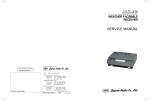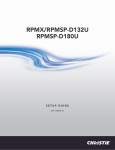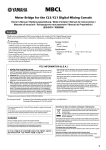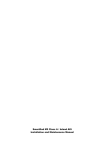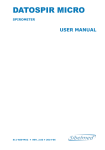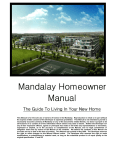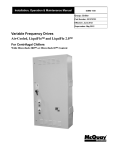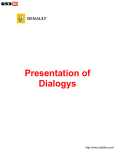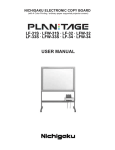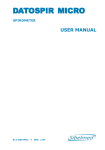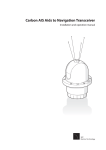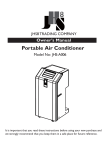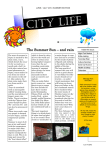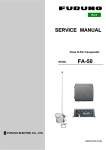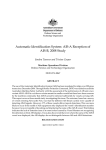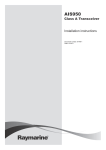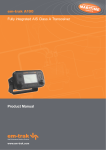Download JHS-183 - Telemar S.p.A.
Transcript
JHS-183 Automatic Identification System INSTRUCTION MANUAL For further information,contact: Not use the asbestos URL http://www.jrc.co.jp Marine Service Department Telephone : +81-3-3492-1305 +81-3-3779-1420 Facsimile : [email protected] e-mail : AMSTERDAM Branch Telephone : +31-20-658-0750 Facsimile : +31-20-658-0755 e-mail : [email protected] SEATTLE Branch Telephone : +1-206-654-5644 Facsimile : +1-206-654-7030 e-mail : [email protected] CODE No.7ZPJD0553A 01ETM MAY 2013 Edition 1 ISO 9001, ISO 14001 Certified JRC Printed in Japan Preface Thank you for purchasing the JHS-183 Automatic Identification System (AIS). The JHS-183 is a Class A shipborne AIS equipment that communicates ship's static data and ship's dynamic data with other vessels or coast stations on VHF channels using TDMA techniques. x Be sure to read this manual before using the equipment. x Keep this manual near at hand for quick reference. FCC Warning Changes or modifications not expressly approved by JRC, could void your authority to operate this radiotelephone. Radio Frequency Interference Statement This radiotelephone has been tested and found to comply with the limits for a Class A digital device, pursuant to part 15 of the FCC Rules. These limits are designed to provide reasonable protection against harmful interference when the equipment is operated in a commercial environment. This radiotelephone generates, uses, and can radiate radio frequency energy and, if not installed and used in accordance with the instruction manual, may cause harmful interference to radio communications. Operation of this radiotelephone in a residential area is likely to cause harmful interference in which case the user will be required to correct the interference at his own expense. RF exposure compliance (MPE* compliance by FCC) The antenna used for this transmitter must be installed to provide a separation distance of at least 0.6 meters (2 feet) from all persons and must not be co-located or operating in conjunction with any other antenna or transmitter. Users and installers must be provided with antenna installation instructions and transmitting operating conditions for satisfying RF exposure compliance. * Maximum Permissible Exposure (MPE): The rms and peak electric and magnetic field strength, their squares, or the plane-wave equivalent power densities associated with these fields to which a person may be exposed without harmful effect and with an acceptable safety factor. i 7ZPJD0553A Before Operation Concerning the symbols This manual uses the following symbols to explain correct operation and to prevent injury or damage to property. The symbols and descriptions are as follows. Understand them before proceeding with this manual. WARNING CAUTION Indicates a warning that, if ignored, may result in serious injury or even death. Indicates a caution that, if ignored, may result in injury or damage to property. Examples of symbols The △ symbol indicates caution (including DANGER and WARNING). The illustration inside the △ symbol specifies the content of the caution more accurately. (This example warns of possible electrical shock.) The symbol indicates that performing an action is prohibited. The illustration inside the symbol specifies the contents of the prohibited operation. (In this example disassembly is prohibited.) The ● symbol indicates operations that must be performed. The illustration inside the ● symbol specifies obligatory instructions. (In this example unplugging is the obligatory instruction.) Concerning warning labels A warning label is pasted to the top cover of this product. Do not remove, damage or modify the label. ii Handling Precautions WARNING Do not disassemble or customize this unit. electrical shock or malfunction. Doing so may cause fire, Do not use a voltage other than specified. electrical shock or malfunction. Doing so may cause fire, Do not attempt to check or repair the interior of this equipment by non-qualified service personnel, as doing so may cause fire, electric shock or malfunction. If any malfunctions are detected, contact our service center or agents. iii CAUTION Do not use this equipment for anything other than specified. Doing so may cause malfunction or damage to persons. Do not adjust the trimmer resistors or the trimmer capacitors on the PCB unit, except when and if they need to be adjusted. Doing so may cause malfunction or damage to persons. They are preset at the factory. Do not install this equipment in a place other than specified or in one with excessive humidity, steam, dust or soot. Doing so may cause fire, electric shock, malfunction or damage to persons. Do not get this equipment wet or spill any liquids on or near this equipment. Doing so may cause electrical shock or malfunction. Do not place this equipment anywhere vibration or impact is likely to occur. Doing so may cause a fall or damage to property and persons. Do not place anything on this equipment. Doing so may cause a fall, malfunction or damage to property and persons. Leave installation of this equipment to our service center or agents. Installation by an unauthorized person may happen to malfunction. Use this AIS equipment only as assisting device for collision avoidance. Also, the officer should make the final decision to maneuver by himself. The AIS may not give certainly complete information of shipping traffic in its vicinity. iv External Views NTE-183 AIS Transponder NCM-983 AIS Controller v ・Optional equipment NQE-5183 Connection Box NBD-577C Power Supply Unit vi CONTENTS Preface ............................................................................................................... Before Operation ................................................................................................. Handling Precautions .......................................................................................... External Views .................................................................................................... ⅰ ⅱ ⅲ ⅴ 1. GENERAL ..................................................................................................... 1.1 Outlines ....................................................................................................... 1.2 Features ...................................................................................................... 1.3 Components ................................................................................................ 1.3.1 Standard Components ............................................................................. 1.3.2 Options .................................................................................................... 1.3.3 Configuration ............................................................................................ 1.4 Outline ........................................................................................................ 1-1 1-1 1-1 1-2 1-2 1-2 1-3 1-4 2. INSTALLATION DIAGRAM ........................................................................... 2-1 3. PART NAMES AND FUNCTIONS ................................................................. 3-1 3.1 NCM-983 AIS Controller ............................................................................. 3-1 4. DISPLAYS ..................................................................................................... 4-1 5. OPERATION ................................................................................................. 5-1 5.1 Menu Tree ................................................................................................... 5-1 5.2 Basic Operation .......................................................................................... 5-2 5.2.1 Turning ON the power ................................................................................ 5-2 5.2.1.1 Other Ships List ...................................................................................... 5-4 5.2.1.2 Other Ship’s Detail Information ............................................................... 5-5 5.2.1.3 Own Ship’s Detail Information ................................................................. 5-6 5.2.1.4 Display Setup of Other Ships List ......................................................... 5-10 5.2.1.5 Graphic Display ..................................................................................... 5-11 5.2.2 Turning OFF the Power ............................................................................ 5-11 5.2.3 Alarm ....................................................................................................... 5-12 5.2.3.1 Guard Zone Alarm ................................................................................ 5-12 5.2.4 Character Pad Window Display and Input Method ................................. 5-13 5.2.5 Numerical Input........................................................................................ 5-14 5.3 Main Menu ................................................................................................ 5-15 5.3.1 Voyage Data Setting .............................................................................. 5-16 5.3.1.1 Navigational Status ............................................................................... 5-17 5.3.1.2 Destination Input ................................................................................... 5-18 5.3.1.3 Estimated Time of Arrival (ETA) Input ................................................... 5-18 5.3.1.4 Draught Value Input .............................................................................. 5-18 5.3.1.5 Persons on Board Input ........................................................................ 5-19 5.3.1.6 Ship type U.S. ....................................................................................... 5-19 5.3.1.7 Type of Ship/Cargo Type Selection ....................................................... 5-20 5.3.1.8 Re-load Destination from history Data .................................................. 5-22 5.3.2 Message Menu ........................................................................................ 5-23 5.3.2.1 Editing / Sending Messages ................................................................. 5-24 5.3.2.2 TX Tray (Viewing Transmitted Messages) ............................................ 5-29 5.3.2.3 RX Tray (Viewing Received Messages) ................................................ 5-31 vii 5.3.2.4 Interrogation.......................................................................................... 5.3.2.5 Long Range Messages ......................................................................... 5.3.3 Maintenance ............................................................................................ 5.3.3.1 Self Diagnosis ..................................................................................... 5.3.3.2 Communication Test ............................................................................. 5.3.3.3 AIS Alarm .............................................................................................. 5.3.3.4 Sensor Status ...................................................................................... 5.3.3.5 Event Log.............................................................................................. 5.3.3.6 Software Version ................................................................................... 5.3.4 Set up Menu ............................................................................................ 5.3.4.1 Display Setting of Date and Time (DATE&TIME) .................................. 5.3.4.2 My Controller ........................................................................................ 5.3.4.3 Regional Channel ................................................................................. 5.3.4.4 Power Reduction .................................................................................. 5.3.4.5 Registration of Group Ships (GROUP SHIP) ........................................ 5.3.4.6 Change of Channels and Transmission Power (CHANNEL/POWER) .. 5.3.4.7 Change Password (PASSWORD) ........................................................ 5.3.4.8 Display Style of Latitude and Longitude (POSN DISP SET) ................. 5.3.4.9 Indication of AIS SART test signal (SART TEST SET).......................... 5.3.4.10 Long-Range Set.................................................................................. 5.3.4.11 Prohibition of Transmission (SILENT MODE) ..................................... 5.3.4.12 CCRP set ............................................................................................ 5.3.4.13 Initial Setting of Own Ship’s Heading Direction (NSK UNIT) ............... 5.4 Explanation of Graphic display ................................................................... 5.4.1 The Outline of Display ............................................................................. 5.4.2 Operation for Graphic display .................................................................. 5.4.3 Setting the Contents of Graphic Display .................................................. 5.4.3.1 Display the Setting Screen.................................................................... 5.4.3.2 Display Item Explanation ...................................................................... 5.4.3.3 Display .................................................................................................. 5.4.4 Selection of Other Ships ........................................................................ 5.4.5 Auto Range Setting .................................................................................. 5-33 5-35 5-37 5-38 5-41 5-42 5-44 5-45 5-45 5-46 5-47 5-48 5-52 5-57 5-57 5-59 5-60 5-61 5-61 5-61 5-63 5-63 5-64 5-67 5-67 5-67 5-68 5-68 5-68 5-70 5-71 5-71 6. MAINTENANCE AND INSPECTION ............................................................. 6-1 6.1 General Maintenance and Inspection ......................................................... 6-1 6.2 Periodic Inspection ...................................................................................... 6-2 6.2.1 Confirming the Own Ship's Information...................................................... 6-2 6.2.2 Confirming the TRX Channel ..................................................................... 6-3 6.2.3 Confirming the Alarm Status ...................................................................... 6-3 6.2.4 Confirming the Conditions of the Sensors ................................................. 6-6 6.3 Trouble Shootings ......................................................................................... 6-7 6.3.1 Trouble Shootings ...................................................................................... 6-7 6.3.2 Maintenance Units ................................................................................... 6-10 6.3.3 Spare parts for periodic maintenance ...................................................... 6-10 7. AFTER-SALES SERVICE ............................................................................. Warranty .......................................................................................................... Holding period of Spare parts............................................................................ Before returning to repair ................................................................................ Periodical maintenance recommended ........................................................... viii 7-1 7-1 7-1 7-1 7-1 8. SPECIFICATIONS ........................................................................................ 8-1 8.1 General (JHS-183) ...................................................................................... 8-1 8.2 AIS Transponder (NTE-183) ....................................................................... 8-1 8.2.1 TRX port .................................................................................................... 8-1 8.2.2 Environmental condition ........................................................................... 8-1 8.3 AIS Controller (NCM-983) ........................................................................... 8-2 8.3.1 Operation panel ....................................................................................... 8-2 8.3.2 Environmental condition ........................................................................... 8-2 8.3.3 External interfaces ................................................................................... 8-2 8.3.4 Transmission intervals ............................................................................. 8-2 8.3.5 Supported interface sentences .................................................................. 8-3 8.4 Connection Box (NQE-5183 - Option) ....................................................... 8-13 8.4.1 Environmental condition ......................................................................... 8-13 8.4.2 External interfaces ................................................................................. 8-13 8.5 AC Power Supply Unit (NBD-577C - Option) ............................................ 8-13 ix x 1. 1.1 GENERAL Outlines Automatic Identification System (AIS) is a maritime navigation and radio communication system. This system intends to enhance the safety of life at sea, the safety and efficiency of navigation and the protection of the marine environment by communicating navigational information automatically on VHF channels between ship to ship and ship to shore. JHS-183 meets the requirements of the SOLAS Conventions for the Class A shipborne equipment of the universal AIS. JHS-183 mainly consists of AIS Transponder, Connection Box and AIS Controller. The combined antenna and transponder design allows installation at any convenient location on any vessel. The small and simple design controller allows easy installation and operation. JHS-183 employs the latest technologies such as digital signal processing, circuit integration technology, complies ensure high performance and high reliability. 1.2 Features ● Fully Complies with International Regulations ━━━━━━━━━━━━━━━━━━━━━━━━━━━━━━━━━━━━━━━━━━━ JHS-183 is designed to meet the requirements of the SOLAS Conventions for the Class A shipborne equipment of the universal AIS and fully complies with international regulations: IMO MSC74(69) Annex 3, ITU-R M.1371, IEC61993-2, IEC60945 etc. ● Combined Antenna and Transponder for Ease of Installation ━━━━━━━━━━━━━━━━━━━━━━━━━━━━━━━━━━━━━━━━━━━ JHS-183 employs the combined antenna and transponder design. This design allows installation at any convenient location on any vessels. For the connection between above deck component and below deck component, only one cable is needed. ● Increased Probability of Vessel Detection ━━━━━━━━━━━━━━━━━━━━━━━━━━━━━━━━━━━━━━━━━━━ JHS-183 is equipped with a guard zone alert function. When preset guard zone range and other vessel enters into the zone, JHS-183 indicates and sounds the alert. This function enhances probability of vessel detection. ● Recognition of Own-group Vessels ━━━━━━━━━━━━━━━━━━━━━━━━━━━━━━━━━━━━━━━━━━━ JHS-183 is equipped with a recognition of own-group vessels function. When preset own-group vessels’ identification in advance, the display indicates the own-group vessel sign. This sign allows easy recognition of own-group vessels. ● Self-diagnosis Function ━━━━━━━━━━━━━━━━━━━━━━━━━━━━━━━━━━━━━━━━━━━ JHS-183 is equipped with a built-in automatic self-diagnosis function. This function allows easy maintenance and high system reliability. ● System Integration Availability ━━━━━━━━━━━━━━━━━━━━━━━━━━━━━━━━━━━━━━━━━━━ JHS-183 is equipped with various interfaces. These interfaces allow system integration and future expansions. 1-1 1.3 Components 1. 3. 1 Standard Components No. Description 1 AIS Transponder 2 3 4 AIS Controller Spare parts Instruction manual Model Qty NTE-183 1 NCM-983 7ZXJD0136 7ZPJD0553A 1 1 1 Notes With 1 whip antenna, 2 fitting bands 1 connector N-P-10U 2 Rubbers 10 x 10 x 10 With 4 tapping screws English 1. 3. 2 Options No. 1 2 3 3 4 5 6 7 8 1-2 Description Model AC/DC Power supply NBD-577C unit CFQ-9183A Control cable for CFQ-9183D NCM-983 CFQ-9183F Connection box NQE-5183 CFQ-9193A Data cable for CFQ-9193D NQE-5183 CFQ-9193F AC power supply unit NBG-380 for Pilot PC Qty Notes 1 100/220V Manual Change 1 1 1 1 1 1 1 Length=2m Length=10m Length=20m With 4 tapping screws Length=2m Length=10m Length=20m 1 120Vac output 9 Pilot plug cable CFQ-9173A 1 10 11 12 13 14 Pilot plug cable CFQ-6961 Pilot plug box NQE-3150 Console mounting kit MPBX40498 for NQE-3150 MPBX45388 L-type adapter CFQ-9184 1 1 1 1 1 Wall mount cable Length=0.3m Length=20m Wall mount type Color: 7.5BG7/2 Color: N4.0 1. 3. 3 Configuration • System Block Diagram NTE-183 AIS TRANSPONDER NQE-5183 AIS CONNECTION BOX (OPTION) NBD-577C POWER SUPPLY (OPTION) NCM-983 AIS CONTROLLER +24VDC 110/220VAC 1-3 1.4 Outline • Outline Drawing of NTE-183 AIS Transponder Unit: mm Mass: approx. 2.6kg 1-4 • Outline Drawing of NCM-983 AIS Controller ━━━━━━━━━━━━━━━━━━━━━━━━━━━━━━━━━━━━━━━━━━━ Unit: mm Mass: approx. 2.1 kg 1-5 . • Outline Drawing of NQE-5183 Connection Box ━━━━━━━━━━━━━━━━━━━━━━━━━━━━━━━━━━━━━━━━━━━ Unit: mm Mass: approx. 2.5 kg 1-6 • Outline Drawing of NBD-577C Power Supply Unit ━━━━━━━━━━━━━━━━━━━━━━━━━━━━━━━━━━━━━━━━━━━ Unit: mm Mass: approx. 5.2 kg 1-7 • Outline Drawing of NQE-3150 Pilot Plug Box ━━━━━━━━━━━━━━━━━━━━━━━━━━━━━━━━━━━━━━━━━━━ Unit: mm Mass: approx 0.36kg • Outline Drawing of NBG-380 Power Supply Unit for Personal Pilot Unit ━━━━━━━━━━━━━━━━━━━━━━━━━━━━━━━━━━━━━━━━━━━ Unit: mm Mass: approx 6.5kg 1-8 2. INSTALLATION DIAGRAM Notes: Leave installation of this equipment to our service center or agents. Installation by an unauthorized person may results in malfunction. 2-1 2-2 3. PART NAMES AND FUNCTIONS 3.1 NCM-983 AIS Controller ① ⑧ ⑨ ③ ④ ⑩ ⑪ ⑦ ② ⑤ Buzzer ⑥ ① LCD Display For further information, refer to “4 DISPLAYS on page 4-1”. ② MENU key Displays the Main-menu. ③ Up, Down, Right, Left key Moves the cursor, scrolls the display screen, and selects the item. ④ ENT key Determines the selection of an item and fixes a setup. ⑤ CLR key When menu screen is displayed, return to upper menu. When inputting some items, these inputs are canceled. When the buzzer sounds, stop the buzzer. ⑥ DISP key Change the screen. refer to “4 DISPLAYS”. ⑦ DIM key Adjust the back light brightness of the LCD. the value is up or down by 4 steps by each pressing. ⑧ SUB key Display SUB MENU screen. ⑨ USER key Display the screen that is used frequently. In order to assign the activity to the key, refer to the “5.3.4.2 MY CONTROLLER”. ⑩ PWR/CONT key Turn the power ON. Adjusts the contrast of the LCD, while the power is turned on. The value is up or down by 13 steps by pressing the key in turn. ⑪ PWR/CONT key and DIM key Turn the power off with pressing both PWR/CONT key and DIM key at the same time. 3-1 ⑱ ⑯ ⑰ ⑭ ⑮ ⑫ ⑬ ⑫ POWER/DATA1 connector Connect to power supply, sensor and external equipment by using controller cable or connect to connection box (option). ⑬ AIS transponder connector Connect to AIS transponder by a coaxial cable. ⑭ GND terminal Connect to Ship ground. ⑮ DATA2 connector Connect to sensor and external equipment by data cable. Or connect to the optional connection box. ⑯ Pilot Plug Connect to PC for Pilot by Pilot cable. ⑰ LAN connector Connect to LAN network. When performing maintenance, connect to PC. ⑱ Dip switch for terminator When external sensors are connected in parallel, perform the terminator setting. ===================== Serial number label (Upper side) Indicates the own serial number and AIS equipment number. 3-2 4. DISPLAYS Operation indicator Indicates the equipment condition. When these 4 squares are flashing in order, it means normal condition. The display order of other ships Indicates the order displayed at the LIST SORT screen. Screen Title Indicates the screen’s content Guard mark indication When other ships enter the guard zone, this mark is displayed and alarm buzzer sounds. *GROUP SHIP When AIS has received the other ships data that is registered as group ships in the AIS, then this mark is displayed. Main display Displays “Other ship’s list”, “Other ship’s detail”, ”Own ship’s detail”, “Menu display”, ”Graphic display” and so on. L I S B G2 1 1 ▼ T R 1 5 9 7 2 1 2 / S O G°R 9 2 2 2 5 2 0 0 R N 0 0 1 1 3 T G . . . . . : R A N N M E 2 0 4 4 3 0 4 6 6 4 G E Tmin 1 2 3 0 5 S J J T A TxA 1W AL N A R R O I A R C C K C M T 0 0 Y H E > > > > L G Status bar Displays “equipment condition”, “the number of other ships” and so on. ▲/▼ Arrow indication If there are ▲ or ▼ mark, It means the screen continues. TxA/TxB/RX Transmission condition When AIS is transmitting, TxA or TxB is displayed. When AIS operates in Silent Mode, RX is displayed. 1W Power reduction When the transmission Power is reduced to 1W, the mark is displayed. AIS Alarm When an alarm occurs during operation, this mark flashes, this mark is flashed. If CLR key is pressed or external equipment outputs the ACK of this alarm, This mark is changed from flashing to being permanently on. When the alarm condition returns to normal, the mark is turned off. Received message indication When a message is received, this mark is displayed and buzzer sounds. After opening the message, this mark is turned off. Long range message When a long range (LR) message is received, this mark is displayed. Guard zone Alarm When the guard zone alarm occurs, this mark is displayed. 4-1 4-2 5. OPERATION 5.1 Menu Tree POSN/Date [DISP] Own ship's TRX conditi on [DISP] Own ship's detail2 [DISP] Own ship's detail1 [DISP] Graphic display [SUB] 1. Range 2. Bearing 3. Sort 4. Name 5 .Guard zone 6. Number of ships 7. Contrast 8. Auto range set [DISP] (Power ON) [ENT] [SUB] Other ship's detail Info Other ships list [DISP] Edit and TX Interrogation EXIT [CLR]key + [DISP]key [SUB] [CLR]key + [USER]key 1. Bearing 2. Sort 3. Name 4. Disp [MENU] or [ENT] or [ENT] or [ENT] or [CLR] or [CLR] or [CLR] [CLR] [DISP] [MENU] Main menu 1. Voyage static data 2. Message 1. Navigational status 2. Destination 3. ETA 4. Draught 5. Persons on board 6. Ship type U.S 7. Type of Ship/Cargo 1. Edit and TX 2. TX tray [SET] [DIST LOAD] [EXIT] SUB 1. Format/MMSI 2. Category 3. Function (4). Reply 5. Channel (6). Number of retry SUB 1. Sent messages 1. Received safety related messages TX Message Screen SUB [DETAIL VIEW] ([REPLY]) ([EDIT]) [DELETE] [EXIT] RX Message Screen SUB [TX] [CHECK] [CLEAR] [EXIT] 2. Received others m essages 3. Maintenance 4. SET UP 4. Interrogation 1. MMSI 2. Request 5. Long-range Long-range m essage screen 1. Self diagnosis 1. Transponder 2. Controller 3. Controller LAN 4. Transponder log 5. Controller log 6. Controller LAN log 2. Communication test Destination 3. AIS ALARM Alarm information screen 4. Sensor status Sensor status screen 5. Event log Log screen 6. Software version Software version - Transponder cont - Controller disp - Controller LAN (- NSK unit) 1. Date and time 1. POSN/Time disp 2. Display form - UTC/LT - LT diff 2. My Controller 1. LCD adjustment Text edit Screen [DETAIL VIEW] [EDIT] [DELETE] [EXIT] SUB 3. RX tray [EDIT] [TX] [SAVE] [EXIT] Setting Screen f rom [DEST LOAD] SUB Interrogation Screen ([REPLY) ([NOT REPLY]) [EXIT] Log screen Log screen Log screen SUB Alarm history 1. Contrast 2. Dimmer Dimmer - Maximum - Typical - Minimum - Alarm 3. Screen saver 4. Back Light - Operation - Alarm 3. Regional channel setting 2. Sound Buzzer - Message - Guard zone alarm - Alarm - Click 3. User key assign User key assign screen 1. CH A: CH, TRX 2. CH B: CH, TRX 3. TX/RX m ode 4. TX power 5. Zone size 6. Area (NE) 7. Area (SW) 8. Source SUB [CHECK] [SAVE] [LIST] [CLEAR] [EXIT] Setting List Screen 4. Power reduction 5. Group ship 1. Ship name,MMSI 6. Channel/power setting 1. CH A: CH 2. CH B: CH 3. POWER 7. Password 1. User level SUB [SAVE] [CLEAR] [ALL CLEAR] [EXIT] [SET] [EXIT] 8. POSN disp setting 9. AIS SART test mode setting 10. Long-range setting 1. LR Broadcast 2. CH A 3. CH B 4. Long-range response [SET] [EXIT] 11.Silent mode 12.CCRP setting (13. NSK unit) 1. Heading 2. Alarm 3. Type 4. Ratio 5. Direction 6. Output tim ing 7. Simulator 8. ERR tim ing SUB [SET] [EXIT] 5-1 5.2 Basic Operation 5.2.1 Turning ON the power Holding down the PWR/CONT key for 1 second turns on the power, the starting screen appears about 2 seconds later, and then the Other Ships List display appears about 10 seconds later. Caution Check the main power supply of the switchboard and a cable connection of NCM-983 AIS controller when the power cannot be turned on. During operation, Pressing MENU key displays MAIN MENU. Pressing DISP key switches the screen. Press and hold PWR/CONT key and DIM key displays the screen for turning off the power. When alarm buzzer is beeping, press CLR key to stop the beeping. When alarm display is displaying, press CLR key to close the display. The alarm buzzer can be disabled through the initial setting menu. (Refer to “5.3.4.2 b) Sound”.) When the Other Ships List is displayed, transmission is started after 1 minute later. While the transponder transmits normally, “Tx A (Tx B)” is displayed in the status line. (“TxA” and “TxB” are indicated alternately. If the transmission interval is 10s, the controller displays “TxA” for 10s and then “TxB” for 10s and repeats the operation.) L I S B 2 1 1 ▼ T R 1 5 9 7 2 1 2 / S O G°R 9 2 2 2 5 2 0 0 R N 0 0 1 1 3 T G . . . . . : R A N N M E 2 0 4 4 3 0 4 6 6 4 G E Tmin 1 2 3 0 5 4 1 6 0 3 M 3 2 7 9 5 M 1 3 8 8 7 S 0 4 9 7 9 I > > > > > TxA When the saved data is different between AIS Transponder and AIS Controller, the information screen is displayed. The following items are displayed in the information screen. - VOYAGE STATIC DATA : The voyage static data mismatching. - SHIP STATIC DATA : The ship static data mismatching. - MMSI / IMO NO. : The MMSI and IMO No. mismatching. - MMSI SETTING : 000000000 : The MMSI No. is ‘000000000’ setting. - NG AIS TRANSPONDER [CONTROL UNIT] : Failure of the control unit (CDJ) in the AIS TRANSPONDER The cases when there can be a data difference is explained on the following page. 5-2 a) The voyage static data mismatch When only voyage data is different, it is displayed as follows. When [OK] is selected, voyage static data setting screen is displayed. When [CANCEL] is selected, LIST SORT screen is displayed. Confirms the voyage data and select [ENT]. Refer to 5.3.1 VOYAGE DATA SETTING for the change of the setting and the operating method. Select [OK], VOYAGE DATA screen is displayed. V S D R E C O N F I G D A T A M I S M A T C H [ V O Y A G E D A T A ] V O Y A 1 . N E 2 . D J A P 3 . E 1 2 ▼ 1 / 3 R E C O N F I G U R E ? [ O K ] [ C A N C E L ] Select [CANCEL], LIST SORT screen is displayed. L I S B 2 1 1 ▼ T R 1 5 9 7 2 1 2 / G A N E A T / E V G S N A 3 D A T A . S T A T U S : A G E D I N F I S H I N G T I N A T I O N : : 0 S O G°R 9 2 2 2 5 2 0 0 1 2 : 2 3 R N 0 0 1 1 3 T G . . . . . : R A N N M E 2 0 4 4 3 0 4 6 6 4 G E Tmin 1 2 3 0 5 S J J T A N A R R O I A R C C K C M T 0 0 Y H E > > > > b) Other data mismatching When the following item is displayed, press and hold PWR/CONT and DIM keys together until the power is turned off (refer to 5.2.2). - SHIP STATIC DATA - MMSI / IMO NO. - MMSI SETTING : 000000000 According to the information screen, contact our service center or agents. Example) Ship static data, MMSI/IMO No., Voyage static data mismatching A L D [ I R M [ A A M N E O P R T M I S D W M A S T T E R I I A . / M / A R P C I I L T R O S M A M O / S E M A E S S N T ] T S T I C H T N A + H I I T N Different contents are displayed. P N E D [ / V S D G R E N A N C H O L D I M ] ] Q . E D Press and hold PWR/CONT and DIM keys together in order to turn off the power. 5-3 5.2.1.1 Other Ships List After turning on the power, “LIST SORT” screen for other ships list appears. If “MAIN MENU” screen is displayed, press CLR key and “LIST SORT” screen is appeared. L I S B ▲ 3 1 * 2 ▲: Ability to scroll *:Group ship (See 5.3.4.5) ▼ Cursor T R 3 5 1 9 7 8 / S O R T G°R N G 0 3 . 2 7 . 2 1 1 . 2 1 3 . 5 2 2 . 2 0 0 : R A N N M E 2 0 4 4 3 0 6 0 8 9 G E Tmin 1 2 3 0 5 N J J T A N I R R O I A H C C K C M O 0 0 Y H E > > > > > ▼:Ability to scroll In order to select a ship in “LIST SORT” screen, press “▲”key or “▼“key. Press ENT key, the display is switched to “OTHER SHIP’S DETAIL” information screen. (Refer to 5.2.1.2 Other Ship’s Detail Information). Press CLR key at “OTHER SHIP’S DETAIL” information screen, the display is switched to “LIST SORT” screen again. When other ship’s MMSI or ship’s name is more than 5 characters, “>” is displayed at the right edge in “MMSI” display. In this case, press “►” key in order to scroll it. To return its display, press “◄” key. Press ► key to scroll to the right. L I S B 2 1 1 ▼ T R 1 5 9 7 2 1 2 / S O G°R 9 2 2 2 5 2 0 0 R N 0 0 1 1 3 T G . . . . . : R A N N M E 2 0 4 4 3 0 4 6 6 4 G E Tmin 1 2 3 0 5 4 1 6 0 3 M 3 2 7 9 5 M 1 3 8 8 7 S 0 4 9 7 9 I > > > > > L I S B 2 1 1 ▼ T R 1 5 9 7 2 1 2 / S O G°R 9 2 2 2 5 2 0 0 R N 0 0 1 1 3 T G . . . . . : R A N N M E 2 0 4 4 3 0 4 6 6 4 G E Tmin 1 2 3 0 5 4 2 6 0 3 M 3 3 7 9 5 M 1 4 8 8 7 S 0 5 9 7 9 I > > > > > Press ◄ key to scroll to the left When the other ships list has more than 5 ships, “▼” mark is displayed on the bottom line in “LIST SORT” screen. Press the “▼” key to move the cursor to the last line in the screen, and press the “▼” key one more time to scroll the other ships list downward. When the other ships list can be scroll upward, “▲” mark is displayed on the top line. Press the “▲” key to move the cursor to the first line in the screen, and press the “▲” key one more time to scroll the other ships list upward. When scroll a lists, press and hold “▲” key or “▼” key. Note) The AIS-SART is displayed at the top of other ships list. 5-4 5.2.1.2 Other Ship’s Detail Information In order to see detail information of a ship selected at “LIST SORT” screen or “GRAPHIC” display screen, Press ENT key, and then the screen is switched to “OTHER SHIP’S DETAIL” information screen. O T M N J I C H M A R M A ▼ 1 1 / 9 E S M C O L 2 R I E 2 S H I P ' S D E T A I L : 4 0 0 0 1 2 3 4 5 : M A R U N O : 1 2 3 4 5 6 7 8 9 L S I G N : 3 4 5 6 7 O T H E R S H I P ' S D E V I C E ▲ P O S N G A O O O 9 P T N G G S : 3 5 : 1 3 9 : 1 5 : 2 5 H D O O P P A ▼ T I 3 / 9 E G T S O : M R S H : 2 5 : 1 0 N Q U S N > 1 L O W E S T L L S ▼ C 2 / O T ▲ H R P O T H E R I . . A 0 4 3 0 7 P 6 0 L M R A M U T C 1 . 2 7 7 6 ' N 4 . 2 5 8 8 ' E k n ° SUB or CLR ' ' S D E T A I L ° °/ m i n I T Y : A I M : N O P : 5 3 O T * [ [ [ U S E O T H E R N N S P S H I P ' S D E T A I L S T A T U S : D E R W A Y U S I N G E N G E T I N A T I O N : A N ▼ 5 / 9 O T H E R S H I P ' S D E T A I L ▲ E T A ( M / D , H : M ) : D D R 1 L E ▼ E A 1 N 2 C U . G 2 / G 2 T 5 2 0 , 1 2 : 3 4 H T : m H : M O T H E R S H I P ' S D E T A I L : ▲ B E A M 3 2 M T Y P E O F S H I P : C A R G O S H I P S ▼ 7 / 9 O T H E R S H I P ' S D E T A I L : O F T H I S ▲ C A R G O / S T A T U S C M ▼ M 8 / L L S H I P S P E A S S : C L A S S I D : D E L C O D E : O T H E R ▲ N O C T B R P C E A 9 / 9 A P A N R S B M I T T E R I T ] H E A R I N N O P ' S D E T A I L U * D T X ] G A T I O N ] A S H I P ' S D E T A : 1 2 3 4 5 : 4 . 5 N A : 2 8 . 0 R I N G : 3 6 . 9 G E : 6 . 3 5 I 6 M m ° N Press SUB key in order to display the Sub menu, and then the cursor can be moved with “▲”key or “▼“key. ・ When the display is switched to “LIST SORT” screen for other ships list, select [EXIT], and then press ENT key. ・ When the display is switched to “EDIT AND TX” screen for sending message, select [EDIT AND TX], and then press ENT key. (refer to “5.3.2.1 Editing / Sending Messages.”) ・ When the display is switched to “INTERROGATION” screen for interrogating to other ship, select [INTERROGATION], and then press ENT key. (refer to “5.3.2.4 Interrogation.”) In order to switch to “LIST SORT” screen for other ships list (or “GRAPHIC” display screen), press CLR key. 6 / 9 A Y L F O 9 E U D N X S T A T I O N S : 1 2 3 4 / 9 U I D E J A H S E I E D E T A I L : ▼ ▲ N A V ▲ or ▼ D E T A I L : S H I P ' S S T A T E D I R E C T ▲ S Y N C R C V ° ° . . When the display is changed the next page / the previous page, press “▲”key or “▼“key. T The contents of screen 8/9, 9/9 are shown below. CARGO/SATUS: Cargo type MF ID: Manufacture code (factory code) MODEL CODE: Model information (e.g. AIS JHS-183, MF ID:JRC、MODEL CODE:3) NO: Serial number of the other’s AIS CPA: Closest point of approach TCPA: Time to closest point to approach BEARING: The direction of the ship RANGE: The range from the ship. L 7 i n M Caution: The AIS may not give certainly complete information of shipping traffic in its vicinity. 5-5 5.2.1.3 Own Ship’s Detail Information Press DISP key at “GRAPHIC” display screen and then “OWN SHIP’S DETAIL” screen is displayed. Own ship’s information consist of 2 kinds of own ship’s detail information screens and own ship’s TRX information screen. When DISP key is pressed, each screen is switched according to the following flow: ● “LIST SORT” Screen for Other Ships List DISP L I S B 2 1 1 T R 1 5 9 7 2 1 2 / ▼ S O G°R 9 2 2 2 5 2 0 0 R N 0 0 1 1 3 T G . . . . . : R A N N M E 2 0 4 4 3 0 4 6 6 4 G E Tmin 1 2 3 0 5 DISP P O S N & T I M E S J J T A N A R R O I A R C C K C M T 0 0 Y H N 35°41.0000' E139°34.0000' E > > > > T I M E : 0 1 : 2 4 U T C D A T E : 3 0 / M A Y / 2 0 1 2 ● “GRAPHIC” Display Screen DISP G J B R H S C R R R N D O O A C G G G G G 2 P 0 : : : : : / H I C 2 1 5 2 0 . 1 3 0 1 4 0 2 0 0 R N G : 3 . 4 4 . . 0 4 . 0 0 N ● “OWN SHIP’S TRX” Information Screen U P O W C C T M N H H X O D C H ▼ C H 1 / 4 ° N M 0° k n ° N M A R M A ▼ 1 1 / 6 5-6 S M C O L 2 S H I I E 1 M N O L S 3 4 5 P ' S D E T A I L 1 : 4 3 1 1 0 0 0 0 1 : A R U I G N 6 7 : 1 2 3 4 5 6 7 8 9 : S H I P ' S T A : 2 B : 2 : H P O W E R E ( A , B ) : A : T B : T R 0 0 I X 8 7 8 8 G H DISP X / R X X / R X ● “OWN SHIP’S DETAIL 2” Information Screen ● “OWN SHIP’S DETAIL 1” Information Screen O W M N J I C ● “POSN/DATE” Screen for Position / Date, Time DISP O W N P O S G P L A T L O N S O G ▼ C O G 1 / 4 S H I P ' S N D E V I C S : 3 5°4 1 : 1 3 9°3 4 : 1 5 . 0 k : 2 5 . 7° D E T A I L 2 E : . 2 7 7 6 ' N . 2 5 8 8 ' E n DISP Contents for “OWN SHIP’S DETAIL 1” information screen are shown below. Static information of own ship is mainly displayed. To see the next page/the previous page, press “▲”key or “▼“key. O W M N J I C N M A R M A ▼ 1 1 / 6 S M C O L 2 O W N ▲ A N T B S P S ▼ L E 2 / 6 O T O T N S H I I E 1 M N O L S 3 4 5 P ' S A R U I G N 6 7 S H I P ' P O S N W R R A G 3 0 0 O W N S H I D G P S N A V S T E N G A G ▲ P O S N D E T A I L 1 : 4 3 1 1 0 0 0 0 1 : : 1 2 3 4 5 6 7 8 9 : ▲ or ▼ S D E T A I L 1 E X T I N T : 2 0 0 m 1 8 0 m : 1 0 0 m 1 2 0 m : 2 0 m 2 0 m : 1 0 m 1 0 m m B E A M 3 0 m P ' S D E T A I L 1 E V I C E : A T U S E D I N : F I S H I N G ▼ 3 / 6 O W N S H I P ' S D E T A I L 1 : ▲ D E S T I N A T I O N J A P A N E T A ( M / D , H : M ) : D E C / 2 1 , 1 2 : 2 3 ▼ 4 / 6 O W N S H I P ' S ▲ D R A U G H T 1 2 P E R T Y P P A D E T A I L 1 : . 5 m S O N S : 8 1 9 1 O R M O R E E O F S H I P : S S E N G E R S H I P S ▼ 5 / 6 O W N S H I P ' S D E T A I L 1 : S H I P S O F T H I S ▲ C A R G O / S T A T U S A L L Y P E T 6 / 6 5-7 Contents for “OWN SHIP’S DETAIL 2” information screen are shown below. Dynamic information of own ship is mainly displayed. O W N P O S G P L A T L O N S O G ▼ C O G 1 / 4 S H I P ' S N D E V I C S : 3 5°4 1 : 1 3 9°3 4 : 1 0 . 0 k : 3 0 . 0° O W N S H I P 6 : 1 0 N Q U S N > 1 L O W E S T ▲ H D G : R O T P O S P O P A : ▼ T I M 2 / 4 O W N S H F N O R I L A B ▲ A C C I R A L ' . . A 0 S 4 0 L M R A M D E T A I L 2 E : . 0 0 0 0 N . 0 0 0 0 E n D E T A I L 2 ° °/ m i n I T Y : A I M : N O P : 2 7 U S E D E T A I L 2 P ' S O M R A I M : I M P R O C E S S A V A E ▼ 3 / 4 O W N S H I P ' S D E T A I L 2 S T A T E : U T C D I R E C T ▲ S Y N C R C V ▼ 4 / 4 5-8 S T A T I O N S : 1 0 To see the next page/the previous page, press “▲”key or “▼“key. ▲ or ▼ Contents for “OWN SHIP’S TRX” information screen are shown below. Own ship radio information is mainly displayed. O W C C T M N H H X O D C H ▼ C H 1 / 4 S H I P ' S T A : 2 B : 2 P O W E R : H E ( A , B ) : A : T B : T O W N ▲ A R E N E 1 A R E N ▼ E 1 2 / 4 S A 3 3 A 3 3 O W N S H I P ' S H ( 6 9 ( 5 9 I N ° ° S ° ° P ' E ) 0 4 5 W ) 2 0 1 5 S R 0 0 I X 8 7 8 8 G H To see the next page/the previous page, press “▲”key or “▼“key. X / R X X / R X ▲ or ▼ T R X . 0 0 0 0 . 0 0 0 0 . 0 0 0 0 . 0 0 0 0 T R X ▲ S O U R C E : M A N U A L I N P U T B A S E S T N M M S I : U T C 2 0 1 2 / M A Y / 1 6 3 / 4 ▼ O W N S H I P ' S S I Z E ▲ Z O N E 0 2 : 0 9 T R X : 5 N M 4 / 4 5-9 5.2.1.4 Display Setup of Other Ships List In order to change the display setting of other ship list, press SUB key at “LIST SORT” screen for other ships list and switch to SUB screen. SUB L I S B 2 1 1 ▼ T R 1 5 9 7 2 1 2 / S O G°R 9 2 2 2 5 2 0 0 R N 0 0 1 1 3 T G . . . . . : R A N N M E 2 0 4 4 3 0 4 6 6 4 G E Tmin 1 2 3 0 5 or CLR S J J T A N A R R O I A R C C K C M T 0 0 Y H E > > > > ▲ or ▼ L I * 1 2 3 4 ▼ [ 1 / S S . . . . S 2 T U B S N D E B E O A I T D I M A R R T M E S P ] S E I : : : P N N R S N . U G A H O S * : N I R E T N O R T H U P G E P N A M E M A L L I S T D I S P . S E T * S U B M E N U * ▲ [ E X I T ] 2 / 2 When the screen is switched from the SUB menu screen to “LIST SORT” screen, press CLR key or select [EXIT], and then press ENT key. At SUB menu screen, Other ship’s bearing basis, sorting of range, TCPA or own group priority order, and ship’ s name indication in “LIST SORT” screen (upper left figure) can be set. Select item at the SUB screen and press ENT key, then select a desirable indication and press ENT key again. 1. BEARING: HEAD UP NORTH UP 2. SORT : RANGE TCPA GROUP 3. NAME : SHIP NAME MMSI 4. DISP : NORMAL TYPE 1 TYPE 2 : Other ship’s bearing value is displayed on the basis of own ship’s bearing. : Other ship’s bearing value is displayed with the north base. : Other ships are displayed in the order of small range from own ship. : Other ships are displayed in the order of small TCPA with own ship. : Other ships are displayed with the priority for own group ships. : When receiving static information, the ship’s NAME is displayed. : Ship’s MMSI is displayed. : “LIST SORT” screen is displayed with BRG, RNG, ET and NAME. : “LIST SORT” screen is displayed with BRG, RNG, and NAME. : “LIST SORT” screen is displayed with BRG, and NAME. “ETmin” means the “elapsed time” from the last data received, After 7 minutes elapsed, the ship is erased from the other ship’s list. After 18 minutes elapsed, the AIS-SART is erased from the other ship’s list. Select [SET] and then press ENT key to determine. “LIST SORT” screen for other ships list is displayed with the setting. 5-10 5.2.1.5 Graphic Display In order to switch from “LIST SORT” screen for other ships list to “GRAPHIC” display screen, press DISP key. (Refer to 5.2.1.3 for DISP key operation) (Refer to 5.4 Graphic Display Function) DISP L I S B 2 1 1 ▼ T R 1 5 9 7 2 1 2 / S O R G°R N 9 0 2 0 2 1 2 1 5 3 2 0 0 T G . . . . . : R A N N M E 2 0 4 4 3 0 4 6 6 4 G E Tmin 1 2 3 0 5 S J J T A N A R R O I A R C C K C M T 0 0 Y H G J B R H S C E > > > > R R R N D O O A C G G G G G 2 P 0 : : : : : / H I C 2 1 5 2 0 . 1 3 0 1 4 0 2 0 0 R N G : 3 . 4 4 . . 0 4 . 0 0 N U P ° N M 0° k n ° 5.2.2 Turning OFF the Power CAUTION: The PASSWORD must be entered to turn off the power. The password preset at shipment is “0000”. The administrator must manage PASSWORD. P O W E R O F F P A S S W O R D : * * * * A B C D E F G H I J K V W X Y Z . 0 1 2 3 " # $ % & ' ( ) ? @ + ! [ L 4 E M 5 * N N 6 / T O 7 ^ ] P 8 , [ Q 9 : E R [ ; X S \ < I T ] = T U _ > ] When turn off the power, press and hold PWR/CONT key and DIM key together for 1 second and then “PASSWORD” input screen is displayed. Enter 4 digits of password, select [ENT] and press ENT key. Password is composed of alphanumeric “A~Z” and “0~9”. (Refer to “5.2.4 Character Pad Window Display and Input Method” to input the password.) After the correct password is inputted, the power is turned off. Caution: If the power is turned off by main power supply, the setup contents or received messages may not be saved. 5-11 5.2.3 Alarm 5.2.3.1 Guard Zone Alarm If a ship enters within the guard zone range, the alarm status “G” appears on the bottom of the screen and an alarm buzzer sounds. In order to set GUARD ZONE, refer to “5.4.3.2 Display Item Explanation”. The setting default is “OFF”. In case GUARD ZONE alarm is set “ON” and the alarm sound is set “OFF” in the BUZZER setting, the GUARD ZONE alarm does not sound. The ship within the guard zone range is displayed “G” in the left side of the line. In order to stop the alarm buzzer, press CLR key. L I S B G2 1 1 ▼ 5-12 T R 1 5 9 7 2 1 2 / S O G°R 9 2 2 2 5 2 0 0 R N 0 0 1 1 3 T G . . . . . : R A N N M E 2 0 4 4 3 0 4 6 6 4 G E Tmin 1 2 3 0 5 S J J T A N A R R O I A R C C K C M T 0 0 Y H G E > > > > 5.2.4 Character Pad Window Display and Input Method a) Inputting characters When character input is needed, the character pad window is displayed. D E S T I N A T I O N T O K Y O A B C D E V W X Y Z " # $ % & ! [ 6 / 2 0 F G H I J . 0 1 2 ' ( ) ? @ C ] [ A C K 3 + ] 1 L 4 [ M 5 * O N 6 / K O 7 ^ ] P 8 , [ Q 9 : E R [ ; X S \ < I T ] = T U _ >2 ] When character input operation starts, the cursor is on “A” in the character pad window. Pressing “►“ in the arrow key, the cursor is moved to like that “B”, “C”, “D”, ----. Set the cursor on a desirable input character, and then press ENT key. The number of characters is displayed in the bottom. 1 Text Setting Window 2 Character Pad Window - In order to move the cursor to the other window (①window ÅÆ②window), press SUB key. - When clear all inputting characters, select [AC] and then the cursor is moved to the top in the character input line. - When clear the current inputting character, select [C] and then the cursor is moved to the one-character front. b) Inserting a character The procedure which inserts a character in the text is followings: 1. Press SUB key in order to move the cursor in Text window. 2. Then the cursor in Text Window can be moved with the arrow key. Therefore move the cursor to insert position in the text. 3. Press SUB key in order to move the cursor in Character pad window. Select a desirable insert character and press ENT key. Therefore the selected character is inserted at the cursor position in Text window. 4. After inserted characters, if you wish to move the cursor to the end of the text, press SUB key to move the cursor in Text window, and then move the cursor to the end of the text. 5. Additional characters can be inputted at the end of the text. 5-13 5.2.5 Numerical Input The procedure for numerical input is as follows: The following is inputting a draught value to explain the procedure. e.g.) DRAUGHT: 12.3 m (Cursor) 4. DRAUGHT: ENT or Right key Up down key 1 0.0 m (Select ‘1’) ENT or Right key Up down key ENT or 1 2 .0 m Right key (Select ‘2’) Up down key 12. 3 m (Select ‘3’) ENT (The draught has been set.) When CLR or left key is pressed, the cursor is moved back to 1 digit left position. 5-14 5.3 Main Menu “MAIN MENU” screen displays menu items for setting, sending messages, and maintenance, etc. In order to display “MAIN MENU” screen, press MENU key during displaying any screen. (At “Power off screen” and “ALARM popup screen”, MENU key is invalid.) M A 1 2 3 4 [ I . . . . E N V M M S X O E A E I M Y S I T T E A S N ] N G A T U U E D A T A G E E N A N C E P Press ▲ key or ▼ key for moving the cursor over the menu to select a desirable item. Press ENT key, and then the selected menu is displayed. The outline of the each menu is as follows: 1. VOYAGE DATA ・・・displays a menu for setting voyage information (Refer to 5.3.1) 2. MESSAGE・・・displays a menu for sending/receiving messages (Refer to 5.3.2). 3. MAINTENANCE・・・displays a menu for setting maintenance conditions (See 5.3.3). 4. SET UP・・・displays a menu for setting the device (See 5.3.4). Note) When the screen same in a menu screen is displayed for 10 minutes, pop-up (Attention The menu will be closed automatically, soon) is displayed and a display is updated to other ship list. 5-15 5.3.1 Voyage data setting Select 1. VOYAGE DATA in “5.3 MAIN MENU” screen, “VOYAGE DATA” menu screen for setting is displayed. V O Y A 1 . N E 2 . D J A P 3 . E 1 2 ▼ 1 / 3 G A N E A T / E V G S N A 3 D A T A . S T A T U S : A G E D I N F I S H I N G T I N A T I O N : V O Y A ▲ 4 . D 1 5 . P 0 6 . S G R 2 E 1 H E A . R 9 I D A T A U G H T : 5 M S O N S O N B O A R D : 1 P T Y P E U . S : O F F : 0 SUB or CLR V O * [ [ [ Y S S D E A U E E X G B T S I E D A T A M E N U * ] T L O A D ] T ] 1 2 : 2 3 ▲ or ▼ ▼ 2 / 3 V O Y A G E D A T A O F S H I P / C A R G O O F S H I P : 2 0 ▲ 7 . T Y P E T Y W C A A P I R L E G G O T Y P E L S H I P S O F T H I S > 3 / 3 Press ▲ key or ▼ key to select a desirable setting item and press ENT key, then selecting item and inputting data are available. To switch to “VOYAGE DATA” menu screen, press CLR key during selecting item or inputting data. To switch to “MAIN MENU” screen, press CLR key at “VOYAGE DATA” menu screen. When the SUB menu screen is displayed, press SUB or CLR key and switch to “VOYAGE DATA” menu screen. Select [SET] at the sub menu screen, the setting is saved. If [EXIT] is selected at the sub menu screen, the screen is returned to “MAIN MENU”. In order to select a destination from past inputted destinations, Select [DEST LOAD] at the sub menu. (Refer to “5.3.1.7 Re-load destination”.) Caution: In order to save the setting, select [SET] at the SUB menu. If you switch to any other screen without selecting [SET], the setting is not saved. The outline of the each menu is as follows: 1. NAV. STATUS・・・select navigational status. (Refer to 5.3.1.1) 2. DESTINATION・・・input the destination. (Refer to 5.3.1.2) 3. ETA・・・input ETA(expected time for arrival). (Refer to 5.3.1.3) 4. DRAUGHT・・・input draught value.( Refer to 5.3.1.4) 5. PERSONS ON-BOARD・・・input the number of persons on-board.( Refer to 5.3.1.5) 6. SHIP TYPE U.S・・・select type ship.( Refer to 5.3.1.6) 7. TYPE OF SHIP/CARGO・・・select ship/cargo/status.( Refer to 5.3.1.7) 5-16 5.3.1.1 Navigational Status Select 1. NAV. STATUS at “VOYAGE DATA” menu screen (refer to “5.3.1 VOYAGE DATA SETTING”), the navigational status can be selected. Press ▲ key or ▼ key in order to select a desirable item, and then press ENT key. VOYAGE DATA 1.NAV. STATUS : RESTRICTED MANOEUV> The Navigational Status can be selected from listed below: UNDER WAY USING ENGINE AT ANCHOR NOT UNDER COMMAND RESTRICTED MANOEUVRABILITY CONSTRAINED BY HER DRAUGHT MOORED AGROUND ENGAGED IN FISHING UNDER WAY SAILING RESERVED FOR HSC (High Speed Craft) RESERVED FOR WIG (Wing-in-Ground Effect Craft) NOT DEFINED 5-17 5.3.1.2 Destination Input Select 2.DESTINATION at “VOYAGE DATA” menu screen (refer to “5.3.1 VOYAGE DATA SETTING”), the name of the destination can be inputted. The name can be inputted with using the Character Pad window at the bottom of the screen. Refer to “5.2.4 Character Pad Window Display And Input Method” in order to input characters. Operation at the Destination Name Input screen is as follows: ・ Up to 20 characters can be entered for naming destination. ・ Select [EXIT] on the bottom right of the Character Pad window, discard a current inputting characters and the cursor is returned to 2.DESTINATION. ・ Select [OK], Name of destination has been set. and the cursor moves to the next item “3.ETA”. ・ Select [AC], all characters inputted are cleared, and the cursor moves to the top of the line. ・ Select [C], the current character is cleared, and the cursor moves to the one- character front. D E S T I N A T I O N T O K Y O A B C D E V W X Y Z " # $ % & ! [ 6 / 2 0 F G H I J . 0 1 2 ' ( ) ? @ C ] [ A C K 3 + ] L 4 [ M 5 * O N 6 / K O 7 ^ ] P 8 , [ Q 9 : E R [ ; X S \ < I T ] = T U _ > ] 5.3.1.3 Estimated Time of Arrival (ETA) Input Select 3. ETA at “VOYAGE DATA” menu screen (refer to “5.3.1 VOYAGE DATA SETTING”), ETA (Expected Time of Arrival) can be inputted. (Refer to “5.2.5 Numerical Input” for numerical input procedure.) 3.ETA : 12/31 23:31 ETA input procedure is as follows: Input numerals for ETA on UTC in the order of Month-Day-Hour-Minute with ▲ key or ▼ key. ‘/’ will be inserted automatically. After inputting the last “Minute”, the cursor moves to the next item “4. DRAUGHT” (Draught Value Input). 5.3.1.4 Draught Value Input Select 4. DRAUGHT at “VOYAGE DATA” menu screen (refer to “5.3.1 VOYAGE DATA SETTING”), the draught value can be inputted. Input a value according to the procedure of ”5.2.5 Numerical Input”. The input range of draught is between 0 and 99.9 m. When the inputted value is greater than 25.5 m, “25.5M OR GREATER” is displayed. 4.DRAUGHT : 25.4M After pressing ENT key and the draught value has been set. Then the cursor moves to the next item “5.PERSONS ON BOARD”. 5-18 5.3.1.5 Persons on Board Input Select 5. PERSONS ON BOARD at “VOYAGE DATA” menu screen (refer to “5.3.1 VOYAGE DATA SETTING”), the number of persons on board can be inputted. Input a value with ▲ key or ▼ key according to the procedure of ”5.2.5 Numerical Input”. The input range of PERSONS is between 0 and 9999. When the inputted number is more than “8191”, “8191 OR MORE” is displayed. 5.PERSONS ON BOARD : 8191 After pressing ENT key and the draught value has been set. Then the cursor moves to the next item “6.SHIP TYPE U.S.”. 5.3.1.6 Ship type U.S. When 6.SHIP TYPE U.S. is selected, ship types is ready to be selected. Press the▲ key or ▼ key and select the “ON” or “OFF”. When "ON" is selected, the ship types are changed to US coast guard' from 'international'. When "OFF" is selected, the ship types are changed to ' international' from US coast guard '. If the ENT key is pressed, the selection is made and the cursor moves to the next item ”7. Type of ship/cargo”. 6.SHIP TYPE U.S. :OFF OFF ON : International : US Ship types for U.S. 5-19 5.3.1.7 Type of Ship/Cargo Type Selection When 7.TYPE OF SHIP/CARGO When 7.TYPE OF SHIP/CARGO is selected, Ship and Cargo Type are ready to be selected. is selected, the cursor moves to the second line. Press ▲ key or ▼ key in order to select a desirable item, and then press ENT key. TYPE OF SHIP : 80 TANKER The ship type table of international. 5-20 No Type of ship 30 31 32 33 34 35 36 37 50 51 52 53 54 55 58 59 2x 4x 6x 7x 8x 9x FISHING VESSEL TOWING VESSEL TOWING VESSEL L>200M B>25M DREDGE OR UNDERWTR OPE VESSEL - DIVING OPE VESSEL - MILITARY OPE SAILING VESSEL PLEASURE CRAFT PILOT VESSEL SERCH AND RESCUE VESSEL TUGS PORT TENDERS WITH ANTI-POLLUTION EQUIP LAW ENFORCEMENT VESSELS MEDICAL TRANSPORTS SHIP/AIR NO ARM CNFLCT WIG HIGH SPEED CRAFT PASSENGER SHIP CARGO SHIPS TANKER OTHER TYPE OF SHIP Note Cargo type: Selection is impossible. Cargo type: Selection is possible. The ship type table of U S. No Type of ship 20 WIG IN GROUND 21 TOWING OTHER THAN BARGE 22 TOWING BARGES 23 LIGHT BOATS 24 MODU/FPS/FPSO/LIFTBOAT 25 OFFSHORE SUPPLY VESSEL 26 PROCESSING VESSEL 27 SCHOOL/SCIENTIFIC/RESEARCH 28 U.S.PUB OR GOVT VESSEL 29 AUTONOMOUS/REMOTELY-OPE 30 FISHING VESSEL 31 TOWING BY PULLING 32 TOWING BY PUL L>200M B>25M 33 DREDGE OR UNDERWTR OPE 34 VESSEL – DIVING OPE 35 VESSEL – MILITARY OPE 36 SAILING VESSEL 37 PLEASURE CRAFT 50 PILOT VESSEL 51 SERCH AND RESCUE VESSEL 52 HARBOR TUGS 53 FISH/OFFSHORE/PT TENDER 54 WITH ANTI-POLLUTION EQUIP 55 LAW ENFORCEMENT VESSEL 56 LOCAL VESSEL 57 LOCAL VSL MARINE EVENT 58 MEDICAL TRANSPORTS 59 SHIP/AIR NO ARM CNFLCT 4x HSC OR PASSENGER < 100GT 6x PASSENGER SHIP > 100GT 7x CARGO SHIPS 8x TANKER 9x OTHER TYPE OF SHIP Note Cargo type: Selection is impossible. Cargo type: Selection is possible. CARGO TYPE : NO ADDITIONAL INFORMATION CARGO TYPE SELECTION The cargo type selection item changes by the setting of the Ship Type as follows. Some CARGO TYPE cannot be selected depends on the type of the ship In such cases, “NONE” is displayed. SHIP TYPE WIG HIGH SPEED CRAFT PASSENGER SHIPS CARGO SHIPS TANKER OTHER TYPE OF SHIP CARGO TYPE CATEGORY X(DG/HS/MP) CATEGORY Y(DG/HS/MP) CATEGORY Z(DG/HS/MP) CATEGORY OS(DG/HS/MP) NO ADDITIONAL INFORMATION ALL SHIPS OF THIS TYPE Press ▲ key or ▼ key in order to select a desirable item, and then press ENT key. And the cursor returns to “7. TYPE OF SHIP/CARGO”. Caution: In order to save the setting, select [SET] at the SUB menu. If you switch to any other screen without selecting [SET], the setting is not saved. 5-21 5.3.1.8 Re-load Destination from history Data Select [DEST LOAD] in the sub menu in “5.3.1 VOYAGE DATA SETTING”, Destinations list (current destination and 4 destinations in the past) is displayed. Select [DEST LOAD] V O * [ [ [ Y S S D E A U E E X G B T S I E D A T A M E N U * D E Y A T A 0 ] T L O A D ] T ] S O B O F 1 T K C K R 2 O D Y I 3 L H E O C 4 O A D A M A F G H I J K L M N O P Q R S T A 5 6 7 8 9 0 1 2 3 4 5 6 7 8 9 CLR key Select a destination, and then press ENT key. V O Y A 1 . N E 2 . D T O K 3 . E ▼ 1 2 1 / 2 G A N E Y T / E V G S O A 3 D A T A . S T A T U S : A G E D I N F I S H I N ▼ T I N A T I O N : : 0 1 2 : 2 3 Select the destination from the list and press ENT key, then the screen is switched to “VOYAGE DATA” menu screen and the selected one is displayed at the 2.DESTINATION. If CLR key is pressed at “DEST LOAD” screen, the re-load operation is canceled and switch back to “VOYAGE DATA” screen. If a past destination is selected from the DEST LOAD screen, the destination is displayed as the newest at the DEST LOAD screen. e.g.) If TOKYO is selected on the setting procedure above, the “DEST LOAD” screen is changed as shown below. (Example) YOKOHAMA ABCDEFGHIJKLMNOPQRST TOKYO AFRICA 01234567890123456789 5-22 TOKYO YOKOHAMA ABCDEFGHIJKLMNOPQRST AFRICA 01234567890123456789 5.3.2 Message Menu Select 2. MESSAGE in “MAIN MENU” screen, “MESSAGE” menu screen is displayed. M E 1 2 3 4 5 S . . . . . S E T R I L A D X X N O G E I T T T T E N G R R R - A A A R R N D T X Y Y O G A T I O N A N G E When move the cursor for selecting a desirable item in menu, press ▲ key or ▼ key. then press ENT key to display a screen of the selected item. Press CLR key at the “MESSAGE” menu screen, then switch back to “MAIN MENU” screen. The outlines of each menu items are as follows: 1. EDIT AND TX ・・・Displays a menu for message editing and transmission. (Refer to 5.3.2.1) 2. TX TRAY ・・・Displays a menu for TX (transmission) message tray. (Refer to 5.3.2.2) 3. RX TRAY ・・・Displays a menu for RX (reception) message tray. (Refer to 5.3.2.3) 4. INTERROGATION ・・・Displays a menu for interrogation. (Refer to 5.3.2.4) 5. LONG-RANGE ・・・Displays a menu for long-rang messages. This menu only works, when a long-range communication device is connected. (Refer to 5.3.2.5) 5-23 5.3.2.1 Editing / Sending Messages Editing messages and transmitting is according to the below flow. message menu screen SUB key 1.EDIT AND TX [TX] [EDIT] [SAVE] CLR key Select 1.EDIT AND TX at “5.3.2 MESSAGE MENU” and then “MESSAGE TYPE” setting screen is displayed. a) MESSAGE TYPE For defining a message type of each message, select a status at the each message type. The procedure is as follows. Message Type Message Type FORMAT CATEGORY FUNCTION (Function Identifier) REPLY (In case, FORMAT: ADDRESSED) Status BROADCAST ADDRESSED SAFETY ROUTINE TEXT CAPABILITY INTERROGATE (In case, FORMAT: ADDRESSED, CATEGORY:ROUTINE ) ON OFF NUMBER OF RETRY (In case, FORMAT: ADDRESSED) FORMAT CATEGORY BROADCAST ADDRESSED SAFETY ROUTINE A B A/B 0-3 Times of resending FUNCTION TEXT CAPABILITY TX, EDIT, SAVE 5-24 Sending interrogation for items which can be answered Reply request for sent messages No reply request Select channel automatically and send messages Send on Ach Send on Bch Send on both A&B ch AUTO CH Remarks Send to all ships Send to individual ship Message relating to safety Messages relating to daily tasks Sending text message REPLY CH ON OFF AUTO A B A/B RETRY 0~3 b) MESSAGE TYPE SETTING Status Setting of Each Message Type: E D I T A N 1 . F O R M M M 2 . C A T E 3 . F U N C T E X T ▼ 4 . R E P L 1 / 2 E D I T D A S G T T I O I T : : R O X A 0 Y N D D R E S S E D 0 0 0 0 0 0 0 0 : R O U T I N E : E D * [ [ [ [ Y : O F F A N D T X I S T E S E T U X D A X A N D T X B M E N U * ] I T ] V E ] I T ] ▲ 5 . C H : A U T O 6 . N U M B E R 2 / 2 O F R E T R Y : 3 SUB or CLR 1. Press ▲ key or ▼ key in “EDIT AND TX” screen and move the cursor to a desirable item, and then press ENT key. The cursor is moved to a selecting portion at the right side (The above example; Press ENT key at the “FORMAT”, the cursor is moved to ADDRESSED.) 2. While the required display status is highlighted, pressing ▲ key or ▼ key changes the selection. (1) FORMAT Set the message style and destination 1. Press ▲ key or ▼ key , “ADDRESSED” or “BROADCAST” can be selected. 2. If sending a message to all ships, select ”BROADCAST”. (In this case, MMSI input is not available.) If send a message individually, select “ADDRESSED”. 3. Select “ADDRESSED” and press ENT key, the cursor move to the left end of MMSI input. 4. Input each digit of MMSI with ▲ key or ▼ key. If a numeral needs to be changed, press CLR key, and the cursor move to the previous digit, and then set the cursor and revise the number. Confirm that all the numbers are entered in order to set the MMSI. (2) CATEGORY Select the message type 1. Press ▲ key or ▼ key, “SAFETY” or “ROUTINE” can be selected. 2. If send a safety related message, select “ROUTINE”. If sending a message as part of regular operations, select “ROUTINE”. 3. After the selection, press ENT key in order to set the category. (3) FUNCTION (In case addressed) Select the message function 1. Press ▲ key or ▼ key, “TEXT” or “CAPABILITY INTERROGATE” can be selected. 2. If sending a text message, select “TEXT”. If send a request for the interrogation capability, select “CAPABILITY INTERROGATE”, 3. After the selection, press ENT key in order to set the function. 5-25 (4) REPLY Select whether the response is requested or not. 1. Press ▲ key or ▼ key, “ON” or “OFF” can be selected. 2. If the response is requested, “select “ON”. If the response is not requested, select “OFF”. 3. After the selection, press ENT key to set the REPLY. (5) CH (Channel) Select the channel for transmission 1. Press ▲ key or ▼ key, “AUTO”, “A”, “B”, “A/B” can be selected. 2. If the transmission channel is set A, select “A”. If the transmission channel is set B, select “B”. If channels are set both A and B, select “A/B”. If “AUTO” is selected, the channel is fixed automatically. 3. After the selection, press ENT key to set the CHANNEL. (6) NUMBER OF RETRY Refer to Page 5-27 “e) NUMBER OF RETRY SETTINGS”. 5-26 c) TEXT EDIT SCREEN In order to transmit a text message, press SUB key at “EDIT AND TX” screen and SUB menu screen is displayed and then select [EDIT]. Refer to the procedure of “5.2.4 Character Pad window Display and Input Method” to input character.. T E X T E D I T S C R E E N H O W A R E Y O U ? A B C D E V W X Y Z " # $ % & ! [ 1 2 / 1 F . ' C 5 G H 0 ( ) ] [ 6 I 1 ? A J 2 @ C K 3 + ] L 4 [ M 5 * O N 6 / K O 7 ^ ] P 8 , [ Q 9 : E R [ ; X S \ < I T ] = T 1 U _ >2 ] E D * [ [ [ [ I S E T S E T U D X A X A N D T X B M E N U * I T ] ] V E ] I T ] 3 TEXT EDIT screen is composed of 2screens. 1. After editing the text, move the cursor to [OK] in Character Pad window and press ENT key. The edit has been set and the cursor is jumps back to the SUB menu screen. 2. If cancel the editing text, move the cursor to [EXIT] and press ENT key. The text has been canceled and the cursor is returns to the SUB menu screen. - Maximum number of characters to send a message FORMAT ADDRESSED BROADCAST CATEGORY SAFETY ROUTINE SAFETY ROUTINE MAXIMUM CHARACTERS 156 151 161 156 5-27 d) Transmitting and Saving If “FUNCTION” in Message Type (refer to “a) MESSAGE”, and “b) MESSAGE TYPE SETTING”) is “TEXT”, operate transmitting or saving a message according to the following procedure: - After editing, select “SAVE” in SUB menu. Then the message is saved in TX TRAY. E D * [ [ [ [ I S E T S E T U D X A X A N D T X B M E N U * I T ] ] V E ] I T ] - If [EXIT] is selected, return to “EDIT AND TX” screen for message type setting. Select [TX] in “EDIT AND TX” sub screen and press ENT key. A confirmation message is appeared. If select [OK], the message is transmitted. After its acknowledgement is received, “RESULT: ACK OK” is displayed. Press [OK] and then return to “EDIT AND TX” screen. E D I T A N D T X E D I T S T A R T T R A N S M I T T H I S M E S S A G E ? [ O K ] [ C A N C E L ] E D I T A N D N O W T X A N D T R A N S M I T T I N G . E D I T R E S U L T : A C K [ O K ] O K In case of ADDRESSED T X A N D . T X T R A N S M I T : O K [ O K ] In case of BROADCAST e) SETTING TIMES OF RETRY When AIS transmits the individual message (FORMAT: ADDRESSED), the acknowledgement of receiving the message is replied from the destination. If the acknowledgement could not be received after transmitting, the transmission is retried. The Numbers of retry can be set between 0 and 3 times. However, when the numbers of retry is set to 0~2 times (except 3 times), its numbers is changed to 3 times as the default after 8 minutes. Set to 0~2 with ▲ key or ▼ key 6. NUMBER OF RETRY: 3 5-28 6. NUMBER OF RETRY: 1 Change to “3” after 8 minutes 6. NUMBER OF RETRY: 3 5.3.2.2 TX Tray (Viewing Transmitted Messages) Select 2. TX TRAY at “MESSAGE” menu screen (refer to “5.3.2 MESSAGE MENU”), “TX TRAY” screen is displayed. Transmitted and edited messages can be saved up to 10 massages in the transmitted message list. The listed messages can be edited and/or can be transmitted again. Transmitted Message List T X ▼ T 1 2 3 4 5 6 R . . . . . . A B J H B B H Y R R A R R A O C K O O K A 0 U A A U D 1 Y D D Y If STATIC DATA is not received at the message transmission, it is saved by “MMSI” in the TRAY After received STATIC DATA, it is saved by “NAME” in the TRAY. C A S T O C C O U A A U M S S M A R U T T A R U Press CLR key Press ENT key Press SUB key Press SUB key Select [EXIT] Sub Menu Screen TX VIEW screen Press SUB key T X * [ [ [ [ T E X T V I E W S C R E E N H O W A R E Y O U ? S D E D E T U E D E X R B T I L I A Y M E N U * A I L V I E W ] T ] E T E ] T ] Press SUB key Select [EXIT] Select [DETAIL VIEW] EDIT AND TX screen E D I T A N 1 . F O R M M M 2 . C A T E 3 . F U N C T E X T ▼ 4 . R E P L 1 / 2 D A S G T T I O I T : : R O X A 4 Y N D D R E S S E D 3 1 1 0 0 0 0 2 : R O U T I N E : Y : O F F Select [EDIT] Press CLR key Detail Information Screen 3 . 1 4 C R F C H 2 3 A E U H A / 1 T P N : K 0 0 E L C A U 5 0 G Y T U Y / 0 O : I T O 1 0 R O O O U 5 0 Y F N M A 0 0 : R F : T R E 4 . 1 B C R F C B 2 R A E U H R / O T P N : O 0 A E L C A A 5 D G Y T U D / C O : I T C 1 A R O O O A 4 S Y F N S T 1 T : S F : T T R R U 4 : 2 0 O U T I N E E X T S U L T : O K 1 : 3 0 A F E T Y E X T A N S M I T : O K 5-29 Press ▲ key or ▼ key in order to select a desirable message in the display list in “TX TRAY” screen, and then press ENT key. The selected message is displayed in ”TEXT VIEW SCREEN”. “*” mark in the front of a message number indicates not transmitted message. In order to display SUB menu screen, press SUB key at the list screen or text view screen. Select [DETAIL VIEW] and press ENT key, detail information screen is displayed with the following information: 1. Transmitted or edited date and time with UTC. 2. FORMAT: 9 digits MMSI for “ADDRESSED” “BROADCAST” as BROADCAST. 3. Other items (CATEGORY, FUNCTION, REPLY, CH) of message type: Refer to the above selected TX message detail information screen. 4. ACK (Acknowledgement): (1) Set “REPLY ON” at “ADDRESSED”, ACK display is as follows: “ACK: OK” is displayed at received ACK. “ACK: NG” is displayed at not received ACK. (2) Set “BROADCAST”, its display is as follows: “TRANSMIT OK” is displayed at succeeded transmission. “TRANSMIT NG” is displayed at Failed Transmission. When return to SUB menu screen, press CLR key at TX message detail information screen. In order to edit newly a message, select [EDIT] at the selected message’s SUB menu screen, and then the screen is switched to “EDIT AND TX” screen for message type setting. In order to delete the selected message, select [DELETE] at the selected message’s SUB menu screen, and then the message is deleted. 5-30 5.3.2.3 RX Tray (Viewing Received Messages) Select 3. RX TRAY at “MESSAGE” menu screen (refer to “5.3.2 MESSAGE MENU”), “RX TRAY” screen is displayed. In the RX TRAY, safety related messages can be saved up to 20, others messages can be saved up to 10. Confirmation of contents and reply are performed by selecting a message in the TRAY. When messages are received, receiving alarm sounds normally. If the message buzzer is set “OFF” in the BUZZER setting, receiving alarm does not sound. (“Message received popup” is appeared.) RX TRAY” Screen O T H E R S M E * 1 . B R * R 2 . J R R 3 . J R * 4 . B R 5 . B R 6 . H A ▼ S O C C O O K S A 0 0 A A U A D 1 2 D D Y G E S T R A Y C A S T C A S T C A S T O U M A R U Press CLR key Press ENT key TEXT VIEW screen If STATIC DATA is not received at the message receiving, it is saved by “MMSI” in the TRAY After received STATIC DATA, it is saved by “NAME” in the TRAY. Press SUB key Press SUB key Select [EXIT] Press SUB key T E X T V I E W S C R E E N H O W A R E Y O U ? Sub Menu Screen O T * [ [ [ [ H S D E D E E U E D E X R B T I L I S A T E T M E S S A G E S M E N U * I L V I E W ] ] T E ] ] T R A Y Press SUB key Select [EXIT] Select [DETAIL VIEW] EDIT AND TX Screen E D I T A N 1 . F O R M M M 2 . C A T E 3 . F U N C T E X T ▼ 4 . R E P L 1 / 2 D A S G T T I O I T : : R O X A 1 Y N D D R E S S E D 2 3 4 5 6 7 8 9 : R O U T I N E : Y : O F F Select [EDIT] Press CLR key Detail Information screen 1 . 1 B C R F C B 2 R A E U H R / O T P N : O 0 A E L C A A 5 D G Y T D / C O : I C 1 A R O O A 4 S Y F N S T 1 1 : 3 0 T : R O U T I N E F : T E X T 5-31 Press ▲ key or ▼ key in order to select a desirable message in the list “1. SAFETY MESSAGES” tray and “2. OTHERS MESSAGES” tray in “RX TRAY” screen, and then press ENT key. The selected message is displayed in TEXT VIEW screen. “*” mark in the front of a message number indicates an unread message. “R” mark in the front of a message number indicates that it is a received message with reply and a reply is not carried out at that time. “A” mark in the front of a message number indicates an receive replay message. In order to display SUB menu screen, press SUB key at the list screen or text view screen. Select [DETAIL VIEW] and press ENT key, detail information screen is displayed with the following information: 1. Received or edited date and time with UTC 2. FORMAT: 9 digits MMSI for ADDRESSED “BROADCAST” as BROADCAST 3. Other items (CATEGORY, FUNCTION, REPLY, CH) of message type: Refer to the above selected RX message detail information screen. In order to return to SUB menu screen, press CLR key at TX message detail information screen. In order to edit newly a message such as replay, select [EDIT] at the selected message’s sub menu screen, and then the screen is switched to “EDIT AND TX” screen for message type setting. However the reply cannot be performed with BROADCAST, since the [EDIT] selection is reply for a receiving “ADDRESSED” message. In order to delete the selected message, select [DELETE] at the selected message’s sub menu screen and then the message is deleted. A received message with Reply: The message type of the received message is the following setting. 1. Received Message Type = FORMAT: ADDRESSED, CATEGORY: ROUTINE, FUNCTION: TEXT, REPLY: ON 2. Received Message Type = FUNCTION: CAPABILITY INTERROGATION In case of transmitting by CAPABILITY INTERROGATE, the contents of FI number in the received message is shown below. 0) TEXT TELEGRAM 1) APPLICATION ACK 2) INTERROGATION FM 3) CAPABILITY INTERROGATION 4) CAPABILITY INTERROGATION REPLY 5-32 5.3.2.4 Interrogation Select 4. INTERROGATION at “MESSAGE” menu screen (refer to “5.3.2 MESSAGE MENU”), “INTEROGATION” screen is displayed. An interrogation message can request information with an addressed “MMSI” specified. INTERROGATION Screen SUB key I N * [ [ [ [ I N T E R R O G A T I O N 1 . M M S I : 4 3 1 0 0 0 0 0 1 2 . R E Q U E S T : U T C A N D D A T E > R E S U L T : T S T C C E E U X H L X R B ] E E I R O G A T I O N M E N U * C K ] A R ] T ] SUB / CLR key Select [EXIT] Select [TX] I N T E R R O G A T I O N R E S U L T : A C K [ O K ] I N T E R R O G A T I O N O K N O W T R A N S M I T T I N G . . Responded Message Screen a) INTERROGATION SETTINGS Set an address and its interrogation request item in “INTERROGATION” screen. Its interrogation request can be performed with the times in “b) INTERROGATION REQUEST ITEM LIST” below. Select 1. MMSII, and then the cursor move to the left end of the digit at “1. MMSI” right side. Input the each digit of MMSI with▲ key or ▼ key. After inputted all 9 digits, press ENT key and then the MMSI has been set and the cursor is moves to “2. REQUEST:”. Select 2. REUESTI, Press ▲ key or ▼ key to move the cursor to a desirable item, and then press ENT key and the selected item has been set. (The interrogation request item are shown in “b) INTERROGATION REQUEST ITEM LIST” below.) b) INTERROGATION REQUEST ITEM LIST The following table is the list for possible interrogation request items. (“CLASS” in the list indicates a kind of AIS on board.) (○: selective) Interrogation Item POSN REPORT(A) STATIC / VOYAGE(A) SAR AIRCRAFT POSN REPORT UTC AND DATE POSN REPORT(B) STATIC / VOYAGE(B) AIDS-TO-NAVIGATION REPORT BASE STATION REPORT STATIC DATA REPORT Caution: Request ○ ○ ○ ○ ○ ○ ○ ○ ○ Note Class A shipborne AIS Position Report Class A shipborne AIS ship static and voyage data Search and rescue aircraft AIS position report Date and time data with UTC Class B shipborne AIS Position Report Class B shipborne AIS ship static and voyage data Aids to navigation AIS report Base station AIS report Static data report Check the class of the destination station at “OTHER SHIP’S DETAIL” screen in “5.2.1.2 Other Ship’s Detail Information”. If mismatch the class, the ship does not receive the interrogation message. 5-33 c) SUB menu screen Select an item in SUB menu screen, the operation is as follows: [TX] ・・・・・・・・・・・・・・・Transmit the interrogation message [CHECK] ・・・・・・・・・・・The responded message for the interrogation message is displayed. [CLEAR] ・・・・・・・・・・・・The cursor move to “1. MSSI”. [EXIT] ・・・・・・・・・・・・・・Return to “INTERROGATION” screen. If there is no response to the interrogation, the replied message that corresponds to the interrogation does not exist, therefore the screen does not switch to the response message screen, After transmitting an interrogation message, the last line “RESULT” in the INTERROGATION screen indicates the result of interrogation response. Responded --------------------- RESULT:OK Not responded ---------------- -RESULT:NG The following is shown an example for receiving a response. d) VIEWING RESPONDED MESSAGE After a responded message (ACK) has been received, select [CHECK] in the SUB menu, the screen is switched to the following “Responded Message Screen”. In order to switch to “INTERROGATION” sub screen, press CLR key. The contents in the responded message screen are dependent on the type of interrogation. In case of receiving the response (example) POSN REPORT (A) I N M N N T M A O E R R O G S I : 4 3 V I S T T D E F P O S N A 1 A I T 0 T N I 0 U E STATIC/VOYAGE (A) O N 0 0 0 2 S : 1 5 D A C C U R A C Y : L O W ▼ 1 / 2 I N T E R R O G A T 3 E 1 3 C O G : 1 7 0 . 0 S O G : 1 0 . 0 K H D G : 1 6 0 . 0 R O T : 0 . 0°/ 2 / 2 ▲ P O S N : N I O 5° 9° ° N ° m i N 3 2 . 7 1 5 5 ' 4 0 . 0 5 0 2 ' n I N N J C I P ▼ U 1 / T A R A M O N 4 E M C L O S D R R E : M L N I T E F O G A T I O N A S O I I R I . O N U G N : N / A : 0 1 2 3 4 5 6 7 8 N S E N S O R : E D I N T E R R O G A T I O N ▲ D E S T I N A T I O N : T E L 8 O T E 0 K Y O A : N O T N G T H : M A V A I L A B L E ▼ 2 / 4 I N T E R R O G A T I O N ▲ B E A M : 1 5 M D R A U G H T : 1 0 . 5 M BASE STATION REPORT I N U 2 P H P T T 0 O I O 1 / 1 5-34 E C 1 S G S R R O G : 2 / 0 6 N A C H N : N E A T I O N / 0 7 0 3 : 4 0 : 3 4 C U R A C Y : 3 5°4 1 . 0 0 0 0 ' 1 3 9°3 4 . 0 0 0 0 ' ▼ 3 / 4 I N T E R R O G A T I O N T Y P E : W I G ▲ S H I P C A R G O 4 / 4 T Y P E : 5.3.2.5 Long Range Messages Select 5.LONG-RANGE at “MESSAGE” menu screen (refer to “5.3.2 MESSAGE MENU”), “LONG RANGE” message screen is displayed. The display/operation of a long range message is differed depending on whether “MANUAL” or “AUTO”。 To select “MANUAL” or “AUTO”, refer to the “5.3.4.10 LONG-RANGE SET”. When LONG-RANGE messages are received, “L” is displayed at the bottom line of the display. The operation does not depend on whether "MANUAL" or "AUTO" setting is selected. LONG – RANGE message screen LIST SORT: RANGE L I S B 2 1 1 ▼ T R 1 5 9 7 2 1 2 / S O G°R 9 2 2 2 5 2 0 0 R N 0 0 1 1 3 T G . . . . . : R A N N M E 2 0 4 4 3 0 4 6 6 4 G E Tmin 1 2 3 0 5 Switched automatically S J J T A N A R R O I A R C C K C M T 0 0 Y H E L O N G M M S I A = N A I M B = D A A G C = P O 1 > > > > R : M O T E S A N G E 4 3 1 1 2 3 4 5 6 E , C A L L S I G N . N O . E A N D T I M E M E S S I T I O N L SUB key CLR key In case: other equipment is responded L O * [ [ [ N S R N E G U E O X - R A N G E B M E N U * P L Y ] T R E P L Y ] I T ] After response, message is confirmed (user manual setting) L O N G - R A N G E L O N G M M S I A = N A I M B = D A A G C = P O L O N G - R A N G E T H E O T H E R S E Q U I P M E N T R E P L I E D [ O K ] R : M O T E S A N G E 4 3 1 1 2 3 4 5 6 E , C A L L S I G N . N O . E A N D T I M E M E S S I T I O N Highlighting display indicates a requested item 2 SUB key L O N G - R A N G E * S U B M E N U * [ E X I T ] 5-35 a) MANUAL response condition While “MANUAL” is set, Long Range message screen is appears automatically on any screen after receiving a Long Range Request. In case other equipment responds, “THE OTHERS EQUIPMENT REPLIED” is displayed. If other equipment responds while displaying LONG-RANGE message screen, AIS displays the same message. ○ Manual response operation (refer to Long Range message screen shown previously.) - When “LONG – RANGE” message screen is displayed, the requested contents are displayed. The operation after pressing SUB key is as follows: - Select [REPLY], AIS transmits the response containing contents for the request and then “L” is disappeared and the display switches to the Long Range message screen. - Select [NOT REPLY], the AIS will transmit the message that it is not going to reply and then “L” is disappeared and the display switches to the Long Range message screen. - Select [EXIT] or CLR key is pressed, Switched to LIST SORT: RANGE screen. b) AUTO response condition While “AUTO” is set in “4. SET UP” in MAIN MENU, the reply operation is performed in the background. In this case, LONG RANGE message screen is not switched automatically. However “L” is displayed at the bottom line of the display. When confirming the message, the response has been already replied. Therefore after pressing SUB key at LONG RANGE” message screen, only [EXIT] is displayed at SUB menu screen. After EXIT is selected, “L” is disappeared. 5-36 5.3.3 Maintenance Select 3.MAINTENANCE in “MAIN MENU” screen, “MAINTENANCE” menu screen is displayed. It is possible to check the current status with “Maintenance” menu screen. In order to return to MAIN MENU screen, press CLR key. M A 1 2 3 4 5 6 I . . . . . . N S C A S E S T E O I E V O E L M S N E F N A N C F D I M U N I A L A S E R N T L T W A R E G C R S O E N O S I A T I O M T A T U G V E R S N T E S T S S I O N The outline of the each menu item is as follows: 1. SELF DIAGNOSIS ・・・Execute the self diagnosis test. (Refer to 5.3.3.1) 2. COMMUNICATION TEST ・・・Transmits an interrogation message and then confirms the result for communication check.(Refer to 5.3.3.2) 3. AIS ALARM ・・・Displays malfunction alarms. (Refer to 5.3.3.3) 4. SENSOR STATUS ・・・Displays current status of sensors. (Refer to 5.3.3.4) 5. EVENT LOG ・・・Displays the history of power ON/OFF and so on. (Refer to 5.3.3.5) 6. SOFTWARE VERSION ・・・ Displays software versions installed. (Refer to 5.3.3.6) 5-37 5.3.3.1. Self Diagnosis Select 1.SELF DIAGNOSIS at “MAINTENANCE” menu screen (refer to “5.3.3 MAINTENANCE”), SELF DIAGNOSIS screen is displayed. In order to return to “MAINTENANCE” menu, press CLR key. S E L F 1 . T T [ R C I ▼ 1 / 3 R E E E O N D A S N S N T I N T T U T S E L F T P A I 2 . C R ▼ 2 / 3 R S N N O E D X : T T N S I : O E E T U ▲ S E L F A G N S P O A L ] L T : : O K G P S A O K N R R L O S I S N D E R : L O K : O K G N O S I S K N N O T A A L : : L L E R : [ E N T ] O K D I A G N O S I S ▲ 3 . C O N T R O L L E R [ R 4 . T 5 . C 6 . C 3 / 3 E E R O O N S A N N T U N T T ] L S R R T P O O : O L L O N L L L A N : K D E R L O G E R L O G E R L A N L O G Press ▲ key or ▼ key and select the unit for performing diagnosis test and press ENT key, and then test item for its self-diagnosis test can be selected. a) TRANSPONDER Select a desirable test item from the following items for 1.TRANSPONDER: TEST ALL: INT GPS: TRX: PS: Test all the units. Test the internal GPS unit. Test the transceiver unit (TRX unit). Test the PS unit is performed. Press ENT key at a desirable test item, and the cursor is moved [ENT]. In order to perform self-diagnosis, select [ENT] and press ENT key. Select [CANCEL], then the cursor is returned back without doing the test. 5-38 When the result of the self-diagnosis test is normal, "OK" is displayed. The displayed result of the antenna is not a diagnosis result. It indicates the antenna terminal during operation. The diagnosis result of abnormal The list of the diagnosis result of abnormal is shown in the following table. Diagnosis Item CONT INT GPS Diagnosis Result NG CPU FROM NG SRAM NG FROM NG TX DAC NG RX1 PORT NG RX2 PORT NG RX3 PORT NG NG PPS CONT. Defective Unit CDJ-2483 CDJ-2483 CDJ-2483 CDJ-2483 CDJ-2483 CDJ-2483 CDJ-2483 CDJ-2483 CDJ-2483 CDJ-2483 NG SAT.RCV. NG NG RX1 UNLK NG RX2 UNLK NG RX3 UNLK NG TX UNLK NG RX1 LOOP NG RX2 LOOP TRX NG RX1 RSSI NG RX2 RSSI NG RX3 RSSI NG PA NG PS CDJ-2483 CMN-2183 CMN-2183 CMN-2183 CMN-2183 CMN-2183 CMN-2183 CMN-2183 Contents of Failure Corrective Action CPU internal Flash ROM error SRAM error Flash ROM error Transmission DA converter error GMSK receiver CH A input port error GMSK receiver CH B input port error DSC reception input port error Multiple errors in CDJ-2483. Internal GPS unit error Internal GPS unit receives signal from only less than four satellites. CDJ-2483 is defective. CMN-2183 CMN-2183 CBD-2183 Multiple errors GMSK receiver CH A synthesizer unlock GMSK receiver CH B synthesizer unlock DSC receiver synthesizer unlock Transmitter synthesizer unlock GMSK receiver CH A loop back test error GMSK receiver CH B loop back test error GMSK receiver CH A loop back test Reception level error GMSK receiver CH B loop back test Reception level error DSC receiver loop back test Reception level error PA error Multiple errors in CMN-2183 Output voltage (9.8 V) error --- The internal antenna terminal is using The external antenna terminal is using CMN-2183 CMN-2183 NG PS LOW Replace NTE-183. Check the NTE-183 installation conditions. (*1) CMN-2183 is Defective. Replace NTE-183. CBD-2183 is Defective. Replace NTE-183. ANTENNA INTERNAL EXTERNAL (*1): Check that the AIS transponder is not in the shadow of an antenna mast or other antennas. After the installation conditions of AIS transponder is checked, wait for a while and then perform the test again. Caution: If malfunction is found, contact us or our agency as soon as possible. 5-39 b) CONTROLLER Select 2.CONTROLLER at “SELF DIAGNOSIS” screen, and then press ENT key. In order to perform the self-diagnosis test, select [ENT], and then press ENT key. If you do not perform the self-diagnosis test, press ▲ key or ▼ key and select [CANCEL], and then the cursor is returned back without the test. When the result of the self-diagnosis test is normal, "OK" is displayed at RESULT:. - The diagnosis result The list of the diagnosis result is shown in the following table. Diagnosis Item CONTROLLER Diagnosis Result NG SRAM NG FROM NG Defective Unit CDJ-2983 CDJ-2983 CDJ-2983 Contents of Failure SRAM error Flash ROM error Multiple errors in CDJ-2983 Corrective Action Replace CDJ-2983. c) CONTROLLER LAN Select 3.CONTROLLER LAN at “SELF DIAGNOSIS” screen, and then press ENT key. In order to perform the self-diagnosis test, select [ENT], and then press ENT key. If you do not perform the self-diagnosis test, press ▲ key or ▼ key and select [CANCEL], and then the cursor is returned back without the test. When the result of the self-diagnosis test is normal, "OK" is displayed at RESULT:. - The diagnosis result The list of the diagnosis result is shown in the following table. Diagnosis Item CONTROLLER LAN Diagnosis Result NG CPU FROM NG CPU DRAM NG CPU RAM NG LAN NG Defective Unit CDJ-2983 CDJ-2983 CDJ-2983 CDJ-2983 CDJ-2983 Contents of Failure CPU internal Flash ROM error CPU DRAM error CPU RAM error LAN error Multiple errors in CDJ-2983 Corrective Action Replace CDJ-2983. [LOG DISPLAY OF SELF DIAGNOSIS RESULT] The past self-diagnosis results are displayed at 4.TRANSPONDER LOG,, 5.CONTROLLER LOG,, and 6.CONTROLLER LAN LOG, . When any of the logs are selected, the selected unit’s self-diagnosis results are displayed up to last 20 results. Log display order is displayed from first to 20th sequentially from a new result. Results and contents according to each diagnostic value are displayed as shown in the following figure. In the last diagnostic time is displayed. In addition,”--/-- --:--“ is displayed when time cannot be acquired. Press ▲ key or ▼ key to change to next page. T R A N S P O N D E 1 . T R A N S P O C O N T : N G ( 2 I N T G P S O K ( 0 ) R L O G N D E R : N G 5 7 ) : ▼ C O N T 1 . C O D 2 . C N ▼ D 5-40 R O K A O G A O N ( T N L T 0 E T S T E L R 0 : R R : E O ) 1 O A 1 R L A N L O G L L E R L A N : 1 L M 1 / L ( / 2 E 0 2 4 2 0 : 4 5 R L A N : 4 ) 4 2 0 : 4 5 C O N T R O L L E R L O G 1 . C O N T R O L L E R : O ( D A T E : 1 1 / 2 4 2 2 . C O N T R O L L E R : N ( ▼ D A T E : 1 1 / 2 4 2 K 0 0 G 0 0 0 ) : 4 5 S R A M 4 ) : 4 5 5.3.3.2. Communication Test Select 2.COMMUNICATION TEST at “MAINTENANCE” menu screen (refer to “5.3.3 MAINTENANCE”) , “COMMUNICATION TEST” screen is displayed. The address MMSI can be set automatically from nearby ships, and then perform the communication test with others by response request. To switch to “MAINTENANCE” menu screen, press CLR key. C O M M [ [ D E M M R E U T C S S S N X A T I U I ] N I : L C A T I O N C N 9 T E A 8 : L T 7 - T E S T ] I O N : 6 5 4 3 2 1 - Select [TX] C O M M U N I C A T I O N Communication test screen C O M M U N I C A T I O N N O W T E S T T R A N S M I T T I N G . . T E S T A C K : O K [ O K ] In order to transmit communication confirmation contents, select [TX] and then press ENT key. After transmitted, its responded result is displayed. Responded --------------------- ACK: OK Not responded ---------------- ACK: NG Select [OK] in this Popup, and then press ENT key, and the screen is switched to “COMMUNICATION TEST” screen. Also “RESULT:“ on the bottom line in “COMMUNICATION TEST” screen is displayed the response result after transmission. Responded --------------------- RESULT: OK Not responded -----------------RESULT: NG 5-41 5.3.3.3. AIS Alarm Select 3.AIS ALARM at “MAINTENANCE” menu screen (refer to “5.3.3 MAINTENANCE”), “AIS ALARM” confirmation screen is displayed. “ALARM HISTORY” screen can be displayed up to 50 from last defective alarms during the operation. When the display is switched to “MAINTENANCE” menu screen, press CLR key. SUB key A I S A L A R 2 0 1 2 / 0 5 0 2 5 , A , F S L O S M / 1 7 0 2 : 1 0 V E X T E R N A L T A L A R M 1 . 2 0 1 0 2 E P 2 . 2 0 1 0 3 ▼ R O E P AL H 2 5 F 2 5 T I / , S / , S T O 0 5 / A , V L O 0 5 / V , A I N F R Y 1 7 0 2 : E X T E R S T 1 6 2 3 : N O V A O M A T I O 1 0 N A L 4 0 L I D N SUB / CLR key 1. Current Alarm status A current occurring alarm list is displayed in “ALS ALARM” screen. - When the AIS alarm doesn't occur, “NO DATA” is displayed. - When alarms are occurring and “▼” mark is displayed on the bottom line, this means that there are contents in the next page. When there is nothing in the next page, “▼” mark is not displayed on the bottom line. - In order to see the next page, press ▲ key or ▼ key. The screen displays consecutive items, press ▲ key or ▼ key to see next items. 2. Alarm history When SUB key is pressed at “ALS ALARM” screen, the screen is switched to “ALARM HISTORY” screen. Up to 50 occurred and restored alarms can be confirmed. When the display is switched to “ALS ALARM” screen, press SUB key or CLR key. - When “▼” mark is displayed on the bottom line, This means that there are contents in the next page, Therefore press ▲ key or ▼ key to see next. - Time of all occurred alarm and all their restorations is displayed with UTC. If the time cannot to be acquired, ” --/--/-- --:-- “ is displayed there. - A description of alarm display is shown below. Alarm contents: 035, V, A, no valid ROT information (1) (2) (3) (4) (1): The alarm number (refer to the next page) (2): The alarm condition -> “V”: Alarm is restored “A”: Alarm is occurring (3): Not used (4): Alarm’s description text (refer to the following table) 5-42 Lists of failure alarms are as follows: Alarm No. 001 002 003 004 005 006 Alarm’s description text TX MALFUNCTION ANTENNA VSWR EXCEEDS LIMIT RX CHANNEL 1 MALFUNCTION RX CHANNEL 2 MALFUNCTION RX CHANNEL 70 MALFUNCTION GENERAL FAILURE 008 MKD CONNECTION LOST 010 014 025 026 029 030 032 035 051 052 053 054 055 056 057 NAVSTATUS INCORRECT ACTIVE AIS-SART EXTERNAL EPFS LOST NO SENSOR POSITION IN USE NO VALID SOG INFORMATION NO VALID COG INFORMATION HEADING LOST/INVALID NO VALID ROT INFORMATION TX POWER DOWN TX POWER SUPPLY ERROR POWER SUPPLY ERROR PA CURRENT ERROR PA TEMP ERROR TX POWER TOO LOW VR ERROR 058 TX STOP INTERRUPT 059 060 062 063 TX POWER TOO HIGH TX PLL UNLOCK PROGRAM FLASH MEMORY ERR DATA FLASH MEMORY ERR 064 MKD CONNECTION LOST 065 SSD MISMATCH The contents of unusual detection Unusual detection at the transmission. Unusual detection of antenna output. Unusual detection of Rx channel 1. Unusual detection of Rx channel 2 Unusual detection of receiving DSC. Detected a general failure Detected the connection between CONTROLLER and TRANSPONDER is lost. Mismatch information of navigation status. AIS-SART signal has received. No information of sensor position from external. No information of sensor position. No information of SOG. No information of COG. No information of HEADING. No information of ROT. Detected TX power is down. Unusual detection of power supply voltage at TX. Unusual detection of power supply voltage. Unusual detection of TX current. Detected the PA temperature is warming up at TX. Detected the TX power is lower than Spec. Unusual detection of TX output. Unusual detection of transmission (forced outage) with TX watch circuit. Detected the TX power is higher than Spec. Detected the TX PLL is unlocked. Unusual detection of check sum in the ROM with CPU. Unusual detection of check sum in the other ROM. No response from the transponder. ( detected by CONTROLLER) Mismatch static information between transponder and CONTROLLER. Alarm List 5-43 5.3.3.4. Sensor Status Select 4.SENSOR STATUS at “MAINTENANCE” menu screen (refer to “5.3.3 MAINTENANCE”), “SENSOR STATUS” screen is displayed. Also the next page is displayed with obtaining information of sensor device (ID) and command status. When the display is switched to “MAINTENANCE” menu screen, press CLR key. S E N S P O S E X U T C S O G H E A ▼ R O T 1 / 2 O R S I T I O T E R N C L O / C O G D I N G : I N S E N S O R ▲ P S C H R 2 / O O O D O 2 S N : G : G : G : T : I G G G H T T N A C : : U A : L K E V S T U S G N S S : I N U S E X T E R N A L A L I D E S T A T U S D C O M M A N D P R M C P R M C P R M C E H D T I R O T Sensor status displays are as follows: Sensor Type Display EXTERNAL DGNSS EXTERNAL GNSS INT DGNSS(BEACON) POSITION INT DGNSS(MSG.17) UTC CLOCK SOG/COG HEADING ROT INTERNAL GNSS NO SENSOR LOST IN USE EXTERNAL INTERNAL NO SENSOR VALID INVALID IN USE OTHER SOURCE NO SENSOR Explanation Data is obtained from the external GPS (high accuracy). Data is obtained from the external GPS (low accuracy). Correction data is obtained from the beacon receiver and the internal GPS is used (high accuracy). Correction data is obtained from the base station and the internal GPS is used (high accuracy). Data is obtained from the internal GPS (low accuracy). No data is available. The internal GPS is not synchronized with PPS. The internal GPS is synchronized with PPS. Data is obtained from the external equipment. Data is obtained from the internal GPS. No data is available. Data is obtained from the external equipment. No data is available. Data is obtained from the rate-of-turn indicator. Data is obtained from the equipment other than the rate-of-turn indicator. No data is available. The detail of sensor ID is shown at next page. About the detail of command, refer to “8.3.4 Supported interface sentences”. 5-44 ID displayed at SENSOR STATUS is shown below list. Talker device Heading/track controller (autopilot) general magnetic Automatic identification system Bilge system Bridge navigational watch alarm system Communications: digital selective calling (DSC) Communications: data receiver Communications: satellite Communications: radio-telephone (MF/HF) Communications: radio-telephone (VHF) Communications: scanning receiver Direction finder Duplex repeater station Electronic chart system (ECS) Electronic chart display and information system (ECDIS) Emergency position indicating radio beacon (EPIRB) Engine room monitoring system Fire door controller/monitoring system Fire extinguisher system Fire detection system Fire sprinkler system Galileo positioning system Global positioning system (GPS) GLONASS positioning system Global navigation satellite system (GNSS) Heading sensors: compass, magnetic Heading sensors: gyro, north seeking Heading sensors: fluxgate ID AG AP AI BI BN CD CR CS CT CV CX DF DU EC EI EP ER FD FE FR FS GA GP GL GN HC HE HF Talker device Heading sensors: gyro, non-north seeking Hull door controller/monitoring system Hull stress monitoring Integrated instrumentation Integrated navigation LORAN: LORAN-C Navigation light controller Proprietary code Radar and/or radar plotting Propulsion machinery including remote control Sounder, depth Steering gear/steering engine Electronic positioning system, other/general Sounder, scanning Turn rate indicator Microprocessor controller Velocity sensors: Doppler, other/general Velocity sensors: speed log, water, magnetic Velocity sensors: speed log, water, mechanical Voyage data recorder Watertight door controller/monitoring system Water level detection system Transducer Timekeeper, time/date: atomic clock Timekeeper, time/date: chronometer Timekeeper, time/date: quartz Timekeeper, time/date: radio update Weather instrument ID HN HD HS II IN LC NL P RA RC SD SG SN SS TI UP VD VM VW VR WD WL YX ZA ZC ZQ ZV WI 5.3.3.5. Event Log Select 5.EVENT LOG at “MAINTENANCE” menu screen (refer to “5.3.3 MAINTENANCE”), “EVENT LOG” screen is displayed and Event log (e.g. Power ON/OFF) can be displayed up to 20 events. The stored logs are shown below. 1. POWER ON/OFF 2. SILENT MODE ON/OFF 3. MALFUNCTION ON To switch to “MAINTENANCE” menu screen, press CLR key. E V E N P O W 2 0 P O W 2 0 P O W ▼ 2 0 T E 1 E 1 E 1 L O G R O N 2 / 0 5 / 1 6 R O F F 2 / 0 5 / 1 5 R O N 2 / 0 5 / 1 5 2 3 : 4 0 : 1 0 0 8 : 1 1 : 3 9 0 0 : 0 1 : 2 9 When “▼” or “▲” mark is displayed at the left side, Press ▲ key or ▼ key to see next. 5.3.3.6. Software Version Select 6.SOFTWARE VERSION at “MAINTENANCE” menu screen (refer to “5.3.3 MAINTENANCE”), “SOFTWARE VERSION” screen is displayed. To switch to “MAINTENANCE” menu screen, press CLR key. S O T C C C L F R O O O A T A N N N N W N T T T A R E V E R S I O N S P O N D E R : 1 . 0 0 R O L L E R : 1 . 0 0 : 1 . 0 0 5-45 5.3.4 Set up Menu Select 4.SET UP at “MAIN MENU” menu screen, “SET UP” screen is displayed. In this SETUP MENU, The controller display function and the operation of transponder can be set. S E 1 2 3 4 5 ▼ 6 1 / T . . . . . . 2 D M R P G C S E T U A Y E W R H P T E C G I R O U A N & O O R P N T N N E I T A D S E L M R L U H / E O L C C T I P P O L E R H A N N E L : N O R M A L W E R S E T S E T S E T S E D E : O F F : O F F : O F F T O F F U P ▲ 7 . P A S S W O R D 8 9 1 1 1 2 / . . 0 1 2 2 P S . . . O A L S C S R O I C N D I T T E N G - R L E N T R P S S P S T A N G M O E T : The outline of each menu is as follows. 1.DATE&TIME・・・・・・・・・・・・・・・・・・・・・Select display’s setting (e.g. local time) (refer to 5.3.4.1) 2.MY CONTROLLER・・・・・・・・・・・・・・・Set LCD, buzzer and USER key function (refer to 5.3.4.2) 3.REGIONAL CHANNEL・・・・・・・・・・・・・Regional channel setting (refer to 5.3.4.3) 4.PWR REDUCT・・・・・・・・・・・・・・・・・・・Set Low power transmission(1w) (refer to 5.3.4.4) 5.GROUP SHIP・・・・・・・・・・・・・・・・・・・Register group ships(up to 10 ships) (refer to 5.3.4.5) 6.CHANNEL/POWER SET・・・・・・・・・Select channels and power (refer to 5.3.4.6) 7.PASSWORD・・・・・・・・・・・・・・・・Change password (e.g. power off, channel/POWER) (refer to 5.3.4.7) 8.POSN DISP SET・・・・・・・・・・・・・・・・Select the display type of position (lat, long) (refer to 5.3.4.8) 9.SART TEST SET・・・・・・・・・・・・・・・・AIS SART test signal display (refer to 5.3.4.9) 10.LONG-RANGE SET・・・・・・・・・・・・Long range setting (auto response, channel) (refer to 5.3.4.10) 11.SILENT MODE・・・・・・・・・・・・・・・・Prohibition of transmission (refer to 5.3.4.11) 12.CCRP SET・・・・・・・・・・・・・・・・・・・In case of using CCPR, set the external position (refer to 5.3.4.12) (OPTION: planning to deal with) 13.NSK UNIT・・・・・・・・・・・・・・・・・NSK initial setting and confirmation of unit condition (refer to 5.3.4.13) 5-46 5.3.4.1 Display Setting of Date and Time (DATE&TIME) Select 1.DATE&TIME at “MAIN MENU” menu screen, “DATE&TIME” screen is displayed. When the display is switched to “SET UP” menu screen, press CLR key. D A T E 1 . P P 2 . D L & O O I T T S S S I N N P D M & & L I E T T A F I M E D I S P : I M E Y F O R M : U T C F : + 0 0 : 0 0 When 1.POSN&TIME DISP is selected, Displayed contents of POSITION/TIME can be set. 1. The content can be select between POSN&TIME, POSN&COG&SOG and OFF. If “OFF” is selected, when you push DISP key, POSN&TIME screen is not displayed. Setting procedure 1. Select 1.POSN&TIME DISP at DATE&TIME screen and press ENT key 2. Select between POSN&TIME,POSN&COG&SOG and OFF with ▲ key or ▼ key and press ENT key. 3. After selecting, the cursor moves to 2. DISPLAY FORM. When 2.DISPLAY FORM is selected, Display of local time and the difference in time can be set. When LT is selected, POSN&TIME screen displays “LT” and the displayed time is compensated by the difference. When UTC is selected, the screen displays ”UTC” and the time is standard time. Setting procedure 1. Select 2. DISPLAY FORM at DATE&TIME screen and press ENT key 2. Select between UTC and LT with ▲ key or ▼ key and push ENT key 3. When LT is selected, the cursor move to first digit of DIFF and then input the difference. The difference in time can be inputted between -12:00 to +12:00. After last digit set, push ENT key. When “UTC” is selected, the cursor moves to 2. DISPLAY FORM. 5-47 5.3.4.2 My Controller Select 2.MY CONTROLLER at “MAIN MENU” menu screen, “MY CONTROLLER” screen is displayed. In this menu, LCD display setting, buzzer ON/OFF and assignment of USER key can be set. When the display is switched to “SET UP” menu screen, press CLR key. M Y C O 1 . L C 2 . S O 3 . U S N T R O L L E R D A D J U S T M E N T U N D E R K E Y A S S I G N a) LCD Adjustment Select 1.LCD ADJUSTMENT, LCD adjustment screen is appeared. In this menu, Items concerned with display can be set. L C 1 2 3 4 D . . . . C D S B - A O I C A O A D N M R C P L J T M E K E A U R E E S A R N L R A R M T M E N T S T : 1 3 S A V E R I G H T T I O N : W H I T E : O R A N G E The outline of the each menu is as follows. 1. CONTRAST・・・・・・・・Set contrast value 2. DIMMER・・・・・・・・・・・Display the DIMMER adjustment screen 3. SCREEN SAVER・・・・Display the time setting menu of turning off the back light 4. BACK LIGHT・・・・・・・Set the color of back light 1. CONTRAST Set the current contrast. Select 1.CONTRAST and push ENT key and then the contrast can be adjusted. Press ▲ key or ▼ key to adjust the shade. After the adjustment, press ENT key and the setting is saved. The adjustment value “1” is the darkest and “13” is the lightest. L C 1 2 3 4 5-48 D . . . . C D S B - A O I C A O A D N M R C P L J T M E K E A U R E E S A R N L R A R M T M E N T S T : 1 3 S A V E R I G H T T I O N : W H I T E : O R A N G E 2. DIMMER Select 2.DIMMER, DIMMER adjustment screen is displayed. (The cursor move to the right of ”MAXIMUM”.) The dimmer is adjusted for each pressing of DIM key, and these levels are defined by 4 stages (MAX, TYPICAL, MIN, OFF). In this menu, The value of MAX, TYPICAL, MIN can be set. And set the increasing value in case of alarm. D I D - M I M T M A D M M A Y I L I E M X P N A M R E I I I R M R M C M M E U M : 9 A L : 7 U M : 5 : + 2 R G R O U P : When the cursor is on the right of “MAXIMUM”, the value can be adjusted. Press ▲ key or ▼ key to adjust it and press ENT key and then the cursor moves to the right of “TYPICAL”. The value of MAXIMUM,TYPICAL and MINIMUM can be set between 1 to 13. 0 e.g.)If “MAXIMUM” value is set to 9, the “TYPICAL” value can be set less than 9. The "MINIMUM" value is set to a value below the "TYPICAL" value as shown in the above example. D I D - M I M T M A D M M A Y I L I E M X P N A M R E I I I R M R M C M M E U M : 9 A L : 7 U M : 5 : + 2 R G R O U P : The ALARM value can be set between +1 to +9. In the case of an alarm, the current dimmer setting is altered by the value set here. 0 As shown in the above example, when a value of 7 is set for TYPICAL, then the dimmer value is set to 9 during the alarm condition. D I D - M I M T M A D M M A Y I L I E M X P N A M R E I I I R M R M C M M E U M : 9 A L : 7 U M : 5 : + 2 R G R O U P : When the AIS JHS-183 connect the JRC display equipment, set a group within which dimmer control for this display unit is linked. The DIMMER GROUP value can be set between 0 to10. Available dimmer group numbers are from 1 to 10.Unavailable dimmer group number is 0.Select the same dimmer unit within the same group. Otherwise, dimmer control cannot be linked within the group. 0 3. SCREEN SAVER Select 3.SCREEN SAVER, SCREEN SAVER setting menu is displayed. In this menu, the time to turn off the LCD light after no operation condition can be set. S C R E E N S A V E R S C R E E N S A V E R : O F F : 0 0 - T I M E R ( m i n ) ▼ Select from OFF or ON. If there is no need for this function, Select “OFF” with ▲ key or ▼ key and press ENT key, and then TIMER value is changed into “00” automatically. 5-49 S C R E E N S A V E R S C R E E N S A V E R : O N : 6 0 - T I M E R ( m i n ) Select “ON”, the cursor move to TIMER value. Set the value between 00 and 60 (minutes) with ▲ key or ▼ key and press ENT key. 4. BACK LIGHT Select 4.BACK LIGHT, the color of back light can be changed. In this menu, the back light can be selected. L C 1 2 3 4 D . . . . C D S B - A O I C A O A D N M R C P L J T M E K E A U R E E S A R N L R A R M T M E N T S T : 8 S A V E R I G H T T I O N : W H I T E ▼ : O R A N G E Select WHITE or ORANGE at “OPERATION” with ▲ key or ▼ key. After setting, press ENT key, and then the cursor move to the right side of “ALARM”. Take the same procedure. b) Sound Select 2.SOUND, Buzzer setting screen is appeared. In this menu, Items concerned with the buzzer can be set. Select from ON (sounds the buzzer) and OFF and set each item with ▲ key or ▼ key. S O B - U U M G A C N Z E U L L D Z S A A I E S R R C If “OFF” is selected at “BUZZER”, all 4 settings ▼ are changed into OFF. R : O F F A G E : O F F D Z O N E A L M : O F F M : O F F K : O F F S O B - U U M G A C N Z E U L L D Z S A A I E S R R C When “ON” is selected at “BUZZER”, select from ON and OFF and set each of items. R : O N A G E : O F F ▼ D Z O N E A L M : O F F M : O F F K : O F F MESSAGE ・・・・・・・・・・・ GUARD ZONE ALM ・・・ ALARM ・・・・・・・・・・・・・・ CLICK ・・・・・・・・・・・・・・・ 5-50 In case of receiving message In case some ships enter in the guard zone range In case some failure alarm occur In case AIS is operated with keys c) User Key Assign Select 3.USER KEY ASSIGN, User key assignment screen is displayed. In this menu, Assignment to USER key can be set. U S U ▲ M M S S ▼ C E S E A E E O R E S I T L M K E R K S A G N T E U P F D M U N Y A S S I G N E Y : 8 E N A N C E I A G N O S I S I C A T I O N T E S T When USER KEY ASSIGN screen is displayed, the cursor is on the current setting. Select the item with ▲ key or ▼ key and press ENT key to decide. When “▲ ▼” mark is displayed on the left side, it means selection items continue. Press CLR key, and then return to MY CONTROLLER MENU. Refer to the lists following to select item No 1 2 3 4 5 6 7 8 9 10 11 12 13 14 15 16 17 18 19 items GRAPHIC DISPLAY OWN SHIP’S DETAIL1 OWN SHIP’S DETAIL2 POSN&TIME VOYAGE DATA MESSAGE MAINTENANCE SET UP SELF DIAGNOSIS COMMUNICATION TEST AIS ALARM SENSOR STATUS MY CONTLOLLER REGIONAL CHHANNEL PASSWORD SART TEST SET LONG-RANGE SET SILENT MODE NON USE Explanation Displays GRAPHIC screen Displays OWN SHIP’S DETAIL 1 screen Displays OWN SHIP’S DETAIL 2 screen Displays POSN&TIME screen Displays VOYAGE DATA menu Displays MESSAGE menu Displays MAINTENANC menu Displays SETUP menu Displays SELF DIAGNOSIS menu Displays COMMUNICATION TEST menu Displays ALARM INFORMATION screen Displays SENSOR STATUS menu Displays MY CONTLOLLER menu Displays REGIONAL CH SETTING Displays PASSWORD screen Displays SART TEST MODE SET menu Displays LONG RANGE SET menu Displays SILENT MODE setting No operation by USER key 5-51 5.3.4.3 Regional Channel Select 3.REGIONAL CHANNEL, Regional channel setting screen is displayed. Set the channel management information in the specified area. Up to 8 channel management settings can be registered. Caution: When setting the regional channel management, input the information correctly based on the administration. Incorrect setting causes a failure of the communication with other vessels and coast radio station. Select the item with ▲ key or ▼ key and Press ENT key, the item can be set. When the display is switched to SET UP menu, press CLR key. R E 1 2 3 G . . . I C C T O N A L H A : H B : X / R X : T 4 . T X P O ▼ 5 . Z O N E 1 / 3 R E G I O N A L ▲ 6 . A R E A : ( N E ) : 7 . A R E A : ( S W ) : C H 2 0 8 2 0 8 M O X / R W E R S I Z A 7 8 D X : E N N E L E C , T H I G : 5 N H A , B X / R X H M C H A N N E L ° . ° . ° . ° . ′ ′ ′ ′ ▼ 2 / 3 R E G I O N A L C H A N N E L ▲ 8 . S O U R C E : M M S I : 3 / 3 In addition to the channel management information by this AIS ・AIS communication from a coast station to this ship ・AIS communication from a coast station to all ships ・DSC communication from a coast station ・Channel management by other equipment through the connection port. 5-52 a) Setting change of each item Each item settings are as follows 6.AREA(NE) N 15°22.33’ E 145°59.99’ The area of setting 5.ZONE SIZE : 5NM 1.CH A : 1222 2.CH B : 2222 3.TX/RX MODE: TX/RX,TX/RX (CH A ,CH B ) 4.TX POWER : HIGH 7.AREA(SW) N 14°22.33’ E 143°59.99’ • The set range of coordinates is the distance between AREA (NE) and AREA (SW) and it is over 20NM and under 200NM The setting area is within 500NM from own ships position. • 1. CH A 2. CH B ・ Item 1 and 2 are setting of the channel numbers. ・ Select 1.CH A, CH A can be changed. Select 2.CH B CH B can be changed. ・ Input the channel number with ▲ key or ▼ key and press ENT key. And then the setting is valid. ・ After 1.CH A setting, the cursor move to 2.CH B. The setting procedure is same as CH A. 3. TX/RX MODE Set the CH A/CH B (specified at item 1,2) TRX mode to “TX/RX” or “RX”. If “TX/RX” is selected, the setting is changed into transmitter-receiver mode. If “RX” is selected, the setting is changed into receiver mode. ・ Select 3. TX/RX MODE CH A,B with ▲ key or ▼ key and select the CH A/B mode from the selection (shown in the table below). Order 1 2 3 Selection TX/RX, TX/RX TX/RX, RX RX, TX/RX Dialog CH A and B set transmitter- receiver mode CH A set transmitter-receiver, CH B set receiver CH A set receiver, CH B set transmitter-receiver ・ Press ENT key and confirm the setting. ・ It is not acceptable that Sets both CH A and CH B to “RX”. 4. TX POWER Select 4. TX POWER, transmission power can be set. ・ Select the transmission power from “HIGH” and “LOW” with ▲ key or ▼ key. ・ If “HIGH” is selected, the power is set 12.5W, if ”LOW” is selected, the power is set 1W. ・ Press ENT key and confirm the setting. 5. ZONE SIZE Select 5. ZONE SIZE, zone size width can be input. ・ Press ▲ key or ▼ key to input the zone size width. (Input range; from 1NM to 8NM.) ・ Press ENT key and confirm the input. 5-53 6. AREA (NE) Select 6. AREA and set “NE” by inputting latitude and longitude. ・ If set by north latitude, select “N” with ▲ key or ▼ key. If set by south latitude, select “S”, and then press ENT key and set. ・ The cursor moves to the latitude input line, set the figure with ▲ key or ▼ key and press ENT key to determine. (refer to “5.2.5 numerical input method”) ・ After determination of the latitude, the cursor move to longitude input line. ・ If set by east longitude, select “E”, If set by west longitude, select “W” and then input the longitude. The procedure is same as latitude. These setting ranges are shown as follows, latitude from 0°00.00’ to 89°59.99’ and longitude 0°00.00’ to 179°59.99’. ・ Press ENT key and determine the input. ・ Press CLR key, the cursor return to previous digit. 7. AREA (SW) Select 7. AREA and set “NE” by inputting latitude and longitude. ・ The setting procedure is same as “6. AREA (NE)”. After setting of item from 1 to 7, carry out the “CHECK” of the setting (as shown nest page) 8. The source of regional channel setting(SOURCE/MMSI/UTC) This item “8.SOURCE/MMSI/UTC” displays the channel setting information. This is display only, settings and selection are not available. These contents are shown below. SOURCE… The means of setting The regional setting is managed by 5 types. 1. ADDRESSED MSG.22 : Channel management to this ship 2. BROADCAST MSG.22 : Channel managements to all ships 3. CH ASSIGNMENT : Managed by other equipments connected with NQE-5183 4.DSC 70CH TELCOM : Channel management by DSC telecommand 5.MANUAL INPUT : Channel management by oneself MMSI…… MMSI number of the station which operates the setting indication. UTC………UTC time AIS received the indication If CLR key is selected, the display is switched to SET UP menu. 5-54 b) Check of the setting Check the regional management setting whether it is based on the restriction or not. If there are no errors, the setting can be saved SUB key R E 1 2 3 G . . . I C C T O N A L H A : H B : X / R X : T 4 . T X P O ▼ 5 . Z O N E 1 / 3 2 2 X W S C 0 0 M / E I H 8 8 O R R Z A 7 8 D X : E R E * [ [ [ [ [ N N E L E C , T H I G : 5 N H A , B X / R X H M G S C S L C E I U H A I L X O B E V S E I N A M C K E ] T ] A R T ] L C H A N N E L E N U * ] ] SUB/CLR key Press SUB key at the setting screen, SUB menu screen is displayed. CHECK ・・・・・ Check the setting whether it is based on the restriction or not SAVE ・・・・・・・ Save the setting, in case there are no problems. LIST ・・・・・・・・ See the saved data (up to 8 setting) CLEAR ・・・・・・ Clear the contents that is being set EXIT ・・・・・・・・ Leave the SUB menu and return to SET UP menu Select [CHECK] and push ENT key, the popup screen which shows the result is appeared. OK screen R E * [ [ [ [ [ G S C S L C E I U H A I L X O B E V S E I N A M C K E ] T ] A R T ] R E G I O N A L L C H A N N E L E N U * ] C H E C K C H A N N E L R E S U L T : O K [ O K ] ] NG screen R E G I O N A L C H A N N E L N G 2 0 N M > A R E A , A R E A < 2 0 0 N M [ O K ] Result of checking Indication OK NG 20NM>AREA,AREA>200NM NG AREA CORNER ERROR(*1) NG AREA 500NM OVER NG CHANNEL ERROR NG OTHER ERROR NG OVERTIME ERROR note [SAVE] can be selected The range is under 20NM or over 200NM. Each of the distances of 3 area’s corners is within 8NM. Set the area separated 500NM from own ship’s location. Set by invalid channel Set by other invalid matters No response from transponder (*1) :In case of the condition below, AREA CORNER ERR is appeared. ○: ×: Area 1 Area 2 Area1 Within 8nm each Area 2 3 area’s corner within 8nm each No area New setting area 5-55 c) Save the setting If the result is OK, the setting is saved by transponder. While the result is “NG”, [SAVE] can not be selected. If the setting is saved normally, “SAVE OK” is appeared. R E * [ [ [ [ [ G S C S L C E I U H A I L X O B E V S E I N A M C K E ] T ] A R T ] R E G I O N A L L C H A N N E L E N U * ] C H A N N E L S A V E O K [ O K ] ] d) Confirmation of saved data Select [LIST] in the SUB menu, Channel management information lists are displayed. The list can be scrolled by ▲ key or ▼ key. If CLR key is selected, the display is switched to SUB menu screen. If there are no saved data, “NO DATA” is appeared. Indicates the list number If there are ▲ or▼ marks on the left side, This means the list continues. R E G I O N A A C H B T X / R A , B : T X P Z O N E ▼ L C H : 2 0 8 : 1 0 6 X M O R O W E R S I Z R E G I S B M U 2 L C H A N N E L C E : D C A S T M S G . 2 2 : 1 2 3 4 5 6 7 8 9 ▲ 4 . C H ▲ The last data indicates the time registered. O O R M T 0 N U O S C 1 A R A I : 2 A 7 0 D X : E If the regional channel setting is changed, Popup is appeared as shown below. 5-56 E , T X / R X H I G H : 5 N M / 0 5 / 1 0 e) Regional setting change C H M A N A G E M E N T C H A N G E [ O K ] N N E L 0 8 : 4 5 5.3.4.4 Power Reduction Select 4. POWER REDUCT, the transmission power can be set. S E 1 2 3 4 5 6 T . . . . . . L I S B 2 1 1 ▼ D M R P G C T R 1 5 9 7 2 1 2 / U A Y E W R H P T E C G I R O U A N S O G°R 9 2 2 2 5 2 0 0 & O O R P N T N N E I T A D S E L R N 0 0 1 1 3 T G . . . . . M R L U H / E O L C C T I P P O : R A N N M E 2 0 4 4 3 0 4 6 6 4 L E R H A N N E L : N O R M A L ▼ W E R S E T G E Tmin 1 2 3 0 5 N A R R O I S J J T A A R C C K C M T 0 0 Y H E Select from “NORMAL” and “1W” with ▲ key or ▼ key and press ENT to determine. NORMAL ・・・ transmit by normal power 1W ・・・・ the power is changed to 1W While selecting 1W, there is 1W mark on the bottom line of screen. (as shown below) > > > > 1w Caution:If the transmission power is changed into 1W, the power revert to normal after moving 0.25 NM from the position where the power reduction was made. 5.3.4.5 Registration of Group Ships (GROUP SHIP) Select 5.GROUP SHIP, GROUP SHIP screen is displayed. Other ships registered as group ship are displayed as appended “*” mark on the left side in LIST SORT screen and the registered ship name. The number of registration is up to 10. These registrations can be confirmed with ▲ key or ▼ key. G R O U P 1 . S H I P S H I P N A M E : M M S I: 0 0 0 0 0 0 0 0 0 1 / 1 0 5-57 a) Input name ・ Select desirable number to change or register and Press ENT key and then the cursor move to SHIP NAME. ・ Press ENT key at SHIP NAME, SHIP NAME input screen is displayed. ・ Refer to “5.2.4 character input method“ to input. G R O U P 1 . S H I P S H I P S H I P N A M E A B C D E V W X Y Z " # $ % & ! [ F G H I J . 0 1 2 ' ( ) ? @ C ] [ A C N A M E : M M S I: 0 0 0 0 0 0 0 0 0 K 3 + ] L 4 [ M 5 * O N 6 / K O 7 ^ ] P 8 , [ Q 9 : E R [ ; X S \ < I T ] = T U _ > ] 1 / 1 0 b) MMSI input ・ After the inputting the name, select MMSI and press ENT key, and then MMSI can be inputted. ・ MMSI can be inputted one digit at a time. (refer to 5.2.5 Numerical Input) ・ After inputting the last digit, press ENT key and MMSI setting is finished. The screen move to the GROUP SHIP screen. G R O U P 1 . S H I P S H I P N A M E : M M S I: 0 0 0 0 0 0 0 0 0 1 / 1 0 c) Save and Clear This item is as follows SAVE ・・・・・・・・・・ Save the input after editing CLEAR ・・・・・・・・・ Erase the register which is selected or edited and switch to GROUP SHIP screen ALL CLEAR ・・・・・ Erase all registrations and switch to GROUP SHIP screen EXIT ・・・・・・・・・・・ Return to SET UP menu Select [SAVE] G R * [ [ [ [ O S S C A E U U A L L X P S H I P B M E N U * V E ] E A R ] L C L E A R ] I T ] G R O U P S H I P S A V E O K [ O K ] If [CLEAR] or [ALL CLEAR] are selected, Popup screen is appeared. (as shown below) If [OK] is selected, the registration is deleted. If [CANCEL] is selected, switch to previous screen. G R O U P A R E [ O K ] 5-58 S H I P Y O U S U R E ? [ C A N C E L ] 5.3.4.6 Change of Channels and Transmission Power (CHANNEL/POWER) Select 6.CHANNEL/POWER SET and enter password, Channels and power can be changed. Caution:Normally, AIS is operated by regulated channels. Ship’s administrators must be responsible for any change. C H A N N E L / P O W E R P A S S W O R D : * * * * A B C D E F G H I J K L M V W X Y Z . 0 1 2 3 4 5 " # $ % & ' ( ) ? @ + - * ! E N Input [field N 6 / T O 7 ^ ] P 8 , [ Q 9 : E R [ ; X S \ < I T ] = T U _ > ] C H 1 2 3 [ [ A . . . S E N C C P E X N H H O T I E L A B W E ] T ] / : : R P 2 2 : O 0 0 H W 8 8 I E R 7 8 G H a) Password input ・Password is composed of alphabet “A~Z” and numeric “0~9”. ・After the 4 digits are input, then the cursor moves to [ENT]. ・If [ENT] is selected, Channels and power changing screen is displayed. If [EXIT] is selected, switch to SET UP screen. b) Channels and power change Set the channel number and select transmission power ・ After channel and power changing screen is displayed, the cursor is on 1.CH A. ・ Select 1. CH A and press ENT key. The cursor move to on the left side of channel number. ・ Refer to 5.2.5 character input method to input. ・ Press ENT key on the right side of the channel number, the cursor moves to next item. (2.CH B takes same procedure.) ・ Transmission power is selected as shown below. HIGH・・・・・・・normal power LOW・・・・・・・1W Select the power and press ENT key. The cursor moves to [SET]. ・If [SET] is selected, AIS starts operation by the setting. ・If [EXIT] is selected, switch to SET UP screen. If invalid channels are inputted or it can not be set, error popup screen (same as “5.3.4.3 Regional channel setting”) is appeared. C H A N N E L / P O W E R C H A N N E L E R R O R [ O K ] • • The transmission power set here is not the same as that of “5.3.4.4 POWER REDUCTION” and the AIS will continue operation by the set power and is not dependent on the distance moved. The setting changed in this menu is reverted to default by restarting the equipment. 5-59 5.3.4.7 Change Password (PASSWORD) Select 7. PASSWORD, Password screen is displayed. In this menu, set the password that is used in case power off or channel change. The password is managed by ship’s administrator. Select 1.USER LEVEL and press ENT key. If CLR is selected, the display is switched to SET UP menu screen. P A S S W O R D 1 . U S E R L E V E L 1. U S O N A B V W " # ! E L E C X $ R L E D * * W * * D E F G Y Z . % & ' ( V * * H 0 ) E * * I 1 ? L J K L M 2 3 4 5 @ + - * [ E N N 6 / T O 7 ^ ] P 8 , [ Q 9 : E R [ ; X S \ < I T ] = T U _ > ] The cursor is on the right side of “OLD” and another cursor is displayed in the character pad at the same time. Input the current password after “OLD:” by using character pad. After 4 digits input, select [ENT] and press ENT key. ・ If the password is not matched with current one, the cursor returns to the first digit. ・ Factory default password is set “0000”. ・ If the password is matched with current one, the cursor move to first digit of “NEW”. Input the new 4 digits password at ”NEW:” Press ENT key at last digit ・ If [ENT] is selected, new screen is appeared and the cursor is at [SAVE]. ・ If [EXIT] is selected, discard the input and return to PASSWORD screen. 2. 3. 4. 5. U S E R O L D N E W L E V E L * * * * * * * * [ S A V E ] [ E X I T ] 6. At the above screen ・ Select [SAVE], new password is saved and display switches to SET UP menu ・ Select [EXIT] , discards the input and display switches to the PASSWORD screen. U S E R L E V E L R E S U L T : S E T [ O K ] N G If password setting is not completed, Popup screen (as shown left) appears. In this case, Select [SAVE] again or change to another password. Note) Password is composed of alphanumeric “A~Z” and “0~9”. 5-60 5.3.4.8 Display Style of Latitude and Longitude (POSN DISP SET) Select 8. POSN DISP SET, the display style (display position of N/S, E/W)can be changed. S E 7 8 9 1 1 1 2 / T . . . 0 1 2 2 U A O A L S C P P S . . . P S S R O I C S N T N L R W O D T G E N P Setting R I E R T S D S P S T A N G M O E T : OFF: ON: S S E D O E T : E T : S E E : O F F ▼ O N O F F T F F N xx°xx.xxx Wxxx°xx.xxx xx°xx.xxx’ N xxx°xx.xxx’ W → Positioned in front of coordinate → Positioned at the back of coordinate 5.3.4.9 Indication of AIS SART test signal (SART TEST SET) Select 9.SART TEST SET, The test of AIS SART can be set. Select the operation whether AIS displays the signal at LIST SORT screen or GRAPHIC screen after receiving the SART test signal or not. S E 7 8 9 1 1 1 2 / T . . . 0 1 2 2 U A O A L S C P P S . . . P S S R O I C S N T N L R W O D T G E N P R I E R T S D S P S T A N G M O E T : S S E D O E T : E T : S E E : O F F O N O F F ▼ T F F Select the operation OFF ・・・ Displays only main signal of AIS SART ON ・・・・ Displays both test signal and main signal. When the test signal is received, AIS displays “SART TEST” at LIST SORT screen. When the main signal is received, AIS displays “SART ACTIVE”. 5.3.4.10 Long-Range Set Select 10.LONG-RANGE SET and enter password. Long range setting screen is displayed. In this menu, Each item concerned with long range can be set . L O 1 2 3 4 [ [ N . . . . S E 1. 2. 3. 4. G L C C L E X R H H O T I R A B A B N G ] T ] N R : : - G O 2 2 R E A 0 0 A D 7 7 N C A S T : O F F 5 6 G E : A U T O LR BROADCAST・・・Select the use of long range broadcast CH A ・・・・・・・・・・Set the channel for CH A transmission CH B ・・・・・・・・・・Set the channel for CH B transmission LONG-RANGE・・・・・・Select the response type from AUTO or MANUAL. 5-61 a) Setting of long range management Select 1.LR BROADCAST, Long range broadcast can be set. AIS transmits own ship’s position or navigation status by long range broadcasting (using satellite etc.) The channels are specified in item 2.and item3. The AIS will respond, in cases where a coast radio station requests own ship's information. L O 1 2 3 4 [ [ N . . . . S E G L C C L E X R H H O T I R A B A B N G ] T ] N R : : - G O 2 2 R E A 0 0 A D 7 7 N C A S T : O F F 5 6 G E : A U T O L O 1 2 3 4 [ [ N . . . . S E G L C C L E X R H H O T I R A B A B N G ] T ] N R : : - G O 2 2 R E A 0 0 A D 7 7 N C A S T : O F F 5 6 G E : A U T O ▼ Select from ON or OFF with ▲ key or ▼ key. ON ・・・・・・・・ Transmit the response by the setting channel (set at item 2. and item3.) . OFF ・・・・・・・ Not transmit the response. But requested by LR port, Output the response through LR port. Press ENT key to decide after selection Set the channel to transmit for long range response. Input the channel number one digit at a time. (Refer to “5.2.5 numerical input”) Factory default settings are 2075ch and 2076ch. Caution:Normally, AIS is operated by regulated channels. Ship’s administrators must be responsible for any change. b) Setting of long range response Select 4.LONG-RANGE, Long range response can be set. Long range transmission operates in cases where the AIS is connected to equipment that supports long range transmission. In this menu the response type shown in paragraph 5.3.2.5 "Confirmation of long range message" refers. L O 1 2 3 4 [ [ N . . . . S E G L C C L E X R H H O T I R A B A B N G ] T ] N R : : - G O 2 2 R E A 0 0 A D 7 7 N C A S T : O F F 5 6 G E : M A N U A L ▼ AUTO: Respond automatically MANUAL: Respond by manual c) Save the setting Save the setting of item from 1 to 4. L O 1 2 3 4 [ [ 5-62 N . . . . S E G L C C L E X R H H O T I R A B A B N G ] T ] N R : : - G O 2 2 R E A 0 0 A D 7 7 N C A S T : O F F 5 6 G E : M A N U A L Select [SET], save the setting and switch to SET UP menu. Select [EXIT], discard the setting and switch to the SET UP menu. 5.3.4.11 Prohibition of Transmission(SILENT MODE) Select 11.SILENT MODE and enter password. Silent mode is available. This is used for intentional prohibition of transmission. Caution:Normally, AIS is operated by regulated channels. Ship’s administrators must be responsible for any change. S E T U P ▲ 7 . P A S S W O R D 8 9 1 1 1 2 / . . 0 1 2 2 P S . . . O A L S C S R O I C N D I T T E N G - R L E N T R P S S P S T A N G M O E T : S S E D O E T : E T : S E E : O F F O N O F F T ▼ F F Select from ON or OFF with ▲ key or ▼ key. OFF ・・・ Continue normal operation ON ・・・・ Prohibit from transmitting while selected. Press ENT key to determine. When the AIS is prohibited from transmitting, there is always “RX” mark on the bottom line of screen. 5.3.4.12 CCRP Set Select 12.CCRP SET, The use of CCRP (Consistent Common Reference Point) can be selected. The AIS will display the distance or compass direction on the basis of the CCRP setting. S E T U P ▲ 7 . P A S S W O R D 8 9 1 1 1 2 / . . 0 1 2 2 P S . . . O A L S C S R O I C N D I T T E N G - R L E N T R P S S P S T A N G M O E T : S S E D O E T : E T : S E E : O F F O N O F F T F F ▼ Select from ON or OFF with ▲ key or ▼ key. OFF ・・・ Set AIS controller’s position as the reference point. ON ・・・・ Set CCRP for as the reference point Press ENT key to determine. 5-63 5.3.4.13 Initial Setting of Own Ship’s Heading Direction(NSK UNIT) When the NSK unit (gyro interface option) is installed, then the heading direction needs to be set. This item is displayed when AIS is connected with NSK unit and its setting is available. Select 10. NSK UNIT, Own ship’s heading and the setting of NSK UNIT are displayed. If CLR key is selected, the display will switch to the SET UP menu. N S 1 2 3 4 5 K . . . . . H A T R D U E L Y A I N A A P T R I D R E I E T I M : O C N : S : T G P T 3 I : R E 6 O 0 O P 0 N 0 0 . 0° G . M E W . E R R In this menu, Item 1.HEADING value can only be set. X : N O R M Other items (from 2 to 8) show current NSK unit’s setting and alarm information. ▼ N S K U N I T ▲ 6 . O U T P U T T I M I N G : 1 0 0 M S 7 . S I M U L A T O R 8 . E R R T I M I N G : 0 . 2 S a) Initial value input of heading Select 1.HEADING, Heading value can be set. The value is between 000.0° to 359.9° and input one digit at a time by using UP/DOWN key. After all digits input, Press SUB key and then SUB menu is appeared. N S 1 2 3 4 5 ▼ K . . . . . H A T R D U E L Y A I N A A P T R I D R E I E T I M : O C N : S : T G P T 3 I : R E 6 O 0 O P 0 N 0 0 . 0° G . M E W . E R R SUB key X : N O R M N S * [ [ K U N I T S U B M E N U * S E T ] E X I T ] CLR key /SUB key In this SUB menu Select [SET], saves the heading value and switches the display to SET UP menu. Select [EXIT], discards the input and switches the display to the NSK UNIT menu. Caution: In case some alarm occurred at NSK unit and NSK is recovered, this screen is displayed and setting the heading value is necessary. If the display is switched to another screen without the NSK being set, the AIS will request the heading input on a regular basis. Therefore this screen is displayed again. 5-64 b) Details of NSK Unit setting Each item’s detail are shown below 2. ALARM Current alarm of NSK UNIT Indication Description OK Normal SYNCIRQ ERR Connection error in case sync type selected SYNCWIRE ERR (e.g. breaking of wire) STEPIRQ ERR Connection error in case step type selected STEPWIRE ERR (e.g. breaking of wire) PROG.MEM.ERR Operation error 3. TYPE Displays the type of gyrocompass Indication Description STEP Step signal SYNC Sync signal 4. RATIO Displays the rotation ratio Indication Description 36X Rotation ratio 90X 180X 360X 5. DIRECTION Displays the direction of rotation Indication Description REV Reversal(a left-handed rotation) NORM Normal(a right-handed rotation) 6. OUTPUT TIMING Displays the renewal time of heading value Indication Description RESERV Reserved 1S Renew the heading every 1 second 100MS Renew the heading every 0.1 seconds 50MS Renew the heading every 0.05 seconds 7. SIMULATOR Displays the operation mode Indication Description TEST Operation check mode. The heading value shows 0.0 always. NORM Normal operation mode(displayed normally) 8. ERR TIMING Displays the alarm detecting time Indication Description 5S Detect the alarm every 5 seconds 0.2S Detect the alarm every 0.2 seconds 5-65 5-66 5.4 Explanation of Graphic display 5.4.1 The Outline of Display DISP key NCM-983 Panel side and Display 5.4.2 Operation for Graphic display In order to switch the display, press DISP key until Graphic display is appeared. L I S B 2 1 1 T R 1 5 9 7 2 1 2 / ▼ S O G°R 9 2 2 2 5 2 0 0 R N 0 0 1 1 3 T G . . . . . : R A N N M E 2 0 4 4 3 0 4 6 6 4 G E Tmin 1 2 3 0 5 S J J T A N A R R O I A R C C K C M T 0 0 Y H E DISP key > > > > G J B R H S C R R R N D O O 1 A C G G G G G 0 P 0 : : : : : / H 2 R N G : 3 6 1 . 0 2 . 0 6 1 3 4 . 0 . 0 1 0 0 . 0 2 0 0 N U P ° N M 0° k n ° Also, the display can be switched from Graphic display to MAIN MENU to change the setting of this equipment. Press CLR key at MAIN MENU, the display is switched to Graphic display. MENU key G J B R H S C R R R N D O O 1 A C G G G G G 0 P 0 : : : : : / H 2 R N G : 3 6 1 . 0 2 . 0 6 1 3 4 . 0 . 0 1 0 0 . 0 2 0 0 N U P M A 1 2 3 4 [ ° N M 0° k n ° I . . . . E N V M M S X O E A E I M Y S I T T E A S N N G A T U U E D A T A G E E N A N C E P ] CLR key 5-67 5.4.3 Setting the Contents of Graphic Display Explain the setting of graphic display (e.g. range changes, setting of guard zone). 5.4.3.1 Display the Setting Screen Press SUB key at Graphic screen, and then switch to SUB MENU. In this SUB MENU, Select the desirable item with ▲ key or ▼ key and Press ENT key, then the item can be set. When [SET] is selected on page 2/3, the setting is saved. When [EXIT] is selected on page 3/3, the display switched to MAIN MENU. G J B R H S C R R R N D O O A C G G G G G 1 P H R N G : 6 0 2 : 6 0 . 0° : 4 . 0 4 N M : 8 7 . 0° : 0 . 0 k n : 9 0 . 0° / 3 N U P SUB key SUB key ▲ or ▼ G R * 1 2 3 4 ▼ 5 1 / A S . . . . . 3 P U R B S N G H B A E O A U G R A P H * S U B ▲ 6 . N U 8 7 . C O 8 . A U ▼ [ S E T 2 / 3 I C M N G A R R T M E A R E E I : : D D N : N R S I U 6 G A H Z S * . : N I O P 0 N G P N S E T N M O R T H U P E N A M E E : 0 0 . 0 N M I C D I S P M E N U * M B E R O F S E T S H I P S : N T R A S T : 6 T O R A N G E : O N ] G R A P H I C D I S P * S U B M E N U * ▲ [ E X I T ] S E T 3 / 3 5.4.3.2 Display Item Explanation 1. RANGE RANGE means the radius of external circle in the graphic screen. It is selected from 6 steps (0.75,1.5,3,6,12,24NM)with ▲ key or ▼ key. 2. BEARING North up of Head up can be select with ▲ key or ▼ key. North up :Displays on a north basis Head up :Displays on own ship’s heading basis. In case Heading value is not inputted (Not available), Only North up can be selected. 3. SORT SORT is selected from RANGE, TCPA and GROUP with ▲ key or ▼ key. RANGE :In order of the distance from own ships and OTHER SHIPS LIST is arranged. TCPA :In order of small TCPA from own ship and the list is arranged. GROUP :In order of the distance and gives priority GROUP SHIP, and the list is arranged. 5-68 4. SHIP NAME The SHIP NAME is selected from SHIP NAME and MMSI. 5. GUARD ZONE The range of GUARD ZONE ALARM can be set. The range is set from 0 to 99.9NM. If 00.0NM is set, the alarm is cancelled. (In order to see this operation, refer to 5.2.3.1 GUARD ZONE ALARM) 6. The number of ships displayed in Graphic screen The number of ships displayed in Graphic screen can be limited. The number is selected from 8,16,24,32,200 with ▲ key or ▼ key. This function is set in case it is hard to distinguish others in this screen. 7. CONTRAST The contrast of display can be adjusted. The range is selected from 1 to 13 with ▲ key or ▼ key. 8. AUTO RANGE When a ship (located within 24NM) is selected in the list, Graphic range is set automatically and is adjusted to its distance. Select from ON (valid) or OFF (invalid) with ▲ key or ▼ key. 5-69 5.4.3.3 Display ① Heading:In 90-degree segment, 4 types are listed below. Value [degree] Display 314.5- 45.4 45.5- 134.4 134.5- 224.4 ○ ○ 224.5- 314.4 ○ ○ ② ROT:3 types are listed below. Course + (right) - (left) 0 (straight) ○ ○ ○ display ③ Other marks Classification Mark Classification Mark Own ship ○ AIS SART ○ Other ships ○ Mark of route(Real) Aids to navigation ○ Base station ○ Mark of route (Virtual) ○ Cursor ④ Display line Classification 5-70 Mark Note Range circle Setting range Displayed by 15 degree interval circle. Guard zone alarm circle Setting range of guard zone Displayed by 30 degree interval circle 5.4.4 Selection of Other Ships The cursor in Graphic display can move with ▲ key or ▼ key. When ▲ key is pressed, ships are selected by descending order of the setting SORT. When ▼ key is pressed, ships are selected by ascending order of the setting SORT. When CLR key is pressed, own ship is selected. G R A P H R N G : 6 J R C M A R U H D G : S O G : C O G : 1 / N U P 0 . 0° 0 . 0 k n 1 0 . 0° 3 ▲ or ▼ G J B R H S C R R R N D O O A C G G G G G 1 P H R N G : 6 0 2 : 6 0 . 0° : 4 . 0 4 N M : 8 7 . 0° : 0 . 0 k n : 9 0 . 0° / 3 N U P 5.4.5 Auto Range Setting After “AUTO RANGE” is set “ON” (valid), this function works under the condition shown below. On condition that Graphic range set previously is smaller than the ship’s distance selected in the list (located within 24NM), and then press DISP key and displays the Graphic screen. The range is set automatically and is adjusted to its distance. Therefore the ship selected can be confirmed in the Graphic display. e.g.)If the Graphic range is set 0.75NM previously and A ship which is 4.85NM away from own ship is selected in the list, the progress is shown below. The range is changed 0.75NM into 6.0NM. L I S T S O R T : B R G°R N G N 2 1 9 2 . 0 6 0 4 . 0 1 3 2 7 . 1 2 / R A N M E 0 4 5 G E Tmin 1 2 3 N A M N I H O J R C 0 B A S E E N > > 3 DISP key G J B R H S C R R R N D O O A C G G G G G 1 P H R N G : 6 0 2 : 6 0 . 0° : 4 . 0 4 N M : 8 7 . 0° : 0 . 0 k n : 9 0 . 0° / 3 N U P 5-71 6. MAINTENANCE AND INSPECTION The performance and longevity of this equipment depend on careful maintenance. To maintain the best performance, the following periodic inspections are highly recommended. (1) Keep the power supply voltage within the specified value (19-35Vdc). (2) Know the condition of normal status when the equipment is properly functioning. Keep comparing the current status to the normal status to immediately detect any malfunctions. WARNING Do not attempt to check or repair the interior of this equipment by non-qualified service personnel, as doing so may cause fire, electric shock or malfunction. If any malfunctions are detected, contact our service center or agents. 6. 1 General Maintenance and Inspection Below are listed general maintaining and inspecting items, which can be done with usual tools and apparatus. No. Item Maintenance and inspection 1 Cleaning Gently clean the surface of the panel, knobs, switches, and cover with soft cloth or silicon oil. No oil is needed because this unit has no moving mechanisms inside. 2 Looseness of parts 3 Fuse When checking and replacing the fuse, be sure the power is off. If the power source fuse is blown, be sure to inspect the cause before replacing the blown fuse with a new one. 4 Unit Check whether there is discoloration of parts mounted to the unit. When exchanging a unit, contact our service center or agents. Inspect for looseness and correctly tighten the following: Screws, nuts, knobs, switches and connectors. 6-1 6.2 Periodic Inspection 6.2.1 Confirming the Own Ship’s Information Displays own ship’s detail information and confirm that the static (ship name, MMSI etc.) and dynamic (position, heading etc.) information is correct. In order to display the Own Ship’s Detail Information, Press DISP key several times and the screens are changed by each key press. Own Ship’s Detail Information is composed of 2 screens. O W M N J I C N M A R M A ▼ 1 1 / 6 S M C O L 2 S H I I E 1 M N O L S 3 4 5 P ' S D E T A I L 1 : 4 3 1 1 0 0 0 0 1 : A R U I G N 6 7 : 1 2 3 4 5 6 7 8 9 : O W N P O S G P L A T L O N S O G ▼ C O G 1 / 4 D E T A I L 2 E : . 0 0 0 0 ' N . 0 0 0 0 ' E n Own ship’s detail1 information (Static information) Own ship’s detail2 information (Dynamic information) O W M N J I C O W N P O S G P L A T L O N S O G ▼ C O G 1 / 4 S H I P ' S N D E V I C S : 3 5°4 1 : 1 3 9°3 4 : 1 0 . 0 k : 3 0 . 0° O W N S H I P 6 : 1 0 N Q U S N > 1 L O W E S T N M A R M A 1 ▼ 1 / 6 S M C O L 2 O W N ▲ A N T B S P S ▼ L E 2 / 6 O T O T N S H I I E 1 M N O L S 3 4 5 P ' S O W N S H I D G P S N A V S T E N G A G D E T A I L 1 : 4 3 1 1 0 0 0 0 1 : A R U I G N 6 7 S H I P ' P O S N W R R A G 3 0 0 ▲ P O S N : 1 2 3 4 5 6 7 8 9 : S D E T A I L 1 E X T I N T : 2 0 0 m 1 8 0 m : 1 0 0 m 1 2 0 m : 2 0 m 2 0 m : 1 0 m 1 0 m m B E A M 3 0 m ▲ H D G : R O T P O S P O P A : ▼ T I M 2 / 4 O W N S H F N O R I L A B P ' S D E T A I L 1 E V I C E : A T U S E D I N ▲ A C C : F I S H I N G I R A L ' . . A 0 S 4 0 L M R A M D E T A I L 2 E : . 0 0 0 0 ' N . 0 0 0 0 ' E n D E T A I L 2 ° °/ m i n I T Y : A I M : N O P : 2 7 U S E P ' S D E T A I L 2 O M R A I M : I M P R O C E S S A V A E ▼ ▼ 3 / 4 3 / 6 O W N S H I P ' S O W N S H I P ' S D E T A I L 2 S T A T E : U T C D I R E C T D E T A I L 1 : ▲ S Y N C ▲ D E S T I N A T I O N J A P A N E T A ( M / D , H : M ) : D E C / 2 1 , 1 2 : 2 3 R C V ▼ ▼ 4 / 4 4 / 6 O W N S H I P ' S ▲ D R A U G H T 1 2 P E R T Y P P A D E T A I L 1 : . 5 m S O N S : 8 1 9 1 O R M O R E E O F S H I P : S S E N G E R S H I P S ▼ 5 / 6 O W N S H I P ' S D E T A I L 1 : S H I P S O F T H I S ▲ C A R G O / S T A T U S A L L Y P E 6 / 6 6-2 S H I P ' S N D E V I C S : 3 5°4 1 : 1 3 9°3 4 : 1 0 . 0 k : 3 0 . 0° T S T A T I O N S : 1 0 6.2.2 Confirming the TRX Channel Display the TRX (transponder) condition and confirm that the TRX Channel information is correct. In order to display “Own ship’s TRX”, Press DISP key at “Own ship’s detail 2” screen. In case international frequencies are used, the information is displayed as below. O W C C T M N H H X O D C H ▼ C H 1 / 4 S H I P ' S T A : 2 B : 2 : H P O W E R E ( A , B ) : A : T B : T O W N S H I P ' S R 0 0 I X 8 7 8 8 G H X / R X X / R X T R X ▲ A R E A ( N E ) N N A R N ▼ N 2 / 4 O O E O O T A V T A V A ( S W T A V T A V O W N A A ) A A I L A B L E I L A B L E I L A B L E I L A B L E S H I P ' S T R X ▲ S O U R C E B A 0 U T ▼ 3 / 4 : S E S T N M M S I : 0 0 0 0 0 0 0 0 C - - - / - - - / - - - : - - O W N S H I P ' S S I Z E T R X ▲ Z O N E : 5 N M 4 / 4 6.2.3 Confirming the Alarm Status Display the AIS alarm status and confirm there is no alarm. In order to display the AIS alarm status, Select “Main Menu” → “3. MAINTENANCE” → “3. AIS ALARM”. Built-in integrity test (BIIT) is always working during AIS equipment operation to watch over any alarms and there is a visual and audible signal when it detects any alarms when it detect any alarm. After the automatic displayed alarm screen is closed by pressing CLR key, the current AIS alarm can be confirmed with the AIS alarm status screen. A I S A L A R 1 2 / 0 5 / 1 0 2 5 , A , F S L O S M 7 V T A I S 0 2 : 1 0 E X T E R N A L A L A R M E P N O D A T A AL The present alarm occurrence status The status when there is no alarm. If any alarms occur, confirm the alarm occurrence conditions with the alarm table. 6-3 JHS-183 Alarm Table Failure alarm (ALR sentence output) Alarm No. Indication 003 Rx channel 1 malfunction 004 Rx channel 2 malfunction 005 Rx channel 70 malfunction 008 MKD connection lost 064 Alarm Occurrence Conditions The RX CH A synthesizer is unlocked. The RX CH B synthesizer is unlocked. The RX CH70 synthesizer is unlocked. Communication between the transponder and controller is failed. (Transponder generates the alarm.) AIS Transponder setting is initialized. 056 058 059 061 062 063 006 052 006 053 Communication between the transponder and controller is failed. (Controller generates the alarm.) Nav Status incorrect There is a difference between the setting of Nav status and actual Nav status. -Nav status is set from “at anchor”, “moored” and “aground”, and “SOG” is over 3kn. -Nav status is set "UNDER WAY SAILING" or “UNDER WAY USING ENGINE”, and SOG is under 1kn. Active AIS SART AIS SART SIGNAL is received. external EPFS lost Any one of the following commands has not been entered from the external sensor or data is invalid. GNS, GLL, GGA, RMC no sensor position in use The internal GPS is invalid and the following commands has not been entered from the external sensor or data is invalid. GNS, GLL, GGA, RMC no valid SOG information The internal GPS is invalid and the following commands has not been entered from the external sensor or data is invalid. VBW, VTG, OSD, RMC no valid COG information The internal GPS is invalid and the following commands has not been entered from the external sensor or data is invalid. RMC, VTG, OSD Heading lost/invalid Any of the following commands has not been entered from the external sensor or data is invalid. HDT, OSD, THS no valid ROT information Any of the following commands has not been entered from the external sensor or data is invalid. HDT, OSD, THS, ROT Tx power too low Tx power level is too low. Tx stop interrupt Transmission was stopped forcibly. Tx power too high Tx power level is too high. Not Tx No transmission Program flash memory error The flash memory for programs is abnormal. Data flash memory error The flash memory data is abnormal. general failure The voltage became abnormal during Tx power supply error transmission because of PA failure. general failure The voltage became abnormal during reception Power supply error because of PA failure. 001 054 001 055 002 051 Tx malfunction Pa current error Tx malfunction Pa temp error Antenna VSWR limit 010 014 025 026 029 030 032 035 6-4 mkd connection lost The PA collector current became abnormal during transmission. The PA temperature became abnormal during transmission. exceeds Computed result of VSWR is 3 or greater but no greater than 4 during rated transmission output or 001 002 001 057 001 060 Tx power down Tx malfunction Antenna VSWR limit Tx malfunction Vr error Tx malfunction Tx pll unlock transmission level is lowered. The computed result of VSWR is 4 or greater. exceeds The antenna is open or broken. The TX synthesizer is unlocked. 6-5 6.2.4 Confirming the Conditions of the Sensors Display the sensor status and be sure that the sensor is working. To display the sensor status, please select “Main Menu” → “3. MAINTENANCE” → “4. SENSOR STATUS”. POSITION: UTC CLOCK: Be sure that the indicated status is not NO SENSOR. Be sure that the indicated status is IN USE. (It takes some time before IN USE appears in case the power has been off for a long time.) Be sure that the indicated status is not NO SENSOR. Be sure that the indicated status is not INVALID. Be sure that the indicated status is not NO SENSOR. SOG/COG: HEADING: ROT: S E N S P O S E X U T C S O G H E A ▼ R O T 1 / 2 O R S I T I O T E R N C L O / C O G D I N G : I N S E N S O R ▲ P S C H R 2 / O O O D O 2 S N : G : G : G : T : I G G G H T T N A C : : U A : L K E V S T U S G N S S : I N U S E X T E R N A L A L I D E S T A T U S D C O M M A N D P R M C P R M C P R M C E H D T I R O T The variation of the sensors’ conditions is tabulated below. Sensor POSITION Indication EXTERNAL DGNSS EXTERNAL GNSS INT DGNSS (BEACON) INT DGNSS (MSG.17) INTERNAL GNSS NO SENSOR UTC CLOCK SOG /COG IN USE LOST EXTERNAL INTERNAL NO SENSOR HEADING VALID INVALID ROT IN USE OTHER SOURCE NO SENSOR 6-6 Sensor’s Condition The external DGNSS is in use. The external GNSS is in use. The internal DGNSS (beacon) is in use. The internal DGNSS (message 17) is in use. The internal GNSS is in use. The position data is not yet entered or invalid or not received. The internal GPS compensates PPS. The internal GPS has not compensated PPS. The external SOG/COG is in use The internal SOG/COG is in use The SOG/COG data are not yet entered or invalid or not received. Heading data are entered. Heading data are not yet entered or invalid or not received. The ROT data input from a rate-of-turn indicator. The ROT data input from a source other than a rate-of turn indicator. The ROT data are not yet entered or invalid or heading data not received. 6.3 Trouble Shootings 6.3.1 Trouble Shootings WARNING Do not attempt to check or repair the interior of this equipment by non-qualified service personnel, as doing so may cause fire, electric shock or malfunction. If any malfunctions are detected, contact our service center or agents. For reference, this section presents a troubleshooting guideline for finding defective sections. Symptom of Error Power is not supplied when the power switch is pressed Possible Cause or Cause of Fault Power is not distributed from the inboard distribution panel. Power is not supplied from the power supply unit (NBD-577C). The supply voltage of power supply (NBD-577C) is out of range. The fuses in the connection box are blown out. The termination in the connection box is broken. Power is not supplied to the connection box. The IC in the AIS controller is broken. The power supply cable of the transponder is broken. The power module in the controller is broken. The key switch is broken. The transponder The transponder power is not software version is -.--. turned on. The transponder is not turned on. The IC which supplies a power in the transponder is broken. No response after The panel unit malfunctions. pressing a key on the operation panel. The DPU malfunctions. Some dots are missing The LCD malfunctions. on the LCD. The control unit malfunctions. No alarming sound is BUZZER has been set “OFF” generated. The buzzer malfunctions. The control unit malfunctions. Countermeasures Supply power from the distribution panel. Check that the wiring of the power unit is correct. Check that the output voltage of the power unit is correct. Replace the power unit. Check that the wiring is correct and replace the fuses. Replace the NQE-5183 connection box. Check the wiring and confirm that the connection is correct Replace the CQD-2983 circuit board. Replace the power supply cable of the transponder. Replace the CBD-2983 circuit board. Replace the switch panel (CDJ-2983) . Check the voltage at the end of transponder cable. Replace the transponder. Replace the CDJ-2983 circuit board. Replace the CDJ-2983 circuit board. Replace the LCD unit. Replace the CDJ-2983 circuit board. Set BUZZER to “ON” (MENU 4.2.2 BUZZER) Replace the CDJ-2983 circuit board. 6-7 Symptom of Error Possible Cause or Cause of Fault The illumination does The control unit malfunctions. not light. The LCD malfunctions. No AIS message is The transponder is not turned on. received. The whip antenna is damaged. The following alarm number appears: 003, 004, or 005. The synthesizer in the receiving circuit is unlocked. Channel setting is not correct. No AIS message is The following alarm number transmitted. appears. 001, 052, 53: Power circuit fault 001, 054: PA collector current abnormal 001, 055: PA temperature abnormal 001, 058: PA protection circuit operated 001, 060: TX synthesizer unlock operated 003, 004, 005: RX synthesizer unlock operated 001, 057: Antenna not connected 001, 002: VSWR abnormal Sensor data (external GPS, gyro, and rate-of-turn) cannot be loaded. MMSI has been set “000000000” The cable is not connected properly. The polarity of the serial cable is incorrect. The interface between the sensor and connection box is incorrect. The sentence that the sensor generates is not supported by the AIS. The sentence that the sensor generates does not match the sentence setting of the controller. The sensor data flag has been set to “invalid”. The sensor (GPS, gyro, rate-of-turn indicator) malfunctions. The control unit malfunctions. 6-8 Countermeasures Replace the CDJ-2983 circuit board. Replace the LCD unit. Confirm whether the transponder is turned on. (MENU 3.1.1 TRANSPONDER) Replace the whip antenna. Replace the transponder. Set it by operating channels. (MENU 4.6 CHANNEL/POWER) Replace the transponder. Check that the antenna is connected. Check the setting of antenna selection from external and internal. Check that the antenna is connected. Check that there are no objects around the antenna. Replace the antenna and check for normal transmission. Set the MMSI correctly. Check the connection. Check the polarity and connect it. Check the interface before its connection. Check the output command and the version. (Refer to 8.3.4 Supported Interface Sentence) Check the output sentence and sensor setting of JHS-183. Check if the sensor is working correctly. Replace the sensor. Replace the CDJ-2983 circuit board. Symptom of Error Possible Cause or Cause of Fault Internal GPS data Internal GPS malfunction cannot be loaded. There is a difference External GPS data is abnormal. between internal GPS data and external GPS data. Internal GPS data is abnormal. Heading data is External senor data is abnormal. mismatched. The value of NSK unit is abnormal. There is a difference Nav status is set by “at anchor”, between Nav status “moored” or ”aground”. And SOG is and actual Nav status. over 3kn. The condition that Nav status is set by “under way sailing”. And SOG is under 1kn is continued for 2 hours or more. Countermeasures Execute TEST2 of self-diagnosis. If the result is “NG”, replace the transponder. Confirm the external GPS setting. If there is any failure, replace the external GPS. Replace the transponder. Confirm the external sensor setting. If there is any failure, replace the external sensor. Re-set the initial value of NSK unit. If the setting is not available, check the dip switch setting. In case of another, replace the NSK unit. Change the Nav status to another. 6-9 6.3.2 Maintenance Units Maintenance units for repair are followings. No. 1 2 3 4 5 6 7 8 9 Unit Name AIS Transponder Model NTE-183-2 VHF Antenna IFU PSU DPU CONNECTION BOX NSK UNIT Power Supply unit Spare parts CAV-2180 CQD-2983 CBD-2983 CDJ-2983 NQE-5183 NBD-577C 7ZXJD0136 Note Transponder (CAV-2180 is unattached.) Whip antenna Circuit board for NCM-983 Circuit board for NCM-983 Circuit board for NCM-983 NSK UNIT Power supply unit Fuse 6.3.3 Spare parts for periodic maintenance Spare parts for periodic maintenance are followings. No. 1. 2. 6-10 Unit Name LCD Unit VHF Antenna Code CCN-423 CAV-2180 Decline period 50,000 hours About 5 years Note 6years in continuous operation Whip antenna 7. AFTER-SALES SERVICE Warranty z The warranty period is determined by JRC’s warranty regulations, but is normally one year from the date of purchase day. Additionally, the warranty except for the body text is submitted to contractual agreements. Holding period of Service parts z Keeping period of maintenance parts is ten years from the production halt. Before returning to repair If what appears to be a defect is detected, refer to “6.3 Troubleshooting” to check if the equipment is actually defective before requesting repair. If the defect persists, immediately stop operation and call our service center or agents. z During the warranty period, our agencies or we will repair the malfunction without any fee, according to the specified procedure. z After the warranty expires, we will repair the malfunction for a fee, if repair is possible. z Item for notification Product name, type, manufactured data, serial number, information about the malfunction (the more detailed, the better), information about the alarm number and software version, your company or organization name, address and phone number. Periodical maintenance recommended Performance of this equipment may degrade over time because parts wear out, although degradation depends on how this unit has been maintained. We recommend periodic professional maintenance checks in addition to daily maintenance. Call our service center or agents for periodic professional maintenance (This maintenance requires a service charge). Call our office or the nearest agency for detailed information about after-sales service. 7-1 7-2 8. SPECIFICATIONS 8.1 General (JHS-183) (1) Applicable equipment standards ITU-R .1371-4(2010) Technical characteristics for an automatic identification system using time-division multiple access in the VHF maritime mobile band. IEC61993-2(2001) Class A shipborne equipment of the universal automatic identification system (AIS) –Operational and performance requirements, methods of test and required test results. IEC60945-2(2002) Maritime navigation and radio communication equipment and systems –General requirements – Methods of testing and required test results IEC61162-1(2010) Maritime navigation and radio communication equipment and systems –Digital interfaces - Single talker and multiple listeners IEC61162-2(2008) Maritime navigation and radio communication equipment and systems –Digital interfaces - Single talker and multiple listeners, high speed transmission IEC61162-450(2011) IEC62288(2008) Maritime navigation and radio communication equipment and systems –Digital interfaces - Part 450: Multiple talkers and multiple listeners – Ethernet interconnection Maritime navigation and radio communication equipment and systems – Presentation of navigation-related information on shipborne navigational displays – General requirements, methods of testing and required test results (2) Rated power supply voltage (3) Current consumption : 24VDC (19 - 35VDC) : 3.0A max. when transmitting : 1.0A max. when receiving 8.2 AIS Transponder (NTE-183) 8.2.1 TRX part (1) Frequency range (2) (3) (4) (5) (6) Channel spacing Frequency accuracy Type of emission Type of modulation Output power : 156.025 MHz to 162.025 MHz, Default channels: 161.975 MHz(CH 2087 ), 162.025 MHz( CH2088 ) : 25 kHz : Within ±3×10-6 : G1D (F1D) : GMSK : 12.5 W/1W 8.2.2 Environmental condition (1) Operating temperature (2) Equipment category (3) Protection rank : -25°C to +55°C (IEC 60945) : Exposure to weather : IP56 8-1 8.3 AIS Controller (NCM-983) 8.3.1 Operation panel (1) (2) (3) (4) Type of display Keyboard Back-light Dimmer control : 4.5-inch FSTN LCD, 128×64 dots : 12 keys : For LCD and keyboard : Bright, medium1, medium2, off (Selectable from keyboard) 8.3.2 Environmental condition (1) Operating temperature (2) Equipment category (3) Protection rank : -15°C to +55°C (IEC 60945) : Protection against weather : IP55 (In case rear panel is attached) 8.3.3 External interfaces (1) Sensor data input ports SENSOR1 / SENSOR2/ SENSOR3/ SENSOR4 Four input ports meet the requirements of IEC 61162-1. (2) Gyrocompass data input Current loop 1 communication port (multiple use as SENSOR3) (3) GNSS differential correction data input port SENSOR4 One input port meet the requirement of ITU-R M.823-2 on TTL level (4) External display equipment communication ports AUX1 / AUX2 / AUX3 Three communication ports meet the requirements of IEC 61162-2 (5) Long range communication port AUX3 One communication port meets the requirements of IEC 61162-2 (6) Relay terminals ALR One port for external alarm device (7) External display equipment communication ports with Pilot Plug One communication port meets the requirements of IEC 61162-2 (8) LAN port One communication port meets the requirements of IEC 61162-450 8.3.4 Transmission intervals 8-2 Sentence format VDO Transmission interval 1 second intervals VDO Every transmission ALR (No alarm) Every 60 second. ALR (active) Every 30 second. ABK,ACA,ACS,DSR,SSD, NAK,TRL,TXT,VER,VSD, VDM At the time of event generating Note AIS VHF data-link own-vessel report. The AIS channel is null. Not transmitted on the VDL. AIS VHF data-link own-vessel report. The AIS channel is A or B. Transmitted on the VDL. An ALR sentence is output every 60sec when all alarms are none. An ALR sentence is output every 30sec when the alarm is generated one and more. 8.3.5 Supported interface sentences (1)Supported interface sentences Indication Format 1 SENSOR1※) SENSOR2※) SENSOR3 IEC61162-1/2 (NMEA1.5-2.3) 2 3 4 SENSOR4 SENSOR4 SENSOR3 IEC61162-1 ITU-R M.823-2 IEC61162-1 5 AUX1※),AUX2 IEC61162-2 6 AUX3 IEC61162-2 7 8 Long range BIIT ALARM IEC61993-2 IEC61993-2 Supported Sentence Input data sentences Positioning system: Longitude/Latitude GNS, GLL,GGA,RMC Position Accuracy Datum Reference DTM Speed Over Ground (SOG) VBW,VTG,RMC Course Over Ground (COG) RMC,VTG Heading HDT,THS RAIM indicator GBS Rate Of Turn (ROT) ROT The above VHW,POS RTCM SC-104 Ver.2.0 Type 1, 2, 7, 9 Binary data Heading HDT Input: ABM, ACA, ACK, AIQ, AIR, BBM, EPV, LRI, LRF, POS, SSD, SPW, VDO, VDM, VSD Output: ABK, ACA, ACK, ACS, ALR, DSC, DSR, EPV, HBT, LRI, LRF, LR1, LR2, LR3, NAK , SSD, SPW, TXT, TRL,VDO, VDM, VSD, VER Output: ABK, ACA, ACK, ACS, ALR, DSC, DSR, EPV, HBT, LRI, LRF, LR1, LR2, LR3, NAK , SSD, SPW, TXT, TRL,VDO, VDM, VSD, VER Input: LRI,LRF, Output: LRF, LR1,LR2,LR3 Input: ABM, ACA, ACK, AIQ, AIR, BBM, EPV, LRI, LRF, POS, SSD, SPW, VDO, VDM, VSD 9 Pilot※) IEC61162-2 Output: ABK, ACA, ACK, ACS, ALR, DSC, DSR, EPV, HBT, LRI, LRF, LR1, LR2, LR3, NAK , SSD, SPW, TXT, TRL,VDO, VDM, VSD, VER Note) When NQE-5183 connection box is equipped, all sentence are available. When it is not equipped, 4 terminations which added ※) mark can be available. (2)Electrical description interface Sensor4 AUX1-3, Sensor1-3 Sensor1; R51, IC504(CDJ-2983) AUX1; R54, IC506(CDJ-2983) Sensor2; R52, IC505(CDJ-2983) AUX2; R55, IC55 Sensor3; R53, IC53 AUX3; R56, IC56 AUX4; R57, IC57 Load requirements Current consumption: 2mA at 2V or less Maximum input voltage: ±15V or more Recommended operating current: 2mA or more Note: IEC61162-2 interfaces comply with the following specifications. - Output drive capacity: Differential driver output voltage is 2.0V or more (RL=100 ohms), Driver output current 50mA - Load on the line of inputs: 100 ohms. 1 IEC61162-2 output can drive 1 IEC61162-2 input. - Electrical isolation of input circuits: Input circuits are electrically isolated from internal circuit with opt-isolator. - The input impedance for the non terminated Sensor1/2/3: between 333k and 357k ohms. 8-3 (2.1) List of sentences and associated data fields (2.1.1) ABK – Addressed and binary broadcast acknowledgement $--ABK,xxxxxxxxx,a,x.x,x,x*hh<CR><LF> Type of acknowledgement Message Sequence Number ITU-R M.1371 message ID AIS channel of reception MMSI of the addressed destination AIS unit (2.1.2) ABM – Addressed Binary and safety related Message !--ABM,x,x,x,xxxxxxxxx,x,x.x,s--s,x*hh<CR><LF> Number of fill-bits, 0 to 5 Encapsulated data ITU-R M.1371 message ID (6 or 12) AIS channel for broadcast of the radio message The MMSI of destination AIS unit for the ITU-R M.1371 message Sequential Message identifier, 0 to 3 Sentence number, 1 to 9 Total number of sentences needed to transfer the message, 1 to 9 (2.1.3) ACA – AIS Regional Channel Assignment Message Time of "in-use" change In-Use Flag Information source Power level control Tx/Rx mode control Channel B bandwidth Channel B $--ACA,x,llll.ll,a,yyyyy.yy,a,llll.ll,a,yyyyy.yy,a,x,xxxx,x,xxxx,x,x,x,a,x,hhmmss.ss*hh<CR><LF> Channel A bandwidth Channel A Transition Zone Size Region Southwest corner longitude – E/W Region Southwest corner latitude – N/S Region Northeast corner longitude – E/W Region Northeast corner latitude – N/S Sequence Number, 0 to 9 (2.1.4) ACS – Channel management information Source $--ACS,x,xxxxxxxxx,hhmmss.ss,xx,xx,xxxx*hh<CR><LF> UTC year UTC month, 01 to 12 UTC day, 01 to 31 UTC at receipt of regional operating settings MMSI of originator Sequence number 1, 0 to 9 8-4 (2.1.5) ACK – Acknowledge alarm $--ACK, xxx*hh<CR><LF> Unique alarm number at alarm source (2.1.6) ALR – Set alarm state $--ALR,hhmmss.ss,xxx,A,A,c--c*hh<CR><LF> Alarm’s description text Alarm’s acknowledge state, A = acknowledged V = unacknowledged Alarm condition (A = threshold exceeded, V = not exceeded) Unique alarm number (identifier) at alarm source Time of alarm condition change, UTC (2.1.7) AIR – AIS Interrogation Request Message sub-section (Reserved for future use) Number of message requested from station-2 MMSI of interrogated station-2 $--AIR,xxxxxxxxx,x.x,x,x.x,x,xxxxxxxxx,x.x,x*hh<CR><LF> Message sub-section (Reserved for future use) Number of second message from station-1 Message sub-section (Reserved for future use) ITU-R M.1371 message requested from station-1 MMSI of interrogated station-1 (2.1.8) BBM – Broadcast Binary Message !--BBM,x,x,x,x,x.x,s--s,x*hh<CR><LF> Number of fill-bits, 0 to 5 Encapsulated data ITU-R M.1371 message ID, 8 or 14 AIS channel for broadcast of the radio message Sequential message identifier, 0 to 9 Sentence number, 1 to 9 Total number of sentences needed to transfer the message, 1 to 9 (2.1.9) DSC – Digital selective calling information $ --DSC,xx,xxxxxxxxxx,xx,xx,xx,x.x,x.x,xxxxxxxxxx,xx,a,a*hh<CR><LF> Expansion indicator Acknowledgement Nature of distress MMSI of ship in distress Time or Tel. No. Position or Channel/frequency Type of communication or second telecommand Nature of distress or first telecommand Category Address Format specifier 8-5 (2.1.10) DSR – DSC transponder response $--DSR,x,x,xxxxxxxxxx,xx,c--c,......,xx,c--c,a*hh<CR><LF> Expansion indicator Data Set ’n’ Additional data sets Data set ‘1’ Vessel MMSI Message number Total number of messages (2.1.11) DTM – Datum reference $--DTM,ccc,a,x.x,a,x.x,a,x.x,ccc*hh<CR><LF> Reference datum WGS84 = W84 Altitude offset, m WGS72 = W72 Lon offset, min, E/W SGS85 = S85 Lat offset, min, N/S PE90 = P90 Local datum subdivision code Local datum: WGS84 = W84 WGS72 = W72 SGS85 = S85 PE90 = P90 User defined = 999 IHO datum code (2.1.12) EPV – Command or report equipment property value $--EPV,a,c--c,c--c,x.x,c--c,*hh<CR><LF> Value of property to be set Property identifier for the property to be set Unique identifier Destination equipment type Sentence status flag 8-6 (2.1.13) GBS – GNSS satellite fault detection GNSS System ID GNSS Signal ID $--GBS, hhmmss.ss, x.x, x.x, x.x, xx, x.x, x.x, x.x, h, h *hh <CR><LF> Standard deviation of bias estimate Estimate of bias on most likely failed satellite (in metres) Probability of missed detection for most likely failed satellite ID number of most likely failed satellite Expected error in altitude Expected error in longitude Expected error in latitude UTC time of the GGA or GNS fix associated with this sentence (2.1.14) GGA – Global positioning system (GPS) fix data Differential reference station ID, 0000-1023 Age of differential GPS data Units of geoidal separation,m Geoidal separation Units of antenna altitude, m Antenna altitude above/below mean sea level (geoid) Horizontal dilution of precision $--GGA, hhmmss.ss, llll.ll, a, yyyyy.yy, a, x, xx, x.x, x.x, M, x.x, M, x.x, xxxx*hh<CR><LF> Number of satellites in use, 00-12, may be different from the number in view GPS quality indicator Longitude E/W Latitude N/S UTC of position (2.1.15) GNS – GNSS fix data Navigational status indicator Differential reference station ID Age of differential data Geoidal separation, m Antenna altitude, m, re:mean-sea-level (geoid) $--GNS, hhmmss.ss, llll.ll, a, yyyyy.yy, a, c---c, xx, x.x, x.x, x.x, x.x, x.x, a*hh<CR><LF> HDOP Total number of satellites in use, 00-99 Mode indicator: N = No fix, A = Autonomous, D = Differential, P = Precise, R = Real Time Kinematic, F = Float RTK, E = Estimated, M = Manual input, S = Simulator Longitude, E/W Latitude, N/S UTC of position 8-7 (2.1.16) GLL – Geographic position – Latitude/longitude Status Mode indicator $--GLL, llll.ll, a, yyyyy.yy, a, hhmmss.ss, A, a *hh<CR><LF> UTC of position Longitude, E/W Latitude,N/S (2.1.17) HDT – Heading true $--HDT, x.x, T*hh<CR><LF> Heading, degrees true (2.1.18) LRI – Long-Range Interrogation Longitude – E/W (south-west co-ordinate) Latitude – N/S (south-west co-ordinate) $--LRI,x,a,xxxxxxxxx,xxxxxxxxx,llll.ll,a,yyyyy.yy,a,llll.ll,a,yyyyy.yy,a*hh<CR><LF> Longitude – E/W (north-east co-ordinate) Latitude – N/S (north-east co-ordinate) MMSI of "destination" MMSI of "requestor" Control Flag Sequence number, 0 to 9 (2.1.19) LRF – Long Range Function $--LRF,x,xxxxxxxxx,c--c,c--c,c--c*hh<CR><LF> Function reply status Function request, 1 to 26 characters Name of requestor, 1 to 20 character string MMSI of requestor Sequence number, 0 to 9 (2.1.20) LR1 – Long-range Reply with destination for function request "A" $--LR1,x,xxxxxxxxx,xxxxxxxxx,c--c,c--c,xxxxxxxxx*hh<CR><LF> IMO Number, 9-digit number Call Sign, 1 to 7 characters Ship's name, 1 to 20 characters MMSI of requestor (reply destination) MMSI of responder Sequence Number, 0 to 9 8-8 (2.1.21) LR2 – Long-range Reply for function requests "B, C, E, and F" Speed over ground, value to 0,1 knot Course over ground True, value to nearest degree Longitude, E/W (position co-ordinate, to 1 min.) $--LR2,x,xxxxxxxxx,xxxxxxxx,hhmmss.ss,llll.ll,a,yyyyy.yy,a,x.x,T,x.x,N*hh<CR><LF> Latitude, N/S (position co-ordinate, to 1 min.) UTC time of position Date: ddmmyyyy, 8 digits MMSI of responder Sequence Number, 0 to 9 (2.1.22) LR3 – Long-range Reply for function requests "I, O, P, U and W" Persons, 0 to 8191 Ship type Ship breadth, value to nearest m Ship length, value to nearest m $--LR3,x,xxxxxxxxx,c--c,xxxxxx,hhmmss.ss,x.x,cc,x.x,x.x,x.x,x.x*hh<CR><LF> Ship/cargo Draught, value to 0,1 m ETA Time, value to nearest second ETA Date: ddmmyy Voyage destination, 1 to 20 characters MMSI of "responder" Sequence Number, 0 to 9 (2.1.23) NAK – Negative acknowledgement $--NAK,cc,ccc,c--c,x.x,c--c*hh<CR><LF> Negative acknowledgement’s descriptive text Reason code for negative acknowledgement Unique identifier Affected sentence formatter Talker identifier 8-9 (2.1.24) RMC – Recommended minimum specific GNSS data Navigational status $--RMC, hhmmss.ss, A, llll.ll,a, yyyyy.yy, a, x.x, x.x, xxxxxx, x.x,a, a, a*hh<CR><LF> Mode indicator Magnetic variation, degrees, E/W Date: dd/mm/yy Course over ground, degrees true Speed over ground, knots Longitude, E/W Latitude, N/S Status A = data valid V = navigation receiver warning UTC of position fix (2.1.25) ROT – Rate of turn $--ROT, x.x, A*hh<CR><LF> Status: A = data valid V = data invalid Rate of turn, °/min, "-" = bow turns to port (2.1.26) SPW – Security password sentence $--SPW,ccc,c--c,x,c--c*hh<CR><LF> Password Password level Unique identifier Password protected sentence (2.1.27) SSD – Ship Static Data $--SSD,c--c,c--c,xxx,xxx,xx,xx,c,aa*hh<CR><LF> Source identifier DTE indicator flag Pos. ref., "D," distance from starboard beam, 0 to 63 m Pos. ref., "C," distance from port beam, 0 to 63 m Pos. ref., "B," distance from stern, 0 to 511 m Pos. ref., "A," distance from bow, 0 to 511 m Ship's Name, 1 to 20 characters Ship's Call Sign, 1 to 7 characters 8-10 (2.1.28) TXT – Text transmission $--TXT,xx,xx,xx,c--c*hh<CR><LF> Text message Text identifier Sentence number, 01 to 99 Total number of sentences, 01 to 99 (2.1.29) TRL – AIS transmitter non functioning log $--TRL,x.x,x.x,x,xxxxxxxx,xxxxxxxx,hhmmss.ss,xxxxxxxx,hhmmss.ss,x,*hh<CR><LF> Reason code Switch on UTC time Switch on date Switch off UTC time Switch off date Sequential message identifier Log entry number Total number of log entries (2.1.30) VBW – Dual ground/water speed $--VBW, x.x, x.x, A, x.x, x.x, A, x.x, A, x.x, A*hh<CR><LF> Status: stern ground speed, A = data valid, V = data invalid Stern transverse ground speed, knots Status: stern water speed, A = data valid, V = data invalid Stern transverse water speed, knots Status, ground speed, A = data valid, V = data invalid Transverse ground speed, knots Longitudinal ground speed, knots Status: water speed, A = data valid, V = data invalid Transverse water speed, knots Longitudinal water speed, knots (2.1.31) VDM – VHF Data-link Message !--VDM,x,x,x,a,s--s,x*hh<CR><LF> Number of fill-bits, 0 to 5 Encapsulated ITU-R M.1371 radio message AIS Channel, "A" or "B" Sequential message identifier, 0 to 9 Sentence number, 1 to 9 Total number of sentences needed to transfer the message, 1 to 9 8-11 (2.1.32) VDO – VHF Data-link Own-vessel message !--VDO,x,x,x,a,s--s,x*hh<CR><LF> Number of fill-bits, 0 to 5 Encapsulated ITU-R M.1371 radio message AIS Channel, "A" or "B" Sequential message identifier, 0 to 9 Sentence number, 1 to 9 Total number of sentences needed to transfer the message, 1 to 9 (2.1.33) VSD – Voyage Static Data $--VSD,x.x,x.x,x.x,c--c,hhmmss.ss,xx,xx,x.x,x.x*hh<CR><LF> Regional application flags, 0 to 15 Navigational status, 0 to 15 Est. month of arrival at destination, 00 to 12(UTC) Est. day of arrival at destination, 00 to 31 (UTC) Est. UTC of destination arrival Destination, 1-20 characters Persons on-board, 0 to 8191 Maximum present static draught, 0 to 25,5 m Type of ship and cargo category, 0 to 255 (2.1.34) VTG – Course over ground and ground speed $--VTG, x.x, T, x.x, M, x.x, N, x.x, K,a*hh<CR><LF> Mode indicator Speed over ground, km/h Speed over ground, knots Course over ground, degrees magnetic Course over ground, degrees true 8-12 8.4 Connection Box (NQE-5183 option) 8.4.1 Environmental condition (1) Operating temperature : -15°C to +55°C (IEC 60945) 8.4.2 External interfaces (connected with NCM-983) (1) Sensor data input ports SENSOR1 / SENSOR2/ SENSOR3 Four input ports meet the requirements of IEC 61162-1. (2) Gyrocompass data input Current loop 1 communication port (multiple use as SENSOR3) (3) GNSS differential correction data input port SENSOR4 One input port meet the requirement of ITU-R M.823-2 on TTL level (4) External display equipment communication ports AUX1 / AUX2 / AUX3 Three communication ports meet the requirements of IEC 61162-2 (5) Long range communication port AUX3 One communication port meets the requirements of IEC 61162-2 (6) Relay terminals ALR One port for external alarm device 8.5 AC Power Supply Unit (NBD-577C option) (1) Input voltage (2) Output voltage : 100 - 120 / 200 - 240 VAC ±10%, 50/60Hz Single phase : 24VDC (backup power supply) : Nominal 24VDC, 19 - 35VDC 8-13 7ZPJD0553A ⬉ᄤֵᙃѻક᳝ᆇ⠽䌘⬇ᯢ ᮹ᴀ᮴㒓᷾ᓣӮ⼒ Declaration on toxic & hazardous substances or elements of Electronic Information Products Japan Radio Company Limited ᳝↦᳝ᆇ⠽䋼ܗ㋴ⱘৡ⿄ঞ䞣 (Names & Content of toxic and hazardous substances or elements䋩 ᔶᓣৡ(Type): JHS-183 ৡ⿄(Name): AIS ᳝↦᳝ᆇ⠽䋼ܗ㋴ (Toxic and Hazardous Substances and Elements) 䚼ӊৡ⿄ (Part name) 㒓 (Antenna) 㠍ݙ㺙㕂 (Inboard Unit) 䚼䆒(Peripherals) 䊶䗝ᢽ(Options) 䊶ᠧॄᴎ(Printer) 䊶⬉㒓㉏(Cables) 䊶(ݠDocumennts) 䪙 ∲ 䬝 ݁Ӌ䫀 ⒈㘨㣃 ⒈Ѡ㣃䝮 (Pb) (Hg) (Cd) (Cr6+) (PBB) (PBDE) 㬍 䂾 㬍 㬍 㬍 㬍 㬍 䂾 㬍 㬍 㬍 㬍 㬍 䂾 㬍 㬍 㬍 㬍 䂾䋺㸼⼎䆹᳝↦᳝ᆇ⠽䋼䆹䚼ӊ᠔᳝ഛ䋼ᴤ᭭Ёⱘ䞣ഛ6-7ᷛޚ㾘ᅮⱘ䰤䞣㽕∖ҹϟDŽ 㩷㩷㩷㩷㩷㩿Indicates that this toxic, or hazardous substance contained in all of the homogeneous materials for this part is below the requirement in SJ/T11363-2006.) 㬍䋺␜䆹Ქኂ‛䋼⥋ዋ䆹ㇱઙ⊛ᨱ৻ဋ䋼᧚ᢱਛ⊛㊂SJ/T11363-2006 ᷛಎ㾘ቯ⊛㒢㊂ⷐ᳞䇯 䇭䇭䇭(Indicates that this toxic or hazardous substance contained in at least one of the homogeneous materials used for this part is above 䇭䇭䇭 the limit requirement in SJ/T 11363-2006.) JRC Code No. : 7ZPJD0553A 5(ЁढҎ⇥݅⬉ᄤֵᙃѻક∵ᶧࠊㅵ⧚ࡲ⊩ Management Methods on Control of Pollution from Electronics Information Products of the People's Republic of China 䋭 1 㪆㩷㪈㩷䋭 JHS-183 Automatic Identification System INSTRUCTION MANUAL For further information,contact: Not use the asbestos URL http://www.jrc.co.jp Marine Service Department Telephone : +81-3-3492-1305 +81-3-3779-1420 Facsimile : [email protected] e-mail : AMSTERDAM Branch Telephone : +31-20-658-0750 Facsimile : +31-20-658-0755 e-mail : [email protected] SEATTLE Branch Telephone : +1-206-654-5644 Facsimile : +1-206-654-7030 e-mail : [email protected] CODE No.7ZPJD0553A 01ETM MAY 2013 Edition 1 ISO 9001, ISO 14001 Certified JRC Printed in Japan