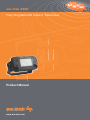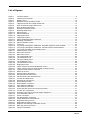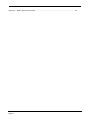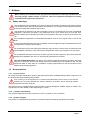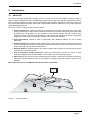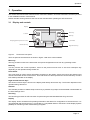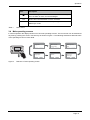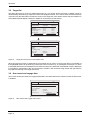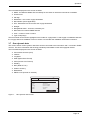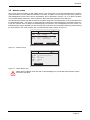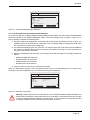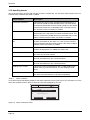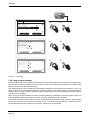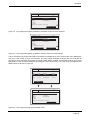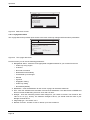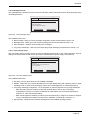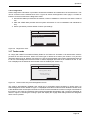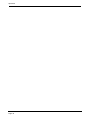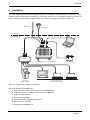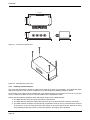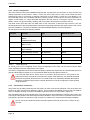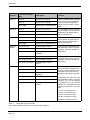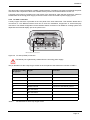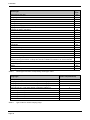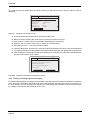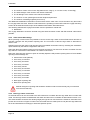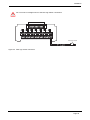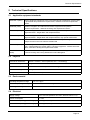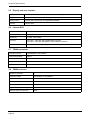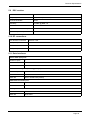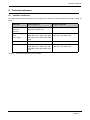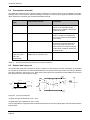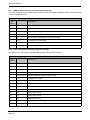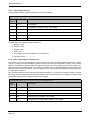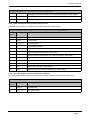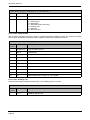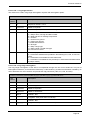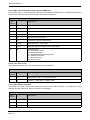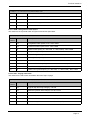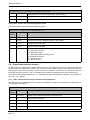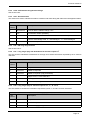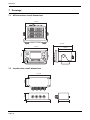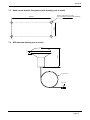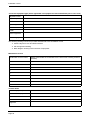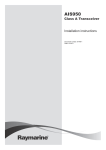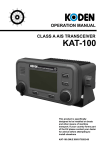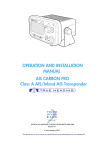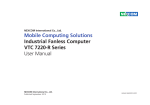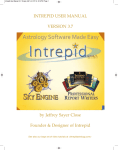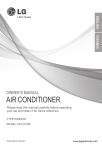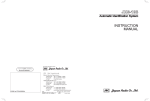Download Em-Trak A100 Product manual
Transcript
HIGH P em-trak A100 Fully integrated AIS Class A Transceiver Product Manual High Performance Maritime Products www.em-trak.com MARI TIME ERFOR PRO D M A NC UCT S E Thank you for purchasing this AIS Class A transceiver. This product has been engineered to offer you the highest level of performance and durability and we hope that it will provide many years of reliable service. We constantly strive to achieve the highest possible quality standards, should you encounter any problems with this product, please contact your dealer who will be pleased to offer any assistance you require. Contents 1 Notices..............................................................................................7 1.1 Safety warnings ............................................................................................................................ 7 1.2 General notices............................................................................................................................. 7 1.3 Revision information ..................................................................................................................... 8 2 Introduction......................................................................................9 2.1 About AIS...................................................................................................................................... 9 2.2 Static and dynamic vessel data .................................................................................................. 10 2.3 AIS operation licensing ............................................................................................................... 10 3 Operation........................................................................................11 3.1 Display and controls.................................................................................................................... 11 3.2 Turning the transceiver on .......................................................................................................... 12 3.3 Display layout.............................................................................................................................. 12 3.4 Main operating screens............................................................................................................... 13 3.5 Target list .................................................................................................................................... 14 3.6 Own vessel and voyage data...................................................................................................... 14 3.7 Own dynamic data ...................................................................................................................... 15 3.8 Received messages.................................................................................................................... 16 3.9 Alarms screen ............................................................................................................................. 17 3.10 Target plot screen ....................................................................................................................... 18 3.11 Working with AIS text and Safety Related Messages (SRMs).................................................... 18 3.12 Handling alarms .......................................................................................................................... 20 3.13 Entering text................................................................................................................................ 21 3.14 Long range messages ................................................................................................................ 22 3.15 Passwords and security .............................................................................................................. 24 3.16 The configuration menu .............................................................................................................. 24 3.17 Tanker mode............................................................................................................................... 29 3.18 Units display - speed and distance ............................................................................................. 30 3.19 Inland AIS ................................................................................................................................... 30 4 Installation......................................................................................33 4.1 What’s in the box? ...................................................................................................................... 34 4.2 Preparing for installation ............................................................................................................. 35 4.3 Installation procedures................................................................................................................ 35 4.4 Connecting the equipment .......................................................................................................... 41 4.5 Configuring the A100 Transceiver .............................................................................................. 48 4.6 Changing the password .............................................................................................................. 51 4.7 Confirming correct operation....................................................................................................... 51 4.8 Regional area settings ................................................................................................................ 51 4.9 Inland AIS ................................................................................................................................... 53 5 Technical Specifications...............................................................57 5.1 Applicable equipment standards................................................................................................. 57 5.2 Physical ...................................................................................................................................... 57 5.3 Environmental ............................................................................................................................ 57 Page 3 5.4 Electrical .................................................................................................................................... 57 5.5 Display and user interface ......................................................................................................... 58 5.6 Internal GPS .............................................................................................................................. 58 5.7 TDMA transmitter ....................................................................................................................... 58 5.8 TDMA receivers .......................................................................................................................... 58 5.9 DSC receiver............................................................................................................................... 59 5.10 RF connections ........................................................................................................................... 59 5.11 Data interfaces............................................................................................................................ 59 5.12 Power and data connector information ....................................................................................... 60 6 Technical reference.......................................................................61 6.1 Interface sentences..................................................................................................................... 61 6.2 Transmission intervals ................................................................................................................ 62 6.3 Sensor data input port................................................................................................................. 62 6.4 Bi-directional data ports .............................................................................................................. 63 6.5 Output drive capability of bi-directional ports .............................................................................. 63 6.6 DGPS port................................................................................................................................... 63 6.7 RS232 port.................................................................................................................................. 63 6.8 Input data sentence formats ....................................................................................................... 63 6.9 Output data sentence formats..................................................................................................... 72 7 Drawings ........................................................................................76 7.1 AIS transceiver overall dimensions............................................................................................. 76 7.2 Junction box overall dimensions ................................................................................................. 76 7.3 Dash mount bracket fixing holes (drill drawing) (not to scale) .................................................... 77 7.4 GPS antenna drawing (not to scale) ........................................................................................... 77 8 Installation record .........................................................................79 Page 4 List of figures Figure 1 Figure 2 Figure 3 Figure 4 Figure 5 Figure 6 Figure 7 Figure 8 Figure 9 Figure 10 Figure 11 Figure 12 Figure 13 Figure 14 Figure 15 Figure 16 Figure 17 Figure 18 Figure 19 Figure 20 Figure 21 Figure 22 Figure 23 Figure 24 Figure 25 Figure 26 Figure 27 Figure 28 Figure 29 Figure 30 Figure 31 Figure 32 Figure 33 Figure 34 Figure 35 Figure 36 Figure 37 Figure 38 Figure 39 Figure 40 Figure 41 Figure 42 Figure 43 Figure 44 Figure 45 Figure 46 Figure 47 Figure 48 Figure 49 Figure 50 Figure 51 Figure 52 Figure 53 Figure 54 The AIS network ................................................................................................................. 9 Transceiver front panel ..................................................................................................... 11 Display layout ................................................................................................................... 12 Selection of main operating screen .................................................................................. 13 Target list screen and vessel details view ........................................................................ 14 Own vessel and voyage data screen................................................................................ 14 Own dynamic data screen ................................................................................................ 15 Received messages screen.............................................................................................. 16 Message details view........................................................................................................ 16 Alarms screen................................................................................................................... 17 Alarm details view............................................................................................................. 17 Target plot screen............................................................................................................. 18 Target plot symbols .......................................................................................................... 18 Safety Related Message notification ................................................................................ 19 Message composition ....................................................................................................... 19 Alarm notification screen .................................................................................................. 20 Text entry.......................................................................................................................... 22 Long range interrogation notification; automatic response mode enabled ....................... 23 Long range interrogation notification; manual response mode enabled ........................... 23 Long range message list and details views ...................................................................... 23 Password entry screen ..................................................................................................... 24 Main menu structure ......................................................................................................... 25 Main menu screen ............................................................................................................ 26 The voyage data menu ..................................................................................................... 26 The messages menu ........................................................................................................ 27 The user settings menu .................................................................................................... 27 The installation menu........................................................................................................ 28 The maintenance menu .................................................................................................... 28 Diagnostics menu ............................................................................................................. 29 Tanker mode entry acknowledgement screen.................................................................. 29 Tanker mode exit screen when speed exceeds 3 knots................................................... 30 Typical AIS transceiver connection................................................................................... 33 What’s in the box .............................................................................................................. 34 AIS transceiver dimensions .............................................................................................. 36 Mounting the AIS transceiver............................................................................................ 36 Panel mounting the AIS transceiver ................................................................................. 37 Junction box dimensions .................................................................................................. 38 Mounting the junction box................................................................................................. 38 GPS antenna location....................................................................................................... 39 GPS antenna connection.................................................................................................. 39 VHF antenna installation................................................................................................... 40 VHF antenna connection .................................................................................................. 41 Connecting the junction box to the transceiver................................................................. 41 Junction box connections ................................................................................................. 43 Example connection to external display equipment.......................................................... 45 Line termination options.................................................................................................... 45 Power connection ............................................................................................................. 46 PC data (RS232) connection ............................................................................................ 47 Vessel dimensions measurement..................................................................................... 49 Regional areas list screen ................................................................................................ 51 Regional area editing screen ............................................................................................ 52 Regional area settings confirmation screen...................................................................... 52 Blue sign switch connection.............................................................................................. 55 Input port schematic ......................................................................................................... 62 Page 5 Figure 55 Page 6 Data output port schematic............................................................................................... 63 Notices 1 Notices When reading this manual please pay particular attention to warnings marked with the warning triangle symbol shown on the left. These are important messages for safety, installation and usage of the transceiver. 1.1 Safety warnings This equipment must be installed in accordance with the instructions provided in this manual. Failure to do so will seriously affect its performance and reliability. It is strongly recommended that a trained technician installs and configures this product. This equipment is intended as an aid to navigation and is not a replacement for proper navigational judgement. Information provided by the equipment must not be relied upon as accurate. User decisions based upon information provided by the equipment are done so entirely at the users own risk. Do not install this equipment in a flammable atmosphere such as in an engine room or near to fuel tanks. It is recommended that this product is not installed in direct sunlight or under a windshield where it can be subjected to excessive solar heating. Do not attempt to service this equipment as doing so may cause fire, electric shock or malfunction and will invalidate the warranty. If any malfunctions are detected contact your supplier or service agent. Do not install the transceiver where rain or water may leak onto the equipment. This product has been designed for installation and use in an environment protected from moisture. NOT ALL SHIPS CARRY AIS. The Officer of the Watch (OOW) should always be aware that other ships and, in particular, leisure craft, fishing vessels and warships may not be fitted with AIS. Any AIS equipment fitted on other ships as a mandatory carriage requirement may also be off based on the Master’s professional judgement. 1.2 General notices 1.2.1 Position source All marine Automatic Identification System (AIS) transceivers utilise a satellite based location system such as the Global Positioning Satellite (GPS) network. The accuracy of a GPS position fix is variable and affected by factors such as the antenna positioning, how many satellites are used to determine a position and for how long satellite information has been received. The general term for satellite based location systems is Global Navigation Satellite System or GNSS. This manual refers to either GNSS or GPS depending on context. 1.2.2 Compass safe distance The compass safe distance of this transceiver is 0.3m or greater for a 0.3° deviation. 1.2.3 Product category This product is categorised as ‘protected’ in accordance with the definitions provided in IEC 60945. Page 7 Notices 1.2.4 Disposal of the transceiver and packaging Please dispose of this AIS transceiver in accordance with the European WEEE Directive or with the applicable local regulations for disposal of electrical equipment. Every effort has been made to ensure the packaging for the transceiver is recyclable. Please dispose of the packaging in an environmentally friendly manner. 1.2.5 Accuracy of this manual This manual is intended as a guide to the installation, setup and use of this product. Every effort has been made to ensure the accuracy of this manual, however due to continuous product development this manual may not be accurate in all respects, therefore no guarantee is offered. If you are in any doubt about any aspect of this product, please contact your dealer. Manual version number: 1.0 1.2.6 Marine Equipment Directive The A100 transceiver complies with international standards and is type approved in accordance with the European Marine Equipment Directive. The EU Declaration of Conformity is provided at the rear of this manual and lists the relevant approval standards. Notified Body No: 0168 Year: 2010 1.3 Revision information This manual applies to the following transceiver hardware and software versions: ● Transceiver software version 030200.05.03.00 ● Display software version 030400.02.04.00 ● Hardware version 4.0 Page 8 Introduction 2 Introduction 2.1 About AIS The marine Automatic Identification System (AIS) is a location and vessel information reporting system. It allows vessels equipped with AIS to automatically and dynamically share and regularly update their position, speed, course and other information such as vessel identity with similarly equipped vessels. Position is derived from the Global Positioning System (GPS) and communication between vessels is by Very High Frequency (VHF) digital transmissions. There are a number of types of AIS device as follows: ● Class A transceivers. These are designed to be fitted to commercial vessels such as cargo ships and large passenger vessels. Class A transceivers transmit at a higher VHF signal power than class B transceivers and therefore can be received by more distant vessels, and also transmit more frequently. Class A transceivers are mandatory on all vessels over 300 gross tonnes on international voyages and certain types of passenger vessels under the SOLAS mandate. ● Inland AIS stations. Similar to class A transceivers with additional features for use on Inland waterways. ● Class B transceivers. Similar to Class A transceivers in many ways, but are normally lower cost due to the less stringent performance requirements. Class B transceivers transmit at a lower power and at a lower reporting rate than Class A transceivers. ● AIS base stations. AIS base stations are used by Vessel Traffic Systems to monitor and control the transmissions of AIS transceivers. ● Aids to Navigation (AtoN) transceivers. AtoNs are transceivers mounted on buoys or other hazards to shipping which transmit details of their location to the surrounding vessels. ● AIS receivers. AIS receivers receive transmissions from Class A transceivers, Class B transceivers, AtoNs and AIS base stations but do not transmit any information about the vessel on which they are installed. The A100 transceiver is a combined Class A transceiver / Inland AIS. Figure 1 The AIS network Page 9 Introduction 2.2 Static and dynamic vessel data Information transmitted by an AIS transceiver is in two categories: static and dynamic data. The vessel's dynamic data which includes location, speed over ground (SOG) and course over ground (COG) is calculated automatically using the internal GPS receiver. Static data is information about the vessel which must be programmed into the AIS transceiver. This includes: ● Maritime Mobile Service Identity (MMSI) ● Vessel name ● Vessel call sign (if available) ● Vessel type ● Vessel dimensions 2.3 AIS operation licensing In most countries the operation of an AIS transceiver is included under the vessel's marine VHF licence provisions. The vessel on to which the AIS transceiver is to be installed must therefore possess a current VHF radiotelephone licence which lists the AIS system, vessel Call Sign and MMSI number. Please contact the relevant authority in your country for further information regarding ship’s radio licensing requirements. Page 10 Operation 3 Operation This section assumes that the A100 transceiver has been installed in accordance with the instructions provided in the Installation section of this manual. Please read the warning notices at the front of this manual before operating the AIS transceiver. 3.1 Display and controls Display Sounder Menu key Back key Pilot plug (behind protective cover) Left function key Figure 2 Scroll wheel Right function key Transceiver front panel The front panel of the transceiver is shown in Figure 2 with each control marked. Menu key This key provides access to the transceiver set up and configuration menu from any operating screen. Back key This key cancels the current operation, moves to the previous menu level or acts as a backspace key depending on the operation being carried out. Scroll wheel The scroll wheel is used to select information presented on the display, select menu items and edit text and numeric information shown on the screen. The scroll wheel can also be pressed to confirm data entry or select information presented on the display. Right and left function keys The function of these keys is shown in the display area directly above each key. The function depends on the operation being carried out. Sounder The Sounder provides an audible ‘beep’ when a key is pressed. Key beeps can be activated or deactivated via the User Settings menu. Pilot Plug The Pilot Plug provides an AIS connection for pilots using the IMO standard Pilot Plug connector. Display The display shows essential AIS operating information and allows for configuration of the transceiver. It is recommended that the transceiver is connected to a compatible Radar or Electronic Chart Display System (ECDIS) for monitoring of AIS vessels during navigation. Page 11 Operation 3.2 Turning the transceiver on The A100 transceiver does not have a power switch and is designed to be permanently powered. When power is first applied the display will show a splash screen followed by software version information. Each screen is shown for 5 seconds before the main operating screen is shown. 3.3 Display layout The display layout is shown in Figure 3. All operating screens show the time, status bar, scroll indicators and relevant function keys. The time displayed is UTC time. When no UTC time is available from the internal GNSS module the time display will show --:--:-- in place of the time of day. Status bar UTC time HH:MM:SS Scroll indicators Main display area Selec t Screen Right function key Left function key Figure 3 3.3.1 Display layout Status bar icons The status bar shows the current transceiver status using icons. The meaning of each icon is described in Table 1. Icon Page 12 Description OK The transceiver is operating normally. Tx Shown for one second following each transmission. Rx Shown for one second following each received message. INT GPS Shown when the internal GPS receiver has a valid position fix. EXT GPS Shown when a connected external GPS receiver has a valid position fix. INT DGPS Shown when the internal GPS receiver has a valid differential position fix. EXT DGPS Shown when a connected external GPS receiver has a valid differential position fix. NO GPS Shown when there is no valid internal or external position fix. Shown when unread AIS safety related text messages are available. Operation Icon 1W IL Table 1 Description Shown flashing when an alarm is active, shown constantly when an alarm is active, but acknowledged. Shown when the transmitter is set to 1W mode. Shown when the AIS transceiver is operating in ‘Inland Waterways’ mode. Status Icons 3.4 Main operating screens In normal operation the display shows one of six main operating screens. The next screen can be selected at any time by pressing the ‘Screen’ function key as shown in Figure 4. The following subsections describe each of the operating screens in more detail. Figure 4 Target list Own vessel & voyage data Own dynamic data Target plot Alarms Received messages Selection of main operating screen Page 13 Operation 3.5 Target list The target list screen is shown by default after power up. This screen shows the name (or MMSI), range (in nautical miles) and bearing (in degrees) of other AIS equipped vessels. The nearest vessel is shown at the top of the list. Only the 200 nearest vessels are shown in the target list, more distant vessels may be viewed if an AIS enabled external display, RADAR or ECDIS is connected to the transceiver. 13:20:47 INT GPS OK TARGET LIST: NAME/MMSI MARY ROSE REGENT ANNE GALLANT 235789543 456723557 RNG(NM) 001.5 003.0 012.5 015.0 030.0 Selec t 13:20:47 Screen INT GPS OK VESSEL DETAILS: Station type: MMSI: Name: >> MARY ROSE Call Sign: IMO No: Class A 235687901 MYR7A 4325640 Prev. vessel Figure 5 BRG(deg) 254.0 013.0 135.5 003.0 087.5 Nex t vessel Target list screen and vessel details view When the target list screen is displayed the scroll wheel can be used to move through the list. Full details of the highlighted vessel can be shown by pressing the ‘Select’ function key, or pushing the scroll wheel. To return to the target list from the vessel details screen press the ‘Back’ key. Whilst the vessel details screen is displayed it is possible to view details of the next and previous vessels in the vessel list using the left and right function keys without returning to the target list screen. 3.6 Own vessel and voyage data This screen shows own vessel and voyage related data. This data relates to the vessel on which the transceiver is installed. 13:20:47 INT GPS OK OWN VESSEL DATA: MMSI: 375570700 Name: >> POSEIDON Call Sign: POS456 IMO No: 5678901 Destination: SOUTHAMPTON Screen Figure 6 Page 14 Own vessel and voyage data screen Operation The information displayed on this screen includes: ● MMSI - the Maritime Mobile Service Identity for the vessel on which the transceiver is installed. ● Vessel name ● Call sign ● Destination - the current voyage destination ● IMO Number (where applicable) ● ETA - Estimated Time of Arrival at the voyage destination ● Draught ● Navigational status - At anchor, underway etc ● Dimensions for internal GNSS antenna ● Crew - number of crew on board ● Type of ship/cargo The scroll wheel can be used to highlight an item of static or voyage data. To edit voyage or installation data see the ‘Voyage data’ and ‘Installation’ menus in section 3.16 and also the installation information in section 4. 3.7 Own dynamic data This screen shows current dynamic data from sensors connected to the transceiver and / or its built in GNSS receiver. This is live information that is being periodically transmitted to other AIS equipped vessels. The information displayed on this screen includes: ● Current date and time (UTC) ● Latitude ● Longitude ● SOG (Speed Over Ground) ● COG (Course Over Ground) ● Heading ● ROT (Rate Of Turn) ● Position accuracy ● RAIM status ● GNSS in use (internal or external) 13:20:47 INT GPS OK OWN DYNAMIC DATA: Date: 06/01/2010 Time: 13:24:04 Lat: 51°16.7904N Long: 002°27.9458 SOG: 010.0kts COG: 134.0° Screen Figure 7 Own dynamic data screen Page 15 Operation 3.8 Received messages This screen shows AIS text and Safety Related Messages (SRM) received from other AIS stations. The most recently received message is shown at the top of the list. The date and time of reception, name or MMSI of the sending station and type of message (text or SRM) are shown in the message list. To view the message content select the required message using the scroll wheel, then either press the scroll wheel or the “View” function key. The received messages screen is shown in Figure 8 and the message details screen in Figure 9. When unread messages are available to view the message icon is shown in the status bar as described in section 3.3.1. 13:20:47 OK RECEIVED MESSAGES: DATE TIME FROM 29/01 10:00 MARY R... 29/01 09:55 556444321 28/01 21:45 REGENT V iew Figure 8 INT GPS T YPE B R Safety AD Safety B R Binar y Screen Received messages screen 13:20:47 INT GPS OK MESSAGE DETAILS: Type: Broadcast SRM MMSI: 235687901 NAME: >>MARY ROSE Channel: A Date: 29/01/2010 Back Figure 9 Page 16 Message details view Reply Operation 3.9 Alarms screen This screen shows the status of AIS system alarms. If an active and not yet acknowledged alarm condition exists the alarm icon in the status bar will flash. If an alarm condition occurs whilst not in the menu system an acknowledgement screen will be shown immediately, this is described in section 3.12. If an alarm condition occurs whilst editing a field in the menu system the alarm bell symbol flashes in the status bar. The alarms screen shows the date and time of activation along with a brief description of any active alarm and it’s acknowledge state — see Figure 10. Alarms that are active but not acknowledged by the operator have ‘No’ in the ‘Ack’ column. Once an alarm is acknowledged by the operator ‘Yes’ is displayed in the ‘Ack’ column. An individual alarm can be selected from the list using the scroll wheel and it’s details viewed by either pressing the scroll wheel or the “View” function key. The alarm details view is shown in Figure 11. 13:20:47 OK ALARMS DATE 25/11 25/11 25/11 LIST: TIME 16:13 16:11 16:11 V iew INT GPS ALARM No valid ROT... Heading lost... Ex ternal EPFS... ACK Yes Yes Yes Screen Figure 10 Alarms screen 13:20:47 OK INT GPS ALARM DETAILS: ALARM: No valid ROT information ID: 35 DATE: 25/11/2010 TIME: 16:13:30 ACK: Yes Exit Figure 11 Alarm details view While alarm conditions are active and un-acknowledged, any connected external alarm system will remain activated. Page 17 Operation 3.10 Target plot screen The target plot screen shows the location of other AIS equipped vessels and shore stations relative to your own vessel. The target plot screen provides a basic overview of AIS targets and should not be regarded as a substitute for display of AIS information on a dedicated electronic chart display system (ECDIS). Heading line (points up to signify heading up) Name of selected target heading up mode Range selected MMSI of selected target Number of targets on display 235687901 27 Tgts MARY ROSE [HDG UP] 10nm R ange Screen Selected target Range selection key Figure 12 Target plot screen The plot range can be adjusted by pressing the ‘Range’ function key which cycles through the ranges 48, 24, 12, 6, 3, 1 and 0.5nm. The range relates to radius of the outer range ring shown on the screen. Individual targets can be selected using the scroll wheel. When selected a square outline will appear around the target, pressing the scroll wheel will display full vessel details. To return to the target plot screen from the vessel details screen press the back key. Different symbols are displayed for an AIS target depending on the type of target and its status, these are shown in Figure 13. The own vessel symbol is always shown at the centre of the plot. Lost target (vessel) AtoN Target (vessel) Base station Own vessel SART Figure 13 Target plot symbols 3.11 Working with AIS text and Safety Related Messages (SRMs) AIS text messages and Safety Related Messages (SRMs) can be received from other AIS equipped vessels and also sent to specific vessels (addressed messages) or sent to all vessels in range (broadcast messages). 3.11.1 Receiving AIS text and Safety Related Messages Reception of an AIS text message is indicated by the presence of the message icon in the status bar. This icon is shown whenever there are unread AIS text messages. Messages can be reviewed and replied to via the messages screen; see section 3.8. When a Safety Related Message is received the user will be notified immediately with a screen showing the message. Standard text messages are not displayed on receipt, however the message icon will be displayed on the status bar. Page 18 Operation 13:20:47 INT GPS OK SAFET Y RELATED MESSAGE: Type: Broadcast SRM MMSI: 235687901 NAME: >>MARY ROSE Channel: A Date: 29/01/2010 Back Reply Figure 14 Safety Related Message notification 3.11.2 Sending AIS Text and Safety Related Messages To compose a new text or Safety Related Message (SRM) press the ‘Menu’ key then select the ‘MESSAGES’ sub menu followed by the ‘SEND A MESSAGE’ option. The new message screen is shown in Figure 15. To send a message complete the following steps: 1. Using the scroll wheel highlight the ‘TYPE’ field and select the type of message you wish to send. The available options are ‘Broadcast text’, ‘Addressed Text’, ‘Broadcast SRM’ and ‘Addressed SRM’. Click the scroll wheel to confirm the message type. 2. For addressed message types only select the ‘TO’ field and press the scroll wheel. Enter the MMSI of the vessel the message should be sent to using the scroll wheel. See section 3.13 for instructions on using the scroll wheel to enter data. 3. Select the ‘MESSAGE’ field and enter your message. Note that the length of a message is limited as follows: ○ Addressed SRM 156 characters ○ Broadcast SRM 161 characters ○ Addressed text 151 characters ○ Broadcast text 156 characters 4. Press the ‘Send’ function key to transmit the message. When an addressed message is sent the addressee will return an acknowledgement on receipt of the message. If this acknowledgement is not received a warning will be displayed. 13:20:47 INT GPS OK NEW MESSAGE: Type: MMSI: Channel: Message: Back/Send Broadcast SRM Not required Auto Edit Figure 15 Message composition Warning: Class B transceivers are permitted to receive broadcast Safety Related Messages and broadcast text messages, however this function is not mandatory. Class B transceivers are not able to receive addressed Safety Related or text messages. There is therefore no guarantee that text messages or SRMs sent to a Class B transceiver will be received. Page 19 Operation 3.12 Handling alarms The A100 transceiver performs self checking functions continuously. If a self check fails an alarm will occur. Possible alarm conditions are listed in Table 2. Alarm condition Description Transmitter malfunction This alarm can occur if there is a fault with the transmitter or if the antenna VSWR exceeds allowable limits. The alarm will be cleared if the transmitter recovers normal operation or the VSWR measurement returns to an allowable value. If this alarm condition persists contact your dealer or installer. Antenna VSWR exceeds limit This alarm condition can occur if the VSWR (Voltage Standing Wave Ratio) of the AIS antenna exceeds pre-defined limits. This alarm is cleared if the VSWR returns to an allowable value. If this alarm condition persists contact your dealer or installer. Receiver channel x malfunction This alarm occurs should the receiver hardware malfunction. The receiver is identified by the value of x. If the receiver returns to normal operation this alarm will be cleared. If this alarm condition persists contact your dealer or installer. External EPFS lost This alarm occurs if the position from the external Electronic Position Fixing System (i.e. GNSS) is invalid or lost. No sensor position in use This alarm occurs if the transceiver has no valid position information from any connected sensor. No valid COG information This alarm occurs if the transceiver has no valid Course Over Ground information from any connected sensor. No valid SOG information This alarm occurs if the transceiver has no valid Speed Over Ground information from any connected sensor. Heading lost or invalid This alarm occurs if the transceiver has no valid heading information from any connected sensor, or if the heading is undefined. No valid ROT information This alarm occurs if the transceiver has no Rate Of Turn information from connected sensors or via internal calculation. Table 2 Alarm conditions A new alarm will be indicated by display of the alarm notification screen (see Figure 16). The alarm icon in the status bar will flash whilst an alarm is active and not acknowledged by the user. 13:20:47 INT GPS OK ALARM NOTIFICATION: ID ALARM 35: No valid ROT information 32: Heading lost/invalid 25: Ex ternal EPFS lost Goto List Figure 16 Alarm notification screen Page 20 Ack Operation From the alarm notification screen you have the option to immediately acknowledge the alarm by pressing the ‘ACK’ function key, or to view the active alarms list by pressing the ‘Goto List’ function key. Once an alarm is acknowledged it will remain in the alarms list whilst the underlying alarm condition is active. The presence of active but acknowledged alarm conditions is indicated by continuous display of the alarm icon in the status bar. 3.13 Entering text The scroll wheel is used to enter text when updating settings or inputting new information. To enter or change the text first select the field you wish to edit using the scroll wheel. The selected field is highlighted with white text on a black background. If the field is editable the ‘Edit’ function key will be shown. Either press this function key, or push the scroll wheel to enter edit mode. If text is already present in the field a solid block will now appear at the first character position, otherwise at the first character position. Use the scroll wheel to move the block to the character position you wish to edit, then press the scroll wheel. The selection will now flash, and rotating the scroll wheel will select the character for this position. When the correct character is selected press the scroll wheel to fix the character and move to the next character position. To ‘backspace’ (delete) a character simply press the ‘Back’ key. Figure 17 explains the text entry process. When you have completed entering text press the ‘Save’ function key to save the updated information. Page 21 Operation 10:05:20 INT GPS OK Own static and voyage data: MMSI: 123456789 NAME: POSEIDON DESTINATION: SOUTH ETA: 06/06/10 1400Hrs Edit INT GPS Own static and voyage data: MMSI: 123456789 NAME: POSEIDON DESTINATION: SOU T H ETA: 06/06/10 1400Hrs Cancel INT GPS Own static and voyage Q data: MMSI: 123456789 R NAME: POSEIDON S DESTINATION: S O U T H U ETA: 06/06/10 1400Hrs V W Cancel 3 4 5 6 Save OK 10:05:25 2 Screen OK 10:05:23 1 Save Figure 17 Text entry 3.14 Long range messages If the A100 transceiver is connected to a long range communication system via the long range communications port then long range interrogations may be received. These are requests for information from a distant base station beyond normal AIS operation range. The A100 transceiver can be configured to automatically respond to Long range (LR) interrogations, or you can opt to respond to any interrogation manually. Automatic response is the default setting, see section 3.16 for details of the menu option used to change this setting. Note that in automatic mode all requested information is returned if it is available. When a Long range interrogation is received you will be alerted by a notification screen as shown in Figure 18 (when automatic response is enabled) or Figure 19 (when manual response is enabled). In automatic response mode simply review and acknowledge the notification screen using the ‘Acknowledge’ function key to return to the previous operating screen. In manual response mode you should review the request and select either the ‘Respond’ or ‘Decline’ function key as appropriate. Page 22 Operation 13:20:47 INT GPS OK Long range interrogation: Date: 31/03/2010 Time: 13:15:39 MMSI: 001245368 Name: >> RES Response automatically sent Ack nowledge Figure 18 Long range interrogation notification; automatic response mode enabled 13:20:47 INT GPS OK Long range interrogation: Date: 31/03/2010 Time: 13:15:39 MMSI: 001245368 Name: >> RES Set default responses Decline Respond Figure 19 Long range interrogation notification; manual response mode enabled A list of received Long range interrogation messages is available at any time via the main menu ‘Messages’ sub menu. See section 3.16 for more details. The Long range message list shows the time and date of reception of each message along with the sending base station’s MMSI. Full details on each Long range interrogation in the list can be viewed by pressing the ‘View’ function key. The Long range message list and details views are shown in Figure 20. 13:20:47 INT GPS OK LONG RANGE MESSAGES: DATE TIME FROM 08/01 15:52 002543887 08/01 15:30 002543887 06/01 09:25 002564410 T YPE Speed Position Course V iew 13:20:47 INT GPS OK MESSAGE DETAILS: Date: 08/01/10 Time: 07:35:39 MMSI: 002543887 Name: >> RES Response automatically sent Back Back Figure 20 Long range message list and details views Page 23 Operation 3.15 Passwords and security Certain important information stored within the transceiver can not be changed without knowledge of the password. The protected information includes: ● MMSI number ● Name of vessel ● Call sign ● IMO number ● Channel management settings ● Vessel dimensions and GNSS antenna locations ● Type of ship ● Data interface configuration When trying to edit any of the above information you will be prompted to enter the password. The default password is 00000000. The password may have been changed during installation. For further information on changing the password refer to section . The password entry screen is shown in Figure 21. Use the scroll wheel to select the required digit, then push the scroll wheel to edit the value of that digit. Entered password digits are masked by asterisks, when complete press the scroll wheel to enter the password. 10:05:21 INT GPS OK ENTER PASSWORD: 1 8 9 0...... A B C Edit 2 Screen Figure 21 Password entry screen 3.16 The configuration menu The transceiver configuration menu can be accessed at any time by pressing the ‘Menu’ key. The menu is navigated by rotating the scroll wheel to select a sub-menu or menu item, and pressing the scroll wheel to select that sub-menu or menu item. Pressing the ‘Back’ key will go back to the previous menu level, or exit the menu system if you are currently viewing the top level menu. Figure 23 shows the main menu screen. You can return to the top level menu at any time by pressing the ‘Menu’ key, and exit the menu system at any time by pressing and holding the ‘Back’ key for one second. The main menu structure is shown in Figure 22. Some menu items are password protected and can only be accessed using the password (see section 3.15). Certain menu items are only available in Inland AIS mode. Please refer to section 3.19. Page 24 Operation VOYAGE DATA NAVIGATIONAL STATUS DESTINATION ETA DRAUGHT** CARGO/SHIP TYPE** NUMBER ON BOARD** LOAD STATUS* STATIC DRAUGHT* AIR DRAUGHT* CREW* PASSENGERS* SHIPBOARD PERSONNEL* ASSISTING TUG BOATS* MESSAGES NEW MESSAGE MESSAGES INBOX SENT MESSAGES LONG RANGE MESSAGES USER SETTINGS KEY BEEP DISPLAY LONG RANGE CONFIGURATION SET LANGUAGE INSTALLATION SET IDENTIFICATION DIMENSIONS CHANGE PASSWORD REGIONAL AREAS SENSOR CONFIGURATION INLAND AIS MAINTENANCE SYSTEM INFORMATION DIAGNOSTICS SENSOR STATUS ** Shown in ‘High Seas’ mode only * Shown in ‘Inland AIS’ mode only Figure 22 Main menu structure Page 25 Operation 13:20:47 INT GPS OK MAIN MENU: VOYAGE DATA MESSAGES USER SET TINGS INSTALLATION MAINTENANCE Back Selec t Figure 23 Main menu screen 3.16.1 Voyage data menu The voyage data menu provides quick access to the most commonly changed AIS transceiver parameters. 13:20:47 OK INT GPS VOYAGE DATA: Nav Status: >>(15) not defined (default) Destination: >>Not Available ETA: --:--:-Draught: Not Available Back Figure 24 The voyage data menu From this menu you can set the following parameters: ● Navigational status - select the most appropriate navigational status for your vessel from the list. ○ Under way using engine ○ At anchor ○ Not under command ○ Restricted manoeuvrability ○ Constrained by her draught ○ Moored ○ Aground ○ Engaged in fishing ○ Under way sailing ○ Not defined (default) ● Destination - enter the destination for the current voyage, 20 characters maximum. ● ETA - enter the estimated time and date of arrival at the destination. The date format is DD/MM and the time format HH:MM using a 24 hour clock and UTC time. ● Draught - enter the maximum present static draught for your vessel in metres. The format for this value is xx.x m (e.g., 02.5m). The maximum draught is 25.5m, you should enter this value if your draught exceeds 25.5m. ● Cargo/ship type - see section 4.5.3. ● Number on board - number of crew on board, up to 8191 maximum. Page 26 Operation 3.16.2 Messages menu The messages menu provides access to AIS text and safety related message functions along with long range messaging functions. 13:20:47 INT GPS OK MESSAGES: NEW MESSAGE MESSAGE INBOX SENT MESSAGES LONG RANGE MESSAGES Back Selec t Figure 25 The messages menu The available options are: ● New message - takes you to the message composition screen as described in section 3.8. ● Message Inbox - takes you to the received message list view as described in section 3.8. ● Sent messages - shows a list of recently sent messages. ● Long range messages - view a list of received long range messages as described in section 3.14. 3.16.3 User settings menu The user setting menu provides access to user configurable preferences for the A100 transceiver. All user settings are stored within the transceiver and will be maintained if the power supply is switched off. 13:20:47 OK INT GPS USER SET TINGS: KEY BEEP DISPLAY LONG RANGE CONFIGURATION SET LANGUAGE Back Selec t Figure 26 The user settings menu The available options are: ● Key beep - the key press beep can be enabled or disabled. ● Display - brightness and contrast adjustment for the LCD display along with selection of day or night operating mode. In night mode the display colours are inverted (light text on a dark background). ● Long range message configuration - set up automatic or manual response to long range messages. ○ With automatic response enabled a reply will automatically be sent to any Long Range interrogations received. You will be notified that an interrogation has occurred as described in section 3.14. This is the default setting. ○ With manual response enabled you will be given the opportunity to respond or decline to respond to any Long Range interrogations received. The notification is described in section 3.14. ● Set language - select the user interface language from the available language options. Page 27 Operation 3.16.4 Installation menu The installation menu provides access to settings that are required during installation of the A100 transceiver. Please refer to the installation section of this manual for more detailed information on installation settings and requirements. Some settings in the installation menu are password protected and should only be adjusted by authorised personnel. 13:20:47 OK INT GPS INSTALLATION: SET IDENTIFICATION DIMENSIONS CHANGE PASSWORD REGIONAL AREAS SENSOR CONFIGURATION INLAND AIS Back Selec t Figure 27 The installation menu The available settings and options are: ● Set identification - entry of vessel identification information including MMSI number, name, call sign, vessel type and IMO number. This menu is password protected. ● Dimensions - entry of vessel dimensions and location of internal and external GNSS antennas. This menu is password protected. ● Change password - entry of a new password to protect installation settings. This menu is password protected. ● Regional areas - through this menu option the user can list, edit and add regional area definitions. See section 4.8. This menu is password protected. ● Sensor configuration - this sub menu allows the communication speed of the three sensor data input ports. See section 4.4.3. This menu is password protected.Inland AIS Settings - see section 3.19. 3.16.5 Maintenance menu The maintenance menu provides access to A100 system information and operating diagnostics. These features are intended for use by authorised installers and service agents only. Access to some maintenance features are protected by the password. 13:20:47 INT GPS OK MAINTENANCE: SYSTEM INFORMATION DIAGNOSTICS SENSOR STATUS Back Selec t Figure 28 The maintenance menu The available settings and options are: ● System information - selecting this item will display internal configuration information. ● Diagnostics - selecting this item will display internal diagnostic information. See section 3.16.6. ● Sensor status - will display the status of external sensors. Page 28 Operation 3.16.6 Diagnostics Certain diagnostics information is provided to assist with installation and maintenance of the transceiver. This can be accessed via the Maintenance menu. Figure 29 shows the diagnostics menu page. A number of features can be accessed via the diagnostics menu: ● Internal GPS status provides GPS lock status, number of satellites in view and in use and the mode of use. ● ADC and VSWR data provides internal system information for use in installation and maintenance only. ● Sensor port status provides details of sensor port settings. 13:20:47 INT GPS OK DIAGNOSTICS: INTERNAL GPS STATUS ADC and VSWR SENSOR PORT STATUS Decline Respond Figure 29 Diagnostics menu 3.17 Tanker mode To comply with ISGOTT International Safety Guide for Oil Tankers & Terminals a 1W transmission mode is provided in the AIS transceiver. When the vessel type is defined as a tanker (see section 4.5.3) and the navigation status is set to ‘Moored’ (see section 4.5.3) then the transmitter power will be automatically reduced to 1W. An acknowledgement screen as shown in XXX is displayed when this set of conditions is met. A ‘1W’ icon is displayed in the status bar when tanker mode is enabled (see section 3.3). 13:20:47 INT GPS OK TANKER MODE: Entering Tanker Mode Transmit Power is Low Power (1W ) Ack nowledge Figure 30 Tanker mode entry acknowledgement screen This mode is automatically disabled if the vessel type or navigation status conditions no longer apply. An acknowledgement screen similar to Figure 1 is displayed when tanker mode has been disabled. Tanker mode is also disabled if the vessel speed exceeds 3 knots as it is assumed that the vessel is no longer moored above this speed. In this case the navigation status should be adjusted appropriately and a prompt is displayed as shown in Figure 2. Selecting the ‘Change’ option will display the voyage data settings where the navigation status can be updated. Page 29 Operation 13:20:47 INT GPS OK TANKER MODE: Exiting Tanker Mode Transmit Power is High Power (12.5W ) Change Nav. Status? ( Currently moored ) Back Change Figure 31 Tanker mode exit screen when speed exceeds 3 knots 3.18 Units display - speed and distance It is possible to override the default units through the ‘User settings’ menu. Press the menu key and then select ‘User settings’ followed by ‘Units’. You can now select either nautical or metric display of speed and distance regardless of the AIS mode. 3.19 Inland AIS The A100 transceiver supports both standard ‘high seas’ operation and ‘Inland AIS’ operation. Inland AIS is an extension of AIS intended for use on board vessels navigating Inland waterways. During installation the transceiver will be configured appropriately for either high seas or inland operation. When the transceiver is configured for inland operation the ‘IL’ icon will be displayed on the status bar (see section 3.3.1). Information on enabling / disabling inland AIS mode along with additional configuration required for inland operation can be found in section 4.9. 3.19.1 Own vessel and voyage data display in Inland AIS mode Additional own vessel and voyage related data is displayed on the main operating screens in inland AIS mode. The following additional information is displayed on the own vessel data screen (as described in section 3.6): ● Blue sign status is displayed as either ‘Yes’ (the sign is set), ‘No’ (the sign is not set) or ‘not available’ when the blue sign switch is not installed. If a blue sign switch is installed it should be manually switched to the appropriate setting during navigation (see section 3.19.4). ● The IMO number is set to ‘0’ or ‘0000000’ when operating in inland AIS mode. ● The call sign is replaced with the ATIS code when operating in inland AIS mode. ● The dimensions of the vessel are set to the maximum rectangular size of the convoy when operating in inland AIS mode. ● The destination is displayed as a UN location code and ERI terminal code. ● The ENI (unique European Vessel Identification Number) for the vessel is shown. ● The ship (or combination type) is shown using an ERI classification code. A table of ERI codes is provided in section 8 for reference. ● The load status of the vessel is displayed as ‘Loaded’ or ‘Unloaded’. ● The number of crew, passengers and other shipboard personnel will be displayed. 3.19.2 Target vessel details display in Inland AIS mode Additional detail relating to target vessels is available when operating in Inland AIS mode. The additional information is only displayed for target vessels which are also equipped with an Inland AIS transceiver and are transmitting inland AIS data. The target vessel details display described in section 3.5 will show the following additional data: ● Blue sign status is displayed as either ‘Yes’ (the sign is set), ‘No’ (the sign is not set) or ‘not available’. Page 30 Operation ● The IMO number is not shown for Inland target vessels, the ENI (unique European Vessel Identification Number) for the vessel is shown instead. ● The target vessels call sign shows its ATIS code. ● The displayed dimensions of the vessel are the maximum rectangular size of the convoy. ● The target vessel destination is displayed as a UN location code and ERI terminal code. ● The ship (or combination type) is shown using an ERI classification code. A table of ERI codes is provided in section 8 for reference. ● The load status of the vessel is displayed as ‘Loaded’ or ‘Unloaded’ ● Quality of speed, course and heading information will be shown as ‘high’ when the target vessel is using an approved sensor to generate this data, or low if the data is derived from internal GNSS only. ● The number of crew, passengers and other shipboard personnel will be displayed. 3.19.3 Setting voyage data in Inland AIS mode Additional voyage related information is required for Inland operation along with some changes to the standard AIS configuration. The following additional information must be entered into the AIS transceiver: ● The vessels load status as ‘loaded’ or ‘unloaded’. ● The number of blue cones or blue flag status for the cargo (1, 2 or 3 blue cones, or blue flag). ● The static draught of the vessel to the nearest centimetre. ● The air draught of the vessel to the nearest centimetre. ● The number of crew (0 to 254 or unknown), passengers (0 to 8190 or unknown) and other shipboard personnel (0 to 254 or unknown). ● The number of assisting tugboats (from 0 to 6). The additional identification information can be entered via the main menu. Press the ‘Menu' key then select the ‘Voyage data’ sub-menu. When the AIS transceiver is operating in Inland AIS mode the voyage data entry screen will be extended to allow input of the additional information described above. The following standard AIS voyage information must be updated for Inland AIS: ● Destination The voyage destination should be entered using UN terminal location codes and ERI terminal codes where possible. 3.19.4 Blue sign operation A ‘blue sign’ switch may optionally be connected to the AIS transceiver during installation. This switch sets the ‘blue sign’ status in transmitted inland AIS position reports to either ‘Set’ or ‘Not set’. If a blue sign switch is not installed the blue sign status is transmitted as ‘not available’. If a blue sign switch is installed it should be set according to the current navigational situation. The current blue sign status will be displayed on the own vessel data screen. Page 31 Operation Page 32 Installation 4 Installation The A100 AIS transceiver has been designed for ease of installation. The transceiver is a ‘one box’ design containing both the transceiver and display. An external junction box is provided to simplify connection of sensor and display data wiring. A typical system and connection diagram is provided in Figure 32. VHF antenna GPS antenna Above decks Below decks Optional PC Junction box Pilot equipment Displays (ECDIS, RADAR) 12/24V DC Supply Ship’s sensor data (DGPS, GYRO, Heading) Figure 32 Typical AIS transceiver connection The main elements of installation are: 1. Mount the transceiver and junction box in a suitable location. 2. Install VHF antenna according to manufacturers instructions. 3. Install the GPS antenna. 4. Connect data interfaces. 5. Apply power and configure the transceiver. 6. Confirm correct operation. 7. Complete the installation log. Page 33 Installation 4.1 What’s in the box? Figure 33 shows the items included with your AIS transceiver purchase. The following section gives a brief overview of each item. Please ensure all items are present and if any of the items are missing please contact your dealer. Transceiver Panel mount brackets Mounting template Junction box Trunnion bracket Product manual Data cable GPS antenna Power cable Screws CD Quick installation guide Quick operation guide Figure 33 What’s in the box ● A100 Class A AIS transceiver/Inland AIS The main transceiver and display. ● Data cable A 1m (3.3ft) long, 50 way data cable to connect the transceiver serial data ports to the junction box. ● Junction box Provides screw terminals for the data connections to ships sensors and display systems. ● Power cable A 2m (6.6ft) long power cable to supply the transceiver. The power cable also include alarm output connections. ● Trunnion bracket Bracket for mounting the transceiver above a flat surface (e.g., on top of an instrument panel). ● Panel mount brackets Clamp brackets used when mounting the transceiver through a panel (flush mount). ● Fixing screws Eight fixing screws are provided for mounting the transceiver (when using the trunnion bracket) and the junction box. ● User and installation manual This document - please read thoroughly before attempting to install and commission the transceiver. ● Quick start guide The quick start guide gives a handy one page reference for the installation process. ● Support tools CD Contains software tools for configuration of the AIS transceiver and software upgrade. ● Mounting template Template for cutting an aperture when panel mounting the transceiver. Page 34 Installation 4.2 Preparing for installation In addition to the items provided with the A100 transceiver the following items will be required to complete the installation: 4.2.1 VHF Antenna Connection of a suitable VHF antenna will be required for the AIS transceiver to operate. A standard marine band VHF antenna such as that used with VHF voice radios is sufficient. The antenna cable should be terminated with a PL-259 (or UHF) connector. Please take note of the warnings listed at the start of this manual regarding the installation and use of antennas. 4.2.2 Antenna cables The supplied GPS antenna is provided with 10 metres (32.8ft) of cable. If this is not sufficient to reach between the desired GPS antenna location and the AIS transceiver you will require an extension cable. Please contact your dealer for details. For reference the GPS antenna connector type on the AIS transceiver is a TNC receptacle and is intended to mate with a TNC jack connector on the GPS antenna cable. 4.2.3 GPS antenna mount A mounting bracket is required for the supplied GPS antenna. The antenna has a standard one inch 14 TPI pole mount thread. You should source and install a compatible antenna bracket suitable for the installation location. 4.2.4 Data interface cables Suitable screened, multi core cable will be required to connect the ships sensor (DGPS, Gyro etc.) data ports to the AIS junction box. 4.3 Installation procedures Before beginning installation of your AIS transceiver, please ensure you have the necessary additional items as detailed in section 4.2. It is strongly recommended that you read all of the instructions in this manual prior to installation. If after reading this manual you are unsure about any aspect of the installation process please contact your dealer for advice. The following sections explain the installation process step by step for each of the main system elements. 4.3.1 Step 1 - Installing the AIS transceiver Please note the following guidelines when selecting a location for your AIS transceiver: ● The AIS transceiver must be fitted in a location where it is at least 30cm (1ft) from a compass or any magnetic device. ● There should be adequate space around the AIS transceiver for routing of cables. See Figure 34 for details of the AIS transceiver dimensions. ● The ambient temperature around the AIS transceiver should be maintained between -15°C and +55° (5°F to 131°F). Ensure adequate ventilation is present when panel mounting the transceiver. ● The AIS transceiver should not be located in a flammable or hazardous atmosphere such as in an engine room or near to fuel tanks. ● The AIS transceiver must be installed in a 'below decks' environment protected from the weather. ● The transceiver is supplied with four self tapping screws for attachment of the AIS transceiver to a suitable surface using the trunnion bracket. Please refer to Figure 35 for guidance. ● The transceiver is supplied with panel mount clamps for flush mounting through an instrument panel. Please refer to Figure 36 for guidance. Access behind the panel is required when using this mounting option. ● The AIS transceiver should be mounted in a location where the display is visible to the user at the position from which the vessel is normally operated. Page 35 Installation ● An AC power port should be available near to the pilot plug. A pilot plug is located on the front panel of the AIS transceiver and can also be relocated using the junction box. Please refer to section 4.4.2 for guidance. 172 mm 157 mm Figure 34 AIS transceiver dimensions Figure 35 Mounting the AIS transceiver Page 36 112 mm 85 mm 105 mm 195 mm Installation Figure 36 Panel mounting the AIS transceiver 4.3.2 Step 2 - Installing the junction box The AIS transceiver receives data from the ship’s sensors via the 50 way data cable which connects to the rear of the transceiver. The other end of this cable is connected to the junction box which provides a convenient screw terminal system for connection of ships sensor data cables. To meet IMO requirements the AIS transceiver must be able to transmit at least Speed over Ground (SOG), Course over Ground (COG) and Rate of Turn (ROT) information. This data is obtained by connecting data outputs from the ship’s DGPS, Gyrocompass and other sensors to the transceiver via the junction box. Please note the following guidelines when selecting a location for the AIS junction box: ● There should be adequate space around the junction box for routing of cables. See Figure 37 for details of the junction box dimensions. ● The ambient temperature around the junction box should be maintained between -15°C and +55° (5°F to 131°F). ● The junction box should not be located in a flammable or hazardous atmosphere such as in an engine room or near to fuel tanks. ● The junction box must be installed in a 'below decks' environment protected from the weather. ● The transceiver is supplied with four self tapping screws for attachment of the junction box to a suitable surface. Please refer to Figure 38 for guidance. ● The junction box must be located within 1m (3.2ft) of the AIS transceiver to allow for the length of the supplied data interface cable. Page 37 Installation 52 mm 58 mm 165 mm 178 mm 76 mm Figure 37 Junction box dimensions Figure 38 Mounting the junction box 4.3.3 Installing the GPS antenna The A100 AIS transceiver includes an internal GPS receiver for time synchronisation. An independent GPS antenna is required for this receiver in addition to any GPS equipment already installed on board. For mounting of the GPS antenna supplied with your AIS transceiver you will require a one inch 14 TPI pole mount. Contact your dealer to source a mount suitable for the installation location. Please note the following guidelines when selecting a location for the GPS antenna: ● The GPS antenna mount should be secured to a rigid surface. ● The GPS antenna should be located where it has a clear, unobstructed view of the sky overhead. ● The GPS antenna should be mounted as high as possible, however it is not recommend the antenna is mounted on a top of a high mast where the motion of the vessel will cause the antenna to swing and potentially reduce the accuracy of the GPS position. See Figure 39 for guidance. Page 38 Installation ● If possible mount the antenna at least 5m (16ft) from any RADAR or Satellite communications antennas, and ensure the GPS antenna is not in the beam path from any RADAR antenna. ● Route the GPS antenna cable through the pole mount and then to the AIS transceiver. If extension cables are required all junctions should be made using appropriate co-axial connectors and made watertight. ● Connect the GPS antenna cable to the GPS connector on the AIS transceiver as shown in Figure 40. GPS antenna mounted on a rigid surface GPS antenna should be at least 5m (16ft) from RADAR or Satellite communication antennas Away from RADAR beam path Figure 39 GPS antenna location GPS antenna connection Figure 40 GPS antenna connection 4.3.4 Installing the VHF antenna The A100 AIS transceiver requires a dedicated VHF antenna for communications. A standard marine VHF antenna is suitable. Page 39 Installation Please note the following guidelines when selecting and locating the AIS VHF antenna: ● The VHF antenna should be located as high as possible and positioned as far from other antennas as possible. ● The VHF antenna should have omnidirectional vertical polarization. ● Where possible the VHF antenna should be installed at least 3m (10ft) away from other transmitting radio, satellite and RADAR antennas. ● Ideally the AIS VHF antenna should be mounted directly above or below the ship’s primary VHF radiotelephone antenna, with no horizontal separation and with a minimum of 2m vertical separation. If it is located on the same horizontal level as other antennas, the distance apart should be at least 10m. Refer to Figure 41 for further guidance. ● The VHF antenna cable should be kept as short as possible to minimise signal loss. High quality, low loss coaxial cable appropriate to the installation location should be used. ● The VHF antenna cable should be terminated in a PL-259 co-axial connector for connection to the AIS transceiver. ● Any outdoor installed connectors in the antenna cables should be waterproof by design. ● Antenna cables should be installed in separate signal cable channels at least 10cm (4ins) away from power supply cables. Crossing of cables should be done at right angles and sharp bends in the antenna cables should be avoided. ● Connect the VHF antenna cable to the VHF connector on the AIS transceiver as shown in Figure 42. VHF antenna Figure 41 VHF antenna installation Page 40 Positioned at least 3m (10ft) from other transitting radio, satellite and RADAR antennas Installation VHF antenna connection Figure 42 VHF antenna connection 4.4 Connecting the equipment With the transceiver, junction box and antenna installed it is now possible to connect the equipment in preparation for commissioning. 4.4.1 Antenna connections If antenna connections have not already been made the GPS and VHF antennas should now be connected to the transceiver. Refer to Figure 40 and Figure 42 for guidance. 4.4.2 Data connections The A100 transceiver is supplied with a 1m (3.2ft) 50 way data cable for interconnection of the transceiver and junction box. Connect the junction box to the transceiver using the data cable as indicated in Figure 43. Transceiver Junction box Figure 43 Connecting the junction box to the transceiver Page 41 Installation 4.4.3 Sensor configuration The A100 transceiver has seven NMEA0183 (IEC61162-1/2) data ports for connection of ship’s sensors and display equipment as described in Table 3. There are three input ports for ship’s sensor data and three bidirectional ports for connection of display equipment such as Radar or electronic chart displays. It is recommended that an AIS compatible electronic charting system is connected to the A100 transceiver for display of AIS targets. To comply with IMO regulations the AIS must be connected to speed over ground (SOG), course over ground (COG), heading, rate of turn (ROT) and position information sources. The three sensor ports are input only data ports for the connection of data from ships sensors. The four remaining ports are I-directional high speed connections supporting data input and output from the AIS. These ports are suitable for connection to ECDIS, AIS enabled RADAR displays and Pilot equipment. All data input connections are optically isolated. Data port Function Type Default Baud rate 1 Sensor 1 input (DGPS COG/SOG/LAT/LON) Receive only 4800 2 Sensor 2 input (Rate of Turn) Receive only 4800 3 Sensor 3 input (Gyro heading) Receive only 4800 4 External display / ECDIS Bi-directional 38400 5 Pilot port Bi-directional 38400 6 Long Range Bi-directional 38400 7 DGPS beacon receiver Bi-directional 4800 Table 3 Serial data ports All sensor ports can be configured via the sensor configuration menu which can be found under the Main menu>Installation>Sensor configuration menu option. The sensor configuration menu also includes the ability to disable the requirement for external GPS sensors to provide a DTM (Datum) sentence, as not all external GPS devices provide this sentence. If an external GPS device which does not provide a DTM sentence is connected to the transceiver and the transceiver is configured to require DTM sentences, the external GPS data will not be accepted by the transceiver. If no DTM sentence is required the WGS84 datum will be used as a coordinate origin and the external GPS device must be configured to output position using this datum. 4.4.4 Junction box connections The junction box provides screw terminal connections for each of the seven data ports. The connections and functions of each connection are defined in Table 4. All connections are labeled on the junction box PCB for clarity. A diagram showing connections available inside the junction box is provided in Figure 44. Use of shielded cable is recommended when connecting ships sensors and display systems to the junction box Connect the cable shield to the terminal block marked ‘shields’ in the junction box. It is possible to remove the PCB from the junction box enclosure to aid connection of cables to the screw terminals during installation. Do not connect the shield of both the external equipment and the junction box. Connect at only one end. Page 42 Installation To transceiver Bidirectional data ports EXT_DISP_IN A B GND A B GND EXT_DISP_OUT Termination jumpers A PILOT_IN B GND A B GND PILOT_OUT A DGPS_IN B GND A A B GND DGPS_OUT LR_IN B GND A A SEN1 B GND B GND COM NC NO LR_OUT ALARM A SEN2 B GND GND GND GND SHIELD A Sensor data inputs SEN3 B GND SM BS COM SWITCHES Cable glands Figure 44 Junction box connections Page 43 Installation Data port Junction box signal label Description Function Sensor 1 SEN1 A Sensor port 1 input A SEN1 B Sensor port 1 input B SEN1 GND Sensor port 1 isolated ground Connect to data source, typically ships primary GPS at 4800baud. This port can be configured to operate at either 4800 or 38400 baud*. SEN2 A Sensor port 2 input A SEN2 B Sensor port 2 input B SEN2 GND Sensor port 2 isolated ground SEN3 A Sensor port 3 input A SEN3 B Sensor port 3 input B SEN3 GND Sensor port 3 isolated ground EXT_DISP_IN A External display input A EXT_DISP_IN B External display input B EXT_DISP_IN GND External display input ground (isolated) EXT_DISP_OUT A External display output A EXT_DISP_OUT B External display output B EXT_DISP_OUT GND External display output ground PILOT_IN A External display input A PILOT_IN B External display input B PILOT_IN GND External display input ground (isolated) PILOT_OUT A External display output A PILOT_OUT B External display output B PILOT_OUT GND External display output ground Sensor 2 Sensor 3 External display Pilot Connect to data source, typically gyro or heading. This port can be configured to operate at either 4800 or 38400 baud*. Connect to data source, typically ROT or speed. This port can be configured to operate at either 4800 or 38400 baud*. Connect to the data output of an external display system, typically an ECDIS. This port operates at 38400 baud. Connect to the data input of an external display system, typically an ECDIS. This port operates at 38400 baud. Connections for the pilot port. These connections duplicate the pilot plug on the front panel of the transceiver and can be used to relocate the pilot plug if required. If relocating the pilot plug note that AMP/Receptacle (Square Flanged (-1) or Free-Hanging (-2)), Shell size 11, 9-pin, Std. Sex 206486-1/2 or equivalent with the following terminations must be used. - TX A is connected to Pin 1 - TX B is connected to Pin 4 - RX A is connected to Pin 5 - RX B is connected to Pin 6 - Shield is connected to Pin 9 Table 4 Serial data port connections *This setting relates to IEC61162-1 or IEC61162-2 operation. Page 44 Installation An example of connection to external display equipment is provided in Figure 45, and connections to other equipment and sensors follow the same scheme. To determine the ‘A’ and ‘B’ signal lines on external equipment use a digital volt meter to measure the signal line voltage referenced to ground. If the voltmeter shows a negative voltage the ‘A’ signal line is being measured, a positive voltage indicates the ‘B’ signal line. EXT_DISP_IN A B GND A B GND EXT_DISP_OUT A PILOT_IN B GND A B GND PILOT_OUT EXT_DISP_IN A B GND A DGPS_IN B GND A B GND DGPS_OUT A LR_IN B GND A A SEN1 B GND B GND COM NC NO LR_OUT ALARM A SEN2 B GND GND GND GND SHIELD A SEN3 B GND SM BS COM SWITCHES External display system. e.g. ECDIS PILOT_IN A B GND Transmit A Transmit B EXT_DISP_IN A EXT_DISP_IN B Receive A Receive B EXT_DISP_OUT A EXT_DISP_OUT B A B GND EXT_DISP_OUT A B GND PILOT_OUT Connect shield if required Figure 45 Example connection to external display equipment The junction box provides jumpers to select alternative line termination configurations for data input connections from remote equipment. The line termination options are: ● None - no line termination, suitable for short cable runs less than 10m (as supplied). ● R - 120 Ohm line termination, suitable for longer cable runs greater than 10m. ● RC - AC 120 Ohm / 1uF termination. Not used. Select the appropriate line termination option for each data input connection using the jumper adjacent to the data input connection in the junction box. The jumper positions for each termination option are shown in Figure 46. No line termination (default) 120 Ohm line termination (R) 120 Ohm / 1uF line termination (RC) Figure 46 Line termination options Page 45 Installation Along with data port connections the junction box also provides connections to the AIS transceiver alarm relay contacts. The common and normally open alarm contacts are duplicates of the alarm relay connections available at the power connector (see Table 5) whilst the normally closed contact is only provided at the junction box. The alarm relay connections are described in Table 5. Use the alarm connections appropriate to the vessels alarm system. Junction box alarm connection Function COM Alarm relay common connection NC Alarm relay normally closed connection NO Alarm relay normally open connection Table 5 4.4.5 Contact rating 220V or 2A or 60W maximum Alarm relay connections Power and alarm connections Power is connected to the transceiver via the supplied four way power and alarm cable as shown in Figure 47. Power connection Figure 47 Power connection The power and alarm cable contains four wires which should be connected according to Table 6. Wire colour Function Connect to Brown Power supply + 12V or 24V DC power supply from ships emergency power source* Black Power supply - Power supply ground White Alarm relay normally open contact Bridge alarm system Blue Alarm relay common contact Bridge alarm system Table 6 Power supply connections *Connection to an emergency power source is an IMO requirement for SOLAS vessels. The power supply current ratings and recommended fusing or circuit breaker currents are as follows: ● A 12VDC supply should be able to provide 4.0A and be fused at 8.0A. ● A 24VDC supply should be able to provide 2.0A and should be fused at 4.0A. Page 46 Installation The alarm relay is rated to 220VDC or 2ADC or 60W maximum. The alarm connections provided at the power connections are a duplicate of the those available via the junction box and described in section 4.4. A chassis ground stud is provided on the rear panel of the transceiver. Note that the transceiver chassis is isolated from the incoming power supply so this stud must not be connected to power supply ground. 4.4.6 PC data connection A 9 way D-type connector is provided on the rear panel of the A100 transceiver. This interface allows direct connection to a PC RS232 interface and can be used for installation, diagnostics or external display connection. The default configuration for this interface allows connection of an ECDIS or charting system and duplicates the ‘External display’ port in the junction box. PC data (RS232) connection Figure 48 PC data (RS232) connection The RS232 port is galvanically isolated from the incoming power supply. The pin allocation for the 9 way D-type socket on the rear panel of the transceiver is shown in Table 7. Transceiver 9 Way D-type pin Signal 1 No connection 2 RS232 Transmit Connect to PC RS232 receive 3 RS232 Receive Connect to PC RS232 transmit 4 No connection 5 RS232 Ground 6 No connection 7 No connection 8 No connection 9 No connection Table 7 Function Connect to PC RS232 ground Pin allocation for the 9 way D-type socket Page 47 Installation 4.5 Configuring the A100 Transceiver Once all connections have been made the transceiver can be powered and configured for operation. During configuration information about the vessel on which the transceiver is installed is entered into the transceiver. It is important this information is entered accurately as it will be broadcast to other AIS equipped vessels and shore stations. Once configuration is completed the installation record found at the rear of this manual should be completed and retained on board the vessel. 4.5.1 Pre configuration checks To proceed with configuration the following steps should already have been completed: ● The transceiver is fixed to the vessel ● VHF and GPS antennas have been installed and connected to the transceiver ● The data cable has been connected between the transceiver and junction box ● Ships sensors and AIS enabled display equipment have been connected to the junction box ● Power has been connected to the transceiver and the transceiver is operational (the display is active). The following configuration instructions assume the installer is familiar with the A100 user interface, details of which can be found in the Operation section of this manual. 4.5.2 Configure vessel identification information The transceiver must be configured with information about the vessel on which it is installed prior to operation. The following information is required: ● MMSI - Vessel MMSI number (Maritime Mobile Service Identity), this can usually be found on the ships VHF radio license and should be the same MMSI as used for the VHF / DSC radio. ● Name - Vessel Name (limited to 20 characters) ● Call sign - Vessel radio call sign (limited to 7 characters) ● IMO No. - Vessels IMO identification number (if applicable) ● Dimensions giving the location of the GNSS antenna connected to the AIS transceiver (Internal GPS) ● Dimensions giving the location of the GNSS antenna connected to any external position source connected to the AIS transceiver To enter the vessel identification information press the ‘Menu’ key and select the ‘Installation’ then ‘Set identification’ option. You will be prompted to enter a password at this stage, the default password is ‘00000000’ (eight zeros). Refer to section 3.15 for more information on passwords and security. The vessels MMSI, Name, Call sign and IMO number can be entered on the screen displayed after successful password entry. Page 48 Installation To enter the GNSS antenna locations go back to the main menu and select the ‘Dimensions’ then ‘Internal’ or 'External’ option as appropriate. Dimensions for both the internal and external GNSS antennas must be entered if an external GNSS is connected to the AIS transceiver. The antenna dimensions should be entered in metres according to the diagram provided in Figure 49. Antenna Ref C Stern Bow Ref B Ref A Ref D Ref A + Ref B = Length in metres Ref C + Ref D = Beam in metres Figure 49 Vessel dimensions measurement 4.5.3 Configure voyage related data The transceiver must be configured with information about its voyage prior to operation. The following information is required: ● Nav Status - Navigational status selected from the list below: ○ 0 - Under way using engine. ○ 1 - At anchor. ○ 2 - Not under command. ○ 3 - Restricted manoeuvrability. ○ 4 - Constrained by her draught. ○ 5 - Moored. ○ 6 - Aground. ○ 7 - Engaged in fishing. ○ 8 - Under way sailing. ○ 9 to 14 - reserved for future use. ○ 15 - not defined (default setting). ● Destination - Ships next destination port (limited to 20 characters). ● ETA - Estimated time / date of arrival at destination (using UTC time). ● Draught - Maximum present static draught to the nearest 1/10th of a metre. ● Ship and cargo type - a two digit code selected using Table 8. Where the second digit is represented by [n] the appropriate code for the second digit should be selected from Table 9. ● Crew - Number of crew on board (optional). To enter the vessel identification information press the ‘Menu’ key and select the ‘Voyage Data’ option. The vessels Nav. status, Destination, ETA, Draught, Type and number of crew can then be entered. Page 49 Installation Type code Vessel type Reserved (do not use) 1[n] Wing in ground craft 2[n] Fishing 30 Towing 31 Towing and length of tow exceeds 200m or breadth exceeds 25m 32 Engaged in dredging or underwater operations 33 Engaged in diving operations 34 Engaged in military operations 35 Sailing 36 Pleasure craft 37 (HSC) High speed craft 4[n] Pilot vessel 50 Search and rescue vessel 51 Tug 52 Port tender 53 Vessel with anti-pollution facilities 54 Law enforcement vessel 55 Spare - for local use 56 Spare - for local use 57 Medical transports (under the 1949 Geneva conventions and additional protocols) 58 Ships according to RR Resolution No. 18 (Mob-83) - Relating to the Procedure for Identifying and Announcing the Position of Ships and Aircraft of States Not Parties to an Armed Conflict 59 Passenger ship 6[n] Cargo ship 7[n] Tanker 8[n] Other type of ship 9[n] Table 8 Vessel types and their corresponding vessel type codes Cargo type Second digit (where not predefined) All ships of this type 0 Carrying DG, HS, or MP, IMO hazard or pollutant category A 1 Carrying DG, HS, or MP, IMO hazard or pollutant category B 2 Carrying DG, HS, or MP, IMO hazard or pollutant category C 3 Carrying DG, HS, or MP, IMO hazard or pollutant category D 4 Reserved (do not use) 5 Reserved (do not use) 6 Reserved (do not use) 7 Reserved (do not use) 8 No additional information 9 Table 9 Page 50 Type codes for vessels carrying cargo Installation 4.6 Changing the password Following configuration of the transceiver the password should be changed from its default value of ‘00000000’ to another eight digit code. Password change is carried out by selecting the main menu ‘Installation’ menu, then high-octane password’ submenu. A prompt for the existing password will be shown, followed by entry of the new password then confirmation of the new password before the new password is stored and active. The password should be recorded on the installation record found in section 8. 4.7 Confirming correct operation Following entry of the vessel identification and voyage related information the transceiver will commence normal operation. To complete the installation correct operation should be verified as follows: 1. Exit the menu system and return to the main operating screens. Press the 'Screen' key until the ‘Own dynamic data’ screen is displayed. 2. Check that the displayed position, course, speed and heading are correct by comparing to the display associated to the connected position and other data sources. 3. Check that the status icon display shows ‘OK’ and that the ‘TX’ icon flashes periodically. 4. If the vessel is in an area where other AIS equipped vessels are present press the ‘Screen’ key until the ‘Target list' screen is displayed. Check that data from other AIS equipped vessels is displayed. The A100 transceiver is now operational and should remain powered unless authorised by the local maritime authority. The installation record at the rear of this manual should be completed and left on board the vessel. 4.8 Regional area settings The transceiver can be manually programmed with regional area settings. These settings control the AIS radio channel and transmission settings within a predefined area. Regional settings can also be remotely configured by the local maritime authority via transmissions from an AIS base station. Manual entry of regional area settings should only be carried out if required by the local maritime authority. The transceiver can store eight regional area settings including both remote and manual entries. 4.8.1 Creating a new regional area setting To enter a new regional area setting press the ‘Menu' key and select the ‘Installation' and then the ‘Regional areas’ sub-menu. The display now shows a list of the current regional area settings as shown in Figure 50. 13:20:47 INT GPS OK REGIONAL AREA SET TINGS: Lat NE Long NE Lat SW > --°--N ---°--E --°--N New Long SW ---°--E Edit Figure 50 Regional areas list screen Page 51 Installation To create the new area setting press the ‘New' function key and the edit screen shown in Figure 51 will be displayed. 13:20:47 INT GPS OK EDIT REGIONAL AREA: In Use: No Time of In Use: --:--:-Info Source: Not Available Channel A: 2087 Channel B: 2088 Channel A BW: Default Back Figure 51 Regional area editing screen 1. The scroll wheel can now be used to scroll to the field to edit. 2. Select the field by pushing the scroll wheel or pressing the 'Edit’ function key. 3. Enter a value, or select from a list of possible values using the scroll wheel. 4. Press the ‘OK’ or ‘Cancel' function key to confirm or cancel the entry. 5. Repeat the process 1 - 4 for each field to be edited. 6. Press the ‘Back/Save’ function key to save the regional area setting and return to the area settings list 7. You will be prompted to confirm storage of the regional area setting with the display shown in Figure 52. 8. After confirmation of the regional settings the settings are stored and may take effect immediately depending on the location of the vessel. 13:20:47 INT GPS OK SAVE REGIONAL AREA: Are you sure you want to save the edited Regional Area? Area settings may take effec t immediately! No Yes Figure 52 Regional area settings confirmation screen 4.8.2 Editing an existing regional area setting To edit an existing regional area setting press the ‘Menu' key and select the ‘Installation' and then the ‘Regional areas’ sub-menu. The display now shows a list of the current regional area settings as shown in Figure 50. Use the scroll wheel to scroll to and select the regional area setting entry to be edited, then follow the instructions for creating a new regional area setting in section 4.8.1. Page 52 Installation 4.9 Inland AIS The A100 AIS transceiver supports both Class A (high seas / SOLAS) AIS operation and Inland AIS operation. Switching between Class A and Inland AIS is possible via the menu system and this setting should be made at installation depending on the environment the vessel operates in. Additional vessel and voyage information is required for transmission when operating in Inland AIS mode and this should be configured as described in the following sections. The transceiver stores Class A (high seas) and Inland AIS vessel and voyage data separately so two independent configurations are required, one for Class A and one for Inland AIS. If the transceiver is being installed on board an Inland vessel then the standard vessel and voyage data configuration should be carried out prior to the additional Inland configuration described below. 4.9.1 Switching between ‘Class A’ and ‘Inland AIS’ modes To switch between operating modes press the ‘Menu’ key and select the ‘Installation' sub menu followed by the ‘Inland configuration’ then the ‘Inland AIS Enable / Disable’ option. When the transceiver is configured to operate in Inland AIS mode the ‘IL’ icon is shown permanently in the status bar. 4.9.2 Entering Inland vessel identification settings Additional vessel identification information is required for Inland operation along with some changes to the standard AIS configuration. The following additional information must be entered into the AIS transceiver: ● The vessels ENI (unique European Identifier) - this is an 8 digit number allocated to the vessel. ● The ship type as an ERI code (4 digits) selected from the table provided in section 8. ● The length of the ship to the nearest 10cm (greater accuracy than standard AIS configuration). ● The beam of the ship to the nearest 10cm (greater accuracy than standard AIS configuration). ● A quality setting for the speed, course and heading data sources connected to the AIS is required. The quality setting can be ‘high’ or ‘low’ for each data source. The low setting should be used unless a type approved sensor (e.g., a gyro providing heading information) is connected to the AIS transceiver. The additional identification information can be entered via the main menu. Press the ‘Menu' key then navigate through the ‘Installation’, 'Inland AIS’ submenus to select the ‘Inland vessel data’ menu. This screen allows entry of the Inland specific information described above. The following standard AIS vessel identification information must be updated for Inland AIS: ● The IMO number should be set to ‘0’ or ‘00000000’ for an Inland vessel. ● The Call Sign should be set to the vessel’s ATIS code (as programmed into the VHF radio) ● The standard AIS ship type should be set to the most applicable ship type - refer to the ship type table in section 8. These updates are all made using the process described in section 4.5. Inland vessel dimensions - the length and beam of the ship are entered to the nearest 10cm when operating in Inland AIS mode. This is in addition to the vessel dimensions derived from the GPS antenna location entered during standard configuration (see section 4.5) which is entered in meters. The Inland specific length and breadth dimensions should be rounded upwards to the nearest meter when entering the standard configuration. Both sets of dimensions should relate to the maximum rectangular size of the convoy. 4.9.3 Entering Inland vessel voyage settings Additional voyage related information is required for Inland operation along with some changes to the standard AIS configuration. The following additional information must be entered into the AIS transceiver: ● The vessels load status as ‘loaded’ or ‘unloaded’. Page 53 Installation ● The number of blue cones or blue flag status for the cargo (1, 2 or 3 blue cones, or blue flag). ● The static draught of the vessel to the nearest centimetre. ● The air draught of the vessel to the nearest centimetre. ● The number of crew, passengers and other shipboard personnel. ● The number of assisting tugboats (from 0 to 6). The additional identification information can be entered via the main menu. Press the ‘Menu' key then select the ‘Voyage data’ sub-menu. When the AIS transceiver is operating in Inland AIS mode the voyage data entry screen will be extended to allow input of the additional information described above. The following standard AIS voyage information must be updated for Inland AIS: ● Destination The voyage destination should be entered using UN terminal location codes and ERI terminal codes where possible. 4.9.4 Other Inland AIS settings When operating in Inland mode it is possible to connect a ‘blue sign’ switch to the AIS transceiver and also to manually configure the AIS position reporting rate. The connection of the blue sign switch is described in section 4.9.5. Settings for the blue sign switch and reporting rate are available via the main menu by selecting the ‘Installation’ option followed by the 'Inland configuration’ sub menu. Select the ‘Blue sign settings’ option to set up the blue sign switch. The switch can be set to ‘Available’ if a blue sign switch is connected or 'Unavailable’ if no switch is connected. Select the ‘Reporting rate selection’ option to manually adjust the AIS position reporting interval. The available reporting interval settings are: ● Autonomous mode (default). ● Once every 10 minutes. ● Once every 6 minutes. ● Once every 3 minutes. ● Once every minute. ● Once every 30 seconds. ● Once every 15 seconds. ● Once every 10 seconds. ● Once every 5 seconds. ● Once every 2 seconds. ● Next higher reporting rate. ● Next lower reporting rate. Manual changes to reporting rate should be carried out with care and usually only on instruction from the local authority. 4.9.5 Blue sign switch connection An external switch can be connected to the AIS transceiver to indicate the blue sign state when in Inland AIS mode. If a blue sign switch is installed then the switch should be set to ‘Available' as described in section 4.9.4. The external switch should be of a latching single pole type and is connected to the ‘Switches’ terminals of the junction box as shown in Figure 53. When the connected switch is made (short circuit) the blue sign status will be set and transmitted accordingly in Inland AIS position reports. Page 54 Installation Do not connect a voltage source to the blue sign switch connections. EXT_DISP_IN A B GND A B GND EXT_DISP_OUT A PILOT_IN B GND A B GND PILOT_OUT A DGPS_IN B GND A B GND DGPS_OUT LR_IN B GND A A A SEN1 B GND B GND COM NC NO LR_OUT ALARM A SEN2 B GND GND GND GND SHIELD A SEN3 B GND SM BS COM SWITCHES Blue sign switch Figure 53 Blue sign switch connection Page 55 Installation Page 56 Technical Specifications 5 Technical Specifications 5.1 Applicable equipment standards IEC61993-2 (2001) Class A shipborne equipment of the universal automatic identification system (AIS) – Operational and performance requirements, methods of test and required test results IEC60945 (2002) Maritime navigation and radiocommunication equipment and systems – General requirements – Methods of testing and required test results IEC61162-1(2008) Maritime navigation and radiocommunication equipment and systems – Digital interfaces - Single talker and multiple listeners IEC61162-2 (1998) Maritime navigation and radiocommunication equipment and systems – Digital interfaces - Single talker and multiple listeners, high speed transmission ITU-R M.1371-3 Technical characteristics for an automatic identification system using time division multiple access in the VHF maritime mobile band IEC61108-1(2002) Global Navigation Satellite Systems (GNSS) – Part 1: Global positioning system (GPS) - Receiver equipment - Performance standards, methods of testing and required test results CCNR VTT 1.01 (2008) Central commission for Navigation on the Rhine, Inland AIS Equipment - Vessel Tracking and Tracing Standard for Inland Navigation 5.2 Physical Transceiver dimensions 195mm x 105mm x 157mm (WxHxD, see 7.1 for drawing) Transceiver weight 1.5kg Junction box dimensions 178mm x 76mm x 52mm (see 7.2 for drawing) Junction box weight 0.35kg Compass safe distance 300mm (Transceiver) 5.3 Environmental Operating temperature range -15°C to +55°C Maximum operating humidity 90% at +40°C, non-condensing Water ingress rating IP52 5.4 Electrical Supply voltage 12 to 24V DC (absolute min 10.8V, absolute max 31.2 V) Power consumption < 12W Current consumption @12 VDC supply 0.9A typical, 4.0A peak Current consumption @24 VDC supply 0.5A typical, 2.0A peak Page 57 Technical Specifications 5.5 Display and user interface Display 248 x 128 pixel monochrome LCD with adjustable backlight Keypad Two function keys and two menu keys with adjustable backlight Rotary control Encoder with push function and adjustable backlight Sounder 2.4kHz buzzer 5.6 Internal GPS Receiver channels 16 channels Time to first fix Typically 36 seconds Frequency L1 band, 1575.42MHz Accuracy 2.5m CEP / 5.0m SEP without differential correction 2.0m CEP / 3.0m SEP with SBAS or RTCM DGPS correction Antenna requirement Active antenna (5V bias) with gain >15dB 5.7 TDMA transmitter Frequency range 156.025MHz to 162.025MHz Channel bandwidth 25kHz Output power 1W or 12.5W (automatic selection) Data transmission rate 9600 bits/s Modulation mode 25kHz GMSK 5.8 TDMA receivers Number of receivers 2 Frequency range 156.025MHz to 162.025MHz Channel bandwidth 25kHz Sensitivity <-107dBm for 20% PER Modulation mode 25kHz GMSK Adjacent channel selectivity 70dB Spurious response rejection 70dB Page 58 Technical Specifications 5.9 DSC receiver Number of receivers 1 Frequency 156.525MHz (Channel 70) Channel bandwidth 25kHz Sensitivity -107dBm @ BER <10-2 Modulation mode 25kHz AFSK Adjacent channel selectivity 70dB Spurious response rejection 70dB 5.10 RF connections VHF antenna connection SO-239 / UHF VHF port impedance 50 Ohms GPS antenna connection TNC female GPS port impedance 50 Ohms 5.11 Data interfaces Sensor data input ports Number of ports 3 Standard IEC61162-1 Baud rate 4800 baud Bidirectional data ports (including pilot port) Number of ports 3 Standard IEC61162-1 / -2 Baud rate 4800 or 38400 baud (default) Differential correction port Standard ITU 823-2 / RTCM SC-104 Baud rate 4800 baud RS232 port Standard IEC61162-1 / -2 over RS232 Baud rate 38400 baud Page 59 Technical Specifications 5.12 Power and data connector information Power connector LTW BSD-04PMMS-SC7001 Mating half LTW BSD-04BFFM-SL6A02 Pilot plug connector TYCO 206486-2 Mating half TYCO 206485-1 50 way data connector Harting 09665526612 Mating half Harting 09670505615 RS232 connector Harting 09661526612 Mating half Harting 09670095615 Page 60 Technical reference 6 Technical reference 6.1 Interface sentences The IEC61162 sentences accepted by and output by the transceiver serial data ports are listed in Table 10 below. Data port Input sentences Output sentences Sensor 1 Sensor 2 Sensor 3 DTM, GBS, GGA, GLL, GNS, HDT, RMC, ROT, VBW, VTG N/A External display Pilot Long range ABM, ACA, ACK, AIR, BBM, DTM, GBS, GGA, GLL, GNS, HDT, LRF, LRI, RMC, ROT, SSD, VBW, VSD, VTG ABK, ACA, ALR, LR1, LR2, LR3, LRF, LRI, TXT, VDM, VDO DGPS RTCM SC-104 binary format RTCM SC-104 binary format RS232 ABM, ACA, ACK, AIR, BBM, DTM, GBS, GGA, GLL, GNS, HDT, LRF, LRI, RMC, ROT, SSD, VBW, VSD, VTG ABK, ACA, ALR, LR1, LR2, LR3, LRF, LRI, TXT, VDM, VDO Table 10 IEC61162 sentences input and output Page 61 Technical reference 6.2 Transmission intervals The IEC61162 sentences are in general output in response to a specific event, such as initiation of a binary message via the user interface. Certain messages are output over the ports at regular transmission intervals. Table 11lists each sentence type and the transmission interval. Output sentence type Transmission interval Comments VDO once a second Own vessel VDL reports. When a report is not generated by the transceiver a ‘dummy’ VDO is generated in its place. ALR (inactive) once a minute An ALR sentence for each internal alarm is output as a single block once every minute whilst all alarms are inactive ALR (active) once every thirty seconds Once an alarm becomes active the transmission interval switches to once every thirty seconds. The active alarm is not reported as part of the block of inactive alarms during this period. ABK, ACA, LR1, LR2, LR3, LRF, LRI, TXT, VDM,RTCM Only transmitted when specifically initiated by an external event Table 11 IEC61162 transmission interval for periodic sentences 6.3 Sensor data input port The sensor data input port schematic is shown in Figure 54. The optional 120 Ohm termination is selectable via a jumper in the junction box and should be fitted in the ‘R’ position when long cables connecting to the data source are required - see section 4.4.4. Each sensor data input port is isolated from other data port inputs and from the transceivers internal power supply. Isolated supply + In junction box B Data input port A Input B To UART Jumper 120 Ohms Input GND Input A GND Isolated supply - Figure 54 Input port schematic A logical low input is defined as: A-B < -0.2V. A logical high input is defined as: A-B > +0.2V. The input impedance is approximately 54 kOhms without the junction box jumper fitted, and 120 Ohms with the jumper fitted. Page 62 Technical reference 6.4 Bi-directional data ports The input circuitry of the bi-directional data ports is identical to the input circuitry for the sensor data input ports described in the preceding section. The output circuitry consists of a differential line driver IC (Texas Instruments AM26LV31E) and is shown in Figure 55. 10 Ohms 220 Ohms @100MHz From UART B Data output port A 10 Ohms 100 Ohms 220 Ohms @100MHz GND GND Figure 55 Data output port schematic Each bi-directional data port input is isolated from other data port inputs and from the transceivers internal power supply. The bi-directional data port outputs are not isolated from each other or the transceivers internal power supply. The transceivers internal power supply is fully isolated from the external supply. 6.5 Output drive capability of bi-directional ports Bi-directional ports can supply an output current of up to 30mA. The output voltages are 0 (low) and 3.3V (high). Effective load resistance should be in excess of 100 Ohms. 6.6 DGPS port The DPGS correction port is intended for connection to a DGPS beacon receiver. The port has the same physical characteristics as the bi-directional data ports as described in the preceding sections. If connection of a beacon receiver is not required this port can be re-configured as an additional bi-directional port to IEC61162-2. See section 3.16 for port configuration options. 6.7 RS232 port The RS232 port carries IEC61162 data via RS232 and is intended for connection to a PC during installation and service. The port can also be used to connect to PC based charting applications for display of AIS data. 6.8 Input data sentence formats All data input is via IEC61162 / NMEA 0183 sentences. The sentences used by the AIS transceiver are documented in the subsequent sections. The sentence structure tables describe each field in the sentence starting from the left most field (field 1) after the sentence identifier. All sentences are terminated with the IEC61162 checksum shown as ‘*hh’. For details of the checksum calculation please refer to IEC61162-1. Page 63 Technical reference 6.8.1 ABM - Addressed binary and safety related message This sentence allows external applications to transmit binary and safety messages using the AIS transceiver via AIS messages 6 and 12. !--ABM,x,x,x,xxxxxxxxx,x,x.x,s--s,x*hh<CR><LF> Field number Description 1 x= Total number of sentences needed to transfer the message 2 x= Sentence number 3 x= Sequential Message identifier 4 xxxxxxxxx = The MMSI of destination AIS transceiver for the ITU-R M.1371 message 5 x= AIS channel for broadcast of the radio message 6 x.x = ITU-R M.1371 message ID 7 s--s = Encapsulated data 8 x= Number of fill-bits, 0-5 6.8.2 ACA - AIS regional channel assignment message This sentence is used to both enter and obtain channel management information. $--ACA,x,llll.ll,a,yyyyy.yy,a,llll.ll,a,yyyyy.yy,a,x,xxxx,x,xxxx,x,x,x,a,x,hhmmss.ss*hh<CR><LF> Field number Description 1 x= Sequence Number, 0 to 9 2 llll.ll,a = Region Northeast corner latitude - N/S 3 yyyyy.yy,a = Region Northeast corner longitude - E/W 4 llll.ll,a = Region Southwest corner latitude - N/S 5 yyyyy.yy,a = Region Southwest corner longitude - E/W 6 x= Transition Zone Size 7 xxxx = Channel A 8 x= Channel A bandwidth 9 xxxx = Channel B 10 x= Channel B bandwidth 11 x= Tx/Rx mode control 12 x= Power level control 13 a= Information source 14 x= In-Use Flag 15 hhmmss.ss = Time of “in-use” change Page 64 Technical reference 6.8.3 ACK - Acknowledge alarm This sentence is used to acknowledge an alarm condition reported by the transceiver. $--ACK,xxx,*hh<CR><LF> Field number 1 6.8.4 Description xxx = Identification number of the alarm source to be acknowledged. AIR - AIS Interrogation request This sentence supports ITU-R M.1371 message 15. It provides external applications with the means to initiate requests for specific ITU-R M.1371 messages from remote AIS stations. $--AIR,xxxxxxxxx,x.x,x,x.x,x,xxxxxxxxx,x.x,x*hh<CR><LF> Field number Description 1 xxxxxxxxx = MMSI of interrogated station-1 2 x.x = ITU-R M.1371 message requested from station-1 3 x= Message sub-section (Reserved for future use) 4 x.x = Number of second message from station-1 5 x= Message sub-section (Reserved for future use) 6 xxxxxxxxx = MMSI of interrogated station-2 7 x.x = Number of message requested from station-2 8 x= Message sub-section (Reserved for future use) 6.8.5 BBM -Binary broadcast message This sentence allows generation of ITU-R M.1371 binary broadcast messages (message 8) or broadcast safety related messages (message 14). The content of the message is defined by the application. !--BBM,x,x,x,x,x.x,s--s,x*hh<CR><LF> Field number Description 1 x= Total number of sentences needed to transfer the message, 1 to 9 2 x= Sentence number, 1 to 9 3 x= Sequential message identifier, 0 to 9 4 x= AIS channel for broadcast of the radio message 5 x.x = ITU-R M.1371 message ID, 8 or 14 6 s--s = Encapsulated data 7 x= Number of fill-bits , 0 to 5 Page 65 Technical reference 6.8.6 DTM - Datum reference Logical geodetic datum and datum offsets from a reference datum. $--DTM,ccc,a,x.x,a,x.x,a, x.x,ccc*hh<CR><LF> Field number Description 1 ccc = Local datum 2 a= Local datum subdivision code - NOT USED 3 x.x, a = Lat offset, min, N/S - NOT USED 5 x.x,a = Longitude offset, min, E/W - NOT USED 7 x.x = Altitude offset, (meter) - NOT USED 8 ccc = Reference datum Possible datum and reference datum values are: ● WGS84 = W84 ● WGS72 = W72 ● SGS85 = S85 ● PE90 = P90 ● User defined =999 (only available for “Local datum”) ● IHO datum code ( „ -„- „ -„- -„- ) 6.8.7 GBS - GNSS satellite fault detection This sentence is used to support GNSS receiver autonomous integrity monitoring (RAIM). Given that a GNSS receiver is tracking enough satellites to perform integrity checks of the positioning quality of the position solution, a message is needed to report the output of this process to other systems to advise the system user. With the RAIM in the GNSS receiver, the receiver can isolate faults to individual satellites and not use them in its position and velocity calculations. Also, the GNSS receiver can still track the satellite and easily judge when it is back within tolerance. This sentence shall be used for reporting this RAIM information. To perform this integrity function, the GPS receiver must have at least two observables in addition to the minimum required for navigation. Normally these observables take the form of additional redundant satellites. $--GBS, hhmmss.ss, x.x, x.x, x.x, xx, x.x, x.x, x.x *hh <CR><LF> Field number Description 1 hhmmss.ss UTC time of the GGA or GNS fix associated with this sentence 2 x.x Expected error in latitude 3 x.x Expected error in longitude 4 x.x Expected error in altitude - NOT USED 5 xx ID number of most likely failed satellite - NOT USED Page 66 Technical reference $--GBS, hhmmss.ss, x.x, x.x, x.x, xx, x.x, x.x, x.x *hh <CR><LF> 6 x.x Probability of missed detection for most likely failed satellite - NOT USED 7 x.x Estimate of bias on most likely failed satellite - NOT USED 8 x.x Standard deviation of bias estimate - NOT USED 6.8.8 GGA - Global positioning system (GPS) fix data This sentence provides time, position and fix related data from a GPS receiver. $--GGA, hhmmss.ss, llll.ll, a, yyyyy.yy, a, x, xx, x.x, x.x, M, x.x, M, x.x, xxxx*hh<CR><LF> Field number Description 1 hhmmss.ss UTC time of position fix 2 llll.ll, a Latitude N/S 3 yyyyy.yy, a Longitude E/W 4 x GPS quality indicator 5 xx No. of satellites in use, 00-12 - NOT USED 6 x.x Horizontal dilution of precision - NOT USED 7 x.x Antenna altitude above/below mean sea level (geoid) - NOT USED 8 M Units of antenna altitude, m - NOT USED 9 x.x Geoidal separation - NOT USED 10 M Units of geoidal separation, m - NOT USED 11 x.x Age of diff. GPS data - NOT USED 12 xxxx Differential reference station ID 0000-1023 - NOT USED 6.8.9 GLL - Geographic position, latitude and longitude This sentence provides the latitude and longitude for vessel position along with fix time and status. $--GLL, llll.ll, a, yyyyy.yy, a, hhmmss.ss, A, a *hh<CR><LF> Field number Description 1 llll.ll, a Latitude, N/S 2 yyyyy.yy, a Longitude , E/W Page 67 Technical reference $--GLL, llll.ll, a, yyyyy.yy, a, hhmmss.ss, A, a *hh<CR><LF> 3 hhmmss.ss Time of position (UTC) 4 A Status: A = data valid V = data invalid 5 a Mode indicator: A = Autonomous D = Differential E = Estimated (dead reckoning) M = Manual input S = Simulator N = Data not valid 6.8.10 GNS - GNSS fix data This sentence provides fix data for a single or combined satellite navigation system. The sentence provides data for GPS, GLONASS and possible future satellite systems and combinations thereof. $-- GNS, hhmmss.ss, llll.ll, a, yyyyy.yy, a, c--c,xx,x.x,x.x,x.x,x.x,x.x *hh<CR><LF> Field number Description 1 hhmmss.ss Time of position (UTC) 2 llll.ll, a Latitude N/S 3 yyyyy.yy, a Longitude E/W 4 c--c Mode indicator 5 xx Number of satellites in use, 00-99 - NOT USED 6 x.x Horizontal dilution of precision (HDOP) - NOT USED 7 x.x Antenna altitude, m, above mean-sea-level - NOT USED 8 x.x Geoidal separation, m - NOT USED 9 x.x Age of differential data - NOT USED 10 x.x Differential reference station ID - NOT USED 6.8.11 HDT - Heading, true Actual vessel heading in degrees produced by a true heading system or device. $--HDT, x.x, T*hh<CR><LF> Field number 1 Page 68 Description x.x, T Heading, degrees true Technical reference 6.8.12 LRF - Long range function This sentence is used in long range interrogation requests and interrogation replies. $--LRF,x,xxxxxxxxx,c--c,c--c,c--c*hh<CR><LF> Field number Description 1 x Sequence number , 0 to 9 2 xxxxxxxxx MMSI of requestor 3 c--c Name of requestor, 1 to 20 character string 4 c--c Function request, 1 to 26 characters from: A = Ship’s name, call sign and IMO number B = Date and time of message composition C = Position E = Course over ground F = Speed over ground I = Destination and ETA O = Draught P = Ship / Cargo type U = Ship’s length, breadth and type W = Persons on board 5 c--c Function reply status: 2 = Information available and provided in the following LR1, LR2, or LR3 sentence 3 = Information not available from AIS transceiver 4 = Information is available but not provided (i.e. restricted access determined by ship's master) 6.8.13 LRI - Long range interrogation The long-range interrogation of the AIS is accomplished through the use of two sentences. The pair of interrogation sentences, a LRI-sentence followed by a LRF-sentence, provides the information needed by an AIS to determine if it must construct and provide the reply sentences (LRF, LR1, LR2, and LR3). $--LRI,x,a,xxxxxxxxx,xxxxxxxxx,llll.ll,a,yyyyy.yy,a,llll.ll,a,yyyyy.yy,a*hh<CR><LF> Field number Description 1 x Sequence number, 0-9 2 a Control Flag 3 xxxxxxxxx MMSI of "requestor" 4 xxxxxxxxx MMSI of “destination” 5 llll.ll,a Latitude - N/S 6 yyyyy.yy,a Longitude - E/W (north-east co-ordinate) 7 llll.ll,a Latitude - N/S 8 yyyyy.yy,a Longitude - E/W (south-west co-ordinate) Page 69 Technical reference 6.8.14 RMC - Recommended minimum specific GNSS data Time, date, position, course and speed information provided by a GNSS receiver. All data fields should be provided and null fields only used when data is temporarily unavailable. $--RMC, hhmmss.ss, A, llll.ll,a, yyyyy.yy, a, x.x, x.x, xxxxxx, x.x,a, a*hh<CR><LF> Field number Description 1 hhmmss.ss Time of position fix (UTC) 2 A Status: A = data valid V = navigation receiver warning 3 llll.ll, a Latitude, N/S 4 yyyyy.yy, a Longitude, E/W 5 x.x Speed over ground, knots 6 x.x Course over ground, degrees true 7 xxxxxx Date: dd/mm/yy - NOT USED 8 x.x, a Magnetic variation, degrees, E/W - NOT USED 10 a Mode indicator: A = Autonomous mode D = Differential mode E = Estimated (dead reckoning) mode M = Manual input mode S = Simulator mode N = Data not valid 6.8.15 ROT - Rate of turn This sentence provides rate of turn and direction of turn information. $--ROT, x.x, A*hh<CR><LF> Field number Description 1 x.x Rate of turn, °/min, "-" = bow turns to port 2 A Status: A = data valid, V = data invalid 6.8.16 SSD - Station static data This sentence is used to enter static parameters into the ship’s AIS transceiver. The parameters in this message provide contents for various ITU-R M.1371 messages. $--SSD,c--c,c--c,xxx,xxx,xx,xx,c,aa*hh<CR><LF> Field number Description 1 c--c Ship's Call Sign, 1 to 7 characters 2 c--c Ship's Name, 1 to 20 characters 3 xxx Pos. ref., "A," distance from bow, 0 to 511 metres Page 70 Technical reference $--SSD,c--c,c--c,xxx,xxx,xx,xx,c,aa*hh<CR><LF> 4 xxx Pos. ref., "B," distance from stern, 0 to 511 metres 5 xx Pos. ref., "C," distance from port beam, 0 to 63 metres 6 xx Pos. ref., "D," distance from starboard beam, 0 to 63 metres 7 c DTE indicator flag 8 aa Source identifier 6.8.17 VBW - Dual ground / water speed This sentence conveys both water and ground referenced speed data. $--VBW, x.x, x.x, A, x.x, x.x, A, x.x, A, x.x, A*hh<CR><LF> Field number Description 1 x.x Longitudinal water speed, knots - NOT USED 2 x.x Transverse water speed, knots - NOT USED 3 A Status: water speed, (A = data valid, V = data invalid) - NOT USED 4 x.x Longitudinal ground speed, knots 5 x.x Transverse ground speed, knots 6 A Status, ground speed, (A = data valid, V = data invalid) 7 x.x Stern transverse water speed, knots - NOT USED 8 A Status: stern water speed, (A = data valid, V = data invalid) - NOT USED 9 x.x Stern transverse ground speed, knots - NOT USED 10 A Status: stern ground speed, (A = data valid, V = data invalid) - NOT USED 6.8.18 VSD - Voyage static data This sentence is used to enter information about the ship’s voyage. $--VSD,x.x,x.x,x.x,c--c,hhmmss.ss,xx,xx,x.x,x.x*hh<CR><LF> Field number Description 1 x.x Type of ship and cargo category, 0 to 255 2 x.x Maximum present static draught, 0 to 25.5 metre 3 x.x Persons on-board, 0 to 8191 4 c--c Destination, 1-20 characters 5 hhmmss.ss Estimated time of arrival at destination (UTC) 6 xx Estimated day of arrival at destination, 00 to 31 (UTC) Page 71 Technical reference $--VSD,x.x,x.x,x.x,c--c,hhmmss.ss,xx,xx,x.x,x.x*hh<CR><LF> 7 xx Estimated month of arrival at destination, 00 to 12 (UTC) 8 x.x Navigational status, 0 to 15 9 x.x Regional application flags, 0 to 15 6.8.19 VTG - Course over ground and ground speed The vessels actual course and speed relative to ground. $--VTG, x.x, T, x.x, M, x.x, N, x.x, K,a*hh<CR><LF> Field number Description 1 x.x, T Course over ground, degrees true 2 x.x, M Course over ground, degrees magnetic - NOT USED 3 x.x, N Speed over ground, knots 4 x.x, K Speed over ground, km/h 5 a Mode indicator: A = Autonomous mode D = Differential mode E = Estimated (dead reckoning) mode M = Manual input mode S = Simulator mode N = Data not valid 6.9 Output data sentence formats All data output is via IEC61162 / NMEA 0183 sentences. The sentences used by the AIS transceiver are documented in the subsequent sections. The sentence structure tables describe each field in the sentence starting from the left most field (field 1) after the sentence identifier. All sentences are terminated with the IEC61162 checksum shown as ‘*hh’. For details of the checksum calculation please refer to IEC61162-1. All sentences start with the delimiter “$” or “!” followed by the talker equipment type identifier. The identifier for AIS is “AI”, e.g., “AIABK”. 6.9.1 ABK - Addressed and binary broadcast acknowledgement The ABK sentence is generated when a transaction, initiated by reception of an ABM, AIR, or BBM sentence is completed or terminated. $--ABK,xxxxxxxxx,a,x.x,x,x*hh<CR><LF> Field number Description 1 xxxxxxxxx MMSI of the addressed destination AIS transceiver 2 a AIS channel of reception 3 x.x ITU-R M.1371 message ID 4 x Message Sequence Number 5 x Type of acknowledgement Page 72 Technical reference 6.9.2 ACA - AIS Channel assignment message See section 6.8.2. 6.9.3 ALR - Set alarm state This sentence is used to indicate local alarm conditions and status along with alarm acknowledgement status. $--ALR,hhmmss.ss,xxx,A, A,c--c*hh<CR><LF> Field number Description 1 hhmmss.ss Time of alarm condition change, UTC 2 xxx Local alarm number (identifier) 3 A Alarm condition (A = threshold exceeded, V = not exceeded) 4 A Alarm's acknowledge state, A = acknowledged , V = unacknowledged 5 c--c Alarm's description text 6.9.4 LRF - AIS long range function See section 6.8.12. 6.9.5 LR1 - Long range reply with destination for function request ‘A’ The LR1 sentence identifies the destination for the reply and contains information requested by the ‘A’ function character. $--LR1,x,xxxxxxxxx,xxxxxxxxx,c--c,c--c,xxxxxxxxx*hh<CR><LF> Field number Description 1 x Sequence Number, 0 to 9 2 xxxxxxxxx MMSI of responder 3 xxxxxxxxx MMSI of requestor (reply destination) 4 c--c Ship's name, 1 to 20 characters 5 c--c Call Sign, 1 to 7 characters 6 xxxxxxxxx IMO Number, 9-digit number 6.9.6 LR2 - Long range reply for function requests ‘B’, ‘C’, ‘E’ and ‘F’ The LR2 sentence contains the information requested by the B, C, E and F function characters. $--LR2,x,xxxxxxxxx,xxxxxxxx,hhmmss.ss,llll.ll,a,yyyyy.yy,a,x.x,T,x.x,N*hh<CR><LF> Field number Description 1 x Sequence Number, 0 to 9 2 xxxxxxxxx MMSI of responder 3 xxxxxxxxx Date: ddmmyyyy, 8 digits Page 73 Technical reference $--LR2,x,xxxxxxxxx,xxxxxxxx,hhmmss.ss,llll.ll,a,yyyyy.yy,a,x.x,T,x.x,N*hh<CR><LF> 4 hhmmss.ss Time of position, UTC 5 llll.ll,a Latitude, N/S 6 yyyyy.yy,a Longitude, E/W 7 x.x,T Course over ground, degrees True 8 x.x,N Speed over ground, knots 6.9.7 LR3 - Long range reply for function requests ‘I’, ‘O’, ‘P’, ‘U’, and ‘W’ The LR3 sentence contains the information requested by the I, O, P, U and W function characters. $--LR3,x,xxxxxxxxx,c--c,xxxxxx,hhmmss.ss,x.x,cc,x.x,x.x,x.x,x.x*hh<CR><LF> Field number Description 1 x Sequence Number, 0 to 9 2 xxxxxxxxx MMSI of "responder" 3 c--c Voyage destination, 1 to 20 characters 4 xxxxxx ETA Date: ddmmyy 5 hhmmss.ss ETA Time, value to nearest second 6 x.x Draught, value to 0,1 metre 7 cc Ship/cargo (ITU-R M.1371, Table 18) 8 x.x Ship length, value to nearest metre 9 x.x Ship breadth, value to nearest metre 10 x.x Ship type 11 x.x Persons, 0 to 8191 6.9.8 TXT - Text transmission For the transmission of short text messages from the AIS equipment. These messages relate to the status of the equipment. $--TXT,xx,xx,xx,c--c*hh<CR><LF> Field number Description 1 xx Total number of messages, 01 to 99 2 xx Message number, 01 to 99 3 xx Text identifier, 01-99 4 c--c Text message, ASCII, up to 61 characters Page 74 Technical reference 6.9.9 VDM - VHF data link message This sentence is used to transfer the contents of a received AIS message (as defined in ITU-R M.1371) as received on the VHF Data Link (VDL) using 6 bit ASCII data encapsulation. !--VDM,x,x,x,a,s--s,x*hh<CR><LF> Field number Description 1 x Total number of sentences needed to transfer the message, 1 to 9 2 x Sentence number, 1 to 9 3 x Sequential message identifier, 0 to 9 4 a AIS Channel, "A" or "B" 5 s--s Encapsulated ITU-R M.1371 radio message 6 x Number of fill-bits, 0 to 5 6.9.10 VDO - VHF data link own vessel message This sentence is used to provide the information assembled for broadcast by the AIS transceiver. It uses 6 bit ASCII data encapsulation. !--VDO,x,x,x,a,s--s,x*hh<CR><LF> Field number Description 1 x Total number of sentences needed to transfer the message, 1 to 9 2 x Sentence number, 1 to 9 3 x Sequential message identifier, 0 to 9 4 a AIS Channel, "A" or "B" 5 s--s Encapsulated ITU-R M.1371 radio message 6 x Number of fill-bits, 0 to 5 Page 75 Drawings 7 Drawings 7.1 AIS transceiver overall dimensions 172 mm 157 mm 112 mm 85 mm 105 mm 195 mm 7.2 Junction box overall dimensions 52 mm 58 mm 165 mm 178 mm Page 76 76 mm Drawings 7.3 Dash mount bracket fixing holes (drill drawing) (not to scale) Drill for screw size No. 8 (4-PL) Tap drill size No. 29 (3mm drill is sufficient) 40.0mm 120.0mm 108mm 21.3mm 7.4 GPS antenna drawing (not to scale) 10m RG58 cable TNC (male) Page 77 Drawings Page 78 Installation record 8 Installation record The following installation record should be completed and retained on board the vessel once the AIS transceiver has been installed and commissioned. Vessel details Vessel name Flag state IMO number MMSI number Owner Radio call sign Type of vessel Gross registered tonnage Length (m) Beam (m) AIS transceiver serial number (see underside of transceiver or packaging label) Junction box serial number (see label on junction box) Installation password (if changed from default) Transceiver software version number UI software version number GPS / GNSS antenna locations Internal GPS antenna location (all dimensions in meters, refer to the diagram below) A= B= C= D= External GNSS antenna location (all dimensions in meters, refer to the diagram below) A= B= C= D= Antenna Ref C Stern Bow Ref B Ref A Ref D Ref A + Ref B = Length in metres Ref C + Ref D = Beam in metres Page 79 Installation record Connected equipment type (where applicable note equipment model and AIS data port in each case) (D)GPS receiver Gyro compass ROT indicator Speed log ECDIS Radar Other equipment Power supply The following drawings should be provided and attached to this installation record: ● Antenna layout for VHF and GPS antennas ● AIS arrangement drawing ● Block diagram showing interconnection of equipment Maintenance record Modification record number 1 2 3 4 5 6 8 9 10 Installer detail Installed by (name) Installation company name Date of installation Vessel location at installation Signature Page 80 Details (enter details of modifications to the transceiver including software updates) 2014-0118:1