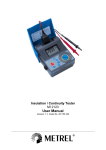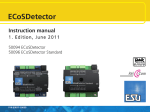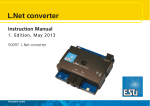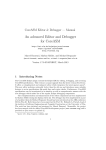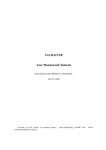Download APEX 3D
Transcript
APEX 3D User Instruction Manual INFITEC Excellence in 3D ® INFITEC® APEX 3D Solution This product was designed to provide the ultimate 3D experience in HD. For best results please pay attention to this user manual before use. 2 3 Table of contents Sect. One 01 Care and Maintenance 01. Care and maintenance Sect. Two 02 Overview 01 01. Shipping Contents Sect. Three 03 Installing Instructions 06 01. Setting of projectors 8 02. Calibration 10 03. Screen test 16 04. Filter Installation 19 Imagining is Everything 4 5 Care and Maintenance ✖ Do not touch the lenses or let the kit fall down as the filters are very fragile. ✔ To clean the filters please use microfiber cloth piece . ✔ Please make sure the filters are properly attached to the projector. Imagining is everything Care and Maintenance 6 7 Shipping Contents This package contains 2 units of Left and Right Filters marked as L for Left and R for Right and a Infitec HDMI converter mini Imagining is everything Overview Brand & Function 8 Setting of projectors 1. Arrange the two projectors in a stacking position or side by side position. If you have a stacking stand please use it for stable and safe use. 2. Connect the necessary cables and power supply. The INFITEC HDMI converter mini has 2 X Outputs for projectors 1 X Input for blu-ray player or media input 3. Please attach the filters after the calibration of the projectors is done. Imagining is everything Installing Instructions 9 10 11 Calibration 1. After setting the projectors in stacking mode or side by side mode, turn ON the projectors and press the “MENU“ button. 2. In the “MENU“ select the “FUNCTION“ option and further select “REMOTE CODE“ 3. Select on one projector remote code as A and other as B as shown in the picture. 4. Then do the Geometric Calibration so that both the projectors images stack on each other as shown in the pictures. Imagining is everything Installing Instructions 12 13 Imagining is everything Installing instructions 14 15 Imagining is everything Installing instructions 16 17 Screen Test 1. After the calibration is done go to INFITEC HDMI converter mini “MENU“. 2. Do a test Image for the screens L for Left R for Right Imagining is everything Installing instructions 18 19 Filter Installation 1. Carefully unpack the LEFT filter (marked by L letter on rod of the product) 2. Place it in front of the LEFT lenses of your projector with the INFITEC logo up. 3. Carefully unpack the RIGHT filter (marked by R letter on the rod of the product) 4. Place it in front of the RIGHT lenses of your projector with the INFITEC logo up. 5. If necessary , adjust the angle of each filter using the switch located on the left side of the unit. 6. After the filter installation is done you are ready to view your 3D content. Imagining is everything Installation instructions 20 21 Imagining is everything Installation instructions Apex 3D INFITEC ® Excellence in 3D Infitec GmbH Lise-Meitner-Street 9 89081 Ulm Germany [email protected] For technical support : [email protected] +49 731 146601 00