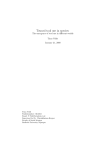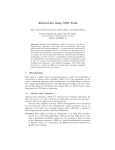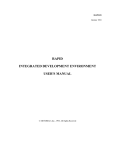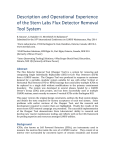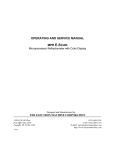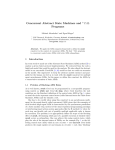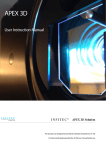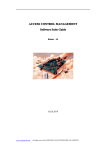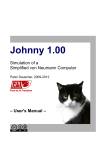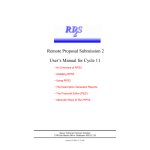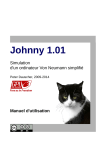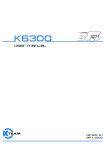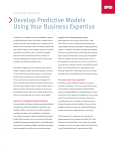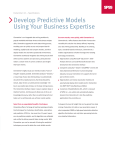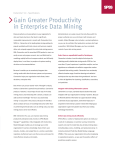Download CoreASM Editor & Debugger — Manual
Transcript
CoreASM Editor & Debugger — Manual
An advanced Editor and Debugger
for CoreASM
http://uni-ulm.de/in/pm/projects/coreasm
https://github.com/CoreASM/
http://coreasm.org
Marcel Dausend, Markus Müller, and Michael Stegmaier
{marcel.dausend, markus.mueller, michael-1.stegmaier}@uni-ulm.de
Version 1.7.0-SNAPSHOT, March 2013
1
Introducing Notes
The CoreASM Eclipse plugin extends the Eclipse IDE for editing, debugging, and executing
CoreASM specifications. This version is a major upgrade from the latest version (0.6.8.beta).
It offers a reimplemented and enhanced editor which integrates the latest jparsec parser1 .
This new editor performs noticeably better than the old one and introduces some valuable
features to revise specifications like quick fixes and syntax checks. Furthermore, CoreASM
specifications can be investigated in an intuitive as well as comprehensive manner with the
new debugger which makes use of the regular Eclipse debugging components.
The reimplementation and enhancement of the editor component has been implemented
by Markus Müller during his diploma thesis [3]. The debugger has been implemented as part
of a bachelor thesis by Michael Stegmaier [5] and has been introduced on the ABZ-conference
2012 in Pisa [2]. Both theses have been supervised by Prof. Dr. Helmuth A. Partsch, head of
the institute of Software Engineering and Compiler Construction at the University of Ulm.
The work has been initiated and mentored by Marcel Dausend. Meanwhile, the project
has been merged with the official CoreASM development project (www.coreasm.org) and is
provided as open source via github [1].
1 jparsec
2.0.1, http://jparsec.codehaus.org/
1
2
Contents
Contents
1 Introducing Notes
1
2 Installing the CoreASM Eclipse Plugin
2.1 System Requirements . . . . . . . . . . . . . . . . . . . . . . . . . . . . . . .
3
3
3 General Introduction to CoreASM and its Editor
3.1 Creating a Specification . . . . . . . . . . . . . . . . . . . . . . . . . . . . . .
3.2 Executing a Specification . . . . . . . . . . . . . . . . . . . . . . . . . . . . .
4
5
6
4 Debugging a Specification
7
4.1 Stepping Through a Specification . . . . . . . . . . . . . . . . . . . . . . . . . 8
4.2 Adding/Removing Breakpoints . . . . . . . . . . . . . . . . . . . . . . . . . . 9
4.3 Watching Functions and Expressions . . . . . . . . . . . . . . . . . . . . . . . 10
5 Taking Care of Updates
12
6 What has been changed?
12
7 Excursus — Modules in CoreASM: Hello World
12
References
14
3
2
2
Installing the CoreASM Eclipse Plugin
Installing the CoreASM Eclipse Plugin
The daily version of the CoreASM Eclipse plugin can be received via [1, github]. A guide
for building and executing the development version can be found on the referred website,
too.
This installation guide refers to a org.coreasm.eclipse <version>.zip distributable
which enables non-developers to easily try out the latest version of the CoreASM Eclipse
plugin by themselves. Such a distributable can be directly received from the authors2 .
2.1
System Requirements
The current version of the CoreASM Eclipse plugin is developed with Eclipse Juno on
Windows and Linux 64bit-Systems with Oracle Java SE 1.7 installed. The following infrastructure is required for the CoreASM Eclipse plugin:
• Java SE Runtime Environment 7
http://www.oracle.com/technetwork/java/javase/downloads/index.html
• Eclipse IDE for Java Developers (version Juno suggested)
http://www.eclipse.org/downloads/
• A program to unzip the CoreASM distributable (e. g. 7-Zip)
http://www.7-zip.org/
The installation requires the following steps:
1. Check if the required software (see above) is already installed on the target machine
and if not, install the software.
2. Extract the CoreASM Eclipse plugin org.coreasm.eclipse <version>.zip to the
plugin folder of your eclipse installation.
For example, on a 32bit Windows system the standard destination would be
Program Files eclipse plugins.
C:
On a linux system, the destination depends on the distribution and installation method,
e. g. on an Ubuntu system, the eclipse folder would be usr lib eclipse plugins
if it has been installed from the ubuntu’s standard software repository. In this case,
super user privileges are needed to access the folder! For people without super user
privileges: Download a version of the Eclipse IDE from the above mentioned website
and extract it to a user accessible destination.
3. Check if the CoreASM plugin has been extracted to the plugin destination. There
should be a directory like ... eclipse plugins org.coreasm.eclipse <version>.
4. Start eclipse by executing the file eclipse in the directory
2 please
send a request by e-mail to [email protected]
... eclipse
4
3
3
General Introduction to CoreASM and its Editor
General Introduction to CoreASM and its Editor
The CoreASM plugin for Eclipse offers two components which are designed to support
writing CoreASM specifications: The redesigned editor (see fig. 1 – middle) and an outline
view of the currently open CoreASM specification (see fig. 1 – right). Moreover, a view
showing the AST of the current specification is provided to assist, for instance, in plug-in
development.
Figure 1: Overview of the Eclipse IDE, showing the CoreASM editor and its outline view
The editor offers a lot of features to support the user to create, examine, and correct or
revise specifications:
• syntax highlighting
• syntax checking
• warning and error markers (which are also shown in the eclipse problems view)
• quick fixes for several issues
• tooltips showing parser information
• bracket highlighting
• ...
5
3
General Introduction to CoreASM and its Editor
The outline view shows an overview of the specification corresponding to the currently
open editor. The user can decide if the entries should be shown in a structured way, where
use-statements, signatures and rules are grouped or in a flat representation. Also, the
user can decide if the entries should be ordered alphabetically or in textual order of the
specification. The buttons at the top of the outline view can be used to toggle between
those configurations. Moreover, entries in the outline view can be used to navigate to their
corresponding definition inside the specification by simply clicking on the desired entry. If
the current specification cannot be parsed correctly, the outline view is marked as outdated.
In this case, the user is advised to correct the specification before he can continue to use the
outline view.
3.1
Creating a Specification
To create a CoreASM specification, an existing project in the current eclipse workspace is
required as a container for the new specification. A new project can be created in three
steps:
1. Choose File
New
2. Choose General
Project. . .
Project
from the Eclipse menu or press Ctrl + N .
from the New Project dialog.
3. Give the new project a name and press Enter or click on the Finish-button.
A CoreASM specification can be created in at least two ways: One way is creating a new
text file with a name ending on .casm or .coreasm within the project of choice. An
alternative is the new -wizard:
1. Choose File
New
Others. . .
from the Eclipse menu or press Ctrl + N .
2. In the appearing New -dialog select CoreASM
click on the Next-button.
CoreASM Specification
and press Enter or
3. Preferably select a project from the workspace as a container for the specification.
This can be done by either using the file selection dialog or manually entering the
project’s name.
4. Give the new specification file a name ending with
Enter or click on the Finish-button.
.casm or
.coreasm and press
The structure of a CoreASM specification and the CoreASM language are described
in “CoreASM Language User Manual” [4, p. 7]3 . A “Hello World!”-example is given in
section 7.
3 http://coreasm.svn.sourceforge.net/viewvc/coreasm/engine-carma/trunk/doc/user_manual/
CoreASM-UserManual.pdf
6
3
3.2
General Introduction to CoreASM and its Editor
Executing a Specification
A CoreASM specification can be executed using Carma [4, p. 4]4 or the CoreASM Eclipse
plugin. There are two ways to execute a CoreASM specification in Eclipse:
The easiest way to run the specification of the currently selected editor component is
of the eclipse toolbar (see fig. 2(a) and fig. 2(b)). As
to click on the green run-button
a result, the selected specification is executed by the CoreASM engine and the output is
shown inside the Console-view of Eclipse (see fig. 2(e)). Running a specification the first time
(a) Relevant excerpt of
the Eclipse tool bar
(d) The CoreASM menu
(b) Running the DiningPhilosophers specification
(c) . . . by selecting its Run Configuration
(e) The output of the DiningPhilosophers specification
Figure 2: Running a CoreASM specification
automatically creates a Run Configuration which specifies some options for the execution
of the related CoreASM specification. Fig. 3 on page 7 shows the default Run Configuration
for the DiningPhilosophers specification. The different options for a certain specification
configure the termination condition for a CoreASM execution and the verbosity of its output.
The second option to start a specification is to use a Run Configuration. If a Run
Configuration for a specification exists, or after it has been created, its specification can be
executed by selecting it. The down-arrow on the right-hand side of the Run-button or the
Run Configuration-menu can be used to open a selection list (see fig. 2(c)). To access a Run
Configuration via the Eclipse menu, select Run Run Configurations. . . .
The execution of a specification can be paused, resumed, and stopped by clicking one of
the buttons (see fig. 2(a)) located under the CoreASM-menu or selecting an entry from that
menu (see fig. 2(d)).
4 Carma
can be received at www.coreasm.org/download
7
4
Debugging a Specification
Figure 3: Default Run Configuration for the DiningPhilosophers specification
4
Debugging a Specification
A CoreASM specification can be started for debugging by either using the debug-button
of the toolbar (see fig. 2(a)) or by selecting a Debug Configuration via the down-arrow beside
this button. Another option is using the eclipse menu Run Debug Configurations. . . .
, or a break
If the specification has been paused by using one ot the pause-buttons
point has been reached, Eclipse asks the user to switch to the debug perspective. Confirming
this question, the user will be shown a screen similar to fig. 4. This debug perspective
contains the views (from top left to bottom right) described in table 4 on page 9.
The debbuging of CoreASM specifications is described in detail in the following sections.
8
4
Debugging a Specification
Figure 4: Overview of the Debugger
4.1
Stepping Through a Specification
Once the execution of a specification in debug mode is paused, one can analyze a specification
step-by-step. There are three different kinds of stepping, which can be forced by pressing
the related buttons
in the toolbar of the debug perspective or use a keyboard
shortcut:
•
— F7 Step Return
Executing all statements and stopping at the next sequential block
•
— F6 Step Over
Executing a single step of the machine
•
— F5 Step Into
Executing a single step, which can also be a step inside a sequential block
Debugging of imperative languages differs in many points from debugging Abstract State
Machines. One difference is, that in a CoreASM specification without sequential parts, all
different step actions result in collecting and aggregating all updates of the current step.
The execution will stop again before the first statement of the next step will be computed,
so that one can examine the update set before the state of the machine is updated. To
continue the execution of the interpreter click on one of the resume-buttons
.
9
4
Debugging a Specification
Table 1: Overview of the debugging components in fig. 4
Description
Interaction
Shows the currently executed Selected steps are taken into account
specification and its steps
for the CoreASM Compare View
Breakpoints
Lists all Breakpoints of the Breakpoint(s) can be disabled or reworkspace
enabled, skipped, deleted, exported,
imported and used to navigate to its
related source destination
Variables
Shows the state of the Core- The state of the CoreASM execution
ASM engine
can be investigated and manipulated
Expressions
Shows user defined CoreASM User defined expressions are passed to
expressions and their values
the interpreter and evaluated based
on the current state of the execution
Editor
Shows the statement to be Changes to the specification during
evaluated next
debugging do not influence the current execution
Update View
Shows all updates, optionally An update can be used to navigate to
restricted to a specific agent, the statement of its origin; Updates
which are collected up to now which correspond to a breakpoint are
during the current step of the highlighted by a green symbol .
interpreter
Compare View
Shows the state of the Core- All selected steps in the Debug-view
ASM execution for specific are shown for comparison; Optionally,
steps
just differences are presented.
View
Debug
4.2
Adding/Removing Breakpoints
A breakpoint can be set from within the source editor by double-clicking on the ruler or
right-clicking it and selecting Toggle breakpoint (see Fig. 5).
Figure 5: Line breakpoint set at line 52 of the DiningPhilosophers specification.
There are three different types of breakpoints (see Fig. 6):
• Watchpoints: They will be added if the selected line starts with “function” or “universe”. They will suspend the execution whenever the value of a function/universe
changes or is being read.
10
4
Debugging a Specification
• Method breakpoints: They will be added if the selected line starts with rule. They
will suspend whenever an update occurs from a line within the selected rule’s body.
• Line breakpoints: They will be added if none of the above breakpoints can be added.
They will suspend whenever an update occurs from the selected line.
Figure 6: Three different kinds of breakpoints listed in the Breakpoints view.
A breakpoint can be disabled by choosing Toggle Breakpoint from context menu of the
ruler or by un-checking the box in front of its entry in the Breakpoints view. By enabling
the Skip All Breakpoints-toggle switch , all breakpoints are discounted during an execution
without the need of changing the set of active breakpoints.
4.3
Watching Functions and Expressions
The Variables-view (see Fig. 7(a)) allows to watch and examine the values of all available
functions of the machine’s state. All values that have been changed due to the last update-set
are highlighted in yellow color. The value of a function at a specific location can be changed
by clicking on its value entry, changing the value by modifying the text, and pressing Enter .
This modification is applied directly to the state of the machine and will not induce an extra
update — this feature has to be used with caution.
(a) The Variables-view shows all functions at its location, their value, definition type, and current type.
(b) Context-menu of the Variables-view.
Figure 7: The Variables-view for inspecting function and modifying their values.
To keep an eye on a specific function for a given location, a corresponding entry in the
Expressions-view (see fig. 8(a)) can be created by right-clicking on the desired entry and
selecting Watch from the menu (see Fig. 7(b)).
Additional expressions can be added to the Expressions-view by pressing
and entering either a universe name, or function name and its location (see fig. 8(b)). Entering a function name without its location (e.g. hungry) will result in showing a container
11
4
(a) A function and its values for each location.
Debugging a Specification
(b) Some functions of specific locations and their
values. The marked entry shows a user defined
expression and its value.
Figure 8: The Expressions-view shows user selected universes, functions for either all or one
specific location, and evaluates user defined expressions depending on the current state.
of all it’s locations and values (see Fig. 8(a)). Expressions can be removed by selecting at
.
least one entry and pressing Del. , or using the buttons
Another way to inspect expressions on the fly is marking an expression inside the Editor view or moving the mouse over a single statement. By doing so, a tooltip will be presented
that shows the result of the evaluation of the marked expression based on the current context
of the machine’s evaluation, i. e. the global state and the current computation context. Two
examples are given in fig. 9.
(a) The expression at the line breakpoint is evaluated on-the-fly.
(b) The
result
of
the
derived
function
CanPickBothChopsticks is presented as a tooltip when
the mouse cursor hovers over its calling statement.
Figure 9: During debugging, expressions can be marked inside the Editor -view so that the
result will be shown as a tooltip.
12
5
7
Excursus — Modules in CoreASM: Hello World
Taking Care of Updates
The Update-view (see fig. 10) lists all updates which have been computed during the current
step. Each update is a triple, consisting of the function and its location, the value, and the
type of action. The action type is an internal CoreASM specific value. By double-clicking
on an update-entry, the source of this update inside the specification is presented to the
user. Updates that correspond to an active breakpoint are marked by a green symbol .
To focus on the updates of a specific agent, a filter option can be applied (see fig. 11(a)).
Figure 10: The Editor (left) and Update-view (right): The statement in the specification
causing the marked update is highlighted. It is located in a line with an active breakpoint.
6
What has been changed?
The Compare-view enables analyzing the state of the machine over the time. Therefore,
the view shows all functions and their values for selected steps of the machine side-by-side.
The selection has to be performed within the Breakpoints-view where all steps are listed.
Multiple steps can be selected while holding Ctrl (for single selection) or holding
(to
mark a range of steps). Steps, which are marked by a ∗ are intermediate steps resulting
from sequential steps. To clear up the Compare-view the filter option can be used, which
results in hiding all corresponding functions with equal values (see fig. 11(b), p. 13).
7
Excursus — Modules in CoreASM: Hello World
HelloWorld.casm implements an extended “Hello World!”.
The following specification
This specification itself specifies the output of “we proudly present:”. It further demonstrates
the use of modules by including the module PrintHelloWorld.casm which implements
the output of “Hello World!”. As a result, the rule PrintHelloWorld can be called from
the initial rule of the main specification “HelloWorld”.
13
7
Excursus — Modules in CoreASM: Hello World
(a) The filter of the Update-view helps the user to
concentrate on the updates of a specific agent.
(b) The Compare-view shows the functions for different states side-by-side. To focus on the changes
between those states, the filter can be used to hide
functions with equal values.
Figure 11: Both, the Update- and the Compare-view offer filters to focus on certain aspects.
1
2
3
4
5
6
7
8
9
10
11
12
13
14
15
16
17
18
19
20
21
22
23
/* * A multi - line comment
*
for the HelloWorld specification
*
Each specification has to start with CoreASM < name >
*/
CoreASM HelloWorld
// A single line comment previous to the block of used plugins
use Standard
use Modularity
// the initial rule definition
init HelloWorld
/* * The path to an included CoreASM module
*
has to be given within double quotes .
*/
include "./ PrintHelloWorld . casm "
rule HelloWorld =
seq
print " we proudly present :"
next
PrintHelloWorld ()
14
References
The module PrintHelloWorld.casm implements the output of “Hello World!”. In difference to a main specification, its header starts with CoreModule <module name> and an init
rule is not allowed here.
1
2
3
4
5
6
7
// modules can be included in CoreASM specifications
CoreModule PrintHelloWorld
use Standard
rule PrintHelloWorld =
print " Hello World !"
Further example specifications, e. g. the DiningPhilosophers specification, are part of the
distributable and can be found in the folder sampleSpecs.
References
[1] M. Dausend, R. Farahbod, M. Müller, A. Raschke, and M. Stegmaier. The CoreASM
Project. https://github.com/CoreASM/coreasm.core, 2012.
[2] M. Dausend, M. Stegmaier, and A. Raschke. Debugging Abstract State Machine Specifications: An Extension of CoreASM. In Proceedings of the Posters & Tool demos Session,
iFM 2012 & ABZ 2012, 2012.
[3] M. Müller. Entwicklung eines Editors für CoreASM — Redesign nach Software Engineering Methoden. Diplomathesis, University of Ulm, 2012.
[4] R. Rarahbod. CoreASM Language User Manual, engine version 1.5-beta edition, 2011.
[5] M. Stegmaier. Entwurf und Implementierung eines Debuggers für Abstract State Machines in CoreASM. Bachelorthesis, University of Ulm, 2012.