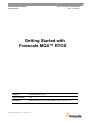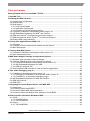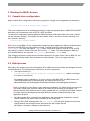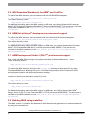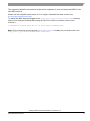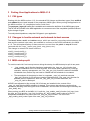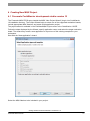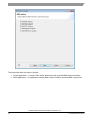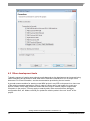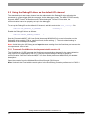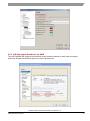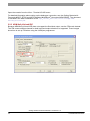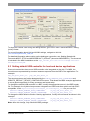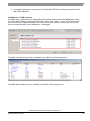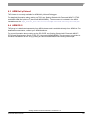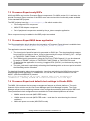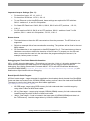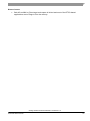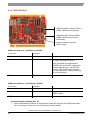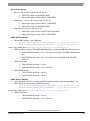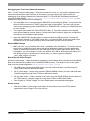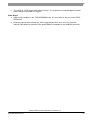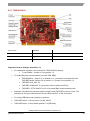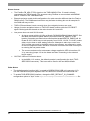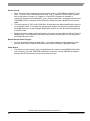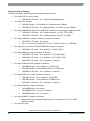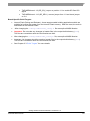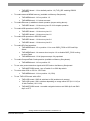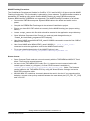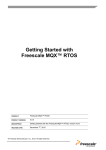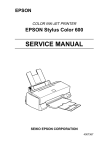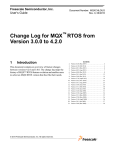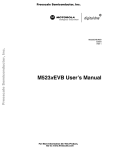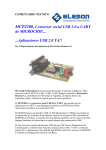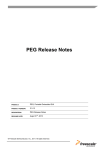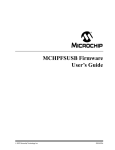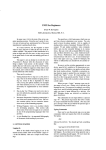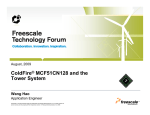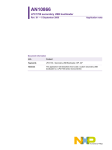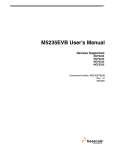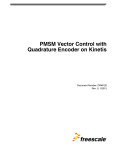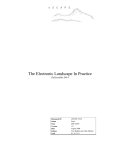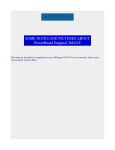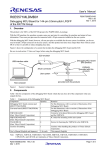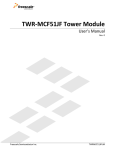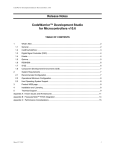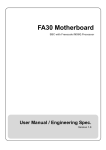Download Getting Started with Freescale MQX™ RTOS - Other
Transcript
Freescale Semiconductor Document Number: MQXGSRTOS Getting Started Rev. 15, 02/2014 Getting Started with Freescale MQX™ RTOS PRODUCT: Freescale MQX™ RTOS PRODUCT VERSION: 4.1.0 DESCRIPTION: Getting Started with the Freescale MQX™ RTOS, version 4.1.0 © 2014 Freescale Semiconductor, Inc. All rights reserved. How to Reach Us: Home Page: www.freescale.com Web Support: http://www.freescale.com/support Information in this document is provided solely to enable system and software implementers to use Freescale Semiconductor products. There are no express or implied copyright licenses granted hereunder to design or fabricate any integrated circuits or integrated circuits based on the information in this document. Freescale reserves the right to make changes without further notice to any products herein. Freescale makes no warranty, representation, or guarantee regarding the suitability of its products for any particular purpose, nor does Freescale assume any liability arising out of the application or use of any product or circuit, and specifically disclaims any and all liability, including without limitation consequential or incidental damages. “Typical” parameters that may be provided in Freescale data sheets and/or specifications can and do vary in different applications, and actual performance may vary over time. All operating parameters, including “typicals,” must be validated for each customer application by customer’s technical experts. Freescale does not convey any license under its patent rights nor the rights of others. Freescale sells products pursuant to standard terms and conditions of sale, which can be found at the following address: freescale.com/SalesTermsandConditions. Freescale, the Freescale logo, Kinetis, CodeWarrior, and Processor Expert are trademarks of Freescale Semiconductor, Inc., Reg. U.S. Pat. & Tm. Off. Vybrid and Tower are trademarks of Freescale Semiconductor, Inc. All other product or service names are the property of their respective owners. ARM, ARM Cortex-M4, and ARM Cortex-A5 are registered trademarks of ARM Limited. The Power Architecture and Power.org word marks and the Power and Power.org logos and related marks are trademarks and service marks licensed by Power.org. © 2008-2014 Freescale Semiconductor, Inc. Document Number: MQXGSRTOS Rev. 15, 02/2014 Table of Contents Getting Started with Freescale MQX™ RTOS ................................................................................ i 1 Read Me First ............................................................................................................................... 3 2 Building the MQX Libraries ......................................................................................................... 4 2.1 Compile-time configuration ...................................................................................................... 4 2.2 Build process........................................................................................................................... 4 2.3 Build targets ............................................................................................................................ 5 2.3.1 Library build targets .......................................................................................................... 5 2.3.2 Application build targets .................................................................................................... 5 2.3.3 Compiler and Linker Warning setting ................................................................................ 6 2.4 Freescale CodeWarrior development studio version 10........................................................... 7 2.5 IAR Embedded Workbench for ARM® and ColdFire ................................................................ 8 2.6 ARM Keil µVision4® development environment support........................................................... 8 2.7 ARM Development Studio 5 (DS-5TM) environment support ..................................................... 8 2.8 Building MQX using makefiles ................................................................................................. 8 3 Porting User Applications to MQX 4.1.0 ................................................................................... 10 3.1 C99 types .............................................................................................................................. 10 3.2 Changes in host-to-network and network-to-host macros ...................................................... 10 3.3 MQX startup split ................................................................................................................... 10 4 Creating New MQX Project ........................................................................................................ 11 4.1 Freescale CodeWarrior development studio version 10......................................................... 11 4.2 Other development tools ....................................................................................................... 14 5 MQX Board Support Package Configuration Options ............................................................. 15 5.1 Standard input and output channel settings ........................................................................... 15 5.2 Using the DebugI/O driver as the default I/O channel ............................................................ 16 5.2.1 Freescale CodeWarrior development studio version 10 .................................................. 16 5.2.2 IAR Embedded Workbench for ARM ............................................................................... 17 5.2.3 ARM Keil µVision4 IDE ................................................................................................... 18 5.3 Setting default USB controller for host and device applications ............................................. 19 6 Task aware debugging plug-in.................................................................................................. 20 6.1 CodeWarrior development studio version 10 ......................................................................... 20 6.1.1 Debugging in CodeWarrior development studio version 10 ............................................. 20 6.1.2 CodeWarrior 10 task aware debugger plug-in ................................................................. 21 6.2 IAR Embedded Workbench for ARM and ColdFire ................................................................ 24 6.3 ARM Keil µVision4................................................................................................................. 25 6.4 ARM DS-5 ............................................................................................................................. 25 7 Integrating Processor Expert Drivers into MQX BSP .............................................................. 26 7.1 Introduction ........................................................................................................................... 26 7.2 Processor Expert-ready BSPs ............................................................................................... 27 7.3 Processor Expert MQX demo application .............................................................................. 27 7.4 Processor Expert and default clock settings in Kinetis BSPs ................................................. 27 8 Board-specific Information Related to MQX ............................................................................ 29 8.1 Vybrid .................................................................................................................................... 29 8.1.1 AutoEVB Vybrid .............................................................................................................. 29 8.1.2 TWR-VF65GS10 ............................................................................................................. 32 8.2 Kinetis ................................................................................................................................... 38 8.2.1 TWR-K20D50M .............................................................................................................. 38 Getting Started with Freescale MQX™ RTOS Rev. 15 Freescale Semiconductor 1 8.2.2 TWR-K20D72M .............................................................................................................. 40 8.2.3 TWR-K21D50M .............................................................................................................. 42 8.2.4 TWR-K21F120M ............................................................................................................. 44 8.2.5 TWR-K40X256................................................................................................................ 45 8.2.6 TWR-K40D100M............................................................................................................. 47 8.2.7 TWR-K53N512 ............................................................................................................... 49 8.2.8 TWR-K60N512 ............................................................................................................... 51 8.2.9 TWR-K60D100M............................................................................................................. 53 8.2.10 TWR-K60F120M ........................................................................................................... 55 8.2.11 TWR-K70F120M ........................................................................................................... 57 8.2.12 KwikStik (MK40X256) ................................................................................................... 60 8.3 ColdFire V1 ........................................................................................................................... 61 8.3.1 TWR-MCF51JF128 ......................................................................................................... 61 8.4 ColdFire V2 ........................................................................................................................... 64 8.4.1 TWR-MCF52259-KIT ...................................................................................................... 64 8.5 ColdFire V4 ........................................................................................................................... 67 8.5.1 TWR-MCF54418-KIT ...................................................................................................... 67 8.6 PowerPC® ............................................................................................................................. 72 8.6.1 TWR-PXD10 ................................................................................................................... 72 8.6.2 TWR-PXS20 ................................................................................................................... 74 8.6.3 TWR-PXS30 ................................................................................................................... 76 8.6.4 TWR-PXN20 ................................................................................................................... 78 Getting Started with Freescale MQX™ RTOS Rev. 15 2 Freescale Semiconductor 1 Read Me First This document describes steps required to configure the CodeWarrior, IAR Embedded Workbench®, and KEIL™ development tool and use it to build, run, and debug applications of the Freescale MQX™ RTOS operating system. This document also provides board-specific information related to the MQX RTOS. Getting Started with Freescale MQX™ RTOS Rev. 15 Freescale Semiconductor 3 2 Building the MQX Libraries 2.1 Compile-time configuration Major compile-time configuration options are grouped in a single user configuration file located in: <install_dir>/config/<board>/user_config.h This user configuration file is included internally by private configuration files in MQX PSP and BSP and other core components such as RTCS, USB, and Shell. To share the configuration settings between different boards, add header files to the user_config.h file with common settings. The header files are located either in the same <board> directory or in the “common” directory: <install_dir>/config/common Note: Prior to the MQX 4.0, the configuration header files were added from different locations when compiling the BSP/PSP and other library projects. The BSP and PSP code included the user_config.h file from the original /config folder, while other libraries, such as RTCS or MFS, were using a “copied” version of the this file from the /lib folder. This was changed in MQX 4.0 such that all libraries are using the user_config.h file from the /config folder. This change removes the requirement to build the libraries in a certain order. Prior to MQX 4.0, the PSP and BSP libraries had to be built before the other libraries. This is no longer required. 2.2 Build process After either the compile-time user configuration file or MQX kernel source files are changed, re-build the MQX libraries. The build process is similar for all core components: The output directory is: <install_dir>/lib/<board>.<compiler>/<target>/<component> (where <compiler> is a name of a build tool). For example, when CodeWarrior 10 tool is used to build MQX PSP and BSP libraries for TWR-K60D100M board in debug targets, the libraries are built in the /lib/twrk60d100m.cw10/debug/psp and /lib/twrk60d100m.cw10/debug/bsp directories. Note: In the MQX 4.0 the library output paths were changed. The target names are now part of a library output path, while the name of the library file is the same for all targets. The Debug versions of the libraries are no longer created with the _d suffix which makes it easier to create custom build targets and change different versions of libraries easily in the application projects. All public header files, needed for the application, are automatically copied from internal include folders to the same output directory as the library itself. During PSP or BSP build process, the user_config.h file and other header files from the config/<board> and config/common directories are also copied into the lib/<board>.<compiler>/<target> output directory. Getting Started with Freescale MQX™ RTOS Rev. 15 4 Freescale Semiconductor After changing the /config/common/user_config.h file, recompile all MQX libraries. Important: No changes should be made to header files in the output build directory (/lib). The files are overwritten each time the libraries are built. 2.3 Build targets 2.3.1 Library build targets Each build project in Freescale MQX RTOS contains multiple compiler/linker configurations, so called, build “targets”. Two different types of build targets exist for different compiler optimization settings: Debug – the compiler optimizations are turned off or set to low. The compiled code is easy to debug but may be less effective and much larger than the release build. Libraries are compiled into /lib/<board>.<compiler>/debug/<component> directories. Release – the compiler optimizations are set to maximum. The compiled code is very hard to debug and should be used for final applications only. Libraries are compiled into /lib/<board>.<compiler>/release/<component> directories. Note: The library path name pattern was changed in the MQX 4.0. The _d suffix for debug was removed from the library. This change simplifies creating custom build targets and also enables changing different versions of libraries easily in the application projects. In order for the application to use libraries compiled in a different build target, set the proper library search paths in the application project settings. The library names, referred by the application project, remain unchanged. Different ABI options are no longer supported by MQX. The user may add ABI builds as custom targets. 2.3.2 Application build targets Build target names of MQX application projects reference either Debug or Release builds of the core libraries. Additionally, the target names also specify the built board memory configuration. For example: Devices with internal Flash memory (e.g. K60D100M): Int. Flash Release – This target is suitable for final application deployment. When programmed to Flash, the application starts immediately after reset. Variables are allocated in the internal SRAM memory. Int. Flash Debug – Same as above, with the exception that only the Debugcompiled libraries are used. This target is suitable for debugging before deployment. This is the only target suitable for debugging larger applications for boards without external memory. Boards with external MRAM memory (TWRMCF52259 etc.): Ext. MRAM Debug – Used solely for debugging purposes with code located in external MRAM memory (available e.g. on the TWRMCF52259). Variables are located in the internal SRAM. A part of the external MRAM memory may also be used for additional RAM memory pools. An application executable is loaded to MRAM automatically by the debugger. Boards with external RAM memory Ext. Ram Debug – Used solely for debugging purposes with code located in the external RAM memory (available as SDRAM e.g. on the M54455EVB). Both code Getting Started with Freescale MQX™ RTOS Rev. 15 Freescale Semiconductor 5 and variables are located in the external memory. An application executable is loaded to RAM automatically by the debugger. Boards and devices with internal Flash memory and additional external RAM for data (TWR-K70F120M): Int Flash <mem>Data Debug – The name of each target defines a memory used as the default data storage. For example, the application built with target named “Int Flash DDRData Debug” executes code out of internal Flash memory and uses the DDR memory for data storage. 2.3.3 Compiler and Linker Warning setting Several compiler and linker warnings are suppressed in MQX release. iar | kinetis + vybrid_a5 + vybrid_m4: Pa082 : undefined behavior: the order of volatile accesses is undefined in this statement Pe186 : pointless comparison of unsigned integer with zero Pe177 : variable ”[name]” was declared but never referenced Pe550 : variable ”[name]” was set but never used Pe174 : expression has no effect. ds5 | vybrid_a5 + vybrid_m4: 1609 : instruction does not set bit zero, so does not create a return address 186 : pointless comparison of unsigned integer with zero 1296 : extended constant initializer used uv4 | kinetis: 1609 : instruction does not set bit zero, so does not create a return address 186 : pointless comparison of unsigned integer with zero 1296 : extended constant initializer used 1581 : added <no_padbytes> bytes of padding at address <address> Getting Started with Freescale MQX™ RTOS Rev. 15 6 Freescale Semiconductor gcc | kinetis + vybrid_a5 + vybrid_m4 -Wno-missing-braces - bug in gcc -Wno-switch -Wno-unused-value -Wno-unused-variable -Wno-unused-but-set-variable -Wno-pointer-to-int-cast -Wno-unused-function -Wno-unused-label -Wno-char-subscripts -Wno-int-to-pointer-cast 2.4 Freescale CodeWarrior development studio version 10 To rebuild the MQX libraries, navigate to an appropriate folder in the Windows Explorer, drag the <board>.wsd file and drop it into the CodeWarrior project view. The MQX library projects and build configurations settings are imported to CodeWarrior working space. Location of working set description (wsd) file is here: <mqx_install_dir>/build/<board>/cw10gcc/<board>.wsd The output directory is here: <mqx_install_dir>/lib/<board>.cw10gcc/ For detailed information about importing and building MQX libraries and debugging MQX application in CodeWarrior 10, see the CW for Microcontrollers v10 and MQX™ (document MQXCWPP). This document is part of the MQX installation package. Note: The wsd file import requires the installation of the MQX CodeWarrior plugins. The functionality is supported for CodeWarrior version 10.2 or newer and requires the MQX CW plugin installed. For installation description, see Chapter CodeWarrior 10 Task Aware Debugger Plug-in. Getting Started with Freescale MQX™ RTOS Rev. 15 Freescale Semiconductor 7 2.5 IAR Embedded Workbench for ARM® and ColdFire To rebuild the MQX libraries, open and batch-build this IAR EWARM workspace: <mqx_install_dir>/build/<board>/iar/ build_libs.eww The output directory is here: <mqx_install_dir>/lib/<board>.iar/ For detailed information about the MQX support in IAR tools, see Getting Started with Freescale MQX™ RTOS and IAR Embedded Workbench® (document MQXGSIAR). The document is included in the MQX installation in the <mqx_install_dir>/doc/tools/iar/MQX-IAR-GettingStarted.pdf. 2.6 ARM Keil µVision4® development environment support To rebuild the MQX libraries, open and batch-build this µVision4 Multi-Project Workspace: <mqx_install_dir>/build/<board>/uv4/build_libs.uvmpw The output directory is here: <mqx_install_dir>/lib/<board>.uv4 For detailed information about the MQX support in ARM tools, see Getting Started with Freescale MQX™ RTOS and MDK-ARM Keil™ µVision4® (document MQX GSKEIL). The document is included in the MQX installation in the <mqx_install_dir>/doc/tools/uv4/MQX-uVision4Getting-Started.pdf. 2.7 ARM Development Studio 5 (DS-5TM) environment support First, install the MQX Eclipse plugin using Help\Install New Software\Add\Archive… menu. Then, select this archive: <mqx_install_dir>/tools/ds5/ds5_update_site.zip To rebuild the MQX libraries, first import the <board>.wsd working set description file by using File\Import\MQX\Import Working Sets menu. The MQX library projects will be imported to DS-5 working space together with build configurations settings. Location of working set description (wsd) file is here: <mqx_install_dir>/build/<board>/ds5/<board>.wsd The output directory is here: <mqx_install_dir>/lib/<board>.ds5 For detailed information about the MQX support in ARM tools, see Getting Started with ARM® Design Studio 5 (DS-5™) with Freescale MQX™ RTOS (document MQXGSDS5). The document is included in the MQX installation in the <mqx_install_dir>/doc/tools/uv4/MQX-DS5-GettingStarted.pdf. 2.8 Building MQX using makefiles The MQX version 4.1 contains the Makefiles to build libraries and applications for selected platforms by using the command-line. Getting Started with Freescale MQX™ RTOS Rev. 15 8 Freescale Semiconductor The support for Makefile command line builds will be expanded to cover all boards and BSPs in the later MQX versions. Please use the mingw32-make version 3.8.2 or higher. Download the latest version from sourceforge.net/projects/mingw/. To rebuild the MQX libraries navigate to the <mqx_install_dir>/build/<board>/make directory and run this command (building MQX using the GCC from CW10.3 and later version of the toolchain) : C:\MinGW\bin\mingw32-make.exe build TOOL=cw10gcc CONFIG=debug Note: Prior to the build, specify the path (TOOLCHAIN_ROOTDIR variable) for your build tools in the <mqx_install_dir>/build/common/make/global.mak Getting Started with Freescale MQX™ RTOS Rev. 15 Freescale Semiconductor 9 3 Porting User Applications to MQX 4.1.0 3.1 C99 types Starting with the MQX version 4.1.0, the standard C99 integer and boolean types (from stdlib.h and stdbool.h) are used instead of the proprietary MQX types. When porting the application to the MQX version 4.1.0, compilation issues could occur. The psptypes_legacy.h header file is available and contains the definition of the MQX legacy types. This file can be included in the MQX application to overcome most of the compilation problems caused by the change of types. To avoid potential problems, adopt the C99 types in your application. 3.2 Changes in host-to-network and network-to-host macros The htonl, htons, ntohl, and ntohs macros, which are used for converting values between the host and the network byte order, are modified to conform to the POSIX standard in the MQX 4.1.0. The old implementation of these macros is moved from the pcb.h to mqx.h file and renamed with the “mqx_” prefix (mqx_htonl, mqx_htons, etc.). The change is relevant for these functions: uint32_t uint16_t uint32_t uint16_t htonl(uint32_t); htons(uint16_t); ntohl(uint32_t); ntohs(uint16_t); 3.3 MQX startup split To avoid a crash risk if an interrupt occurs during the startup, the MQX startup is split in two parts. _bsp_enable_card() function has been replaced by the _bsp_pre_init() function that handles initialization of the OS vital functions, such as the timer (system tick), interrupt controller, memory management, etc. The _bsp_pre_init() function is called in the MQX initialization time, before any user task is created and the scheduler is not started. The second part of the startup is done in a separate _mqx_init_task that executes _bsp_init() function for I/O drivers or stacks initialization and _bsp_post_init() function for possible post-init operations. After the _bsp_post_init() function execution, the _mqx_init_task is destroyed. All BSPs are adjusted to this concept. All I/O drivers are installed in the context of the _mqx_init_task after the MQX scheduler is started. This concept also allows a complex driver installation (handling ISRs during the driver initialization, drivers could use blocking functionality like _time_delay, etc.). When porting your BSP to the MQX 4.1.0, split the _bsp_enable_card() function (init_bsp.c) into the_bsp_pre_init() and the _bsp_init() functions. All _bsp_enable_card() code up to the I/O subsystem initialization are part of the new _bsp_pre_init() function. The rest of the _bsp_enable_card() code is part of the new _bsp_init() function. Getting Started with Freescale MQX™ RTOS Rev. 15 10 Freescale Semiconductor 4 Creating New MQX Project 4.1 Freescale CodeWarrior development studio version 10 The Freescale MQX RTOS setup installs the MQX “New Project Wizard” plug-in into CodeWarrior 10 installation directory. The Project Wizard helps to select one of the supported evaluation boards, include appropriate MQX libraries, and create initial application project. The project wizard is available in the File/New/MQX Projects menu in the CodeWarrior 10 IDE. Follow the steps displayed by the Wizard, specify application name, and select the target evaluation board. The wizard may create a new application or import one of the existing examples to your workspace. Start with the “New application” wizard: Select the MQX libraries to be included in your project: Getting Started with Freescale MQX™ RTOS Rev. 15 Freescale Semiconductor 11 The Wizard provides two types of project: Empty application – a simple “Hello world” application with selected MQX libraries included Basic application – an application showing basic code to initialize selected MQX components Getting Started with Freescale MQX™ RTOS Rev. 15 12 Freescale Semiconductor . If the “Basic” application is selected, the Wizard continues by several other steps to gather information about what initialization code to generate: RTCS option – RTCS TCP IP stack is initialized and set to static or dynamic IP address based on user selection. USB Device or Host option – Stack and selected class drivers are initialized based on user selection. MFS option – The RAM-disk initialization code can be enabled. Shell option – The shell command structure can be enabled. Finally, the debug connection can be selected before the new MQX project is created. Getting Started with Freescale MQX™ RTOS Rev. 15 Freescale Semiconductor 13 4.2 Other development tools Typically, process of creating new projects mostly depends on the development environment being used. Describing this process for tools other than Freescale CodeWarrior is out of scope of this document. For more information, see the documentation provided by the tool vendor. A general recommendation for starting a new MQX project in any IDE environment is to clone one of the existing example applications, save it under a custom name, and modify it to meet your specific needs. In this case, please be aware that there may be relative paths to support files referred to in the project. This may apply to search paths, linker command files, debugger, configuration files, etc. Make sure that you update the relative paths in the new “clone” of the project. Getting Started with Freescale MQX™ RTOS Rev. 15 14 Freescale Semiconductor 5 MQX Board Support Package Configuration Options 5.1 Standard input and output channel settings An I/O communication device installed by MQX BSP can be used as the standard IO channel (e.g Serial line, IO Debug, telnet, USB CDC). The default console setting for each supported development board is specified in chapter 8 Board-specific Information Related to MQX. Freescale Tower evaluation kits offer several ways to connect the I/O console. The most common options are listed below. Serial I/O is a channel routed via TWR-SER or TWR-SER2 boards by using the RS232 connector. This port can be connected directly to the PC serial interface and used with a suitable terminal program (e.g. Hyper-Terminal). Serial I/O is a channel routed via combined OSBDM/OSJTAG debugging and communication port directly to the board. For microcontrollers, the communication interface is connected to a serial (SCI/UART) port. For a PC-Host, you can use either a virtual USB serial port driver or a special USB communication terminal application. See the development board documentation more details. DebugI/O is a channel which connects the PC and a target processor by using the debugging probe I/O functionality. For more information, see Using the DebugI/O driver as the default I/O channel. Default Serial I/O Channel Settings: Baud Rate 115200 Data bits 8 No parity 1 stop bit and no flow control Pre-defined default I/O channel setting is specified for each board in the mqx\source\bsp\ <board_name>\board_name.h header file. This setting can be overridden in the user_config.h file by adding this code and rebuilding the BSP library. To set the default I/O channel to the UART2 serial interface (mapped to ttyc: device in MQX), use this: #define BSP_DEFAULT_IO_CHANNEL "ttyc:" Ensure that the serial channel (ttyc: in this case) is in enabled in user_config.h file as follows: #define BSPCFG_ENABLE_TTYC 1 Getting Started with Freescale MQX™ RTOS Rev. 15 Freescale Semiconductor 15 5.2 Using the DebugI/O driver as the default I/O channel The standard input and output channel can be redirected to the DebugI/O driver allowing the processor to communicate with the computer via the debugger probe. The MQX RTOS currently supports ARM® Cortex®-M Semihost and ITM technologies. On the PC host side, the communication has to be properly set up in the debugger. To set up the DebugI/O as the default I/O channel, add this code to the user_config.h file: #define BSP_DEFAULT_IO_CHANNEL "iodebug:" Enable the DebugI/O driver as follows: #define BSPCFG_ENABLE_IODEBUG 1 See the Freescale MQX™ I/O User Guide (document MQXIOUG) for more information on the DebugI/O driver setting (ITM vs. semihost mode, buffer setting…). The tool-related setting is described in the subsequent chapters. Note: Avoid Using the I/O Debug as an input because reading from the Semihost port causes the microprocessor core to halt. 5.2.1 Freescale CodeWarrior development studio version 10 The CodeWarrior 10 IDE supports the Semihost communication channel for the output direction only (input is not supported by CW10.1). Use the internal DebugI/O buffer to speed up communication. See the Freescale MQX™ I/O User Guide (document MQXIOUG) for detailed description. Open the console from the Window/Show View/Console CW10 menu. Note: Uncheck the Fixed width console option in the Run/Debug Console preferences in CW10.1. Getting Started with Freescale MQX™ RTOS Rev. 15 16 Freescale Semiconductor 5.2.2 IAR Embedded Workbench for ARM The IAR EWARM IDE supports the Semihost communication channel for both input and output directions. Enable the Semihost options in project preferences. Getting Started with Freescale MQX™ RTOS Rev. 15 Freescale Semiconductor 17 Open the console from the View - Terminal I/O IAR menu. For detailed information about setting up the debugger connection, see the Getting Started with Freescale MQX™ RTOS and IAR Embedded Workbench® (document MQXGSIAR). The document is included in the MQX installation as the <mqx_install_dir>/doc/tools/iar/MQX-IARGetting-Started.pdf. 5.2.3 ARM Keil µVision4 IDE Because ARM Keil µVision4 IDE does not support the Semihost output, use the ITM mode instead. The ITM communication channel for both input and output directions is supported. These images show how to set up ITM when using the ULINKpro programmer. Getting Started with Freescale MQX™ RTOS Rev. 15 18 Freescale Semiconductor To show the console view during the debug session, go to menu View / Serial Windows / Debug (printf) Viewer. For more information about Keil and ULINK settings, navigate to this link: arm.com/files/pdf/Kinetis_LAB.pdf For detailed information about setting up the debugger connection, see Getting Started with Freescale MQX™ RTOS and MDK-ARM Keil™ µVision4® (document MQXGSKEIL). The document is included in the MQX installation as the <mqx_install_dir>/doc/tools/uv4/MQX-uVision4Getting-Started.pdf. 5.3 Setting default USB controller for host and device applications Some microcontrollers have more USB controller units integrated on the chip. For MQX, the controllers are represented by structure instances exported from the BSP to the application. For example: bsp_usb_host_ehci0_if, _bsp_usb_dev_ehci1_if The structure names are further abstracted by the USBCFG_DEFAULT_HOST_CONTROLLER and USBCFG_DEFAULT_DEVICE_CONTROLLER macros. That allows the MQX example applications to use a generic approach for every processor and board setup. To change the default USB controller in a BSP, modify the appropriate macro in the BSP header file. For example, the Vybrid microprocessor integrates two USB controllers which are both EHCI compatible. In the mqx\source\bsp\twrvf65gs10_a5\twrvf65gs10_a5.h file you can find: #define USBCFG_DEFAULT_HOST_CONTROLLER #define USBCFG_DEFAULT_DEVICE_CONTROLLER (&_bsp_usb_host_ehci0_if) (&_bsp_usb_dev_ehci0_if) To change the MQX default controller used by applications, modify the commands as shown in this example: #define USBCFG_DEFAULT_HOST_CONTROLLER #define USBCFG_DEFAULT_DEVICE_CONTROLLER (&_bsp_usb_host_ehci1_if) (&_bsp_usb_dev_ehci1_if) Note: After this change, fully rebuild the BSP package. Getting Started with Freescale MQX™ RTOS Rev. 15 Freescale Semiconductor 19 6 Task aware debugging plug-in MQX Task Aware Debugging plug-in (TAD) is an optional extension to a debugger tool which enables easy debugging for multi-tasking applications. It helps to visualize internal MQX data structures, task-specific information, I/O device drivers, and other MQX context data. The MQX TAD is available for these platforms: Eclipse-based CodeWarrior Development Studio version 10 IAR Embedded Workbench for ARM versions 5 and newer ARM Keil µVision4 version 4.22 and newer ARM DS-5 version 5.14.1 and newer Lauterbach (TAD plug-in available directly from Lauterbach) Note: TAD plug-in communicates with the debugger and works with MQX data obtained directly from the RAM memory. A typical debugger session is configured in a way that the code execution stops at the first breakpoint in function main(). In this function, MQX internal data structures are not yet fully initialized and the TAD functionality is significantly reduced. All TAD features are available only when execution stops at a breakpoint in the application task code. 6.1 CodeWarrior development studio version 10 6.1.1 Debugging in CodeWarrior development studio version 10 These steps describe how to debug an MQX application: 1. Import (open) the application project in to CodeWarrior workspace by using the File / Import / General / Existing Project menu. 2. Build project using the Project / Build Project menu. 3. Open “Debug Configurations” settings using the Run/Debug Configurations menu and select target you want to debug in the CodeWarrior Download tree. Getting Started with Freescale MQX™ RTOS Rev. 15 20 Freescale Semiconductor 4. Select connection type in the Remote system list. If your connection is not available in the list, define a new one by using New... menu Select Hardware and Simulator, Connection name, and System type. In System tab specify Initialize target: as \lib\<board>.cw10\bsp\<target>\dbg\init_kinetis.tcl and Memory configuration: as \lib\<board>.cw10\bsp\<target>\dbg\<board>.mem 5. Click the Debug button in Debug Configurations Window. The CodeWarrior is switched to a debug perspective and stops the program in the main() function. 6.1.2 CodeWarrior 10 task aware debugger plug-in Freescale MQX RTOS introduces a new version of Task Aware Debugger Plug-in (TAD) for CodeWarrior 10 Development Studio. Installing CodeWarrior 10.3 (and newer) TAD and New Project Wizard Plug-ins Both TAD and New Project Wizard plug-ins can be installed directly from CW10.3 IDE by using Help\Install New Software menu. Installing CodeWarrior 10.1 & 10.2 TAD and New Project Wizard Plug-ins TAD plug-in DLL is installed into the selected CodeWarrior tool automatically during Freescale MQX™ RTOS setup process. If the plug-in is not properly installed, for example, to a newly installed CodeWarrior studio, perform these steps to install TAD manually: Getting Started with Freescale MQX™ RTOS Rev. 15 Freescale Semiconductor 21 1. Close The CodeWarrior 10 IDE 2. Locate the tools\codewarrior_extensions\CW MCU v10.x directory in the Freescale MQX RTOS installation folder (by default C:\Program Files\Freescale\Freescale MQX x.y) 3. Navigate to <MQX install dir>\tools\codewarrior_extensions\CW MCU v10.x directory 4. Open the command-like console and execute the command: install_cw10_plugin.bat <CW10 install dir> 5. Note that the typical CodeWarrior 10 installation folder is C:\Freescale\CW MCU v10.x. 6. Re-start the CodeWarrior 10 IDE. Enabling the TAD Functionality When Debugging Your MQX Application Project: 1. Open “Debug Configurations” settings of the application project by selecting the Run / Debug Configurations menu. In the Debugger Configuration panel, select proper Launch Configuration. 2. For selected Launch Configuration, go to the “Debugger” tab and activate the “OS Awareness” sub-tab. 3. In the “Target OS” drop-down list box, select the MQX OS for the target platform. Getting Started with Freescale MQX™ RTOS Rev. 15 22 Freescale Semiconductor 4. All example applications coming with Freescale MQX RTOS are already configured for the MQX OS Awareness. CodeWarrior 10 TAD Features The MQX plug-in implements the System Browser window showing all running MQX tasks. Open the “Show View” dialog by selecting the Window / Show View / Other… menu. In the “Show View” tree view select the “System Browser” item in the Debug tree. Double-click any task entry in this view to activate the task in the CodeWarrior 10 debugger. The MQX Task Summary screen is available in the MQX / Task Summary menu. The MQX Stack Usage screen is available in the MQX / Stack Usage menu. Getting Started with Freescale MQX™ RTOS Rev. 15 Freescale Semiconductor 23 The MQX Memory Block Summary screen is available in the MQX / Lightweight Memory Blocks menu. 6.2 IAR Embedded Workbench for ARM and ColdFire TAD is currently available for these IAR Embedded Workbench CSpy Debugger versions: IAR EWARM version 6.x IAR EWCF version 5.3 For detailed information about setting up the TAD, see Getting Started with Freescale MQX™ RTOS and IAR Embedded Workbench® (document MQXGSIAR). The document is included in the MQX installation as the <mqx_install_dir>/doc/tools/iar/MQX-IAR-Getting-Started.pdf. Getting Started with Freescale MQX™ RTOS Rev. 15 24 Freescale Semiconductor 6.3 ARM Keil µVision4 TAD viewer is currently available for ARM Keil µVision4 Debugger. For detailed information about setting up TAD, see Getting Started with Freescale MQX™ RTOS and MDK-ARM Keil µVision4® (document MQXGSKEIL). The document is included in the MQX installation as the <mqx_install_dir>/doc/tools/uv4/MQX-uVision4-Getting-Started.pdf. 6.4 ARM DS-5 TAD plug-in is distributed separately from MQX release and is available directly from ARM Ltd. For detailed documentation, contact your ARM distributor. For more information about setting up the DS-5 IDE, see Getting Started with Freescale MQX™ RTOS and Development Studio 5 (DS-5™) (document MQXGSDS5). The document is included in the MQX installation as the <mqx_install_dir>/doc/tools/ds5/MQX-DS5-Getting-Started.pdf. Getting Started with Freescale MQX™ RTOS Rev. 15 Freescale Semiconductor 25 7 Integrating Processor Expert Drivers into MQX BSP 7.1 Introduction The Processor Expert tool, which is available in CodeWarrior 10, enables configuration and driver code generation by using a graphical user interface. The special RTOS Adapter component in Processor Expert and updated BSP code enable integration of the Processor Expert drivers into the BSP library. The Processor Expert drivers can be used by the MQX application in the same way as other BSP drivers. Currently, this integration is supported only for Freescale Kinetis platforms. Processor Expert Logical Device Drivers (LDD), which is available for the Kinetis family, can be added into “PE ready” BSPs and used in the end user application. For more details about Processor Expert, see Processor Expert User Manual which can be found in: <CW_MCU_10_Install_Directory>/MCU/Help/PDF/ProcessorExpertHelp.pdf Getting Started with Freescale MQX™ RTOS Rev. 15 26 Freescale Semiconductor 7.2 Processor Expert-ready BSPs All Kinetis BSPs can host the Processor Expert components. For MQX version 3.8.1 and later, the special Processor Expert versions of the BSPs were removed and the functionality made available in the standard BSP projects. The BSP projects have the ProcessorExpert.pe file which contains this: Pre-configured CPU component MQX RTOS Adapter component Set of peripheral components needed by the pe_demo example application Other components may be added to the BSP project as needed. 7.3 Processor Expert MQX demo application The Demo application which describes the integration of Processor Expert drivers is available here: <install_dir>/demo/pe_demo/cw10/pe_demo_<board >/.project The application executes these tasks: 1. The sine signal of specified period is generated on DAC0 pin. The signal amplitude sweeps from minimum to maximum value. It can be observed by the scope on DAC0_OUT - A32 pin on TWR-ELEV FUNCTIONAL or TWR-PROTO board. 2. The PWM signal is generated by using the FlexTimer FTM0 Channel 0. It can be observed by scope on PWM0 - A40 pin on TWR-ELEV FUNCTIONAL or TWR-PROTO board. 3. To signal that the application is running, it toggles LEDs (D9-D11) on the board by using the GPIO driver. 4. The ewm_task task is periodically refreshing the Watchdog within a time-out period at which the Watchdog can be refreshed. For detailed information about demo application, importing and building the MQX library projects and debugging MQX application in CodeWarrior 10, see the CW for Microcontrollers v10 and MQX™ (document MQXCWPP) located: doc\tools\cw\FSL_MQX_in_CW_10_x.pdf (Windows menu: Tools Documentation \CodeWarrior \ Getting Started CW for Microcontrollers v10.x and MQX) 7.4 Processor Expert and default clock settings in Kinetis BSPs The MQX 3.8 introduces the low power management features on Kinetis platforms. The main features of this solution are the Low Power Manager and Clock Manager modules. The Clock Manager allows runtime switching between clock configurations statically defined at the BSP level. Three predefined clock configurations are available for Kinetis-based platforms as follows: 96MHz normal run mode (MGG PEE mode) 12MHz normal run mode (MCG PEE mode – used also for auto-trimming the internal oscillator) 2MHz low power run mode (MCG BLPI mode) Getting Started with Freescale MQX™ RTOS Rev. 15 Freescale Semiconductor 27 The code to set the clock configuration in the Kinetis BSPs is generated by the Processor Expert tool and it is not easy to change manually (see bsp_cm.c and .h files). Use the Processor Expert to generate new or change existing clock configurations. For more information, see How-to Change Default Clock Settings in Kinetis BSPs (document MQXGSCLKBSP). The document is included in the MQX installation as the <mqx_install_dir>/doc/tools/cw/ Howto_SetupKinetisClock_UsingPE.pdf. Getting Started with Freescale MQX™ RTOS Rev. 15 28 Freescale Semiconductor 8 Board-specific Information Related to MQX This section provides more details about all boards and BSPs supported by the current MQX distribution. All jumper and other hardware switches, not specifically described below, are assumed to be in factory-default positions. See board user guides for default settings. 8.1 Vybrid 8.1.1 AutoEVB Vybrid ARM Cortex®-A5 core – autoevb_vybrid_a5 BSP: Core Clock 396 Mhz Bus Clock 132 Mhz Default Console ttya: BSP Timer Global Timer RS232 ARM Cortex®-M4 core - autoevb_vybrid_m4 BSP: Core Clock 132 Mhz Bus Clock 66 Mhz Default Console ttya: BSP Timer Systick RS232 Getting Started with Freescale MQX™ RTOS Rev. 15 Freescale Semiconductor 29 Important Jumper Settings (Rev. C): For boot from fuses: J15 1-2, J18 1-2 For boot from RCON sw: J15 2-3, J18 1-2 To use Ethernet on the AutoEVB board, these settings are required for DIP switches: SW12 - switches 3, 4, and 5 in ON position. For Quad-SPI Flash boot SW10, SW11, SW12, SW13 all in OFF positions , J15 2-3, J18 1-2 For SD card boot SW12, SW13 all in OFF positions, SW10 - switches 6 and 7 in ON position, SW11 - switch 4 in ON position, J15 2-3, J18 1-2 Known Issues The board does not have the SPI connected out from the processor. The SPI driver is not supported. SAI driver example fails a few seconds after recording. The problem will be fixed in the next MQX release. SD Card detection is not supported on AutoEVB boards Rev.C. The board does not have a Hardware connection to detect the insertion of the SD card. To properly run the SD card demo, ensure that the card is in the slot before the program attempts to access it, for example, before power on reset. Debugging and Tool Chain Related Information: IAR + J-Link/I-Jet probe debugging – Ensure that you have the J-Link or I-Jet probe updated to the latest firmware because the older versions of firmware do not fully support Vybrid multicore debugging. See Getting Started with Freescale MQX™ RTOs and IAR Embedded Workbench® (document MQXGSIAR) (<install_dir>/doc/tools/iar/MQX-IAR-Getting-Started.pdf) for details about Vybrid and multicore debugging. Board-Specific Build Targets: A5 Boot Loader target – target intended for application (boot loader) directly booted from BootROM. Code and data are located in the OCRAM (SRAM) memory so that it does not clash with BootROM. The target is used in the Vybrid dual-core boot loader application mqx/examples/bootloader_vybrid. A5 DDR target –target using DDR memory for both code and data. Load this target by using either U-Boot or MQX boot loader. A5 Int_Ram target – target using internal OCRAM (SRAM) memory for both code and data. Load this target by either U-Boot or MQX boot loader. M4 Int_Ram target – Code is located in the lower part of OCRAM (SRAM) and data is in the TCM memory. Load this target either by U-Boot or MQX boot loader. Getting Started with Freescale MQX™ RTOS Rev. 15 30 Freescale Semiconductor Known Issues Both A5 and M4 Int_Ram target code space is limited and most of the RTCS-based applications are too large to fit to the memory. Getting Started with Freescale MQX™ RTOS Rev. 15 Freescale Semiconductor 31 8.1.2 TWR-VF65GS10 USB Standard-A, routed to EHCI1 (USB1) USB Host functionality USB Micro-AB, routed to EHCI0 (USB0) USB Host and Device functionality OpenSDA debug interface, Power Supply ARM Cortex-A5 core - twrvf65gs10_a5 BSP: Core Clock 396 Mhz Bus Clock 132 Mhz Default Console ttyb: Default settings: USB Virtual serial port on OpenSDA debug interface. If the OpenSDA is programmed to CMSIS DAP functionality, change the default channel to ttyc: (the RS-232 port on TWR SER board or change J23 and J24 jumper settings according to this information.) BSP Timer Global Timer ARM Cortex-M4 core - twrvf65gs10_m4 BSP: Core Clock 132 Mhz Bus Clock 66 Mhz Default Console ttyc: BSP Timer Systick RS-232 port on TWR-SER or TWRSER2 boards Important Jumper Settings (Rev. G): Ensure that board is powered on the processor board by using the Dual USB power cable. Do not use power source from J5 of the primary elevator board. Getting Started with Freescale MQX™ RTOS Rev. 15 32 Freescale Semiconductor Serial Port Settings Default: J23 (1-3 & 2-4) and J24 (1-3 & 2-4) Vybrid SCI1 (ttyb:) to OpenSDA (K20) Vybrid SCI2 (ttyc:) to Elev UART1 (TWR-SER) Alternative 1: J23 (1-2 & 3-4) and J24 (1-2 & 3-4) Vybrid SCI1 (ttyb:) to Elev UART1 (TWR-SER) Vybrid SCI2 (ttyc:) to OpenSDA (K20) Alternative 2: J23 (2-4) and J24 (2-4) Vybrid SCI1 (ttyb:) to Elev UART0 (0Rs connected) Vybrid SCI2 (ttyc:) to Elev UART1 (TWR-SER) USB0 (EHCI0) Module Default BSP setting – use USB0 port #define USBCFG_DEFAULT_DEVICE_CONTROLLER #define USBCFG_DEFAULT_HOST_CONTROLLER (&_bsp_usb_dev_ehci0_if) (&_bsp_usb_host_ehci0_if) in the <mqx_install_dir>\mqx\source\bsp\twrvf65gs10_a5\twrvf65gs10_a5.h USB0 connector setting (TWR-SER USB Mini-AB vs. on-board USB Micro-AB connector) TWR-VF65GS10 board – J22 11-12 open for external TWR-SER USB Mini-AB port TWR-VF65GS10 board – J22 11-12 closed for on-board Micro-B (J8) USB connector USB0 host mode TWR-VF65GS10 board – J19 2-3 TWR-VF65GS10 board – J20 1-2 and 3-4 USB0 device mode TWR-VF65GS10 board – J20 2-3 TWR-VF65GS10 board – J21 2-3 USB1 (EHCI1) Module To enable USB1 (EHCI1), change the BSP settings as follows and recompile BSP. The USB1 (EHCI1) is connected to USB Standard-A. #define USBCFG_DEFAULT_DEVICE_CONTROLLER #define USBCFG_DEFAULT_HOST_CONTROLLER (&_bsp_usb_dev_ehci1_if) (&_bsp_usb_host_ehci1_if) in the <mqx_install_dir>\mqx\source\bsp\twrvf65gs10_a5\twrvf65gs10_a5.h USB1 host mode TWR-VF65GS10 board – J19 2-3 TWR-VF65GS10 board – J21 1-2 and 3-4 Getting Started with Freescale MQX™ RTOS Rev. 15 Freescale Semiconductor 33 Known Issues A freeze bit in the MCR register allows the PIT timers to stop when the device enters debug mode. When either core is stopped by a debugger, the PIT timer stops too. For the multicore debugging, this process may cause confusion. Both ARM Cortex-A5 and ARM Cortex-M4 Int_Ram target code space is limited and most of the RTCS-based applications are too large to fit to the memory. Getting Started with Freescale MQX™ RTOS Rev. 15 34 Freescale Semiconductor Debugging and Tool Chain Related Information: IAR + J-Link/I-Jet probe debugging – Ensure that either the J-Link or I-Jet probe is updated to the latest firmware because older versions of firmware do not fully support the Vybrid multicore debugging). See Getting Started with Freescale MQX™ RTOs and IAR Embedded Workbench® (document MQXGSIAR) (<install_dir>/doc/tools/iar/MQX-IAR-Getting-Started.pdf) for details about Vybrid and multicore debugging. The OpenSDA circuit is programmed to MSD/CDC functionality by default. This provides the serial-to-USB conversion on UART1(ttyb) and other functionalities. The circuit can be also used as the debugging probe (CMSIS-DAP) for ARM DS5 IDE. Contact your ARM distributor for more details. This release was tested with TWR-VF65GS10 Rev. G. The older revisions of the boards have different default console setting. If using older board revisions, adjust the configuration according to the Hardware requirements. Note that CMSIS-DAP firmware does not support serial-to-USB conversion. Change the default serial channel to TWR-SER board (ttyc:) in Cortex-A5 BSP. Avoid using both cores simultaneously in this setting because both cores share the same serial channel. Default MMU Settings MMU (A5 core only) is enabled with Level 1 translation after initialization. The entire memory area is set to read/write access policy with virtual addresses equal to physical addresses. Cache is enabled and turned on for the DDR region with the write back cache policy. After initialization, you can change or create new regions with 1MB or 4kB region granularity and with different types of access policy, cache policy, or memory type by using the _mmu_add_vregion() function. Board-Specific Build Targets: A5 Boot Loader target – target intended for application (boot loader) directly booted from BootROM. Both code and data are located in the OCRAM (SRAM) memory. The target is used in the Vybrid dual-core boot loader application mqx/examples/bootloader_vybrid. A5 DDR target –target using DDR memory for both code and data. Load this target by using either U-Boot or MQX boot loader. A5 Int_Ram target – target using internal OCRAM (SRAM) memory for both code and data. Load this target by using either U-Boot or MQX boot loader. M4 Int_Ram target – Code is located in the lower part of OCRAM (SRAM) and the data is in the TCM memory. Load this target by using either U-Boot or MQX boot loader. See Chapter 2.3 “Build Targets” for more details about the standard build targets. Known Issues Both A5 and M4 Int_Ram target code space is limited and most of the RTCS-based applications are too large to fit to the memory. Getting Started with Freescale MQX™ RTOS Rev. 15 Freescale Semiconductor 35 M4-Int_Ram (blue) + A5-DDR target (green) memory layout OCRAM(SRAM) DDR Vectors M4 Vectors A5 Code A5 Code M4 TCM System Pool M4 Shared A5 & M4 SRAM Pool A5 System Pool A5 System Pool M4 MQX Boot loader reserved * The yellow area is shared both by ARM Cortex- A5 and ARM Cortex- M4 and used for multicore communication. Getting Started with Freescale MQX™ RTOS Rev. 15 36 Freescale Semiconductor A5 Int_Ram target memory layout OCRAM(SRAM) DDR TCM Vectors A5 Not used in this target Code A5 Not used in this target Not used in this target System Pool A5 Not used in this target MQX Boot loader reserved A5 Boot loader OCRAM(SRAM) DDR Not used in this target, used by BootROM Code A5 Data A5 TCM Not used in this target Not used in this target Not used in this target MQX Boot loader reserved Getting Started with Freescale MQX™ RTOS Rev. 15 Freescale Semiconductor 37 8.2 Kinetis 8.2.1 TWR-K20D50M Core Clock 48 MHz Bus Clock 48 MHz Default Console ttyb: BSP Timer Systick OSJTAG- USB mini connector Important Jumper Settings: For using USB Device mode, jumpers on position: TWR-K20D50M board - J26 open TWR-K20D50M board - J30 on position 5-6 (VREGIN) For using USB Host mode, jumpers on position: TWR-K20D50M board - J26 on position 1-2 TWR-K20D50M board - J30 on position 5-6 (VREGIN) For using RTC example without a battery: TWR-K20D50M board - J35 on position 1-2 Known Issues: The default console “ttyb:”, which is used by the OSJTAG, is also routed to the RS232 TWRSER interface. This sometimes leads to conflicts. Timer interrupt wakeup from LLS power mode leads to the chip reset with the reset cause set to core lockup. Getting Started with Freescale MQX™ RTOS Rev. 15 38 Freescale Semiconductor The switch to VLPR power mode does not work. The chip does not acknowledge the power mode change in the PMSTAT register. Other Notes: USB is only available on the TWR-K20D50M board. It is not routed to the port on the TWRSER board. Example projects are provided only with configurations which have to be run from the Internal Flash Memory because of the small RAM size available on the K20D50 processor. Getting Started with Freescale MQX™ RTOS Rev. 15 Freescale Semiconductor 39 8.2.2 TWR-K20D72M Core Clock 72 MHz Bus Clock 36 MHz Default Console ttyb: BSP Timer Systick OSJTAG- USB mini connector Important Jumper Settings: On board connector does not work as Host by default. See known issues. For using USB Host mode with TWR-SER board set jumpers to this position: TWR-SER board - J16 on position 1-2 (VB_HOST) TWR-SER board - J10 on default position 1-2 (USB host) Use on board connector by default. To use the USB Device mode with TWR-SER board, set jumpers to this position: TWR-SER board - J16 on position 3-4 (VB_DEV) TWR-SER board - J10 on position 2-3 (USB device) For SD card operation: TWR-MEM board - jumper J12 on position 3-4 (IRQA) Getting Started with Freescale MQX™ RTOS Rev. 15 40 Freescale Semiconductor Known Issues: IAR IDE version 6.40 has issues when connecting to the board by using the J-Link probe. To resolve this issue, use OSBDM instead. Example projects contain build configurations for code execution which are different than the Flash or RAM memory. The RAM-based execution may be faster to debug. Not all examples, however, fit into RAM and may not link. USB host cannot be used with onboard USB connection when led (D9) is used. A shared pin, PTC9, is used to control the led and power supply for USB host on board Rev. B. The SCI1 module (mapped to ttyb) and SPI1 module, used as SD card communication channel, share a pin PTE1, which prevents the SD card from working properly. For correct SD card driver operation, the default console has to be changed to ttya. Please note that ttya is available at TWRPI and cannot be used out of the box. Other Notes: The default console interface (ttyb:) is routed to OSBDM-COM (USB mini connector). Use the P&E Microcomputer Systems OSJTAG terminal to access the board serial line. Because SCI1 module and SPI1 module share a pin PTE1, useTTYA as a terminal for the SPI1 module. Getting Started with Freescale MQX™ RTOS Rev. 15 Freescale Semiconductor 41 8.2.3 TWR-K21D50M Core Clock 48 MHz Bus Clock 48 MHz Default Console ttyc: BSP Timer Systick OSJTAG- USB mini connector Important Jumper Settings: For using Tower System USB: TWR_K21D50M board - shoot 6-8 on J11 Install R224, R226 on nets USB0_DP and USB0_DN and remove R225, R227 on K21_MICRO_USB_DP and K21_MICRO_USB_DN. For using Micro USB in K21 tower board: TWR_K21D50M board - shoot 5-6 on J11 Leave R225 and R227 on nets K21_MICRO_USB_DP and K21_MICRO_USB_DN and do not populate R224 and R226 on USB0_DP and USB0_DN. For using USB Host mode, jumpers on position: TWR-SER board - J16 on position 1-2 (VB_HOST) TWR-SER board - J10 on default position 1-2 (USB host) For using USB Device mode, jumpers on position: TWR-SER board - J16 on position 3-4 (VB_DEV) TWR-SER board - J10 on position 2-3 (USB device) Getting Started with Freescale MQX™ RTOS Rev. 15 42 Freescale Semiconductor For using UART0 with Primary Elevator (PTA14 and PTA15), jumper J13 on position 2-3 For SD card operation: TWR-MEM board - J2 (SD_SEL2): set to position 1-2 TWR-MEM board - J3 (SD_CS): set to position 1-2 TWR-MEM board - J12 (SD_SEL1) jumper on position 3-4 (IRQA) TWR-MEM board - J13 jumper installed Known Issues: Example projects contain build configurations for code execution different than the Flash or RAM memory. The RAM-based execution may be faster to debug but not all examples fit into RAM and may not link. K21D50M has issues flashing by using J-Link in CW 10.2. ADC and LWADC examples are not working properly because of a hardware design. The ADC0_DPM3 is connected to a potentiometer and used for a different mode only. To run these demos, ADC0_DP3 needs to be connected to the GND. Other Notes: For KEIL ARM compiler, the libraries are pre-compiled for “Release” target only. Compile the “Debug” target before the first use. Getting Started with Freescale MQX™ RTOS Rev. 15 Freescale Semiconductor 43 8.2.4 TWR-K21F120M Core Clock 120 MHz Bus Clock 60 MHz Default Console ttyf: BSP Timer Systick RS-232 port on TWR-SER or OSJTAG Micro-USB connector Important Jumper Settings: For basic operations, ensure that these jumper settings are applied: For USB Device mode, use onboard J19 micro USB connector and jumpers on position: WR-K21F120M System module, J24 on position 1-2 TWR-K21F120M System module, J22 open TWR-K21F120M System module, J11 on position 5-6 (VREGIN) For USB Host mode, use onboard J19 micro USB connector and jumpers on position: TWR-K21F120M System module, J24 on position 1-2 TWR-K21F120M System module, J22 on position 1-2 (Enable USB Power) TWR-K21F120M System module, J11 on position 5-6 (VREGIN) For IPC example: TWR-K21F120M board, J13 open For RAM Disc Example TWR-MEM System module, J12 open 3-4 Getting Started with Freescale MQX™ RTOS Rev. 15 44 Freescale Semiconductor Known Issues: USB Host CDC Serial: USB no longer functions after the CDC device is re-attached. J-Link cannot be used to flash CW V10.4GCC to chip. Instead, OS-JTAG must be used. FlexBus shares pins with the SPI module. To run the demo by using FlexBus (Ramdisk), disable the SPI module in user_config.h. It is impossible to configure SPI1 and SPI2 for the DMA mode on this platform due to RX/TX sharing the same DMA channel. See the Reference Manual for the K21F120M. Other Notes: Because the FlexBus pin conflicts with SPI0 and SAI when running the Ramdisk example, SPI0 and SAI must be disabled in user_config.h. 8.2.5 TWR-K40X256 Core Clock 96 MHz Bus Clock 48 MHz Default Console ttya: BSP Timer Systick OSJTAG- USB mini connector Important Jumper Settings: To use TWR-LCD board with eGUI: TWR-LCD board SW5 - all switches to ON (enable touch screen) TWR-LCD board - SW1 switches depending on usage either SPI (01111110) or 16 bits FlexBus (10111110) Getting Started with Freescale MQX™ RTOS Rev. 15 Freescale Semiconductor 45 TWR-K40X256 – open J7 3-4, 5-6, 7-8 TWR-K40X256 – open J14 15-16 TWR- K40X256 board to enable navigation buttons open J4 1-2 Known Issues: The FlexBus FB_OE_B signal is directly connected to OE pin of the address latch on the TWR-MEM card. This prevents using FlexBus for communication with MRAM and CFCARD on TWR-MEM card. Example projects contain build configurations for code execution different than the Flash or RAM memory. The RAM-based execution may be faster to debug but not all examples fit into RAM and may not link. Other Notes: The default console interface (ttya:) is routed to OSBDM-COM (USB mini connector). Use the P&E Microcomputer Systems OSJTAG terminal to access the board serial line. To enable the TWR-SER RS232 interface, change the BSP_DEFAULT_IO_CHANNEL configuration option to "ttyd:" in the mqx\source\bsp\twrk40x256\twrk40x256.h file. Getting Started with Freescale MQX™ RTOS Rev. 15 46 Freescale Semiconductor 8.2.6 TWR-K40D100M Core Clock 96 MHz Bus Clock 48 MHz Default Console ttya: BSP Timer Systick OSJTAG- USB mini connector Important Jumper Settings: For using USB Host mode, jumpers on position: TWR-SER board - J16 on position 1-2 (VB_HOST) TWR-SER board - J10 on default position 1-2 (USB host) For using USB Device mode jumpers on position: TWR-SER board - J16 on position 3-4 (VB_DEV) TWR-SER board - J10 on position 2-3 (USB device) Getting Started with Freescale MQX™ RTOS Rev. 15 Freescale Semiconductor 47 Known Issues: Example projects contain build configurations for code execution different than the Flash or RAM memory. The RAM-based execution may be faster to debug but not all examples fit into RAM and may not link. Other Notes: The default console interface (ttya:) is routed to OSBDM-COM (USB mini connector). Use the P&E Microcomputer Systems OSJTAG terminal to access the board serial line. To enable the TWR-SER RS232 interface, change the BSP_DEFAULT_IO_CHANNEL configuration option to "ttyd:" in the mqx\source\bsp\twrk40x256\twrk40x256.h file. To enable the audio example set J4 to 5-6 on the TWR-K40D100M System module (SAI channel 0 / TWR-AUDIO board used). Getting Started with Freescale MQX™ RTOS Rev. 15 48 Freescale Semiconductor 8.2.7 TWR-K53N512 Core Clock 96 MHz Bus Clock 48 MHz Default Console ttya: BSP Timer Systick OSJTAG- USB mini connector Important Jumper Settings (board Rev. C) For standalone operation (using clock from TWR-K53N512 board): To use 50MHz - Jumper J11 on position 1-2 To enable Ethernet communication (use with TWR-SER): TWR-K53N512 - Jumper 11 on position 2-3 – processor clock taken from the TWR-SER board. Jumper 32 on position 1-2, jumper 33 on position 1-2 TWR-SER CLK_SEL 3-4 TWR-SER CLKIN-SEL 2-3 (processor clock is taken from PHY) TWR-SER – ETH-CONFIG J12 9-10 to select RMII communication mode Important: Plug both the processor and the serial board (TWR-SER) into the Tower. The processor is using the external clock from the Ethernet PHY on the serial card. For using USB Host mode, jumpers on position: TWR-SER board - J16 on position 1-2(VB_HOST) TWR-SER board - J10 on default position 1-2(USB host) Getting Started with Freescale MQX™ RTOS Rev. 15 Freescale Semiconductor 49 For using USB Device mode, jumpers on position: TWR-SER board - J16 on position 3-4(VB_DEV) TWR-SER board - J10 on position 2-3(USB device) For using RAM disk, jumpers on position: TWR-MEM board - J16 remove TWR-MEM board - J11 remove (default) For using TWRPI-SLCD: TWR-K53N512 jumper 32 on position 1-2; jumper 33 on position 1-2 Getting Started with Freescale MQX™ RTOS Rev. 15 50 Freescale Semiconductor 8.2.8 TWR-K60N512 Core Clock 96 MHz Bus Clock 48 MHz Default Console ttyf: BSP Timer Systick OSJTAG- USB mini connector Important Jumper Settings (board Rev. C) For standalone operation: TWR-K60N512 - Jumper J6 on position 1-2 To enable Ethernet communication (use with TWR-SER): TWR-K60N512 - Jumper J6 on position 2-3 - processor clock taken from the TWR-SER board TWR-SER - CLK_SEL 3-4 TWR-SER - CLKIN-SEL 2-3 (processor clock is taken from PHY) TWR-SER - ETH-CONFIG J12 9-10 to select RMII communication mode Important: Plug both the processor and the serial board (TWR-SER) into the Tower. The processor is using the external clock from the Ethernet PHY on the serial card. To use TWR-LCD board with eGUI: TWR-LCD board SW5 - all switches to ON (enable touch screen) TWR-LCD board SW1 - switches depending on usage either SPI (01111110) or 16 bits FlexBus (10111110) TWR-K60N512 – open J3 13-14 Getting Started with Freescale MQX™ RTOS Rev. 15 Freescale Semiconductor 51 Known Issues: The FlexBus FB_AD9 (PTC6) signal on the TWR-K60N512 Rev. C board is directly connected to the IRDA sensor. This prevents using FlexBus to communicate with MRAM and CF-CARD on the TWR-MEM card. Example projects contain build configurations for code execution different than the Flash or RAM memory. The RAM-based execution may be faster to debug but not all examples fit into RAM and may not link. TWR-LCD board doesn’t work correctly when the navigation buttons are used: Usage of center navigation button on TWR-LCD board conflicts with the LCD RESET signal. Both signals are shared on the main elevator A11 and A63. Low power does not work VLLSx mode: An issue occurs with the VLLSx on Kinetis PK60N512VDM100 Mask 0M33Z. See the Mask Set Errata for Mask 0M33Z (document KINETIS_0M33Z), in this location: freescale.com/files/microcontrollers/doc/errata/KINETIS_0M33Z.pdf. At Errata ID 2613, MCU may not exit properly from VLLS3, VLLS2, or VLLS1 modes either via pin reset or other wakeup sources. Attempts to wake up or reset from VLLS modes may result in the MCU entering an unknown, non-responsive, state. In the non-responsive state, the MCU current will not match the RUN current prior to entering the low power mode. The current workaround is to decrease voltage supplied to VDD to less than 2.0 V, by removing jumper J18 on the board and then connecting to the external bench supply. OSJTAG- USB mini connector issue: In the MQX 4.1.0 version, the default console is configured to the ttyd: (TWRSER RS232 connector). This issue will be fixed in the next MQX release. Other Notes: The default console interface (ttyf:) is routed to OSBDM-COM (USB mini connector J13). Use the P&E Microcomputer Systems OSJTAG terminal to access the board serial line. To enable TWR-SER RS232 interface, change the BSP_DEFAULT_IO_CHANNEL configuration option to "ttyd:" in the mqx\source\bsp\twrk60n512\twrk60n512.h file. Getting Started with Freescale MQX™ RTOS Rev. 15 52 Freescale Semiconductor 8.2.9 TWR-K60D100M Core Clock 96 MHz Bus Clock 48 MHz Default Console ttyf: BSP Timer Systick OSJTAG- USB mini connector Important Jumper Settings For standalone operation: TWR-K60D100M - Jumper J10 on position 1-2 For using USB Host mode, jumpers on position: TWR-SER board - J16 on position 1-2 (VB_HOST) TWR-SER board - J10 on default position 1-2 (USB host) For using USB Device mode, jumpers on position: TWR-SER board - J16 on position 3-4 (VB_DEV) TWR-SER board - J10 on position 2-3 (USB device) To enable Ethernet communication (use with TWR-SER): TWR-K60D100M - Jumper J10 on position 2-3 - processor clock taken from the TWR-SER board TWR-SER - CLK_SEL 3-4 TWR-SER - CLKIN-SEL 2-3 (processor clock is taken from PHY) TWR-SER - ETH-CONFIG J12 9-10 to select RMII communication mode Getting Started with Freescale MQX™ RTOS Rev. 15 Freescale Semiconductor 53 Important: Plug both the processor and the serial board (TWR-SER) into the Tower. The processor is using the external clock from the Ethernet PHY on the serial card. Known Issues: Some Compact Flash cards do not work correctly with TWR-MEM and MQX CF Card driver. An issue in the TWR-MEM CPLD code, Rev. A, causes incorrect communication with certain types of cards (e.g. Kingston). A fixed CPLD firmware is available in this folder: <install_dir>/mqx/source/io/pccard/twr_mem_pccard_cpld/. Load the firmware to the TWRMEM CPLD by using the Altera Quartus II design tool and a BLASTER connection cable. Example projects contain build configurations for code execution different than the Flash or RAM memory. The RAM-based execution may be faster to debug but not all examples fit into RAM and may not link. Other Notes: The default console interface (ttyf:) is routed to OSBDM-COM (USB mini connector J13). Use the P&E Microcomputer Systems OSJTAG terminal to access board serial line. To enable TWR-SER RS232 interface, change the BSP_DEFAULT_IO_CHANNEL configuration option to "ttyd:" in the mqx\source\bsp\twrk60n512\twrk60n512.h file. Getting Started with Freescale MQX™ RTOS Rev. 15 54 Freescale Semiconductor 8.2.10 TWR-K60F120M Core Clock 120 MHz Bus Clock 60 MHz Default Console ttyf: BSP Timer Systick OSJTAG- USB mini connector Important Jumper Settings (board Rev. B) For standalone operation TWR-K60FN1M - Jumper J9 on position 1-2 To enable Ethernet communication (use with TWR-SER): TWR-K60FN1M - Jumper J6 on position 2-3 - processor clock taken from the TWR-SER board TWR-SER - CLK_SEL 3-4 TWR-SER - CLKIN-SEL 2-3 (processor clock is taken from PHY) TWR-SER - ETH-CONFIG J12 9-10 to select RMII communication mode Important: Plug both the processor and the serial board (TWR-SER) into the Tower. Processor is using external clock from Ethernet PHY on the serial card. To enable USB communication: TWR-SER2 – J21 (USB_VBUS_EN) shunt for USBHS Getting Started with Freescale MQX™ RTOS Rev. 15 Freescale Semiconductor 55 Known Issues: Some Compact Flash cards do not work correctly with the TWR-MEM and MQX CF Card driver. An issue in the TWR-MEM CPLD code, Rev. A, causes incorrect communication with certain types of cards (e.g. Kingston). A fixed CPLD firmware is available in <install_dir>/mqx/source/io/pccard/twr_mem_pccard_cpld/ folder. Load the firmware to the TWR-MEM CPLD by using the Altera Quartus II design tool and a BLASTER connection cable. The layout design of TWR_K60F120M Rev. B board does not allow NAND flash module to run at 24 MHz clock. To increase the working clock speed, use the drive strength attribute for NAND flash pins. In this package, NAND flash module on Rev. B board works properly at 20 MHz clock. Example projects contain build configurations for code execution different than the Flash or RAM memory. The RAM-based execution may be faster to debug but not all examples fit into RAM and may not link. Board-Specific Build Targets: Int Flash SramData (Debug and Release) – this target enables to build applications that execute code from the internal flash and use the internal SRAM for application data. Other Notes: The default console interface (ttyf:) for RevB board is routed to both OSBDM-COM (USB mini connector J13) and TWR-SER J8 RS232 Connectors. Use the P&E Microcomputer Systems OSJTAG terminal to access the board serial line. Getting Started with Freescale MQX™ RTOS Rev. 15 56 Freescale Semiconductor 8.2.11 TWR-K70F120M Core Clock 120 MHz Bus Clock 60 MHz Default Console ttyc: BSP Timer Systick OSJTAG- USB mini connector Important Jumper Settings (board Rev. A) For standalone operation: TWR-K70FN1M - Jumper J18 on position 1-2 To enable Ethernet communication (use with TWR-SER): TWR-K70FN1M - Jumper J18 on position 2-3 - processor clock taken from the TWR-SER board TWR-SER - CLK_SEL 3-4 TWR-SER - CLKIN-SEL 2-3 (processor clock is taken from PHY) TWR-SER - ETH-CONFIG J12 9-10 to select RMII communication mode Important: Plug both the processor and the serial board (TWR-SER) into the Tower. The processor is using the external clock from the Ethernet PHY on the serial card. USB communication TWR-SER setup: USBFS (KHCI0) module – The BSP is pre-configured to use USBFS module (KHCI0) by default. Try various USB Host and Device example applications and use USB MINIAB connector on TWR-SER board as the USB communication channel. Getting Started with Freescale MQX™ RTOS Rev. 15 Freescale Semiconductor 57 USBHS (EHCI0) module – TWR-SER does not allow the use of the USBHS module. USB communication TWR-SER2 setup: USBFS (KHCI0) module – The BSP is pre-configured to use USBFS module by default. The USBFS is connected to USB HOST (USB A connector) only. USB device functionality is not available as a result of Hardware limitations. USBHS (EHCI0) module – To enable USBHS (EHCI0), change BSP settings as follows and recompile BSP. The USBHS (EHCI0) is connected to USB OTG (USB mini AB connector). #define USBCFG_DEFAULT_DEVICE_CONTROLLER (&_bsp_usb_dev_ehci0_if) #define USBCFG_DEFAULT_HOST_CONTROLLER (&_bsp_usb_host_ehci0_if) in the <mqx_install_dir>\mqx\source\bsp\twrk70f120m\twrk70f120m.h i. Ensure that TWR-SER2 – J21 (USB_VBUS_EN) shunt is connected. ii. Because of the Hardware limitation, using USB HS to debug applications may cause errors. iii. Ensure that TWR kit is powered from the TWR-ELEV board (not from the processor board). The keyboard2mouse example application demonstrates the usage of the KHCI (Host) and EHCI (Device) module in one demo. The example requires recompiling the BSP and this setup: #define USBCFG_DEFAULT_DEVICE_CONTROLLER (&_bsp_usb_dev_ehci0_if) #define USBCFG_DEFAULT_HOST_CONTROLLER (&_bsp_usb_host_khci0_if) in the <mqx_install_dir>\mqx\source\bsp\twrk70f120m\twrk70f120m.h iv. Ensure that TWR-SER2 – J21 (USB_VBUS_EN) shunt is connected. v. Because of the Hardware limitation, using USB HS to debug applications may cause errors. vi. Ensure that the TWR kit is powered from the TWR-ELEV board and not from processor board. Known Issues: FlexCAN1 pins PTC16 and PTC17 are shared with NAND flash memory pins on the TWRK70FN1M Rev. A board. These pins are correctly set for the FlexCAN1 functionality. CAN1_RX / CAN1_TX signals are not correctly routed to the TJA1050 High speed CAN transceiver on the TWR-SER board. This prevents a correct FlexCAN example functionality. For a successful test of the FlexCAN example, insert R22 and R23 on TWR_K70F120M. Because RTC and CTS signals are not routed correctly from the TWR-K70FN1M Rev. A board to the RS485 connector of the TWR-SER board, the RS485 demo application does not function correctly. Example projects contain build configurations for code execution different than the Flash or RAM memory. The RAM-based execution may be faster to debug but not all examples fit into RAM and may not link. Getting Started with Freescale MQX™ RTOS Rev. 15 58 Freescale Semiconductor Board-Specific Build Targets: Int Flash SramData (Debug and Release) – This target enables building applications that execute code from the internal flash and use internal SRAM for application data. Int Flash DDRData (Debug and Release) – This target enables building applications that execute code from the internal flash and use external DDR2 memory for application data. After changing the /config/common/user_config.h file, recompile all MQX libraries. Important: Do not change header files in the output build directory (/lib). The files are overwritten each time the libraries are built. Getting Started with Freescale MQX™ RTOS Rev. 15 Freescale Semiconductor 59 8.2.12 KwikStik (MK40X256) The KwikStik BSP is tested in these hardware configurations: KwikStik processor board (tested with Rev. 4) TWR-SER serial board TWR-ELEV Primary and Secondary - four-story elevator boards TWR-MEM memory extension board.(optional) Core Clock 96 MHz Bus Clock 48 MHz Default Console iodebug: Use the I/O Debug as an output only. Avoid using it as an input because reading from the Semihost port causes the microprocessor core to halt. (ttyf:) If the console input is required, use the serial line (channel ttyf:) n RS232, DB9 on the TWR-SER board. Power the board from the USB connected to the TWR-ELEV card. BSP Timer Systick Important Jumper Settings: For using RAM disk, jumpers on position: TWR-MEM board - J16 remove TWR-MEM board - J11 remove (default)Board-specific build targets Known Issues: RTC clock - The VBAT pin is not powered (R117 is DNP in the schematics) on the KwikStik Rev. 1 – 4 boards. The issue is resolved on Rev. 5 boards. Enabling RTC in older revision boards prevents using the card (a board is automatically rebooted during startup). SD Card driver - The data pins of the SD card connector (DATA0~DATA3) are connected to the incorrect processor pins (SDHC0_D4~SDHC0_D7). The issue is present on KwikStik Rev. 1 – Rev. 4 boards and resolved on Rev. 5 boards. Getting Started with Freescale MQX™ RTOS Rev. 15 60 Freescale Semiconductor 8.3 ColdFire V1 8.3.1 TWR-MCF51JF128 The MCF51JF128 BSP was tested for these hardware configurations: TWR-MCF51JF128 Rev. A processor board TWR-SER Rev. C serial board TWR-ELEV Primary and Secondary - four-story elevator boards TWR-MEM Rev. B memory extension board. [optional] Core Clock 48 MHz Bus Clock 24 MHz Default Console ttya: BSP Timer MTIM1 RS232 on TWR-SER board Getting Started with Freescale MQX™ RTOS Rev. 15 Freescale Semiconductor 61 Important Jumper Settings: For basic operations, ensure that these jumper settings are used: For using CHIP in normal mode: For using CRC module: TWR-SER board - J3 on position 2-3 (external clock 50MHz) TWR-MCF51JF board - J2 on default position 1-2 (external clock 50MHz) For using USB MICRO AB5 port for USB DCD module and connecting by supported cable: TWR-MCF51JF board - J13 on default position 1-2 (P5V_TRG_USB) TWR-MCF51JF board - J13 on default position 5-6 (P5V_JF_USB) For using USB Device Charger Detection, jumpers on position: TWR-MCF51JF board - J8 removed Pin1 on J8 connect to position 5-6 on J13 ( PTD5 connect to JF_VREGIN) For using ADC, connect to POTENTIOMETER, jumpers on position: TWR-MCF51JF board - J8 on position 1-2 (ADC0_SE12) For using USB host or device jumpers on position: TWR-MCF51JF board - J6 on position 1-2 (JF_USB_ENA) TWR-MCF51JF board - J7 on position 1-2 (JF_USB_FLGA) TWR-MCF51JF board - J13 on position 1-2 and 6-8 For using USB Host mode, jumpers on position: TWR-SER board - J16 on position 1-2 (VB_HOST) TWR-SER board - J10 on default position 1-2 (USB host) TWR-MCF51JF board - J13 on position 1-2 and 6-8 For using USB Device mode, jumpers on position: TWR-SER board - J16 on position 3-4 (VB_DEV) TWR-SER board - J10 on position 2-3 (USB device) TWR-MCF51JF board - J13 on position 1-2 and 6-8 For using RAM disk, jumpers on position: TWR-MEM board - J16 remove TWR-MEM board - J11 remove (default) TWR-MEM board - J12: 1-2 remove For using USBDCD jumpers on position: TWR-MCF51JF board - J17 no Shunt (Disable Bootload) Remove J8 jumper and short between pin 1 of J8 and pin 5 of J13 on TWRMCF51JF board. For using SD Card: Getting Started with Freescale MQX™ RTOS Rev. 15 62 Freescale Semiconductor TWR-MEM board - J3 (SD_CS) jumper on position 1-2 to enable SD Card CS signal TWR-MEM board - J12 (SD_SEL1) remove jumper from 1-2 and insert jumper on 3-4 Board-Specific Build Targets: Internal Flash (Debug and Release) - these targets enable building applications which are suitable for booting the system from the Internal Flash memory. After the reset, the code is executed from the Internal Flash. After changing the /config/common/user_config.h file recompile all MQX libraries. Important: Do not make any changes to header files in the output build directory (/lib). The files are overwritten each time the libraries are built. After changing the /config/common/user_config.h file, recompile all MQX libraries. Important: No changes should be made to header files in the output build directory (/lib). The files are overwritten each time the libraries are built. See Chapter 2.3 “Build Targets” for more details. Getting Started with Freescale MQX™ RTOS Rev. 15 Freescale Semiconductor 63 8.4 ColdFire V2 8.4.1 TWR-MCF52259-KIT TWR-MCF52259-KIT (Rev. A) consists of this: MCF52259 microcontroller module board TWR-ELEV four-story elevator boards TWR-SER serial board [optional] TWR-MEM memory extension board [optional] TWR-LCD display board Core Clock 80 MHz Bus Clock 40 MHz Default Console ttyb: BSP Timer PIT0 RS232 Important Jumper Settings: For the basic operation, ensure that these settings are applied: TWR-SER board - J2 on default position 1-2 (PHY CLK_SEL 25MHz) TWR-SER board - J3 shunt removed (CLKIN_SEL) TWR-SER board - J15 on default position 1-2 (SER_SEL enabling RS232 operation) TWR-SER board - J17 on default position 1-2 (RXD_SEL enabling RS232 operation) TWR-SER board - J18 shunt removed (RTS_SEL no RS232 flow control) Getting Started with Freescale MQX™ RTOS Rev. 15 64 Freescale Semiconductor To enable external MRAM memory (available on Memory Storyboard): TWR-MEM board - J10 on position 1-2 TWR-MEM board - J11 shunt removed To enable Ethernet (in addition to basic operation jumper setting above): TWR-SER board - J16 shunt on pins 1-2 TWR-SER board - J10 shunt on pins 1-2 To enable USB operation in DEVICE mode: TWR-SER board - J16 shunt on pins 3-4 TWR-SER board - J10 shunt on pins 2-3 To enable SD Card operation: TWR-MEM Board - J3 on position 1-2 to route QSPI_PCS0 to SD Card Chip Select TWR-MEM Board - J4 remove shunt on pins 1-2 to disable QSPI_PCS0 routing to serial Flash TWR-MEM board- J12 all jumpers except 3-4 populated To enable CompactFlash Card operation (available on Memory Storyboard): TWR-MCF52259 board - turn off switch 3 on SW2 dip-switch. To select either CS0 or CS1 for SPI Flash: TWR-MEM board - J16 on position 2-3 To use write protect detection signals with SD Card on the Memory Storyboard: TWR-SER board - J12 shunt on pins 15-16 for duplex operation To enable USB operation in HOST mode: TWR-SER board - J19 on default position 1-2 (TXD_SEL enabling RS232 operation) TWR-MEM board - J14 on position 1-2 (CS0) To use TWR-LCD board with eGUI: TWR-LCD board - SW5 all switches to ON (enable touch screen) TWR-LCD board - SW1 switches depending on usage either SPI (01111110) or 16 bits FlexBus (10111110) TWR-MCF52259 board - to enable navigation buttons set SW2 dip 2 and SW2 dip 3 to OFF Getting Started with Freescale MQX™ RTOS Rev. 15 Freescale Semiconductor 65 Board-Specific Build Targets: None. Recompile all MQX libraries after changing /config/common/user_config.h file. Important: Do not change header files in the output build directory (/lib). The files are overwritten each time the libraries are built. After changing the /config/common/user_config.h file, recompile all MQX libraries. Important: No changes should be made to header files in the output build directory (/lib). The files are overwritten each time the libraries are built. See Chapter 2.3 “Build Targets” for more details about the standard build targets. The Ext. MRAM Debug target can be used only with Memory Storyboard. Other Notes: The OSBDM Firmware compatibility issue may affect application debugging. See Freescale MQX ™ RTOS Release Notes (document MQXRN) for more details about the OSBDM Firmware Compatibility. Getting Started with Freescale MQX™ RTOS Rev. 15 66 Freescale Semiconductor 8.5 ColdFire V4 8.5.1 TWR-MCF54418-KIT The MCF54418 Patch supports this hardware configuration: TWR-MCF54418 Rev. D processor board TWR-SER2 Rev. C serial board TWR-ELEV Primary and Secondary - four-story elevator boards TWR-MEM Rev. B memory extension board Core Clock 250 MHz Bus Clock 125 MHz Default Console ttyd: BSP Timer PIT0 RS232 Important – Plug both the processor and the serial board (TWR-SER2) into the Elevator bus. The MCF54418 processor is using the external clock generated by the Ethernet PHY on the Serial card. Getting Started with Freescale MQX™ RTOS Rev. 15 Freescale Semiconductor 67 Jumper Settings: TWR-MCF54418 Rev. D board (use the highlighted setting for a basic MQX operation) J2 on position 1-2 J8 on position 1-2 Input Clock Selection 1-2 external clock (RMII clock from TWR-SER2 board) 2-3 onboard 25MHz clock TCK/PSTCLK Routing: 1-2 PSCCLK routed to pin 24 of BDM header J11 2-3 PSTCLK routed to pin 6 of BDM header J11 J6 on position 1-2 To enable PE micro debugger J5 on position 3-4 Boot Mode Selection 1-2 & 3-4 Internal RCON 3-4 External RCON No Jumper Serial Boot J4 no jumper 8 Ohm speaker connector J10 no jumper IRQ active at high level J12 no jumper MCU Reset In SW4: Both off SW1: 1-on, 2-off, 3-on, 4-off, 5-off, 6-on, 7-on, 8-on (booting from NAND) TWR-SER2 Rev. C Board: (use the highlighted setting for a basic MQX operation) J1 on position 2-3 J2 on position 2-3 J4 no jumper RS232/485 RX Select (UART1) 1-2 RS485 Mode (connects RX to RO) 2-3 RS232 Mode (connects RX to R1OUT) RS232/485 TX Select (UART1) 1-2 RS485 Mode (connects TX to DI) 2-3 RS232 Mode (connects TX to T1IN) Can Isolation 1-2 Connects CAN_S to S 3-4 Connects CAN_TX to TXD 5-6 Connects CAN_RX to RXD J7 on positions 1-2, 3-4 JS16 RS232 Isolation (UART0) J8 no jumper 1-2 Connects RX to S08JS16 RXD 3-4 Connects TX to S08JS16 TXD Power Down Port B 1-2 Disables Ethernet PHY B Getting Started with Freescale MQX™ RTOS Rev. 15 68 Freescale Semiconductor J9 no jumper Power Down Port A 1-2 J11 no jumper Disables Ethernet PHY A RS485 Config (UART1) 1-2 Loopback Mode (connects RE to DE) 3-4 Loopback Mode (connects TX0_P to RX0_P) 5-6 Loopback Mode (connects TX0_N to RX0_N) 7-8 NC 9-10 5V Supply to DB9 J13 on position 1-2 RS232/485 Disable (UART 1) J16 no jumper 1-2 Disables RS485 2-3 Disables RS232 VBUS OC Isolation 1-2 Connects USB VBUS OC to Elevator J19 no jumper UART2 Connector J20 no jumper UART3 Connector J21 no jumper VBUS EN Isolation 1-2 J22 no jumper J23 no jumper J24 no jumper Connects USB VBUS EN to Elevator RS232 (UART2) Isolation 1-2 Connects TX to T1IN 3-4 Connects RX to R1OUT 5-6 Connects RTS to T2IN 7-8 Connect CTS to R2OUT RS232 (UART3) Isolation 1-2 Connects TX to T1IN 3-4 Connects RX to R1OUT 5-6 Connects RTS to T2IN 7-8 Connect CTS to R2OUT USB Device Mode 1-2 Device Mode (capable of powering Tower System) SW1 1-on ,2-on (MII MODE pull-up, RXDV) 3,4,5,6,7,8 off SW2 1-on, 3-on (MII MODE pull-up, 50MHz) 2,4,5,6,7,8 off Getting Started with Freescale MQX™ RTOS Rev. 15 Freescale Semiconductor 69 TWR-MEM Rev. A – TWR MEM can operate only with TWR-SER2 card in a default setting. Use TWR–SER board for the SDHC operation. For eSDHC operation: J12: (SD-SEL1) on position 1-2 to enable SD Card detect signal J12: (SD-SEL1) on position 5-6 to enable SD Card data[1] signal J12: (SD-SEL1) on position 7-8 to enable SD Card data[2] signal J12: (SD-SEL1) on position 9-10 to enable SD Card cmd pull up J12: (SD-SEL1) on position 11-12 to enable SD Card data[0] pull up J2: (SD-SEL2) on position 2-3 to enable SD Card data[3] pull down J3: (SD-CS) on position 1-2 to enable SD Card data[3] signal J13: on position 1-2 to enable SD Card write protect signal Board-specific build targets: Ext Flash (Debug and Release) - These targets enable building applications to boot the system from the external NAND Flash memory. After the reset, the initialization code of the application (bootstrap) is loaded from NAND Flash to SRAM. This initialization code copies the rest of the application to the DDR RAM memory and executes the application there. Note that this could take a while especially if a large application is started. See NAND Flashing procedure bellow. There are two variants of Ext Flash target in the application projects: one for external P&E Microcomputer Systems BDM interface (PEBDM Ext Flash) and the other for on-board OSBDM interface (OSBDM Ext Flash). The OSBDM debugging connection does not work correctly with the old version of the OSBDM firmware. Please update the OSBDM firmware before using this target. When using the OSBDM interface, power the TWR-MCF54418-KIT by using the USB attached to the primary elevator. Recompile all MQX libraries after changing the /config/common/user_config.h file. Important: Do not change header files in the output build directory (/lib). The files are overwritten each time the libraries are built. After changing the /config/common/user_config.h file, recompile all MQX libraries. Important: No changes should be made to header files in the output build directory (/lib). The files are overwritten each time the libraries are built. See Chapter 2.3 “Build Targets” for more details. Getting Started with Freescale MQX™ RTOS Rev. 15 70 Freescale Semiconductor NAND Flashing Procedure: The CodeWarrior Development Studios for ColdFire V7.2.2 and for MCU v10 do not provide NAND Flashing functionality. This functionality is planned for future releases. The MQX release contains a standalone CFFlashprog utility which enables NAND Flashing by using P&E Microcomputer Systems BDM interface (OSBDM is not supported). The NAND Flashing Procedure is as follows: Connect the P&E Microcomputer Systems BDM cable to the board and switch on the power. Compile the PEBDM Ext Flash target in the selected CodeWarrior project. Ensure you have SW1 DIP switch set correctly for the NAND booting (see jumper setting above). Locate <output_name>.rbin file which should be created in the application output directory. Open Windows Command Line Prompt (run cmd.exe) and change directory to “<install_dir>\tools\flash_programmer\CFFlashprog” Use cf.exe NAND erase M54418TWR_nand 0 200000 command to erase the first 2 MB of NAND Flash memory. Use cf.exe NAND write M54418TWR_nand 0 200000 1 < path_to_rbin_file>” command to write the application code to the NAND Flash memory. For a more detailed description of the NAND Flash tool, see: <install_dir>/tools/flash_programmer/CFFlashprog/ReadMe.txt Known Issues: Some Compact Flash cards do not work correctly with the TWR-MEM and MQX CF Card driver. There may be several reasons: An issue in the TWR-MEM CPLD code, Rev. A, causes incorrect communication with certain types of cards (e.g. Kingston). A fixed CPLD firmware is available in <install_dir>/mqx/source/io/pccardtwr_mem_pccard_cpld/ folder. The firmware can be loaded to the TWR-MEM CPLD by using the Altera Quartus II design tool and a BLASTER connection cable. M54418 MQX CF card driver incorrectly detects the card in the slot. If you experience this behavior, connect a two pull-up resistors between the card detect pins (CF_CD1, CF_CD2) and 3.3V VCC. Getting Started with Freescale MQX™ RTOS Rev. 15 Freescale Semiconductor 71 8.6 PowerPC® 8.6.1 TWR-PXD10 The TWRPXD10 BSP supports TWR-PXD10 Rev. B board. System Clock 64 MHz Crystal oscillator 8 MHz Default Console ttyb: (LINFlex 1) OSJTAG virtual serial port or TWR-SER board BSP Timer PIT Channel 0 Important Jumper Settings Note: Board jumper labels errata J17 and J18 are marked as J10 and J11 and vice versa on the board OSJTAG virtual serial port console: TWR-PXD10 board - J17 on position 1-2 TWR-PXD10 board - J18 on position 1-2 TWR-SER serial port console: TWR-PXD10 board - J17 on position 2-3 TWR-PXD10 board - J17 on position 2-3 TWR-SER board - J15 on position 1-2 TWR-SER board - J19 on position 1-2 TWR-SER board - J17 on position 1-2 TWR-SER CAN bus: TWR-PXD10 board - J13 on position 2-3 Getting Started with Freescale MQX™ RTOS Rev. 15 72 Freescale Semiconductor TWR-PXD10 board - J14 on position 2-3 TWR-SER board - J5 as TWR-SER defaults (J5 shunts on 1-2, 3-4, 5-6, 7-8 and 9-10) TWR-MEM SPI memory: TWR-PXD10 board - J10 open TWR-PXD10 board - J11 open Microcontroller Memory Map TWRPXD10 BSP maps the initialized and non-initialized data/bss type sections including MQX system memory pool to the 160 KB on-chip Graphics SRAM (no ECC protection, starting at the real address 0x60000000). The 48 KB on-chip ECC protected SRAM is initialized by the BSP (cleared on MCU startup). Unsupported Peripherals and Features QuadSPI - Winbond Dual/QuadSPI memory (W25Q64CV) of the TWR-PXD10 processor board is not supported by the TWRPXD10 BSP. SPI SD card - Because TWR-PXD10 Rev. B processor board doesn’t connect the MCU to SPI SD card module of TWR-MEM, the TWRPXD10 BSP doesn’t support the SD card. The TWR-MEM serial flash memory (AT26DF081A-SU) is supported by the BSP. Getting Started with Freescale MQX™ RTOS Rev. 15 Freescale Semiconductor 73 8.6.2 TWR-PXS20 The TWRPXS20 BSP supports TWR-PXS20 Rev. A board. System Clock 80 MHz Crystal oscillator 40 MHz Default Console ttyb: OSJTAG virtual serial port BSP Timer E200 decrementer Optionally PIT0 (QPIT) Important Jumper Settings 5V power supply (J16) 1-2 powered from elevator 3-4 (default) powered from onboard mini USB 5-6 powered from onboard DC-in connector 3V3 power supply (J5) 1-2 powered from elevator 2-3 (default) onboard 3V3 regulator FlexCAN By default FlexCAN 1 connected to TWR_SER board is used. To use FlexCAN 0 connected to J14 connector, position J6 jumpers to 3-5 and 46 and set J5 as closed (factory default positions). Getting Started with Freescale MQX™ RTOS Rev. 15 74 Freescale Semiconductor Microcontroller Mode The PXS20 microcontroller may operate either in a lock-step mode (LSM) or a decoupled parallel mode (DPM). In LSM, both cores execute the same code at the same time (for safety applications). In DPM, cores execute code independently of each other. Therefore, in effect, there are two processors available. Mode is selected by the LSM/DPM bit in the shadow FLASH area. The factory setting is LSM. Mode cannot be changed in runtime. Therefore, set a proper mode prior to running the application on the MCU. A microcontroller is expected to work in LSM when using the TWRPXS20 BSP. Because this is the factory default, there is no need for switching the microcontroller mode. Unsupported Peripherals The current BSP does not support analog peripherals (no ADC support). Onboard SPI accelerometer does not need any extra support from the BSP (except for SPI). However, the accelerometer used is not currently covered by the “accelerometer” demo application. Getting Started with Freescale MQX™ RTOS Rev. 15 Freescale Semiconductor 75 8.6.3 TWR-PXS30 The TWRPXS30 BSP supports TWR-PXS30 Rev. B board. System Clock 180 MHz Crystal oscillator 40 MHz Default Console ttyb: (core 0) OSJTAG virtual serial port ttyd: (core 1) TWR-SER2 J20 or J23 header E200 decrementer Optionally PIT0 (QPIT) BSP Timer Important Jumper Settings Crystal oscillator (J19) 3-5 and 4-6 (default) connect 40 MHz crystal to the CPU CPU reset (J7) 1-2 (default) connects reset to on-board push button and debug connectors 2-3 connects reset signal to common ground (holds CPU in reset) 3V3 power supply (J5) 1-2 powered from elevator 2-3 (default) onboard 3V3 regulator 1V2 power supply for CPU core (J15) 1-2 (default) connects on-board 1V2 power supply to the CPU 2-3 selects external supply from J14 VREG_INT_ENABLE (J17) 1-2 disables internal VREG of the CPU Getting Started with Freescale MQX™ RTOS Rev. 15 76 Freescale Semiconductor 2-3 (default) enables internal VREG of the CPU FlexCAN0 (J6) 1-3 and 2-4 connect CAN though elevator to TWR-SER board 3-5 and 4-6 (default) to connect on-board CAN transceiver TWR-SER Jumper Settings FlexCAN1 through TWR-SER board J5 (CAN_SEL): all jumpers closed Ethernet J12 (ETH_CONFIG): all positions open J2 (CLK_SEL): set to position 1-2 J3 (CLKIN_SEL): set to position 2-3 TWR-MEM Jumper Settings SDCARD slot J12 (SD_SEL1): position 1-2 and 2-3 has to be open J2 (SD_SEL2): set to position 1-2 J3 (SD_CS): set to position 1-2 Microcontroller Mode The PXS30 microcontroller operates either in a lock-step mode (LSM) or a decoupled parallel mode (DPM). In LSM both cores execute the same code at the same time (for safety applications). In DPM, cores execute code independently of each other. Therefore, in effect, there are two processors available. Mode is selected by the LSM/DPM bit in shadow FLASH area. The factory setting is DPM. Because mode cannot be changed in runtime, set a correct mode prior to running the application on the MCU. The microcontroller is expected to work in DPM when using the TWRPXS30 BSP. Because this is the factory default, there is no need for switching the microcontroller mode. The TWRPXS30 BSP uses DPM by starting two instances of MQX, one on each core, from a single image. Each instance of MQX may use a different set of drivers and execute a different set of tasks. For details, see Using Freescale MQX RTOS™ on Multicore Devices (document MQXGSMULTICORE). Unsupported Peripherals and Features Onboard I2C accelerometer does not need any extra support from the BSP with the exception of I2C. However, the accelerometer used is not currently covered by the “accelerometer” demo application. A card in SDCARD slot on TWR-MEM cannot be detected because of the Hardware limitation on the TWR-PXS30 board. A current version of the BSP does not initialize the DRAM interface. Therefore, it does not use an external on-board memory. Getting Started with Freescale MQX™ RTOS Rev. 15 Freescale Semiconductor 77 8.6.4 TWR-PXN20 The TWRPXN20 BSP supports TWR-PXN20 Rev. A board. System Clock 80 MHz Crystal oscillator 40 MHz Default Console ttya: J24 header ttyb: (default) OSJTAG virtual serial port ttyc: TWR-SER E200 decrementer Optionally PIT timer (QPIT) BSP Timer Important Jumper Settings Crystal oscillator (J8, J9) J8 and J9 in 1-2 position connect 40 MHz crystal to the CPU UART A (J18, J21) Jumpers J18 and J21 in positions 1-3 and 2-4 connect UART A to RS-485 Jumpers J18 and J21 in positions 3-5 and 4-6 connect UART A to J24 header UART B (J23) Jumpers in 3-5 and 4-6 position connect UART B to OSJTAG virtual serial port Switches and LEDs (J3) – install jumper to indicated position to use a switch or LED SW1: 3-4 SW2: 1-2 D1: 5-6 Getting Started with Freescale MQX™ RTOS Rev. 15 78 Freescale Semiconductor D2: 7-8 TWR-SER Jumper Settings Ethernet J12 (ETH_CONFIG): all positions open J2 (CLK_SEL): set to position 1-2 J3 (CLKIN_SEL): open TWR-MEM Jumper Settings SDCARD slot J12 (SD_SEL1): position 1-2 has to be closed for card detection J2 (SD_SEL2): set to position 1-2 J3 (SD_CS): set to position 1-2 Known Issues The Release target build configuration does not work properly because of a bug in the CodeWarrior 10.4 compiler (lever 3 optimization only). Workaround for this issue is to switch off load_store_elimination optimization adding the -pragma “load_store_elimination off” to all MQX library and application projects settings. Getting Started with Freescale MQX™ RTOS Rev. 15 Freescale Semiconductor 79