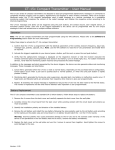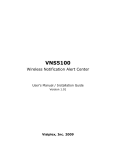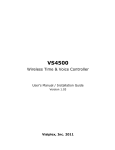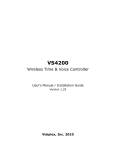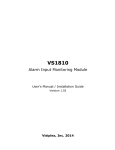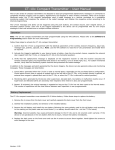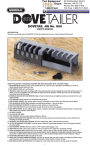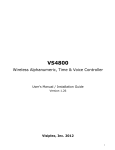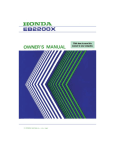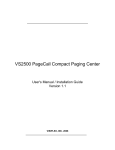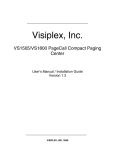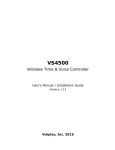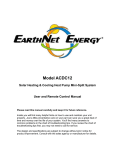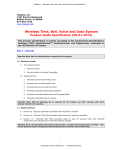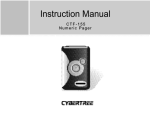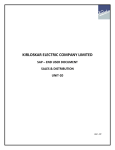Download TS-ADA-029 User Guide and Installation Manual
Transcript
TS-ADA-029 Wireless Tone Generator User's Manual / Installation Guide Version 1.03 Visiplex, Inc. 2012 TS-ADA-029 Wireless Tone Generator Copyright The product described in this manual includes copyrighted Visiplex computer programs stored in semiconductor memories and computer files. As such, these programs may not be copied or reproduced in any manner without the express written permission of Visiplex, Inc. Disclaimer The information within this document has been carefully checked and is believed to be entirely reliable. However, no responsibility is assumed for inaccuracies. Visiplex, Inc. reserves the right to make changes to any of the products herein to improve reliability, functionality or design. Copyright ©Visiplex, Inc. Buffalo Grove, IL 2012 About This Manual This TS-ADA-029 User/Installation Manual describes how to install and setup the TS-ADA-029 for automated tone generation and dry-contact closure. It is imperative the manual is followed in the order it is presented to prevent damage to the equipment, as well as insuring proper system functionality. 2 Product Information 1.1 1.2 1.3 1.4 Table of Contents Introduction Standard Features Package Contents Pre-Installation Test 4 5 5 5 Installation 2.1 Connections and Indicators 6 Software and Operation 3.1 3.2 3.3 3.4 3.5 Software Installation Software Configuration Schedule Programming Setting Date and Time from PC Wireless Commands 7 7 8 12 12 General Information 4.1 Specifications 4.2 Warranty 14 15 3 Product Information 1.1 Introduction The Visiplex TimeSyncPro series offers the latest and most innovative way to incorporate synchronized time, voice and data throughout your facility, providing you with the benefits of improved productivity and reduced maintenance costs. The TS-ADA-029 Wireless Synchronized Tone Generator Adaptor allows integration of the TimeSyncPro series with an existing PA or bell system using an efficient and easy to use interface. The TS-ADA-029 provides 4 different weekly schedules and supports 48 events for each day of the week. The TS-ADA-029 uses an internal clock to monitor the events programmed in to the active weekly schedule and when an event matches the current day and time, it will produce a tone through it’s audio output and also close a dry-contact. The unit supports 8 different tones that can be repeated up to 8 times to produce longer tones in 4 different volume levels. The repeat function also allows control of the dry-contact closure interval. Each event is programmable using the Windows based VisiDB software that allows programming the TS-ADA-029 and saving and retrieving schedules to and from a PC computer hard drive. It also allows copying daily schedules from and to different days and setting the active schedule. The internal clock of the TS-ADA-21 is kept accurate by either receiving time updates from a wireless time synchronization encoder or from a PC connected to it via a serial port. Time updates form a PC can be performed manually or automatically as long as communication between the PC and TS-ADA-029 exists. 4 1.2 Standard Features Provide 4 programmable weekly schedules Provide 48 programmable daily events Generate tones for bell or PA systems Provide 8 selectable tones that can be repeated up to 8 times in 4 different volume levels Provide dry-contact outputs for bell or PA activation or other electronic devices Receive time and date updates from a wireless time synchronization encoder or a connected PC Memory backup for reliable operation after power loss Windows based programming software 1.3 Package Contents The following items are included with the TS-ADA-029: TS-ADA-029 Wireless Synchronized Tone Generator Serial cable (phone male to DB9 female) Power adaptor Programming software Manual 1.4 Pre-Installation Test It is recommended to test the TS-ADA-029 and the entire system (if possible) prior to installation in order to verify proper operation and get familiar with the unit operation. It is also possible to program the schedules in to the TS-ADA-029 prior to the installation. The TS-ADA-029 can be tested with or without an active wireless time synchronization encoder. If no wireless time synchronization encoder is active, the TS-ADA-029 internal clock must be first synchronized from a PC. Refer to Connections and Indicators section on page 6 for more information. 5 Installation 2.1 Connections and Indicators NC C NO OUT RED LED GREEN LED RS232 POWER USB Not Applicable Common terminal Normally open dry-contact terminal Audio tone output Activity indicator - On when tone is generated and contact is closed Power and wireless signal monitoring indicator Serial communication connection DC power connection Reserved for future use NOTE: On some versions of the TS-ADA-029 ON is marked as ACT and ST is marked as RX/PWR. Follow these steps to connect the TS-ADA-029: 1. Connect the power adaptor to the POWER jack. Verify that the ST indicator is on. 2. For audio output, connect a RCA phono male plug to the OUT output and the other end of the cable to a speaker or other audio output device. 3. For dry-contact closure, connect one wire to the COM terminal and one wire to the NO terminal. 4. Connect the provided serial cable to the RS232 jack and the other end to one of the serial port on the PC. Make a note of the serial port used (COM1, COM2, etc.). 5. If a wireless time synchronization encoder is active, the ST indicator will flash everytime a wireless signal is received. 6. Install the programming software. Refer to Software Installation section on page 7 for more information. 6 Software and Operation 3.1 Software Installation NOTE: VisiDB software must be installed by the PC administrator or by a user with administrator privileges. VisiDB software is compatible with Windows ME, XP and 2000. Locate the VisiDB software CD-ROM and insert it to the CD-ROM drive on the PC. If the installation program doesn’t start automatically within 5 seconds, use Windows Explorer to browse to the CDROM drive and then run the VisiDB_Setup.exe file. Press Next on each step until the installation process is completed. 3.2 Software Configuration NOTE: VisiDB software must be used by a user with full access privileges to Windows Program Files folder. Depending on your operating systems and PC configuration, administrator privileges may be required in some cases while in other Standard or Power user privileges may be sufficient. Follow these steps to configure VisiDB: 1. Make sure the TS-ADA-029 is powered on and connected to the serial port on the PC. 2. Press the Windows Start button. Select Programs, VisiDB program group and then select VisiDB. 3. The Serial Number dialog will be displayed. Enter the serial number shown on the CD-ROM and press Ok. 4. Press Ok on the next dialog box. 5. Go to File, Admin Login menu. Since the default password is blank, just press Ok. 6. Go to Setup, Configure menu. 7. Set the Database Path where all files will be stored (the default is “C:\Program Files\VisiDB”). 8. Set the Connection Type: Select the PC serial port connected to the TS-ADA-029 (see Connections and Indicators section on page 6). Set the COM Settings to 9600-N-8-1. Press Ok. 7 9. To verify connection, go to Help, About VisiDB menu. The Encoder Model should show Tone Generator and the Serial Number should show the last 5 digits of the tone genetrator used. Press Ok. If this information is not displayed properly, verify all connections and go to step 6. NOTE: To obtain further information and help for each screen, press F1 to display the online help. 3.3 Schedule Programming Follow these steps to program a schedule (see IMPORTANT NOTES at the end of this section): 1. Make sure the TS-ADA-029 is powered on and connected to the serial port on the PC. 2. Go to File, Admin Login menu. Enter password and press Ok (default password is blank). 3. Go to Setup, Time Synchronization menu. Select Set Date and Time from PC Now. 4. Go to Setup, Tone Generator Programming, Schedule Programming menu. 5. The Tone Schedule dialog box will be displayed. The last schedule file edited by the user will be retrieved from the hard drive and displayed. If this file does not exist, it will be automatically downloaded from the TS-ADA-029. Below are the fields and functions description: Close Close the Tone Schedule dialog box Update Display a dialog box that allows updating the specific highlighted event on the schedule list (see step 5) Upload Upload the displayed schedule file in to the TS-ADA-029 memory. This command will overwrite the existing programming of the selected schedule Download Download the active schedule from the TS-ADA-029 memory to the PC Open Open and display previously saved schedule file. Note: The schedule is not active until uploaded to the TS-ADA-029. Use the Upload command to program this schedule in to the TS-ADA-029 Save Week Day Copy From Save the displayed schedule to a file on the PC for later use Display the scheduled events for the selected day of the week Copy the daily schedule on to the selected Week Day (see step 6) Test Tone Test the tone programmed in to the highlighted event on the list. This will send the tone to the audio output and close the dry-contact Slot File Name Display the active weekly schedule. Also used to set active weekly schedule Name of schedule file displayed 8 Last Date & Time Read from Device Last date and time information read from the tone generator when this dialog was opened (usually used for troubleshooting) Work Offline Allows performing event updates to schedule file only without programming the TS-ADA-029 (usually followed by the Upload command) 6. If the Update command is selected, the Tone Schedule – Update dialog box will be displayed. Below are the fields and functions description: Ok Cancel Update schedule file and TS-ADA-029 (if connected) with changes Ignore all changes and exit Time Time of day in which a tone should be generated or dry-contact should be closed Zone Define zone used for generating tones via serial communication with a time synchronization encoder or other Visiplex encoder supporting this feature (See Sending Tone Request to an Encoder section on page 13). This feature is not supported in earlier models of the TS-ADA-029 Description Alert Type Alert Level General friendly description for the updated event Type of tone sent to the audio output Volume of tone sent to the audio output Alert Length Length of tone (in some cases, created by repeating a shorter tone). Also used to determine the length of dry-contact closure Alert Repeats Number of times to repeat the selected tone sequence (as determined by Type, Level and Length) Alert Delay Delay between each repeat of the tone sequence Active Determine if event is active. Non active events are stored but not executed 9 7. If the Copy From command is selected, the schedule will be copied from the selected day to the to the selected Week Day. 10 IMPORTANT NOTES 1. When the Tone Schedule programming screen is opened, it displays the last file that was edited by the user. It DOES NOT display the actual data stored in to the TS-ADA-029. 2. To ensure the schedule displayed is same as programmed in to the TS-ADA-029, always press Download after opening the Tone Schedule programming screen. This will download and display the active schedule from TS-ADA-029. The schedule is downloaded and saved by default to the ToneGen.TGS file. Use the Save As to save the schedule under a different name. 3. All changes made are applied to the current active slot that represents the current active weekly schedule. Make sure you select the correct slot before using the Update, Download and Upload commands. 4. Every time the Slot is changed, the appropriate schedule is downloaded from the TS-ADA-029 and displayed. Any changes made are programmed in to the TS-ADA-029 immediately (if connected to the PC). 5. There is no need to press Upload after each change made. If the TS-ADA-029 is connected properly to the PC, each modification made from the Tone Schedule – Update screen is applied immediately when you press Ok. 11 6. Use the Upload command to upload a schedule that was prepared while not connected to the TS-ADA-029 or to program a schedule that was loaded using the Open command. 7. It is recommended that each schedule used will be downloaded from the TS-ADA-029 and then saved to the PC hard drive with a name that will describe it appropriately. If required, saved schedules can be loaded to VisiDB using the Open command and then programmed in to the TS-ADA-029 using the Upload command. 8. The execution of the schedule programmed in to the TS-ADA-029 is dependent on the date and time stored in its internal clock. This clock MUST be kept accurate by either receiving time updates from a wireless time synchronization encoder or from a PC connected to it via a serial port. 3.4 Setting Date and Time from PC Setting the TS-ADA-029 date and time from a PC allows you to keep it’s internal clock accurate without using a wireless time synchronization encoder. This action can be performed manually or automaticaly as long as the TS-ADA-029 is connected to the PC and VisiDB is running. Follow these steps to set the date and time according to the date and time of the connected PC: 1. Make sure the TS-ADA-029 is powered on and connected to the serial port on the PC. 2. Go to Setup, Time Synchronization. 3. To set the date and time, select Set Date & Time from PC Now. This will sycnronize the time of the TS-ADA-029 according the date and time on the PC. 4. To set the date and time periodically, select Set Time from PC Automatically. This will sycnronize the time of the TS-ADA-029 periodically according the date and time on the PC. The TS-ADA-029 internal clock will be updated with this data and as long as the PC has the correct date and time, will execute the schedule accurately. The automatic update is performed every hour or every 24 hours, depending on the software version used. 3.5 Wireless Commands The TS-ADA-029 can be accessed by sending a wireless command from a wireless time synchronization encoder. These commands allow changing the active schedule and sending a tone or activating the dry-contact closure. NOTE: Using the wireless commands require a pager to be programmed in to the wireless time synchronization encoder with the TS-ADA-029 capcode (usually pre-programmed in to the encoder as pager #801 with capcode 0760101). Refer to the wireless time synchronization encoder manual for more information. Follow these steps to change the active schedule: 1. Use the encoder to select the pre-programmed pager as the pager to be paged. 2. Enter a message using the **n format where: n is the schdule to be activated (digit between 1 and 4) For example, to change to schedule 2, enter **2. 12 Follow these steps to send a tone and activate the dry-contact closure: 1. Use the encoder to select the pre-programmed pager as the alphanumeric pager to be paged. 2. Enter a message using the formats below: For tone generators supporting up to 8 tones: t is the Alert Type (digit between 1 and 8) l is the Length (digit between 0 and 9) v is the Volume (digit between 1 and 4) d is the Delay (optional, digit between 0 and 9) r is the Repeat (optional, digit between 0 and 9) For example, to send tone 4 with length 7 in volume 6, enter **9476. For tone generators supporting more than 8 tones: t is the Alert Type (two digits number between 1 and 15) l is the Length (digit between 0 and 9) v is the Volume (digit between 1 and 4) d is the Delay (optional, digit between 0 and 9) r is the Repeat (optional, digit between 0 and 9) For example, to send tone 4 with length 7 in volume 6, enter **80476. 13 General Information 4.1 Specifications Frequency Range VHF: 148-174 MHz, UHF: 403-433 MHz, 438-470 MHz Data Baud Rate 512,1200 BPS Paging Format POCSAG, Narrow or Wide Band Receiver Sensitivity 10uV/M Channel Spacing 12.5 KHz or 25 KHz Audio Output Variable Line Level in to 600 ohms Impedance with Frequency Response of 100 Hz – 4 KHz Power AC Adaptor - Input: 120VAC, 50/60Hz Output: 9VDC, 300mA Approvals UL/CSA listing Mounting Integrated Mounting Leads for Vertical or Horizontal Installation Color Black Operating Temperature 32º to 130º F / 0º to 54º C Storage Temperature 14º to 140º F / -10º to 60º C Operating Humidity 0%-75% Dimensions (W x H x D) 3.85" x 2.85" x 1.30" / 98mm x 72mm x 33mm Weight 0.45 lbs. Warranty 1 Year, Parts and Labor 14 4.2 Warranty Unless otherwise specified at the time of original purchase, all equipment is warranted as to quality and performance for one year from the date of original shipment from our factory. This factory warranty covers all parts, software, and/or labor (as specified at time of purchase) at our factory, as well as return shipping to you, the customer, but does not apply to any batteries or other damage resulting from abuse of the equipment. Warranty coverage excludes free replacement of cosmetic items such as clips, logos, etc. The warranty is void if: 1. There is evidence of abuse to the equipment (i.e., corrosion, unusual physical damage, signs of exposure to temperatures outside the range of specifications, etc.) 2. The equipment contains an unauthorized modification. 3. Identification numbers on the printed circuit boards or chassis have been altered or removed. 4. Evidence of the product having been exposed to or submerged in water. 5. Equipment is damaged through acts of God, including, but not limited to: flood, lightning, hurricane, tornado, sustained high winds, acts of war, natural disasters, etc. Should you experience problems with any product, we would suggest consulting your system or clock maintenance guide to correct any routine problems such as replacing batteries, cleaning contacts, checking AC voltage, etc. If the problem persists, please call our technical support department for additional assistance, remote diagnostics help, etc. If your product must be returned for repair, our technical service department will provide you with a Returned Material Authorization (RMA) number and any other special instructions that will allow the repair to be handled as quickly as possible. All non-warranty products require a purchase order number in addition to an RMA number for repair work to be started. For more information, or to obtain technical assistance on any warranty or non-warranty product, please write, call, fax or email to: Visiplex, Inc. 1287 Barclay Boulevard Buffalo Grove, IL 60089 Phone: (847) 229-0250 or (877) 918-7243 Fax: (847) 229-0259 E-mail: [email protected] Website: www.timesyncpro.com Business Hours: Monday-Friday, 9:00 AM - 5:00 PM Central Time. 15