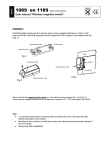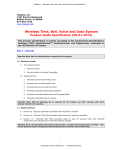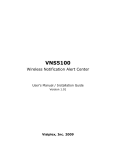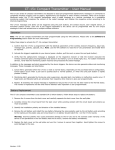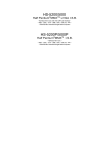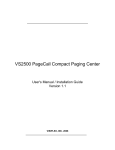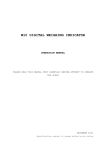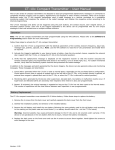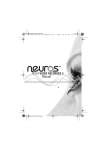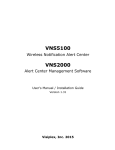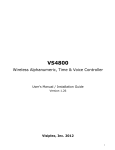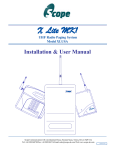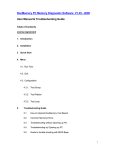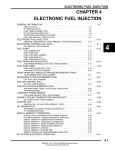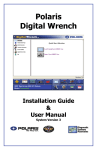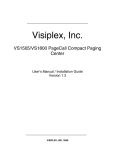Download VS3100 Desktop Paging System
Transcript
VS3100 Desktop Paging System User's Manual / Installation Guide Version 4.05 VISIPLEX TECHNOLOGIES, INC. 2003 VS3100 Desktop Paging System Copyright The product described in this manual includes copyrighted Visiplex computer programs stored in semiconductor memories. As such these programs may not be copied or reproduced in any manner without the express written permission of Visiplex Technologies, Inc. Disclaimer The information within this document has been carefully checked and is believed to be entirely reliable. However, no responsibility is assumed for inaccuracies. Visiplex Technologies, Inc. reserves the right to make changes to any products herein to improve reliability, function, or design. Copyright ©VISIPLEX TECHNOLOGIES, INC. Deerfield, IL 1995-1999 Notice to User Regarding Radio Frequency Interference This equipment has been tested and found to comply with the limits for a Class B digital device, pursuant to Part 15 of the FCC Rules. These limits are designed to provide reasonable protection against harmful interference when the equipment is operated in a commercial environment. This equipment generates, uses, and can radiate radio frequency energy and, if not installed and used in accordance with the instruction manual, may cause harmful interference to radio communications. Operation of this equipment in residential areas is likely to cause harmful interference in which case the user will be required to correct the interference at his own expense. 2 Table of Contents INTRODUCTION PROGRAMMING THE VS3100 TURNING THE VS3100 ON/OFF GENERAL SCREEN INFORMATION THE PAGING OPERATOR MENU Send a Page Keyboard paging Fast Page Option Page By Phone Option Alpha-By-Phone Option View Last Messages List Pagers Details THE ADMINISTRATION MENU Edit Pager Details Group Paging Pre-Programmed Messages Menu User Defined Messages Menu Alarms Pre-Programmed Messages PABX Pre-Programmed Messages Fast-Page Pre-Programmed Messages Free Text Messages SETUP MENU OPTION: DESCRIPTIONS Reset Database Clock Setup System Setup Encoder Options Remote Desktop Keyboard 48 dry contact or analog expansion module 10 Preprogrammed messages Additional COM ports On-Line printer interface Wide area software & internal modem Dial-up alphanumeric modem input Network interface LANPAGE PABX Demo Script VS3100 INSTALLATION Setting Up the VS3100 Remote (external) Transmitter System Systems without a Transmitter Alphanumeric Modem Input Option Telephone Line Interface Option Alarm Contact Inputs System Password APPENDIX A Portable Radio Option APPENDIX B Service Options APPENDIX C VS3100 CONNECTOR PINOUTS SPECIFICATIONS 4 6 6 6 7 7 8 8 8 8 9 9 10 10 12 14 14 15 15 16 16 18 18 18 19 19 19 20 20 20 20 20 21 21 21 22 23 23 23 23 23 24 24 24 25 26 27 29 3 Introduction The Visiplex VS3100 PageLink is a powerful microprocessor based desktop paging system capable of addressing 1000 pagers. It consists of a fully featured encoder with a large 8 line by 40 character LCD display and a full size keyboard mounted in an attractively styled housing. VS3100 is capable of addressing POCSAG, GOLAY, two-tone and 5/6 tone signaling formats, portable radio, wide area and long range services. VS3100 is compatible with the Visiplex series of transmitters ranging from 2 to 200 watts. 2 and 4 watt transmitters can be installed internally at the factory. Larger transmitters are accommodated on an external (remote) basis. Non-Visiplex transmitters can also be used with VS3100. Some connect on a standard basis, others may require a local to tone control adapter (consult Visiplex). Standard Features of the VS3100 • Large 8 lines by 40 characters LCD display • Full size alphanumeric keyboard • Can page Alphanumeric, Numeric, Voice and Tone-only pagers • POCSAG, GOLAY, Two-Tone, 5/6 Tone signaling formats • 512, 1200 or 2400 baud rate elections for each POCSAG pager • RS232 data input (Visiplex, TAP, COMP 1, COMP 2 and Wireless protocols) • 24 hard contact alarm point inputs with user preprogrammed alphanumeric messages • Built-in memory battery backup • Automatic User Programmable Morse ID • RF Channel Monitoring • External speaker/microphone for 2 Way Radio communications or Voice paging • 1000 fully user configurable pager database • Natural voice prompts for easy telephone access • Built-in real time clock • 1 year factory warranty 4 Optional Features of the VS3100 The VS3100 desktop encoder has extraordinary capabilities beyond the standard features. These options may be classified in 5 basic categories. These are: Encoder, PABX, RF, Wireless and Service. Each of these categories is listed below with the available features in each category. In addition, some customization is possible (consult Visiplex with your special requirements). Encoder Options • • • • • • • • Up to 3 additional RS-232 data input ports (total of 4) Additional desktop data entry units with keyboard and LCD display for remote entry (RS232 connection requires additional serial port) Additional alarm contact inputs (expansion units) up to 408 10 preprogrammed messages via keyboard function “hot” keys Reports package/on-line activity printer (requires one serial port) Built-in modem for wide area long range paging Built-in modem input for dial in alphanumeric paging Network interface package for Windows/Novell network users PABX Options • • • One or two telephone input with natural voice prompts Numeric paging/voice paging 20 canned Alpha-by-Phone user programmable alphanumeric messages Transceiver Options • • • • • • Internal 2/4 watt crystal based transceiver Internal 2/5watt synthesized user programmable transceiver Remote high power 10-200 watt transmitters Talk back paging for portable radio users DTMF portable radio PABX wireless link PABX extension to portable radio link For more information about radio transceiver, see also Appendix A. Wireless Interface Options • • • • Wireless 900 MHz spread spectrum receiver Full supervision wireless pendant transmitters Wireless repeater(s) for enhanced coverage Built-in pendant programmer 5 • • • • 1,2 and 4 button pendants Wireless motion detector device Wireless smoke detector device Universal wireless transmitter (NO/NC contact operation) For more information about the wireless interface, see also Appendix B Service Options: • • Advance replacement service agreement Customized units to your own specifications Programming the VS3100 *** NOTE: ALWAYS RESET THE UNIT WHEN TURNING POWER ON FOR THE FIRST TIME OR AFTER A LONG PERIOD OF SHUT OFF *** See VS3100 system setup menu for instruction on how to reset the VS3100. Prior to any VS3100 programming, make sure all the connections to power and the external (if used) transmitter are done properly. Refer to the installation section for more details. Turning the VS3100 On/Off To turn the VS3100 on/off, press the ON/OFF switch to correct position (switch is located on the back of the system just above the power plug). Do not leave your VS3100 unplugged more than 14 days. This can result is loosing all the system programmed data. General Screen Information The VS3100 menu screens that require data entry are made up of a series of fields enclosed by brackets. The prompt for each field appears in the lower left corner of each screen. To move the cursor: Use the arrow keys to move the cursor or “Enter” to skip fields To move between data fields: Once you have typed information into a data field, and the field is not completely full, enter it into the system by pressing the ENTER key. The blinking cursor then advances to the next data field. If you need to delete or change data in a data field, use the DEL key to move backwards and then resume entering the data. The cursor is automatically positioned and will skip redundant data fields for your convenience. Typing in all of the allowed data characters in a field causes the cursor to jump to the next field automatically. To return to the previous screen, press the ESC key. 6 The Paging Operator Menu The paging operator menu appears soon after the VS3100 is turned on. The menu, shown below, is used for sending a page to a pager (from the unit keyboard) that has already been set up via the Administration menu. Press the number key corresponding to the option you wish to select. PAGING OPERATOR MENU 12:00 1. SEND A PAGE 2.VIEW LAST MESSAGES 3.LIST PAGERS DETAILS 4.ADMINISTRATION MENU ENTER YOUR SELECTION:_ Send A Page To send a page from the VS3100 paging unit, press 1. The Message Transmission screen appears. MESSAGE TRANSMISSION USER [ MESSAGE [ ] NAME [ TYPE [ PRESS <ESC> FOR OPERATOR MENU 12:01 ] ] ] Type the three-digit pager number of the pager you wish to send the message to. If this pager number is programmed in the unit database, the pager details, such as the name of the person to whom the pager is assigned, and the type of pager, appear in the appropriate fields on the screen. Pages cannot be sent to pagers that do not exist in the system database. See the Administration Menu section to set up a new pager in the VS3100. Enter the text of the message you wish to send. The type and length of the message you can send depends on the type of pager you are trying to reach. If the pager is ALPHANUMERIC, you can send a message up to 250 characters in length, consisting of letters and/or numbers. If the pager type is NUMERIC, you can send numbers only, such as a phone number for the person to call. The length of the numeric message is limited to 16 digits (a limitation of the Numeric Pager). 7 Fast Page If your system is equipped with the optional Fast-Page feature, pressing F1-F10 on the VS3100 keyboard will display the assigned pre-programmed message for that function key in the message field. You can add more text to the message or press ENTER to send the page. After you type the message, press ENTER. The message SENDING THE PAGE... appears momentarily at the bottom of the screen. Once this message disappears, your message has been sent. If the pager selected is a voice pager, no text message is required. Instead, a message at the screen will guide you to start speaking to the unit microphone, but first you must hit the space bar to begin. When you finish speaking the message, hit the space bar again to end the transmission. To send a page to a Tone-Only or Vibrate Only pager just press ENTER in the message field and the page will be sent. To send another page, repeat the procedure given above. Press the ESC key to return to the Paging Operator Menu. Page By Phone If your VS3100 unit has the optional Page by Phone feature, the paging process is as follows: 1. 2. 3. 4. 5. Call the VS3100 paging system extension from any standard touch-tone telephone. When the system answers you will hear the voice prompt “Enter Pager Number”. After the voice prompt, enter the pager number. If the pager number is valid and the pager type is numeric or alphanumeric, you will hear a second voice prompt “Enter Message” (if the pager number is not valid you will hear the voice message “invalid pager, enter pager number”). The user may enter a numeric message using the telephone keypad, select a preprogrammed alphanumeric message (* see below). If the pager type is voice, you will hear the message “please wait” while the unit sends the opening code to the voice pager and then you will hear “please speak message”. Now you can speak your message (up to 12 seconds). If this is a tone only pager, you will hear “page sent” because no data entry is needed. To end any message, press the # key. After the page is sent, the message box will display “page sent”. Alpha-By-Phone To send a PABX preprogrammed alphanumeric message (alpha pagers only) after the “Enter message” prompt, enter * followed by the two digits designating the preprogrammed PABX message (see PABX preprogrammed messages in the administration menu). After entering/speaking the message, VS3100 will respond with the voice prompt “page sent”. Note: If you order your system with tone only prompts (no voice prompts), you will hear one beep for “Enter pager”, two beeps for “Enter message”, three beeps for “your message has been sent,” or a long beep for “Invalid pager”. 8 View Last Messages VS3100 stores the four most recently sent messages in its memory. To view the messages, select option 2 from the Paging Operator Menu (page 7). The messages appear on the screen as shown below. The most recent message appears at the top of the list. VIEW LAST MESSAGES 100 110 102 12:02 TESTING VS3100 PAGING SYSTEM 15:10 VIEW LAST MESSAGES PLEASE CALL HOME 15:02 12:00 VOICE MESSAGE 10:10 PRESS <ESC> FOR MAIN MENU To return to the Paging Operator Menu after viewing the messages, press the ESC key. List Pagers Details This menu option lets you see the main details of all pagers in the system. The information shown includes the pager number, name of the pager user, pager address (capcode), the type of pager (alphanumeric, numeric, wide area, voice, etc.). LIST PAGERS DETAILS 100 110 120 400 NURSE DR. HELMAN SECURITY GROUP 1 0718072 0877712 0099912 0000000 12:03 ALPHANUMERIC ALPHANUMERIC NUMERIC ALPHANUMERIC USE ARROW KEYS TO SCROLL. <ESC> TO EXIT The screen can display details for four pagers at a time. If there are more than four pagers in the system, you can use the DOWN/UP arrow keys to scroll through the pager database. Press ESC to return to the Paging Operator Menu. 9 The Administration Menu Before you can perform administrative functions in the VS3100, you must enter the administrator's password. The factory default password is DIAGSYS. Selecting option 4 (Administration) from the Paging Operator's Menu causes the Administration Menu password screen to appear. Enter the correct password at the prompt. If you entered the correct password, the Administration Screen will appear. ADMINISTRATION MENU 12:03 1.EDIT PAGER DETAILS 2.PRE-PROGRAMMED MESSAGES MENU 3.SETUP MENU ENTER YOUR SELECTION: Whenever you wish to change items stored in the system's database, do so by using the Administration menu. The Administration menu allows you to change the details of a pager, add new pagers to the system, delete pagers, change or add new pre-programmed messages, set the Fast-Page messages, configure the unit serial ports, put in a new password, set the system clock, reset the unit database, and more. Edit Pager Details This menu allows you to view the setup details for a pager already in the system, and allows you to change pager details for existing pagers and add new pagers if desired. EDIT PAGER DETAILS 12:04 NUMBER[100] NAME [NURSE ] ADDRESS[0712345] PHONE [ ] TYPE[A] FORMAT[P] BAUD[5] MODE[1] GROUP/INDV[I] GROUPS [ ][ ][ ][ ] UPDATE DETAILS? (Y/N) Pager Number is a unique three-digit pager number from 000 to 999 (total system pager capacity is 1000). When you type in the pager number, the system checks to see if the pager exists. If the pager number entered does not exist in the system, you will hear a double beep as the last digit is typed. 10 At this point, the system is assuming that you wish to set up a new pager. If this is the case, enter the appropriate information into the blank fields. If you do not wish to set up a new pager or proceed further, press ESCAPE , enter “N” to indicate you do not wish to proceed and the EDIT PAGER DETAILS menu will reappear. Press ESCAPE to get back to the Administration Menu. If a pager number already exists in the system, the pager details will be displayed. The message at the bottom of the screen states, PRESS <U> FOR UPDATE, <D> FOR DELETE . If you want to delete this, press <D>. If you wish to change some or all of the pager details, press U. The cursor moves to the NAME field. Make any changes desired, then press ENTER. The cursor moves on to the next field. Continue updating fields as desired. If you wish to move to a specific field, use the left and right arrow keys. When you finish editing a field you must press the <Enter> key. Once a field is filled, the cursor automatically jumps to the next field. When you have completed your changes, press the ESC key. The following message appears at the bottom of the screen: UPDATE DETAILS ? <Y/N>.... Press Y if you want the updated pager details to be stored in the system's database. If you do not want to store the changes, press N. The original pager details will remain and the changes will be ignored. After you have pressed Y or N (to save or not to save changes), the system will clear all the data fields on the EDIT PAGER DETAILS menu, waiting for the next pager number to be added or edited. Press ESC again to return to the Administration Menu. An explanation of the pager data fields is provided below. NAME allows you to enter the name (up to 12 characters long) of the person to whom the pager is assigned. ADDRESS is the 7-digit capcode on the pager itself. If your capcode is less than 7 digits, insert leading zeros until is it 7 digits. For two-tone pagers, you may enter the 3-digit code for tone A and the 3-digit code for Tone B. In this case only one leading zero would be needed to total 7 digits. You can alternately enter the letter and number code on tone and voice pagers. For example: B123. In this case enter 3 leading spaces, then B123 (- - -B123). For portables and radio private tone, enter the 4-digit tone coded squelch number (no greater than 3000) and 3 preceding spaces. For example, 107.2Hz becomes (- - -1072). PHONE - Enter the complete modem telephone number that must be used to access the wide-area paging service. For example, if your phone system requires that you dial 9 to gain access to an outside line, you would enter 9,1,XXX-YYY-YYYY, where XXX is the area code (if needed) and YYY-YYYY is the 7-digit phone number. Up to 13 characters are available. TYPE defines the type of pager. (A)lphanumeric pagers can display letters and numbers, (N)umeric pagers can display numbers only, and (T)one pagers make a sound but have no visual display. (V)oice pagers can receive a spoken message. (W) is for Widearea pagers. Note: Do not set the pager up for (A) ALPHA. Use (W) Wide area only. (W) is used to call the wide area company’s modem. (L) is for Long Range pagers (numeric only), and (R)adio, 11 portables can receive a spoken message. Use (N) for Numeric/Voice pagers that can perform both functions. Type in the letter appropriate for the type of pager you are setting up. FORMAT is either (P)ocsag (international format), (G)olay (Motorola format), (2)-tone, or (5)/6-tone. BAUD is the baud rate for POCSAG pagers. Enter (5) 512, (1) 1200, (2) 2400. GOLAY sequential pagers always use (5) 512 baud. MODE The “MODE” field is pertinent only to POCSAG pagers. In the POCSAG paging format bits 20 & 21 determine the functional address being accessed. The mode choices representing bits 20 & 21 are 0, 1, 2 and 3. For most POCSAG tone only, numeric and alphanumeric pagers (99.9%), the default number “1” will produce the correct result. For Golay, 2-tone and 5/6 tone pagers, the MODE number doesn’t matter and can be left on the default number “1”. In the case of a POCSAG pager that will not respond to a number “1” in the MODE field, try substituting 0, 2 and 3 in turn. If none of these selections works, call Visiplex, as there may be a different reason that the pager is not working, including the pager itself. GROUP PAGING There are 2 ways to program pagers to be in a group. You can program pagers to be paged simultaneously or consecutively. SIMULTANEOUS GROUP PAGING Most people prefer to program their pagers to respond simultaneously. When done this way, all the pagers will receive their message, at the same time, in about 3 seconds. Here is how to set up this type of group page: 1. Make sure each pager has a second (or more) common capcode. N1 2. Each individual pager must be programmed into the database: Each individual pager has its own 3 digit NUMBER (first field), its own NAME (second field), first individual capcode (ADDRESS field), etc. When you get down to the field that says GROUP/INDV, put an [ I ] in the brackets. For the field that says GROUPS [ ] [ ] [ ] leave these blank. 3. Then you must set up one more “pager” for the second (or more) common capcode. Make up a separate 3 digit NUMBER for the first field (for example, call it 100). You can name it “Group Pager” for the second field. In the ADDRESS field put in that second capcode (which is the common capcode that appears in all the pagers). Go through and enter the TYPE, FORMAT, BAUD etc. as you did with all the pagers before. Then in GROUP.INDV put in [ I ]. Do Not call it a “G”. In the GROUPS field [ ] [ ] [ ] leave these blank. That’s all you need to do. CONSECUTIVE GROUP PAGING If you want to program pagers in a group to page consecutively, then set up the database as described below. The message will go out to the pagers one at a time and will take up to a few minutes for all of the pagers to receive the same message. 12 N1 Additional capcodes other than the first individual capcode are programmed at Visiplex or by using the Pager Programming Manual. The VP-V/T and most other non-Visiplex pagers must be programmed at Visiplex or by purchasing and using a Pager Programming Kit. GROUP/INDV allows you to set up a paging group, which will reach several pagers or portables by entering just one pager number. If you are setting up a group, make up a pager number (such as 400 in the example below), type G in the Group/Individual field and the number of this group in the Groups field.. This pager's number then becomes the group number. You are essentially creating a phantom pager in the VS3100 database. When a page is sent to this pager, the VS3100 identifies the pagers that are in this group and sends the page to each of them in a sequential order.. Note: The group number (1), for example, must appear in each pagers’ group field that you want to be part of group (1). A group pager has no need for pager address unless it is a 2 tone pager group because it is not an actual pager; it is just a reference number in the database, which points to the pager numbers of the actual pagers (see note above), which belong to that group. If this is a 2 tone group, program the address field as if it is a regular 2 tone pager. EDIT PAGER DETAILS 12:05 NUMBER[400] NAME [GROUP PAGER ] ADDRESS[0000000] PHONE [ ] TYPE[A] FORMAT[P] BAUD[5] MODE[1] GROUP/INDV[G] GROUPS [1][ ][ ][ ] PRESS <U> TO UPDATE, <D> FOR DELETE… A Group Pager Sample Screen GROUPS allows you to enter the number of the paging groups(s) to which you want individual pagers to belong. A single pager can belong to up to four different groups. A total of 72 groups are configurable. A pager that belongs to a group can still be paged individually by sending the page to its unique number and not to its group number. Refer to individual pager sample screen below. A group ID can be A-2, a-2, A-9 etc. EDIT PAGER DETAILS 12:06 NUMBER[100] NAME [NURSE ] ADDRESS[0712345] PHONE [ ] TYPE[A] FORMAT[P] BAUD[5] MODE[1] GROUP/INDV[I] GROUPS [1][M][ ][ ] PRESS <U> TO UPDATE, <D> FOR DELETE… Individual Pager Sample Screen 13 If you are setting up an Individual Pager, type I in Group/Individual field. Refer to pager number 100’s sample screen shown above. In this sample pager detail, 100 is a member in groups 1 & M. Preprogrammed Message Menu This menu allows you to access the user defined messages menu to add and update all preprogrammed message categories. User Defined Messages Menu This menu option allows you to set up a variety of pre-programmed messages which can then be accessed from a touch-tone phone, alarm point, wireless device, Free Text printer port or Fast-Page key and sent to pagers in the VS3100 system. USER DEFINED MESSAGES 1.ALARM MESSAGES 2.PABX MESSAGES 3.FASTPAGE MESSAGES 4.FREETEXT MESSAGES 12:07 5.WIRELESS DEVICES SELECT OPTION 1-5. PRESS <ESC> TO EXIT. The VS3100 can store up to 20 pre-programmed Alpha-By-Phone messages, each of which can be up to 30 characters in length. Each message is assigned a two digit number. To send a pre-programmed message from a touch-tone phone, dial the system's PABX extension number. Enter the three digit pager number you wish to page after you hear the “Enter Message" prompt. Press the * button, followed by the two digit message number and hang up. The VS3100 will send the complete preprogrammed message to the pager. Several preprogrammed messages can be combined and sent as one page. Phone messages must be separated by the * button, i.e. *01*02*03. Additional digits can be added after the message; for example *00^^00 will be “need help room 100”. The VS3100 is equipped with 24 hardwired dry contacts, which can be connected to building security systems, heating and cooling equipment, and other equipment that may require monitoring. If a hardware interrupt is received, the system automatically sends out a preprogrammed message to the appropriate pagers. In the Pre-Programmed Messages Menu the user can list and update all 24 alarm preprogrammed messages and the associated pager number assigned to each dry alarm contact in the VS3100 system. Each alarm point can also be set up to continuously repeat a page by typing (y) in the REPEAT field. The time that the page repeats is factory set from 30 seconds to 4 minutes. Pages will repeat until the alarm is reset. The VS3100 is available with an 14 optional Fast-Page feature that allows the user to insert a canned alphanumeric message in the pager message field. Pressing F1-F10 and “Enter” accesses these messages. The user can update these ten text messages in the Pre-Programmed Message Menu. Fast keyboard pages can be strung together as required, i.e. touch F1 then F2 then F3 etc. Alarms Preprogrammed Messages When you select option 1, the pre-programmed messages associated with each of the system's hardwired interrupts are shown, beginning with alarm point 01. The VS3100 will automatically send a pre-programmed message, up to 30 characters in length, to the appropriate pager if alarm point 01 receives an alarm. The pager number that will receive the alarm message should be entered, repeat Yes or No, as well as the text of the message. If you wish to change the pre-programmed message, the repeat mode, or the number of the pager that will receive the message if an alarm occurs, press U to update. Then type in the new information as desired. Press ENTER to store the new information in the system's database. ALARM POINT 01 SEND TO PAGER:[100] 12:08 REPEAT [N] MESSAGE:[FIRE ALARM ACTIVATED! ] PRESS <U> TO UPDATE, <S> FOR SELECT… To advance to the next alarm point, press S to select. The display advances through all 24 alarm points and returns to alarm point 01. PABX Preprogrammed Messages When you select option 2, all pre-programmed PABX messages can be displayed (one at a time), beginning with message 01. PABX MESSAGE 01 12:09 MESSAGE:[PLEASE CALL YOUR OFFICE ] PRESS <U> TO UPDATE, <S> FOR SELECT… 15 The message number is shown at the top of the screen, followed by the message text. If you wish to change the text, press U to update, then type in the desired text at the prompt. Press ENTER to store the new message in the system's memory. To advance to the next PABX message, press S. The VS3100 can store up to 20, 30 character, pre-programmed PABX messages. The display advances to the next message each time the S key is pressed. After message 19 is displayed, the display returns to message 00. Fast-Page Preprogrammed Messages When you select option 3, all pre-programmed Fast-Page messages are displayed, beginning with message (F1). FAST-KEY 01 12:09 MESSAGE:[PLEASE CALL HOME ] PRESS <U> TO UPDATE, <S> FOR SELECT… Sample Fast Key Message Screen The message number is shown at the top of the screen, followed by the message text. If you wish to change the text, press U to update, then type in the desired text at the prompt. Press ENTER to store the new message in the system's memory. To advance to the next Fast-Page message, press S. The VS3100 can store up to 10, 30 character, pre-programmed Fast-Page messages. The display advances to the next message each time the S key is pressed. After message 10 (F10) is displayed, the display returns to message 01. Free Text Messages Visiplex’ system Free Text feature (option 4) allows the user to generate a page based on any text phrase (free text) that is sent to the system through a RS232 serial port. Now any system with a serial or parallel printer port can take advantage of this convenient flexible feature. Visiplex systems generate a page (send a text page to a specific pager) based on any text phrase available at the printer port of the host system. Message 00 is the first message number in a string from 0 to 49. In the send to pager field, enter the pager number that you wish to receive the message. In the message field, enter the phrase that the Visiplex system is to identify and latch onto in the alarm string. 16 FREE-TEXT MESSAGE 01 12:09 SEND TO PAGER: [223] MESSAGE:[BREAK IN ] PRESS <U> TO UPDATE, <S> FOR SELECT… Sample Free Text Message Screen In the above screen, for example, the system will recognize the phrase “ BREAK IN “ in any alarm string. As in the example alarm message. “Fault: Break in; Second Floor East Wing 11:25 3/11/97” and will cause the system to send the complete alarm message to pager 223. If you wish to change the pager number or phrase to latch onto, press U to update, then type in the desired numbers or text at the prompt. Press ENTER to store the new information in the system’s memory. To advance to the next Free Text message press S. The VS3100 can store up to 50 Free Text messages. The display advances to the next message each time the S key is pressed. After message 49 is displayed, the screen returns to message 00. Note: The message field is for key words/phrases. The message paged will be identical to what the printer shows for that alarm (up to 256 characters). A variety of access control, security, building automation, nurse-call, and fire alarm systems have a printer port. These systems generate alarms that are printed regularly. Samples of these printed messages may look like the following: Printed Message Sample: *** Alm pt 102 Chiller 1 over-heat Temperature out of range *** *** Alm pt 213 PVC production pressure under 15 psig , status, urgent *** *** Alm pt 338 Ball bearing Vibration, over 0.5 G, shut down required *** 11:25 3/11/97 Fault: Break in; Second Floor East Wing Normal: Monitor Pull Sat. front entrance LDRP 01:11 3/11/97 Disconnect: Normal Zone Sprinkler Water flow to Digital 01:25 3/11/97 Bathroom Emergency Room 118 10:29 Medication Needed Room 365 11:03 Code Blue Room 229 12:06 The user can preprogram the Visiplex system to key/latch on to a certain phrase or a portion of a phrase (up to 49 different phrases, 30 characters each) in the alarm message and trigger/generate a radio page to a pre designated pager or group of pagers. In the examples above, the underlined phrases are used to demonstrate the function. For instance, the user can preprogram the phrase “ Break in” for pager 105. (the underlining is shown here for demonstration and emphasis purposes only). 17 If the alarm “Fault: Break in; Second Floor East Wing 11:25 3/11/99” is sent to the printer port and the Visiplex system serial port, a page will go to pager 105 with the message “”Fault: Break in; Second Floor East Wing 11:25 3/11/99””. Similarly, if the phrase bearing vibration is preprogrammed for pager 223, and the alarm ”*** Alm pt 338 Ball bearing Vibration, over 0.5 G, shut down required ***” is sent to the printer port and the Visiplex system serial port, a page will go to pager 223with the message “”*** Alm pt 338 Ball bearing Vibration, over 0.5 G, shut down required ***””. Setup Menu Option 3 in the Administration menu is the Setup menu, shown below. Ver. 4.04 SETUP MENU 12:09 1.RESET DATABASE 2.CLOCK SETUP 3.SYSTEM SETUP 4.TX COVERAGE TEST SELECT SETUP OPTION:_ Reset Database The Reset Database feature deletes all information stored in the VS3100 database, including all pager information and all pre-programmed alarm messages. CAUTION: Selecting the reset database option deletes all system information. Do not select this option unless you are sure you want to lose all information on pagers as well as all preprogrammed messages. You may want to transcribe this information to paper first. Clock Setup Allows the system administrator to change or correct the system time after the system has been off for an extended period of time. It also allows the administrator to adjust for daylight savings time, etc. The clock keeps track of the time each page is sent. 18 System Setup This option allows a VS3100 installer to configure the system setup such as serial ports, new alarm password, new call sign code, selecting voice/tone prompts for the PABX activity, etc. the serial port protocol, on each of the 4 com ports, to interface with a nurse-call, building automation, security system, etc. After selecting the correct protocol the screen will change back to the Administration menu screen. The selected protocol will stay in the VS3100 memory until the user resets the unit or another protocol is selected. A sample screen is shown below. SYSTEM SETUP 12:10 COM1-[TAP ] SET AS-[ 300 7-E-1] COM2-[WIDEAREA ] SET AS-[1200 8-N-1] COM3-[N.A. ] SET AS-[NON ACTIVE] COM4-[N.A. ] SET AS-[NON ACTIVE] CALL SIGN-[ ] PASSWORD-[DIAGSYS] VOICE-[Y] TIME STAMP-[Y] TX.DATA-[N] USE ARROW KEYS TO SELECT AND MODIFY... COM 1-COM 4 is the Protocol selection. Choices are Visiplex, Tap, Comp 1 (pages only to pager 100), Comp 2, Dukane, People Finder ™, Free Text, Wireless, X-10 and widearea. SET AS the serial port baud rate selection. CALL SIGN is the FCC station identifier. You can use up to 7 characters. PASSWORD: You can enter a new password if desired. (DIAGSYS is the factory set password) VOICE is the PABX setup. (Y) for voice prompts, (N) for tone prompts. TIME STAMP: (Y) adds a time stamp to messages, (N) no time stamp is added to messages. TX. DATA: This is where you set the digital transmitter data polarity. (N) Non inverted polarity, (I) Inverted polarity. TX. Coverage Test Selecting this option will initiate a transmitter test mode that will send a message to pager 100 in the database every 30 seconds. Each message ends with a counter reading that increments every page by one. This feature makes it much easier to test the coverage of the installed paging system. The installer would simply walk around the installation site to make sure all the messages are received. Touching the ESC key will stop the test mode. Encoder Options Description Remote Desktop Keyboard The remote desktop keyboard with built-in LCD display (VS3100 style) for RS232 serial connection includes 10 preprogrammed Fast-Page messages. Distances greater than 12 feet from the VS3100 may require RS422 line drivers or short haul modems for proper operation. 19 This unit may also be equipped with a dial out modem to permit telephone access to the optional VS3100 dial-up alphanumeric modem input. 48 Dry Contact or Analog Alarm Point Expansion Module Requires one RS232 serial port. Up to eight VS3105 modules can be interfaced for a total of 408 alarm points. This option is useful for situations that require many contact inputs such as visual alarm or nurse call panels. Each contact can have a unique 30 character message. The page can be set to repeat at various intervals until the alarm is reset. This module is programmed by WIN 95/98 software that comes with the module. The database is kept on a disk. 10 Preprogrammed Messages Via the Keyboard The keys F1 through F10 are used to insert a preprogrammed message into the paging message field to avoid having to type the same messages over and over. Two or more preprogrammed messages may be strung together by simply pressing the (F)unction keys desired. In addition, numbers or text may be added manually before or after the preprogrammed message. For example, the preprogrammed message might be “You have a call on line”. The paging dispatcher would add the number, such as “3”, that the caller is holding on. The pager would display; “You have a call on line 3”. Additional COM Ports The VS3100 comes standard with one serial (COM) port. Additional ports (up to a total of 4) can be added to interface multiple systems to VS3100. COM ports are needed for the On-line Printer Interface package, the wireless interface, additional contact inputs, free-text messaging, many nurse call systems, alarm panels, building automation and access control systems. Each COM port is fully independent from the other ports. On-Line Printer Interface The On-line Printer Interface package provides the means to compile historical data regarding each page. Data includes: Pager Number Message Message Origin (keyboard, com ports, alphanumeric modem input, contact inputs, telephone) Time and Date The On-line Printer Interface requires a COM port and does not include a printer. Wide Area Software & Internal Modem The VS3100 can initiate alphanumeric pages to a wide area paging company as well as to a local transmitter(s). Alphanumeric wide area pages are initiated by dialing the wide area paging company’s modem. Once this connection is established and verified, the VS3102 wide area software package sends the alphanumeric data over a dial-up line to the wide area paging system’s paging terminal. The page is queued in this paging terminal and paged out on a first in first out basis. Note: Do not use wide area paging applications if receiving the page within one minute is required. Wide area paging alerts may take one minute to several minutes, especially during peak hours. 20 Dial-Up Alphanumeric Modem Input This option provides an internal modem and dial-in interface to allow external alpha entry devices or PC’s to dial the VS3100’s built-in modem and send a alpha or numeric page. The protocol for this port can be set by the user to TAP, COMP 1, COMP 2, VISIPLEX, etc. Network Interface The Network Interface to VS3100 system is designed to control paging between computer networks like Novell or NT and the Visiplex VS3100. In this option, the customer must dedicate one existing or supply one client PC with a serial port. Visiplex supplies the VS3100 serial network interface software and the required serial port. (Requires VS235 software package). LANPAGE This option provides the LANPAGE network remote paging software package (unlimited users) to access the paging system. Windows 95 or 98 required. This software allows multiply users to send alphanumeric or numeric pages to each pager in the database. To do that the user have to select a pager or group of pagers to be paged, than enter the message in the Message field and than click on Send Page button. The page will be sent to a central storage on one of the network servers, and will be send to the paging encoder in the right order. LanPage sample screen PC Programming Kit This option includes a PC DOS™/WINDOWS™ software package that allows the user to program the VS3100 database and create a backup of the pager database from a PC. By selecting the Visiplex protocol on the VS3100 COM port, and connecting this port to one of the PC COM ports, the database is ready to be downloaded or modified. Programming a large group of pagers into the database is simplified with this option. Instead of having to program each pager individually, this software enables the user to define a startup pager ID number, total number of pagers to program in one batch, type of pager, first pager 21 capcode number and the capcode increment needed between pagers. When this data is entered, all the pagers in this batch are programmed in few seconds. The pager information can always be accessed by using the “Edit Pager” menu on the VS3100. By selecting the Download option on the screen, a copy of the pager database is downloaded from the VS3100 and saved to the current directory on the PC. This saved pager database can be uploaded back to the VS3100 if necessary. PABX Demo Script ♦ Telephone Input With Voice Prompts allows access to the paging system from a touch tone telephone. This feature works as follows: Dial the system PABX access code. This is a special extension number assigned in a phone system for connecting to the VS3100 telephone access port. You will hear the following voice prompts (or similar): A. To send a numeric or voice message: System: Please enter page number User: Enters three digit pager number System: Please enter message / Please wait & please speak message (if voice pager) User: Enters call back number . Press # or hang up to send the message. Note: If an invalid pager number is entered, the system voice will respond “Invalid pager..” (or similar) B. To send a PABX preprogrammed alphanumeric message: The VS3100 can store up to 20 preprogrammed (canned) alphanumeric messages. To send a preprogrammed message over the phone, dial the paging extension as in A. above. System: Please enter pager number User: Enters three digit pager number System: Please enter a message User: Press the * button on your phone followed bythe two digit number of the message you wish to send. A user can add digits before or after the canned message. Multiple canned messages can be sent as a single message as long as the *sign separates them. Press # or hang up to send the message. Canned messages can be concatenated (combined one after another) as long as they are separated with *. You may also enter digits over the phone to supplement the canned message. For example, if the canned message is “meet me in room” , the room number can be entered after the canned message. 22 VS3100 INSTALLATION Setting Up the VS3100 (rear view) *** NOTE: ALWAYS RESET THE UNIT WHEN TURNING POWER ON FOR THE FIRST TIME OR AFTER A LONG PERIOD OF SHUT OFF.*** NOTE: Modem is the optional VS3102 analog widearea output or the optional VS3102-IA alphanumeric modem input Phone is the optional VS3103 analog telephone line interface See VS3100 system setup menu for instruction on how to reset the VS3100. For Remote (external) Transmitter System Connect the VS3100 paging encoder to the external transmitter as follows: Supply a 4-wire cable terminated with a male DB-15 connector. Plug the male DB-15 connector into the female DB-15 connector J2, shown above. Use caution when connecting the cable to the paging unit to avoid damaging the connector. The transmitter end of the cable (male DB-25) should be connected at the back of the transmitter unit to the jack labeled Transmitter Input (female DB-25). Plug the antenna coax cable or the Rubber Duck antenna into the RF-OUT coax jack at the back of the transmitter unit. Plug the power cord supplied with your external transmitter to the back of the transmitter box and the other end into a 120VAC wall outlet. Turn the transmitter power switch (located on the back of the transmitter box) to ON. For Systems Without a Transmitter If using the paging encoder for wide area only, connect the RJ-11 modem output to your RJ-11 analog telephone extension. Make sure that outgoing calls can be made on this extension. Turn the paging unit to the ON position by pressing the ON/OFF rocker switch above the power plug. The screen will display the Visiplex logo. After few seconds the Paging Operator menu screen will appear. To add, edit, or delete pagers, refer to page 6 (Administration Menu). Alphanumeric Modem Input Option Connect the RJ-11 MODEM jack to your RJ-11 analog telephone extension. This option permits external devices with dial out modems to access the paging system. 23 Telephone Line Interface Option Connect the RJ-11 PHONE input to your RJ-11 analog telephone extension. If you need to initiate a page from an off promise location, be certain that you can dial this telephone extension from the outside. Up to two lines are available. Alarm Contact Inputs The VS3100 paging encoder has an available alarm input (J1) to allow connection of 24 remote dry contact closures. Because this feature is not used in every installation, a cable is not routinely supplied. A cable is easily made by obtaining a male DB-25 connector and a 25 conductor cable from any electronic equipment supplier or, call Visiplex. Connect to the alarms by whatever means is appropriate for your installation. System Password The VS3100 Administration Menu factory set password is DIAGSYS. It can be changed by the Administrator. 24 Appendix A Portable Radio Options ♦ Internal 2-watt transmitter with rubber duck antenna ♦ Internal 4-watt synthesized transmitter with rubber duck antenna. ♦ External transmitters from 10-150 watts are available to meet most apppications. Certain hard to cover buildings or areas within a building may require the use of both low power and high power transmitter(s) or multiple low power transmitters. Remote transmitters require two twisted shielded pair between the VS3100 and transmitter. Use 22 or 24 gauge wire. ♦ Various antennae are available that are suitable for most applications. Outside fiberglass encased antennas when connected to the transmitter can provide paging coverage both inside a building and for some distance away from the facility. How far (miles) that a system will page depends on several things such as; antenna height, transmitter power, area topography. These parameters and others combine to determine the paging coverage of a system. Other antenna are designed for use within a building. The magnetic mount antenna, for example, is the ideal cost effective way to extend paging coverage beyond that of the standard rubber duck antenna within a building. ♦ Coaxial cable is used to connect the transmitter output to the antenna. The length of the coaxial cable should be kept as short as possible to minimize the loss of signal. To keep power losses to an absolute minimum, mount the transmitter as close to the outside antenna as possible. Do not, for example, coil up 100 feet of coaxial cable to go 20 feet. One half of your transmitter output power will be lost in 100 feet of coaxial cable. The type of coaxial cable supplied by Visiplex is LMR-400. This is similar to, but of better quality (less loss) than RG-8U coaxial cable. ♦ Talk Back Paging The VS3100 is available with a feature that allows portable radios with two tone decoder to be selectively paged from the VS3100 Desktop Encoder. The operator selects a portable to be paged in the same manner as selecting a pager. Touching “Enter” sends the page to portable 1, 2, 3, 4, etc. Each portable on the system, with a two tone decoder may be paged individually or as part of a group. Once paged, the VS3100 operator may speak a live voice message to the selected portable. To respond, the person wearing the portable pushes the PTT button on the portable and speaks. Since this is a simplex radio channel, only one person at a time may speak. Paging from the phone is another feature of Talk Back Paging. Here is one example: A person wishing to page a portable picks up a phone and dials the paging extension (or speed dials it). A voice prompt says, “Enter pager number”. By dialing the pager number, a page has been sent to the portable assigned to that number. The selected portable will respond by pressing the PTT button on the side of the radio and speaking any message such as, “This is the nurse, may I help you?” or, “This is the concierge, what is your room number please?” Since the caller is still on the line, direct communication can now take place between the person on the phone and the person carrying the protable radio. Once again, keep in mind that on a simplex radio channel, conversations are one way at a time. If the portable is equipped with DTMF capability it can also call a PABX extension. When the extension is answered, a simplex voice conversation can take place. 25 Appendix B Service Options Visiplex systems are covered by a one year factory warranty. Factory warranty means repairs will be performed at Visiplex. Warranty does not cover physical, lightning, water damage, etc. Since this is a factory warranty, the equipment must be sent to Visiplex for repair. If this level of service is not satisfactory, Visiplex offers an Advanced Replacement program as follows: • • • • • • You need to purchase an Advanced Replacement Agreement. (P.O. needed) Separate P.O. for the repair of your defective system Note: Parts are not covered under the Advanced Replacement Agreement. Visiplex will ship you (Overnight) an Advanced Replacement unit identical to the one in the field. Ship us the defective unit. Visiplex will repair it and return it to you within 10 business days, if possible. You must return the Advanced Replacement unit to Visiplex within 30 days, otherwise you will be invoiced for the full price of the unit. ♦ Pagers are covered by a factory one year parts, 120 days labor warranty unless the 3 year extended warranty had been purchased at the same time as the pagers. Again, warranty or extended warranty does not cover physical or water damage, etc. 26 Appendix C J1 Alarm Input Pinout J2 Control Jack Pinout COM1-COM3 Serial Ports Pinout 27 Power Jack Pinout 28 Specifications General Operating Temperature Range: Storage Temperature Range: Operating Humidity Range: Frequency Range: Power Supply Input: Weight: Dimensions: 0 to +40° C -10 to +60° C 10% to 65% 403-470MHz, 148-170MHz 90-250VAC 5Lbs 13.5”W x 9.5”D x 3.0”H RF Internal Transmitter Power Output: 100mW, 2W and 4W Modulation: ±3.5KHz (digital page) FM ±4.5KHz (voice page) FM Frequency Stability: Within 0.00025% FM Noise: -40db at 1000Hz modulation Spurious & Harmonics Level: -75db Telephone and Modem Modem: Line Impedance: DTMF level: Line Type: 2400Baud 600 ohm AC nominal -26dBm minimum Loop Start 29