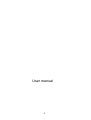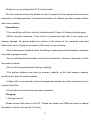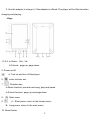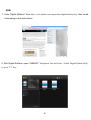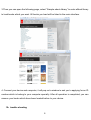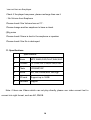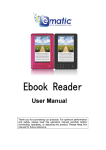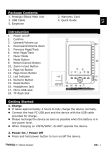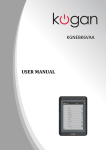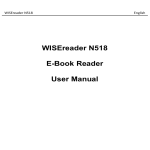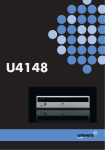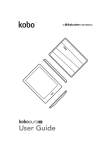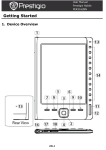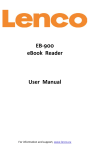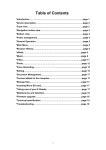Download EB700 - Manual en Inglés
Transcript
User manual 1 Thanks for you purchasing this TFT e-book reader. The user manual will provide details on how to properly use the player and the product information, including operation、technical specification, etc. Before you start, please read the instruction carefully. Precautions: ⊙The new battery will be in the best condition ater2-3 times full charge and discharge. ⊙While using the earphone, if the volume is excessively high that it may cause your hearing damage. So please adjust the volume of the player to the moderate level and balance the time of using for prevention of the harm on your hearing ⊙Do not disconnect suddenly when formatting or uploading and downloading, otherwise may lead to program errors ⊙Do not self-demolish the product, and do not use alcohol、thinner or benzene to scrub the product surface ⊙Do not use the product while driving or walking ⊙The system software may take up memory capacity, so the total memory capacity would be less than the actual capacity. ⊙If play a film is not smooth or format unsupported, please use video conversion tool to convert video files. ⊙The product is not moisture and water resistance Charging: 1: Charge from PC. Please connect the player to the PC, Please use safety exit USB host mode to charge the player, it will be cost around 7-8 hours. 2 2: Use the adaptor to charge it, if the adaptor is offered. The player will be little hot when charging and playing. Keys 1.2.3.4: in Music:Vol+; VolIn E-book:page up; page down 5. Power on/off A. Turn on and turn off the player; 6. 7. zoom in/zoom out: Direction key In Music function: pre and next song, play and pause In E-book function: page up and page down 8. 9. Main menu A:Short press: return to the former menu; B:Long press: return to the main menu 10. Reset button 3 11. Earphone jack 12. SD card slot 13. USB jack 14. DC jack 15: display Operation 1. Please hold and press the to turn on the player. 2. Recent file list You can know the file which you have reviewed recently 3. E-book You can see all the E-books you have saved. Press the to selected the files you’d like to view. In the reading statue, press to enter into the sub menu 3.1: Page Jump In the reading status, short press the “Page Jump” press” Use to enter into the sub-menu, use the to select ” to confirm. to set the page NO, then press” ” to confirm. 3.2: Save mark In the reading status---press save----press button—save mark---use to confirm. 3.3: Load Mark: Operation same as 3.2 3.4: Delete Mark: Operation same as 3.2 3.5: Browser mode: 4 to select position to You set the browser Mode in Manual mode or Auto mode. 3.6: Flip time In the reading status, press to enter into the sub-menu, selected the Flip time, then set the flip time you need.. Note:This function is only workable when the Browser is” Auto mode” 3.7: Mode You can set the background of the E-book here: Black, white or recover the desktop. While viewing the books, you also can listen to the music. Please enter into the Music first, then back to the E-book reading mode. Rotate the screen: In the E-book Reading status, short press the button. 4. Music 4.1:Volume adjust:Short press the 1.2.3.4 these four buttons 4.2: Play&pause: press the bottom button of to pause, and press the up button of to continue to play. 4.3: Pre& Next song: Press the left and right button of to skip to the pre and next songs 4.4: Fast forward and fast back forward: hold and press the left or right button of 4.5: In the playing status, press . can enter into the sub-menu of the Music. There is: Repeat mode, Play mode, MSEQ, EQ set, Display and so on. 4.6: In the list of the Music. Short press the Left button of favorite music list. 5. Video 5 , you can add a song to your 5.1: Press 1.2.3.4 button to adjust the Volume 5.2: Press the 5.3: Press to zoom in and zoom out the display. to pause and replay the video. 6. Photo: 6.1: zoom in and zoom out: Press to Zoom in and zoom out the picture Or enter into the sub menu to select Zoom in and zoom out 6.2: In the Photo display, press to enter into the sub-menu, 6.2.1: Browse: you can set the Photo in the play status, 5 sec, 10 sec or 20 sec, if you select Turn off, then the auto mode is useless. 6.3: Rotate: Press the 1.2.3.4 buttons to rotate the picture, or enter into the sub-menu to select the rotate right and rotate left. 7. Record 7.1: Press the Left button of the to start record. 7.2: Press the right button of the to pause. 7.3: after finish the record, Press the 7.4: In the pause status, press , please select if you will save the file or not,. to enter into the sub-menu, set the quality and Volume. Please go back to the Music status to listen to the record files 8. Radio Press the to enter into the sub-menu of the FM radio 6 8.1 Search by Hand. Choose this, you should be search the channel manual 8.2 Auto search: The player will search the channel automatically. 8.3 Preset mode: choose the preset mode you can go to the saved channel directly. 8.4. Save channel. You can save your favorite channel here 8.5 delete channel. You can delete the channel here 8.6 stereo switch: you can set this function, on or off 8.7 Receive area: you can see the 8.8 FM record. 9. Settings 9.1 Display setting: Set the time of the background Set the brightness of the background, 9.2 Auto shut time Set a time to turn off the player automatically. The function is only workable when the player is standby, if the play is playing the music or Auto view the books, the function will not workable.。 9.3: Set the time of the player 9.4: set the date of the player 9.5: restorable: the data will be back to the factory setting. 9.6: language: Multi-language is available for you to select. Note: In the playing status, if the player works abnormally please reset the player by press the reset button and then press the power button to turn on the player. 7 DRM 1. Lode “Digital Editions” from http://www.adobe.com/cn/products/digitaleditions/#fp, then install it according to the instructions. 2. Run Digital Editions, open “LIBRARY” Dropdown List and select “Adobe Digital Edition Help” or press “F1” key. 8 3.Then you can open the following page, select “Sample ebook library” to enter eBook library to load books which you want. All books you load will be listed in the main interface. 4. Connect your device and computer; it will pop out a window to ask you to applying for an ID number which is belong to your computer specially. After all operation is completed, you can remove your books which have been loaded before to your device. 10、 、trouble shooting 9 can not turn on the player ·Check if the player has power, please recharge then use it · No Volume from Earphone ·Please check if the Volume has set “0”。 ·Please change another earphone to have a check. Big noise ·Please check if there is dust in the earphone or speaker. ·Please check if the file is destroyed. 11. Specifications specifications 1 Music MP3,WMA,OGG,FLAC,WAV,AAC 2 E-books TXT,FB2,PDF,PDB,EPUB,HTML, 3 Photo JPG,BMP,GIF 4 Movie Avi, RM, RMVB,mkv, vob,3gp 4 SD card Support up to 16GB 5 Recorder support Note: if there are Videos which can not play directly, please use video convert tool to convert into right format, such as AVI, RMVB. 10