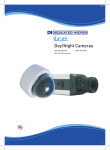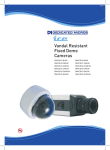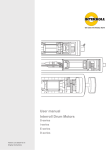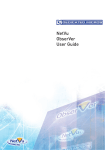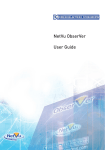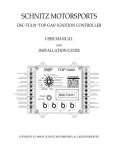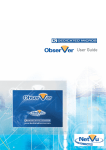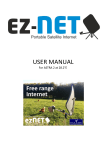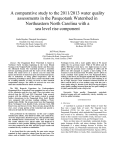Download Hyper-D Cameras - Pro
Transcript
Hyper-D Cameras DM/ICE-HYPER-D HyperD Camera Contents Introduction........................................................3 Important Safeguards........................................4 Camera Settings................................................7 Notes..................................................................10 Whilst every attempt is made to ensure these manuals are accurate and current, Dedicated Micros reserve the right to alter or modify the specification of the machine described herein without prejudice. Dedicated Micros ©2007 This booklet contains instructions for installing the HyperD camera. Please read the safety instructions before you begin and keep this booklet for future reference. A local monitor (not supplied) is normally required to adjust the position and settings of the camera. All cameras are fitted with a Direct Drive/Auto Iris lens connector, have adjustable back focus and can accept C and CS lenses. Models DM/ICE-HYPER-D Colour/Mono High Resolution 480 TVL 1/3” DPS™ 1.0 lux at F1.2 11-40 VDC 12-30VAC 3 HyperD Camera Introduction 2 4 1 3 1. 2. 3. 4. 2 Back focus mechanism locking screw (b oth sides) Back focus adjustment (Top & bottom) Mounting bush (Top & bottom) AI lens connector (DC & video) Dedicated Micros ©2007 HyperD Camera Important Safeguards Product Safety WARNING • Installation and servicing is only to be carried out by suitably qualified and experienced personnel. • Only power low voltage cameras from a class 2 isolated power supply. This camera range is designed for use in general purpose CCTV applications and has no other purpose. Only operate your camera between the temperatures of -10°C and +40°C. This low voltage camera must be powered with either a 12V DC or a 24V AC power supply. Do not operate your camera outside its specified power supply range. Electromagnetic Compatability (EMC) CAUTION This is a class A product. In a domestic environment this product may cause radio interference in which case the user may be required to take adequate measures. Declaration of Conformity The manufacturer declares that the equipment supplied with this manual is compliant with the essential protection requirements of the EMC directive 89/336 and the Low Voltage Directive LVD 73/23 EEC. Conforming to the requirements of standards EN55022 for emissions, EN61000-4 parts 2, 3, 4, 5, 6 and 11 for immunity and EN60950 for Electrical Equipment safety. FCC CLASS B REGULATORY NOTICE This device complies with part 15 of the FCC Rules. Operation is subject to the following two conditions: (1) This device may not cause harmful interference, and (2) this device must accept any interference received, including interference that may cause undesired This equipment has been tested and found to comply with the limits for a Class B digital device, pursuant to part 15 of the FCC Rules. These limits are designed to provide reasonable protection against harmful interference in a residential installation. This equipment generates uses and can radiate radio frequency energy and, if not installed and used in accordance with the instructions, may cause harmful interference to radio communications. However, there is no guarantee that interference will not occur in a particular installation. If this equipment does cause harmful interference to radio or television reception, which can be determined by turning the equipment off and on, the user is encouraged to try to correct the interference by one or more of the following measures: Reorient or relocate the receiving antenna. Increase the separation between the equipment and receiver. Connect the equipment into an outlet on a different circuit different to the receiver. Consult the dealer or an experienced radio/TV technician for help. Modifications not expressly approved by the manufacturer could void the user’s authority to operate the equipment under FCC rules. Dedicated Micros ©2007 In order to avoid damaging your camera, note the following points: CAUTION • Only use the camera in a clean, dry, dust-free environment. • Remove all packaging inserts and the protective film from the dome cover before using the camera. • Do not touch the image surface of the sensor. If the sensor is accidentally touched, only clean it using isopropanol. • Do not expose the camera sensor to very bright light over a long period of time as this may cause damage to the CCD sensor. The camera and lens set-up must be correct to avoid possible damage due to long term exposure to bright light. A lens with an automatic iris is recommended under these conditions. This camera is a Class 2 device and therefore does not have an earth connection in the power cord. Warning: HyperD Camera Camera Care Auto-Switching Low Voltage Power Supply Cameras fitted with an automatic selecting power supply operate between 11-40 VDC and 12-30 VAC. Connections and polarity are indicated below the screw terminals on the rear panel. The power supply must be a class 2 isolated type. Video Connections To obtain a video output, connect a video coaxial cable terminated with a 75Ω BNC connector to the BNC socket marked VIDEO OUT on the rear of the camera. Video Format Selector The video format switch is used to select the video format required. Lens Connections Fixed and Manual iris lenses (for indoor use only) require no wiring connections. Auto Iris Lens Connect the auto iris lens to the four-pin connector located on the side of the camera. If the lens does not have a DD plug fitted then wire the lens to a suitable plug. Pin connections for the iris drive plug are shown below. PIN 1 2 3 4 DIRECT DRIVE AUTO IRIS LENS Control coil positive (+) Control coil negative (-) Drive coil negative (-) Drive coil positive (+) Dedicated Micros ©2007 VIDEO DRIVE AUTO IRIS LENS Not used Lens positive supply Ground Video drive signal HyperD Camera Lens Lens Setup Procedures Back Focus Adjustment The back focus adjustment is located at the front of the camera and is accessible from either the top or bottom of the case. To adjust the back focus: 1. Loosen the two back focus mechanism locking screws (top and bottom of the camera). 2. Turn the back focus ring anticlockwise until the CCD sensor assembly is as far away from the back of the lens as possible. 3. Turn the back focus ring clockwise until focus is achieved. 4. When the back focus adjustment is satisfactory, tighten the locking screws. Do not over-turn or force the back focus adjustment ring. Note: Always turn the back focus ring such that during focusing, the CCD sensor assembly is brought towards the back of the lens (i.e. clockwise). If the point of best-focus is passed, repeat the back focus procedure from step 2. a b 1 1. a. b. Back focus adjustment ring Clockwise Anticlockwise Dedicated Micros ©2007 Entering the Menu The two buttons marked A and B that are situated below the camera lens are used to set the camera. Press these buttons to access and navigate the on screen menu as follows: • • • • To access the menu system, press A momentarily. To cycle through the menu items, press A repeatedly. To change the setting in the selected menu item or go to a supplementary menu page, press B. To save your settings, select Save and Exit and press B. Note that settings will be saved when the menu times out. HyperD Camera Camera Settings Adjusting the Picture Settings In most situations, the default settings give good quality results. However, in specific circumstances, the following adjustments may improve performance. Use the direction buttons to navigate the menu, and to select parameters. Exiting the Menu System The menu system can be exited by selecting SAVE AND EXIT with the up/down menu buttons and then pressing the Enter button. Any changes made while within the menu system will be saved. The menu system will be automatically exited if a key is not pressed for 2 minutes. Exposure Hi is intended for general usage including brightly lit outdoor scenes and indoor scenes which contain a view outdoors. It maintains optimum contrast in the darker portions of a wide dynamic scene. Lo(w) may be used for indoor scenes, where the contrast between the brightest and darkest parts of the picture is low. It maintains optimum contrast in the brighter portions of a wide dynamic scene. AGC This affects the way in which the camera displays scenes with lower illumination levels. DnR gives the optimum performance for stationary or slow moving objects. DnR is a Digital Noise Reduction system that reduce AGC noise by means of a field integration algorithm. A consequence of DNR is that moving objects can appear blurred at very low light levels. This setting has a maximum gain of 24dB. Motion provides a clear image of moving objects but may introduce noise into the darker parts of the picture. This setting does not use DNR at high gain. The images are sharper than DNR but the visible gain in the image is greater. This setting has a maximum gain of 24dB. Low is less sensitive at low light levels and provides a relatively noise free picture. Setting the AGC to LOW reduces the camera’s performance at low light, but improves image quality in bright conditions. This is the preferred setting for well-lit scenes. This setting limits the gain to 7dB. White Balance Range With some street lighting, for example sodium or mercury lamps, the camera may show an overall colour hue instead of white. In these situations, setting the White Balance Range to Wide corrects the white balance. PRO (default) This setting limits the white balance range to 2800 - 6500K. This provides a more accurate colour rendition. WIDE This setting extends the white balance range to 2500 - 9500K Dedicated Micros ©2007 HyperD Camera Fluorescent Lighting Under some types of fluorescent lighting, the colour may cycle. Set Fluorescent to On to help reduce this. Alternatively, line-lock may reduce this problem (see Using AC Line Lock below). ON Reduces colour rolling that may occur under some types of fluorescent lighting. For best results, line lock synchronisation is recommended. If line lock synchronisation is not possible, an auto-iris lens should be used. OFF (default) The default setting maximises dynamic range Colour/Mono Mode The video output is set to Colour by default. Set it to Mono for video output in monochrome or to C/M for colour in normal light and monochrome in low light. COLOUR (default) Video output in colour. MONO Video output in monochrome. C/M Video output in colour at normal/high scene illumination; video output in monochrome at low scene illumination SYNC This menu item is used to select the way the camera maintains frame synchronisation. Internal (default) For internal synchronisation. LL-Phase 1, LL-Phase 2, LL-Phase 3 Used when synchronising multiple cameras in a three-phase installation. Each setting has a 120° offset. LL-Manual Selecting LL-Manual will open the Linelock Manual Set menu. Use the left/right arrow keys to manually set the phase (0 to 624). Note: Line-lock synchronisation may cause some issues with on screen displays. In these circumstances the camera should be set to internal synchronisation Synchronisation Using AC Line Lock The line lock (LL) Sync settings of LL-Phase 1, LL-Phase 2, LL-Phase 3 and LL Manual are for use when the video output of the camera needs to be synchronised to lighting (to reduce colour cycling), or other video equipment (to eliminate picture rolling). As line lock (LL) uses the frequency and phase of the 24V AC camera power to keep the video synchronised, it is not available when connected to a DC supply. Line-lock (LL) settings LL-Phase 1, LL-Phase 2, LL-Phase 3 are used to synchronise multiple cameras across a distributed site where different mains electricity phases are used. Each of the three settings has a 120° offset from the last; where 360° is equivalent to one frame of video To minimise picture roll: 1 2 At the camera, select LL-Phase 1 At the central monitor (not the local monitor), test the setting by switching the video display between other video sources and the camera and observing the picture roll. Dedicated Micros ©2007 3 Repeat with settings LL-Phase 2 and LL-Phase 3 until picture roll does not occur Line lock synchronisation can interfere with on-screen displays. In these circumstances set the camera to Internal synchronisation. Where the preset phase settings do not align the phase exactly with other equipment, the LL-Manual setting provides a continuous variation of the picture phase. Manual Line Lock LL-Manual allows synchronisation to be adjusted by changing the video line offset in increments of 1. This allows for continuous phase adjustment over a complete video frame. To set LL-Manual: Press B to increment the line number by 1. Hold down B to continually increase the line number. Hold down A to continually decrease the line number For your guidance this table shows equivalent phase settings: Phase 0 or 360° (LL-Phase 1) 120° (LL-Phase 2) 240° (LL-Phase 3) PAL lines 0 or 624 208 416 NTSC lines 0 or 525 175 350 HyperD Camera Note: Setting the Camera Language Press button A until Language is selected and then press button B to select the language for the menu system from English, French, German, or Spanish. Dedicated Micros ©2007 HyperD Camera 10 Notes Dedicated Micros ©2007 Adjusting the Picture Settings........................................................................................................................ 7 AGC................................................................................................................................................................ 7 Auto-Switching Low Voltage Power Supply.................................................................................................... 5 Auto Iris Lens................................................................................................................................................. 5 Back Focus Adjustment.................................................................................................................................. 6 Camera Care.................................................................................................................................................. 5 Camera Settings............................................................................................................................................. 7 Colour/Mono Mode......................................................................................................................................... 8 Contents......................................................................................................................................................... 2 Declaration of Conformity............................................................................................................................... 4 Electromagnetic Compatability (EMC)........................................................................................................... 4 Entering the Menu.......................................................................................................................................... 7 Exiting the Menu System................................................................................................................................ 7 Exposure........................................................................................................................................................ 7 FCC CLASS B REGULATORY NOTICE........................................................................................................ 4 Fluorescent Lighting....................................................................................................................................... 8 Important Safeguards..................................................................................................................................... 4 Introduction..................................................................................................................................................... 3 Lens Connections........................................................................................................................................... 5 Lens Setup Procedures.................................................................................................................................. 6 Manual Line Lock........................................................................................................................................... 9 Notes............................................................................................................................................................ 10 Product Safety................................................................................................................................................ 4 Setting the Camera Language....................................................................................................................... 9 SYNC............................................................................................................................................................. 8 Synchronisation.............................................................................................................................................. 8 Using AC Line Lock........................................................................................................................................ 8 Video Connections......................................................................................................................................... 5 Video Format Selector.................................................................................................................................... 5 White Balance Range..................................................................................................................................... 7 Dedicated Micros ©2007 HyperD Camera Index 11 Dedicated Micros Ltd. 1200 Daresbury Park, Daresbury, Cheshire, WA4 4HS, UK Dedicated Micros Europe Neckarstrafle 15, 41836 Hückelhoven, Germany Dedicated Micros USA. 23456 Hawthorne Blvd. Suite 100, Torrance, CA 90505, USA Dedicated Micros France 9-13 rue du Moulinet 75013 Paris, France Dedicated Micros, Australia PTY. 5/3 Packard Avenue, Castle Hill, NSW 2154, Australia Dedicated Micros Slovenia Delavska cesta 26, 4208 Sencure, Slovenia Dedicated Micros, Asia PTY 16 New Industrial Road, #03-03 Hudson Techno Centre, Singapore 536204 Dedicated Micros Benelux Joseph Chantraineplantsoen 1, 3070 Kortenberg, Belgium Dedicated Micros Middle East Building 12, Suite 302, P.O. Box 500291, Dubai Internet City, Dubai, United Arab Emirates Dedicated Micros USA. 14434 Albemarle Point Place, Suite 100, Chantilly, Virginia 20151 USA Dedicated Micros (Malta) Ltd. BLB017, Bulebel Industrial Estate, Zejtun, ZTN08, Malta MI-I-HYPRD/E1-0