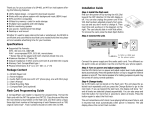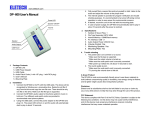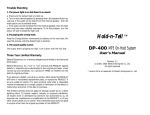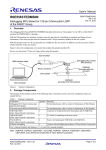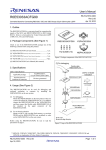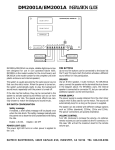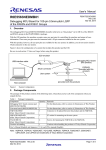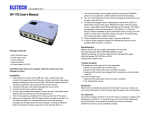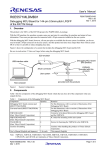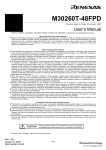Download Hold-n-Tell TM
Transcript
Recording Tips There are two audio sources to record from: the internal microphone (located right above the MESSAGE switch) and the EXT input. The internal microphone is enabled when no plug is inserted into the EXT jack, otherwise it is disabled. The internal microphone is provided mainly for testing purpose. The recording quality is much better with the EXT input which should be connected to the headphone/line output of an external audio player such as a CD player or an MP3 player. The recording level greatly affects the sound quality. If the level is too low, background noise will increase. If the level is too high, distortions start to appear. Try recording at several different levels to obtain the best sound quality. Trouble Shooting Guide 1. There is no sound. Press down the Speaker button and adjust the VOL dial. If sound can be heard from the internal speaker, but not through the phone system, make sure the audio patch cord is properly connected. If sound can not be heard from the internal speaker, then the MESSAGE switch may have been set incorrectly. If the POWER light is blinking red, it means the unit has finished recording but the RECORD button is still pressed down. Pop out the RECORD button to return the unit to normal operation. 2. It plays the wrong message. The MESSAGE switch is set incorrectly. 3. The sound quality is poor. a. Wrong output impedance, change it by pushing in or popping out the O/P button. b. The message was recorded at an improper level - usually a level that’s too high. Try recording the message at a different level. c. The internal microphone is provided mainly for testing purpose. You should not expect good sound quality from it. Always use the EXT input for best sound quality. Hold-n-Tell TM DP-300 On-Hold System User’s Manual Revision 1.0 (c) 2004 Eletech Elnterprise Co. Ltd. All rights reserved * Hold-n-Tell is a trademark of Eletech Enterprise Co. Ltd.. Congratulations on your purchase of DP-300, the versatile digital recorder for your on hold messages. The key features are: ? 100% digital design - no moving parts to wear and tear ? 4 (DP-300/4) or 8 (DP-300/8) minutes of audio storage ? Non-volatile flash memory - no battery backup required ? Records one long or two short messages ? No special equipment required to record ? Selectable output impedance for best sound quality ? Built-in speaker for testing/monitoring purpose ? Attractive and compact case (6.6” x 4.5” x 1.1”) DP-300 allows the user to record his/her own messages by simply speaking into the internal microphone, or by transferring the audio from an external player such as a CD player or an MP3 player. Whether it’s used to keep callers informed or entertained, your DP-300 is an efficient and cost effective tool that turns wasted hold time into pleasant and valuable advertising time for your business. Package Content 1x 1x 2x 1x 1x DP-300 Player Unit Power Adaptor Audio Patch Cords (one with 1/8” phone plug, one with RCA jack) User’s Manual Metal Mounting Plate Installation Guide POWER Jack Plug the supplied power adaptor into an AC outlet of proper voltage (specified on the adaptor’s label). O/P Jack & Button Connect DP-300 to your phone system with the audio patch cord and select the proper impedance - push the button in for 600 Ohm or pop it out for 8 Ohm. If you are not sure, try both and select the one with the better sound quality. MESSAGE Switch DP-300 can be configured to store a single message (message #0) or two separate messages (message #1 & #2). In the single-message configuration, the entire audio storage is dedicated to message #0. In the two-message configuration, the audio storage is divided equally. Use the MESSAGE switch to select which message to record or play. Please note that if you record message #0, both message #1 and #2 will be erased automatically. If you record message #1 or #2, message #0 will be erased. EXT Jack Connect an external audio source (e.g. a CD player) to this 1/8” stereo phone jack for recording. The internal microphone will be disabled when a plug is inserted. Stereo signal will be converted to monaural automatically by DP-300. REC Button Push in this button to start recording. The POWER light will turn red to indicate that the unit is recording. Pop out the button at any time to stop recording. The recording process will be terminated automatically if the button is not popped out before the maximum length is reached. When this happens, the POWER light will blink red and you must pop the button out to continue. VOL Dial Use this dial to turn power on/off and set output volume. The message automatically starts when power is turned on. Power Light (on case top) The power light indicates whether power is on or off. It is normally green, but turns red when the unit is recording. It blinks red when the maximum recording length is exceeded. Speaker Button (on case top) Press this button once to monitor the message through the internal speaker. Press it again to turn off the speaker. Note that the MOH output is always on whether the speaker is turned on or not.