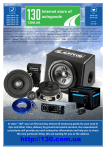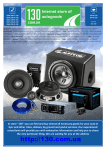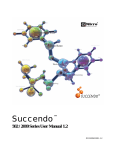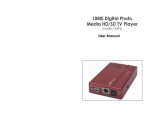Download Car DVR DOD GSE580 with IR illumination, LCD and
Transcript
PHONES (044) 360-7-130 (050) 336-0-130 (063) 788-0-130 (067) 233-0-130 (068) 282-0-130 Internet store of autogoods ICQ 294-0-130 597-0-130 SKYPE km-130 CAR RECEIVERS — Receivers • Media receivers and stations • Native receivers • CD/DVD changers • FM-modulators/USB adapters • Flash memory • Facia plates and adapters • Antennas • Accessories | CAR AUDIO — Car audio speakers • Amplifiers • Subwoofers • Processors • Crossovers • Headphones • Accessories | TRIP COMPUTERS — Universal computers • Model computers • Accessories | GPS NAVIGATORS — Portable GPS • Built-in GPS • GPS modules • GPS trackers • Antennas for GPS navigators • Accessories | VIDEO — DVR • TV sets and monitors • Car TV tuners • Cameras • Videomodules • Transcoders • Car TV antennas • Accessories | SECURITY SYSTEMS — Car alarms • Bike alarms • Mechanical blockers • Immobilizers • Sensors • Accessories | OPTIC AND LIGHT — Xenon • Bixenon • Lamps • LED • Stroboscopes • Optic and Headlights • Washers • Light, rain sensors • Accessories | PARKTRONICS AND MIRRORS — Rear parktronics • Front parktronics • Combined parktronics • Rear-view mirrors • Accessories | HEATING AND COOLING — Seat heaters • Mirrors heaters • Screen-wipers heaters • Engine heaters • Auto-refrigerators • Air conditioning units • Accessories | TUNING — Vibro-isolation • Noise-isolation • Tint films • Accessories | ACCESSORIES — Radar-detectors • Handsfree, Bluetooth • Windowlifters • Compressors • Beeps, loudspeakers • Measuring instruments • Cleaners • Carsits • Miscellaneous | MOUNTING — Installation kits • Upholstery • Grilles • Tubes • Cable and wire • Tools • Miscellaneous | POWER — Batteries • Converters • Start-charging equipment • Capacitors • Accessories | MARINE AUDIO AND ELECTRONICS — Marine receivers • Marine audio speakers • Marine subwoofers • Marine amplifiers • Accessories | CAR CARE PRODUCTS — Additives • Washer fluid • Care accessories • Car polish • Flavors • Adhesives and sealants | LIQUID AND OIL — Motor oil • Transmission oil • Brake fluid • Antifreeze • Technical lubricant In store "130" you can find and buy almost all necessary goods for your auto in Kyiv and other cities, delivery by ground and postal services. Our experienced consultants will provide you with exhaustive information and help you to chose the very particular thing. We are waiting for you at the address http://130.com.ua om .u a 0. c 13 Autogood products «130» .u a om .c 13 0 Autogood products «130» 13 0 .c om .u a GSE580 USER MANUAL Autogood products «130» Content 13 0 .c om .u a Instructions before use ................................................................................................... 4 Preface ................................................................................................................ 4 Product Guarantee .............................................................................................. 4 Copyright infringement Warning......................................................................... 4 Check Product Accessories .................................................................................. 4 Product Structure ........................................................................................................... 5 Front View .......................................................................................................... 5 Rear View ............................................................................................................ 6 Lateral view ......................................................................................................... 7 Installation ...................................................................................................................... 8 Holder Installation .............................................................................................. 8 Memory Card Installation (Optional Purchase) ................................................... 8 Installation on Your Vehicles ............................................................................... 9 Transmit the video to the vehicle monitor (AV cable is optional purchase) .......11 Transmit the video to LCD TV ...................................................................... 12 Component Descriptions .............................................................................................. 13 Recharging .................................................................................................................... 15 Menu Operation ........................................................................................................... 16 Video settings ................................................................................................... 16 System Setting .................................................................................................. 33 Video Playback.................................................................................................. 52 Additional functions .......................................................................................... 58 Connecting to PC .......................................................................................................... 61 Q&A .............................................................................................................................. 62 Related Parameters....................................................................................................... 64 Video Recording Time (For Reference) ............................................................. 64 Requirement of playing Full HD 1080P and 720P .............................................. 64 Product Specifications ....................................................................................... 65 2 Autogood products «130» Preface Instructions before use This user manual will describe the usage of this product in details and at the same time provide comprehensive information including usage, operation, installation instructions and specification, etc. Please read the manual carefully and keep it properly. We hope our product will satisfy your need and provide you with long-term services. Product Guarantee .u a This product is approved by ISO 9001:2008 International Quality Standard and certified with FCC and CE. Our customers can use this product free of apprehension. om Copyright infringement Warning 13 0 .c Please note this product is for personal use only. The forms of usage should not offend or infringe international or domestic copyright laws and regulations. All recorded videos should only use for personal use.. Please note that using this product for recording of occasions like shows, exhibitions or commercial activities will infringe others’ copyrights or legislation rights. Check Product Accessories Please check whether the following accessories are present before use 1. Vehicle Power Cable (4M) x1 2. Holder x1 3. HDMI Video Cable x1 4. USB Cable x1 5. User Manual x1 4 Autogood products «130» Product Structure .c om .u a Front View 13 0 1. Infrared light switch 2.Mic-in 3. Infrared light 4. Lens 5. Holder’s hole 6. Tripod fixed terminal 5 Autogood products «130» .c om .u a Rear View 13 0 1. Screen 2. Speaker hole 3. Tripod fixed terminal 4. Recording Button 5. Mode Button 6. Power Button 7. Menu Button 8. 5-keys Rotary Button 9. Power Indicator Light 10. Reset Button 6 Autogood products «130» 13 0 .c om .u a Lateral View 1. DC power-in 2. HDMI output 3. AV output/USB port 4. SD memory card slot 7 Autogood products «130» Installation Holder Installation .c om .u a Integrate the holder and recorder together and press the device downward till it completely clenched with the holder. 13 0 Memory Card Installation (Optional Purchase) Install the SD card into the drive recorder in the specific direction. 8 Autogood products «130» Installation on Your Vehicles om .u a .Step 1 Adhere the suction cup holder to the inside windshield and adjust the lens facing forward. Set “ON” on the “IMAGE FLIP” function. (Page17) 13 0 .c . Step 2 Plug the vehicle power cable in the cig lighter, and plug the other end to the DC port of the drive recorder. 9 Autogood products «130» .u a .Step 3 After installation, you can tuck the surplus part of power cable inside Column A. 13 0 .c om .Step 4 Switch ON the power, three options will appear on the screen, wait for 2~3 seconds till the options disappear, red light on the drive recorder will start blinking to indicate that now is recording mode; and you could use the menu screen to adjust the direction of the camera to complete the installation. Please refer to page 21 for reference, [USB IN], 10 Autogood products «130» Transmit the video to the vehicle monitor (AV cable is optional purchase) Video can be transmitted through AV IN interface if there are video equipments (vehicle monitor, GPS, and Satellite TV, etc.). The following is an example on transmitting the video to the monitor by using GPS with build-in AV IN function Please skip the steps if you do not have these equipments. om .u a .Step 5 Insert the AV composite video connector to the video equipment, plug the other end to USB port of the drive recorder, adjust the video equipment to AV channel, and insert the vehicle power cable to complete the installation. 13 0 .c When the AV Composite video connector is plugged in, the screen on the main system will be temporarily shut off. 11 Autogood products «130» Transmit the video to LCD TV You can also transmit the video from the drive recorder to your LCD TV at home to playback the data or adjust the setting. The steps are as follows: om .u a 1. Your video equipment should have AV IN or HDMI ports. 2. Connect AV cable (optional purchase) or HDMI cable to the video equipment and the drive recorder. 3. Connect the home use transformer (optional purchase) to the drive recorder and the house power socket. 4. Adjust the channel of the video equipment to AV or HDMI. 5. Installation completed. 13 0 .c When outputting the video files from the drive recorder, the screen of the recorder will be temporarily shut off. 12 Autogood products «130» om .u a Component Descriptions 13 0 .c 1. Infrared light switch button Manually adjust the switch button to ON/OFF infrared light. Turning ON the infrared light will enhance night vision effect and turn the screen to black and white. Infrared light ON Infrared light OFF 2. MODE Button When in standby status, button can be switched in circulation for recording, photo and playback mode. 3. Power Button Press for 2~3 sec. to switch ON or OFF the main power. 4. MENU Button Press the button during standby status, functions of current mode will appear. 13 Autogood products «130» .u a 13 0 .c om 5. Recording/Photo Button Press the button when under recording mode to start/stop recording. Press the button when under photo mode to take picture. 6. Reset Button When the system crashed owing to improper usage, press “reset” button for shutdown action of drive recorder. 7. Direction Button/OK Button Use this button to adjust UP/DOWN/LEFT/RIGHT to operate the functions of recorder or select the menu. Press the center of the button to operate any function of recorder. 14 Autogood products «130» Recharging 13 0 .c om .u a Step 1: Please set “SCREEN SAVE” function to “5 seconds” (please refer to page 33). sleep mode is set to avoid battery consumption during recharging. Step 2: Vehicle use power cable or USB cable can be used for recharging. Please connect the vehicle use power cable or USB cable provided and connect to the cig lighter hole or computer. Step 3: The following screen will appear automatically when the connection is made properly, please select “CHARGE” and press OK. Step 4: ”Charging…” appeared on the screen indicates it is under recharging. The screen will indicate “Battery Full” after completing recharging and automatically turn off. 15 Autogood products «130» Menu Operation Press “MENU” during recording mode. Video Settings .u a ◆SIZE Video resolution can be configured during recording. Higher value means higher resolution and better picture quality, but higher capacity consumption at the same time. FPS is Frame Per Second during recording. Higher FPS means smoother video. .c 13 0 * Default om MENU Button→【 】MENU→【SIZE】→【1920x1080 】*/ 【1440x1080】/【1280x720】/【848x480】 16 Autogood products «130» ◆IMAGE FLIP Turn the menu and image vertically to 180 degree. You can also install the drive recorder upside down 180 degree to fit your requirement. MENU Button→【 】MENU→【IMAGE FLIP】→【OFF】*/【ON】 13 0 .c om .u a * Default 17 Autogood products «130» ◆COLOR MODE The system will shift to set value under insufficient light condition to enhance the night vision effect; “AUTO B/W” and “AUTO COLOR” will shift to black and white or color mode automatically during insufficient light condition; “B/W” mean black and white video irrespective of any condition. MENU Button→【 】MENU→【COLOR MODE】→【NORMAL】/ 【AUTO B/W】*/【AUTO COLOR】/【B/W】 13 0 .c om .u a * Default 18 Autogood products «130» ◆B/W LEVEL When under “COLOR MODE”, the sensitivity of night vision auto switch ON function can be adjusted according to user’s requirements. High sensitivity means night vision mode will be switched ON under slightly insufficient light condition Low sensitivity means night vision mode will be switched ON under severe insufficient light condition. .u a MENU button→【 】MENU→【B/W LEVEL】→【1】/【2】/【3】 */【4】/【5】/【6】/【7】 13 0 .c om * Default, Smaller the value mean higher the sensitivity 19 Autogood products «130» ◆RECYCLE Setting to circulated recording can allow new files to overwrite the old files repeatedly to achieve uninterrupted recording MENU button→【 】MENU→【RECYCLE】→【NO】/【1 min】 */【3 mins】/【5 mins】/【10 mins】/【15 mins】/【30 mins】/ 【45 mins】 13 0 .c om .u a *Default. Default value. To save the data every 1 minute, so each circulation will overwrite 1 minute of old files. 20 Autogood products «130» ◆USB IN When the recorder is switched ON (using external power), ignore the menu of external device connection, just wait for 2 sec. to enter recording mode automatically and start recording. MENU Button→【 】MENU→【USB IN】→【YES】*/【NO】 13 0 .c om .u a * Default 21 Autogood products «130» ◆USB OUT Recording will continue after turn off the engine. “Power OFF”: switch OFF after turning off the engine to stop recording. ”NO”: continue recording after turning off engine till the battery of recorder is dead. MENU Button→【 】MENU→【USB OUT】→【POWER OFF】*/ 【15 mins】/【10 mins】/【5 mins】/【3 mins】/【NO】 13 0 .c om .u a * Default 22 Autogood products «130» ◆MANUAL ON When the recorder is switched ON manually (using internal battery), it will automatically enter recording mode and start recording. MENU Button→【 【RECORD】 】MENU→【MANUAL ON】→【STANDBY】*/ 13 0 .c om .u a *Default 23 Autogood products «130» ◆MD SENS. When “POST REC” is ON, the sensitivity setting of automatic recording on trigger can be adjusted according the user’s requirement. MENU Button→【 】MENU→【MD SENS.】→【OFF】*/【1】/ 【2】/【3】/【4】/【5】/【6】/【7】/【8】 13 0 .c om .u a * Default 24 Autogood products «130» om .u a ◆POST REC When recording on trigger is set to ON, it will automatically detect the changes on the screen, recording will start if the extend of changes reaches the conditions of recording on trigger. Sensitivity of recording on trigger can be set at “MD SENS.”. Start: set the recording time for 5 sec,10 sec….1 min after recording being triggered, the setting is the time of continuous recording after recording was triggered. If recording on trigger conditions are reached during recording, the recording time will be accumulated. Stop: The screen need to be static during recording. Recording will stop upon the setting, 1 minute of static screen need to be maintained if the set recording time is 1 minute or cover the screen with palm or cloth and press “recording button” to stop recording. 13 0 * Default .c MENU Button→【 】MENU→【POST REC】→【OFF】*/【5 seconds】 /【10 seconds】/【15 seconds】/【30 seconds】/【1 min】 25 Autogood products «130» ◆EV If “EV” is adjusted to + side, you can avoid under-exposure, or dark objects as shooting against a bright background. If “EV” is adjusted to – side, then you can avoid over-exposure, or bright objects as shooting against a dark background or at night. MENU Button→【 】MENU→【EV】→ 【-2.0】/【-1.7】/【-1.3】/【-1.0】*/【-0.7】/【-0.3】/【0】/【+0.3】 /【+0.7】/【+1.0】/【+1.7】/【+2.0】 13 0 .c om .u a * Default 26 Autogood products «130» ◆WHITE B Selecting [AUTO] under normal circumstances can choose white balance. If [AUTO] mode cannot produce natural colors, please use appropriate light conditions to change White Balance setting. MENU Button→【 】MENU→【WHITE B】→【AUTO】*/ 【FLUORESCENT】/【SUNNY】/【CLOUDY】/【TUNGSTEN】 13 0 .c om .u a * Default 27 Autogood products «130» ◆CONTRAST Contrast indicates the relativity of black and white colors on the screen. The higher the contrast, the darker the dark color become and brighter the bright color become. It is suitable for drive recorder to identify the plate number. MENU Button→【 */【HARD】 】MENU→【CONTRAST】→【SOFT】 【 / STANDARD】 13 0 .c om .u a * Default 28 Autogood products «130» ◆SHARPNESS Sharpness means the significant degree of contour image during shooting. The higher the sharpness the more obvious the contour image of characters and scene, it is very useful for face recognition during drive recording. MENU Button→【 】MENU→【SHARPNESS】→【SOFT】/ 【STANDARD】/【HARD】* 13 0 .c om .u a *Default 29 Autogood products «130» ◆EFFECT The effect of this setting can achieve certain interest because changes in color would be more apparent. MENU Button→【 】MENU→【EFFECT】→【OFF】 【 / MONOCHROME】 /【NEGATIVE】/【SEPIA】/【ART】/【VIVID】* 13 0 .c om .u a * Default 30 Autogood products «130» ◆DURATION The recorder will stop recording upon the default of recording. MENU Button→【 】MENU→【DURATION】→【NO】*/【15 mins】 /【30 mins】/【45 mins】 13 0 .c om .u a *Default 31 Autogood products «130» ◆QUALITY Image quality can be adjusted through this value, the higher the quality the better the picture, but higher capacity consumption at the same time.. MENU Button→【 /【GOOD】 】MENU→【QUALITY】→【FINE】*/【NORMAL】 13 0 .c om .u a *Default 32 Autogood products «130» System Setting ◆SCREEN SAVE When “SCREEN SAVE” is set, the screen will shut off after set time and enter sleep mode; pressing any button will wake up the screen. MENU Button→【 】MENU→【SCREEN SAVE】→【OFF】 【 / 5 seconds】 */【15 seconds】/【30 seconds】/【1 min】 13 0 .c om .u a * Default 33 Autogood products «130» ◆DATE Adjust to current time and date. (Standard time and date will be updated automatically after GPS positioning is set, no need to adjust the setting). 13 0 .c om .u a MENU Button→【 】Menu→【DATE】→Press OK to select Year, Month, Day→Press left/right button to adjust the value→Press MENU to save the settings. 34 Autogood products «130» ◆CLOCK Adjust to current time and date. (Standard time and date will be updated automatically after GPS positioning is set, no need to adjust the setting). 13 0 .c om .u a MENU Button→【 】Menu→【CLOCK】→Press OK to select Hour, Minute→Press left/right button to adjust the value→ Press MENU to save the settings. 35 Autogood products «130» ◆DATE TYPE Adjust date setting D:Day M:Month Y:Year MENU Button→【 】MENU→【DATE TYPE】→【DD/MM/YY】/ 【YY/MM/DD】*/【MM/DD/YY】 13 0 .c om .u a *Default 36 Autogood products «130» ◆STAMP Through this function, you can select whether to show time and date during recording. MENU Button→【 】MENU→【STAMP】→【ON】*/【OFF】 13 0 .c om .u a *Default 37 Autogood products «130» ◆OVER SPEED When car speed exceeds the default, driving speed on the recording screen will display “---”, which means no speed indication. Before setting the speed limit, please adjust the settings of “OSD-SPEED” to “KM/H” or “MPH”, please refer to page41 MENU Button→【 【250】 】MENU→【OVER SPEED】→【---】*/【5】~ 13 0 .c om .u a *Default option: km/h 38 Autogood products «130» ◆TIME ZONE Taiwan is GMT +8, please set GMT to +8. MENU Button→【 】MENU→【TIME ZONE】→【-12】/【-11】/ 【-10】/【-9】/【-8】/【-7】/【-6】/【-5】/【-4】/【-3】/【-2】 /【-1】/【0】/【+1】/【+2】/【+3】/【+4】/【+5】/【+6】/【+7】 /【+8】*/【+9】/【+10】/【+11】/【+12】 13 0 .c om .u a *Default 39 Autogood products «130» ◆OSD-COORD Choose to display GPS coordinate information in videos through OSD-COORD or not. MENU Button→【 】MENU→【OSD-COORD】→【ON】*/【OFF】 13 0 .c om .u a *Default 40 Autogood products «130» ◆OSD-SPEED Choose whether to reveal the driving speed or not by this setting. MENU Button→【 /【OFF】 】MENU→【OSD-SPEED】→【KM/H】*/【MPH】 13 0 .c om .u a *Default option: km/h 41 Autogood products «130» ◆PLATE STAM Choose whether to reveal the plate number or not by this setting. MENU Button→【 】MENU→【PLATE STAM】→【ON】/【OFF】 13 0 .c om .u a *Default 42 Autogood products «130» 13 0 .c om .u a ◆PLATE SET You can key in your plate number to the recorder. When “PLATE STAM” is set to “ON”, your plate number will be displayed on the screen. MENU Botton→【 】MENU→【PLATE SET】→Press OK to enter settings→Press direction button to select number and press OK→ Select “OK” on the top left corner to complete the setting. 43 Autogood products «130» ◆MIC For privacy reason, if you do not want the conversations being recorded, you can choose to shut off voice recording, the video will only record the image. MENU Button→【 】MENU→【MIC】→【ON】*/【OFF】/【MANUAL】 13 0 .c om .u a *Default *When setting is “MANUAL”, press left button after exit to select ON or OFF voice recording; manually select default “ON” after restarting the system. 44 Autogood products «130» ◆FORMAT This function will delete all data in the memory card including protected data. When the memory card is used for a long period, too much data will reduce the access efficiency. This function will optimize the access speed of the memory card. MENU Button→【 】MENU→【FORMAT】→【NO】*/【YES】 13 0 .c om .u a *Default 45 Autogood products «130» ◆SYS. RESET This function will reset all settings on the drive recorder to default settings. MENU Button→【 】MENU→【SYS. RESET】→【NO】*/【YES】 13 0 .c om .u a *Default 46 Autogood products «130» ◆AUTO OFF During standby status, if the setting “AUTO OFF” was set, it will automatically shut off after set time. MENU Button→【 】MENU→【AUTO OFF】→【OFF】*/【1 min】 /【3 mins】/【5 mins】 13 0 .c om .u a *Default 47 Autogood products «130» ◆VOLUME Volume of menu operating and video playback can be adjusted. MENU Button→【 】MENU→【VOLUME】→【0】*/【1】/【2】 /【3】/【4】/【5】*/【6】/【7】/【8】 13 0 .c om .u a *Default is the direct proportion of number to volume 48 Autogood products «130» ◆LIGHT FREQ Select 50Hz if the power voltage of the country is 220V. Select 60Hz if the power voltage is 50Hz. MENU Button→【 】MENU→【LIGHT FREQ】→【60Hz】*/【50Hz】 13 0 .c om .u a *Default 49 Autogood products «130» ◆LANGUAGE Use this setting to adjust the menu to your preferred language. MENU Button→【 】MENU→【LANGUAGE】→【English】/【简 体中文】/【繁體中文】* 13 0 .c om .u a *Default 50 Autogood products «130» ◆VERSION View the firmware version of the drive recorder. 13 0 .c om .u a MENU Button→【 】MENU→【VERSION】* *The version number during factory shipment will be considered as the original version. 51 Autogood products «130» Video Playback Please press MODE button to enter video playback mode. 13 0 .c om .u a ◆Preview Up Down Left Right OK N/A Video Index Previous Clip Next Clip Play Video 52 Autogood products «130» Up Down Left Right OK 13 0 .c om .u a ◆Play Volume Up Volume Down Reverse playing 2X, 4X 8X Fast forward playing 2X, 4X, 8X Hold (press REC button to take photo) 53 Autogood products «130» ◆DELETE Delete the single video clip being selected. MENU Button→【 】MENU→【DELETE】→【NO】*/【YES】→ Operation starts after pressing the OK button 13 0 .c om .u a *Default 54 Autogood products «130» ◆SLIDE SHOW Video clips can be played continuously. Setting [1 second] means, after the video is over, it will pause for 1 second before playing the next video clip. MENU Button→【 】MENU→【SLIDE SHOW】→【NO】*/【1 second】 /【3 seconds】/【5 seconds】 13 0 .c om .u a *Default 55 Autogood products «130» 13 0 .c om .u a ◆MEMORY Select “CARD” or “INTERNAL” to save or read files, if SD card is not installed, it will automatically select “INTERNAL” to access files. 56 Autogood products «130» ◆COPY If the current【MEMORY】is【CARD】 ,selecting【COPY】will allow the file to be coped from【CARD】to【INTERNAL】. If the current【MEMORY】is【INTERNAL】 ,selecting【COPY】will allow the file to be copied from【INTERNAL】to【CARD】. MENU Button→【 OK to start. 】MENU→【COPY】→【NO】*/【YES】→Press 13 0 .c om .u a *Default 57 Autogood products «130» Additional functions ◆File protection function Set the recording file to protection mode, the file will not be overwritten during circulated recording. Set the file to Protection mode: Recording->Press OK-> sign will appear on the top right corner of the screen -> the file had been set to Protection mode. .c om .u a Cancel file protection: During setting file protection, in order to protect the current file under recording, file protection will be cancelled automatically after the file recording had been done. sign appeared on the up right corner on the screen -> Press OK -> Cancel file protection. 13 0 ◆GPS Positioning When the drive recorder is switched ON, it will start detecting GPS signal, a sign will appear on the up side of the screen to indicate positioning completed. After positioning, speed and coordinates will be displayed on the recording video. GPS signal stability will be affected by weather conditions, tunnel, basement, etc,. The phenomenon will not affect drive recording function, please wait patiently or restart your drive recorder or go to open spaces to complete positioning. 58 Autogood products «130» ◆DIVIDE FUNCTION You can edit the video files conveniently and swiftly and save the portions of file needed. .u a Function Start Press “MODE” to switch to playback mode, select the portions to be edited, press “REC” for 2 sec. during video preview (page 52), “A-B” icon will appear on the bottom lower left corner on the screen to indicate the function is ON, press “REC” for 2 sec. to OFF this function. 13 0 .c om DIRECT You can divide the video file from A position to two portions while keeping the original file intact. DIRECT Function Start -> Press OK to play video -> Press OK to halt playing after selecting A position -> Press REC to select A position-> Press REC for 2 seconds, exit Edit panel -> Select “DIVIDE” -> Select “DIRECT” -> Complete dividing. 59 Autogood products «130» NEW FILE You can select portion from A position to B position while keeping the original file. om .u a NEW FILE .c * Please check whether there is sufficient storage space left. * The minimum time of extracted file is 5 seconds. 13 0 Function start -> Press OK to play the video -> Press OK to halt playing after selecting A position -> Press REC, A position is selected -> Press OK to play video -> Press OK to halt playing after deciding B position ->Press REC to select B position -> Press REC to exit edit panel -> Select “NEW FILE” -> Extraction is completed. 60 Autogood products «130» Connecting to PC 13 0 .c om .u a .Step 1 Please insert SD card to drive recorder (page 8) .Step 2 Connect USB cable to drive recorder and plug the other end to USB port on PC. .Step 3 Switch ON the PC recorder after connecting properly, the following screen will appear, please select “MSC” and press OK. .Step 4 Now there will be two removable disks appearing on the PC, you can access the files through SD card or internal storage. 61 Autogood products «130» Q&A Q: Why GPS of the drive recorder is unable to complete positioning? The screen without means means GPS is still positioning. GPS signal will be affected by the elements like, weather conditions, tunnel, basement, etc and even the signal strength will be affted. This phenomenon will not affect your drive recorder, please wait patiently or you can restart the drive recorder or go to open spaces to complete positioning. 13 0 .c om .u a Q: How to achieve the best quality resolution? A: 1.Keep the windshield and the lens clean (Please refer page63). 2. Please adjust the following parameters in Image Param (Please refer page16). Video resolution 1920x1080 Digital effect Vivid EV -1.0 Contrast Hard Sharpness Hard Q: Why drive recording did not start after switching ON drive recorder? A: Below conditions could be the cause: 1. Recording function is not started (page 21). 2. All files inside the storage are protected files and caused circulated recording to stop, please copy and save the files or format the storage (page 45). If the methods mentioned above does not work, please contact our dealer or original factory for repair. 62 Autogood products «130» Q: How to play MOV file? Why is there only audio but no video? A: It is because your computer does not have the encoder needed to play high definition video. Please search “K-Lite Codec Pack” in search engines, download and install the encoder; you will be able to play the file after installation. .c om .u a Q: How to maintain the lens? Can we use alcohol on it? A: Please do not use toilet paper, alcohol, stain cleaner, and gasoline, etc. to rub the lens. On the lens is a thin plating film, which is to prevent unnecessary light wave from entering the camera. Improper rubbing will cause tear or scar on the lens. Please use lens wiper or clothe with minimum clean liquid specified for lens and wipe in concentric circles. 13 0 Q: How to acquire DOD player? A: After connecting recorder and PC (please refer to page 61), “HDPLAYER” folder will appear on the storage, enter the folder and double click HDPLAYER.EXE for installation. Or you can visit DOD official website to download http://www.dod-tec.com/zh-tw/downloads.php Q: What type of SD card to select for use? A: Suggests to use SDHC CLASS6 type or advanced SDHC SD card, please do not use MICRO SD card with external SD converter. 63 Autogood products «130» Related Parameters Video Recording Time (For Reference) 1280x720(30FPS) 848x480(60FPS) Memory card(GB) 4G 8G 68 136 mins mins 108 216 mins mins 136 272 mins mins 140 280 mins mins .u a 1440x1080(30FPS) 2G 34 mins 54 mins 68 mins 70 mins om 1920x1080(30FPS) 1G 17 mins 27 mins 34 mins 35 mins 13 0 .c ※Recording time will be different based on different host devices, memory card brands and other settings. Requirement of playing Full HD 1080P and 720P .Windows ® XP (Service Pack 2 at least)or Vista .3.2GHz Pentium 4 at least .Direct X 9.0c at least .RAM with more than 1GB capacity .VGA card with the RAM with at least 256MB 64 Autogood products «130» Product Specifications Format DPI Battery 13 0 MEPG Storage medium USB Yes, with GPS receiving module as build-in function Support 1080i/720p video output Formal: NTSC/PAL MOV 1920x1080(30fps)、1440x1080(30fps) 1280x720(30fps)、848x480(60fps) H.264 SD Card(up to 32GB) Micro USB 2.0 A build-in high capacity lithium battery of 3.7V 1300mAh .u a Video output Over 5 meters om GPS GSE580 CMOS of 5 mega-pixel 90~120 degree 4 PCS .c Type Sensor Camera angle Amount of IR LED Distance of infrared beam Imposition of date / time on video Size Weight Voltage Working humidity /Temperature Yes 95mm X 60mm X 37mm 138g DC 12-24V 10%~80%/-10℃~70℃ ※Actual specifications depend on factory announcement. No further notice will be provided in case of any change. 65 Autogood products «130» om .u a 0. c 13 Autogood products «130»




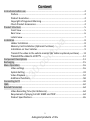
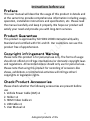


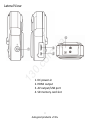

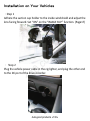


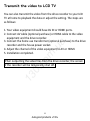



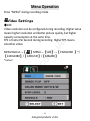

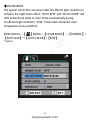
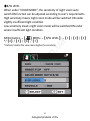
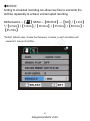
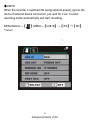
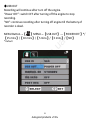
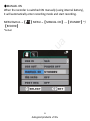
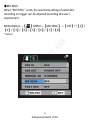
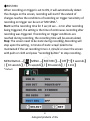
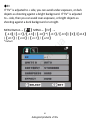
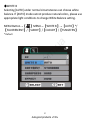
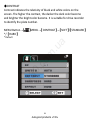
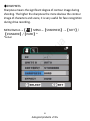
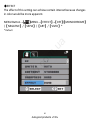
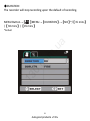
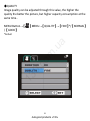


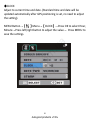

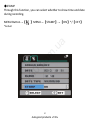
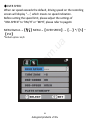

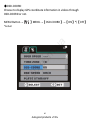

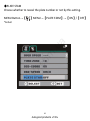
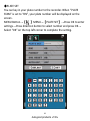
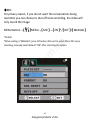
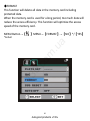
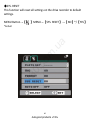



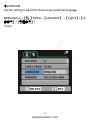
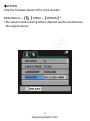

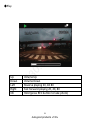
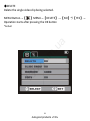
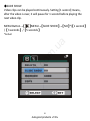
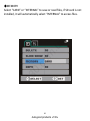
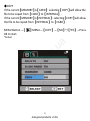
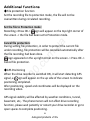
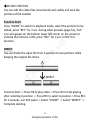
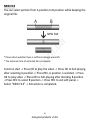


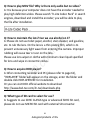
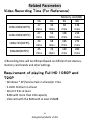
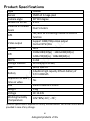


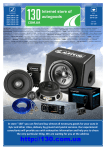
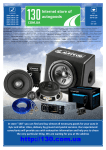
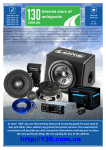
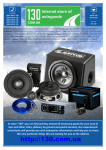
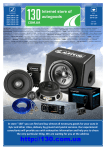
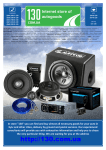
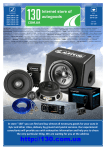
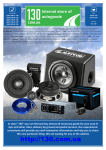
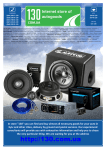
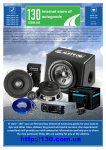
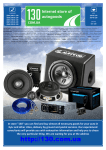

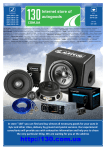
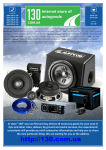
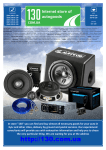

![[1 ] Oracle® Enterprise Manager](http://vs1.manualzilla.com/store/data/005669073_1-0396df232df5e560fdd03210f5126330-150x150.png)