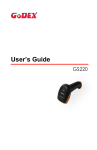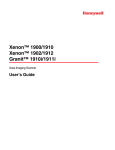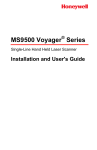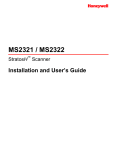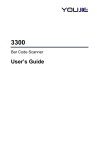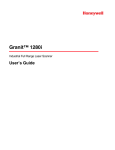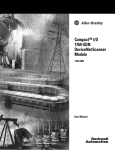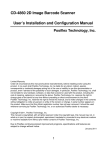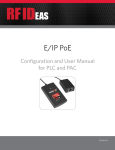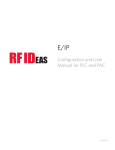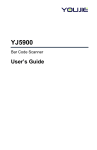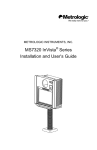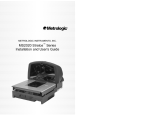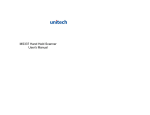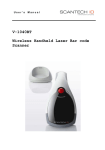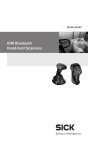Download User`s Guide - English
Transcript
EVO Laser
Barcode Scanner
User’s Guide
Disclaimer
POS-X reserves the right to make changes in specifications and other
information contained in this document without prior notice, and the reader
should in all cases consult POS-X to determine whether any such changes have
been made. The information in this publication does not represent a commitment
on the part of POS-X.
POS-X shall not be liable for technical or editorial errors or omissions contained
herein; nor for incidental or consequential damages resulting from the furnishing,
performance, or use of this material.
This document contains proprietary information that is protected by copyright. All
rights are reserved. No part of this document may be photocopied, reproduced,
or translated into another language without the prior written consent of POS-X.
© 2012 All rights reserved.
Table of Contents
Introduction ............................................................................................. 1
Components ..................................................................................................... 1
Maintenance ..................................................................................................... 1
Caution and Serial Number Labels................................................................... 2
Cable Installation and Removal ........................................................................ 3
Scanner Operation
Audible Indicators ............................................................................................. 4
Visual Indicators ............................................................................................... 5
Failure Modes................................................................................................... 6
Typical Depth of Field ....................................................................................... 6
Troubleshooting Guide ........................................................................... 7
Design Specifications ........................................................................... 10
Configuration Introduction
Bar Code Configuration Methods ................................................................... 12
Single-Code Method.................................................................................... 12
Multi-Code Method ...................................................................................... 12
Returning to Factory Defaults ......................................................................... 13
Code Types and Decode Rules
2 of 5 Codes ................................................................................................... 14
Additional Decode Features ........................................................................... 14
Supplements .......................................................................................... 15
Scanner Operation
Redundant Scans ........................................................................................... 16
Data Transmission Delays.............................................................................. 16
Laser/Scan Modes ......................................................................................... 16
Prefixes/Suffixes
User Configurable Prefixes, All Data .............................................................. 17
Standard Prefix Characters ............................................................................ 17
iii
Standard Suffix Characters ............................................................................ 17
User Configurable Suffixes, All Data .............................................................. 18
Code Formatting
UPC/EAN Formatting ..................................................................................... 19
Keyboard
Enable Keyboard Emulation ........................................................................... 21
Code Bytes Usage
Code Bytes 0-9............................................................................................... 23
Reserved Codes............................................................................................. 24
Code Type Table ............................................................................................ 24
ASCII Reference Table................................................................................... 25
Extended Key Code Reference Table ............................................................ 29
Limited Warranty ................................................................................... 31
iv
Introduction
Components
Item No.
Description
1
Red Output Window (Laser Aperture)
2
Trigger
3
Pinhole for Cable Release (see page 3)
4
10-Pin RJ45, Female Socket
5
Beeper Hole
6
LED Indicator (see page 5)
Figure 1. Scanner Components
Maintenance
Smudges and dirt on the unit’s window can interfere with the unit’s performance.
If the window requires cleaning, use only a mild glass cleaner containing no
ammonia. When cleaning the window, spray the cleaner onto a lint free, nonabrasive cleaning cloth then gently wipe the window clean.
If the unit’s housing requires cleaning, use a mild cleaning agent that does not
contain strong oxidizing chemicals. Strong cleaning agents may discolor or
damage the unit’s exterior.
1
Caution and Serial Number Labels
Item Number,
Serial Number and
Compliance Information
location.
Figure 2. Label Location on the Bottom of the Scanner
Caution: To maintain compliance with applicable standards, all circuits connected to
the imager must meet the requirements for SELV (Safety Extra Low Voltage)
according to EN/IEC 60950-1.
To maintain compliance with standard CSA C22.2 No. 60950-1/UL 60950-1
and norm EN/IEC 60950-1, the power source should meet applicable
performance requirements for a limited power source.
2
Cable Installation and Removal
Installation
1.
Insert the cable’s modular connector into the socket on the scanner.
2.
Pull gently on the cable strain relief to ensure the cable is installed.
Figure 3.
Removal
Turn off power to the host system before removing the cable from the scanner.
1.
Locate the small pinhole on the
front side of the scanner near the
end of the handle.
2.
Bend an ordinary paper clip into the
shape shown.
3.
Insert the paper clip (or other small
metallic pin) into the small pinhole.
There will be a faint ‘click’ when the
connector’s lock releases.
4.
Pull gently on the cable’s strain
relief to remove the cable.
Figure 4.
3
Scanner Operation
Audible Indicators
When the scanner is operational, the scanner provides audible feedback to
indicate the status of the scanner and the last scan. Eight settings are available
for the tone of the beep (normal, six alternate tones and no tone).
One Beep – On Power Up
When the unit powers up, the green LED turns on, then the red LED flashes and
the scanner beeps once. The red LED will remain on for the duration of the
beep. The scanner is now ready to scan.
One Beep – During Operation
When the scanner successfully reads a bar code, the red LED will flash and the
scanner beeps once (if programmed to do so). If the scanner does not beep
once and the red light does not flash, then the bar code has not been
successfully read.
Three Beeps – During Operation
When entering the configuration mode, the red LED flashes while the scanner
simultaneously beeps three times. The red LED continues to flash until the unit
exits configuration mode. Upon exiting configuration mode, the scanner beeps
three times and the red LED stops flashing.
When configured for communication timeout, three beeps during operation
indicates that a communication timeout has occurred.
4
Visual Indicators
The scanner is equipped with a red LED and green LED, which indicate the
scanner’s state and the status of the current scan respectively when the unit is in
operation.
LED
Figure 5. LED Location
Green and Red LEDs Are Off
The LEDs will not be illuminated if the scanner is not receiving power from the
host or transformer.
Steady Green
Steady green indicates normal pulse or continuous laser operation.
Accompanied by a razzberry tone, a steady green LED indicates that an invalid
bar code has been scanned.
Steady Green and Single Red Flash
When the scanner successfully reads a bar code, the red LED will flash and the
scanner will beep. If the red LED does not flash and the scanner does not beep,
the bar code has not been successfully read.
Steady Green and Steady Red
After a successful read, the scanner transmits the data to the host device. Some
communication modes require that the host inform the scanner when data is
ready to be received. If the host is not ready to accept the information, the
scanner’s red LED will remain on until the data can be transmitted.
Steady Green and Continuous Flashing Red
When entering the configuration mode, the red LED will flash, the green LED will
turn on and the scanner will beep three times. The red LED will continue to flash
and the green LED will stay on until the unit exits the configuration mode.
5
Failure Modes
One Razzberry Tone – On Power Up
This indicates the scanner has experienced a laser or subsystem failure. Return
the unit for repair to an Authorized Service Center.
Continuous Razzberry Tone with no LEDs
If, upon power up, the scanner emits a continuous razzberry tone, then the
scanner has an experienced an electronic failure. Return the unit for repair to an
Authorized Service Center.
Three Beeps – On Power Up
If the scanner beeps three times on power up, then the non-volatile memory
(NovRAM) that holds the scanner configuration has failed. You must return the
unit for repair to an Authorized Service Center.
Typical Depth of Field by Bar Code Element Width
Depth of Field
Bar Code Element
Width
0.13 mm
6
Start
(From Scanner Face)
End
(From Scanner Face)
5.2 mil
76 mm (3")
127 mm (5")
0.19mm
7.5 mil
51 mm (2")
203 mm (8")
0.26 mm
10.4 mil
25 mm (1")
229 mm (9")
0.33 mm
13 mil
13 mm (0.5")
254 mm (10")
Troubleshooting Guide
The following guide is for reference purposes only. Contact a customer service
representative to preserve the limited warranty terms.
Symptoms
Possible Causes
Solution
All Interfaces
No power is being
supplied to the
unit.
The unit has no
LEDs, beep or laser. No power is being
supplied to the unit
from host.
Check the transformer, the outlet
and power strip. Make sure the
cable is plugged into the unit.
Some host systems cannot supply
enough current to power the
scanner. A power supply may be
needed.
At power up the
unit beeps two
times and
alternately flashes
the LEDs.
There is a ROM
failure.
At power up the unit
beeps three times.
There is a nonvolatile RAM
failure.
At power up there
is a continuous
razz tone.
There has been a
diagnostic failure.
At power up there
is a razz tone and
the green LED
flashes.
There is a VLD
failure.
At power up there
is a razz tone and
both LEDs flash.
There is a
scanning
mechanism
failure.
The unit scans,
communicates and
beeps twice.
The same symbol
timeout is set too
short.
Adjust the same symbol timeout
for a longer time.
The unit powers up,
but does not beep.
The beeper may
be disabled or no
tone has been
selected.
Enable beeper and select a tone.
A flash ROM upgrade is required.
Contact a customer service
representative.
7
Symptoms
Possible Causes
Solution
The unit powers
up, but does not
scan and/or
beep.
The unit is trying to
scan a particular
symbology that is not
enabled.
UPC/EAN, Code 39, interleaved 2
of 5, Code 93, Code 128 and
Codabar are enabled by default.
Verify the type of bar code being
read has been selected.
The unit powers
up, but does not
scan and/or
beep.
The bar code being
scanned does not
satisfy the configured
criteria for character
length lock or
minimum length.
Verify the bar code being scanned
falls into the configured criteria.
The scanner defaults to a
minimum of three-character bar
code.
Serial Emulation USB Interfaces
The unit scans a
bar code, but
locks up after the
first scan and the
red LED stays
on.
The unit is configured
to support some form
of host handshaking
but is not receiving
the signal.
If the unit is setup to support
ACK/NAK, RTS/CTS, XON/XOFF
or D/E, verify that the host cable
and host are supporting the
handshaking properly.
The unit scans,
but the data
transmitted to the
host is incorrect.
The unit’s data format
does not match the
host system’s
requirements.
Verify the unit’s data format
matches that required by the host.
Make sure that the unit is
connected to the proper host port.
The bar code may
have been printed
incorrectly.
The unit beeps
at some bar
codes but NOT
for others of the
same bar code
symbology.
The unit is not
configured correctly
for the type of bar
code being scanned.
The minimum symbol
length setting does
not work with the bar
code.
Check if it is a check
digit/character/or border problem.
Check if the correct minimum
symbol length is set.
Keyboard Wedge Interface
The unit scans
the bar code but
there is no data.
8
The unit’s
configuration is not
correct.
Make sure the scanner is
configured for the appropriate
mode.
Symptoms
Possible Causes
Solution
The unit scans
but the data is
not correct.
The unit’s
configuration is not
correct.
Make sure that the proper PC type
AT, PS2 or XT is selected. Verify
the correct country code and data
format is selected. Adjust the
inter-character delay symptom.
The unit is
transmitting
each character
twice.
The unit’s
configuration is not
correct.
Increase the interscan code delay
setting. Adjust whether the F0
break is transmitted.
It may be necessary to try this in
both settings.
Alpha
characters show
as lower case.
The computer is in
Caps Lock mode.
Enable the Caps Lock detect
feature of the scanner to detect
whether the PC is operating in
Caps Lock.
Everything
works except for
a couple of
characters.
These characters
may not be supported
by that country’s key
look up table.
Try operating the scanner in Alt
mode.
9
Design Specifications
Operational
Light Source:
Visible Laser Diode (VLD) @ 650 nm
Laser Power:
Less than 1.0 mW average
Depth of Scan Field:
Scan Speed:
Scan Pattern:
Minimum Bar Width:
12.7 mm – 254 mm
(0.5" – 10")
0.33 mm (13 mil) Bar Code
72 ± 2 scan lines per second
Single scan line
0.1016 mm (4 mil)
Decode Capability:
Reads standard 1D and GS1 DataBar symbologies.
System Interfaces:
USB, Keyboard Wedge
Print Contrast:
No. Characters Read:
Scan Angle:
Pitch, Yaw:
Beeper Operation:
35% minimum reflectance difference
Up to 80 data characters. The maximum number will
vary based on symbology and density.
46° Horizontal
68°, 52°
7 tones or no beep
Red = good read
Indicators (LED):
Green = laser on, ready to scan
Mechanical
Length:
110 mm (4.3")
Width:
70 mm (2.8")
Height:
153 mm (6.0")
Weight:
120 g (4.23 oz)
Specifications subject to change without notice.
10
Electrical
Input Voltage:
Operating Power:
Operating Current:
DC Transformers:
5VDC ± 0.25V
Standby:
700 mW
Decoding USB:
975 mW
Decoding KBW:
875 mW
Standby:
140 mA average @ 5VDC
Decoding USB:
195 mA average @ 5VDC
Decoding KBW:
175 mA average @ 5VDC
Class II; 5.2VDC @ 1A
Environmental
Operating:
0°C to 40°C (32°F to 104°F)
Temperature:
Storage:
Humidity:
Light Levels:
Shock:
Contaminants:
Ventilation:
-40°C to 60°C (-40°F to 140°F)
5% to 95% relative humidity, non-condensing
Up to 4842 Lux (450 footcandles)
Designed to withstand 1.0 m (3.3 ft.) drops
Sealed to resist airborne particulate contaminants
None required
Specifications subject to change without notice.
11
Configuration Introduction
Your new scanner has been factory configured with a set of default parameters.
Since many host systems have unique formats and protocol requirements, a
wide range of configurable features that may be selected using this bar code
based configuration tool are provided. Once the configuration is completed, the
scanner stores the settings in nonvolatile memory (NOVRAM). NOVRAM saves
the settings when the power is off.
Note: Bar code descriptions marked with an asterisk ( * ) define a feature that is
a factory default. Bar codes marked with a tilde ( ~ ) require the
Multi-Code configuration method.
Bar Code Configuration Methods
Scanners can be bar code configured in two ways:
the Single-Code Method and the Multi-Code Method.
Single-Code Method
Most features can be enabled or disabled using the Single-Code Method.
1.
Power up the scanner.
2.
Scan the bar code for the desired feature.
3.
The scanner will emit a multi-toned beep to indicate the configuration
has been saved to NOVRAM.
Multi-Code Method
All features can be enabled or disabled using the Multi-Code Method.
A feature marked with a tilde ( ~ ) requires the Multi-Code Method.
1.
Power up the scanner.
2.
Scan the Enter/Exit Configuration Mode bar code (3 beeps).
3.
Scan the bar code for the desired feature (1 beep). Multiple features can
be enabled/disabled before scanning the enter/exit configuration mode
bar code.
4.
Scan the Enter/Exit Configuration Mode bar code (3 beeps) and save
the new configuration. To abort a configuration change, power off the
scanner before scanning the Enter/Exit code.
Enter/Exit Configuration Mode
³
9
9
9
9
9
9
12
Returning to Factory Defaults
Scan the Recall Defaults bar code to erase all previous settings and return
the scanner to its factory default communication protocol.
Recall Defaults
³
9
9
9
9
9
8
13
Code Types and Decode Rules
Bar code descriptions marked with an asterisk ( * ) define a feature that is a
factory default. Bar codes marked with a tilde ( ~ ) require the Multi-Code
configuration method.
2 of 5 Codes
³
9
0
1
6
0
0
³
9
0
1
7
0
0
³
9
0
3
4
0
0
~ ITF Symbol Length Lock 1 – To specify a first
ITF symbol length lock, scan this bar code and
the appropriate code byte sequence located
on page 23.
~ ITF Symbol Length Lock 2 – To specify a second
ITF symbol length lock, scan this bar code and the
appropriate code byte sequence located
on page 23.
~ ITF Minimum Symbol Length – To specify a
minimum number of ITF characters to be decoded,
scan the appropriate code byte sequence located
on page 23.
Additional Decode Features
³
9
0
1
8
0
0
³
9
0
1
9
0
0
~ Minimum Symbol Length – Single-line default
is 3. Combine this code with the proper code bytes
(on page 23), to specify the minimum number
of characters in all non-UPC/EAN bar codes.
~ Symbol Length Lock – Combine this code with
the proper code bytes, to lock the bar code’s
length into place.
14
Supplements
Enable Bookland (979) Supplement Required
³
1
2
5
1
1
4
³
1
2
5
1
0
4
³
1
0
1
4
1
7
³
1
0
1
4
0
7
³
1
0
1
3
1
4
³
1
0
1
3
0
4
³
1
0
1
3
1
5
³
1
0
1
3
0
5
³
1
0
1
3
1
7
³
1
0
1
3
0
7
* Disable Bookland (979) Supplement Required
Enable Bookland (978) Supplement Required
* Disable Bookland (978) Supplement Required
Enable 977 (2 Digit) Supplement Required –
The scanner will require a 2 digit supplement to be
scanned when an EAN-13 code begins with 977.
* Disable 977 (2 Digit) Supplement Required
Enable ISBN Check Digit Transmission
Disable ISBN Check Digit Transmission
Enable Bookland to ISBN Conversion
* Disable Bookland to ISBN Conversion
15
Scanner Operation
Redundant Scans
³
3
0
1
1
0
0
³
3
0
1
1
1
0
* 0 Redundant Scans – Requires 1 good decode
for a good scan.
1 Redundant Scan – Requires 2 consecutive
decodes of the same bar code data for a good
scan.
Data Transmission Delays
Use these codes to select the amount of delay between sending data characters
from the scanner to the host. This helps prevent the scanner from overflowing
host-input buffers.
* 1 msec Intercharacter Delay
³
8
1
8
8
1
0
³
8
1
8
8
1
0
0
³
8
1
8
8
2
5
0
³
9
1
8
8
0
0
10 msec Intercharacter Delay
25 msec Intercharacter Delay
~ Variable msec Intercharacter Delay – Scan this
bar code and a sequence of code bytes on page
23 to set the delay between characters sent to the
host system (range from 1 to 255 msecs.).
Laser/Scan Modes
Enable Automatic Scanning
³
1
³
4
³
4
1
1
1
8
8
7
3
8
3
3
3
0
Continuous Blinky Scan – The laser blinks
continuously and the IR is inactive.
4
5
4
Enable Manual Trigger – The laser activates
when the CodeGate button is pressed.
16
Prefixes/Suffixes
Scan the Enter Configuration Mode bar code before trying to set these features
(see the Multi-Code Method on page 12.)
User Configurable Prefixes, All Data
³
9
0
3
5
0
0
³
9
0
3
6
0
0
~ Configurable Prefix Character #1 – A prefix ID
can be added and assigned for data transmission.
Use this code with a code byte sequence, on page
23, which represents the desired character.
~ Configurable Prefix Character #2 – Assigns a
second configurable prefix character.
Standard Prefix Characters
³
1
1
6
6
1
5
³
1
1
6
6
0
5
Enable STX Prefix – The scanner will transmit a
Start of TeXt (ASCII 02H) before each bar code.
* Disable STX Prefix
Standard Suffix Characters
³
1
1
6
6
1
3
³
1
1
6
6
0
3
³
1
1
6
6
1
2
³
1
1
6
6
0
2
* Enable CR Suffix – The scanner transmits a
carriage return after each bar code.
Disable CR Suffix
* Enable LF Suffix – The scanner transmits a line
feed after each bar code. Disabled when
keyboard wedge defaults are loaded.
Disable LF Suffix
17
³
1
1
6
6
1
0
³
1
1
6
6
0
0
³
1
1
6
6
1
4
³
1
1
6
6
0
4
³
1
1
6
6
1
6
³
1
1
6
6
0
6
³
9
4
1
6
0
0
Enable Tab Suffix – The scanner will transmit a
TAB (ASCII 09H) after each bar code.
* Disable Tab Suffix
Enable ETX Suffix – The scanner will transmit
End of TeXt (ASCII 03H) after the bar code date.
* Disable ETX Suffix
Enable UPC Suffix ID – The scanner will
transmit a suffix after any UPC/EAN bar code.
The suffixes are A (UPC-A), E (UPC-E),
F (EAN-13) and F (EAN-8).
* Disable UPC Suffix ID
Enable NCR Suffix Character
User Configurable Suffixes, All Data
Note: Scan the Enter/Exit Configuration mode code before trying to set this
feature. Refer to Multi-Code Method on page 12.
18
³
9
0
4
5
0
0
³
9
0
4
6
0
0
~ Configurable Suffix Character #1 – A suffix ID
can be added and assigned for data
transmission. Use this code with a 3 code byte
sequence, on page 23, which represents the
desired character.
~ Configurable Suffix Character #2 – Assigns a
second configurable suffix character.
Code Formatting
UPC/EAN Formatting
* Transmit UPC-A Check Digit
³
1
0
7
5
1
7
³
1
0
7
5
0
7
³
1
0
7
5
1
6
³
1
0
7
5
0
6
³
1
0
7
5
1
5
³
1
0
7
5
0
5
³
1
0
7
6
0
2
³
1
0
7
6
1
2
³
1
0
7
5
1
0
³
1
0
7
5
0
0
³
1
0
7
5
1
4
³
1
0
7
5
0
4
Do Not Transmit UPC-A Check Digit
Transmit UPC-E Check Digit
* Do Not Transmit UPC-E Check Digit
Expand UPC-E to 12 Digits – Expand UPC-E bar
codes to the 12 digit equivalent, UPC-A bar codes.
* Do Not Expand UPC-E to 12 Digits
* Send Number System on Expanded UPC E
Do Not Send Number System on Expanded
UPC E
Enable GTIN Formatting
* Disable GTIN Formatting
Convert UPC-A to EAN-13 – The scanner
converts UPC-A to EAN-13 by transmitting a
leading zero before the bar code.
* Do Not Convert UPC-A to EAN-13
19
³
1
0
7
5
1
3
³
1
0
7
5
0
3
³
1
0
7
5
1
2
³
1
0
7
5
0
2
Transmit Lead Zero on UPC-E – This option will
transmit a zero before each UPC-E bar code.
Do Not Transmit Lead Zero on UPC-E
Convert EAN-8 to EAN-13 – The scanner will
transmit five zeros before the bar code to convert
EAN-8 to EAN-13.
* Do Not Convert EAN-8 to EAN-13
20
Keyboard
Enable Keyboard Emulation
³
9
9
9
9
9
4
³
5
1
5
5
1
4
Load Keyboard Wedge Defaults – Loads the
default settings for keyboard wedge mode.
3
* Enable Keyboard Wedge Emulation – Use this
with an external keyboard. Transmit in wedge
made to allow standard PC keyboards to
communicate when no bar code data is available.
21
ASCII (HEX)
22
ASCII Control
Extended Key
00H
Null
Numeric Keypad + (Plus)
01H
SOH
Num Lock
02H
STX
Down Arrow
03H
ETX
Numeric Keypad - (Minus)
04H
EOT
Insert
05h
ENQ
Delete
06H
ACK
System Request
07H
BEL
(Right Arrow)
08H
BS
(Left Arrow)
09H
TAB
Tab
0AH
LF
Caps Lock
0BH
VT
Shift Tab
0CH
FF
Left Alt
0DH
CR
Enter
0EH
SO
Left Control
OFH
SI
10H
DLE
F1
Up Arrow
11H
DC1
F2
12H
DC2
F3
13H
DC3
F4
14H
DC4
F5
15H
NAK
F6
16H
SYN
F7
17H
ETB
F8
18H
CAN
F9
19H
EM
F10
1AH
SUB
Home
Esc
1BH
ESC
1CH
FS
Page Up
1DH
GS
Page Down
1EH
RS
Print Screen
1FH
US
End
Code Bytes Usage
The scanner must be in Configuration Mode for the features requiring code bytes
for configuration. The Enter/Exit Configuration Mode bar code must be scanned
before starting the configuration cycle. User configurable prefix/suffix characters
can then be saved by scanning the 3 digit decimal equivalent of the ASCII
character into the appropriate character location with the code byte bar codes.
Example: To add an asterisk (*) as a Prefix, scan the bar codes.
1.
2.
3.
4.
5.
6.
Enter/Exit Configuration Mode
(3 beeps)
Configurable Prefix #1
(1 beep)
Code Byte 0
(1 beep)
Code Byte 4
(2 beeps)
Code Byte 2
(3 beeps)
Enter/Exit Configuration Mode
(3 beeps)
Code Bytes 0–9
Code Byte 0
³
0
³
1
³
2
³
3
³
4
³
5
³
6
³
7
Code Byte 1
Code Byte 2
Code Byte 3
Code Byte 4
Code Byte 5
Code Byte 6
Code Byte 7
23
Code Byte 8
³
8
³
9
Code Byte 9
Reserved Codes
~ Enable Reserved Code
³
9
9
9
9
8
8
³
9
9
9
9
8
7
~ Disable Reserved Code
Code Type Table
Code Byte
24
Code Types
004
UPC-A
002
UPC-E
003
EAN-8
005
EAN-13
080
Code 39
081
Codabar
082
Interleaved 2 of 5
083
Code 128
084
Code 93
091
MSI Plessey
092
Code 11
093
Airline 2 of 5 (15 digits)
094
Matrix 2 of 5
095
Telepen
096
UK Plessey
099
TRI-OPTIC
098
Standard 2 of 5
097
Airline (13 digits)
ASCII Reference Table
HEX Value
Decimal Value/
Code Byte Value
Character
Control
Keyboard Eqv
00
01
000
NUL
@
001
SOH
A
02
002
STX
B
03
003
ETX
C
04
004
EOT
D
05
005
ENQ
E
06
006
ACK
F
07
007
BEL
G
08
008
BS
H
09
009
HT
I
0A
010
LF
J
0B
011
VT
K
0C
012
FF
L
0D
013
CR
M
0E
014
SO
N
0F
015
SI
0
10
016
DLE
P
11
017
DC1
Q
12
018
DC2
R
13
019
DC3
S
14
020
DC4
T
15
021
NAK
U
16
022
SYN
V
17
023
ETB
W
18
024
CAN
X
19
025
EM
Y
1A
026
SUB
Z
1B
027
ESC
[
1C
028
FS
\
25
26
HEX Value
Decimal Value/
Code Byte Value
Character
1D
029
GS
Control
Keyboard Eqv
^
1E
030
RS
_
1F
031
US
space,blank
20
032
SP
21
033
!
22
034
“
23
035
#
24
036
$
25
037
%
26
038
&
27
039
‘
28
040
(
29
041
)
2A
042
*
apostrophe
2B
043
+
2C
044
,
comma
2D
045
-
minus
2E
046
.
period
2F
047
/
30
048
0
number zero
31
049
1
number one
32
050
2
33
051
3
34
052
4
35
053
5
36
054
6
37
055
7
38
056
8
39
057
9
3A
058
:
3B
059
;
HEX Value
Decimal Value/
Code Byte Value
Character
Control Keyboard
Eqv
3C
060
<
less than
3D
061
=
3E
062
>
3F
063
?
40
064
@
41
065
A
42
066
B
43
067
C
44
068
D
45
069
E
46
070
F
47
071
G
48
072
H
49
073
I
4A
074
J
4B
075
K
4C
076
L
4D
077
M
4E
078
N
4F
079
O
50
080
P
51
081
Q
52
082
R
53
083
S
54
084
T
55
085
U
56
086
V
57
087
W
58
088
X
59
089
Y
greater than
shift P
letter l
letter O
27
28
HEX Value
Decimal Value/
Code Byte Value
Character
5A
090
Z
Control Keyboard
Eqv
5B
091
[
shift K
5C
092
\
shift L
5D
093
]
shift M
5E
094
^
à,shift N
5F
095
_
♣, shift 0, underscore
60
096
‘
accent grave
61
097
a
62
098
b
63
099
c
64
100
d
65
101
e
66
102
f
67
103
g
68
104
h
69
105
I
6A
106
j
6B
107
k
6C
108
l
6D
109
m
6E
110
n
6F
111
o
70
112
p
71
113
q
72
114
r
73
115
s
74
116
t
75
117
u
76
118
v
77
119
w
78
120
x
HEX Value
Decimal Value/
Code Byte Value
Character
79
7A
7B
7C
7D
7E
7F
121
122
123
124
125
126
127
y
z
{
|
}
~
DEL
Control
Keyboard Eqv
vertical slash
alt mode
(alt mode)
delete, rubout
Extended Key Code Reference Table
Key
Insert
Delete
Home
End
Page Up
Page Down
Right Alt
Right Ctrl
Reserved
Reserved
Numeric Keypad Enter
Numeric Keypad/
F1
F2
F3
F4
F5
F6
F7
At Scan PS2 Scan
Code
Code
75H
72H
74H
6BH
70H
71H
6CH
69H
7DH
7AH
11H
14H
00H
00H
5AH
4AH
05H
06H
04H
0CH
03H
0BH
83H
48H
50H
4DH
4BH
52H
53H
47H
4FH
49H
51H
38H
1DH
00H
00H
1CH
35H
3BH
3CH
3DH
3EH
3FH
40H
41H
3151
Prefix/Suffix Value
Hex = Decimal
63H
60H
6AH
61H
67H
64H
6EH
00H
00H
00H
00H
39H
00H
00H
79H
00H
07H
0FH
17H
1FH
27H
2FH
37H
80H = 128
81H = 129
82H = 130
83H = 131
84H = 132
85H = 133
86H = 134
87H = 135
88H = 136
89H = 137
8AH = 138
8BH = 139
8CH = 140
8DH – 141
8EH = 142
8FH = 143
90H = 144
91H = 145
92H = 146
93H = 147
94H = 148
95H = 149
96H = 150
29
Key
At Scan PS2 Scan
Code
Code
F8
0AH
F9
01H
F10
09H
F11
78H
F12
07H
Numeric +
79H
Numeric 7BH
Numeric *
7CH
Caps Lock
58H
Num Lock
77H
Left alt
11H
Left Ctrl
14H
Left Shift
12H
Right Shift
59H
Print Screen
Multiple
Tab
ODH
Shift Tab
8DH
Enter
5AH
ESC
76H
Left ALT Make
11H
Left ALT Break
11H
Left CTRL Make
14H
Left CTRL Break
14H
*Left ALT + 1 character 11H
*Left Crtl + 1 character
14H
*Send
Clear
Jump
Send Line
Erase EOF
Send - Make Only
42H
43H
44H
57H
58H
4EH
4AH
37H
3AH
45H
38H
1DH
2AH
36H
00H
OFH
8FH
1CH
01H
36H
B6H
1DH
9DH
36H
1DH
3151
Prefix/Suffix Value
Hex = Decimal
3FH
47H
4FH
56H
5EH
00H
7CH
00H
14H
00H
00H
11H
12H
59H
00H
0DH
65H
5AH
08H
00H
00H
00H
00H
00H
00H
58H
6FH
76H
7EH
6DH
58H
97H = 151
98H = 152
99H = 153
9AH = 154
9BH = 155
9CH = 156
9DH = 157
9EH = 158
9FH = 159
A0H = 160
A1H = 161
A2H = 162
A3H = 163
A4H = 164
A5H = 165
A6H = 166
A7H = 167
A8H = 168
A9H = 169
AAH = 170
ABH = 171
ACH = 172
ADH = 173
AEH = 174
AFH = 175
C0H = 192
C1H = 193
C2H = 194
C3H = 195
C4H = 196
C5H = 197
* Example:
1st Configurable Prefix = 174
2nd Configurable Prefix = 065
Scanner will transmit <left ALT Make> “A” <Left ALT Break>
30
Limited Warranty
POS-X warrants its products to be free from defects in materials and
workmanship and to conform to POS-X’s published specifications applicable to
the products purchased at the time of shipment. This warranty does not cover
any POS-X product which is (i) improperly installed or used; (ii) damaged by
accident or negligence, including failure to follow the proper maintenance,
service, and cleaning schedule; or (iii) damaged as a result of (A) modification or
alteration by the purchaser or other party, (B) excessive voltage or current
supplied to or drawn from the interface connections, (C) static electricity or
electro-static discharge, (D) operation under conditions beyond the specified
operating parameters, or (E) repair or service of the product by anyone other
than POS-X or its authorized representatives.
This warranty shall extend from the time of shipment for the duration published
by POS-X for the product at the time of purchase ("Warranty Period"). Any
defective product must be returned (at purchaser’s expense) during the Warranty
Period to POS-X warehouse or authorized service center for inspection. No
product will be accepted by POS-X without a Return Materials Authorization,
which may be obtained by contacting POS-X. In the event that the product is
returned to POS-X or its authorized service center within the Warranty Period
and POS-X determines to its satisfaction that the product is defective due to
defects in materials or workmanship, POS-X, at its sole option, will either repair
or replace the product without charge, except for return shipping to POS-X.
EXCEPT AS MAY BE OTHERWISE PROVIDED BY APPLICABLE LAW, THE
FOREGOING WARRANTY IS IN LIEU OF ALL OTHER COVENANTS OR
WARRANTIES, EITHER EXPRESSED OR IMPLIED, ORAL OR WRITTEN,
INCLUDING, WITHOUT LIMITATION, ANY IMPLIED WARRANTIES OF
MERCHANTABILITY OR FITNESS FOR A PARTICULAR PURPOSE, OR NONINFRINGEMENT.
POS-X’S RESPONSIBILITY AND PURCHASER’S EXCLUSIVE REMEDY
UNDER THIS WARRANTY IS LIMITED TO THE REPAIR OR REPLACEMENT
OF THE DEFECTIVE PRODUCT WITH NEW OR REFURBISHED PARTS. IN
NO EVENT SHALL POS-X BE LIABLE FOR INDIRECT, INCIDENTAL, OR
CONSEQUENTIAL DAMAGES, AND, IN NO EVENT, SHALL ANY LIABILITY
OF POS-X ARISING IN CONNECTION WITH ANY PRODUCT SOLD
HEREUNDER (WHETHER SUCH LIABILITY ARISES FROM A CLAIM BASED
ON CONTRACT, WARRANTY, TORT, OR OTHERWISE) EXCEED THE
ACTUAL AMOUNT PAID TO POS-X FOR THE PRODUCT. THESE
LIMITATIONS ON LIABILITY SHALL REMAIN IN FULL FORCE AND EFFECT
EVEN WHEN POS-X MAY HAVE BEEN ADVISED OF THE POSSIBILITY OF
SUCH INJURIES, LOSSES, OR DAMAGES. SOME STATES, PROVINCES,
OR COUNTRIES DO NOT ALLOW THE EXCLUSION OR LIMITATIONS OF
INCIDENTAL OR CONSEQUENTIAL DAMAGES, SO THE ABOVE LIMITATION
OR EXCLUSION MAY NOT APPLY TO YOU.
31
All provisions of this Limited Warranty are separate and severable, which means
that if any provision is held invalid and unenforceable, such determination shall
not affect the validity of enforceability of the other provisions hereof. Use of any
peripherals not provided by the manufacturer may result in damage not covered
by this warranty. This includes but is not limited to: cables, power supplies,
cradles, and docking stations. POS-X extends these warranties only to the first
end-users of the products. These warranties are non-transferable.
The duration of the limited warranty is 5-years.
32