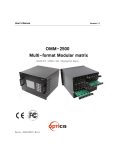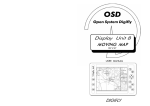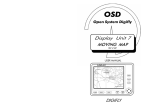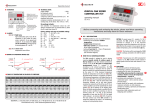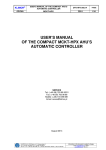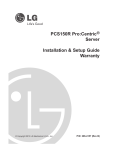Download ROTON INSTALLATION AND USER`S MANUAL
Transcript
ROTON INSTALLATION AND USER’S MANUAL For software version: 1.2.2 VECTOR Krzemowa 6, 81 - 577 Gdynia, Poland tel. +48 / 58 77 17 000, fax +48 / 58 77 17 100 www.vector.com.pl ROTON Installation and User’s Manual TABLE OF CONTENTS Version: 3 1. Basic Safety Instructions ..........................................................................................3 1.1 On Manual ............................................................................................................................... 3 1.2 On Copyright............................................................................................................................ 3 2. Important Safety Instructions....................................................................................3 2.1 In General ................................................................................................................................ 3 2.2 On Inspection........................................................................................................................... 4 2.3 On Storage............................................................................................................................... 4 2.4 On Modification ........................................................................................................................ 4 3. Overview: .................................................................................................................5 3.1 Introduction .............................................................................................................................. 5 3.2 Main ROTON features ............................................................................................................. 5 4. First steps:................................................................................................................5 4.1 Connecting to the device: ........................................................................................................ 5 4.2 Login to the device:.................................................................................................................. 6 4.3 Interface description: ............................................................................................................... 7 4.3.1 In/out window: ...................................................................................................................................... 8 4.3.2 Info/status window:............................................................................................................................... 9 4.3.3 Logs window: ....................................................................................................................................... 9 4.3.4 Update software window: ................................................................................................................... 10 4.3.5 Amplifier window: ............................................................................................................................... 10 5. Getting started:.......................................................................................................11 5.1 Correct connection................................................................................................................. 11 5.2 Adding a new stream ............................................................................................................. 11 5.3 Stream deletion:..................................................................................................................... 14 5.4 Creating multiplexing connection:.......................................................................................... 15 5.5 Deleting multiplexing connection: .......................................................................................... 17 5.6 Output parameters settings: .................................................................................................. 18 5.6.1 OSD: .................................................................................................................................................. 19 5.6.2 Standard:............................................................................................................................................ 19 5.6.3 Frequency: ......................................................................................................................................... 19 5.6.4 Audio level:......................................................................................................................................... 19 5.6.5 Scailing: ............................................................................................................................................. 20 5.6.6 Format:............................................................................................................................................... 20 5.6.7 Cofirm settings: .................................................................................................................................. 20 5.7 Amplifier settings:................................................................................................................... 21 6. Advanced settings: .................................................................................................21 6.1 IP address change: ................................................................................................................ 21 6.2 Upgrade software:.................................................................................................................. 23 7. Customer Support Information................................................................................23 2 ROTON Installation and User’s Manual Version: Date Version Description 5 June 2014 1.0 (draft) First version containing basic features description th 1. Basic Safety Instructions 1.1 On Manual This manual contains information necessary for proper installation and usage of the ROTON manufactured by VECTOR Sp. z o.o. with its registered office in Gdynia, Poland (hereinafter respectively: ROTON and VECTOR). VECTOR reserves the right to make changes in this manual without prior notice. In case of any questions concerning ROTON you may contact us: (address) (telephone/fax) (e-mail) VECTOR Sp. z o.o. ul. Krzemowa 6 81-577 Gdynia tel.: +48 58 / 77-17-000 fax: +48 58 / 77-17-100 [email protected] This manual is for personnel responsible for installing, setting up, monitoring and maintaining ROTON. Only appropriately qualified and skilled personnel should attempt to install, operate, maintain, and service the product. 1.2 On Copyright VECTOR Sp. z o.o. 6 Krzemowa Street, Gdynia, Poland No part of this manual may be reproduced or communicated to the public by any means or in any form, or distributed by sale or otherwise, for any purpose, without the express prior written consent of VECTOR. VECTOR assumes no responsibility for errors or omissions that may appear in this manual. This manual may not and shall not to be construed as conferring any license or right under any copyright or patent. 2. Important Safety Instructions 2.1 In General VECTOR warrants proper functioning of ROTON as long as ROTON is operated in compliance with this manual. VECTOR warrants that ROTON meets applicable safety standards. ROTON has been designed and tested to comply with applicable safety, laser safety, and EMC regulations, codes, and standards to ensure safe operation in its intended environment. As this is a Class B Information Technology Equipment it may cause radio interference (CENELEC Statement). However VECTOR shall not be held liable under the warranty or otherwise for any personal injury or equipment damage resulting from improper installation or operation of 3 ROTON Installation and User’s Manual ROTON. The same applies in case of any modifications or alterations performed by any third party to VECTOR. VECTOR strongly recommends to read this manual before installing ROTON. 2.2 On Inspection VECTOR recommends to inspect ROTON before installation. Should any problems arise during the inspection, VECTOR advises contact with its sales office for assistance. Retention of shipping boxes is advisable. 2.3 On Storage ROTON can be stored without any degradation of parameters for a period of 18 months after manufacturing. Standard atmospheric conditions of storage according to the IEC60068-2-48 norm: temperature 15 ÷ 35°C, humidity 25 ÷ 70%, pressure 860 ÷ 1060hPa. 2.4 On Modification It is not allowed to make modifications to ROTON on pain of losing a claim. Furthermore modifications may degrade the level of protection built into ROTON, putting people and property at risk of injury or damage. Maker of any modifications exposes him/herself to the penalties arising from proven non-compliance with regulatory requirements and to civil litigation for compensation in respect of consequential damages or injury. 4 ROTON Installation and User’s Manual 3. Overview: 3.1 Introduction Described in the document ROTON concentrating multiple functions in 1U structure, supports dual-power redundancy backup which makes it a universal solution. ROTON is particularly dedicated to be used at edge locations of cable operator’s network and also in application of sale of television offer to hotels, hospitals etc. 3.2 Main ROTON features • Standard 19” housing • IP inputs • PAL/SECAM outputs • A2/NICAM Stereo Audio • Software oriented architecture • Significant RF management simplification • Multi-format modulation from 1 RF output • Flexible output configuration. Not adjacent frequency • Embedded WEB server 4. First steps: 4.1 Connecting to the device: In order to manage device you should establish direct connection between your computer and ROTON ETH_1 port. Please identify correct input accordingly to the screen below: Default IP address of ETH_1 port is set to 192.168.0.1 In order to establish communication between ROTON and your computer you need to configure static IP of your Ethernet card to be in the same network (i.e. 192.168.0.100), please see the screen below: 5 ROTON Installation and User’s Manual Verify if the communication was set correctly by pinging the ETH_1 ROTON port from your computer. 4.2 Login to the device: You should be able to access the login page by entering the IP address 192.168.0.1: Default credentials: Username: admin Password: 123 6 ROTON Installation and User’s Manual Please press the “Login” button in order to access the device: Producer doesn’t recommend any particular web-browser, however strongly advise to use one of the most popular which should be updated to the newest version. 4.3 Interface description: After accessing the device, the following interface should be displayed: You can find five main sections in the top menu (explained in the details below) as well as current version information and log-out option in the right top of interface. 7 ROTON Installation and User’s Manual 4.3.1 In/out window: This section is dedicated to define multiplexing settings: On the left side we have different streams from IP inputs. In the middle section - twenty-four different channels (please note currently they are represented by IP addresses what in the future will be replaced by channel names (i.e. channel 1, channel 2). On the right side you can find different parameters related to each channel. 8 ROTON Installation and User’s Manual 4.3.2 Info/status window: In this section you can find different information concerning four decoders and one upconverter board. On each decoder board, six decoders should be visible. 4.3.3 Logs window: In this section different log messages can be found. 9 ROTON Installation and User’s Manual 4.3.4 Update software window: In this section you can update software to a newer release as well as find out what which version is currently installed. It consists of two parts – one part where you can upload new software version and second one where you can perform upgrade. Upgrade procedure is described in details in the chapter 7.1: 4.3.5 Amplifier window: In this section you can see and set current output value: In the selection list “Total output power” you can define the value of attenuator indicating how much current output must be attenuated. This value is applied, but not correctly displayed once you change this window (it will be always 0 dB). Output value represents current output power. 10 ROTON Installation and User’s Manual 5. Getting started: 5.1 Correct connection Before starting, please make sure your IP streams input is correctly connected to ETH_2 input. Please identify the correct input from the screen below: ETH_1 port should be used for management. Please don’t connect anything to ETH_0 and ETH_3 port. Test point – test point (output at 20 dB) Output – please connect here ROTON output 5.2 Adding a new stream Firstly add a new stream. In order to this please press “add stream” button: 11 ROTON Installation and User’s Manual In the field Ip please type the correct multicast IP address and accordingly in port field please enter a port number. In our case it will be 239.55.55.1 with port 1234: Confirm your choice by pressing “ADD”: 12 ROTON Installation and User’s Manual After a while your stream should be visible on the list: Please note the streams are ordered by the adding time not IP address. You can add 24 IP inputs stream (according to 24 outputs). The streams you will add later, will appear in the list, but their content won’t be visible. 13 ROTON Installation and User’s Manual 5.3 Stream deletion: Select stream you want to delete. Please note there’s no different color indicating which stream has been selected and you must identify from the window on the right side: Delete stream by pressing the “Del stream” button: 14 ROTON Installation and User’s Manual After a while desired stream will be deleted: 5.4 Creating multiplexing connection: In order to create a multiplexing connection, please firstly select a service and then correct output you want to use: 15 ROTON Installation and User’s Manual Confirm by pressing the “>>” button: The change should be applied by pressing the “apply” button: 16 ROTON Installation and User’s Manual 5.5 Deleting multiplexing connection: Please select connection you want to delete: Then press “del” button: 17 ROTON Installation and User’s Manual Wait for a while – the connection should be deleted. Please note you must press the Apply button in order to apply this change: 5.6 Output parameters settings: Output channel parameters can be configured in the right window: 18 ROTON Installation and User’s Manual The following possibilities can be chosen: • OSD – on/off • Standard – PAL / SECAM • Frequency: 111.25 MHz – 855.25 MHz (93 channels) • Audio Level: 1 – 100 • Scailing: (none, Letterbox, FS zoom, Center-cut, TV audio) • Format: 4:3 / 16:9 5.6.1 OSD: In this window you can specify if OSD should be turned-on or turned-off ON – text sample will be displayed OFF – no text sample displayed on output 5.6.2 Standard: In this window you can define type of standard you want to use: 5.6.3 Frequency: In this section you can set frequency which you want to use. Please note that at this moment you can set only frequency from the range: 111.25MHz - 855.25 MHz (93 channels, which don’t have to be adjacent) 5.6.4 Audio level: In this window you can choose audio level from range: 1 – 100, where 100 means audio with the same level as received from input stream and 0 means level set to 0 (silence). 19 ROTON Installation and User’s Manual 5.6.5 Scailing: In this window you can select type of scailing you want to use: 5.6.6 Format: In this window you can choose type of format you want to use at your output: 5.6.7 Cofirm settings: The settings in order to be applied, must be confirmed by pressing the “apply” button: 20 ROTON Installation and User’s Manual 5.7 Amplifier settings: In this section, output value can be managed: In the selection list “Total output power” you can define the value of attenuator indicating how much current output must be attenuated. Output value represents current output power. 6. Advanced settings: 6.1 IP address change: IP address change is done via console. In order to have an access to it, please connect your computer to ETH_1 port which default address is 192.168.0.1. Your computer must be in the same network as ROTON eth port, so make sure you set correct address on your Ethernet card. Once it’s done, you can access ROTON via console (i.e. using putty software): 21 ROTON Installation and User’s Manual Please use the following credentials in order to log in: Login: mgmt Password: mgmt In order to show/change network configuration, the command sudo netconfig should be used: Please note this program analyzes and changes only startup configuration, which may differ from running configuration if later has been changed. To show existing startup configuration run program without arguments: # sudo netconfig In order to change IP address the command with the following parameters should be used: # sudo netconfig [-h] [--if IFNAME] [--addr ADDR] [--mask MASK] [--gw GW] where: -h, --help, shows this help message and exit --if IFNAME, interface name should be defined --addr ADDR, IP address should be defined --mask MASK, network mask should be defined --gw GW, default gateway address should be defined. Please note this argument is optional Please see example below: # sudo netconfig --if eth1 --addr 193.109.58.47 --mask 255.255.255.0 –gw 193.109.58.1 22 ROTON Installation and User’s Manual Please remember to reboot ROTON once you set correct IP address (changes will be activated after reboot). 6.2 Upgrade software: Upgrade software manual will be attached to each software release. 7. Customer Support Information In case of any questions, technical problems or applications for devices repair please contact via post-sales platform - VECTOR Technical Support: http://techsupport.vector.com.pl/techsupport_enu/, by email: [email protected] or by phone: +48 58 77 17 439, +48 58 77 17 436, +48 58 77 17 431. 23