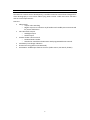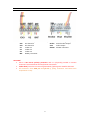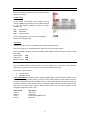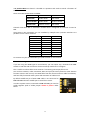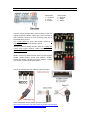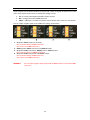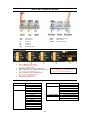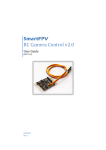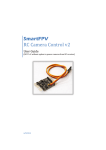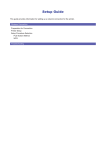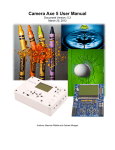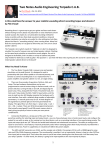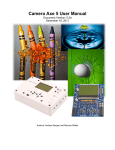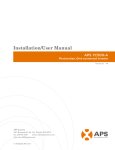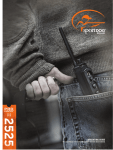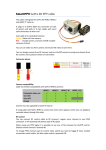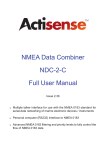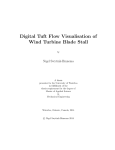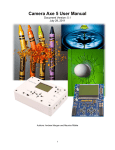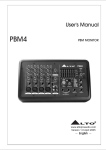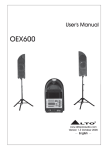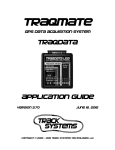Download RC Camera Control v2.0
Transcript
RCCameraControlv2.0 UserGuide (RCCCv2) 6/9/2013 Rev. C INTRODUCTION SmartFPV RC Camera Control board (RCCC) is mul func onal RC control board designed for Aerial Photography or First Person Video flying. RCCC version 2 adds even more func ons and has some improvements. Features: · · · · · · Video switch o 3 input video switching o Regular 3 pin servo connector style headers with middle pins interconnected for power distribu on Two LED switch outputs o Headlight output o Strobe output Camera shu er release control o DSLR and GoPro modes o Switched or standalone shu er mer with programmable me interval LiPo ba ery low voltage indica on Channel mirroring (when sum PPM used) Sum PPM or 3 PWM input from RC receiver (Video source, LED switch, Shu er) 1 CONNECTIONS CH1 CH2 CH3 V1 V2 V3 BAT RC channel 1 (PWM or sum PPM) RC channel 2 RC channel 3 Video in 1 Video in 2 Video in 3 Ba ery connector SW Strobe Vout Shu er Switch headlight output Switch strobe output Video output Shu er connector CAUTION! · There is NO reverse polarity protec on and it is physically possible to connect connectors reversed! Please be careful with connec ons. · Isolate bard from short circuits using heatshrink if placing near metallic elements! · All connectors have GND pin on le side if facing connectors and board with components on top. 2 RC INPUTS RCCC automa cally detects type of RC signal regular PWM or sum PPM. 3 PWM inputs To use device with regular servo outputs from RC receiver (PWM) connect RCCC to according channels of your RC receiver. Default func ons of RCCC channels are: CH1 CH2 CH3 Video switch LED switch Shu er control Func on mapping to channels can be changed in Setup mode (see page 10). PPM input Connect your RC receiver sum PPM output to RCCC CH1 connector. RCCC can accept up to 16 PPM channels. Up to three of them will be used. You can configure channel func ons in Setup mode. Default channel func on if RCCC is used with PPM: Video switch CH7 LED switch CH8 Shu er control CH9 Channel MIX You can enable different channel mixes to use one channel for 2 func ons. This will allow reducing RC system channels used and use them for different func ons. There are 2 types of mixes: · · 3 posi on mix 9 posi on mixes In 3 Posi on MIX one channel (CH1 in regular PWM mode or, Video control channel in sum PPM mode) using 3 posi on switch is used to control video switch and LED switch func ons. 3 posi on switch must be set to middle posi on (1.5ms pulse). When switched to one of side posi ons and back, video switch source is changed. When switched to other side posi on and back, LED switch state changes. Video switch source and LED switch modes can be changed through all 3 states cyclic. Video switch: Video 1 Video 2 Video 3 Video 1 … LED switch: LED’s OFF Strobe ON Strobe and Headlight ON LED’s OFF … 3 In 9 posi on MIX one channel is divided in 9 posi ons and used to control 2 func ons of RCCC. There are 3 MIX combina ons available: MIX Func on 1 Func on 2 Video+LED Video switch LED switch Video+Shu er Video switch Shu er control Shu er+LED Shu er control LED switch Channel used when MIX is ac vated is channel that is configured for Func on #1 used in MIX. Using mixes in RC transmi er you can combine by example two 3 posi on switches to 9 posi ons of one control channel: Channel pulse 1.000ms 1.125ms 1.250ms 1.375ms 1.500ms 1.625ms 1.750ms 1.875ms 2.000ms Func on 1 1 1 1 2 2 2 3 3 3 Func on 2 1 2 3 1 2 3 1 2 3 To set mixes on your RC transmi er you need to follow its user manual. Channel mirroring If you are using sum PPM signal to control RCCC, you can output any 2 channels from PPM stream to CH2 and CH3 connectors. Please see Setup mode how to configure. This is useful to reduce cables to RC receiver if connec ng camera pan/ lt servos. You can have cameras, video transmi er, RCCC and pa n/ lt servos placed in some distance from RC receiver and use only one PPM cable from RC receiver and one cable from ba ery and have fully func onal video system with minimum of cables used. By default middle 5V pin of RCCC CH1 cable is not connected to CH2 and CH3 connector middle pins to avoid short circuit. In order to power servos connected to CH2 and CH3, you need to solder together pads of solder jumper shown in picture under board. 4 VIDEO SWITCH Connect video sources (video camera, photo camera …) to video input connectors V1-V3. Connect video transmi er to video output Vout. You can use 3 state switch to switch between all 3 video sources or 2 state switch to select between 2 video sources. Video source is selected based on video control channel value: 0% (1.0ms) V1 50% (1.5ms) V3 100% (2.0ms) V2 Video inputs and video output connector middle “power” pins are connected together so you can feed power for your video camera or video transmi er to one connector and have powered other connected video devices. You can also choose to power cameras and/or video transmi er by soldering jumpers in bo om of board. That will connect according power source to video connector “power” pins: · · 5V – 5V from RC receiver Bat – voltage from ba ery connector Please read video camera and video transmi er manuals to find voltage needed to power them. WARNNG! Do not solder together both jumpers 5V and Bat if ba ery connected to Bat connector. If video cable 3 pin servo style connector middle pin is dedicated for audio, or it needs different voltage than other video devices connected to RCCC, then remove middle pin and leave only GND and video pins. 5 LED SWITCH Connect ba ery to Bat connector. Connect headlight LEDs to switch output connector Sw. Connect strobe LEDs to Strobe connector. WARNING! Use LEDs that are dedicated to voltage you are connec ng to Bat connector. You can use 2 or 3 state switch to control switch output. Switch has 3 states depending on control channel value: 0% (1.0ms) Both switch outputs OFF 50% (1.5ms) Strobe output ac ve (2 impulses every second) and headlight output OFF 100% (2.0ms) Strobe output ac ve (2 impulses every second) and headlight output steady ON Switch output has permanent connec on of + pin from Bat connector + pin. Ground pin is switched. Switch can handle 2A con nuous current and 4A current for 10s. WARNING! Please follow polarity! 6 CAMERA SHUTTER DSLR mode C – Common F – Focus S – Shu er Connect camera shu er cable to RCCC board. If you use original SmartFPV shu er cables then connect them so that connector contacts are seen if looking from top of the board like in picture. Use 3 state switch for Focus and Shu er control or 2 state switch for immediate Shu er control. You can use RCCC shu er func on with all C3 plug and 2.5mm plug Canon cameras, Nikon cameras, GoPro HERO and HERO2 (HERO3 not fully compa ble) and other cameras. Shu er control for DSLR cameras works just like regular shu er release bu on (Focus and Shu er). Shu er control for GoPro cameras just turns ON/OFF camera (see details in GoPro mode descrip on). You can also make your own cable for camera shu er. Some informa on about shu er connector pin outs: h p://www.cameraaxe.com/wiki/index.php? tle=CameraCables h p://www.doc-diy.net/photo/remote_pinout/ 7 GoPro mode C – Ground F – Mode S – Mode GoPro mode To enable GoPro mode you have to configure it in setup step 2. Shu er control in GoPro mode turns ON and OFF GoPro camera. To start recording a er power ON you have to put GoPro in One Bu on Mode (see GoPro user manual). It is possible to change way you turn GoPro ON and OFF by enabling GoPro toggle mode in setup. If GoPro toggle mode is disabled GoPro follows state of RC transmi er switch dedicated to shu er control. If switch is ON then GoPro will turn ON, if switch is OFF then GoPro will turn OFF. If GoPro toggle mode is enabled then GoPro will change its power state each me when switch is changed from OFF to ON state. This is usable if you have momentary switch on your RC transmi er (like Trainer swi tch). Pushing switch will turn GoPro ON, pushing switch one more me will turn GoPro OFF. DSLR shu er mer It is possible to configure DSLR camera shu er to trigger camera with defined me period using configurable mer func on. Shu er mer is not available for GoPro shu er func on. Timer is configured in Setup mode and can be set to: 1s, 5s, 10s, 30s, 1min, 5min. Shu er mer is configurable to start when switched by shu er switch on RC transmi er or to start automa c when RCCC powers ON and RC signal is detected (standalone mer). If mer is configured as standalone, you will have one free channel that will not be used for shu er func on. It is possible to manually trigger shu er while shu er mer is enabled. This is possible with 3 different shu er control channel values using 3 posi on switch. Channel values when shu er mer func on is enabled: 0% (1.0ms) Shu er OFF 50% (1.5ms) Forced shu er 100% (2.0ms) Shu er mer ON Please see Setup mode how to configure shu er mer func on. 8 LOW BATTERY DETECTION If enabled in setup device will automa cally detect LiPo ba ery cell count on power up if ba ery is connected to Bat connector and flash blue LED and LED switch headlight output number of mes equal to LiPo ba ery cell count detected. RCCC can measure LiPo ba eries from 1S to 4S During opera on RCCC board monitors voltage of ba ery. If ba ery voltage falls below warning level LED switch headlight output will be toggled approximately once per second. When voltage falls below cri cal level LED switch headlight output will be toggled rapidly. You can see low ba ery warning from ground while you are flying. Warning level is 3.5V per cell and cri cal warning level is 3.33V per cell. So for 3S LiPo ba ery that will be 10.5V and 10V 9 START USING DEVICE RCCC is powered from CH1 input that is connected to RC receiver. You can use 6 volt BEC or ESC to power RCCC board. When device is powered it starts wai ng for valid control signal from RC receiver indica ng this state by slowly flashing LED. A er valid signal from RC receiver is detected LED goes OFF. If ba ery monitor is enabled blue LED together with LED switch headlight output flashes number of mes according to LiPo cell count detected. CONFIGURING DEVICE To configure RCCC you have to enter Setup mode. Setup mode can be enabled by connec ng RCCC CH1 to RC receiver, connec ng CH2 and CH3 signal pins together using jumper and then powering on RCCC and RC transmi er. Setup mode is indicated with fast flashes a er RCCC detects signal from RC receiver. Before setup you must configure switches on RC transmi er for needed RCCC func ons. Setup mode is slightly different if using sum PPM or regular servo connec on to RC receiver. Regular PWM mode Channel connected to RCCC’s CH1 is used as enable channel to enter submenus and change op ons. Sum PPM If using sum PPM to control RCCC Enable channel is used to enter submenus and change op ons. It is recommended to use one of RC transmi er s cks as Enable channel. Enable channel is set a er entering setup mode (fast flashes) . You have to move 4 mes s ck on RC transmi er from one end to other un l LED on RCCC board flashes one me. A er Enable channel is set, setup menu is entered. Setup menu Blue LED flashes long number of mes according configura on menu item number. A er flashes you have 4 seconds to enter configura on step by changing enable channel state. If you wait 4 seconds then next menu item number is flashed … When entered submenu blue LED flashes fast number or mes according submenu item number. A er flashes you have 4 seconds to enable this op on by changing enable channel state. 10 Setup menu structure Menu item 1 Channel setup 2 Shu er setup 3 Ba ery monitor 4 Mix setup 5 Default Se ngs 6 Mirror setup 1 2 3 1 2 3 4 5 6 7 8 9 10 11 12 1 2 1 2 3 4 5 1 1 2 Submenu item Video CH Switch CH Shu er CH GoPro mode GoPro toggle mode Regular DSLR mode Timer OFF Switched mer Standalone mer Timer 1s 5s 10s 30s 1min 5min Low bat monitor OFF Low bat monitor ON Mix OFF Video+Switch 3pos MIX Video+Switch 9pos MIX Video+Shu er 9pos MIX Shu er+Switch 9pos MIX Reset to default se ngs Mirror CH2 Mirror CH3 Notes Toggle 4x in 4s, then 2s for OFF state (Disabled if not set) Exits submenu Exits submenu Exits submenu Exits submenu Exits submenu Exits submenu Exits Setup Cycle 4x in 4s (Only if PPM used) 1 Channel setup In this step you configure channels used to control func ons of RCCC. When entered channel setup using regular servo channels (PWM) for control LED flashes fast for 30s. That gives you me to remove jumper and connect RC receiver to RCCC CH2 and CH3. When entered channel setup blue LED blinks number of submenu according to func on which channel is being configured. A er these blinks you have 4 seconds to toggle 4 mes switch on RC transmi er which will be used for this func on. A er toggling 4 mes LED flashes and you have 2 seconds to leave switch in default state which is Video 1 for video switch, LED’s OFF for LED switch and Shu er OFF for shu er func on. If you don’t toggle switch 4 mes during these 4 seconds, this func on will be disabled. 2 Shu er setup In this step shu er func ons are configured. A er LED blinks number of submenu item you have 4 seconds to change enable channel state which is RCCC’s CH1 or preconfigured channel if sum PPM mode is used. There are several submenu items a er enabling which submenu is exited to main menu items because enabled op ons are not used with next items (GoPro mode and mer for example). Submenu is exited also if by example GoPro mode has been configured pre viously 11 and you don’t enable regular DSLR mode (next func ons are not used with GoPro shu er mode). See page 7 for more informa on. 3 Ba ery monitor In this step low ba ery monitoring func on is enabled or disabled. See page 9 for more informa on. 4 Mix setup In this step RC channel mix func ons are configured. See page 3 for more informa on. 5 Default se ngs In this step all se ngs are reset to default factory values: Channel func ons: Video switch LED switch Shu er control Regular servo channels (PWM) Sum PPM channels CH1 CH7 CH2 CH8 CH3 CH9 DSLR shu er mode without mer Ba ery monitoring disabled Channel mixing disabled PPM channel mirroring disabled 6 Mirror setup In this step sum PPM channel mirroring is configured. In each of mirror setup submenu items you have 4 seconds to cycle 4 mes from one end to other (1ms-2ms pulse) channel on RC transmi er which will be mirrored to according output. A er you cycle 4 mes channel, LED blinks accep ng channel for mirroring. If you don’t cycle channel 4 mes during these 4 seconds, mirroring to according output will be disabled. See page 4 for more informa on. NOTE! Remember to remove jumper used to enter setup mode. 12 VOLTAGE SOLDER JUMPERS Solder jumpers are located on bo om of device PCB. There are 4 pads located close to each other. They expose contact area s of 3 different voltage circuits: · · · 5V – 5-6 volts powering RCCC board from RC receiver. Bat – voltage connected to Bat connector Video – middle pins of video connectors used to power video camera or transmi er You can solder neighbor pads to have different voltage connec ons: 1. 5V power Switch output for 5V LEDs. Don’t connect ba ery to Bat connector! Don’t short circuit Bat connector! 2. Ba ery power Video connectors and Switch output. 3. 5V powers Video connectors. Ba ery powers Switch output. Don’t connect power to Video connectors! 4. 5V powers Video connectors and Switch output. Don’t connect ba ery to Bat connector! Don’t short circuit Bat connector! WARNNG! Do not solder together both jumpers 5V and Bat if ba ery connected to Bat connector. 13 RCCC v2.0 QUICK GUIDE CH1 CH2 CH3 V1 V2 V3 BAT RC channel 1 (PWM or sum PPM) RC channel 2 RC channel 3 Video in 1 Video in 2 Video in 3 Ba ery connector SW Strobe Vout Shu er Switch headlight output Switch strobe output Video output Shu er connector SOLDER JUMPERS 1. 2. 3. 4. 5. 5V power Switch output for 5V LEDs. Don’t connect ba ery to Bat connector! Don’t short circuit Bat connector! Ba ery power Video connectors and Switch output. 5V powers Video connectors. Ba ery powers Switch output. Don’t connect power to Video connectors! 5V powers Video connectors and Switch output. Don’t connect ba ery to Bat connector! Don’t short circuit Bat connector! CH2 and CH3 powers RCCC board. WARNNG! Do not solder together both jumpers 5V and Bat if ba ery connected to Bat connector. SETUP MENU Menu item 1 Channel setup 2 Shu er setup 1 2 3 1 2 3 4 5 6 7 8 9 10 11 12 Submenu item Video CH Switch CH Shu er CH GoPro mode GoPro toggle mode Regular DSLR mode Timer OFF Switched mer Standalone mer Timer 1s 5s 10s 30s 1min 5min 14 3 Ba ery monitor 4 Mix setup 5 6 Default Se ngs Mirror setup 1 2 1 2 3 4 5 1 1 2 Low bat monitor OFF Low bat monitor ON Mix OFF Video+Switch 3pos MIX Video+Switch 9pos MIX Video+Shu er 9pos MIX Shu er+Switch 9pos MIX Reset to default se ngs Mirror CH2 Mirror CH3