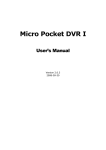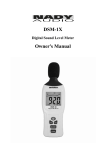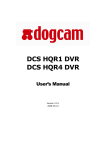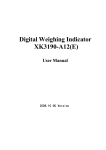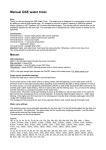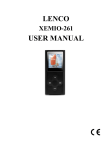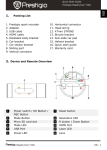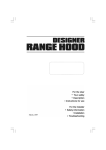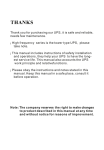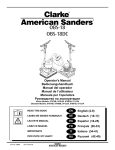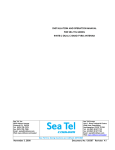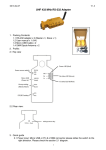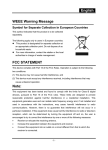Download HD SDI Micro DVR User`s Manual
Transcript
HD SDI Micro DVR User’s Manual Version 1.0.0 2013-08-01 CAUTION!!! Read this User Manual carefully. There are no user serviceable parts inside. Removing the end plate screws will void your warranty. If your HD SDI Micro DVR requires servicing, please contact your authorized distributor or factory. Do not use the 1 Channel HD SDI Micro DVR to power other devices other than a single camera!! If external environment temperature is higher than 35 degree of centigrade & without well convection for cool, please add optional Heat Sink/Mounting for 2/3/4 Channel HD SDI Micro DVR to ensure stability & reliability of device. If external environment temperature is higher than 40 degree of centigrade & without well convection for cool, please add optional Heat Sink/Mounting for 1 Channel HD SDI Micro DVR to ensure stability & reliability of device. This document is a work in progress and reflects only the version of the HD SDI Micro DVR device. HD SDI Micro DVR User’s Manual Contents 1. Introduction .................................................................................. 1 1.1 Introduction of HD SDI Micro DVR ............................................... 1 1.2 Features .................................................................................. 1 1.3 Product and Accessories ............................................................. 2 2. Installation ................................................................................... 3 2.1 Preparation .............................................................................. 3 2.1.1 HD SDI Micro DVR Configuration ......................................... 3 2.1.2 PC configuration for replay ................................................. 3 2.2 Installation Guide ...................................................................... 3 2.2.1 Before Installation............................................................. 3 2.2.2 Installation....................................................................... 3 2.2.3 Startup............................................................................ 3 2.2.4 Safety and Warning ........................................................... 4 2.3 Connect SDI signal to HD SDI Micro DVR ...................................... 5 2.3.1 HD SDI Micro DVR............................................................. 5 2.4 Video and Power Output Interface................................................ 5 2.5 Button/Bullet Camera Interface ................................................... 6 2.6 Eject SDHC Card ....................................................................... 6 3. Operation of HD SDI Micro DVR ..................................................... 7 3.1 Quick Start............................................................................... 7 3.2 Push Button.............................................................................. 7 3.2.1 RECORD .......................................................................... 7 3.2.2 STOP............................................................................... 8 3.3 LANC Remote Control ................................................................ 8 3.4 Power Off/On TFT LCD on HD SDI Micro DVR................................. 9 3.5 Video Quality ............................................................................ 9 3.6 Video File Name .......................................................................10 4. HD SDI Micro DVR Status..............................................................11 4.1 Status of HD SDI Micro DVR ......................................................11 4.2 Preview System Information via Shortcut Key...............................11 5. Configure HD SDI Micro DVR ........................................................12 5.1 Configure HD SDI Micro DVR......................................................12 5.1.1 Enter/Quit LCD Configuration Menu ....................................12 5.1.2 Configure HD SDI Micro DVR .............................................12 5.2 Configuration Menu Details ........................................................14 5.2.1 VIDEO Setting .................................................................14 5.2.2 AUDIO Setting .................................................................15 5.2.3 RECORD Setting...............................................................15 5.2.4 OSD Setting ....................................................................16 5.2.5 SYSTEM Setting ...............................................................17 6. Firmware Upgrade........................................................................19 I Contents 7. FAQ ..............................................................................................20 Revision ...........................................................................................21 II HD SDI Micro DVR User’s Manual 1. Introduction 1.1 Introduction of HD SDI Micro DVR HD SDI HD SDI Micro DVR is a dedicated battery powered Digital Video Recorder designed for portable, mobile Video and Audio Recording applications. The HD SDI Micro DVR hardware system advanced hardware Full-HD 1080p H.264/MPEG-4 video codec, SD/SDHC slot, charging circuit, alarm circuit, video capture, lockable Connect camera/microphone interface and MCU designed on board. The MCU is used to process push buttons, power management, LANC and alarm. The HD SDI Micro DVR is the unique SDI DVR on the market, which supports any standard HD SDI camera with SDI jump cable. The external SDI camera can even be powered by DVR if the current consumption is under limit. Besides this, a series of quality high sensitivity, low light operation HD SDI bullet camera are also optimized and supplied for the HD SDI DVR for better clarity, accurate color, minimal distortion, smallest size and easy operation. The recorded video files can be imported to any PC via onboard USB or card reader and replayed. A supplied software ExtremeApp can also import, replay recorded video with future GPS, GoogleMap, G-Force support. The greatest advantage of SDI camera is fully digital, high quality, low latency, robust video over long distance coaxial cable. It is a best solution for a broad range of business and industrial A/V applications where long distance, high definition video transmission is required, such as machine vision, video conference, education and training etc. The OS of HD SDI Micro DVR is Linux. It handles multiple tasks in real time, for example; driver, recording, AV synchronization, file management and external events etc. 1.2 Features The smallest and lightest HD SDI DVR on the market Support Full HD up to 1080p@24/25/30fps Video Bit Rate up to 12Mbps Support both H.264 and MPEG4 video codec Support frame rate 25fps/30fps and 24fps 5 level gain adjustable Omni-direction microphone Photo Burst mode and Time-Lapse mode Take single, burst and continuous photo Unique LANC remote control interface Battery powered for mobile DVR applications Hot swappable external power or Internal Battery -1- Introduction On-board battery external charge circuit Low power consumption up to 90 minute recording Record on removable SDHC Card 2.4" TFT LCD for in field setting and preview Real-time Clock, Time/date stamp and OSD Rugged aluminum housing Optimized HD SDI Bullet Camera with lock connector Rugged alumnium bullet shape housing Camera wearable on head or mount on bars, helmet or vehicle Camera weather proof withstands dust, dirt, mud or rain DVR powered Camera Light weight only 178g with battery and MicroSD card upgradeable firmware 1.3 Product and Accessories HD SDI Micro DVR AC Power Adapter Recharge Li-ion Polymer Battery (Internal) USB Connection Cable Multi-Connect/Lockable SDI Adapter Cable Buckle for HD SDI Micro DVR External Beacon Receiver (Only for Lap Timer Edition) High Sensitivity GPS Antenna (Only for GPS Model) 1pcs 1pcs 1pcs 1pcs 1pcs 1pcs 1pcs 1pcs * Power adapter and battery are for HD SDI Micro DVR only and don’t use any other power adapter and battery instead in case of damage. * When you connect AC power adapter to charge internal Li-Ion battery but don’t record, please enable Power-Off option to decrease heat of HD SDI Micro DVR & protect HD SDI Micro DVR. -2- HD SDI Micro DVR User’s Manual 2. Installation 2.1 Preparation Please read user’s manual careful before installation. Check the minimum requirements of system and recommended system configuration. 2.1.1 HD SDI Micro DVR Configuration USB 2.0 Connection Cable SanDisk Class 10 SDHC card, 4GB minimum 2.1.2 PC configuration for replay CPU : Intel i5 2G and above RAM : 2GB and above DVD Recorder : DVD±R/RW OS : Vista, Windows 7 & Windows 8 HDD : 7200RPM, 10G free space Display : 1024x768 and above, 24/32 bit color depth Graphic Adapter : Support DirectX 9.0c USB : One free USB 2.0 host interface Card Reader : one high speed USB 2.0/IEEE 1394 card reader 2.2 Installation Guide 2.2.1 Before Installation 1) 2) 3) 4) Check all accessories and SDHC card Format SDHC card with FAT32 file system if it is new Check power adapter and battery Check whether PC and peripherals match the recommended configuration 2.2.2 Installation 1) 2) 3) Make sure power switch is in off position Insert SDHC card into CF slot on HD SDI Micro DVR Connect camera properly 2.2.3 Startup 1) Connect AC power adapter -3- Installation 2) 3) 4) 5) HD SDI Micro DVR will start self-diagnostics when power on The LED is red in self-diagnostics and will turn blue on start-up. The LED turns to green once start-up successful. It takes about 12 seconds to startup You will hear a beep one time once HD SDI Micro DVR start-up The battery will be charged automatically when power on and LED turns on blue The battery should be fully charged before first use. The charging LED turns on red at once charge finished. Please charge the internal Li-Ion Polymer battery over night & until the charging LED turns to Red. Li-ion Polymer rechargeable battery is expendable. The battery should be replaced after 500 charge cycles. The used battery should be disposed properly. 2.2.4 Safety and Warning * Never connect Multi-Connect Cable Power output to any power adapter. It may be damage the interface and board. * There are no user serviceable parts, please do not open the unit. Doing so can damage the unit and will void your warranty. * Restrict input voltage to range from 6.5V to 18DC, 12V DC is recommended. Never apply DC voltage beyond this range or AC voltage to the HD SDI Micro DVR. * Only use AC power adapter supplied with the unit. Do not use third party AC power adapter, it may cause unexpected problems or damage. * Never insert and remove SDHC card while power is on. -4- HD SDI Micro DVR User’s Manual 2.3 Connect SDI signal to HD SDI Micro DVR 2.3.1 HD SDI Micro DVR You can preview real-time recording video & adjust angle of view via camera on TFT LCD on HD SDI Micro DVR. If your HD SDI Micro DVR with lockable connector, please note don’t circumgyrate lock connector to avoid connection be disconnected. Please plug & unplug lock connector cable according to follow scheme! 2.4 Video and Power Output Interface The HD SDI Micro DVR is configured lockable jump cable with SDI video BNC interface & standard 3.5mm power output plug: -5- Installation SDI BNC Connector 3.5mm Power Plug SDI Video Input Power Output 2.5 Button/Bullet Camera Interface Some SDI button/bullet cameras can connect to HD SDI Micro DVR directly without the jump cable if the interface of button camera conforms to the lockable connector on DVR. 2.6 Eject SDHC Card 1) 2) 3) Wait until the LED turns green Disconnect power adapter & Switch off power from the internal battery Eject SDHC card -6- HD SDI Micro DVR User’s Manual 3. Operation of HD SDI Micro DVR HD SDI Micro DVR 3.1 Quick Start No configuration is required to start recording with the HD SDI Micro DVR. The operation of the HD SDI Micro DVR is quiet simple. There are two push buttons, REC button and 3-Way switch. An LED is used to indicate the status of operation. 3.2 Push Button 3.2.1 RECORD Press the (REC) button on top of HD SDI Micro DVR for at least one second to start recording. The LED will flash blue and you will hear three beeps. The flash frequency is about 1 times per second. Quickly flash 2 times per second in red means no video signal is connected. NOTE : The video input signal must be connected to HD SDI Micro DVR before recording, Lost video signal maybe cause HD SDI Micro DVR with error operation. -7- Operation of HD SDI Micro DVR 3.2.2 STOP Hold the (REC) button on top of HD SDI Micro DVR for at least 5 seconds to stop recording. The LED turns to green & you will hear 2 beeps. It will take a short while to save buffered data after stopped. The power cannot be turn off until the LED changes to green. Early eject the SDHC card will cause destroy of video file integrity. Disconnect AC power adapter and switch off battery before eject SDHC card. 3.3 LANC Remote Control The HD SDI Micro DVR support multi-version LANC Remote Control, please power off HD SDI Micro DVR & unplug AC Power adapter, then plug LANC remote control into LANC jack with logo. NOTE: SkyTools CamEYE SPORT LANC Remote Control V1.4 & V1.6 are supported by the HD SDI Micro DVR. Power on the HD SDI Micro DVR, after booting is finished, you can control the HD SDI Micro DVR start/stop recording using LANC remote control. And you can power off HD SDI Micro DVR & power on it again. After the HD SDI Micro DVR starts successfully, the status LED on LANC remote control will display green. Press the button on the center of LANC to start recording, and the status LED on LANC will flash red & the unit beeps 3 times once started successfully. Press button again, the HD SDI Micro DVR will stop recording; the status LED on LANC turns to green. Holding the button on LANC for approx 3 seconds until the status LED on LANC flashes red. This will power down the HD SDI Micro DVR, when the HD SDI Micro DVR powers down, the status LED on LANC turns to yellow. In power off status, press button on LANC to power up the HD SDI Micro DVR again. NOTE: DO NOT PLUG OR UNPLUG LANC REMOTE CONTROL WHEN HD SDI MICRO DVR POWER ON & AC POWER ADAPTER IS CONNECTED!! YOU MUST POWER DOWN THE HD SDI MICRO DVR, UNPLUG AC POWER ADAPTER, THEN PLUG/UNPLUG LANC REMOTE CONTROL. -8- HD SDI Micro DVR User’s Manual 3.4 Power Off/On TFT LCD on HD SDI Micro DVR To save the battery power, you can enable the HD SDI Micro DVR TFT LCD off automatically depend on the timer that you set. The default status of LCD OFF is disabling. You can enable LCD OFF function & set feat timer under LCD configuration menu. When you enable LCD OFF function & set timer, the TFT LCD on HD SDI Micro DVR will power off automatically at once special timer that you set finish. To power on TFT LCD again, please hold button 2 second to power on TFT LCD under normal status; if HD SDI Micro DVR under recording status, please hold button 2 second to power on TFT LCD again. 3.5 Video Quality HD SDI Micro DVR offer six different video quality for recording, you can select feat video quality that depend on your application or requirement. The details bitrates & estimated recorded file size of six level video qualities correspond to follow: Video Quality Recording Time (minute/GB) 720p 1080p LQ 67min/GB 34min/GB EP 45min/GB 23min/GB LP 34min/GB 19min/GB SP 27min/GB 15min/GB HQ 23min/GB 12min/GB UQ 17min/GB 10min/GB * The recorded file size is dependent on the video quality that you select & complexity of movement objects. The recording time those in above table are the approximate value. Larger storage cards can yields longer recording time and better video quality. For example, current capacities of SDHC card on the market are from 4~32GB. 4GB SDHC cards can record 4 hours in LQ mode under 720p or 2 hours in LQ mode under 1080p. -9- Operation of HD SDI Micro DVR EP mode is recommended for slower moving or still background scene with some moving objects in front. SP mode is recommended for fast moving background scenes. 3.6 Video File Name Video & photo file name starts with DVR_ by default. HD SDI Micro DVR can support standard H.264 and MPEG-4 format video & JPEG picture file. The file name of video & photo will be DVR_xxxx.avi, XXXX is incremental from 0001 to 9999. The file name will array by the create time of file, include video & photo file. HD SDI Micro DVR will create the directory under DCIM (standard DCF image directory) to storage video & photo, the first default directory is 100HDDVR, when the video & photo files up to 500, system will create next directory 101HDDVR to save new video & photo files, the array will be reduced by analogy, system will create new directory at once current directory with 500 files. - 10 - HD SDI Micro DVR User’s Manual 4. HD SDI Micro DVR Status 4.1 Status of HD SDI Micro DVR LED Beep DVR Status Power On Red->Blue->Green 0.5s Beep 1 time Normal Green - Standby Yellow 0.5s Beep 1 time Wake Up Green 0.5s Beep 1 time Upgrade Flash Red/Green in 1Hz 2s Beep 1 time Power Down Green 1s Beep 1 time Charge when Power off Blue in charging Red after charging fully Recording Recording Flash Blue in 1Hz; Flash Red if battery less than 20% 1Hz Beep 3 times Stop Recording Green 1Hz Beep 2 times Lost Video Signal Flash Red in 0.5Hz No Card or Card Full Red 1s Beep 1 time Photo Photo Once Flash Blue in 0.5s 1 time 0.5s Beep 1 time Photo Continuously Flash Blue in 1Hz; Flash Red if battery less than 20% 1Hz Beep 3 times Stop Photo Green 1Hz Beep 2 times No Card or Card Full Red 1s Beep 1 time Lost Video Signal Flash Red in 0.5Hz 4.2 Preview System Information via Shortcut Key When HD SDI Micro DVR starts successfully, LCD will display some information on screen. Include current date/time, power off timer, G-Force, GPS & battery status on upper on screen, and display current video input, recording format, resolution & fps of recording video, video quality, audio input source & gain on bottom of screen. And you can turn 3-Way switch to UP/DOWN to preview system information of HD SDI Micro DVR. - 11 - Configuration HD SDI Micro DVR 5. Configure HD SDI Micro DVR 5.1 Configure HD SDI Micro DVR 5.1.1 Enter/Quit LCD Configuration Menu Hold push the 3-Position button at least 3 seconds to enter LCD configuration menu, once you enter LCD configuration menu successfully, the LCD will display valid menu/menu item & parameter of these menu item depend on the details of your HD SDI Micro DVR model. After finish configuration, press You may need press button to quit to upper menu. button one or two times once depend on your position in menu. Once you enter the LCD configuration menu, the system will wait for you to select & configure, if you don’t press any buttons, the system will quit the LCD configuration menu after 10 sec automatically. After you finish setting, you can hold button at least 3 seconds to exit setting menu, or you can wait 10 seconds without any operation to exit setting menu automatically. 5.1.2 Configure HD SDI Micro DVR You can configure HD SDI Micro DVR in LCD menu via push switch/button. 1. Once you enter LCD configuration menu, you can switch menu using DOWN & UP position of 3-Way switch, then press you want to configure. Current menu icon will reverse video. - 12 - button to select the menu which HD SDI Micro DVR User’s Manual 2. Press button switch item that you want to configure in current setting menu. 3. Using DOWN & UP position of 3-Way pull menu item and select the parameter value that you want, and then press 4. Press button to switch label to button to save the configuration. Exit button on the bottom of screen when you finish current menu setting. If current menu include more screen, press button and press 5. Press button to switch label to Next button to entry second screen of current menu. button to quit to upper menu interface. 6. Switch to next menu that you want to configure using DOWN & UP position of 3-Way switch, then press button to select the menu which you want to configure. 7. After you finish setting, you can hold button at least 3 seconds to exit setting menu, or you can wait 10 seconds without any operation to exit setting menu automatically. NOTE : DVR will restarting automatically when some item be changed. - 13 - Configuration HD SDI Micro DVR The Sketch Map of Button 5.2 Configuration Menu Details The valid menu of HD SDI Micro DVR is: ● ● ● ● ● VIDEO AUDIO RECORD OSD SYSTEM The blue parameter is default setting, you can change it by yourself. 5.2.1 VIDEO Setting Menu Menu Item Parameter System - PAL 25/50 - NTSC 30/60 - Movie 24 Format - MPEG-4 - H.264 - Photo VIDEO Select feat video system depend on your local TV/Video system, and you can select Movie 24 system if you want to record Full HD 1080p film movie - 14 - HD SDI Micro DVR User’s Manual You can select different encode format depend on your requirement: MPEG-4 or H.264. When you select Photo format, HD SDI Micro DVR will entry Photo mode, you can shoot photos and create the time lapse video. 5.2.2 AUDIO Setting Menu AUDIO Menu Item Parameter Audio Source - Line In - Ext MIC - Int MIC Audio Gain - Lower - Low - Normal - High - Higher Audio Output - On - Mute The default Audio source is internal microphone onboard, you can switch it to Line or Ext MIC if you use line-in audio input or external microphone. 5.2.3 RECORD Setting Menu RECORD Menu Item Parameter Resolution - 1080p@30fps - 720p@60fps - 720p@30fps - Photo Video Quality - LQ - EP - LP - SP - HQ - UQ Rate Control - CBR - 15 - Configuration HD SDI Micro DVR - VBR Photo Burst -1 -3 -5 - 10 Photo Interval - 2sec - 5sec - 10sec - 30sec - 60sec Record Trigger - Manual File Number Reset If your video system is PAL, the Resolution item will display 1080p@50fps / 720p@50fps / 720p@25fps / Photo option. The Photo Interval set interval time between twice photo, it is valid only you set Video Format to Photo mode, and Resolution, Video Quality & Rate Control items will be ignore. You can select photo number when you shoot once. We recommend you select CBR mode when you recording for the best video quality & performance. If you want to time the recording file from DVR_0001, please reset File Number item. 5.2.4 OSD Setting Menu OSD Menu Item Parameter Time Stamp - Disable - Enable Logo - Disable - Enable Customized - Disable - Enable Position - Upper Left - Upper Right - Bottom Left - Bottom Right Default, current date & time will be record in recording video, you can disable it. - 16 - HD SDI Micro DVR User’s Manual You can display or not logo on screen during DVR starting. If you want to display your customized OSD information, you can enable it & input in SYSTEM menu. The default display position of Time Stamp is Upper Left, the customized OSD information will display on other side by same level if you enable it. 5.2.5 SYSTEM Setting Menu SYSTEM Menu Item Parameter Date 2013-01-01 (YYYY-MM-DD) Time 12:00:00 (HH:MM:SS) Beep - Disable - Enable CAM Voltage - 18V - 12V - 9V - 6.5V Power Off - Disable - 1min - 5min - 10min - 15min LCD Off - Disable - 15sec - 30sec - 1min LCD Flip - Disable - Enable Recovery Factory Flash Card - Test - Format Set correct data & time in first when you get your HD SDI Micro DVR. HD SDI Micro DVR can power external HD SDI bullet camera, you can set output voltage from DVR depend on the HD SDI camera in your hand. - 17 - Configuration HD SDI Micro DVR For save battery, you can close LCD & power off DVR when without any operation, you can set different timer. When you clip HD SDI Micro DVR to waistband using buckle, or clip DVR on arm, maybe the screen of HD SDI Micro DVR is reversed, you can flip LCD to view screen correctly. Sometimes, if you want to recover HD SDI Micro DVR setting to default & set it by yourself again, you can recover configuration to factory default by select Recovery item. Please use TAB button switch label to Recovery item on the second screen of SYSTEM menu, press DOWN key to pull menu, select Factory option, and press OK to enable it. Then use TAB button switch label to Save button and press OK key, DVR will restart & restore all setting to factory default. - 18 - Micro Pocket DVR User’s Manual 6. Firmware Upgrade NOTE: Please don’t connect camera & other external device to HD SDI Micro DVR when you upgrade HD SDI Micro DVR! The firmware of the HD SDI Micro DVR can be upgraded if necessary. The HD SDI Micro DVR will check the core image file on SDHC card while power up. If image & OSD file is found then the firmware of the HD SDI Micro DVR will be upgraded automatically. Please follow below instructions to upgrade. 1) 2) 3) 4) 5) Format SDHC card in FAT32 file system. Copy uImage.bin & cramfs.bin files to the root of SDHC card. Power off and then insert SDHC card into HD SDI Micro DVR. Turn on the power of HD SDI Micro DVR. The firmware will be upgraded after power on. Beep will sound once in 2 seconds to prompt upgrading, and the LED switch between red & green in 1Hz. At the same time, LCD will display schedule of prompt message of upgrade process. When the HD SDI Micro DVR upgrades successfully, it will reboot automatically. * DON’T TURN OFF POWER DURING THIS PERIOD!! 6) The HD SDI Micro DVR will be rebooted automatically after upgrade. The LED will change to red, blue and then green. It takes about 12 seconds to reboot. 7) Over if the LED is green. A Beep will sound one time once the HD SDI Micro DVR upgrades successfully. * Power supply has to be guaranteed normal while upgrading. HD SDI Micro DVR can not be restored if upgrade fails. * Wait at least 4-5 minutes till reboot successful. LED keeps constant green if reboot successful. - 19 - Appendix 7. FAQ 1) Charging period It takes 5-8 hours to charge a fully discharged battery. The charge indicator LED will go out once fully charged. 2) File is not accessible or HD SDI Micro DVR can’t startup File system is wrong. This can happen after abnormal power off and long time usages of SDHC card. Format SDHC card in FTAT32 file system. 3) HD SDI Micro DVR is hot when it on recording & recharge When you record video & recharge HD SDI Micro DVR at the same time, it maybe become hot because recharge bring large quantity of heat, overheating maybe cause HD SDI Micro DVR faulty. If external environment temperature is higher than 40 degree of centigrade & without well convection for cool, please add optional Heat Sink/Mounting for HD SDI Micro DVR to ensure stability & reliability of DVR. - 20 - Micro Pocket DVR User’s Manual Revision 08/01/2013, Version 1.0.0 ● Initial Release - 21 -