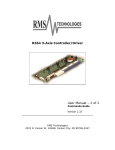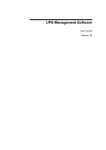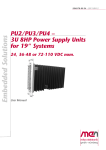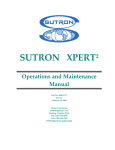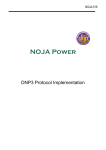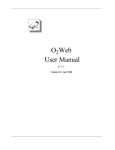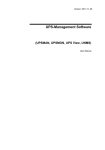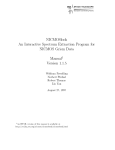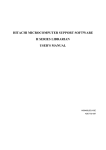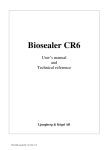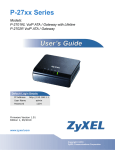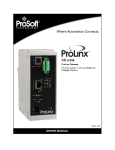Download RiState Programming Manual
Transcript
Reliatronics Inc. 1858 Ranch Road 3232 Johnson City, TX 78636 (830)868-9400 / 868-9900 fax [email protected] www.reliatronics.com RiState State logic programming for the RTU3200 Release 07/02/2010 Release 02/16/2010 Release 06/11/2009 Release 06/10/2009 Misc corrections Add reference to “task execution rate” IO Attribute “StateOn” was sometimes referenced as “On” Major release Table of Contents Introduction ______________________________________________________________ 4 What are the steps to developing a program? _______________________________________ 4 What is state logic? _____________________________________________________________ 4 Definition____________________________________________________________________________ Simple example of state logic ____________________________________________________________ A more useful example of state logic _______________________________________________________ Adding a little to our example ____________________________________________________________ 4 5 5 6 Structure of a program ______________________________________________________ 8 Basic structure _________________________________________________________________ 8 Task and state definitions ________________________________________________________ 8 Task Execution Rate ____________________________________________________________ 9 If, then, else __________________________________________________________________ 10 Changing states _______________________________________________________________ 10 Operators and expressions __________________________________________________ 13 The assignment operator (equal sign) _____________________________________________ 13 Arithmetic operators___________________________________________________________ 13 Relational operators ___________________________________________________________ 13 Bitwise operators ______________________________________________________________ 14 The ( ) operator _______________________________________________________________ 14 Compound assignments ________________________________________________________ 14 Operator precedence___________________________________________________________ 15 Variables ________________________________________________________________ 16 Predefined local variables_______________________________________________________ 16 User defined local variables _____________________________________________________ 17 The “v_” prefix ______________________________________________________________________ 18 Expanding the scope of local variables ____________________________________________ 18 I/O variables _________________________________________________________________ 18 IO General Types ____________________________________________________________________ IO Reference ________________________________________________________________________ IO Attributes ________________________________________________________________________ Common IO variable definitions _________________________________________________________ 18 19 19 20 The pre-processor _________________________________________________________ 21 #option option_name ________________________________________________________ 21 #define identifier character_sequence _____________________________________________ 21 Programming Tools _______________________________________________________ 23 PAGE 2 OF 30 STATE LOGIC PROGRAMMING 06/09/2009 General ______________________________________________________________________ 23 Editor _______________________________________________________________________ 23 Compiler ____________________________________________________________________ 23 What is a program signature?____________________________________________________________ 24 Debugger ____________________________________________________________________ 25 RTU Firmware Files ___________________________________________________________ 26 Example program _________________________________________________________ 28 PAGE 3 OF 30 STATE LOGIC PROGRAMMING 06/09/2009 Introduction What are the steps to developing a program? To develop a program, you need the “RTU3200 Configuration Program”, version 6.0 or later, an RTU3200, a means to power the RTU3200, and a communications cable to connect your Windows PC, to the RTU. There are four basic steps to developing a RiState program. 1. Create and edit a source file. The source file includes all of your programming instructions, in a plain text format. You include programming statements like “if/then/else”, operators like “+” and “-“, general purpose variables, and variables that give access to the RTU’s real time database. 2. Build, or compile the source file, into a binary file that the RTU can execute. This is called an output file, and contains a list of instructions for the RTU. This file is also very compact, since text names for variables and the like are replaced with numerical pointers, and anything the RTU doesn’t need for execution, like comments, spaces, tabs, etc. is not included. The build process also sets up tables of task and state names, variable names, etc. in the configuration program, to allow several debugging features (see item 4). 3. Upload the output file to a connected RTU. While developing a program, you will most likely upload your recently compiled output file from the debugger tool. However, you can also upload output files using the “RTU Firmware Files” menu item, on the configuration program’s main menu. 4. Debug the program with the debugger built into the configuration program. The debugger shows real time program information in English, using the tables and lists, built by the build process (step 2). See the Programming Tools section for details. What is state logic? State logic describes the operation of a state machine, which, in the context of a state logic program, is a model of behavior defined by some number of states, transitions between those states, and actions executed within those states. Definition A state machine is generally defined by the following set of attributes: • States – A state machine is said to be in one, and only one state, at a given time. The current active state of the state machine, embodies information about the current situation, of a system. PAGE 4 OF 30 STATE LOGIC PROGRAMMING 06/09/2009 • Events - An event is an input message to the state machine, in the form of a logical or mathematical expression that is evaluated within the current, active state. • Transitions - A transition is a change from one state to another, usually triggered by an event. • Actions - An action is an activity performed by the state machine. The action can be performed as a result of a logical or mathematical expression while in a state, or upon the transition from one state to another. Only one state, of a state machine, is active at a time. Input events, calculation results, timer timeouts and other input stimuli and combinations of other stimuli, cause transitions from one state, to another. Conditions programmed into each state, may activate outputs, trigger additional computations, and cause other outputs conditions to become true. State machines are easier to visualize, than describe, and the best way to visualize a state machine is with a state diagram. Simple example of state logic Our first example is very simple: we illustrate the logic required to fill a glass with water. The status of two input conditions (“GLASS EMPTY” and “GLASS FULL”) control the transition from one state to another (“START” and “FILLING”). For now, we will ignore any complexities that involve the input conditions (such as the human brain recognizing a visual image of an empty glass), and concentrate on the sequence that must be executed, to accomplish our goal. Two actions execute (“TURN ON FAUCET” and “TURN OFF FAUCET”), as the state transitions occur. The arrow with the input condition “(START)” comes from nowhere, and goes to the state names “START”. This indicates that the “START” state is the active state, when the program first runs. In a RiState program, the initial active state is the first state defined in a task. A more useful example of state logic We can program a simple form of auto-sectionalizing, by opening a switch, when the feeder goes dead. In our example, the state machine returns to the normal state, if the switch is closed (by some means other than this program). PAGE 5 OF 30 STATE LOGIC PROGRAMMING 06/09/2009 If the feeder voltage goes low, we go to the “DELAY” state. If, while in the delay state, the voltage returns to an “OK” condition, then we return to “NORMAL”, however, if “30 SECONDS” go by while in the “DELAY” state, we “PULSE OPEN CONTROL”, and go to the “OPENING” state. Once the switch is fully open, we go to the “OPEN” state, and remain there until the switch is closed (by some action taken outside of this program). Again, we concentrate on the basic logic, and ignore the complexities of the input conditions. We might conclude that the voltage is low, by sampling a status input connected to a relay contact whose coil is energized by the power line, or by comparing one of more of the phase voltages to a fixed threshold voltage. We will deal with those details, as we explain statements, expressions, and operators in the following sections. Adding a little to our example The example above certainly seems reasonable; however, experience tells us that the real world is often unreasonable. What if the switch doesn’t open? The program pulses the open command once, as it enters the “OPENING” state, but if the switch is frozen shut, or broken, or something, the state machine will remain in the “OPENING” state forever. We could go back to the start state, if the state machine stayed in the “OPENING” state too long. Now, if the switch doesn’t open within 5 seconds we go back to “NORMAL”. If the voltage is still low, we go to “DELAY”, then pulse the open control and go to “OPENING” once again, after 30 seconds. The state machine will sequence through those three states, every 35 seconds, until either the switch opens, or the voltage is no longer low. We might add an additional state, to indicate a failed condition: PAGE 6 OF 30 STATE LOGIC PROGRAMMING 06/09/2009 The fail alarm could be anything from a flashing light at the switch operator, to a status point annunciated on a remote computer host. The “REPAIRED” input could be from a local pushbutton switch, or even a signal sent from a remote source. PAGE 7 OF 30 STATE LOGIC PROGRAMMING 06/09/2009 Structure of a program Basic structure A program is set of instructions, stored in a file, created by a program editor and compiler, that can be uploaded to an RTU3200, and executed. The program is stored in the RTU’s non-volatile memory, and executes automatically anytime the RTU is powered up. The program is stored as a single unit in the RTU, as well as a single file on the PC running the Windows application that compiles the program. Programs are identified by their file name. The RTU executes one and only one program at a given time, but that program may be composed of numerous tasks. A task is a collection of instructions that compose a single state machine. Multiple tasks of a program all run concurrently, and can operate completely independently of one another. In a practical program, one task might perform a periodic load test on a battery system, another task might operate a security system, and a third task might perform an auto-sectionalizing algorithm similar to that described above. Tasks may be interrelated. For example, one task might perform a test, which determines a piece of equipment needs attention, another task might execute a special algorithm, as a result of that need. Each task is further divided into multiple states. At any time, each task has one, and only one active state. Each state is composed of a series of statements, expressions, and operators that execute when, and only when, that state is active. Each task, runs over and over, in a continuous loop, at a rate determined by the task execution rate argument. Task and state definitions You write a program, by adding text, to a simple text file. There’s a simple text editor included with the RTU3200 Configuration Program, described in the “Programming Tools” section. All of the tasks in a program, are given a name, by prefixing the name with “Task:”. The name must start with a alpha character (a-z or A-Z). It is composed of alpha characters, numerals, and the underscore character (“_”). Task:MyTask_1 // Instructions for MyTask_1 task go here Note that the second line in the example is a comment. The double slashes (“//”) define the start of a comment, so anything that follows (until the end of the line) is ignored by the compiler. PAGE 8 OF 30 STATE LOGIC PROGRAMMING 06/09/2009 Everything that follows the task definition, is part of the task. The task ends, whenever another task is defined, or at the end of the program file. Task:BatteryTest // Instructions for BatteryTest task go here Task:AutoOpen // Instructions for AutoOpen task go here This example shows two tasks defined. Next, lets add some state definitions to a program. Task:AutoOpen State:Normal // Statements for Start state go here State:Delay // Statements for Delay state go here State:Opening // Statements for Opening state go here State:Open // Statements for Open state go here State:Fail // Statements for Fail state go here Task:SomeOtherTask State:FirstStateOfSomeOtherTask // Statements for Start state go here Note the indentions we used in the example. It’s not necessary to indent like that, but it makes your program much easier to read. The indentions make it obvious that that the five defined states all belong to the AutoOpen task. Also note that there is a state named “Start”, in both tasks of our example. State names are local to a task, and tasks are independent from one another so this is allowed. Each state name within a task must be unique, but state names can be duplicated in different tasks. Task Execution Rate By default, each task repeats execution on 100 millisecond intervals. However, intervals of 10 milliseconds, 100 milliseconds, 1 second, or 1 minute can be specified, for each individual task. Task:MyTask1, 0 // run this task every 10 milliseconds // Task program statements go here Task:MyTask2, 1 // run this task every 100 milliseconds // Task program statements go here Simply add a comma, and the number 0 through 3, following the task name, to specify a task execution rate. Task:MyTask3, 2 // run this task every 1 second // Task program statements go here Task:MyTask4, 3 // run this task every 1 minute // Task program statements go here Task:MyTask5 // no rate specified, so run at the default // rate of 100 milliseconds // Task program statements go here PAGE 9 OF 30 STATE LOGIC PROGRAMMING 06/09/2009 If, then, else Just about all programming languages share the conditional programming feature of “if, then, and else”. Our programming language adds the additional keywords “elseif” and “endif”. The programming structure is straight forward, as described below: if (if_condition) then (if_statements) elseif (elseif_condition) then (elseif_statements) else (else_statements) endif Conditions are a list of statements, that equate to a logical, or true/false result. This is described in more detail in the next section. We used several lines, in the example above, however, you can put multiple statements on a single line, as shown below: if (if_condition) then (if_statements) else (else_statements) endif Here are the rules: • “if” must be first • There must be an “endif” to terminate the whole “if/then/else” set of statements. • Every “if” and “elseif” has a matching “then” • “elseif” is optional, and you can use as many as you please • “else” is optional, but you can only use one If, then, else statements can be nested, i.e: If (expression) then if (expression) then statements endif endif The “statements” execute if both expressions are true. Changing states We know that a task has one and only active state, and that only the statements of an active state are executed. We know how to set up conditional statements using if,then,else, so we’re getting pretty close to having a working program structure. The active state is selected as follows: • The first state defined within a task, is the active state when the program first runs. • The active state is changed, to the state name equated to the variable “State”. PAGE 10 OF 30 STATE LOGIC PROGRAMMING 06/09/2009 The variable “State” is a predefined local variable, described in the next section. It can be set to a new state with the simple expression “State = NewStateName”. In our “AutoOpen” task example, “Start” is the first state defined, so “Start” will be the active state when the task first runs. An example of a useless program is illustrated below. Task:PingPong State:Ping state = Pong State:Pong state = Ping “Ping” runs on startup, transfers control to “Pong”, which transfers control back to “Ping”, then the process repeats over and over. For a program to be useful, the state change should be performed, as a result of some condition. Note that the execution of the expressions within a state, stops, when a new state is selected. For example: State = my_new_state expression_following_state_change // my_new_state becomes the new active state // before this expression executes PAGE 11 OF 30 STATE LOGIC PROGRAMMING 06/09/2009 A useful example: Task:AutoOpen State:Start If (voltage_low) then State = Delay endif State:Delay if (voltage_OK) then state = Start elseif (StateSeconds >= 30) then open_switch State = Opening endif State:Opening if (switch_open) then State = Open elseif (StateSeconds >= 5) then turn_alarm_on State = Fail endif The expressions shown with the bolded font, are symbols, that we use to represent a group of programming instructions. There is no instruction “voltage_low” for example, but later on, we will show you how to use the preprocessor, to substitute programming instructions for symbols. The next section describes how we build “real” expressions, using the RTU’s database and other resources. We also introduced an additional predefined local variable “StateSeconds”, and the “greater then or equal” relational operator “>=”, which will be described later, as well. State:Open if (switch closed) then State = Start endif PAGE 12 OF 30 STATE LOGIC PROGRAMMING 06/09/2009 Operators and expressions An expression is some sequence of instructions, that equate to a numerical value. Operators are used in conjunction with variables, to construct expressions. The assignment operator (equal sign) This is just the good old equal sign, and uses the format: “variable_name = expression” v_A = 2, makes the variable v_ A equal to the number 2. v_temp_calculation = v_A + 1, makes the variable “v_temp_calculation” equal to the variable v_A, + 1 v_A = v_B = v_C = 25, puts 25 into the variable v_C, then puts the value of v_C (25), into v_B, then puts v_B into v_A. Note that the general purpose variables defined in the examples above, all have the “v_” prefix. Details about the use of this prefix are described below in the “User defined variables” section. Arithmetic operators Operator Action - Subtraction, also unary minus* + Addition * Multiplication / Division *The unary minus multiplies the expression that follows by -1. For example, the expression v_A = -5, multiplies the number 5 by -1, and puts the result into the variable “v_A”. Relational operators Relational operators compare two expressions, and produce a true (1) or false (0) result. They are used only in the conditional portion of and “if” or “elseif” statement. Operator > >= < <= = == <> Action Greater than Greater than or equal Less than Less than or equal Compare Equal Compare Equal (alternate) Not equal PAGE 13 OF 30 STATE LOGIC PROGRAMMING 06/09/2009 These operators compare two numeric values, and produce a true/false result. Examples: (25 > 2) returns true, or 1 (25 <> 25) returns false, or 0 Notice that the equal sign can be used both as an assignment operator (see above) and to compare two expressions for equality. For example: If v_a = 1 then v_b = 2 endif The variable “v_a” is compared to the number “1”, and if equal, the variable “v_b” is set to the value of the number “2”. The double equal sign (‘==”) may be used to compare two expressions as well. Logical relational operators compare two Boolean (i.e. true/false) expressions, and produce a true/false result. Operator && || ! Examples: Action AND OR NOT (25 > 2) && (2 < 99) returns true, or 1 Any expression evaluated by an ‘if’ or ‘elseif’ statement must contain a relational operator. For example: “if (Io.BinIn.A0.StateOn) then ……” will cause a compile error. Use the format “if (Io.BinIn.A0.StateOn > 0) then ……”, etc. Bitwise operators Bitwise operators are used to test, set, or shift the actual bits in a storage element (variable or expression result). Operator Action & AND | OR ^ Exclusive OR *XOR) ~ Complement (NOT) >> Shift right << Shift Left The ( ) operator Parentheses increase the precedence of the operations inside them. Operator precedence is described below. Compound assignments We can combine the equate (equal sign) with the arithmetic or bit wise operators, therefore, instead of writing: PAGE 14 OF 30 STATE LOGIC PROGRAMMING 06/09/2009 (v_A =v_ A + 2) is the same as (v_A += 2) The supported compound assignments are: -=, +=, *=, /=, &=, |=, ^=, ~=, >>=, and <<=. Operator precedence Operators of the same precedence are evaluated from left to right, but some operators have a higher precedence then others. Operators of high precedence are evaluated first. From highest to lowest, the following list shows the order of evaluation: () !,~ *,/ +, <<, >> < , <=, >, >= ==, <> & ^ | && || Examples: 2 + 3 * 4 = 14 since “*” has a higher precedence then “+”, multiply 3 by 4, then add 2 to get 14 (2 + 3) * 4 = 20 evaluate (2+3) first, since parenthesis have the highest precedence, then multiply by 4 PAGE 15 OF 30 STATE LOGIC PROGRAMMING 06/09/2009 Variables Variables are portions of memory, used to store a numeric value. Predefined local variables Predefined local variables are defined by the RiState firmware, and are used to store and/or change parameters having to do with the execution of a program. Variable State StateSeconds StateMinutes StateHours TaskSeconds TaskMinutes TaskHours InternalIndications SecondsSinceMidnight SecondsSinceComm Description Name of the current state Number of seconds current state has been active Number of minutes current state has been active Number of hours current state has been active Number of seconds task has been active Number of minutes task has been active Number of hours task has been active The 16 DNP internal indications flags The number of seconds since 12:00 AM The number of seconds since this RTU has received a communications. Equate “State” to the name of the next state to be activated. (i.e.” State = NextState”, causes “NextState” to become the active state.) Note that the time related variables are dependant on one another. For example: Executing this expression StateSeconds = 0 TaskSeconds = 0 StateSeconds = 3600 Affects the following variables StateSeconds, StateMinutes, and StateHours are all set to zero TaskSeconds, TaskMinutes, and TaskHours are all set to zero StateSeconds set to 3600, StateMinutes set to 60, StateHours set to 1 PAGE 16 OF 30 STATE LOGIC PROGRAMMING 06/09/2009 Internal Indication Description IIN1_BROADCAST IIN1_CLASS1 IIN1_CLASS2 IIN1_CLASS3 IIN1_TIME IIN1_LOCAL IIN1_TROUBLE IIN1_RESTART IIN2_FUNCTION_UNKNOWN IIN2_OBJECT_UNKNOWN IIN2_PARAMETER_ERROR IIN2_BUFFER_FULL IIN2_BUSY IIN2_CORRUPT Mask 1 2 4 8 16 32 64 128 256 512 1024 2048 4096 8192 Internal Indications are returned by the RTU in any DNP message, and provide information about the communications status of the RTU. An indication is active, when it’s bit within the variable “InternalIndications” is set. You can logically and the variable with a mask, to check that bit. For example : “if ((InternalIndications & 128) > 0) then …… // The RTU has been restarted SecondsSinceMidnight is a special timer that is cleared to zero at mid-night, then increments once each second. This variable is cleared to zero, on power-up, and remains zeroed until the RTU is time synchronized by an external host. Once synchronized, the firmware calculates the correct seconds since midnight from the DNP time supplied by the host, then increments that value once each second. SecondsSinceComm is cleared each time the RTU receives a valid communications from a host, and increments once each second thereafter. User defined local variables User defined variables allow the programmer to store numeric values in the course of program execution, and are defined automatically, anytime the variable name is referenced. For example, in the simple expression below: v_A = 1 Space in the RTU’s memory is allocated for a variable, with the name “v_A”. Then the number one (1) is stored in that memory location. Variable names must start with an alpha character (a-z or A-Z), and be composed only of alpha characters (a-z, A-Z), numerals (0-9), and the underscore character (“_”). A keyword (see appendix) cannot be used as a variable name. Some sample variable names are listed below: v_CalculationTotal = v_temp_1 + v_R2D2 + v_x Local values are local only to the task for which they are assigned, so setting the value of a variable in one task, had no effect on a variable with the same name, in another task. 32 32 User defined variables are stored in a 32 bit signed format, in the range of -2 to 2 -1. PAGE 17 OF 30 STATE LOGIC PROGRAMMING 06/09/2009 The “v_” prefix Note that the user defined local variable examples, all have a “v_” prefix. The use of this prefix makes it clear, that the text used to name a variable, is indeed intended to describe a user defined variable. Since we follow the same rules naming tasks, states, and pre-processor symbols (see below), the “v_” (or “V_”) prefix makes the programmer’s intent clear. If the compiler recognizes a user defined variable, without the prefix, it will issue a warning (but continue to compile). These warnings can be turned off with the option “#option variable_prefix_off:. Expanding the scope of local variables Local variables are normally only referenced within the task for which they are assigned. However, it’s oftentimes useful to reference a variable outside of it’s task. To do this, just prefix the variable name with the task name of the defining task, with a period inserted “.”. Task:my_task_1 State:start v_var1 = 1 // additional statements follow // . // . Task:my_task_2 State:Init If my_task_1.v_var1 > 0 then // additional statements follow The variable v_var1 is first used, and therefore defined in task “my_task_1”. However, a different task is able to reference that variable by prefixing the variable name with “my_task_1.”. Note that predefined local variables can be referenced globally as well. The second task of our example could have referenced “my_task_1.State” or “my_task_1.StateSeconds”. I/O variables IO variables allow access to the RTU’s database. They are global in nature, since the database is common (global) to all tasks. IO variables follow the naming convention “Io.general_type.reference.attribute”. Note that there are three text items, separated by a period “.”. The variable name always starts with “Io.”, however, case is not important, so “io.”, “IO.” Or even “iO.” are acceptable. (Just don’t use the number zero “0” in place of the letter oh “O” ). IO General Types General types are not case sensitive, so the acceptable names can have any combination of upper and lower case letters. General Type Binary Inputs Binary Outputs Counters Analog Inputs Recommend name BinIn BinOut Counter AnaIn Acceptable names (shown in lower case) binaryin, binin, binaryinput, bininput, obj01, obj1 binaryout binout, binoutput, obj10 counter, obj20 analogin, anain, analoginput, anainput, obj30 PAGE 18 OF 30 STATE LOGIC PROGRAMMING 06/09/2009 Analog Outputs AnaOut analogout, anaout, anaoutput, obj40 There is nothing magical about the recommend name, but those are the names we use in our examples. IO Reference To reference a particular data point, of data type, include either the absolute address of the point, or the communications index. (See the RTU3200 User’s Manual for a comprehensive description of each). To specify an address, prefix the point number with “A” or “a”. To specify an index, prefix the point number with “I” or “i”. Numbers without a prefix, are assumed to be a address reference. Examples: Reference A0., a0., 0. I25., i25. Description Address 0 Index 25 IO Attributes Attributes allow us to differentiate between different details, of a general type. For example, in one instance, you might want to see if a binary input is turned on. In another instance, you might want to see if the same binary input is on-line. Attributes allow us to make that distinction. Attribute Value Pulse Value range 15 15 -2 to 2 -1 31 31 -2 to 2 -1 32-1 0 to 2 Flag 0 to 255 Details Applies to: AnaIn, AnaOut Counter BinaryOut only All, status flag as reported via DNP OnLine 0 or 1 Bit 0 of flag All Restart 0 or 1 Bit 1 of flag All CommLost 0 or 1 Bit 2 of flag All RemoteForced 0 or 1 Bit 3 of flag All LocalForced 0 or 1 Bit 4 of flag All Chatter 0 or 1 Bit 5 of flag BinaryIn only OverRange 0 or 1 Bit 5 of flag AnaIn, Counter RefError 0 or 1 Bit 6 of flag AnaIn only On, StateOn 0 or 1 Bit 7 of flag BinaryIn, BinaryOut PAGE 19 OF 30 STATE LOGIC PROGRAMMING 06/09/2009 Common IO variable definitions Example Instruction Description Io.BinIn.A5.StateOn = 1 if binary input at address 5 is on = 0 if binary input at address 5 is off = 1 if binary input at index 0 is on line = 0 if binary input at index 0 is off line Value of the first analog input (Battery voltage) Turn the binary output at address 1 on Turn the binary output at address 0 off Pulse the binary output at address 10 on, for 200 mSec Set the analog output at index 0 to the value 1234 Io.BinIn.I0.Online Io.AnaIn.A0.Value Io.BinOut.A1.StateOn = 1 Io.BinOut.A0.StateOn = 0 Io.BinOut.A10.Pulse = 200 Io.AnaOut.I0.Value = 1234 PAGE 20 OF 30 STATE LOGIC PROGRAMMING 06/09/2009 The pre-processor The pre-processor is the first thing that runs, when you build a program. The input to the pre-processor takes the text file you have edited, and performs certain modifications and checks. One function of the pre-processor is to remove blank lines, comments, and other text, that the compiler does not need. You can include special instructions in your program, that the pre-processor will use to control the compile process. These are called pre-processor directives. Pre-processor directives start with ‘#”, and are listed below: #option option_name Some options are: #option ignorecase The pre-processor will convert all variable names to lowercase, so the compiler will treat the variable “v_myvariable” the same as “v_MyVariable”. #option comparecase The pre-processor will not change any variable names, so the compiler will treat the variable “v_myvariable” and the variable “v_MyVariable” as two unique variables. This is the default, if no option is specified. #option variable_prefix_on The compiler will issue a warning, when a user defined variable is not prefixed with “v_” or “V_”. This is the default, if no option is specified. Basically, the compiler assumes that any text string that does not match a keyword, preprocessor symbol, or io variable format, must be a user defined variable. If you intended to reference a preprocessor symbol in your code, but accidently misspelled a letter, then the compiler would not match the symbol, but assign a new variable instead. Although this is not an error, it’s not what you intended either, so the compiler will issue a warning, unless it see the “v_” prefix. #option variable_prefix_off No variable prefix warning will be issues. #define identifier character_sequence You can make a program more readable, and easier to maintain, by defining certain character_sequences in a easy to find part of your program (like the top). For example, lets say you have a fixed number that appears over and over again in your program. You can define that number at the top of your program, and use it multiple times in your program. PAGE 21 OF 30 STATE LOGIC PROGRAMMING 06/09/2009 A common example: #define TRUE 1 #define FALSE 0 Then, in the body of your program, use the expression: If Io.BinIn.A0.StateOn == TRUE then …………. Another example: #define LOW_VOLTAGE_THRESHOLD 1234 Later on in your program you may have something like: If Io.AnaIn.A1.Value < LOW_VOLTAGE_THRESHOLD then ……… If Io.AnaIn.A2.Value < LOW_VOLTAGE_THRESHOLD then ……… If Io.AnaIn.A3.Value < LOW_VOLTAGE_THRESHOLD then ……… If you decide to change this threshold to 4321, then you only have to make one change, at the top of your program (and hopefully, next to a comment that reminds you what this all means). The #define directive works with any character sequence, and isn’t limited to numbers. For example you could write: #define LOW_VOLTAGE_THRESHOLD #define VoltagePhaseA #define VoltagePhaseB #define VoltagePhaseC 1234 Io.AnaIn.A1.Value Io.AnaIn.A2.Value Io.AnaIn.A3.Value Then your program could read: If VoltagePhaseA < LOW_VOLTAGE_THRESHOLD then ……… If VoltagePhaseA < LOW_VOLTAGE_THRESHOLD then ……… If VoltagePhaseA < LOW_VOLTAGE_THRESHOLD then ……… Upon evaluating a #define directive, the pre-processor performs a text substitution for the remainder of the file. This means that you can apply multiple #define directives to the same text. For example: #define NBR_OF_APPLES 25 #define NBR_OF_ORANGES 10 #define NBR_FRUITS (NBR_OF_APPLES + NBR_OF_ORANGES) fruit_basket += NBR_FRUITS // add apples and oranges to basket PAGE 22 OF 30 STATE LOGIC PROGRAMMING 06/09/2009 Programming Tools General All of the tools required to create and install a RiState program, are contained in the RTU3200 configuration program. Download this program, free of charge, from our website. The link is at: http://www.reliatronics.com/files/rtu3200_configuration.zip. This is a standard Windows application installation. Unzip the files, the run “setup.exe” to install. Editor The first step in writing a program, is to create and edit a text file, with your programming instructions. RiState programs use the file extension “.sl” (state logic). This file is called a “source file”. To start the editor, simply click on the menu item “RiState” at the top of the RTU3200 Configuration Program main screen, then select “Edit”. This file is just a plain text file. In fact, you can edit the file with a text editor like Notepad or Wordpad if you wish. However, the text would have to be pasted into the RiState editor window (or the file opened by the RiState editor) to actually build the application. Compiler The RTU executes a binary version of the program, that compiled by the RiState Windows application. This binary file is given the file extension “.s32” when it’s created by the compiler. This binary file is called an “output file”. To compile a program, click on the menu item “Build” of the “State Logic Edit” window. If you have changed any text with the “Program Edit Window”, and not saved you changes to your source file, then you will be prompted to save those changes. Look at the “Message Window” of the editor screen. It will clear when you click “Build”, then will log the success or failure of the compiler, along with messages that will help you identify errors in you program. “Fatal Errors” are errors that prevent the compiler from completing, and indicate problems that must be fixed in your program. “Warnings” are not fatal, but indicate situations that might indicate a problem with your program. If the program compiles without errors, the message “N Task(s) compiled, no errors.” Will be visible in the message window (N is the number of tasks compiled). Next, you will be prompted to save the output file. If you are developing a new program, then you will want to save the output file to the PC’s disk drive, so that it can be uploaded to a connected RTU for testing. PAGE 23 OF 30 STATE LOGIC PROGRAMMING 06/09/2009 If you answer “Yes” to save the output file, you will be prompted to append the program signature to the output file name. What is a program signature? The program signature is a unique four character identifier, that is calculated based on the final binary image of this file. (It’s actually a cyclic redundancy check, or CRC). The slightest change to the output file, will cause the signature to change. Changes to the source file may not change the signature. For example, simply adding a comment to a source file, would not change an output file, and wouldn’t change the signature. If you change anything that the RTU executes though, the program signature will change. You would most likely append the program signature to the name of an output file that you will archive. That way, you can just read the RiState file name from an RTU at some later date, compare it’s file name to the filename in your archive, and if they match, you have an almost absolute guarantee that you have the correct file in that particular RTU. During development of a program, you may save and upload the output program many times. You’re only concerned about the latest version of the output file, and have no need to append the program signature to it’s name. You may not want, or need to save the output file, if you are simply debugging a program already uploaded to an RTU. For example, a connected RTU might have a RiState program that had been previously uploaded, and you want to use the debugger to see the current states, and variable values. Things like the task and state names, variable names, etc. are not contained in the output file that the RTU executes, but if you compile the source file, then those names will be understood by the debugger, and the debugger can display those names as they are written in your source file. When you click on the debugger’s “Refresh” button, the items identified on the debugger screen will be updated with live data. If the program signature of the file in the RTU, does not match the program signature of the compiled file, you will receive a warning. PAGE 24 OF 30 STATE LOGIC PROGRAMMING 06/09/2009 Debugger Click on the “Debug” menu item, on the program edit screen, to see the debugger window. Note the “Edit Signature” in the top, right hand corner. This is the program signature calculated for the program, that was just built, who’s source file is in shown on the editor screen. The program signature of the RiState file in the connected RTU is not know at this time, so the “RTU Signature” is indicated by “????”. If you click the “Upload to RTU” button, and a RTU is connected and powered up, the debugger will upload the output file just built, to the RTU. After the output file is uploaded to the RTU, the debugger reads the RTU signature, and displays it. It should match the “Edit Signature”. You may not want to upload a program to the RTU, but instead, debug a program uploaded the day, or week, or year before. In that case, build the source file, but don’t save the output file. Instead of uploading the file, click on “Refresh Logic”. If the signature matches, then you know that the file in the RTU, and your source file match. You can debug, with data from the RTU, but names and descriptions from your source file. If they don’t match, a pop-up message will warn you. Click on the “Refresh Logic” button, to update the current state, previous state, state seconds, and variable list fields. PAGE 25 OF 30 STATE LOGIC PROGRAMMING 06/09/2009 You can also “Refresh Logic + Class 0”, to update the debug window, and the live data tree of the main configuration screen. Notice the “Program Execution” frame of the debugger below. When you upload a output file, the RTU automatically begins execution the file. The active buttons are: • Stop – Halts execution of the RiState program. • Reset/Run – This starts the program execution form the beginning of the RiState program. Note that the RTU is NOT reset, just the RiState program. • Reset/Halt – Resets the RiState program, but does not start execution. The program will be halted at the very beginning. If you stop execution of the program (by clicking on either “Stop” or “Reset/Halt”, the active buttons will change as shown below. Two new active buttons are described below: • Resume – Causes the program to continue running, from the point that it was stopped. • Step – Causes the program to execute the instructions within the active state of each task, one and only one time. The task and state timers will all increment by one second as well. Any RiState program, saved in an RTU will run automatically, from the start, whenever the RTU is power up and/or reset, even if the program were stopped by the debugger. RTU Firmware Files You can upload RiState files to a connected RTU, by selecting the “RTU Firmware Files” menu item, on the configuration program’s main screen. The files stored on the connected RTU will be retrieved, then displayed on the file screen. PAGE 26 OF 30 STATE LOGIC PROGRAMMING 06/09/2009 If no RiState program is stored on the connected RTU, the file description will read “null.s32”, and the file length = 0 bytes. To upload a file form your PC’s disk, click on “Update”, then select the file from the Window’s file selection dialog. After the file is uploaded, the files screen changes, to show the name of the uploaded file, the file time, and length. Note from the example above, that a RiState output file, with the signature appended to the file name (“e0e5”) was uploaded. This makes it easy to read the file data at a later date (perhaps years from now), and be assured that the file in the RTU, matches the file data archived. PAGE 27 OF 30 STATE LOGIC PROGRAMMING 06/09/2009 Example program Back in the first two sections of this document, we outlined a program structure, but didn’t include the actual argument details. We will add those details now: #option variable_prefix_on #define TRUE 1 #define FALSE 0 // this is the default option, so this statement is not required // Assume the switch controller open contact is wired to status input address 0, close to address 1 #define switch_open ((Io.BinIn.A0.StateOn == TRUE) && (Io.BinIn.A1.StateOn == FALSE)) #define switch_closed ((Io.BinIn.A0.StateOn == FALSE) && (Io.BinIn.A1.StateOn == TRUE)) // Assume the switch controller open control is wired to relay address 0, // and the close control (not used in this example) to address 1, // and an alarm or some sort, to output address 2 #define open_switch (Io.BinOut.A0.Pulse = 200) // open the switch by pulsing output A0 #define close_switch (Io.BinOut.A1.Pulse = 200) // not used in this example #define turn_alarm_on (Io.BinaryOut.A2.StateOn = TRUE) #define turn_alarm_off (Io.BinaryOut.A2.StateOn = FALSE) // Assume a push button switch is wired to the status input at address 3. // This swtch will be pressed, to tell the program that a failed switch operator, has been repaired #define repaired (Io.BinaryIn.A2.StateOn == TRUE) // Connect the contact of a line-powered relay coil to the status input at address 3. // This contact tells the program that power has been lost. // Note - We give several other examples for voltage_low and voltage_OK, at the end of this program #define voltage_low (Io.BinaryIn.A3.StateOn == FALSE) #define voltage_OK (Io.BinaryIn.A3.StateOn == TRUE) Task:AutoOpen State:Start If (voltage_low) then State = Delay endif State:Delay if (voltage_OK) then state = Start elseif (StateSeconds >= 30) then open_switch State = Opening endif State:Opening if (switch_open) then State = Open elseif (StateSeconds >= 5) then turn_alarm_on State = Fail endif State:Open if (switch_closed) then State = Start endif PAGE 28 OF 30 STATE LOGIC PROGRAMMING 06/09/2009 State:Fail If (repaired) then turn_alarm_off State = Start endif // Other examples for voltage_low and voltage_OK // Using the binary point Low Line, V1 set by a ACVx module (any phase < normal threshold) //#define voltage_low (Io.BinIn.A32.StateOn == TRUE) //#define voltage_OK (Io.BinIn.A32.StateOn == FALSE) // Using the binary point Dead Line, V1 set by a ACVx module (all phases < dead threshold) //#define voltage_low (Io.BinIn.A33.StateOn == TRUE) //#define voltage_OK (Io.BinIn.A33.StateOn == FALSE) // Compare RMS voltage at V1a to 95/105 volts //#define voltage_low (Io.AnaIn.A1.Value < 19456) // 204.8 cnt/volt * 95 //#define voltage_OK (Io.AnaIn.A1.Value < 21504) // 204.8 cnt/volt * 105 Task:AutoOpen State:Start If (voltage_low) then state = Delay State:Delay if (voltage_OK) then state = Start elseif (StateSeconds >= 30) then (pulse_output) state = Opening endif State:Opening if (switch_open) then State = Open elseif (StateSeconds >= 5) then (turn_alarm_on) State = Fail endif State:Open if (switch_closed) then State = Start State:Fail If (repaired) then (turn_alarm_off) State = Start endif We need to replace the following expressions with “real” code: (voltage_low), (voltage_OK), (switch_open), (switch_closed), (repaired) In addition, we need to replace some actions as well: (pulse_output), (turn_alarm_on), (turn_alarm_off) PAGE 29 OF 30 STATE LOGIC PROGRAMMING 06/09/2009 //The next section will show the user how to define identifiers, based on IO, for use in the program, i.e.: // assuming open contact wired to status input address 0, close to address 1` #define switch_open (Io.BinIn.A0.StateOn && ! Io.BinIn.A1.StateOn) #define switch_closed (Io.BinIn.A1.StateOn && ! Io.BinIn.A0.StateOn) // assuming open control wired to relay address 0, close to address 1, alarm to address 2 #define pulse_output (Io.BinOut.A0.Pulse = 200) #define turn_alarm_on (Io.BinOut.A2.StateOn = 1) #define turn_alarm_off (Io.BinOut.A2.StateOn = 0) //Then use those identifiers in the program, i.e.: State:Opening if (switch_open) then State = Open elseif (StateSeconds >= 5) then (turn_alarm_on) State = Fail endif PAGE 30 OF 30 STATE LOGIC PROGRAMMING 06/09/2009