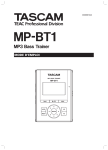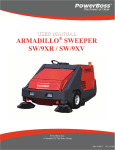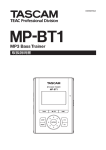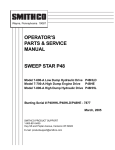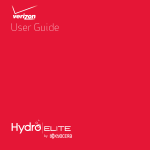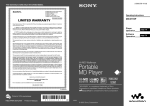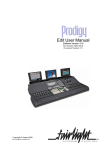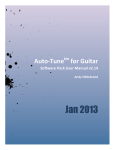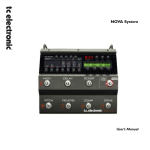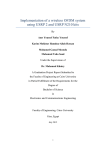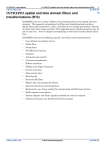Download MP-BT1 OWNER`S MANUAL / ENGLISH
Transcript
» MP-BT1 MP3 Bass Trainer OWNER'S MANUAL D00998701A Contents 1 – Introduction....................................................... 3 Supplied accessories. ................................................... 3 Manual conventions..................................................... 3 Precautions for placement and use.............................. 3 Beware of condensation. .............................................. 3 About the power supply............................................... 4 Recharging with a computer . ........................................ 4 Recharging with a PS-P520 AC adapter............................. 4 To turn the MP-BT1 power on......................................... 4 To turn the MP-BT1 power off. ....................................... 4 Recharging the battery. ................................................ 4 Turning the power on and off. ....................................... 4 2–Part names and functions. ............................ 5 6 – Practice Functions. .................................... 18 Changing playback pitch and tempo ......................... 18 Changing the tempo (TEMPO). .................................... 18 Change tempo without changing pitch (VSA)................. 18 Change key without changing tempo (KEY).................... 18 Controlling bass sounds with Bass Enhance Effect (BEE). ....................... 18 Repeat playback of a selected loop............................ 19 Connecting a guitar to practice.................................. 19 Practicing with tracks as they play............................. 19 Using the metronome (METRONOME)....................... 19 Turning the metronome ON and OFF . ............................ 19 7 – Using Effects................................................... 20 Top Panel..................................................................... 5 Front Panel................................................................... 6 Right Side Panel........................................................... 6 Left Side Panel............................................................. 7 Back Panel. .................................................................. 7 Home screen................................................................ 8 8 – Using the Tuner. ............................................ 21 3 – Connections & MP3 Transfer. .................. 10 Cue and review speed . .............................................. 22 Automatic power off. ................................................. 22 Automatically turning off the backlight.......................... 22 Display contrast......................................................... 22 Backlight brightness................................................... 22 Initializing the unit..................................................... 22 Formatting the unit quickly.......................................... 23 Formatting the unit completely. ................................... 23 Making connections................................................... 10 Connecting headphones or speakers............................. 10 Connecting a bass. .................................................... 10 Connecting to a computer............................................11 Disconnecting from a computer.....................................11 Moving MP3 files to the the MP-BT1..........................11 Copying tracks from a computer....................................11 Preparing MP3 files on a computer ...............................11 4 – Menus & Settings........................................ 12 Menu items................................................................ 12 Menu overview.......................................................... 12 Using the Menus........................................................ 12 5 – Playing and Selecting Tracks. .................. 14 Basic track playback functions................................... 14 Playing a track......................................................... 14 Pausing a track. ....................................................... 14 Selecting a track ...................................................... 14 Searching a track...................................................... 14 Adjusting the volume ................................................ 14 Selecting a track to play ............................................. 14 Using the Browse screen to select tracks................... 14 Setting the play area.................................................. 15 Using the playlist........................................................ 16 Adding tracks to the playlist. ....................................... 16 Editing the playlist. .................................................... 16 ALL CLR: Remove all tracks from the playlist..................... 16 DELETE: Remove one track from the playlist . ................... 16 MOVE: Change the order of tracks..................................17 Repeat and single-track playback (PLAY MODE).........17 TASCAM MP-BT1 Chromatic tuner mode (AUTO)...................................... 21 Bass tuner mode (BASS). ............................................ 21 Oscillator mode (OSC.)............................................... 21 9 – Setup Menu Options................................... 22 10 – Using the Information Pages. ............... 24 File information page (FILE)......................................... 24 Memory information page (MEMORY). ........................... 24 System information page (SYSTEM)................................ 24 11 – Effect Lists...................................................... 25 Effect preset list ........................................................ 25 Effect module parameters.......................................... 27 12 – Messages........................................................ 28 13 – Recycling the Battery................................ 30 How to remove the rechargeable battery....................... 30 14 – Specifications.................................................31 Rated audio input and output........................................31 Audio performance ....................................................31 Other specifications....................................................31 Minimum computer requirements...................................31 Stored settings........................................................... 32 Dimensions. ............................................................... 32 1 – Introduction Thank you very much for purchasing the TASCAM MP-BT1 MP3 Bass Trainer. Please read this Owner’s Manual carefully before using the unit in order to maximize your use of all its features. We hope that you will enjoy using this trainer for many years to come. the dedicated bass input allows you to use the unit’s built-in effects as you play along with the music. Using a computer, you can also transfer music as MP3s easily from audio CDs and other sources to the MP-BT1. The MP-BT1 is a flash memory (1 GB) music player that has been optimized for practicing bass. If you run into a phrase on a recording that is too difficult for you to learn by ear at ordinary speed, you can play and loop the music at a slower speed to study the part. Furthermore, Supplied accessories In addition to this manual, the following accessories are supplied. • Quick Start Guide........................................................1 • Mini-B USB cable.......................................................1 • Warranty card..............................................................1 Please contact the store where you purchased this unit if any of these accessories are missing or have been damaged during transportation. NOTE We recommend that you keep the original box and packing materials for transportation of this unit. Manual conventions In this manual, we use the following conventions: • Controls and keys on the MP-BT1 are written like this: MENU. • Messages shown on the display are written like this: • If a fixed onscreen indicator (i.e. one which cannot change) is shown, it is written like this: VSA. • We use the term “key” to describe the push-button controls on the MP-BT1. Are you sure? . Precautions for placement and use� The MP-BT1 may be used in most areas, but to maintain top performance, and prolong operating life, observe the following notes, precautions and environmental conditions: • Avoid exposing it to extremes of temperature and humidity and avoid mechanical shocks and vibration. • Keep the unit away from strong magnetic fields (TV sets, computer monitors, large electric motors, etc.). • The nominal temperature should be between 0°C and 40°C (32°F and 104°F). • Relative humidity should be 30 to 80 percent. • As the unit may become hot during operation, always leave sufficient space above the unit for ventilation. Do not install this unit in a confined space such as a bookcase, and do not put anything on top of the unit. • Avoid installing this unit on top of any heat-generating electrical device such as a power amplifier. • Make sure that the unit is mounted in a level position for correct operation. • The voltage supplied to the unit should match the voltage as printed on the rear panel. If you are in any doubt regarding this matter, consult an electrician. Beware of condensation If the unit is moved from a cold to a warm place, or used after a sudden temperature change, there is a danger of condensation; vapor in the air could condense on the internal mechanism, making correct operation impossible. To prevent this, or if this occurs, let the player sit for one or two hours at the new room temperature before using. TASCAM MP-BT1 1 – Introduction About the power supply The MP-BT1 uses a built-in lithium ion battery that can be recharged by connecting the unit to a computer with the included USB cable. You can also use an AC adapter (sold separately) to power the unit and recharge the battery. NOTE When you purchase the MP-BT1, the battery is not fully charged. Please charge it before use or use it with an AC adapter (sold separately). When new, the battery charge lasts about 8 hours. Recharging the battery Recharging with a computer To charge the battery using a computer, connect the unit to the computer using the included USB cable and turn the computer on if it is off and not transmitting power to the unit. NOTE The indicator at the right side of the display shows the battery’s charging status. It lights orange while charging and goes out when charging is complete. Connect the MP-BT1 directly to the computer. Recharging cannot be guaranteed if a USB hub is used between the computer and the MP-BT1. Recharging takes about 6 hours (when the MP-BT1 power is OFF). If the MP-BT1’s power is turned ON when it is being recharged from a computer, it is automatically treated by the computer as a connected USB drive. (See “Connecting to a computer” on page 11.) Battery indicator Recharging with a PS-P520 AC adapter (sold separately) Connect the AC adapter to the MP-BT1’s DC IN 5V jack and plug the adapter into a working power outlet. Recharging takes about 3 hours. You can use the MP-BT1 when it is connected to an AC adapter and recharging. Furthermore, the recharging time is the same whether the MP-BT1 power is ON or OFF. Turning the power on and off To turn the MP-BT1 power on Slide the POWER switch in the direction of the arrow and hold it until TASCAM appears on the screen. Release the switch. The MP-BT1 starts and the home screen appears. TASCAM MP-BT1 To turn the MP-BT1 power off Slide the POWER switch in the direction of the arrow and hold it until Trainer series appears on the screen. Release the switch. The MP-BT1 then shuts down. 2 – Part names and functions Top Panel 1 0 9 2 3 4 5 1 Display (LCD) The display shows the Home screen and the menus related to using the metronome and making operation and effect settings. (See “Home screen” on page 8.) 2 Wheel Use to select items and change values when using menus and the effect section. 3 ENTER key Press this key to confirm a selection when using menus and the effect section and to advance to the next screen. 4 LOOP key Press this key to start loop playback mode and automatically repeat playback of a section of a song that you select. The indicator appears on the display. (See “Repeat playback of a selected loop” on page 19.) Press this key again to exit loop playback mode. 5 MENU key 8 7 6 6 FX key Press this key to open the EFFECT screen. When the EFFECT screen is open, press this key to return to the home screen. 7 I/O key Use this key to set the IN and OUT points to set a section for loop playback. When both IN and OUT points are set, pressing this key again will clear these points. (See “Repeat playback of a selected loop” on page 19.) 8 ¥?π key Press this key to start playback or to pause playback at the current position. When the METRONOME screen is open, press this to start and stop the metronome. 9 ≤ key Press this key to skip to the next track. Press and hold to search forward. 0 µ key When the home screen is open, press this key to open the MENU screen. Press this key to return to the beginning of a track that is playing or paused. During use of menus or the effect settings screen, press this key to return to the previous screen. Repeated presses eventually returns to the home screen. When at the beginning of a track, press to skip to the previous track. Press and hold to search backward. TASCAM MP-BT1 2 – Part names and functions Front Panel q e w q /LINE OUT jack w INPUT volume Connect headphones to this jack to hear the playing tracks and the sound of a connected bass. This jack can also be used as a line output jack. Use to adjust the input level of the BASS IN jack. e BASS IN jack Connect a bass with a standard bass cable here. Right Side Panel y r DC IN 5V jack Connect an AC adapter (TASCAM PS-P520, sold separately). t POWER switch Slide and hold this switch in the direction of the arrow (to the left) to turn the power ON and OFF. Slide it to the right to engage the HOLD function. When set to HOLD, all keys are disabled. y USB port Connect the included USB cable to this port and your computer. TASCAM MP-BT1 t NOTE r Trouble-free use of a USB hub cannot be guaranteed. If you experience trouble using a USB hub, connect the unit directly with the computer. 2 – Part names and functions Left Side Panel u u MIX BALANCE (BASS, PLAYBACK) keys Use these keys to adjust the balance between the volume of the bass connected to the BASS IN jack and the playing track. During adjustment, the balance status is shown at the bottom of the display. Press the BASS key to increase the relative level of the bass, and the PLAYBACK key to increase the relative level of the playing track. i i OUTPUT VOLUME (+, -) keys Use to adjust the overall signal level sent from the . /LINE OUT jack. During adjustment, the output volume is shown at the bottom of the display. During metronome playback, these keys adjust the bass and metronome balance with the PLAYBACK key increasing the metronome volume relatively. Back Panel Reset hole If the MP-BT1 starts to operate incorrectly, insert the end of a paper clip or similar object into this hole to press the System Reset Button inside. Pressing this button turns the power OFF. CAUTION Do not press the System Reset Button if the unit is operating normally. TASCAM MP-BT1 2 – Part names and functions Home screen During normal operation the Home screen appears on the display. The following explanation is for the Home screen. 1 Power NOTE When using menus or the built-in effects dedicated screens are opened. See other sections for explanation of menu and effect screens. 6 Loop IN point and OUT point markers The battery indicator appears when the built-in lithium ion battery is used. Three bars show a full battery. This indicator blinks when the battery needs to be recharged. 2 Player operation indicators These indicators show what the player is doing. ¥ Track is playing π Track is paused ª Track stopped at beginning ˚ Fast forwarding ∆ Fast rewinding ≤ Skipping to next track µ Skipping to previous track 3 Elapsed time (00m00s) The elapsed time (minutes: seconds) appears during track playback. 4 Playback position bar This bar shows the current playback position. The dark bar extends from the left as playback proceeds. 5 Remaining time The remaining time (minutes: seconds) appears during track playback. TASCAM MP-BT1 Shows the loop playback IN and OUT points. When the IN point is set, I appears below the playback position bar at the position relative to the time of the IN point. When the OUT point is set, O appears below the playback position bar at the position relative to the time of the OUT point. 7 Loop/repeat setting status indicators The following indicators appear according to the playback settings. Current track plays and then playback stops Current track plays repeatedly All tracks in the play area play repeatedly Playback loops between IN and OUT points 8 Track information Tag information or file name appears during playback. If there is ID3 tag information, the Title information will be shown, but if not, the file name will be shown. 2 – Part names and functions 9 Play area The currently selected play area appears. ALL All files in the MUSIC folder FOLDER Files in a subfolder of the MUSIC folder P.LIST Files added to the playlist Playback track number/total number of tracks The current track number and the total number of tracks in the selected play area appears. 0 Track number Shows the current track number/number of tracks in the selected play area. q INPUT level meter Level of the bass signal entering the BASS IN jack appears. w Status of playback control functions The status of each playback control function (VSA, tempo, key, BEE) is shown. When a function is ON, its indicator appears with light colored letters on a dark background. e Effect setting status Shows whether the effects are ON or OFF. When the effect function is ON, its indicator appears with light colored letters on a dark background. TASCAM MP-BT1 3 – Connections & MP3 Transfer Making connections Connecting headphones or speakers You can connect headphones or a monitoring system (powered speakers, amplifier/speaker system, etc.) to the MP-BT1 /LINE OUT jack. Powered speakers or amplifier and speakers Headphones Connecting a bass Using the MP-BT1’s bass input jack and built-in bass effects, you can create a variety of electric bass tones with just the MP-BT1. You can also play bass along with an MP3 track on the unit. (See the “Practice Functions” chapter on page 18 and the “Using Effects” chapter on page 20.) The INPUT level meter appears at the bottom of the home screen. Use this to confirm input and adjust the level of the bass signal. If the input level is too high, the dot at the far right end of the bar will stay lit briefly. If the input level is low, then the meter bar will extend only a short distance from the left when you play the bass. Watch this meter as you adjust the INPUT volume to set the input level so that it is neither too high or too low. The bass sound is output through the /LINE OUT jack. NOTE When using a bass with a high output level, such as Active bass guitars, adjust its output volume as well as reducing the input volume to avoid clipping the sound. This will give you a better bass sound. 10 TASCAM MP-BT1 Bass Guitar 3 – Connections & MP3 Transfer Connecting to a computer By connecting the MP-BT1 to a computer, you can copy music files (in MP3 format) from the computer to the MP-BT1, erase files on the MP-BT1 and edit folders. To transfer music files stored on a computer to the MP-BT1, use the included USB cable to connect the USB port on the unit to a computer USB port. connected... USB appears on the MP-BT1 screen. On the computer, you should find the unit shown as an external drive named “MP-BT1.” NOTE When shipped from the factory, a copy of this Owner’s Manual is stored in the MP-BT1 drive in PDF format in the MANUAL folder. If you erase it, please make a backup copy for future reference. Disconnecting from a computer When disconnecting the MP-BT1 from a computer, follow the procedures for your computer operating system to dismount an external drive, and then disconnect the USB cable. The MP-BT1 automatically restarts. Moving MP3 files to the the MP-BT1 Copying tracks from a computer The MP-BT1 can play back MP3 (MPEG1 Audio Layer III) format files. (See “File information page” on page 24.) MP3 files are transferred from a computer by the USB cable. NOTE RIFF format MP3 files with .wav extensions are not supported. 44.1 kHz is the only supported sampling frequency. MP3 files with other frequencies, including 48 kHz and 32 kHz, are not supported. Preparing MP3 files on a computer Use a software application to convert tracks from a CD or other source into MP3 files on the computer. NOTE Most music importing software (e.g. iTunes) can convert tracks from other formats to MP3s. However, this software can probably also convert and import into other formats. Please confirm that your software is set to import tracks in MP3 format. Procedures to copy tracks from a computer 1 Connect the MP-BT1 and the computer. (See “Connecting to a computer” above.) 2 Click on the “MP-BT1” drive icon on the computer to open it. There are two folders inside: UTILITY and MUSIC. 3 Drag and drop MP3 files from the computer into the MUSIC folder. The MP3 files appear in the MUSIC folder when copying to the MP-BT1’s memory is complete. 4 When finished copying files, from the computer, follow the procedures for your computer operating system to disconnect the MP-BT1, and then disconnect the USB cable. The MP-BT1 automatically restarts. TIP • You can create subfolders inside the MUSIC folder. Two levels of subfolders can be used. By setting the unit to play tracks only in a selected folder, you can categorize tracks or create folders for different users, for example. (See “Setting the play area” on page 15.) • Give names to the sub folders and tracks as you wish them to appear on the MP-BT1 screen. (MP3s with ID3 tags will have Title information shown instead of file names.) • Subfolders and tracks 3 or more levels below will not appear on the MP-BT1 and cannot be used with the unit. TASCAM MP-BT1 11 4 – Menus & Settings Menu items Press the MENU key to open the menu and access most of the MP-BT1 functions and settings. NOTE The effect settings screen is accessed by using the FX key rather than the MENU key. Menu overview The MP-BT1 Menu has the following items. Menu item Function INFORMATION Show summaries of current file information, memory usage and system settings BROWSE Show music files/folders inside the MUSIC folder and allows tracks to be selected for direct playback and adding to the playlist PLAYLIST Show and edit the playlist (move and erase playlist tracks) PLAY MODE Set the playback area and repeat mode PB CONTROL Set tempo, key, and BEE (Bass Enhance Effect) METRONOME Set and use the metronome TUNER Set and use the bass tuner and the oscillator SETUP Make various global settings and initialize and format the unit Using the Menus Use the MENU and ENTER keys and the wheel for most menu operations. (See “Top Panel” on page 5.) The currently selected item appears as light letters on a dark background. 12 TASCAM MP-BT1 NOTE You can use the menus and effects while a track is playing. 4 – Menus & Settings Operation example In this example, we change the fast forward and reverse speed by using the SETUP menu CUE/REV SPEED item. 1 With the Home screen open, press the MENU key. The MENU screen with the list of menus appears. NOTE § and ¶ appear to the right of the setting value and indicate whether the value can be raised or lowered. For example, in the case of CUE/REV, there are five possible settings: X2, X4, X6, X8 and X10. If the lowest value (in this example, X2) is set, then the § appears, showing that the value can be raised. If the highest value (in this example, X10) is set, then the ¶ appears, showing that the value can be lowered. NOTE As shown above, the ¶ at the bottom right of the screen indicates that there are items not shown that can be accessed by scrolling down. If the § appears in the same area, there are items not shown that can be accessed by scrolling up. 2 Turn the wheel to select the SETUP screen and press the ENTER key to open the SETUP screen. If set at any other value, both § and ¶ appear showing that the value can be raised or lowered. 5. Press the MENU key repeatedly to return to the Home screen. Each time you press this key, you will return to the previous level of operation. NOTE Using the EFFECT screen works in the same way as the other Menus. (See the “Using Effects” chapter on page 20.) 3 Turn the wheel to select CUE/REV SPEED and press the ENTER key. The current setting is highlighted. 4 Turn the wheel to choose the desired value. TASCAM MP-BT1 13 5 – Playing and Selecting Tracks Basic track playback functions Use the ¥/π, µ and ≤ keys to operate the MP-BT1 in the same way that you would use an ordinary CD player or other music device. Playing a track Press the ¥/π key to start playback of a track that is stopped. Pausing a track Press the ¥/π key to pause a track that is playing at the position where you press the key. Selecting a track Press the skip (µ and ≤) keys to select a track. This is possible during playback or when paused. Pressing the µ key during playback or when a track is paused returns the playback position to the beginning of that track. NOTE The ª indicator appears on the display when playback is stopped at the beginning of a track. The π indicator appears when playback is paused at any other point in a track. Searching a track Press and hold the µ and ≤ keys to search backward and forward through a track (rewind and fast forward). Adjusting the volume Use the OUTPUT VOLUME keys (+, –) to adjust the playback volume. During adjustment, the current volume level appears at the bottom of the display. Since the OUTPUT VOLUME keys adjust the volume level of all MP-BT1 sound output, they also affect the volume level of a connected bass. Pressing the µ key when stopped at the beginning of a track skips to the beginning of the previous track. Pressing the ≤ key always skips to the beginning of the next track. Selecting a track to play There are two ways to choose the track that you want to play. You can use the µ and ≤ keys when the Home screen is open or you can use the BROWSE screen (see below). Using the Browse screen to select tracks On the BROWSE screen, you can see the contents of the MUSIC folder. You can immediately start playback of a track by selecting a music file on this screen and pressing the ¥/π key. MUSIC The MUSIC folder is the top level folder shown in the BROWSE screen. This indicator appears next to the names of music files. NOTE You can also add tracks to the playlist on the BROWSE screen. Use a computer to erase or move files and folders in the MUSIC folder. You cannot do this using the BROWSE screen. To open the BROWSE screen, press the MENU key to open the MENU screen, then select the BROWSE item and press the ENTER key. Select a music file and press the ¥/π key to start playing that track and return to the Home screen immediately. Select a music file and press the ENTER key to open a popup window that allows you to add that track to the playlist. (See “Using the playlist” on page 16.) NOTE Files with extensions other than MP3 do not appear. (Continues on next page.) The BROWSE screen shows the folders and music files by their levels. Open a folder to see the music files in it. To open a folder, select it and press the ENTER key. 14 TASCAM MP-BT1 5 – Playing and Selecting Tracks This indicator appears next to folders that contain subfolders. The contents of this folder (in this example, Favorite) are shown on the screen. This indicator appears next to folders that do not contain subfolders. Select this indicator and press the ENTER key to close the open folder and return to the screen showing the contents of the folder that holds it. The following BROWSE screen shows what happens after the folder named “Favorite” has been opened. Setting the play area You can set the MP-BT1 to play only a specific group of tracks from the Home screen by setting the play area. This makes track selection easier when you have numerous tracks on the unit. Only files in the currently selected folder are available for Home screen playback. Files inside subfolders within the selected folder are not available. Use the PLAY MODE menu to set the play area. PLAYLIST 1 Press the MENU key to open the MENU screen, and select and open the PLAY MODE screen. 2 Select the AREA item and press the ENTER key. 3 Choose one of the following play area options. NOTE Allows Home screen playback of all files added to the playlist. (See “Using the playlist” on page 16.) If no files have been added to the playlist, then No PLAYLIST appears. Add files to the playlist or make a different selection. NOTE The current play area setting appears at the bottom left of the Home screen. ALL Allows Home screen playback of all accessible files that have been transferred to the MP-BT1’s MUSIC folder from a computer. FOLDER Allows Home screen playback of all accessible files in the same folder as the currently selected track. To change the current folder, go to the BROWSE screen and select any track inside the desired folder. (See “Using the Browse screen to select tracks” on page 14.) TASCAM MP-BT1 15 5 – Playing and Selecting Tracks Using the playlist You can create a list of tracks (playlist) for playback. Select “PLAYLIST” for the AREA item on the PLAY MODE screen. Tracks that can be selected and played from the Home screen are then limited to those added to the playlist. Adding tracks to the playlist 1 Press the MENU key to open the MENU screen. Then, select and open the BROWSE screen. 2 Select a track (music file) that you want to add to the playlist and press the ENTER key. A popup window for adding tracks to the playlist appears. 3 Select ADD LIST and press the ENTER key. The track is added to the playlist and the popup window closes. NOTE If you select CANCEL and press the ENTER key, the track is not added and the popup window closes. 4 Repeat steps 2 and 3 as necessary to add more tracks to the playlist. The tracks are numbered in the order that they are added. Editing the playlist You can view and edit the playlist on the PLAYLIST screen. 1 Press the MENU key to open the MENU screen. Select PLAYLIST and press ENTER to open the PLAYLIST screen. ALL CLR: Remove all tracks from the playlist Select this to remove all tracks from the playlist. (In this case, it does not matter which track you select in step 2.) This removes tracks from the playlist, but it does not erase them from the MP-BT1. 3 Select ALL CLR from the popup window and press the ENTER key. A confirmation message appears. 2 Select the track that you want to edit and press the ENTER key to open a popup window. The remaining procedures differ according to which of the three items that you choose to edit. Press the MENU key to cancel this action. DELETE: Remove one track from the playlist Select this to remove a track from the playlist. This removes the track from the playlist, but it does not erase it from the MP-BT1. 3 Select DELETE from the popup window and press the ENTER key. The track is removed from the playlist. NOTE Select CANCEL in the popup window and press the ENTER key to quit the procedure without making any change. 16 TASCAM 4 Press the ENTER key to remove all the tracks from the playlist. MP-BT1 (Continues on next page.) 5 – Playing and Selecting Tracks MOVE: Change the order of tracks Select this to change the order of tracks in the playlist. 4 Use the wheel to move the track to a different position in the playlist. 3 Select MOVE from the popup window and press the ENTER key. The track’s number is highlighted. In the example shown above, the 4th track in the list is being moved to the 3rd track position. 5 Press the ENTER key to complete track reordering and return to the ordinary PLAYLIST screen. Repeat and single-track playback (PLAY MODE) Repeat playback of the current track or all tracks in the selected play area is possible. Playing a single track just once is also possible. NOTE Loop playback automatically turns OFF any active PLAY MODE repeat mode. 1 Press the MENU key to open the MENU, and select and open the PLAY MODE screen. 2 Select the REPEAT item to set one of the following modes. OFF All tracks in the current play area play once in order. SINGLE The current track plays once without repeating and the (Single indicator) appears on the Home screen. 1 REPEAT The current track plays repeatedly and the (1track repeat indicator) appears on the Home screen. ALL REPEAT All tracks in the current play area play repeatedly and the (all track repeat indicator) appears on the Home screen. TASCAM MP-BT1 17 6 – Practice Functions Changing playback pitch and tempo Not only can you use the MP-BT1 to change the tempo of track playback, you can do this without changing the pitch. You can also change the playback pitch of a track without changing the tempo. These changes can be made on the PB CONTROL screen. When the Home screen is open, press the ENTER key to open the PB CONTROL screen. NOTE You can also access this menu from the MENU screen by selecting and opening PB CONTROL. Changing the tempo (TEMPO) Use the TEMPO item to change the track tempo, including reducing it up to 50%. VSA: ON Choose one of the following values (%):. Playback speed is altered according to the tempo value setting. The number shown is a percentage change. VSA: OFF Choose any value between –50 and +16 (%) On the Home screen the TMP indicator appears as light letters on a dark background. The available tempo change values depend on whether the VSA function is ON or OFF. –50, –32, –16, –12, –8, –4, 0, +4, +8, +12, +16 NOTE If you set the tempo adjustment value when VSA is OFF and then turn VSA ON, the nearest tempo value is selected automatically Change tempo without changing pitch (VSA) Turn the Variable Speed Audition (VSA) function ON to keep the pitch the same when changing the tempo. Use the VSA item to turn the VSA function ON and OFF. When ON, the VSA indicator appears on the Home screen as light letters on a dark background. NOTE During use of pitch control functions, playback may sometimes sound uneven. This is the result of special processing and is not a malfunction. Change key without changing tempo (KEY) Use the KEY item to change the pitch in semitones without changing the tempo. Use the KEY item to adjust the pitch up or down by 1–6 semitones (Ã6–â6). When KEY is ON (changed from 0), the KEY indicator appears as light letters on a dark background on the Home screen. Use the FINE TUNE item to adjust the pitch in cents . (100 cents = 1 semitone). Controlling bass sounds with Bass Enhance Effect (BEE) BEE is a new algorithm for the MP-BT1 developed by TASCAM to let you hear the bass rhythms more clearly for practicing. Use the BEE function to control the sounds of bass in tracks being played back. Use the three BEE items on the PB CONTROL screen to adjust the bass enhance effect. EFFECT Use this item to turn the BEE function ON and OFF. When ON, the BEE indicator appears on the Home screen in light letters on a dark background. TYPE Use this item to select a BEE type: BOOST Boosts the bass sounds. ENHANCE Enhances the edge of the bass sounds 18 TASCAM MP-BT1 The CUT item can be selected to reduce the bass sounds. NOTE The effectiveness of this function varies between tracks. If using the BOOST or ENHANCE types does not vary the bass sounds being played back as you want, try adjusting the following parameters for better results. LEVEL/FREQ Depending on the BEE type, these items appear below the TYPE item. The selectable value is shown as 1, 2, or 3. The LEVEL item is used to adjust the boost level. The largest boost level is 3. The FREQ item is used to adjust the frequency range. The highest frequency range is 3. 6 – Practice Functions Repeat playback of a selected loop Follow these procedures to repeat playback of a selected part of a track (loop playback). 1 Press the I/O key when a track is playing or paused at the point where you want to set the IN point (loop starting point). 2 Press the I/O key again at the point when you want to set the OUT point and start loop playback between the IN and OUT points. NOTE Loop playback automatically turns OFF any active PLAY MODE repeat mode. Below the playback position bar on the Home screen, the “I” indicator appears at the IN point, and the “O” indicator appears at the OUT point. During loop playback, appears on the LCD. • To stop loop playback press either the LOOP key or the I/O key. • If you press the LOOP key, the loop IN and OUT points are kept, so you can play the same loop if you press the LOOP key again. • If you press the I/O key, the loop IN and OUT points are cleared. Connecting a guitar to practice You can connect a guitar and mix your guitar playing with the track you are playing back. You can also use the built-in guitar effects to craft your bass tone for even more effective practice and performance. 1 Connect a bass to the BASS IN jack. 2 Adjust the bass volume with the INPUT dial. The bass sound is output through the /LINE OUT jack. (See “Connecting a Bass” on page 10 for more information.) Bass Guitar Practicing with tracks as they play If you play bass while a track is playing back, you can hear the combined signals of the bass and the track output through the /LINE OUT jack. As you adjust the balance, a status bar appears at the bottom of the display. Use the MIX BALANCE keys to adjust the volume level balance between the track being played back (PLAYBACK) and the bass (BASS) signals. Using the metronome (METRONOME) Use the MP-BT1’s built-in metronome during practice to improve your timing. To use the metronome, press the MENU key to open the MENU screen and select and open the METRONOME item. BEAT Set the accent between 0 and 9. There is no accent when set to 0. LEVEL Use to set the metronome volume. Turning the metronome ON and OFF Press the ¥/π key to start and stop the metronome. NOTE TEMPO Use to set the tempo between 20 and 250. When the metronome is ON, you can use other settings, but instead of returning to the usual Home screen, you return to the METRONOME screen. Stop the metronome if you want to return to the Home screen. TASCAM MP-BT1 19 7 – Using Effects The MP-BT1 has built-in bass effects. Press the FX key to open the EFFECT screen. PRESET Choose from 82 presets with a different selection of effects. The module icon(s) shown on the screen changes as a preset selected. (See the “Effect presets list” on page 25 for details.) Effect modules As with other screens, use the wheel to select items and adjust setting values and press the ENTER key to confirm selections. Use the MENU key to return to previous items or screens. As the figure above shows, on the EFFECT screen, in addition to BANK and PRESET items, there is a bass, up to 3 effect modules, and a knob labeled LVL. The bass is there just to show you where the signal starts, but you can adjust all the other items. Turn the wheel when the EFFECT screen is open to select the effect modules and the LVL knob. These items appear darker when selected just like menu items. NOTE Each preset has a different set of effect modules. See the Effect presets list on page 25 for which modules are included with each preset. LVL knob Use this to adjust the effect output level. Select it and press the ENTER key. When the number above the knob appears light on a dark background, you can adjust it using the wheel to a value between 0 (no sound from the effect) and 100. Press the FX key again to close the EFFECT screen and return to the Home screen. BANK Choose effects from 5 banks (A to E). When one of the banks is selected, the FX indicator is shown in light letters on a dark background at the bottom right of the Home screen. Each bank can be loaded with a preset. Load a favorite preset to the banks so that you can quickly switch effects between the five banks. OFF can be selected to bypass the effects. 20 TASCAM Select a module and press the ENTER key to open its settings window. Each module has different types and numbers of parameters that vary according to the effect type. See the “Effect module parameters list” on page 26 for details. MP-BT1 NOTE You can also return to the Home screen by pressing the MENU key. 8 – Using the Tuner The MP-BT1 has a built-in bass tuner and an oscillator that can output any pitch between C4 and B6 To use the tuner functions, press the MENU key to open the MENU screen, and select and open the TUNER item. Bass tuner mode (BASS) In this mode, you must manually set the note for each string to be tuned. 1 Use the NOTE item to select the string that you want to tune (1G, 2D, 3A, 4E, 5B). 2 When the center of the meter lights, the string is in tune. A bar appears on the left side of the meter if the pitch is too low, and on the right side if the pitch is too high. The longer the bar is, the more out of tune the string is. MODE Select from the following tuner modes. BASS Bass tuning mode AUTO Chromatic tuning mode OSC. Oscillator mode CALIB You can adjust the frequency of A between 435 and 445 Hz. The value of this setting also appears at the bottom right of the screen. This setting affects all tuner modes. The following sections explain how to use each of the three tuner modes. Oscillator mode (OSC.) Use the built-in oscillator to output a sine wave through the /LINE OUT jack. You can set this wave to any note in a 3-octave range between C2 and B4. NOTE Use this to set the pitch of the note to be output between C2 and B4. OUT Use this to turn the oscillator output ON and OFF. When ON, the onscreen tuning fork provides visual feedback. Chromatic tuner mode (AUTO) This is the default mode. In this mode, there is no need to change settings as you tune each string. 1 With the bass connected to the BASS IN jack, play the string that you want to tune. The note name closest to the current string pitch appears. 2 Tune the string approximately until the note that you want to tune to appears on the screen. LEVEL Use this to set the output level (0–100) of the oscillator. 3 When the center of the meter lights, the string is in tune. A bar appears on the left side of the meter if the pitch is too low, and on the right side if the pitch is too high. The longer the bar is, the more out of tune the string is. TASCAM MP-BT1 21 9 – Setup Menu Options On the SETUP screen, you can make various MP-BT1 settings, as well as initialize or format the unit. Press the MENU key to open the MENU screen, and then select and open the SETUP item. The following settings related to how the MP-BT1 operates and its display behaves can be made on the SETUP screen. Cue and review speed Use CUE/REV SPEED to determine how fast search occurs when the ≤ and µ keys are pushed and held. Setting choices: x2, x4, x8 (factory setting), x10 Automatic power off Use AUTO OFF to set how long until the unit automatically turns OFF when powered by the internal battery. This setting is the amount of time from when track playback has stopped and the unit has last been used. Setting choices: OFF (factory setting, the power must be turned off manually), 3 min, 5 min, 10 min, 30 min Automatically turning off the backlight Use BACKLIGHT to set the time since the last operation until the backlight automatically turns OFF when powered by the internal battery. Display contrast Use CONTRAST to adjust the display contrast. Setting choices: 1–20 (factory setting: 12) Backlight brightness Use DIMMER to adjust the backlight brightness. Setting choices: HIGH (factory setting), LOW, OFF (no backlight) Initializing the unit Use INITIALIZE to restore the MP-BT1 to its factory settings. 1 Select INITIALIZE and press the ENTER key to highlight Exec. 2 Press the ENTER key again to open a confirmation popup window. 3 Press the ENTER key again to initialize the unit. Press the MENU key to cancel initialization. 22 TASCAM MP-BT1 Setting choices: OFF (backlight always on), 5 sec (factory setting), 10 sec, 15 sec, 30 sec 9 – Setup Menu Options Formatting the unit quickly Use QUICK FORMAT to format the MP-BT1’s flash memory quickly. Formatting the unit erases all files on the unit, but the MUSIC and UTILITY folders and the mp-gt1. sys files are automatically regenerated. 1 Select QUICK FORMAT and press the ENTER key to highlight Exec. 2 Press the ENTER key again to open a confirmation popup window. 3 Press the ENTER key again to format the unit quickly. Press the MENU key to cancel formatting. Formatting the unit completely Use FULL FORMAT to format the MP-BT1’s flash memory completely. Unlike QUICK FORMAT, FULL FORMAT also checks the memory for errors. For this reason, it takes much more time. Formatting the unit erases all files on the unit, but the MUSIC and UTILITY folders and the mp-gt1.sys files are automatically regenerated. 1 Select FULL FORMAT and press the ENTER key to highlight Exec. 2 Press the ENTER key again to open a confirmation popup window. 3 Press the ENTER key again to format the unit fully. Press the MENU key to cancel formatting. WARNING Using QUICK FORMAT or FULL FORMAT erases the MANUAL folder and the pdf Owner’s Manual in it. Please make a copy of this file before formatting the unit. CAUTION When using QUICK FORMAT or FULL FORMAT, use the AC adapter (sold separately) or confirm that the battery is sufficiently charged. If the power fails during formatting, the formatting may not occur correctly. TASCAM MP-BT1 23 10 – Using the Information Pages Use the INFORMATION screen to view various information about files, memory usage and MP-BT1 system settings. Memory information page (MEMORY) Shows status of built-in flash memory usage. Press the MENU key to open the MENU screen and select and open INFORMATION. Use the wheel to switch between the three INFORMATION pages. FILE Currently active MP3 file data MEMORY Built-in flash memory use SYSTEM MP-BT1 system settings and firmware version TOTAL MUSIC TOTAL FOLDER File information page (FILE) Shows information about the currently selected file. TOTAL MEMORY REMAIN MEMORY Total number of playable files in the MUSIC folder Total number of subfolders in the MUSIC folder Total capacity of the built-in flash memory Total amount of unused built-in flash memory NOTE The MP-BT1 can recognize a maximum combined total of 550 files and folders. If there are more than 550, files and folders in excess of this number will not appear on the unit. MP3 TITLE File bit rate (kbps), CBR or VBR (constant bit rate, variable bit rate), and sampling frequency (kHz) ID3 tag title information when available; otherwise shows file name System information page (SYSTEM) Shows MP-BT1 system settings information and firmware version. ALBUM Shows ID3 tag album information when available; otherwise blank ARTIST Shows ID3 tag artist information when available; otherwise blank 24 TASCAM MP-BT1 CUE/REV SPD Cue and review speed AUTO OFF Auto power OFF BACKLIGHT Backlight auto OFF System Ver. System firmware version 11 – Effect Lists Effect preset list Name Module 1 Module 2 Module 3 PowerBass Rock Bass Compressor 7Band EQ 7Band EQ Compressor Flanger Through Cool Slap 7Band EQ Through Chorus Tight Bass Deep Bass BoldBass 7Band EQ 7Band EQ Compressor Through Through 7Band EQ Through Reverb Chorus Warm sound Artificial RadioTone 7Band EQ Compressor 7Band EQ Compressor 7Band EQ Compressor Chorus Techno Filter Auto Wah Dist GTR Funk GTR Funky FunkyWah FunkyPhew FunkyJet Slap 70's Funk 80's Funk 7Band EQ 7Band EQ 7Band EQ Compressor Compressor Compressor 7Band EQ 7Band EQ 7Band EQ Distortion Distortion Compressor 7Band EQ 7Band EQ 7Band EQ Compressor Through Compressor Chorus Auto Wah Through Auto Wah Phaser Flanger Through Auto Wah Phaser Mr.Trebly DirtyOne DeepFreeze ROCKnROLL Jazzy Fuzzy1 7Band EQ 7Band EQ Compressor 7Band EQ 7Band EQ 7Band EQ Compressor Distortion 7Band EQ Distortion Through Distortion Delay Through Chorus Delay Reverb Techno Filter Old Type Fuzzy2 7Band EQ 7Band EQ Through Compressor Reverb Techno Filter Dark Bass Compressor 7Band EQ Delay SolidState Metallic 7Band EQ 7Band EQ Distortion Through Through Exciter Blue Red Flying 7Band EQ Distortion 7Band EQ Through 7Band EQ Distortion Reverb Flanger Flanger Dropper Wall of S. BASSnBASS OffBass SneakBass AddHi8va AddLo8va LowDump HighDump Boomy 7Band EQ 7Band EQ 7Band EQ Distortion Distortion 7Band EQ Compressor 7Band EQ 7Band EQ 7Band EQ Through Distortion Through 7Band EQ 7Band EQ Distortion 7Band EQ Through Through Compressor Octaver Reverb Octaver Delay Phaser Octaver Octaver Reverb Reverb Reverb Description Powerful midrange with Compressor and Flanger Heavy bottom tone with compressor for Rock music. Cool chorus sound with enhanced low end for slap bass. Tight tone by reducing midrange(400Hz) Rich bottom end with deep reverb. Compressed tone with boosted mid-low and chorus. Warm mid-range tone by cutting high frequency. Unique tone by using Techno Filter. "Radio" tone by using Wah and reducing bottom-end. Distortion guitar sound. Funky guitar tone by Wah. Thick funk tone with higher compression. Funky bass tone by Compressor and Wah. Phaser tone with balanced mid-range. Jet sound using Flanger. Slap bass sound by enhancing low and high end. 70's funky bass sound using Wah. 80's tight bass sound using Compressor and Phaser. Bright bass tone by low-cut and high-boost EQ. Heavy dirty tone using Distortion. Cool slap tone with Compressor and Chorus. Stack amp's rock solid tone by Distortion and EQ. Jazzy bass tone with high-cut and Reverb. Psychedelic fuzzy tone by Distortion and Techno Filter. Mellow 60's bass tone with light Reverb. Unique fuzzy tone by Techno Filter and low-cut filter. Thick and dark bass tone by Compressor, Delay and high-cut filter. Solid state bass amp tone in 70's. Metallic bass sound by low/high booster and Excitor. Straight bass tone by flatted EQ with Reverb. Hot bass sound using Distortion and Flanger. Flying bass tone with Distortion and low/high booster. Dark Octaver sound using high-cut EQ. Super heavy bottom bass sound. Thick bass sound with Octaver. Tight tone with Distortion and Delay. Wild bass tone by Distortion and Phaser. Distortion sound with octave higher note. Fat bass tone with octave lower note. Reverb with low-cut EQ. Warm tone by high-cut EQ with Reverb. Boomy Distortion sound. TASCAM MP-BT1 25 11 – Effect Lists Name Module 1 Module 2 Module 3 Drilling ShakinBass Nostalgy Splash Std.Rock Doubling BassBomber 7Band EQ Compressor Distortion Distortion Compressor Distortion Compressor Distortion 7Band EQ 7Band EQ 7Band EQ 7Band EQ 7Band EQ 7Band EQ Exciter Phaser Reverb Flanger Reverb Octaver Delay CleanBass Echo Screaming Compressor 7Band EQ 7Band EQ 7Band EQ Through Distortion Through Delay Exciter LikeTechno Fusion Booster TreBoost MidBoost BasBoost Noble Bass Stepping Rotation Peaky Beeper Rhythm Distortion 7Band EQ Distortion Compressor Compressor Compressor 7Band EQ Compressor 7Band EQ Distortion 7Band EQ Compressor 7Band EQ Compressor 7Band EQ 7Band EQ 7Band EQ 7Band EQ Through 7Band EQ Through 7Band EQ Distortion 7Band EQ Techno Filter Chorus Through Chorus Reverb Through Reverb Delay Flanger Auto Wah Phaser Through Emphasizer SharpEdge Jaggy 7Band EQ 7Band EQ 7Band EQ Distortion Compressor Distortion Exciter Exciter Exciter Fantasy 7Band EQ Through Techno Filter Tempest 7Band EQ Distortion Flanger Distortion Compressor Flanger Chorus Phaser AutoWah TechnoFlt Octaver Exciter Delay Reverb Equalizer Through Distortion Compressor Through Through Through Through Through Through Through Through Through 7Band EQ Through Through Through Through Through Through Through Through Through Through Through Through Through Through Through Through Flanger Chorus Phaser Auto Wah Techno Filter Octaver Exciter Delay Reverb Through Through 26 TASCAM MP-BT1 Description Heavy Distortion bass sound using Exciter. Unique phaser bass sound. 70's distorted bass tone. Pop sound using Distortion and Flanger. Basic bass tone by light compression and Reverb. Doubled bass sound by Distortion and Octaver. Heavy bottom tone by high compression, high-cut EQ and Delay. Flat tone using light Compressor. Unique echo sound using long delay. Screaming heavy tone using Distortion and Exciter. Techno sound using Distortion and Exciter. Slap bass tone by Compressor and Chorus. Bass Booster/Distortion sound by cutting low/high. Treble boost sound. Mid-booster with Reverb. Fat bass sound by compressor and low booster. Beautiful bass tone with long Reverb. Unique Compressor and long Delay sound. Rotary sound using Flanger. Heavy funk sound with hard distortion and Wah. Beeper like tone with Distortion and Phaser. Good and Old tone with light compression with light EQ. Aggressive Distortion using Exciter. Edgy bass sound by Exciter. Distorted bass sound by boosted low-end and Exciter. Fantastic bass sound using low-cut EQ and Techno Filter. Stormy and noisy bass sound by boosted 10KHz, Distortion and Flanger. Distortion Compressor Flanger Chorus Phaser Auto Wah Techno Filter Octaver Exciter Delay Reverb Equalizer Bypass 11 – Effect Lists Effect module parameters The chart below explains the features of the effect modules that make up the MP-BT1 effect presets. Most of the effect presets use two or three modules in combination to achieve sounds that are even more interesting. If you have a specific sound in mind, try different presets and adjust the module parameters to find effect settings that meet your needs. Module Effect 7Band EQ Boosts/Cuts frequencies. (EQ) Distortion Heavily distorts the bass sound, making it (DST) stand out with thickness and sustain for a nice bass sound. Compressor Eliminating volume peaks, smoothing and (CMP) giving the bass sound extra sustain. Flanger (FLA) Phaser (PHA) Parameter 50 Adjusts the amount of boost/cut 120 400 800 2.0k 5.0k 10k -18–0–18 DIST Adjusts the amount of distortion 0–30 TONE Adjusts the tone 0–20 GAIN Adjusts the amount of peak gain reduction Adjusts the gain Gives the sound a moving modulation that can be compared to the sound of a jet engine. SPD Adjusts the speed of modulation 0–30 MIX Adjusts the amount of the effect 0–20 Adds phasing sounds to the original sound. SPD Adjusts the speed of modulation 0–30 COMP RES Chorus (CHO) Autowah (WAH) Adds a slightly detuned sound to create a wide, ensemble-like tone. Creates a sound like a wah pedal. Vary your picking force when using this effect. DPTH Adds a sound one octave higher or lower to the original sound, creating a thick sound. Techno Filter (TEC) Vary the value of the filter at random to create a characteristic and unique sound. Exciter (EXC) Adds harmonics to the original sound to make rich, shimmering tones that stand out. Reverb (REV) Creates reflections to give the sound greater width. Delay (DLY) Adds echoes to the sound. Adjust the TIME and turn the MIX level up for a rockabilly sound. 0–30 0–20 Adjusts the amount of the resonance Adjusts the modulation depth 0–20 0–30 MIX Adjusts the amount of the effect SENS MODE Octover (OCT) Value range Details OCT Adjusts the sensitivity of the effect to picking force Selects one of the three modes 0–20 0–30 LP/BP/HP Selects the octave up or down MIX Adjusts the amount of the effect SPD Adjusts the speed of change MIX Adjusts the amount of the effect Adjusts the harmonics added to FREQ the sound DN/UP 0–20 0–30 0–20 0–30 MIX Adjusts the amount of the effect TIME Adjusts the reverberation time 0–20 MIX Adjusts the amount of the effect 0–20 TIME Adjusts the delay time MIX Adjusts the amount of the effect TASCAM MP-BT1 0–25 0–99 0–20 27 12 – Messages The following is a list of the popup messages that may appear on the MP-BT1. Use this list if one of these popup messages appears and you want to check the meaning or confirm a proper response. Message Meaning and response File not found Appears when the audio file cannot be found or the file is corrupted. Use a computer to check and reload the audio file. Non-Supported This appears when the audio file is not a supported encoding format. Use a computer to check the file format and reencode it and reload it if necessary. Battery Empty This warning appears when the battery is almost out of power. Use a USB connection or an AC adapter (sold separately) to recharge it. I/O Too Short This appears when using the I/O key to start loop playback if the IN and OUT points are too close together. Reset the IN and OUT points a little further apart and try again. File Not Found The file in the PLAYLIST cannot be found. Please confirm that the file is still in the MUSIC folder. PLAYLIST No PLAYLIST PLAYLIST FULL Memory Error Init Memory Format Error Format Memory Not Found File No files are in the PLAYLIST. This popup appears when the PLAY MODE is set to PLAYLIST, but no files have been added to the PLAYLIST. Add a file to the PLAYLIST. See “Adding tracks to the playlist” on page 16. This message appears if you try to add another track to the PLAYLIST when it already has 99 tracks. Erase an unneeded file from the PLAYLIST and then add a new file. See “Editing the playlist” on page 16. This message appears if the setup data saved in the Flash Memory is invalid, or is damaged. Press ENTER when the display shows Are you Sure? to initialize the setup data. Caution that the setup data reverts to the factory settings when initialization is executed. This message appears if the FAT format in the Flash Memory is invalid, or is damaged. Also, it appears if the Flash Memory was formatted with a computer. Use the MP-BT1 and press ENTER when the display shows Are you Sure? to format the Flash Memory with FAT. Caution that current data in the Flash Memory will be erased when this FAT format operation is executed. This message appears if the system file cannot be found. Press ENTER when the display shows Are you Sure? to create the system file automatically. Make Sys File Invalid SysFile Make Sys file 28 TASCAM MP-BT1 This message appears if the system file is invalid, or is damaged. Press ENTER when the display shows “Are you Sure?” to overwrite with a correct system file automatically. 12 – Messages Message Meaning and response Not Continued File Error If any of these errors occurs, turn the MP-BT1 power OFF and restart the unit. If the error message continues to appear, contact a TEAC Repair Center. FX Rx Failed FX Busy Can't Save Data Memory Error Player Error Device Error System Err 50 System Error 1 System Error 2 System Error 3 System Error 4 System Error 5 System Error 6 System Error 7 System Error 8 System Error 9 TASCAM MP-BT1 29 13 – Recycling the Battery This unit uses a lithium ion battery. Lithium ion batteries are a valuable, recyclable resource. Before disposing of this unit, please remove and recycle its battery. WARNING NEVER TAKE THE UNIT APART FOR ANY PURPOSE OTHER THAN TO REMOVE THE BATTERY BEFORE DISPOSAL! Li-ion How to remove the rechargeable battery Before removing the battery, turn the unit power switch ON and drain the battery until it ceases to function. (Set the AUTO OFF function to OFF. See “Automatic power off” on page 22.) 1 Remove the four side screws and remove the upper case. 30 TASCAM MP-BT1 2 Remove the battery from the unit and detach the connector. 14 – Specifications Rated audio input and output Bass Input Input impedance Maximum input level Headroom Phones/Line Out Maximum output Audio performance Frequency characteristics Total Harmonic Distortion S/N ratio (Line Out) Other specifications MP3 file support Standard phone jack (mono, unbalanced) 1 MΩ +10 dBV 10 dB 1/8” (3.5 mm) stereo jack 20 mW + 20 mW (with 32 Ω headphones connected) 20 – 20,000 Hz +1/–3 dB (Bass Input > Phones/Line Out) <0.05% (Bass Input > Phones/Line Out) >90 dB (0 dBV) Bit rate Sampling frequency VBR files ID3 tag display 32–320 kbps 44.1 kHz Supported Up to Ver 2.4 Note that loop playback IN and OUT points may not always set correctly for VBR MP3 files. Memory medium File system Built-in lithium ion battery Power consumption Dimensions (W x H x D) Weight (including lithium ion battery) Accessory (sold separately) Minimum computer requirements Windows PC Macintosh Recommended Built-in flash memory (1 GB) FAT16 (recognizes a maximum combined total of 550 files and folders) 3.7V DC About 1.5 W (during MP3 playback) 78 x 110 x 25.5 mm (3.1 x 4.3 x 1 inches) excluding protrusions 220 g (7.8 ounces) AC adapter (PS-P520) Windows 2000, XP 300 MHz Pentium 128 MB memory USB port with 500 mA bus power (USB 2.0 recommended) Mac OS 10.2 or later 266 MHz Power PC (including iMacs, G3 and G4 processors) 64 MB memory USB port with 500 mA bus power (USB 2.0 recommended) USB host controller, Intel chipset TASCAM MP-BT1 31 14 – Specifications Stored settings The following settings are saved when the MP-BT1 power is turned OFF. They are the same when the power is turned ON again. • EFFECT settings • Playback mode • TUNER settings • Mix balance • METRONOME settings • Auto power OFF setting • PB CONTROL settings • Currently active track • Loop playback ON/OFF status • Output volume settings • Loop IN and OUT point settings • Backlight OFF Setting 110 mm (4.3”) Dimensions 78 mm (3.1”) 32 TASCAM MP-BT1 25.5 mm (1”) » MP-BT1 TEAC CORPORATION Phone: +81-422-52-5082 3-7-3, Nakacho, Musashino-shi, Tokyo 180-8550, Japan www.tascam.com TEAC AMERICA, INC. Phone: +1-323-726-0303 7733 Telegraph Road, Montebello, California 90640 www.tascam.com TEAC CANADA LTD. Phone: +1905-890-8008 Facsimile: +1905-890-9888 5939 Wallace Street, Mississauga, Ontario L4Z 1Z8, Canada www.tascam.com TEAC MEXICO, S.A. De C.V Phone: +52-555-581-5500 Campesinos No. 184, Colonia Granjes Esmeralda, Delegacion Iztapalapa CP 09810, Mexico DF www.tascam.com TEAC UK LIMITED Phone: +44-8451-302511 Unit 19 & 20, The Courtyards Hatters Lane, Watford, Hertfordshire. WD18 8TE, U.K. www.tascam.co.uk TEAC EUROPE GmbH Phone: +49-611-71580 Bahnstrasse 12, 65205 Wiesbaden-Erbenheim, Germany www.tascam.de