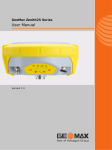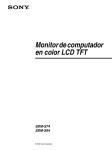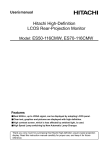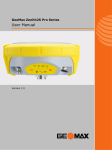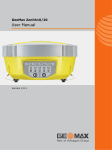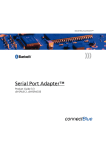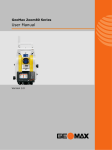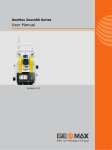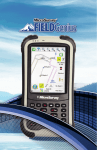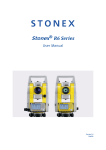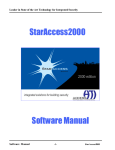Download GeoMax ZGP800
Transcript
GeoMax ZGP800
User manual
Version 1.2
Introduction
ZGP800 | 2
Introduction
Purchase
Congratulations on the purchase of a ZGP800 series instrument.
This manual contains important safety directions as well as instructions for
setting up the product and operating it. Refer to "8 Safety Directions" for
further information. Read carefully through the User Manual before you switch
on the product.
Product
identification
The type and serial number of your product are indicated on the type plate.
Enter the type and serial number in your manual and always refer to this information when you need to contact your agency or GeoMax authorized service
workshop.
Type:
_______________
Serial No.:
_______________
Symbols used in
this manual
The symbols used in this manual have the following meanings:
Type
Description
Danger
Warning
Indicates an imminently hazardous situation which, if not
avoided, will result in death or serious injury.
Caution
Indicates a potentially hazardous situation or an unintended
use which, if not avoided, may result in minor or moderate
injury and/or appreciable material, financial and environmental damage.
)
)
•
•
Indicates a potentially hazardous situation or an unintended
use which, if not avoided, could result in death or serious
injury.
Important paragraphs which must be adhered to in practice
as they enable the product to be used in a technically
correct and efficient manner.
A ZGP800 real-time rover can only be made up of an ZGP800A GNSS
antenna together with the ZGP800C controller and the ZRT100 Bluetooth
(BT) radio.
A ZGP800 real-time reference station can only be set up using an ZGP800A
GNSS antenna and the ZGP800C controller, the satelline radio and the
ZDC211 cable.
Introduction
ZGP800 | 3
Introduction
ZGP800 | 4
)
The ZGP800C controller.
Trademarks
•
The ZRT100 BT radio.
Windows and Windows CE are a registered trademark of Microsoft Corporation
• Bluetooth is a registered trademark of Bluetooth SIG, Inc
All other trademarks are the property of their respective owners.
Table of Contents
In this manual
Chapter
1
2
3
Page
Unpacking the Container
10
1.1
1.2
1.3
10
12
14
Container Contents
Components of the ZGP800C Controller
Available Documentation and CD ROM Contents
Using the ZGP800C Controller
16
2.1
2.2
2.3
2.4
16
19
21
29
The
The
The
The
Keyboard
Screen Display
Icons - Showing Receiver Status
Symbols - Showing Receiver Settings
Using the ZGP800A Antenna and the ZRT100 BT Radio
32
3.1
3.2
3.3
3.4
3.5
3.6
3.7
32
33
34
37
39
41
43
Understanding Antenna Heights
The Mechanical Reference Plane, MRP
Measuring the Antenna Height for a Pillar Setup
Measuring the Antenna Height for a Tripod Setup
Measuring the Antenna Height for a Pole Setup
The LED Indicators on the ZGP800A Antenna
The LED Indicators on the ZRT100 BT Radio
Table of Contents
ZGP800 | 5
Table of Contents
4
ZGP800 | 6
Turning On / Turning Off
46
4.1
4.2
46
49
Turning On/Off, Switching to Desktop
Operating by Keyboard or Touch Screen
5
Understanding the Main Menu
50
6
Setting Up and Starting Up
54
6.1
6.2
6.3
6.4
6.5
6.6
6.7
6.8
6.9
6.10
6.11
6.12
6.13
54
59
63
69
70
72
74
76
77
78
81
84
85
7
Setting Up as a Real-Time Reference
Setting Up as a Post-Processing Reference
Setting Up as a Real-Time Rover
Connecting to the ZGP800A Antenna with Bluetooth
Changing the Battery on the ZGP800C Controller
Changing the CompactFlash card on the ZGP800C Controller
Changing the Battery on the ZGP800A Antenna
Changing the Battery on the ZRT100 BT Radio
Essential Battery Operating Principles
Using Licence Keys
Checking and Adjusting the Circular Level of the Tribrach
Checking and Adjusting the Circular Bubble of the Pole
Guidelines for Correct Results with GNSS Surveys
Care and Transport
86
7.1
7.2
86
87
Transport
Storage
7.3
8
8.1
8.2
8.3
8.4
8.5
8.6
8.7
8.8
9
Cleaning and Drying
Safety Directions
General Introduction
Intended Use
Limits of Use
Responsibilities
End User Licence Agreement EULA
Hazards of Use
Electromagnetic Compatibility EMC
FCC Statement, Applicable in U.S.
88
90
90
91
93
94
96
99
108
111
Technical Data
116
9.1
9.2
116
120
120
123
124
127
127
129
131
9.3
ZGP800C Technical Data
ZGP800A Technical Data
9.2.1
Tracking Characteristics
9.2.2
Accuracy
9.2.3
Technical Data
Conformity to National Regulations
9.3.1
ZGP800C
9.3.2
ZGP800A
9.3.3
ZRT100
Table of Contents
ZGP800 | 7
Table of Contents
ZGP800 | 8
10 International Limited Warranty, Software Licence Agreement 134
Index
136
Table of Contents
ZGP800 | 9
Unpacking the Container
ZGP800 | 10
1 Unpacking the Container
1.1 Container Contents
Description
Container for
ZGP800
and delivered
accessories
part 1 of 2
The main components required for the cableless GNSS real-time system are
combined in one transport container.
a
b
c
g
d
h
e
f
ZGP800_002
i
j
a)
b)
c)
d)
e)
f)
g)
h)
i)
j)
ZTR100 tribrach
Adjusting pin
ZHR100 holder
ZHR200 holder
CompactFlash card
ZRT100 BT radio
ZGP800C
ZGP800 User Manual
ZCA100 carrier
Tripod bracket for ZGP800C
Container for
ZGP800
and delivered
accessories
part 2 of 2
a
b
c
i
d
e
f
j
g
h
ZGP800_001
Unpacking the Container
a)
b)
c)
d)
e)
Radio antennas
Satel 3AS radio
ZGP800A
ZDC202 cable
ZDC211 V-cable and ZDC204
cable
f) ZGP800A
g) ZDC216 cable
h) ZDC210 cable
i) CD ROM
j) ZBA200 batteries for ZGP800A,
ZGP800C and ZRT100
ZGP800 | 11
Unpacking the Container
ZGP800 | 12
1.2 Components of the ZGP800C Controller
Upperside of
ZGP800C
a
b
c
d
e
ZGP800_003
a)
b)
c)
d)
Touch screen
Keyboard
Hand strap bottom clips
HIROSE port, with integrated USB
port
e) HIROSE port
Underside of
ZGP800C
a
b
c
d
e
f
a) HIROSE port
b) Hand strap bottom clips
c) HIROSE port, with integrated USB
port
d) Bottom spring clip
e) Battery compartment with
CompactFlash card compartment
f) Hand strap top clips
g) Stylus for touch screen
g
ZGP800_004
Three Bluetooth ports are included
inside ZGP800C, to facilitate connectivity to ZGP800A, ZRT100 and 3rd
party BT devices.
Unpacking the Container
ZGP800 | 13
Unpacking the Container
ZGP800 | 14
1.3 Available Documentation and CD ROM Contents
Available
product manuals
CD ROM contents
The following product manuals are available for ZGP800:
Name of
manual
Description of manual
User
Manual
All instructions required in order to operate
the product to a basic level are contained in
the User Manual. Provides an overview of
the product together with technical data and
safety directions.
Manual format
PRINTED PDF
9
The ZGP800 CD ROM contains software and documentation specific to
ZGP800:
Type
Software
Description
System software
Language software
Application programs
Documentation
ZGP800 User Manual
9
Unpacking the Container
ZGP800 | 15
Using the ZGP800C Controller
ZGP800 | 16
2 Using the ZGP800C Controller
2.1 The Keyboard
Keyboard display
ESC
h
PROG
OFF
F2
F1
Q
E
W
S
A
F4
T
D
X
Z
F3
R
F
C
Y
G
V
F5
U
H
B
J
N
8
4
K
M
9
5
1
0
.
3
+
-
CE
L
CAPS
c
d
e
ESC
USER
PROG
OFF
ZGP800_005
b
f
6
2
P
O
SPACE
7
a
F6
I
ON
ON
g
a)
b)
c)
d)
e)
f)
g)
h)
Function keys F1-F6
Alpha keys
CAPS
SHIFT, SPACE, ENTER
Numeric keys
Arrow keys
CE, ESC, USER, PROG
Windows key symbol.
This is the Microsoft flag logo
located between PROG and ESC.
Special Keys
Key
Function
PROG (ON)
If the receiver is off: press and hold for 2 s to turn it on.
If the receiver is on: press at any time to access the
Programs screen, where a program can be selected.
Other Keys
USER
User definable menu for quick access anytime and
access to all STATUS panels.
Key
Function
CAPS
Switches between upper case and lower case letters.
CE
Clears all entry at the beginning of user input.
Clears the last character during user input.
ENTER
Selects the highlighted line and leads to the next logical
menu / dialogue.
Starts the edit mode for edit fields.
Opens a choicelist.
ESC
Leaves the current menu or dialogue without storing
any changes.
Using the ZGP800C Controller
ZGP800 | 17
Using the ZGP800C Controller
Key
ZGP800 | 18
Function
Turns receiver off when held for 2 s in the Main Menu
screen.
Key combinations
SHIFT
Switches between the first and the second level of function keys.
SPACE
Enters a blank.
Arrow keys
Moves the focus on the screen.
Alpha keys
To type letters.
Function keys F1F6
Correspond to six softkeys that appear on the bottom of
the screen when the screen is activated.
Numeric keys
To type numbers.
Key
Function
PROG plus USER
Turns receiver off when held in the Main Menu screen.
SHIFT
SHIFT PROG (
Pages up or down.
) Displays the Windows CE task bar and start menu.
2.2 The Screen Display
Screen
f
a
b
c
g
d
h
i
e
j
S_ZGP800_001
Elements
a)
b)
c)
d)
e)
f)
g)
h)
i)
j)
Time
Caption
Title
Screen area
Message line
Icons
ESC
CAPS
SHIFT icon
Softkeys
Type
Description
Time
The current local time is shown.
Caption
Shows location either in the Main Menu screen, under
PROG key or USER key.
Title
Name of the screen is shown.
Screen area
The working area of the screen.
Using the ZGP800C Controller
ZGP800 | 19
Using the ZGP800C Controller
ZGP800 | 20
Type
Description
Message line
Messages are shown for 10 s.
Icons
Shows current status information of the receiver. Can be
used with touch screen to access the subsequent
screen.
ESC
Can be used with touch screen. Same functionality as
the ESC fixed key. The last operation will be undone.
CAPS
The caps mode for upper case letters is active. The caps
mode is activated and deactivated by pressing UPPER
(F5) or LOWER (F5) in some screens.
SHIFT icon
Shows the status of the SHIFT key; either first or
second level of softkeys is selected. Can be used with
touch screen and has the same functionality as the fixed
key SHIFT.
Softkeys
Commands can be executed using F1 - F6 keys. The
commands assigned to the softkeys are screen
dependent. Can be used directly with touch screen.
2.3 The Icons - Showing Receiver Status
Description
Icons show infomation about the current status of the receiver.
Position of the
icons on the
screen
a b c d e f
g
h
i
S_ZGP800_002
Position status
a)
b)
c)
d)
e)
f)
g)
h)
i)
Position status
Number of visible satellites
Contributing satellites
Real-time status
Position mode
Bluetooth
Data management
Battery
SHIFT
Displays the status of the current position.
Touch screen: Tapping the icon leads to STATUS Position.
Icon
Description
No icon
No position available.
Using the ZGP800C Controller
ZGP800 | 21
Using the ZGP800C Controller
Icon
ZGP800 | 22
Description
Autonomous solution available.
Code solution available.
Phase fixed solution available. The ticks indicate that an
ambiguity check is being made.
Number of visible
satellites
Displays the number of theoretically visible satellites above the configured cut
off angle according to the current almanac.
Touch screen: Tapping the icon leads to STATUS Satellites.
Icon
Description
The number of satellites being tracked.
Contributing
satellites
Displays the number of satellites that are contributing to the currently
computed position solution.
Touch screen: Tapping the icon switches between the number of the satellites
currently used for the position computation and the L1 and L2 values (GPS
only) or toggles between the satellite systems (GPS & GLONASS).
.
Icon
Description
When a position status icon is displayed, the number of
satellites currently used for the position computation
are shown.
If no position is currently available but satellites are
being tracked then the L1 and L2 values (GPS only) or
the Σ and G/R values (GPS & GLONASS) show how
many satellites are being tracked.
)
The number of contributing satellites can differ
from the number of visible satellites. This may
be either because satellites cannot be viewed
or the observations to these satellites are
considered to be too noisy to be used in the
position solution.
Using the ZGP800C Controller
ZGP800 | 23
Using the ZGP800C Controller
Icon
Real-time device
and
real-time status
ZGP800 | 24
Description
)
The number of contributing GLONASS satellites
could be zero if five or more GPS satellites are
used for the position computation. The
processing algorithm automatically selects the
best possible set of satellite combinations for
the position computation.
A position computation with R = 0 is certainly
within the specified reliability.
Displays the real-time device configured to be used and its status.
Touch screen: Tapping the icon leads to STATUS Real-Time Input.
Real-time mode: Reference
An arrow pointing up indicates a reference configuration, it does not indicate
if the device is working. The arrow flashes when a real-time message is sent.
When two real-time devices are configured, then the icon for the real-time 1
device is shown.
Icon
Description
Radio transmitting
Real-time mode: Rover
An arrow pointing down indicates a rover configuration. The arrow flashes
when real-time messages are received.
Icon
Description
Digital cellular phone connecting.
Digital cellular phone receiving.
Radio receiving.
Using the ZGP800C Controller
ZGP800 | 25
Using the ZGP800C Controller
Position mode
ZGP800 | 26
Displays the current position mode depending on the configuration defined.
Symbols are added to the basic position mode icon when logging of auto points
is configured. As soon as this icon becomes visible the receiver is in a stage
where practical operation can commence.
Icon
Position
mode
Point
occupation
Logging
of auto points
Move antenna
Static
Yes
No
No
Moving
No
No
Yes
Moving
No
By time
Yes
Moving
No
By distance or
height or by user
decision
Yes
Moving
No
By stop & go
Yes
Bluetooth
The status of each Bluetooth port and any Bluetooth connection is displayed.
Touch screen: Tapping the icon leads to STATUS Bluetooth.
Icon
Description
Bluetooth is integrated.
A Bluetooth connection is established and active.
Bluetooth connection not established. Bluetooth port 1, 2 and 3
are down.
Bluetooth connection established. Bluetooth port 1, 2 and 3 are
active.
Data management
The number of lines and areas currently open in the active job is displayed.
Touch screen: Tapping the icon leads to MANAGE Data: Job Name
Using the ZGP800C Controller
ZGP800 | 27
Using the ZGP800C Controller
ZGP800 | 28
.
Icon
Description
The active job in Data Management.
Battery icons
The status of the battery is displayed. The remaining power in the battery is
indicated by six levels.
Touch screen: Tapping the icon leads to STATUS Battery & Memory.
Icon
Description
Internal battery is in use.
SHIFT
The status of the SHIFT key is displayed.
Touch screen: Tapping the icon shows additional softkeys.
.
Icon
Description
Additional softkeys are available in the currently visible screen.
The SHIFT key has been pressed.
2.4 The Symbols - Showing Receiver Settings
Description
Attributes
Symbols show information about current receiver settings.
Symbol
Description
Example
The attribute symbol is displayed in the
MANAGE Codes screen to indicate codes that
have attributes attached.
Filter
Symbol
Description
Example
The filter symbol is shown on the Points page
if a stakeout filter is active.
Limits
Symbol
Description
Example
The limits symbol indicates that a defined limit
has been exceeded. For example, the
exceeding of a residual limit in the Determine
Coordinate System program.
Using the ZGP800C Controller
ZGP800 | 29
Using the ZGP800C Controller
Largest residual
Symbol
ZGP800 | 30
Description
Example
The largest residual symbol is used to indicate
the largest residual in the Determine Coordinate System program - DET C SYS Step 4:
Check Residuals.
Staked out
Symbol
Description
The staked out symbol is used in the MANAGE
Data: Job Name screen to indicate points
which have been staked out.
Example
Using the ZGP800C Controller
ZGP800 | 31
Using the ZGP800A Antenna and the
ZGP800 | 32
3 Using the ZGP800A Antenna and the
ZRT100 BT Radio
3.1 Understanding Antenna Heights
Description
•
•
The height of the GNSS antenna above the point consists of three components:
• the vertical height reading,
• the vertical offset,
• the vertical phase centre variations.
For most operations, pre-configured standard settings in ZGP800C can be
used. They automatically take the vertical phase centre variations into
account.
MRP
ZGP800 accepts vertical height readings to the Mechanical Reference Plane,
MRP.
Vertical phase
centre variations
These are handled automatically in the standard antenna records. The antenna
calibrations to determine the phase centre variations were executed by
Geo++® GmbH.
)
Pole setup. For other than GeoMax poles, the dimensions must be determined.
3.2 The Mechanical Reference Plane, MRP
Description
The Mechanical Reference Plane:
• is where the antenna heights are measured to.
• is where the phase centre variations refer to.
• varies for different antennas.
MRP for ZGP800A
The MRP for ZGP800A is shown in the diagram.
ZGP800_60
a
a) The mechanical reference plane is
the underside of the threaded
metal insert.
Using the ZGP800A Antenna and the
ZGP800 | 33
Using the ZGP800A Antenna and the
ZGP800 | 34
3.3 Measuring the Antenna Height for a Pillar Setup
Measuring the
antenna height, a
quick overview
Setup
type
Antenna name The required measurement
Pillar
ZGP800A Pillar
a
the vertical height reading to the arrow on the
rubber ring of the ZGP800A antenna.
c b
d
a)
b)
c)
d)
ZGP800_016
Mechanical reference plane MRP
Vertical phase centre offset for L1
Vertical phase centre offset for L2
Vertical Height Reading
The Vertical offset = -0.061
Step
Description
2.
Use the appropriate measurement from the diagram above, to determine the height difference between the measured surface on the
carrier and where the MRP of the ZGP800A antenna sits on the
carrier.
147.5 mm
Measure a height from the pillar benchmark to the arrow on the
rubber ring of the ZGP800A antenna.
165.5 mm
1.
18 mm
Determining the
antenna height
with the ZCA100
carrier step-bystep
ZGP800_028
Using the ZGP800A Antenna and the
ZGP800 | 35
Using the ZGP800A Antenna and the
Step
3.
ZGP800 | 36
Description
The vertical height reading = adding the values in step 1. and step 2.
3.4 Measuring the Antenna Height for a Tripod Setup
Measuring the
antenna height, a
quick overview
Setup
Type
Antenna type
The required measurement
Tripod
ZGP800A Tripod
the vertical height reading between the ground
mark and the arrow on the rubber ring.
a
c b
d
a)
b)
c)
d)
ZGP800_017
Mechanical reference plane MRP
Vertical phase centre offset for L1
Vertical phase centre offset for L2
Vertical Height Reading
Vertical offset = -0.061
Using the ZGP800A Antenna and the
ZGP800 | 37
Using the ZGP800A Antenna and the
Determining the
antenna height
step-by-step
Step
1.
ZGP800 | 38
Description
The vertical height reading =
•
The vertical height reading is the height difference between the
ground mark and the arrow on the rubber ring of the ZGP800A
antenna.
•
The vertical offset of -0.061 m is automatically stored in the
antenna setup record for a tripod setup and will automatically be
taken into account. It does not need to be entered.
3.5 Measuring the Antenna Height for a Pole Setup
Measuring the
antenna height, a
quick overview
Setup
Type
Antenna type
The required measurement
Pole
ZGP800A Pole
the vertical height reading of the pole.
a
b
c
d
a)
b)
c)
d)
ZGP800_018
Mechanical reference plane MRP
Vertical phase centre offset for L1
Vertical phase centre offset for L2
Vertical Height Reading
Vertical offset = 0.00
Using the ZGP800A Antenna and the
ZGP800 | 39
Using the ZGP800A Antenna and the
Determining the
antenna height
step-by-step
Step
1.
ZGP800 | 40
Description
The vertical height reading =
•
2.00 m for the GeoMax threaded carbon-fibre pole consisting of
an upper half and a lower half.
3.6 The LED Indicators on the ZGP800A Antenna
LED indicators
Description
ZGP800A has Light Emitting Diode indicators. They indicate the basic antenna
status.
Diagram of the LED indicators
ZGP800_59
a b c
a) Tracking LED
b) Bluetooth LED
c) Power LED
Using the ZGP800A Antenna and the
ZGP800 | 41
Using the ZGP800A Antenna and the
ZGP800 | 42
Description of the LED indicators
IF the
is
THEN
TRK
off
No satellites are tracked.
flashing yellow
Less than four satellites are tracked, a position is
not yet available.
yellow
Enough satellites are tracked to compute a position.
red
ZGP800A is initialising.
green
Bluetooth is in data mode and ready for
connecting.
BT
PWR
blue
Bluetooth has connected.
flashing blue
Data is being transferred
off
Power is off.
yellow
Power is okay.
flashing yellow
Power is low. The remaining time for which
enough power is available depends on the type of
survey, the temperature and the age of the
battery.
3.7 The LED Indicators on the ZRT100 BT Radio
LED indicators
Description
ZRT100 has Light Emitting Diode indicators. They indicate the basic radio
status.
Diagram of the LED indicators
ZGP800_006
a b c
a) Data Transfer LED
b) Bluetooth LED
c) Power LED
Using the ZGP800A Antenna and the
ZGP800 | 43
Using the ZGP800A Antenna and the
ZGP800 | 44
Description of the LED indicators
IF the
is
THEN
Data
off
data is not being transferred.
yellow or
flashing yellow
data is being transferred.
off
Bluetooth is in data mode and ready for
connecting.
BT
PWR
blue
Bluetooth has connected.
flashing blue
Data is being transferred
off
Power is off.
yellow
Power is okay.
Using the ZGP800A Antenna and the
ZGP800 | 45
Turning On / Turning Off
ZGP800 | 46
4 Turning On / Turning Off
4.1 Turning On/Off, Switching to Desktop
Turning ZGP800C
on
Turning ZGP800C
off
•
Press and hold PROG (ON) for 2 s. (ZGP800C must have a power supply).
•
ZGP800C can only be turned off in the Main Menu screen.
• Press the USER and PROG keys simultaneously, or
• Hold ESC for 2 s.
Putting ZGP800C
into sleep mode
•
In sleep mode, ZGP800C shuts down and reduces power consumption.
Rebooting from sleep mode is quicker than a cold start after turning off.
ZGP800C can only be put into sleep mode in the Main Menu screen.
Press SHIFT SLEEP (F3) to put ZGP800C into sleep mode.
•
•
Switching
between GeoMax
software and the
Windows CE
desktop
a
b
d
a) Icon to start GeoMax
software
b) Windows CE desktop
c) Task bar
d) Windows CE start
button
c
ZGP800_075
Accessing the Main Menu screen
IF
THEN
ZGP800C is
started
•
the GeoMax software starts up automatically.
•
double click
Windows CE
desktop is active
Turning On / Turning Off
to display the GeoMax software, or
ZGP800 | 47
Turning On / Turning Off
IF
GeoMax software
is minimised
ZGP800 | 48
THEN
•
press SHIFT PROG (
ware.
) to display the GeoMax soft-
•
double click
•
select ZGP800 in the task bar to maximise it.
to maximise it, or
Accessing the Windows CE desktop
IF
THEN
GeoMax software SHIFT MINIM (F5) in the Main Menu screen.
is to be minimised
GeoMax software
is to be closed
SHIFT EXIT (F6) in the Main Menu screen.
Windows CE task
bar is to be
displayed
SHIFT PROG (
).
4.2 Operating by Keyboard or Touch Screen
Operating with
the keyboard and
the touch screen
The user interface is operated either by the keyboard or by the touch screen,
with supplied stylus. The workflow is the same for keyboard and touch screen
entry, the only difference lies in the way information is selected and entered.
Operation by keyboard
Information is selected and entered using the keys. Refer to "2.1 The
Keyboard" for a detailed description of the keys on the keyboard and their
function.
Operation by touch screen
Information is selected and entered on the screen using the supplied stylus.
Operation
Description
To select an item
Tap on the item.
To start the edit mode in input fields
Tap on the input field.
To highlight an item or parts of it for
editing
Drag the supplied stylus from the left
to the right.
To accept data entered into an input
field and exit the edit mode
Tap on the screen outside of the input
field.
Turning On / Turning Off
ZGP800 | 49
Understanding the Main Menu
ZGP800 | 50
5 Understanding the Main Menu
Description
The Main Menu is the first screen displayed when the instrument is switched
on.
CONT (F1)
To select the highlighted option
and to continue with the subsequent screen.
SHIFT SLEEP (F3)
To put ZGP800C into sleep mode.
SHIFT Hide (F4)
To hide bottom three icons leaving
Stakeout, Programs, Manage.
SHIFT MINIM (F5)
To minimise GeoMax software.
SHIFT EXIT (F6)
To close GeoMax software.
The Main Menu
screen
Description of
the Main Menu
functions
Main menu function
Stakeout
Short description of functions
•
To start staking out.
Main menu function
Programs...
Manage...
Convert...
Config...
Tools...
Short description of functions
•
To select and start programs.
•
To manage jobs and their data, codelists and coordinate systems.
•
To export data from a job on ZGP800C to a file on
the CF card in a customised ASCII format or in DXF
format.
•
To import ASCII, GSI or DXF data from a file on the
CF card to a job on ZGP800C.
•
To copy points between jobs.
•
To access all configuration parameters related to a
survey, ZGP800C and the radio.
•
To format the memory device.
•
To transfer non data related files between ZGP800C
and CF card.
Understanding the Main Menu
ZGP800 | 51
Understanding the Main Menu
Main menu function
ZGP800 | 52
Short description of functions
•
To upload files relevant for ZGP800C and ZGP800A
functionality, for example, firmware and language
files.
•
To perform arithmetic operations such as addition,
subtraction, multiplication, division, statistical functions, trigonometric functions, conversions or roots.
•
To view files on the CF card.
•
To manually type in or upload a licence key.
Understanding the Main Menu
ZGP800 | 53
Setting Up and Starting Up
ZGP800 | 54
6 Setting Up and Starting Up
6.1 Setting Up as a Real-Time Reference
Diagram showing
real-time reference setup
a
f
b
c
d
g
e
h
i
j
k
l
ZGP800_010
*
m
a) ZGP800A
b) ZBA200 battery for
ZGP800A
c) ZCA100 carrier*
d) ZTR100 tribrach
e) Tripod
f) Transport container
g) ZGP800C
h) ZBA200 battery for
ZGP800C
i) CompactFlash card
j) Radio antenna
k) Satel 3AS radio
l) Car battery
m) ZDC211 V-cable
The ZCA100 carrier has a screw fitting. ZGP800A fits directly onto this
fitting.
Setup and
Startup for
real-time reference step-bystep
Step
1.
)
Description
Setting Up the Equipment
•
Set up the tripod, mount and level the tribrach onto the tripod.
•
Check that the tribrach is correctly centred over the marker.
•
Place and lock the carrier into the tribrach.
•
Insert the battery into ZGP800A and screw ZGP800A onto the
carrier.
•
Check that the tribrach is still correctly positioned and levelled.
•
Take the V-cable.
•
Attach the connector with the 10 pin plug to ZGP800A.
•
Attach the serial connector to the satelline radio. Make sure that
the radio antenna is screwed onto the radio housing.
•
When using high power radios or radios working in a frequency
band close to the satellite signal frequency band, it may influence
the performance of your system.
•
Attach the crocodile clips to the car battery.
•
Insert the CompactFlash card into ZGP800C.
Setting Up and Starting Up
ZGP800 | 55
Setting Up and Starting Up
Step
Description
•
2.
ZGP800 | 56
Insert the battery into ZGP800C and turn on ZGP800C and
ZGP800A.
Starting Up with the Setup Reference Program
2.a Selecting the Job
• Select a Job.
• Press DATA (F5) to check all of
the points in the selected job.
• Press CONT (F1) to continue.
2.b Selecting the Antenna
• Select the antenna.*
For a pillar setup, select ZGP800A
Pillar.
For a tripod setup, select ZGP800A
Tripod.
• Press SRCH (F4) to start
searching for the antenna, via
Bluetooth.
• Press CONT (F1) to continue.
2.c Selecting the Reference Point
• Select the known point.**
• Enter the antenna height.
For a pillar setup, this will be the
vertical height reading.
For a tripod setup, this will be the
vertical height reading.
• Press HERE (F4) to use the
current navigated position for the
setup.
• Press CONT (F1) to continue.
Setting Up and Starting Up
ZGP800 | 57
Setting Up and Starting Up
ZGP800 | 58
2.d Completing the Setup
• Press FNSH (F1) to continue and
return to the Main Menu screen.
*
Refer to "3 Using the ZGP800A Antenna and the ZRT100 BT Radio" for
further information on antennas and antenna heights.
** When setting the reference point for the setup, the selected point must be
able to be viewed as WGS1984 coordinates.
6.2 Setting Up as a Post-Processing Reference
Diagram showing
post-processing
reference setup
a
e
b
c
f
d
g
h
i
j
k
ZGP800_083
*
a)
b)
c)
d)
e)
ZGP800A
ZCA100 carrier*
ZTR100 tribrach
Tripod
ZBA200 battery for
ZGP800A
f) Transport container
g) ZMH100 tripod bracket
for ZGP800C
h) ZGP800C
i) ZBA200 battery for
ZGP800C
j) CompactFlash card
k) ZDC210 cable
The ZCA100 carrier has a screw fitting. ZGP800A fits directly onto this
fitting.
Setting Up and Starting Up
ZGP800 | 59
Setting Up and Starting Up
Setup and
Startup for postprocessing reference step-bystep
Step
1.
2.
ZGP800 | 60
Description
Setting Up the Equipment
•
Set up the tripod, mount and level the tribrach onto the tripod.
•
Check that the tribrach is correctly centred over the marker.
•
Place and lock the carrier into the tribrach.
•
Insert the battery into ZGP800A and screw ZGP800A onto the
carrier.
•
Check that the tribrach is still correctly positioned and levelled.
•
Insert the CompactFlash card into ZGP800C.
•
Insert the battery into ZGP800C.
•
Hang the tripod bracket onto a tripod leg and attach the ZGP800C
onto the tripod bracket.
•
Attach the connectors with the 10 pin plug to ZGP800A and to
ZGP800C.
•
Turn on ZGP800A and ZGP800C.
Configuring the Raw Data Logging
•
Determine during what circumstances raw observations are
logged (Static Only or Static & Moving).
Step
Description
•
3.
Determine the rate at which raw observations are logged.
Starting Up with the Survey Program
3.a Selecting the Job
• Select the Job Default.
• Select the WGS1984 coord
system.
• Press CONT (F1) to continue.
Setting Up and Starting Up
ZGP800 | 61
Setting Up and Starting Up
ZGP800 | 62
3.b Surveying the Point
• Enter the point ID.
• Enter the antenna height.
For a tripod setup, this will be the
vertical height reading.
• Press OCUPY (F1) to start measuring the point.*
Press STOP (F1) when enough
data is collected for the point.
Press STORE (F1) to store the
point.
• Continue to press ESC until the
Main Menu screen appears.
*
SHIFT QUIT (F6) always terminates the survey operation. In this case all
data collected since pressing OCUPY (F1) is lost.
6.3 Setting Up as a Real-Time Rover
Diagram showing
real-time rover
setup
a
b
c
h
d
e
h
f
g
j
h
i
ZGP800_026
a)
b)
c)
d)
e)
f)
g)
h)
i)
j)
Setting Up and Starting Up
Radio antenna
ZGP800A
ZDC204 antenna cable
ZHR200 holder for ZRT100
ZRT100 BT radio
ZPC100 carbon-fibre pole
ZGP800C
ZBA200 battery for ZGP800A,
ZGP800C and ZRT100 BT radio
CompactFlash card
ZHR100 holder for ZGP800C
ZGP800 | 63
Setting Up and Starting Up
Setup and
Startup step-bystep
Step
1.
2.
ZGP800 | 64
Description
Setting Up the Equipment
•
Insert the battery into ZGP800A.
•
Slide the ZHR200 holder onto the top part of the pole and fix it.
•
Fix ZRT100 onto the holder. Refer to "Attaching ZRT100 to the
ZHR200 holder step-by-step" for further information.
•
Mount radio antenna onto the ZGP800A.
•
Screw ZGP800A onto the top of the pole.
•
Connect ZRT100 with ZGP800A using the ZDC204 antenna cable.
•
Fix the ZHR200 holder to the pole with the tightening screw.
Before tightening, ensure that the holder is at a comfortable
working height and angle. Tighten the tightening screw.
•
Insert the CompactFlash card into ZGP800C.
•
Insert the battery into ZGP800C.
•
Fix ZGP800C onto the holder. Refer to "Attaching ZGP800C to the
ZHR100 holder step-by-step" for further information.
•
Turn on ZGP800A and ZGP800C.
Starting Up with the Survey Program
2.a Selecting the Job
• Select the Job Default.
• Select the WGS1984 coord
system.
• Press CONT (F1) to continue.
Setting Up and Starting Up
ZGP800 | 65
Setting Up and Starting Up
ZGP800 | 66
2.b Surveying the Point
• Move to the point, enter the point
ID.
• Enter the antenna height.
For GeoMax standard poles =
2.00 m.
• Press OCUPY (F1) to start measuring the point.*,**
Press STOP (F1) when enough
data is collected for the point.
Press STORE (F1) to store the
point.
• Are more points to be surveyed?
If yes, repeat the first three
points.
If no, continue with the next point.
• Continue to press ESC until the
Main Menu screen appears.
*
Before the point is measured, the position mode icon is the moving icon,
indicating that the rover can still be moved around.
** SHIFT QUIT (F6) always terminates the survey operation. In this case all
data collected since pressing OCUPY (F1) is lost.
Attaching
ZGP800C to the
ZHR100 holder
step-by-step
Step
)
1.
Description
The ZHR100 holder can be attached either to the left side or right side
of the pole.
Hold ZGP800C above the holder.
ZGP800_070
2.
Place ZGP800C onto the mounting plate and fix it with the screw.
Setting Up and Starting Up
ZGP800 | 67
Setting Up and Starting Up
Attaching
ZRT100 to the
ZHR200 holder
step-by-step
Step
)
ZGP800 | 68
Description
Ensure that ZHR200 holder is attached to the pole in the direction
shown in the drawing.
1.
Hold ZRT100 above the holder.
2.
Place ZRT100 onto the holder and apply slightly pressure in a downward direction until ZRT100 is clicked into the holder.
ZGP800_027
6.4 Connecting to the ZGP800A Antenna with Bluetooth
Communicating
via Bluetooth
step-by-step
Step
1.
Description
Select Main Menu:
2.
Select Comm: Bluetooth.
3.
Press SRCH (F4) to search for Bluetooth devices. The ZGP800A
antenna must be turned on.
4.
The CONFIGURE Search Bluetooth Device screen appears.
All available Bluetooth devices are displayed.
5.
Highlight and select the antenna to be used.
6.
Press CONT (F1). Press CONT (F1) to return to the Main Menu
screen.
)
)
If the antenna selected is connected for the first time, a Windows CE
authentication request comes up. Type in 0000 as identification
number for GeoMax’s Bluetooth and click OK.
Once the Bluetooth connection is established, the Bluetooth LED on
the antenna starts flashing in blue.
Setting Up and Starting Up
ZGP800 | 69
Setting Up and Starting Up
ZGP800 | 70
6.5 Changing the Battery on the ZGP800C Controller
Changing the
battery on
ZGP800C stepby-step
2
5
4
3
6
ZGP800_073
f
Step
Description
1.
Turn ZGP800C over to gain access to the battery compartment.
2.
Push the slide fastener in the direction of the arrow with the openlock symbol.
3.
Open the battery compartment.
Step
Description
4.
Pull the battery from the battery compartment.
5.
Place the battery into the battery compartment, ensuring that the
engraved arrow symbol is pointing toward the battery contacts.
6.
Close the battery compartment by pushing the slide fastener in the
direction of the arrow with the close-lock symbol.
Setting Up and Starting Up
ZGP800 | 71
Setting Up and Starting Up
ZGP800 | 72
6.6 Changing the CompactFlash card on the ZGP800C
Controller
Changing the
CompactFlash
card on ZGP800C
step-by-step
2
4
11
3
10
ZGP800_082
f
Step
)
Description
The CompactFlash card is inserted into a slot inside the battery
compartment.
Step
Description
1.
Turn ZGP800C over to gain access to the battery compartment.
2.
Push the slide fastener in the direction of the arrow with the openlock symbol.
3.
Open the battery compartment.
4.
Pull the battery from the battery compartment.
5.
)
The card should be held with the label for the care instructions upwards and the contacts facing the slot.
Slide the card firmly into the slot until it clicks into position.
6.
Place the battery into the battery compartment, ensuring that the
engraved arrow symbol is pointing toward the battery contacts.
7.
Close the battery compartment by pushing the slide fastener in the
direction of the arrow with the close-lock symbol.
8.
To remove the card, open the cover of the battery compartment.
9.
Pull the battery from the battery compartment.
10.
Press the eject button on the right side of the card slot twice.
11.
Pull out the CompactFlash card and close the compartment cover.
Setting Up and Starting Up
ZGP800 | 73
Setting Up and Starting Up
ZGP800 | 74
6.7 Changing the Battery on the ZGP800A Antenna
Changing the
battery on
ZGP800A stepby-step
2
3
4
5
ZGP800_012
Step
Description
1.
Turn ZGP800A over to gain access to the battery compartment.
2.
Open the battery compartment by pushing the slide fastener in the
direction of the arrow with the open-lock symbol.
3.
Pull out the battery housing. The battery is attached to the housing.
4.
Hold the battery housing and pull the battery from the battery
housing.
Step
Description
5.
A polarity of the battery is displayed inside the battery housing. This
is a visual aid to assist in placing the battery correctly.
6.
Place the battery onto the battery housing, ensuring that the
contacts are facing outward. Click the battery into position.
7.
Close the battery compartment by pushing the slide fastener in the
direction of the arrow with the close-lock symbol.
Setting Up and Starting Up
ZGP800 | 75
Setting Up and Starting Up
ZGP800 | 76
6.8 Changing the Battery on the ZRT100 BT Radio
Changing the
battery on
ZRT100 step-bystep
2
1
ZGP800_007
Step
)
Description
Turn ZRT100 over.
1.
Push the release catch in the direction as shown in the illustration.
2.
Push the battery in the direction as shown in the illustration and pull
out the battery.
6.9 Essential Battery Operating Principles
)
)
Primary Use/Charging
• The battery must be charged prior to using it for the first time because it
is delivered with an energy content as low as possible.
• For new batteries or batteries that have been stored for a long time (>
three months), it is effectual to make only one charge/discharge cycle.
• For Li-Ion batteries, a single discharging and charging cycle is sufficient.
We recommend carrying out the process when the battery capacity indicated on the charger or on a GeoMax product deviates significantly from
the actual battery capacity available.
• The permissible temperature range for charging is between 0°C to +40°C/
+32°F to +104°F. For optimal charging we recommend charging the
batteries at a low ambient temperature of +10°C to +20°C/+50°F to
+68°F if possible.
• It is normal for the battery to become warm during charging. Using the
chargers recommended by GeoMax, it is not possible to charge the battery
if the temperature is too high.
Operation/Discharging
• The batteries can be operated from -20°C to +55°C/-4°F to +131°F.
• Low operating temperatures reduce the capacity that can be drawn; very
high operating temperatures reduce the service life of the battery.
Setting Up and Starting Up
ZGP800 | 77
Setting Up and Starting Up
ZGP800 | 78
6.10 Using Licence Keys
Description
A licence key can be used to activate protected programs and protected
receiver options and can be used to define the expiry date of the software
maintenance.
Protected
programs
A licence key is required for the following protected programs:
Protected programs
•
•
Protected
receiver option
DXF Export
Reference Line
A licence key is required for the following protected receiver option:
Protected receiver option
•
•
•
GLONASS option
Raw data logging
RTK network option
Access
Entering/
Loading a licence
key
•
, or
•
Select a program on ZGP800C which is not yet activated.
•
A licence key file can be uploaded to ZGP800C. To upload a licence key file
the file should be located on the \SYSTEM directory of CompactFlash card.
Licence key files use the naming convention L_123456.key, where 123456
is the instrument serial number.
Licence keys can also be typed in manually.
•
CONT (F1)
To accept changes and return
to the Main Menu screen or
continue with the program.
SHIFT DEL (F4)
To delete all licence keys on
ZGP800C.
Setting Up and Starting Up
ZGP800 | 79
Setting Up and Starting Up
ZGP800 | 80
Field
Description of Field
Method
•
The method used to input the licence key to activate the
program or the protected options or the software maintenance.
•
Upload Key File. The licence key file is uploaded from the
CompactFlash card. The licence key file must be stored in the
\SYSTEM directory on the CompactFlash card.
•
Manual Entry of Key. Allows the licence key to be typed in
manually.
•
Available for <Method: Manual Entry of Key>. The licence
key required to activate a program. Entry is not case sensitive.
Key
The next step
IF a licence key is to be
THEN
uploaded
select the method used to input the licence key
and press CONT (F1).
deleted
press SHIFT DEL (F4).
6.11 Checking and Adjusting the Circular Level of the Tribrach
Description
•
•
Equipment
checklist
The adjustable circular level on the tribrach is used to level the ZGP800A
antenna over the observation point. An incorrectly adjusted circular level
means that the ZGP800A antenna is not properly positioned over the point,
which means that another point on the ground is observed.
The tribrach should be checked and adjusted:
• at regular periods,
• before the first use,
• after long periods of transport,
• after long periods of work,
• if the temperature changes by more than 20 °C.
The required equipment for the checking and adjusting of the circular level are:
• Tripod,
• Tribrach,
• A carrier, with a precision bubble checked and adjusted or a TPS instrument,
• Adjusting pin.
Setting Up and Starting Up
ZGP800 | 81
Setting Up and Starting Up
Checking
and adjusting
the circular level
step-by-step
Step
ZGP800 | 82
Description
1.
Set up the tripod.
2.
Screw the tribrach onto the tripod.
3.
Fix the carrier/instrument onto the tribrach.
4.
Level the tribrach using the precision bubble on the carrier or the
precision bubble on the instrument.
5.
Is the circular level on the tribrach centered and not extended
beyond the enscribed circle?
6.
•
If yes, no adjustment is required. The procedure is finished.
•
If no, the bubble requires adjusting. Continue with step 6.
Remove the carrier/instrument.
Step
7.
Description
Centre the circular level using
the adjustment pin in conjunction with the adjustment screws
on the underside of the casing
of the circular level.
ZGP800_035
8.
Fix the carrier/instrument onto the tribrach.
9.
Repeat steps 4. to 5.
Setting Up and Starting Up
ZGP800 | 83
Setting Up and Starting Up
ZGP800 | 84
6.12 Checking and Adjusting the Circular Bubble of the
Pole
Checking
and adjusting
the circular
bubble
It is important that the adjustable circular bubble of the pole is kept in adjustment. Whenever the ZGP800 equipment is sent for servicing to a GeoMax
authorized service workshop, it is recommended that the pole is also sent for
servicing.
6.13 Guidelines for Correct Results with GNSS Surveys
Undisturbed
satellite signal
reception
Successful GNSS surveys require undisturbed satellite signal reception, especially at the receiver which serves as a reference. Set up the receivers in locations which are free of obstructions such as trees, buildings or mountains.
Steady antenna
for static surveys
For static surveys, the antenna must be kept perfectly steady throughout the
whole occupation of a point. Put the antenna on a tripod or pillar.
Centred and
levelled antenna
Centre and level the antenna precisely over the marker.
Setting Up and Starting Up
ZGP800 | 85
Care and Transport
ZGP800 | 86
7 Care and Transport
7.1 Transport
Transport in a
road vehicle
Never carry the product loose in a road vehicle, as it can be affected by shock
and vibration. Always carry the product in its transport container and secure it.
Shipping
When transporting the product by rail, air or sea, always use the complete
original GeoMax packaging, transport container and cardboard box, or its
equivalent, to protect against shock and vibration.
Shipping, transport of batteries
When transporting or shipping batteries, the person in charge of the product
must ensure that the applicable national and international rules and regulations are observed. Before transportation or shipping, contact your local
passenger or freight transport company.
7.2 Storage
Product
Respect the temperature limits when storing the equipment, particularly in
summer if the equipment is inside a vehicle. Refer to "9 Technical Data" for
information about temperature limits.
Li-Ion batteries
•
•
•
•
•
•
Refer to "9 Technical Data" for information about storage temperature
range.
A storage temperature range of -20 to +30°C/-4 to 86°F in a dry environment is recommended to minimise self-discharging of the battery.
At the recommended storage temperature range, batteries containing a
10% to 50% charge can be stored for up to one year. After this storage
period the batteries must be recharged.
Remove batteries from the product and the charger before storing.
After storage recharge batteries before using.
Protect batteries from damp and wetness. Wet or damp batteries must be
dried before storing or use.
Care and Transport
ZGP800 | 87
Care and Transport
ZGP800 | 88
7.3 Cleaning and Drying
Product and
accessories
Use only a clean, soft, lint-free cloth for cleaning. If necessary, moisten the
cloth with water or pure alcohol. Do not use other liquids; these may attack
the polymer components.
Damp products
Dry the product, the transport container, the foam inserts and the accessories
at a temperature not greater than 40°C / 104°F and clean them. Do not repack
until everything is completely dry. Always close the transport container when
using in the field.
Cables and plugs
Keep plugs clean and dry. Blow away any dirt lodged in the plugs of the
connecting cables.
Connectors with
dust caps
Wet connectors must be completely dry before attaching the dust cap.
Care and Transport
ZGP800 | 89
Safety Directions
ZGP800 | 90
8 Safety Directions
8.1 General Introduction
Description
•
•
The following directions should enable the person responsible for the
product, and the person who actually uses the equipment, to anticipate
and avoid operational hazards.
The person responsible for the product must ensure that all users understand these directions and adhere to them.
8.2 Intended Use
Permitted use
•
•
•
•
•
Adverse use
•
•
•
•
•
•
•
•
•
•
Measuring raw data and computing coordinates using carrier phase and
code signal from GNSS (Global Navigation Satellite System) satellites.
Carrying out measurement tasks using various GNSS measuring techniques.
Recording GNSS and point related data.
Computating by means of software.
Data communication with external appliances.
Use of the product without instruction.
Use outside of the intended limits.
Disabling safety systems.
Removal of hazard notices.
Opening the product using tools, for example screwdriver, unless this is
specifically permitted for certain functions.
Modification or conversion of the product.
Use after misappropriation.
Use of products with obviously recognizable damages or defects.
Use with accessories from other manufacturers without the prior explicit
approval of GeoMax.
Inadequate safeguards at the working site, for example when measuring
on roads.
Safety Directions
ZGP800 | 91
Safety Directions
•
Warning
ZGP800 | 92
Controlling of machines, moving objects or similar monitoring application
without additional control- and safety installations.
Adverse use can lead to injury, malfunction and damage.
It is the task of the person responsible for the equipment to inform the user
about hazards and how to counteract them. The product is not to be operated
until the user has been instructed on how to work with it.
8.3 Limits of Use
Environment
Suitable for use in an atmosphere appropriate for permanent human habitation: not suitable for use in aggressive or explosive environments.
Danger
Local safety authorities and safety experts must be contacted before working
in hazardous areas, or in close proximity to electrical installations or similar
situations by the person in charge of the product.
Safety Directions
ZGP800 | 93
Safety Directions
ZGP800 | 94
8.4 Responsibilities
Manufacturer of
the product
GeoMax AG, CH-9443 Widnau, hereinafter referred to as GeoMax, is responsible for supplying the product, including the user manual and original accessories, in a completely safe condition.
Manufacturers of
non
GeoMax accessories
The manufacturers of non GeoMax accessories for the product are responsible
for developing, implementing and communicating safety concepts for their
products, and are also responsible for the effectiveness of those safety
concepts in combination with the GeoMax product.
Person in charge
of the product
The person in charge of the product has the following duties:
• To understand the safety instructions on the product and the instructions
in the user manual.
• To be familiar with local regulations relating to safety and accident prevention.
• To inform GeoMax immediately if the product and the application becomes
unsafe.
• To ensure that the national laws, regulations and conditions for the operation of radio transmitters are respected.
Warning
The person responsible for the product must ensure that it is used in accordance with the instructions. This person is also accountable for the training and
the deployment of personnel who use the product and for the safety of the
equipment in use.
Safety Directions
ZGP800 | 95
Safety Directions
ZGP800 | 96
8.5 End User Licence Agreement EULA
EULA terms
•
•
•
You have acquired a device ZGP800C that includes software licenced by
GeoMax from an affiliate of Microsoft Corporation ("MS"). Those installed
software products of MS origin, as well as associated media, printed materials, and "online" or electronic documentation ("SOFTWARE") are
protected by international intellectual property laws and treaties. The
SOFTWARE is licenced, not sold. All rights reserved.
IF YOU DO NOT AGREE TO THIS END USER LICENCE AGREEMENT
("EULA"), DO NOT USE THE DEVICE OR COPY THE SOFTWARE, INSTEAD,
PROMPTLY CONTACT GeoMax FOR INSTRUCTIONS ON RETURN OF THE
UNUSED DEVICE(S) FOR A REFUND. ANY USE OF THE SOFTWARE,
INCLUDING BUT NOT LIMITED TO USE ON THE DEVICE, WILL
CONSTITUTE YOUR AGREEMENT TO THIS EULA (OR RATIFICATION
OF ANY PREVIOUS CONSENT).
GRANT OF SOFTWARE LICENCE. This EULA grants you the following
licence:
• You may use the SOFTWARE only on the DEVICE.
• NOT FAULT TOLERANT. THE SOFTWARE IS NOT FAULT TOLERANT.
GeoMax HAS INDEPENDENTLY DETERMINED HOW TO USE THE SOFTWARE IN THE DEVICE, AND MS HAS RELIED UPON GeoMax TO
CONDUCT SUFFICIENT TESTING TO DETERMINE THAT THE SOFTWARE
IS SUITABLE FOR SUCH USE.
• NO WARRANTIES FOR THE SOFTWARE. THE SOFTWARE is provided
"AS IS" and with all faults. THE ENTIRE RISK AS TO SATISFACTORY
QUALITY, PERFORMNCE, ACCURACY, AND EFFORT (INCLUDING LACK
OF NEGLIGENCE) IS WITH YOU. ALSO, THERE IS NO WARRANTY
AGAINST INTERFERENCE WITH YOUR ENJOYMENT OF THE SOFTWARE
OF AGAINST INFRINGEMENT. IF YOU HAVE RECEIVED ANY
WARRANTIES REGARDING THE DEVICE OR THE SOFTWARE,
THOSE WARRANTIES DO NOT ORIGINATE FROM, AND ARE NOT
BINDING ON, MS.
• No Liability for Certain Damages. EXCEPT AS PROHIBITED BY LAW,
MS SHALL HAVE NO LIABILITY FOR ANY INDIRECT, SPECIAL,
CONSEQUENTIAL OR INCIDENTAL DAMAGES ARISING FROM OR
IN CONNECTION WITH THE USE OR PERFORMANCE OF THE SOFTWARE. THIS LIMITATION SHALL APPLY EVEN IF ANY REMEDY
FAILS FOF ITS ESSENTIAL PURPOSE. IN NO EVENT SHALL MS BE
LIABLE FOR ANY AMOUNT IN EXCESS OF U.S. TWO HUNDRED
FIFTY DOLLARS (U.S.$250.00).
• Limitations on Reverse Engineering, Decompilation, and Disassembly. You may not reverse engineer, decompile, or disassemble the
SOFTWARE, except and only to the extent that such activity is expressly
permitted by applicable law notwithstanding these limitation.
• SOFTWARE TRANSFER ALLOWED BUT WITH RESTRICTIONS. You
may permanently transfer rights under this EULA only as part of a
permanent sale or transfer of the Device, and only if the recipient agrees
Safety Directions
ZGP800 | 97
Safety Directions
ZGP800 | 98
to this EULA. If the SOFTWARE is an upgrade, any transfer must also
include all prior versions of the SOFTWARE.
• EXPORT RESTRICTIONS. You acknowledge that SOFTWARE is subject
to U.S. and European Union export jurisdiction. You agree to comply with
all applicable international and national laws that apply to the SOFTWARE, including the U.S. Export Administration Regulations, as well as
end-user, end-use and destination restrictions issued by U.S. and other
governments. For additional information see http://www.microsoft.com/exporting/.
8.6 Hazards of Use
Warning
The absence of instruction, or the inadequate imparting of instruction, can lead
to incorrect or adverse use, and can give rise to accidents with far-reaching
human, material, financial and environmental consequences.
Precautions:
All users must follow the safety directions given by the manufacturer and the
directions of the person responsible for the product.
Warning
Watch out for erroneous measurement results if the product has been dropped
or has been misused, modified, stored for long periods or transported.
Precautions:
Periodically carry out test measurements and perform the field adjustments
indicated in the user manual, particularly after the product has been subjected
to abnormal use and before and after important measurements.
Safety Directions
ZGP800 | 99
Safety Directions
ZGP800 | 100
Danger
Because of the risk of electrocution, it is very dangerous to use poles and
extensions in the vicinity of electrical installations such as power cables or
electrical railways.
Precautions:
Keep at a safe distance from electrical installations. If it is essential to work in
this environment, first contact the safety authorities responsible for the electrical installations and follow their instructions.
Warning
If the product is used with accessories, for example masts, staffs, poles, you
may increase the risk of being struck by lightning.
Precautions:
Do not use the product in a thunderstorm.
Warning
During dynamic applications, for example stakeout procedures there is a
danger of accidents occurring if the user does not pay attention to the environmental conditions around, for example obstacles, excavations or traffic.
Precautions:
The person responsible for the product must make all users fully aware of the
existing dangers.
Warning
Inadequate securing of the working site can lead to dangerous situations, for
example in traffic, on building sites, and at industrial installations.
Precautions:
Always ensure that the working site is adequately secured. Adhere to the regulations governing safety and accident prevention and road traffic.
Warning
Only GeoMax authorized service workshops are entitled to repair these products.
Warning
If computers intended for use indoors are used in the field there is a danger of
electric shock.
Precautions:
Adhere to the instructions given by the computer manufacturer with regard to
field use in conjunction with GeoMax products.
Caution
If the accessories used with the product are not properly secured and the
product is subjected to mechanical shock, for example blows or falling, the
product may be damaged or people may sustain injury.
Precautions:
When setting-up the product, make sure that the accessories are correctly
adapted, fitted, secured, and locked in position.
Avoid subjecting the product to mechanical stress.
Safety Directions
ZGP800 | 101
Safety Directions
ZGP800 | 102
Warning
Incorrect fastening of the external antenna to vehicles or transporters poses
the risk of the equipment being broken by mechanical influence, vibration or
airstream. This may result in accident and injury.
Precautions:
Attach the external antenna professionally. The external antenna must be
secured additionally, for example by use of a safety cord. Ensure that the
mounting device is correctly mounted and able to safely carry the weight of
the external antenna (>1 kg).
Caution
The product uses the GPS P-Code signal which by U.S. policy may be switched
off without notice.
Caution
During the transport, shipping or disposal of batteries it is possible for inappropriate mechanical influences to constitute a fire hazard.
Precautions:
Before shipping the product or disposing of it, discharge the batteries by
running the product until they are flat.
When transporting or shipping batteries, the person in charge of the product
must ensure that the applicable national and international rules and regulations are observed. Before transportation or shipping contact your local
passenger or freight transport company.
Warning
Using a battery charger not recommended by GeoMax can destroy the
batteries. This can cause fire or explosions.
Precautions:
Only use chargers recommended by GeoMax to charge the batteries.
Warning
High mechanical stress, high ambient temperatures or immersion into fluids
can cause leackage, fire or explosions of the batteries.
Precautions:
Protect the batteries from mechanical influences and high ambient temperatures. Do not drop or immerse batteries into fluids.
Warning
Short circuited battery terminals can overheat and cause injury or fire, for
example by storing or transporting in pockets if battery terminals come in
contact with jewellery, keys, metallized paper or other metals.
Precautions:
Make sure that the battery terminals do not come into contact with metallic
objects.
Warning
If the product is improperly disposed of, the following can happen:
• If polymer parts are burnt, poisonous gases are produced which may
impair health.
• If batteries are damaged or are heated strongly, they can explode and
cause poisoning, burning, corrosion or environmental contamination.
• By disposing of the product irresponsibly you may enable unauthorized
persons to use it in contravention of the regulations, exposing themselves
Safety Directions
ZGP800 | 103
Safety Directions
ZGP800 | 104
and third parties to the risk of severe injury and rendering the environment
liable to contamination.
Precautions:
The product must not be disposed with household waste.
Dispose of the product appropriately in accordance with the
national regulations in force in your country. Always prevent
access to the product by unauthorized personnel.
Product specific treatment and waste management information can be downloaded from the GeoMax home page at http://www.geomax-positioning.com
or received from your GeoMax dealer.
Danger
If the product is used with accessories, for example masts, staffs, poles, you
may increase the risk of being struck by lightning. Danger from high voltages
also exists near power lines. Lightning, voltage peaks, or the touching of power
lines can cause damage, injury and death.
Precautions:
• Do not use the product in a thunderstorm as you may increase the risk of
being struck by lightning.
• Be sure to remain at a safe distance from electrical installations. Do not
use the product directly under or in close proximity to power lines. If it is
essential to work in such an environment contact the safety authorities
responsible for electrical installations and follow their instructions.
•
•
•
Lightning
conductors
If the product has to be permanently mounted in an exposed location, it is
advisable to provide a lightning conductor system. A suggestion on how to
design a lightning conductor for the product is given below. Always follow
the regulations in force in your country with regard to grounding antennas
and masts. These installations must be carried out by an authorised
specialist.
To prevent damages due to indirect lightning strikes (voltage spikes)
cables, for example for antenna, power source or modem should be
protected with appropriate protection elements, like a lightning arrester.
These installations must be carried out by an authorized specialist.
If there is a risk of a thunderstorm, or if the equipment is to remain unused
and unattended for a long period, protect your product additionally by
unplugging all systems components and disconnecting all connecting
cables and supply cables, for example, receiver - antenna.
Suggestion for design of a lightning conductor for a GNSS system:
1. On non-metallic structures
Protection by air terminals is recommended. An air terminal is a pointed
solid or tubular rod of conducting material with proper mounting and
connection to a conductor. The position of four air terminals should be
uniformly distributed around the antenna at a distance equal to the height
of the air terminal.
The air terminal diameter should be 12 mm for copper or 15 mm for
aluminium. The height of the air terminals should be 25 cm to 50 cm. All
Safety Directions
ZGP800 | 105
Safety Directions
ZGP800 | 106
air terminals should be connected to the down conductors. The diameter
of the air terminal should be kept to a minimum to reduce GNSS signal
shading.
2. On metallic structures
Protection is as described for non-metallic structures, but the air terminals
can be connected directly to the conducting structure without the need for
down conductors.
Air terminal
arrangement,
plan view
a
b
c
ZGP800_033
a) Antenna
b) Support structure
c) Air terminal
Grounding the
receiver /
antenna
a
b
c
d
e
ZGP800_034
Safety Directions
a)
b)
c)
d)
e)
Antenna
Lightning conductor array
Antenna/receiver connection
Metallic mast
Connection to earth
ZGP800 | 107
Safety Directions
ZGP800 | 108
8.7 Electromagnetic Compatibility EMC
Description
The term Electromagnetic Compatability is taken to mean the capability of the
product to function smoothly in an environment where electromagnetic radiation and electrostatic discharges are present, and without causing electromagnetic disturbances to other equipment.
Warning
Electromagnetic radiation can cause disturbances in other equipment.
Although the product meets the strict regulations and standards which are in
force in this respect, GeoMax cannot completely exclude the possibility that
other equipment may be disturbed.
Caution
There is a risk that disturbances may be caused in other equipment if the
product is used in conjunction with accessories from other manufacturers, for
example field computers, personal computers, two-way radios, non-standard
cables or external batteries.
Precautions:
Use only the equipment and accessories recommended by GeoMax. When
combined with the product, they meet the strict requirements stipulated by the
guidelines and standards. When using computers and two-way radio, pay
attention to the information about electromagnetic compatibility provided by
the manufacturer.
Caution
Disturbances caused by electromagnetic radiation can result in erroneous
measurements. Although the product meets the strict regulations and standards which are in force in this respect, GeoMax cannot completely exclude the
possibility that the product may be disturbed by very intense electromagnetic
radiation, for example, near radio transmitters, two-way radios or diesel
generators.
Precautions:
Check the plausibility of results obtained under these conditions.
Warning
If the product is operated with connecting cables attached at only one of their
two ends, for example external supply cables, interface cables, the permitted
level of electromagnetic radiation may be exceeded and the correct functioning
of other products may be impaired.
Precautions:
While the product is in use, connecting cables, for example product to external
battery, product to computer, must be connected at both ends.
Safety Directions
ZGP800 | 109
Safety Directions
Radios or digital
cellular phones
Warning
ZGP800 | 110
Use of product with radio or digital cellular phone:
Electromagnetic radiation can cause disturbances in other equipment, in
installations, in medical devices, for example pacemakers or hearing aids and
in aircraft. It can also affect humans and animals.
Precautions:
Although the product meets the strict regulations and standards which are in
force in this respect, GeoMax cannot completely exclude the possibility that
other equipment may be disturbed or that humans or animals may be affected.
•
•
•
•
Do not operate the product with radio or digital cellular phone devices in
the vicinity of filling stations or chemical installations, or in other areas
where an explosion hazard exists.
Do not operate the product with radio or digital cellular phone devices near
to medical equipment.
Do not operate the product with radio or digital cellular phone devices in
aircraft.
Do not operate the product with radio or digital cellular phone devices for
long periods immediately next to your body.
8.8 FCC Statement, Applicable in U.S.
Applicablility
Warning
The grayed paragraph below is only applicable for products without radio.
This equipment has been tested and found to comply with the limits for a Class
B digital device, pursuant to part 15 of the FCC rules.
These limits are designed to provide reasonable protection against harmful
interference in a residential installation.
This equipment generates, uses and can radiate radio frequency energy and,
if not installed and used in accordance with the instructions, may cause
harmful interference to radio communication. However, there is no guarantee
that interference will not occur in a particular installation.
If this equipment does cause harmful interference to radio or television reception, which can be determined by turning the equipment off and on, the user
is encouraged to try to correct the interference by one or more of the following
measures:
•
•
•
Reorient or relocate the receiving antenna.
Increase the separation between the equipment and the receiver.
Connect the equipment into an outlet on a circuit different from that to
which the receiver is connected.
•
Consult the dealer or an experienced radio/TV technician for help.
Safety Directions
ZGP800 | 111
Safety Directions
Warning
ZGP800 | 112
Changes or modifications not expressly approved by GeoMax for compliance
could void the user's authority to operate the equipment.
Labelling
ZGP800C
Type: ZGP800C
...................
.................
.................
.................
.................
.................
...........
...........
This device complies with part
15 of the FCC Rules. Operation is
subject to the following two
conditions: (1) This device may
not cause harmful interference,
and (2) this device must accept
any interference received,
including interference that may
cause undesired operation.
Copntains Transmitter Module:
FCC ID:RFD-PANMOD1
Bluetooth
ZGP800_013
Labelling
ZGP800A
This device complies with part 15 of the FCC Rules.
Operation is subject to the following two conditions: (1) This
device may not cause harmful interference, and (2) this
device must accept any interference received, including
interference that may cause undesired operation.
Advisory Notice: this receiver uses the P-Code signal, which
by U.S. policy, may be switched off without notice.
This device contains a transmitter:
FCC-ID: PVH090202S
Type: ZGP 800A
Art.No.: ......
Equip.No.: XXXXXX S.No.: ......
Power: 12V---, ≥0.5A max.
GeoMax AG
CH-9443 Widnau
Manufactured: 2008
Made in Switzerland
ZGP800_014
Labelling
ZBA200
..
.... ........
.... ....
.... ....
..
....
.... ........
....
....
.... ........ .... ..
..
....
.... ........
.... ......
.... ....
....
.... .
.... ........
....
.... ................
.... .. ...
....
.... ........
....
.... ........
....
.... ........
..
.... ........
....
.... ...
....
....
..
This device complies with part 15 of the FCC Rules. Operation
is subject to the following two conditions: (1) This device
may not cause harmful interference, and (2) this device
must accept any interference received, including
interference that may cause undesired operation.
ZGP800_076
Safety Directions
ZGP800 | 113
Safety Directions
Labelling
ZRT100
This device complies with part 15 of the FCC Rules.
Operation is subject to the following two conditions: (1) This
device may not cause harmful interference, and (2) this
device must accept any interference received, including
interference that may cause undesired operation.
This device contains a transmitter:
FCC-ID: PVH090202L
QD ID: B010960
This device contains a transmitter: FCC-ID: MRBSATEL-3AS-125
Type: ZRT 100-. . . .
Art.No.: ......
S.No.: ......
Power: 7.4V---, ≤360mA max.
GeoMax AG
CH-9443 Widnau
Manufactured: 2008
Made in Switzerland
(4XX.XXXMHz, XX.XkHz channel spacing)
Bluetooth
ZGP800_015
ZGP800 | 114
Safety Directions
ZGP800 | 115
Technical Data
ZGP800 | 116
9 Technical Data
9.1 ZGP800C Technical Data
Design
Glass reinforced polymer housing with integrated battery.
Control unit
Display:
Keyboard:
Angle Display:
Distance Display:
Touch screen:
Dimensions
Weight
Recording
1/4 VGA (320 x 240 pixels), color, graphics capable LCD,
illumination, touch screen
56 keys including 6 function keys, illumination
360°’", 360° decimal, 400 gon, 6400 mil, V %
m, ft int, ft us, ft int inch, ft us inch
Toughened film on glass
Type
Length [m]
Width [m]
Thickness [m]
ZGP800C
0.218
0.123
0.047
Type
Weight [kg]/[lbs]
ZGP800C with ZBA200 battery
0.741/1.634
For ZGP800C, data can only be recorded on the CompactFlash card.
Power
Internal battery
Type
Capacity [MB]
Data capacity
CompactFlash
card
•
256 MB is sufficient for about
360000 real-time points with codes
Type
Consumption [W]
ZGP800C
1.1/
Nominal voltage 12 V DC (
1.4
Voltage range 10.5 V-28 V
Bluetooth to ZGP800A,
radio receiving data
Type
Battery Voltage Capacity
Operating time,
typical
ZGP800C
Li-Ion
12 h/
11 h
Bluetooth to ZGP800A
256
Technical Data
7.4 V
External supply voltage
ZBA200:
2.2 Ah
)
ZGP800 | 117
Technical Data
Environmental
specifications
ZGP800 | 118
Temperature
Type
Operating temperature
[°C]
Storage temperature
[°C]
ZGP800C
-30 to +65
Bluetooth: -25 to +65
-40 to +80
Internal battery
-20 to +50
-40 to +70
Protection against water, dust and sand
Type
Protection
ZGP800C
IP54 (IEC60529)
Humidity
Interfaces
Type
Protection
ZGP800C
Up to 100 %
The effects of condensation are to be effectively counteracted by periodically drying out ZGP800C.
Type
RS232
No handshake
USB
Bluetooth
ZGP800C
HIROSE port
HIROSE port
Class 2
Data format for
RS232
Ports
The default values are:
Baud rate:
Parity:
Terminator:
Data bits:
Stop bits:
115200
None
CR/LF
8
1
Type
10 pin HIROSE-1
ZGP800C
For power and/or communication
Technical Data
ZGP800 | 119
Technical Data
ZGP800 | 120
9.2 ZGP800A Technical Data
9.2.1 Tracking Characteristics
Receiver technology
QTrack+
Satellite reception
Receiver channels
Dual frequency
Supported codes
GPS
14 channels continuous tracking on L1 and L2 (GPS); twelve channels continuous tracking on L1 and L2 (GLONASS).
L1
L2
Carrier phase, C/A code Carrier phase, C code (L2C) and P2 code
GLONASS
L1
L2
Carrier phase, C/A code Carrier phase, P2 code
Carrier tracking
GPS
Condition
ZGP800A
L1, AS off or on
Reconstructed carrier phase via C/A code
L2, AS off
Reconstructed carrier phase via P2 code
L2, AS on
Switches automatically to patented P code-aided
technique providing full L2 reconstructed carrier
phase
GLONASS
Condition
Code measurements
ZGP800A
L1
Reconstructed carrier phase via C/A code
L2
Reconstructed carrier phase via P2 code
GPS
Condition
ZGP800A
L1, AS off
L1, AS on
Carrier phase smoothed code measurements: C/A
code
L2, AS off
Carrier phase smoothed code measurements: P2
code
Technical Data
ZGP800 | 121
Technical Data
ZGP800 | 122
Condition
ZGP800A
L2, AS on
Carrier phase smoothed code measurements:
Patented P code-aided code
GLONASS
)
Satellites tracked
Condition
ZGP800A
L1
Carrier phase smoothed code measurements: C/A
code
L2
Carrier phase smoothed code measurements: P2
code
Carrier phase and code measurements on L1 and L2 are fully independent with
AS on or off.
Up to 14 simultaneously on L1 and L2 (GPS) + up to 12 simultaneously on L1
and L2 (GLONASS)
9.2.2 Accuracy
)
Accuracy is dependent upon various factors including the number of satellites
tracked, constellation geometry, observation time, ephemeris accuracy, ionospheric disturbance, multipath and resolved ambiguities.
The following accuracies, given as root mean square, are based on measurements processed using GeoMax PC-Tools and on real-time measurements.
Differential code
Differential
phase in realtime
The baseline precision of a differential code solution for static and kinematic
surveys is 25 cm.
Static
Kinematic
Horizontal
Vertical
Horizontal
Vertical
5 mm + 1 ppm
10 mm + 1 ppm
10 mm + 1 ppm
20 mm + 1 ppm
Technical Data
ZGP800 | 123
Technical Data
ZGP800 | 124
9.2.3 Technical Data
Dimensions
Height:
Diameter:
Connector
10 pin HIROSE-1
Mounting
5/8" Whitworth
Weight
1.1 kg including internal battery ZBA200
Power
Power consumption:
1.8 W typically
External supply voltage: Nominal 12 V DC (
Battery internal
Electrical data
Type:
Voltage:
Capacity:
Typical operating time:
0.089 m
0.186 m
Li-Ion
7.4 V
ZBA200: 2.2 Ah
6h
Type
ZGP800A
Voltage
-
Current
-
), voltage range 5-28 V DC
Type
ZGP800A
Frequency
GPS L1 1575.46 MHz
GPS L2 1227.60 MHz
GLONASS L1 1602.5625-1611.5 MHz
GLONASS L2 1246.4375-1254.3 MHz
Environmental
specifications
Gain
Typically 27 dBi
Noise Figure
Typically < 2 dBi
BW, -3 dBiW
-
BW, -30 dBi
-
Temperature
Operating temperature [°C] Storage temperature [°C]
-30 to +65
-40 to +80
Protection against water, dust and sand
Protection
IP54 (IEC 60529)
Technical Data
ZGP800 | 125
Technical Data
ZGP800 | 126
Humidity
Protection
Up to 100 %
The effects of condensation are to be effectively counteracted by periodically
drying out the antenna.
9.3 Conformity to National Regulations
9.3.1 ZGP800C
Conformity to
national
regulations
•
•
•
FCC Part 15 (applicable in US)
Hereby, GeoMax AG, declares that the ZGP800 is in compliance with the
essential requirements and other relevant provisions of Directive
1999/5/EC. The declaration of conformity may be consulted at
http://www.geomax-positioning.com.
Class 1 equipment according European Directive 1999/5/EC
(R&TTE) can be placed on the market and be put into service
without restrictions in any EU Member state.
The conformity for countries with other national regulations not covered by
the FCC part 15 or European directive 1999/5/EC has to be approved prior
to use and operation.
Frequency band
Bluetooth
2402 - 2480 MHz
Output power
Bluetooth
2.5 mW
Technical Data
ZGP800 | 127
Technical Data
Antenna
ZGP800 | 128
Type
Antenna
Gain
[dBi]
Connector Frequency band
[MHz]
ZGP800C,
Bluetooth
Integrated antenna
-
-
-
9.3.2 ZGP800A
Conformity to
national
regulations
•
•
•
Frequency band
FCC Part 15 (applicable in US)
Hereby, GeoMax AG, declares that the ZGP800A is in compliance with the
essential requirements and other relevant provisions of Directive
1999/5/EC. The declaration of conformity may be consulted at
http://www.geomax-positioning.com.
Class 1 equipment according European Directive 1999/5/EC
(R&TTE) can be placed on the market and be put into service
without restrictions in any EU Member state.
The conformity for countries with other national regulations not covered by
the FCC part 15 or European directive 1999/5/EC has to be approved prior
to use and operation.
Type
Frequency band [MHz]
ZGP800A
1227.60
1575.42
ZGP800A
1246.4375 - 1254.3
1602.4375 - 1611.5
Bluetooth
2402 - 2480
Technical Data
ZGP800 | 129
Technical Data
ZGP800 | 130
Output power
GNSS
Bluetooth
Receive only
5 mW
Antenna
GNSS
Bluetooth
Internal GNSS antenna element (receive only)
Type: Internal Microstrip antenna
Gain: 1.5 dBi
9.3.3 ZRT100
Conformity to
national
regulations
•
•
•
Frequency band
Output power
FCC Part 15 (applicable in US)
Hereby, GeoMax AG, declares that the ZRT100 is in compliance with the
essential requirements and other relevant provisions of Directive
1999/5/EC. The declaration of conformity may be consulted at
http://www.geomax-positioning.com.
Class 1 equipment according European Directive 1999/5/EC
(R&TTE) can be placed on the market and be put into service
without restrictions in any EU Member state.
The conformity for countries with other national regulations not covered by
the FCC part 15 or European directive 1999/5/EC has to be approved prior
to use and operation.
Type
Frequency band [MHz]
Radio (receive only)
380 - 470
Bluetooth
2402 - 2480
Radio
Bluetooth
Receive only
5 mW
Technical Data
ZGP800 | 131
Technical Data
Antenna
ZGP800 | 132
Type
Antenna
Gain
[dBi]
Connector Frequency band
[MHz]
ZRA101
Gainflex radio
antenna
4 dBi
TNC
380 - 435
ZRA100
Gainflex radio
antenna
4 dBi
TNC
435 - 470
Bluetooth
Integrated antenna
1.5 dBi -
2402 - 2480
Technical Data
ZGP800 | 133
International Limited Warranty, Soft-
ZGP800 | 134
10 International Limited Warranty, Software Licence
Agreement
International
Limited Warranty
This product is subject to the terms and conditions set out in the International
Limited Warranty which you can download from the GeoMax home page at
http://www.geomax-positioning.com or collect from your GeoMax distributor.
The foregoing warranty is exclusive and is in lieu of all other warranties, terms
or conditions, express or implied, either in fact or by operation of law, statutory
or otherwise, including warranties, terms or conditions of merchantability,
fitness for a particular purpose, satisfactory quality and non-infringement, all
of which are expressly disclaimed.
Software Licence
Agreement
This product contains software that is preinstalled on the product, or that is
supplied to you on a data carrier medium, or that can be downloaded by you
online pursuant to prior authorization from GeoMax. Such software is
protected by copyright and other laws and its use is defined and regulated by
the GeoMax Software Licence Agreement, which covers aspects such as, but
not limited to, Scope of the Licence, Warranty, Intellectual Property Rights,
Limitation of Liability, Exclusion of other Assurances, Governing Law and Place
of Jurisdiction. Please make sure, that at any time you fully comply with the
terms and conditions of the GeoMax Software Licence Agreement.
Such agreement is provided together with all products and can also be referred
to and downloaded at the GeoMax home page at http://www.geomax-positioning.com or collected from your GeoMax dealer.
You must not install or use the software unless you have read and accepted
the terms and conditions of the GeoMax Software Licence Agreement. Installation or use of the software or any part thereof, is deemed to be an acceptance of all the terms and conditions of such licence agreement. If you do not
agree to all or some of the terms of such licence agreement, you may not
download, install or use the software and you must return the unused software
together with its accompanying documentation and the purchase receipt to the
dealer from whom you purchased the product within ten (10) days of purchase
to obtain a full refund of the purchase price.
International Limited Warranty, Soft-
ZGP800 | 135
Index
ZGP800 | 136
Index
A
Antenna
Calibration ........................................... 32
Antennas
ZGP800A ............................................130
ZGP800C ............................................128
ZRT100 ..............................................132
Attributes, symbol .................................... 29
B
Battery ................................................... 21
Internal, ZGP800A ...............................124
Operating temperature .........................118
Storage temperature ...................... 87, 118
Technical data ....................................117
Bluetooth ................................................ 21
Icon ................................................... 27
LED on ZRT100 .................................... 43
Bluetooth LED
ZGP800A ............................................. 41
C
Calibration, antennas ................................. 32
Capacity, memory ................................... 117
Carrier tracking ...................................... 121
Cleaning and Drying .................................. 88
Code measurements ................................ 121
Codes
ZGP800A ........................................... 120
Config... ..................................................51
Connector
ZGP800A ........................................... 124
Container contents .................................... 10
Convert... ................................................51
D
Data Transfer LED, ZRT100 ........................43
Dimensions
ZGP800A ........................................... 124
DXF Export ............................................... 78
E
Electrical data, ZGP800A .......................... 124
End User Licence Agreement ...................... 96
Environmental specifications
ZGP800A ............................................125
EULA ...................................................... 96
F
Filter
Symbol ............................................... 29
Frequency band
ZGP800A ............................................129
ZGP800C ............................................127
ZRT100 ..............................................131
G
GeoMax software
Accessing ............................................ 47
Exit .................................................... 48
GeoMax software on ZGP800C
Exit .................................................... 50
Minimise ............................................. 50
H
Hide bottom three icons ............................ 50
I
Icons ...................................................... 21
Index
Indicators, LED
ZGP800A ............................................. 41
ZRT100 ............................................... 43
K
Key Combinations .....................................18
Keyboard
Graphical overview ................................ 16
Operating principles .............................. 49
Keys
Alpha keys ........................................... 18
Arrow keys ........................................... 18
CAPS key ............................................. 17
CE key ................................................17
Combinations .......................................18
Description of .......................................17
ENTER key ........................................... 17
ESC key ............................................... 17
Function keys .......................................18
Numeric keys .......................................18
PROG key ............................................ 17
SHIFT key ............................................ 18
SPACE key ........................................... 18
USER key ............................................. 17
ZGP800 | 137
Index
L
Labelling
ZGP800A ............................................113
ZGP800C ............................................112
LED
ZGP800A, description ........................41, 42
ZRT100, description .............................. 44
ZTR100, description .............................. 43
Light Emitting Diode
ZGP800A .........................................41, 43
Li-Ion battery .........................................124
Limit, exceeded
Symbol ............................................... 29
Lock, keyboard ........................................ 47
M
Manage... ................................................ 51
Mechanical Reference Plane ....................... 33
Minimise GeoMax software on ZGP800C ...... 50
Mount, ZGP800A .....................................124
MRP ........................................................ 33
O
Offset
Antenna
ZGP800 | 138
Vertical ........................................... 32
Operating Temperature
For internal battery ZBA200 ................. 118
For ZGP800A ...................................... 125
For ZGP800C ...................................... 118
Output power
ZGP800A ........................................... 130
ZGP800C ........................................... 127
ZRT100 ............................................. 131
P
Phase center variations, vertical .................. 32
Position mode ........................................... 21
Position status, icon .................................. 21
Power
ZGP800A ........................................... 124
Power LED
ZGP800A ............................................. 41
ZRT100 ............................................... 43
Programs... ..............................................51
R
Radio
Icon .................................................... 24
Real-time device
Icon ................................................... 24
Real-time status ....................................... 21
Icon ................................................... 24
Receiver channels ....................................120
Receiver option
GLONASS option .................................. 78
Raw data logging ................................. 78
RTK network option .............................. 78
Receiver technology .................................120
Reference Line ......................................... 78
Residual, largest, symbol ........................... 30
S
Safety Directions ...................................... 90
Satellite reception ...................................120
Satellites
Contributing ........................................ 21
Icon ................................................... 22
Visible ................................................ 21
Satellites tracked .....................................122
Screen
Description of elements ......................... 19
Graphical overview ............................... 19
Icons .................................................. 21
SHIFT ..................................................... 21
Index
Icon .................................................... 28
Sleep mode ..............................................46
Sleep mode on ZGP800C ............................50
Software Licence Agreement ..................... 134
Specifications, environmental
ZGP800A ........................................... 125
Staked out, symbol ...................................30
Stakeout ..................................................50
Status
Position ............................................... 21
Status, ZGP800A ...................................... 41
Status, ZRT100 ......................................... 43
Storage of Equipment ................................ 87
Storage Temperature
For internal battery ZBA200 ............ 87, 118
For ZGP800A ...................................... 125
For ZGP800C ...................................... 118
Switching, GeoMax software and Windows CE 47
Symbols ..................................................29
T
Technical Data
Dimensions ........................................ 116
Display and keyboard .......................... 116
Environmental specifications ................. 118
ZGP800 | 139
Index
Interface ............................................118
Internal battery ZBA200 .......................117
Ports .................................................119
Power supply ......................................117
Recording ...........................................116
Weight ...............................................116
Temperature, charging internal battery ....... 77
Tools... ................................................... 51
Touch Screen, operating principles .............. 49
Tracking LED, ZGP800A ............................. 41
Transport of Equipment ............................. 86
Turn ZGP800C off .................................18, 46
Turn ZGP800C on .................................17, 46
U
User Interface ......................................16, 32
V
Vertical offset, antenna ............................. 32
W
Weight
ZGP800A ............................................124
Windows CE desktop, access ...................... 48
Windows key symbol ........................16, 18, 48
ZGP800 | 140
Z
ZGP800A
Accuracy ............................................ 123
Status ................................................. 41
ZGP800C
Graphical overview of underside .............. 13
Graphical overview of upperside .............. 12
Hazards of use .....................................99
Intended use ........................................ 91
Limits of use ........................................ 93
Minimise GeoMax software ..................... 50
Operating principles .............................. 49
Operating temperature ........................ 118
Storage temperature ........................... 118
Turn off .......................................... 18, 46
Turn on .......................................... 17, 46
ZRT100
Status ................................................. 43
Index
ZGP800 | 141
GeoMax ZGP800
765258-1.2.0en, Original text
© 2008 GeoMax AG, Widnau, Switzerland
GeoMax AG
www.geomax-positioning.com
[email protected]