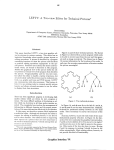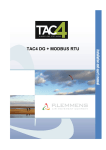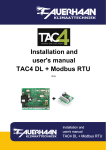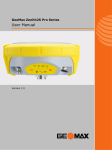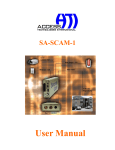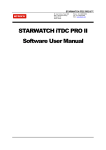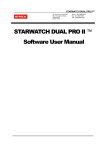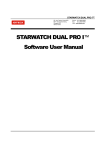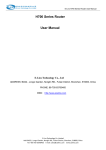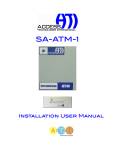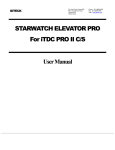Download Leader in State of the Art Technology for Integrated Security
Transcript
Leader in State of the Art Technology for Integrated Security Software Manual -1- StarAccess2000 Leader in State of the Art Technology for Integrated Security Copyright and Trademarks Copyright © 2001 –2002 Access Technologies International, Inc. All rights reserved. Printed in United States. No part of this book may be used or reproduced, or stored in any form by any means, without the written consent of Access Technologies International, Inc. The information in this book is subject to change without notice. This book is provided as is, without warranty of any kind, either express or implied, including but not limited to performance, merchant ability, or fitness for any particular purpose. Neither Access Technologies International, Inc. nor its dealers or distributors shall be liable to any person or entity with respect to any liability, loss, or damage, caused or alleged to have been caused directly or indirectly by this information. StarAccess2000™ is the trademark of Access Technologies International, Inc. Any other trademarks or service marks belong to their respective companies. Use of a term in this book should not be regarded as affecting the validity of any trademark or service mark. ACCESS TECHNOLOGIES INT’L, INC. 840 North Old World Third Street, Suite 600 Milwaukee, Wisconsin 53203 USA Tel: (414) 289-3121 Fax: (414) 289-3129 Email: [email protected] WWW: www.atiaccess.com April 8, 2002 Software Manual -2- StarAccess2000 Leader in State of the Art Technology for Integrated Security Contents 1. Installation. 1.1 Hardware 1.2 Software 1.3 Installation 2. Configuration. 2.1 Run Program 2.2 Setup Wizard 2.3 Set Communication 3. Interface. 3.1 Main Window 3.2 Detail Main Window 3.3 Menu 4. l File l Setup l Database l Options l Status l Report l View l About l Exit Operation. 4.1 File l Log In User l Log Out User l Wizard l Database Backup/Restore 4.2 Set Up l Serial Communication l Dial-Up Connection l Misc. Options 4.3 Database l Time Zone Schedule Definition l Panels Software Manual -3- StarAccess2000 Leader in State of the Art Technology for Integrated Security l Access Level Definition l Card Holder l Company Definition l Holiday Definition l Department Definition l Job Title Definition l Card Type Definition 4.4 Options l Reader/Keypad Mode l Anti-passback l Duress Mode l Set Attendance Time 4.5 Status l Door Control & Status l Reader Status l Event Status l Alarm Status l Communication Status 4.6 Report l Card Holder Report l Event Report l Alarm Report 4.7 View l Vertical l Horizontal 4.8 About l Program Information 4.9 Exit Program Software Manual -4- StarAccess2000 Leader in State of the Art Technology for Integrated Security Start Program Login: ati Log in at the administrator level Software Configuration by Setup Wizard Setup wizard. Database -> Time Zone Schedule Database -> Panel Definition Database -> Access Level Definition. Database -> Card Holder Database -> Company Definition. Database -> Holiday Definition. Database -> Department Definition. Database -> Job Title Definition. Database -> Card Type Definition. Software Manual Password : password -5- Define Time Zone. Define Panel. Define Access Level (Reader + Time Zone). Define Card Holder. Define Company List. Define Holiday List. Define Department List. Define Job Title List. Define Access Card Type. StarAccess2000 Leader in State of the Art Technology for Integrated Security 1. Program Installation Operating System for StarAccess2000 Software . 1.1 Hardware Requirement. O/S: Windows 95/98/ME/ NT/2000/XP RAM: 64MB or higher CPU: Pentium III or higher Hard disk: 100M B space, data storage space 500MB or higher. 1.2 Software Requirement (option) Microsoft Office 97 or 2000: Access 97 (recommended) or Access 2000 1.3 Installation • Insert Setup/Installation CD in the CD-ROM drive. To continue click “Next >”: l Setup will assign the following directory location: D:\ATI\StarAccess2000 to store program. Software Manual -6- StarAccess2000 Leader in State of the Art Technology for Integrated Security l License agreement: • Enter User Name and Organization. To continue click “Next >”: Software Manual -7- StarAccess2000 Leader in State of the Art Technology for Integrated Security • Select a Setup type that best fits your needs. To continue click “Next >”: • Start to install the program files in Hard disk. To continue click “Install”: Software Manual -8- StarAccess2000 Leader in State of the Art Technology for Integrated Security • When Setup is completed. Click “Finish” to complete installation. It is recommended to restart StarAccess2000 software after the installation procedure. Software Manual -9- StarAccess2000 Leader in State of the Art Technology for Integrated Security 2. Configuration To use this program, you must set some values in order to properly establish proper communication between the StarAccess2000 Software and the SA-2000-II control panel. 2.1 Run Program l Click “Start→ All Program→ STARACCESS2000”. l Log-in procedure Defaulted User ID is “ati”, PASSWORD “ password”. Click “ENTER” or click Login to Start. 2.2 Setup Wizard After entering your User ID and password in the Logon screen for the first time. The “Setup Wizard” will show up for the first time, which is recommended to some initial values. Software Manual -10- StarAccess2000 Leader in State of the Art Technology for Integrated Security • Step 1: Company Definition. Enter Company Code and Company Name. Click “Next >>” to continue: • Step 2: Set Communication. Select appropriate communication. Choose “Serial” for standard communication or “Dial-Up” for Modem communication. Click “Next >>” to continue: Software Manual -11- StarAccess2000 Leader in State of the Art Technology for Integrated Security • Step 3: Set Port. If Serial Port (Com1) is used, select COM1, if Serial Port (Com2) is used, select COM2, etc. There are 8 communication ports to be selected from. To continue click “Next >>”: • Step 4: Set Speed. StarAccess2000 recommends 9600BPS. To continue click “Next >>”: Software Manual -12- StarAccess2000 Leader in State of the Art Technology for Integrated Security • Step 5: Select System Address. Select Start Address and End Address in StarAccess2000 according to the panels installed or to be installed. To continue click “Next >>” . For example, if five SA-2000-II panels are installed, start address is set 00,01,02,03,04 or 01,02,03,04 and 05 usually. Then you can select Start Address from 00 or 01 and End Address to 04 or 05 respectively. • Step 6: Communication Status Test of StarAccess2000 and panels installed. If communication is correct, you will see a message ‘Communication OK’ or ‘Communication Error’ if it cannot find the panels. Reference: Communication Error Indicating Communication Error, identify Communication port or communication speed and system address whether to set correctly. If you find no errors, need to check communication lines. Software Manual -13- StarAccess2000 Leader in State of the Art Technology for Integrated Security • Upon completion of the above set up procedures, click “Complete”. Select “yes” to exit wizard and restart system. 2.3 Set Communication Communication speed and communication port must be set in order to communicate via serial communication RS232C between StarAccess2000 and control panels installed. • Click ‘Controller -> Set Communication’ in menu. • Comm. Port: Co mmunicates StarAccess2000 software and control panels. Defaulted to COM1. • Baud Rate : communication speed between StarAccess2000 and panels . Defaulted value 9600bps. • Parity Bit, Data Bit, Stop Bit use default values. • When communication setup is completed, click “OK” to save, and “Close” to exit. Reference: Default Button Default Button set all values to default. Communication port is “COM1”, Communication speed is “9600”, Parity bit is “NONE”, Data bit is “8 BIT”, Stop bit is “1 BIT”. Usually, default values are used when no changes are entered. Software Manual -14- StarAccess2000 Leader in State of the Art Technology for Integrated Security 3. Interface Following Figure shows the menu and functions of StarAccess2000. 3.1 Main Window Main window will show as follows: ? Quick Icons ? Menu ? Event Status ? Login ? Alarm Status 3.2 Detail Main Window l Menu: Executes each main function. l Quick Icon: Icon used frequently. l Login: Shows Login ID and Login time. l Event Status: Shows Access Granted, and Exit events. l Alarm Status: Shows Access Denied, Timeschedule error, Anti-passback, sensor, contact, fire, Tamper events. Software Manual -15- StarAccess2000 Leader in State of the Art Technology for Integrated Security 3.3 Menu • File StarAccess2000 menu of related system tasks. - Log In User: Used to set operator in. - Log Out User: Used to set operator out. - Login ID & Password Definition: Registers a new user or delete user, and changes password. Also, allow functions by user optionally. • - Wizard: Starting tool to setup initial values. - Database Backup/ Restore: Search Event, Alarm database files by date, then backup or restore. Set Up Utilized to establish Serial Communication, Dial-Up Connection and Miscellaneous options. • - Serial Communication: Used to set communications port. - Dial-Up Connection: Allows you to connect to panels via modem. - Misc. Options: Used to select alarm sounds, animation, etc. Database - Time Schedule Definition: Set Time Schedule by day, and by holiday. - Panels: Used to assigned or restrict Access to areas Software Manual -16- StarAccess2000 Leader in State of the Art Technology for Integrated Security - Access Group Definition: Register; manage access region and time by group. Set Access group of StarAccess2000 reader. - Car d Holder: Manager registration and deletion of registered user data and card, fingerprint data. - Company Definition: Used to manage company. - Holiday Definition: Allows you to enter a holiday date, and click “send” to send holiday to panel. - Department Definition: Used to manage department by company. - Job Title Definition: Used to manage Title by company. - Card Type Definition: Used to manage Card Type. Select Card Type in user registration by type of user, visitor, etc. • Options Utilized to establish Serial Communication, Dial-Up Connection and Miscellaneous options. - Reader/Keypad Mode Definition: Change Reader Mode of the panel. There are two options: (1) RDR Only or (1) RDR + Password. As well allow you to setup usage of keypad (enable or disable). - Anti -passback Definition: Decide whether to use or not an Anti-passback mode. This function is selected when a second reader. Also, can use software for global anti-passback function. - Duress Mode Definition: In emergency, after user inputs enters 2-digit password in advance before card read. Then, Duress mode is operated, so inform alarm status according to registered setting. • Set Attendance Time: Used to calculate time worked during a schedule or range of dates. Status - Door Control & Status: Unlocks or locks the door and reports its status real time. If Contact is installed, can confirm opening and closing of door real time. - Reader Status: Verify basic information of the system (StarAccess2000). Verifies how to register Data of day, time, Anti-passback, Reader mode, communication speed, Eight Digit Input Mode, time schedule, Holiday, etc. - Event Status: See Event status in screen. Software Manual -17- StarAccess2000 Leader in State of the Art Technology for Integrated Security • - Alarm Status: See Alarm status in screen. - Communication Status: Allows you to verify communication between panel and software. Report - Card Holder Report: Search or print data and list of existing users. - Event Report: Print event status by period, by time, by door, by individual attendance status. - Alarm Report: Print Alarm status by period, by time, by door. . • • View - Vertical: Display events in main screen vertically. - Horizontal: Displays events in main screen horizontally. About • Program Information: Show this program information. Exit Software Manual -18- StarAccess2000 Leader in State of the Art Technology for Integrated Security 4. Operation 4.1 File • Log In User: Allows the operator enter the program If default User ID has not been changed. It is recommended to change the User ID and Password from the default setting. Defaulted User ID is “ati”, PASSWORD “password”. Click “ ENTER” or click Login to Start. • Log Out User Allows you log out the session you are currently operating or monitoring. • Login ID & Password Definition: Registers a new user or delete user, and changes password. Also, allow functions by user optionally. Register or delete user ID, set authority assign and change Password. User checked Add, Del, Permission Check when register user ID registers, deletes user ID and set authority assign only. After installing this program, user ID is ‘ati’ with a password “password”. The user “ati” is checked Add, Del, Permission Check, so can use the program to register, delete user ID and set authority assign. Software Manual -19- StarAccess2000 Leader in State of the Art Technology for Integrated Security * Add User ID Click ‘Add’ button. Enter - New User ID. Enter - Password. Enter password again in Confirm Password field. Check Add, Del, Permission Check. (Checked user can use the program to register, delete user Id and set authority assign. Unchecked user can change only login password.) Click ‘OK’ button to save. * Del User ID Click ‘Delete ’ button. Select User ID List to delete on the right side. Click ‘Delete ’ button, then you will see a prompt message whether to delete. To delete, click ‘Delete’ button. Software Manual -20- StarAccess2000 Leader in State of the Art Technology for Integrated Security * Change Password Click ‘Change Password’ button. Enter current password in Enter current password field, then enter ‘Enter’ key. If current password is correct, will appear password field to change automatically. Enter new password to change in Enter new password field Enter new password to confirm again in a Confirm new password field Click ‘OK’ button to save. * Permission Set user authority functionally. To assign all authorities to specific user ID click ‘All Permission’ button, then all functions are selected. Click ‘Save’ button to save. Also to delete all authorities click ‘Clear Permission’ button, then all functions are cleared. Click ‘Save ’ button to save. To clear each authority functionally, click ‘All’ or ‘Clear’ button below each function’s list. Then can select or clear all function in a relevant list. Also click specific function by using mouse, can set proper authorities as user ID because of selection or deletion. Software Manual -21- StarAccess2000 Leader in State of the Art Technology for Integrated Security • Wizard Starting tool to setup initial values. The “Setup Wizard” will show up for the first time, which is recommended to some initial values. Step 1: Company Definition. Enter Company Code and Company Name. Click “Next >>” to continue: Software Manual -22- StarAccess2000 Leader in State of the Art Technology for Integrated Security Step 2: Set Communication. Select appropriate communication. Choose “Serial” for standard Or “Dial-Up” for Modem communication. Click “Next >>” to continue: Step 3: Set Port. If Serial Port (Com1) is used, select COM1, if Seria l Port (Com2) is used, select COM2 , etc. There are 8 communication ports to be selected from. To continue click “Next >>”: Software Manual -23- StarAccess2000 Leader in State of the Art Technology for Integrated Security Step 4: Set Speed. StarAccess2000 recommends 9600BPS. To continue click “Next >>”: Step 5: Select System Address. Select Start Address and End Address in StarAccess2000 . For example, if five SA-2000-II panels are installed, start address is set 00,01,02,03,04 or 01,02,03,04 and 05 usually. Then you can select Start Address from 00 or 01 and End Address to 04 or 05 respectively. Software Manual -24- StarAccess2000 Leader in State of the Art Technology for Integrated Security Step 6: Communication Status Test of StarAccess2000 and panels installed. If communication is correct, you will see a message ‘Communication OK’ or ‘Communication Error ’ if it cannot find the panels. Reference: Communication Error Indicating Communication Error, Identify the Communication port or communication speed and system address and whether it is set correctly. Upon completion of the above set up procedures, click “Complete”. Select “yes” to exit wizard and restart system. Software Manual -25- StarAccess2000 Leader in State of the Art Technology for Integrated Security • Database Backup/Restore Backup/Restore search Event, Alarm database files by date, then backup or restore. Database Backup Select files to backup between Event and Alarm in a database Input a period of data to backup in Back Search Condition (Date). Click ‘Backup’ button, then display a following figure. After inputting file path and file name to register, click ‘Open’ button to backup. Upon completion of specifying the type and name of fields, a dialogue box will appear when above procedure is successfully completed. Click the ‘OK’ button. Software Manual -26- StarAccess2000 Leader in State of the Art Technology for Integrated Security Reference: Backup, Restore Backup registers data separately in Event, Alarm database. So, Backup data delete in Event, Alarm database. To restore from database file, select ‘Restore’. Database Restore ? Select the files to restore between Event and Alarm in a database. ? Click ‘Restore’ button, then display a following figure. After inputting file path and file name to register, click ‘Open’ button to restore. Software Manual -27- StarAccess2000 Leader in State of the Art Technology for Integrated Security ? Upon completion of specifying the type and name of fields, a dialogue box will appear when above procedure is successfully completed. Click the ‘OK’ button. Software Manual -28- StarAccess2000 Leader in State of the Art Technology for Integrated Security 4.2 Set Up Utilized to establish Serial Communication, Dial-Up Connection and Miscellaneous options. • • Serial Communication: Used to set communications port. ? Comm. Port set communication port panel(s) and computer. Defaulted value is COM1 ? Baud Rate set communication speed between panels and computer. Defaulted value is 9600bps. ? Parity Bit, Data Bit, Stop Bit use defaulted value. ? When communication setup is completed, Click ‘OK’ button to save, then ‘Close’ button to exit. Dial-Up Connection: Allows you to connect to panels via modem. ? Out Line: Select if an outside line must be selected ? Phone No.: Enter the phone number to be dial. ? Connect: Click to Dial-Up line to connect with remote panel ? Disconnect: Click to Dial-Up line to disconnect from remote panel ? Minimize: Allows you to close temporarily and select other options. ? Close: To exit. Software Manual -29- StarAccess2000 Leader in State of the Art Technology for Integrated Security • Misc. Options: Used to select alarm sounds, animation, etc. Communication Type: Serial or Dial-Up Alarm Sound: Select or cancel Sound by Alarm sound whether to use or not. In case of selecting sound, click ‘Open’ button. A dialogue box will appear, then select sound file. If you want to listen to the sound file previously, click ‘>>’ button. Upon completion of setting, click ‘OK’ button to save. Software Manual -30- StarAccess2000 Leader in State of the Art Technology for Integrated Security Reference: Sound file Sound files use a file extension *.wav only. Icon Animations: Allows you to animate icons on main screen View Results: Allows you view text field entered when knowledge. Software Manual -31- StarAccess2000 Leader in State of the Art Technology for Integrated Security 4.3 Database • Time Zone Schedule Definition This allows you to enter and send Time Zones by day. Time Zone can be set 5 time ranges on each day. When attendance is allowed always, Time Zone is set 00:00-24:00 from Sunday to Saturday including holiday. Also, if you allow attendance as time range on specific day, input Time Zone by Schedule One, Schedule Two, Schedule Three, Schedule four, and Schedule five in time field. For example, if you allow from ‘09:00’ to ‘18:00’ except from ‘12:01’ to ‘13:00’ on Sunday, input as following step. Input ‘09:00’ and ’12:00’ in Schedule One field, ‘13:01’ and ‘18:00’ in Schedule Two field on Sunday. ? Time Schedule Code can be used from 01 to 10 and enter attendance time by related code. Enter Time Schedule Name. Software Manual -32- StarAccess2000 Leader in State of the Art Technology for Integrated Security ? Enter a time by day. ? Select a Holiday Code to apply to a Time Schedule Code , which is inputting presently. If Holiday is not applied, select ‘None’ or select a suitable Holiday Code. If select Holiday Code, appear Holiday Name and Time Schedule which is applied holiday on the right side as following figure ? Click ‘Save ’ button to save. ? Select a StarAccess2000 systems address in Select the Reader (Door) Address. (Multi-selection is possible.) ? Click “Send” button to transmit to a selected system. ? If ‘Success’ message is showed, this procedure is finished. Click ‘Close’ button to exit. ? Change a stored time in Time Zone after selecting Time Zone Code. Click ‘Save’ button to save. (If you modified a stored time in Time Zone, click “Send” button to transmit again.) ? Software Manual Select Time Zone Code to want to delete. Then, click ‘Delete ’ button. -33- StarAccess2000 Leader in State of the Art Technology for Integrated Security Panels • Panel Initialization Applies current date and time of StarAccess2000. ? Date, Week, Day, Time is entered computer’s date, time automatically. If entered value is incorrect, you can also make direct input by typing in each field. ? Select a StarAccess2000 system’s address to want to change data and time in Select Reader (Door) Address. (Multi-selection is possible.) ? To transmit data, click “Send” button. ? If ‘Success’ message is showed, this procedure is finished. Click ‘Close’ button to exit. Reference: Send Button A dialogue box will appear when above procedure is successfully completed after clicking “Send” button. If not so, adopt proper method as message or refer to a manager. Software Manual -34- StarAccess2000 Leader in State of the Art Technology for Integrated Security l Panel Definition in menu. Panel Address selects the same address of StarAccess2000 system. Usually to use one SA-2000-II panel, its address is ‘00’ or ‘01’. To use several SA-2000-II panels simultaneously, Panel Address is set particularly each time per panel. Panel Name is the name of SA-2000-II panel. Panel Location selects location (floor in a building) of installed SA -2000-II panel. Contact Type selects Door Contact type installed NC/NO. Enter the name of First Reader (IN), Second Reader (OUT). Click ‘Save ’ button to save. Click ‘Delete ’ button after selecting the reader you want to delete on the Panel/Door List. Reference: Restart Program Upon completion of communication environment setting and Panel Definition setting, exit program and restart program to apply modified values. Reference: Problem of communication Identify status of communication through ‘Communication Status’ after restarting program. If setting is finished correctly, your communication status of the SA-2000-II panels should be as follow: Software Manual -35- StarAccess2000 Leader in State of the Art Technology for Integrated Security 1. When system isn’t communicated, repeat previous procedures . 2. Identify that address of SA-2000-II and program are equal. 3. Identify whether Communication Port of SA-2000-II panel and computer are equal. Check the dip settings in the Converter or whether to turn on or off power to re-establish communication (RS422 -> RS232). • Input/Output Definition An Input/Output point decides which Output Signal is activated when the StarAccess2000 system gets an Input Signal (for example, Exit, Contact, Fire, Sensor, Tamper, etc). Also, Input/Output Signal can control Operating time of Input Signal with Time Zone. ? Software Manual Select a StarAccess2000 system to set an Input/Output point in System Address. -36- StarAccess2000 Leader in State of the Art Technology for Integrated Security ? Select an Input point’s number to use in Input Point. ? Select a type of Input point selected above in Input Type . ? Select operating time of input point in Time Schedule. ? When Input point Signal is activated from Out 1, Out 2, Out 3, Out 4, Out 5, decides which Output point Signal is used. Then select operating time of Output point by seconds. For example, when Input 1 is used Out 1 in Input point, selects operating second of Out 1 (defaulted value is 03 sec). Other Output points (Out 2, Out 3, Out 4, Out 5) select 00 sec. Output point can be operated several devices simultaneously. Namely, if Out 1, Out 2 is operated simultaneously when Input 1 is activated, Operating second of Out 1, Out 2 should be selected other sec (except 00 sec). ? Click ‘Save ’ button to save. ? Select the address of StarAccess2000 in Select the Reader (Door) Address. (Multi-selection is possible) ? • Click “Send” button to transmit. Memory Definition User can set memory space being saved Card ID directly. Increase or decrease of Card ID storage number is possible by 500 units. According to Card ID memory setting, event memory storage space is set automatically. Software Manual -37- StarAccess2000 Leader in State of the Art Technology for Integrated Security • Access Level Definition When use several StarAccess2000 systems simultaneously, entry/exit door of each system make Access Group System. Then, integrate or limit access regions by group for valid card users. 1. Select ‘Group Code’. 2. Enter ‘Group Name’. 3. Select Time Schedule of StarAccess2000 in ‘Select Time Schedule’. 4. Double click a reader (entry/exit door) of StarAccess2000 system applied Time Schedule in Select Door (DblClick). And register in Selected Door & Time Schedule. 5. Register a reader (entry/exit door) of StarAccess2000 that selected Group Code repeatedly step XXX. 6. To delete or modify, select a Group Code to want to modify. 7. To modify, double click to delete a list in Selected Door & Time Schedule. Click ‘Save ’ button to save. Click ‘Delete ’ button to delete. In case, all groups are deleted because Group code is deleted. Software Manual -38- StarAccess2000 Leader in State of the Art Technology for Integrated Security • Card Holder Manager user’s information, registration and deletion. ? Input Employee Ref. by using characters and numbers, avoiding duplication. (Employee No. is not a duplicate because it is a primary key.) ? Input Last Name . ? Input First Name. ? Input Card No. ? Inputs Password. (Defaulted value: 0000) When input Password, if doesn’t input Password, enters a defaulted value automatically. ? Input Tel 1and Tel 2. ? Input Registration Date ? Select Company (You must select Company to show registered department and title (position) in each field.) ? Select Department. ? Select Job Title. ? Input information in Memo. * StarAccess2000 system ? When transmit to user by access group after selecting StarAccess2000 System, select Access Group. Then, select Access Group transmitting or registering in list. Also when transmitting specific reader, select each transmitting reader and Time schedule after selecting Specify Reader. Software Manual -39- StarAccess2000 Leader in State of the Art Technology for Integrated Security ? Click ‘Save ’ button to save in a database. ? Click “Send” button to transmit to a StarAccess2000 system. ? Hit “ Enter” key after selecting Employee No. Or inputting Card Number then show registered user’s information. ? To delete users showing screen, click ‘Delete’ button to delete in a database and StarAccess2000 system. Reference: Batch Transmit Button ‘Batch Transmit’ button transmit registered user’s information in a database to the system by access group, or when select specific reader, transmit only to a specific reader. When execute Batch Transmit, identify transmit status as following figure. (Wait for finishing) After finishing Batch FP Transmit, show results of transmission by using Notepad. [Result] is ‘Success’ when transmit correctly. If not so, adopt proper method as message or refer to a manager Reference: Find Find is used when search registered user in a database. If you know Employee Ref. or Card Number, input Employee Ref. or Card Number directly in a user registration screen. Then enter ‘Enter’ key, show registered data automatically in a screen. But if not so, use Find Tab. Click ‘Find>>’ button after inputting searching conditions. If data is registered, show on the right side. Select Data to search by mouse, indicate all information in the upper input field. If you don’t know searching condition, click ‘Whole List’ button, then indicate registered user’s all list at a database on the right side Software Manual -40- StarAccess2000 Leader in State of the Art Technology for Integrated Security • Company Definition Generates Company listings. ? Enter Company Code in Company Code field. ? Enter Company name in Company field. ? Click ‘Save ’ button to save in database. ? To modify or delete, click company to modify or delete in Company List. To modify, modifies Company name, then click ‘Save ’ button to save modified data. To delete, click ‘Delete’ button. Software Manual -41- StarAccess2000 Leader in State of the Art Technology for Integrated Security • Holiday Definition Enter and send a holiday. (Refer to the Timeshedule registration) ? Holiday Code is used from 01 to 10 and one code can register 32 holidays the maximum. ? Input a Holiday Name and Holiday Date. ? Click ‘Save ’ button to save. ? Select a StarAccess2000 system’s address to register in Select the Reader (Door) Address. (Multi-selection is possible.) ? Click “Send” button to transmit. ? If ‘Success’ message is showed, this procedure is finished. Click ‘Close’ button to exit. ? When want to change a holiday, you select code to change in Holiday Code. Then change the holiday. Click ‘Save ’ button to save. (Click “Send” button to transmit again after modifying.) ? Software Manual Click ‘Delete ’ button after selecting Holiday Code to want to delete. -42- StarAccess2000 Leader in State of the Art Technology for Integrated Security • Department Definition Creates Department list. ? Selects Company. ? Enter value in Department Code field. ? Enter value in Department field. ? Click ‘Save ’ button to save. ? To modify or delete, selects Department name in Department List. To modify, modifies Department name, then click ‘Save ’ button to save modified data. To delete, click ‘Delete’ button • Job Title Definition Creates Title codes, Titles listings. ? Selects ‘Company’. ? Inputs title code in Title Code field. ? Inputs title name in Title field. ? Click ‘Save ’ button to save. ? To modify or delete, selects title to modify or delete in Title List. ? To modify, modifies title name, then click ‘Save’ button to save modified data. To delete, click ‘Delete’ button. Software Manual -43- StarAccess2000 Leader in State of the Art Technology for Integrated Security • Card Type Definition Register Card Types to identify the cardholders card type such as vendors , visitors, temporal, etc. ? Enter a value in Code. ? Enter a Name in Card Name. ? Click ‘Save ’ button to save. ? To modify or delete, select Type Name in Card Type List. To modify, modifies Type Name, then click ‘Save ’ button to save modified data. To delete, click ‘Delete’ button 4.4 Options • Reader Mode Definition StarAccess2000 system has two or three security mode. One is RDR Mode, the other RDR + Password Mode. If RDR Mode is selected, a panel will operate on a Card Only Mode. Then, allows valid cards access. If RDR + Password is selected, a panel operates on a Card + Password Mode. Then, allows access when receives card read and Password. ? Click Mode button to change ? Select an address in Select the Reader (Door) Address (Multi-selection is possible). ? Click ‘Apply’ button to send. Reference: Reader Mode Option When apply to Timeschedule is operated RDR Card + Password mode. But when doesn’t apply to Timeschecule is operated RDR Card Only. Click ‘RDR Card + Password’ button, and then will enable ‘Reader Mode Option’ frame. Timeschedule is ‘00’, then is operated RDR Card + Password and ‘01-10’, then is operated RDR Card + Password when is application time or operated RDR Card Only. Software Manual -44- StarAccess2000 Leader in State of the Art Technology for Integrated Security Keypad Mode allows you to input PIN numbers when using a KEYPAD Reader. • Anti -passback Definition Anti-passback is that controls a card’s movement through the system by knowing the card’s current location and what areas he can move to/from the location. This transmits whether to use relevant functions or not. If Antipassback is used, a second reader must be used. When a cardholder uses a card to enter an area, the cardholder must use the same method to exit. If user doesn’t use card when come in entry, can’t go out. Software Manual -45- StarAccess2000 Leader in State of the Art Technology for Integrated Security ? Click mode button to change. ? Select the address of StarAccess2000 registering in Select the Reader (Door) Address. (Multiselection is possible.) ? Click ‘Apply’ button to send. * Zone Anti-passback - Limit entrance through reader connected one system. In panel mode, one system establish two readers, it is a match. When information of entrance and exit are equal, permits entrance. * Global Anti-passback - Limit entrance through reader connected several systems. It isn’t itself function in SA-2000. It is established Global Anti-passback to be possible as Software. To use Global Anti-passback, Software must be operated for 24 hours. Software Manual -46- StarAccess2000 Leader in State of the Art Technology for Integrated Security • Duress Mode Definition In emergency, after cardholder enters a 2-digit password before a card read. Then, Duress mode is operated, then alarm status reports according to setting. • Set Time & Attendance Time Allows to enter the starting and ending time per company in order to set attendance time. Software Manual -47- StarAccess2000 Leader in State of the Art Technology for Integrated Security 4.4 Status • Door Control & Status Identify status of entry/exit door’s Open, Close by real time when to control Lock, UnLock of entry/exit door or to install status of entry/exit door’s Lock, UnLock and Contact ? When click mouse’s right button in entry/exit door to Lock or UnLock, following figure will appear. Software Manual -48- StarAccess2000 Leader in State of the Art Technology for Integrated Security ? If you select Lock, a relevant entry/exit door is locked, or unlocked. Also if select UnLock 5(sec), maintain Unlock for 5 sec. Then Lock again automatically. Point: Icon Status & Button All Door Lock: Lock all registered entry/exit doors. All Door UnLock: Unlock all registered entry/exit doors. • l CloseLock : Entry/exit door is locked and Contact is closed. l CloseUnLock : Entry/exit door is unlocked and Contact is closed. l OpenLock : Entry/exit door is locked and Contact is opened. l OpenUnLock : Entry/exit door is unlocked and Contact is opened. Reader Status Reader Status receives basic information of set system (StarAccess2000). Date, Identity reader information, Anti-passBack, Reader Mode, Baud Rate, Eight Digit Input Mode, Time Schedule, Holiday. Software Manual -49- StarAccess2000 Leader in State of the Art Technology for Integrated Security l ? Select panel address to receive information. ? Show device information of selected system when click ‘Receive ’ button. ? Identity the registered holiday’s information or registered a time range of Time schedule. Event Status Appear event of Access granted and Fingerprint granted, information of Exit button. You can see current attendance’s status through Event Status window by real time. Software Manual -50- StarAccess2000 Leader in State of the Art Technology for Integrated Security l Alarm Event: Indicate information of Access Denied, Finger Error, Timeschedule error, Access door error, Anti-passback error, Contact, Sensor, Fire, Tamper alarm. l Communication Status Appear Communication Status of between StarAccess2000 system and program. 4.6 Report l Card Holder Report Search and print user list registered in user registration. Software Manual -51- StarAccess2000 Leader in State of the Art Technology for Integrated Security ? Select or input condition of Company, Department, Title, Employee Ref., Last Name, First Name, and Card No. as user need to search. (If you don’t input condition to search at all, registered user’s all lists are printed.) l ? Click ‘Print’ button, then appear ‘preview’ screen. ? Click ‘Preview’ button in ‘preview’ screen, then print the Report. Event Report Search and print information relevant access event status. Software Manual -52- StarAccess2000 Leader in State of the Art Technology for Integrated Security ? Must input Date, Time because of required condition. ? Input or select only condition of Company, Department, Last Name, Card No., etc that user need to search. (If you don’t input condition to search, registered user’s all lists relevant Date and Time are printed.) ? Click ‘Print’ button, then appear ‘preview’ screen. ? Click ‘Print’ button in ‘preview’ screen, then print the Report. Reference: Export Button Export Button change searched data to specific file, then save. Using Export Button, you can save searched data by format of Text File or Microsoft Excel File. Software Manual -53- StarAccess2000 Leader in State of the Art Technology for Integrated Security l Alarm Report: Search and print data of Access Denied, Finger Error, Timeschedule error, Access door error, Anti-passback error, Contact, Sensor, Fire, etc in alarm Event Status. ? Must input Date, Time because of required condition. ? Enter condition of Floor, Door, Type that user need to search. (If you don’t input condition to search, registered user’s all lists relevant Date and Time are printed.) ? Click ‘Print’ button, then appear ‘preview’ screen. ? Click ‘Print’ button in ‘preview’ screen, then print the Report. Reference: Export Button Export Button change searched data to specific file, then save. Using Export Button, you can save searched data by format of Text File or Microsoft Excel File. Software Manual -54- StarAccess2000 Leader in State of the Art Technology for Integrated Security 4.7 View l Vertical Windows in the main screen align vertically. Software Manual -55- StarAccess2000 Leader in State of the Art Technology for Integrated Security l Horizontal Windows in the main screen align horizontally. 4.8 About l Program Information Show this program information. Software Manual -56- StarAccess2000 Leader in State of the Art Technology for Integrated Security 4.09 Exit Software Manual -57- StarAccess2000