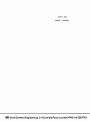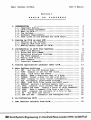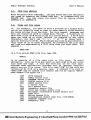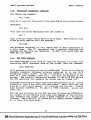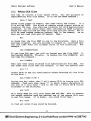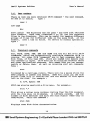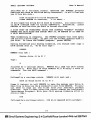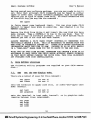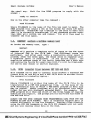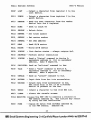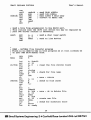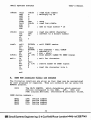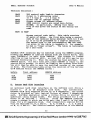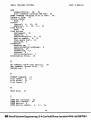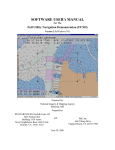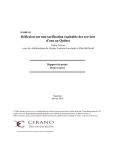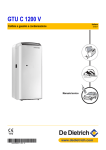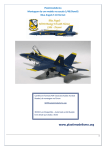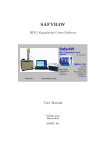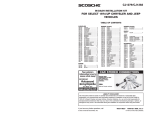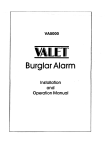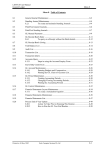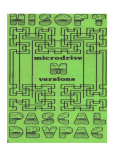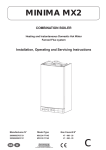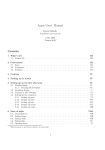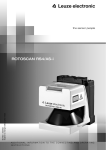Download HaSmall Systems Engineering-2-4 Canfield Place
Transcript
Soft Box USERS M A NUAL ■Ha Small Systems Engineering-2-4 Canfield Place-London NW6* tel 3287145 BLANK User1s Manual Small Systems SoftBox Revision 2 T A B L E OF C O N T E N T S 1. ........................... .......... . INTRODUCTION 1.1. Copyright Notice.............................. ...... 1.2. CP/M License Agreement ... ................. ...... 1.3. What is CP/M ? ........................... ........... 1.4. The SoftBox...*. .. ..... ........... ..... ........ . 1.5. Hardware requirements....... ..... ................... 1.6. Some notes on the SoftBox for CP/M users............ 3 3 3 3 4 4 5 2. Running up CP/M on your PET......................... . 2.1. Setting up the SoftBox.............................. 2.2. Loading CP/M from cold.............................. 2.3. Making backup copies of CP/M........................ 6 6 6 7 3. Introduction to CP/M file handling ............. ......... 3.1. CP/M line editing................................... 3.2. Files and file names................................ 3.3. Selective directory listings........................ 3.4. The TYPE command.................................... 3.5. Making CP/M files........... ........................ 3.6. User numbers.............................. .......... 3.7. Transient commands.................................. 8 9 9 10 10 11 12 12 4. Running applications packages under CP/M.......... ...... 13 5. More SoftBox utilities ................. ........ . 5.1. SET Set the PET display mode...................... 5.2. TIME examine or set the PET clock................. 5.3. COLD Cold start PET BASIC......................... 5.4. BACKUP Make aduplicate copy of a disk............. 5.5. FORMAT Format a disk for use with CP/M............. 5.6. STAT Display or alter status information.......... 5.7. PIP Peripheral Interchange Program........... ..... 5.8. READ load CP/M files using the RS232 port......... 5.9. MEMTEST perform a SoftBox memory test............. 5.10. XFER transfer files between PET DOS and CP/M...... 5.11. SUBMIT and XSUB submit a batch of CP/M commands.. 5.12. LOAD Make acommand file from a hex file......... 5.13. DUMP Display the contents of a file inhex....... 5.14. ED The CP/M text editor.......................... 5.15. ASM and DDT Assembler and debugging tool........ 16 16 17 17 18 18 18 18 18 19 19 20 20 20 20 20 6. Re-configuring CP/M ....................... .............. 20 7. ROM routines callable from CP/M.......................... 22 1 ■ iUdaSmall Systems Engineering *2-4 Canfield Place-London NW6•tel 3287145 Small Systems SoftBox 8. User1s Manual Error Messages........................ .................... 24 Appendices A. VDO Control codes......... ............ ................... 26 B. Input/output ports...................................... 27 C . SEND and READ program source............................. 29 D . Some RAM locations within the SoftBox............. ..... . 32 E. Corvus hard disk interface........... ............ . ___________________________________________________________ 2 33 _________________________________________________________ i i i SmdII Systems Engineering -2-4 Canfield Place•London NW6*tel3287145 User’s Manual Small Systems SoftBox 1^ INTRODUCTION The purpose of this manual is to provide an introduction as well as a comprehensive guide for using the SoftBox PET. For a detailed description of CP/M, the reader is to the CP/M version 2.2 User's Manual supplied by Research. CP/M is a trademark of Digital Research, 1.1. to CP/M, on your referred Digital Inc. Copyright Notice C o p y r i g h t e x i s t s on all S o f t B o x h a r d w a r e , s o f t w a r e and documentation. Any duplication thereof, in whole or in part, is strictly forbidden. 1.2. CP/M License Agreement The CP/M operating system is sold under licence from Digital Research, Inc. on condition that each user completes and returns a software license agreement. Please read carefully the enclosed CP/M license agreement form, before using your CP/M diskette. 1.3. What is CP/M ? CP/M is a disk operating system (DOS), a program which manages your program and data files on floppy or hard disks, and pr o vides a standard environment for developing and running appli cations programs. CP/M has been developed by Digital Research into an operating s y s t e m c a p a b l e of r u n n i n g on v i r t u a l l y any d i s k - b a s e d microcomputer which uses either the Intel 8080 or Zilog Z80 family of central processor (CPU) chip. CP/M has now been adap ted for nearly all such machines, and is being used extensively because of its power and relatively low cost. Many excellent software packages are now available for it, including languages like ClS-COBOL, FORTRAN, C, APL, PL/1, FORTH and PASCAL, as well as Microsoft's extended BASIC compiler and interpreter, -Cross assemblers, Macro assemblers, and hundreds of business packages such as WORDSTAR (tm) and MAGIC WAND (tm). Irrespective of the particular hardware on which CP/M is running, its operation appears the same to the user. This hardware independence is crucial because it means that most applications written for use under CP/M will run on ANY computer system which supports CP/M, provided that sufficient memory is available (the m a x i m u m is typically 60K bytes of RAM on an 8080 or Z80 based system). C o n s e q u e n t l y a vast l i b r a r y of s o f t w a r e is n o w available to every CP/M user, from a wide variety of suppliers. ^ Smal ISystems Engineering *2-4 Canfield Place •London NW6 •tel 328 7145 User's Manual Small Systems SoftBox Not surprisingly, CP/M has become microcomputer operating system. the world's most popular Unfortunately, whilst the PET has software packages of its own, being based on the 6502 CPU and having a maximum RAM size of 32K bytes it has up until now been unable to take advantage of the much richer collection of CP/M software. 1.4. The SoftBox The SoftBox allows you to totally overcome these twin obstacles of m e m o r y size and Z80 CPU compatibility. By purchasing the SoftBox you will greatly expand the power of your PET, and the range of high-quality software and development tools available. If you have the serial interface option# the SoftBox will also allow you to use a serial (RS232) printer or terminal with your PET. We are sure that you will enjoy using CP/M on your PET. Design and development The SoftBox hardware was designed and developed by Derek Rowe of Small Systems Engineering, London, England. The software (excluding the CP/M operating system), and manual are by Keith Frewin of Unicorn Software, London, England. 1.5. Hardware requirements To run PET CP/M you must have a 3000, 4000 or 8000 series PET mi c r o c om p u t e r with disk drives. Series 2000 PETs may also be used but should ideally be fitted with upgrade BASIC ROMs which allow them to work with disks. However a short initialization program program may optionally be supplied on cassette for loading CP/M on old ROM PETs. 8K of PET RAM is sufficient to run CP/M. From one to eight Commodore floppy disk units (model 2040, 3040, 4040 or 8050) may be attached in any combination, allowing up to 8 Megabytes of on-line floppy disk storage. By convention, disk drives under CP/M are labelled alphabetically from A to P, allowing a total of up to 16 drives. For the purposes of PET floppy disks, these are grouped into pairs (A and B, C and D, and so on, up to O and P). Each pair of letters represents one physical twin disk unit. The master disk unit, which must always be present, should occupy the usual IEEE address (device #8). The right hand side (physical drive 0) becomes drive A, while the left hand drive (drive 1) becomes drive B under CP/M. 4 ■UK Small Systems Engineering *2-4 Canfield Place-London NW6*tel 3287145 User's Manual Small Systems SoftBox If you wish to have more than one floppy disk unit in the system, the remaining units must be set up for different IEEE addresses. Consult your PET dealer for advice on how to do this. Chapter 6 explains how to reconfigure your CP/M to expect more than one drive unit. You will require a standard IEEE to IEEE cable to connect the SoftBox to your PET and disk drives. 1.6. Some notes on the SoftBox for CP/M users You need not be familiar with the PET or PET BASIC to use the SoftBox. The SOftBox gives you access to 60K CP/M version 2.2 running on a Z8Q processor at 4MHZ, with no wait states. This allows you to run virtually any CP/M software, with a very high processing speed. The PET VDU and keyboard appears to CP/M as either a Lear Seigler ADM3A, Televideo 912C or Hazeltine 1500 terminal, allowing many packages such as wordprocessors which require special screen handling to be run with little or no modification. Some changes have been made to the PET keyboard meaning. The RVS key functions under CP/M as a CONTROL key, while on 40 column PETs the STOP key functions as an ESCAPE key. CP/M directory listings may be two columns wide instead of four (for use with 40 column PETs). Disk drive characteristics under CP/M : 3040 and 4040 drives capacity per drive (user) : block size : directory entries : 154 Kbytes Kbytes 2 64 8050 drives capacity per drive (user) : block size : directory entries : 498 Kbytes Kbytes 2 64 Physical input/output devices : CRT: TTY: LPT: ULl: PTR: PTP: is the PET keyboard and screen. is the optional serial interface (for RS232 printer or terminal) is the PET printer, if any (IEEE address is user defined). is a user defined IEEE list device using ASCII codes (such as a daisywheel printer) is a user defined IEEE input device is a user defined IEEE output device HM SrhcrHSysfisfnsfngineering-2-4Canfield Place•London NW6-tel 3287145 Small Systems SoftBox User's Manual CP/M logical input/output devices : CON: LST: RDR: PUN: 2. 2.1. (console device) (list device) (reader device) (punch device) can can can can be be be be CRT: CRT:, PTR: PTP: or TTY: TTY: , LPT: or ULl: or TTY: or TTY: Running up CP/M on your PET Setting up the SoftBox. Firstly you need to connect the SoftBox to the PET and disk drives (and to the PET printer if required). Using a standard IEEE to IEEE connector cable, plug one end into the IEEE socket at the back of the SoftBox. The other end may be piggy-backed onto some convenient socket on the PET IEEE bus, for example at the back of the floppy disk unit. 2.2. Loading CP/M from cold. l o w e r up the S o f t B o x ,, PET and disk drives. The lights on the drive will flicker on briefly as usual and should then go out (3040 or 4040 drives), or else a green light in the centre of the drive will stay on (8050 drives). Once this has happened you can p r o c e e d to load C P / M as f o l lows. The PET sho u l d be displaying the usual sign-on message (depending on the PET model and BASIC version number), for example : ### Commodore BASIC ### 31743 bytes free Ready. In fact the PET and disk drives will function normally until the CP/M diskette is loaded. This allows you to run all the standard PET software as though the SoftBox were not present. To load CP/M, simply insert the CP/M diskette in drive 0 (the right hand drive). This drive will become CP/M drive A. If you have an 8K PET with early ROMs then load CP/M by running the CP/M initialization cassette, otherwise type : LOAD ,8 followed by a carriage return. The drive motor will then start. (As always with older PET drives, it is advisable to wait until the motor actually starts spinning to close the drive door, to ensure that the diskette is correctly centralized). The PET will reply with : searching for "*" loading ready. Small Systems Engineering *2-4 Canfield Place* London NW6*tel 3287145 User's Manual Small Systems SoftBox Type : RUN followed by a carriage return. The message : Loading CP/M... will appear while the CP/M operating system is being loaded from the disk, followed typically by the CP/M sign-on message : 60K PET CP/M Version 2.2 (c) 1981 Keith Frewin A> Note - if you have a PET with BASIC version 4 and disk drives with DOS version 2 then an alternative, easier way to load CP/M from the disk is to simultaenously press the SHIFT and RUN keys on the PET keyboard. The CP/M prompt "A>" tells you that you are currently on drive A and that CP/M is awaiting a keyboard command. Try typing : dir followed by a carriage return. This command will give you a directory listing of the current drive (drive A). Your directory listing will look something like : A: A: A: A: A: PIP FORMAT DDT BACKUP DUMP COM COM COM COM COM * • 4 • • * • • * STAT NEWSYS ED ASM LOAD COM COM COM COM COM tetc. ] Each directory entry is the name of a CP/M "file" on the disk (much more about CP/M files later). 2.3. Making backup copies of CP/M. Now, having loaded CP/M for the first time, you should make at least one back-up copy of your CP/M master diskette. IMPORTANT - KEEP YOUR CP/M MASTER DISKETTE WRITE-PROTECTED AT ALL TIMES (KEEP THE WRITE-PROTECT NOTCH AT THE EDGE OF THE DISKETTE COVERED UP). IT CONTAINS SERIALIZED SOFTWARE WHICH CANNOT BE REPLACED. 7 Small Systems Engineering *2-4 Canfield Place*London NW6*fel 3287145 User's Manual Small Systems SoftBox To make a back-up copy, (the right hand drive), hand drive) and type : with the master disk still in drive A put a blank disk in drive B (the left backup b*a Followed, as with all CP/M commands, BACKUP program will ask : by a carriage return. The Disk on drive B: will be erased. Press RETURN to continue, Press the SPACE BAR to abort : Press RETURN to confirm your intentions. If you are using a 3040 or 4040 drive, wait till the left-hand drive starts spinning before closing the drive door. The entire contents of disk A will be copied onto disk B, destroying any previous information on disk B. The copying operation takes several minutes, during which both drive lights remain on. When Complete, the drive lights will go out and the CP/M command prompt A> will be redisplayed. 3. Introduction to CP/M file handling Having loaded CP/M and made back-up copies of your system disk, you are now ready to explore the file handling capabilities of CP/M. IMPORTANT - PUT YOUR CP/M MASTER DISKETTE IN A SAFE PLACE. IN GENERAL, ALWAYS STORE A DISKETTE IN ITS PROTECIVE JACKET, AWAY FROM HEAT, DUST, DAMPNESS OR STRONG MAGNETIC FIELDS. NEVER TURN THE POWER ON OR OFF WHILE A DISKETTE IS STILL IN THE DRIVE. ALWAYS KEEP BACKUP COPIES OF ANY DISKETTES WHICH CONTAIN VALUABLE SOFTWARE OR DATA. As CP/M is already loaded, there is no need at this stage to reload it from cold. To reset the drive you can do a warm start instead. Place a copy of the CP/M disk in drive A, and type a CONTROL-C. This is done by holding down the RVS key while typing a "C". (If you are using 3040 or 4040 drives, wait till the drive motor starts before losing the drive door). The RVS key on the PET keyboard becomes a "CONTROL" key under CP/M, which is used in conjunction with any one of the letters A to Z to provide special keyboard functions known as CONTROL CHARACTERS. The control-C character is often written as ~C. When typed at the beginning of a line of keyboard input, it performs a C P / M warm start (also called a "re-boot"). It is often used as a means to exit from applications programs running under CP/M, returning the user to the CP/M command mode. 8 iiiM Small Systems Engineering‘2-4 Canfield Place-London NW6-tel 328 7145 Small Systems SoftBox 3.1. User's Manual CP/M line editing When entering CP/M commands, you m ay erase the last character you typed by pressing the CUSROR LEFT key, or alternatively the DELETE key. You may erase the whole line by typing either CONTROL-U or CONTROL-X. 3.2. Files and file names If, for example, you want to save a program on a floppy disk, you do not normally need or want to know exactly which sectors are being written to on the disk. For this reason, programs and data are stored by CP/M in named disk "files". A directory on each disk tells CP/M which files are stored where. A CP/M file name can have up to eight letters (or numbers or any other character, but don't use '?', ':', '.' or as these have a special meaning to CP/M). The filename may also be qualified by a "file type" of up to three charaters. By convention the file name and type are separated by a full stop when you type them. For example : STAT.COM Is a file called STAT with file type COM. MAGIC! Is an example of a file name with no file type. To avoid ambiguity, only one file may exist on each disk with any given file name and type. A file may have any (or no) file type, although some applications programs such as language compilers expect certain file types. The file type "COM" is the only one recognized by CP/M as a special case. A command file such as "STAT.COM" may be loaded into mem o r y and run by typing "STAT". Some common file types are : .COM .CBL .FOR .PAS .BAS .C .PLI .ASM .HEX .REL .TXT .BAK .INT .SUB .$$$ CP/M command COBOL source file FORTRAN source file PASCAL source file BASIC source file C source file PL/1 source file Assembler source file Intel hex format object file Microsoft relocatable format object file Text file Editor backup file Intermediate object code file (CIS-COBOL) "SUBMIT" command file Temporary file ilfa Small Systems Eng ineering*2-4 Canfield Place ‘London NW6 -tel328 7145 Small Systems SoftBox 3.3. User's Manual Selective directory listings Try typing the command : dir *.com This will list all files with file type COM on the current drive. Similarly, dir s*.* will list all files beginning with the letter S. dir * will list all files which have no file type. files so CP/M replies with the message : There are no such NO FILE The wildcard character will match zero or more characters in a file name. The "?" character has a similar function but matches one and only one character. So FE?T will match FEAT and FEET but not FEAST. 3.4. The TYPE command The TYPE c o m m a n d tells C P/M to type the contents of a disk file containing ASCII character data on the screen. Thus the command: type dump.asm will produce a listing of the file DUMP.ASM, which is in fact an example assembly language program referred to in the CP/M Assembler User's Guide. If you try TYPEing a non-ASCII file, such as a CP/M command (.COM) file, you will get garbage on the screen, and control characters present in the file may affect the VDU operation (for example the cursor may be turned off). To freeze any console output while you examine part of it, press CONTROL-S (The S key with RVS held down). Don't hold the key down as it will auto-repeat. To continue the listing, simply type another CONTROL-S. To abort a TYPE command, press any other key. You can get listings 6n the PET printer by pressing CONTROL-P. All output to the console will then also appear on the printer (for example the output from a TYPE command or a directory listing). This facility is turned off by typing another CONTROLP, or by a CP/M warm start. 10 ■ HMSmall Systems Engineering *2-4 Canfield Place*London NW6*tel 328 7145 User's Manual Small Systems SoftBox 3.5. Making CP/M files One w a y to c r e a t e a file u n d e r CP/M, for the p u r p o s e experimenting with file names, is to use the SAVE Command s of save 3 test Saves three pages of m e m o r y (one page being 256 bytes), in a file called TEST. The block of memo r y saved always starts at location 100 hex, the starting location for CP/M applications programs. Do not worry about what information TEST contains. There are ways to find out what is in the file you saved, but it will be some random power-up pattern left in the memory, as we have not yet used this part of memory. Type : dir to check that the file TEST is now in the directory. Once a file has been created, you are allowed to rename it, provided that the new name does not already exist in the directory. For example : ren freddie*test If you type DIR now, you will no longer see the file TEST. It has become FREDDIE. Finally, to remove the file FREDDIE, you can type the c o m m a n d : era freddie Take care when using wildcard file specifications with ERA. You may erase more files than you thoughtl In fact the special case era *.* causes CP/M to ask for confirmation before deleting all the files on the disk : ALL FILES (Y/N) ? Typing any key other than Y will cause CP/M to ignore your ERA command. Take care when using '?' to match single characters at the end of a file name - due to the way in which CP/M stores filenames in the directory, era te?? will erase TEST but will also erase TEN and TEA. This is because the second question mark has matched one of the spaces CP/M uses to pad file names. If in doubt, you could first type : dir te?? to find out which files would be deleted. 11 Small Systems Engineering -2*4 Canfield Place•London NW6 •tel 3287145 User's Manual Small Systems SoftBox 3.6. User numbers There is just one more intrinsic CP/M command - the user command. To see it in action, type : user 1 now type dir Don't panic! The directory has not gone - you have just switched user numbers. Each user (numbered 0 to 15) can own separate files in the directory. This can be useful for keeping different groups of files for different jobs on the same disk. At the moment, user 1 has no files. To revert to normal operation, type : user 0 3.7. Transient commands DIR, TYPE, SAVE, REN, ERA and USER are the six built-in CP/M commands, which are automatically available whenever CP/M is running. All other CP/M "commands" are in fact programs held in disk files, of file type COM, which are loaded into memory when the c o m m a n d is typed. CP/M does not distinguish between these and other applications programs. This means that you can rename, modify or delete them, as well as inventing your own commands. Type : stat followed by a carriage return. There will be a pause while the STAT program is loaded into memory. STAT will print out the disk status (read only or read/write) and the amount of free space left on the disk, for example : A: R/W, Space: 56K STAT can also be used with a file name, for example : stat *.* This gives a rather more verbose listing than the DIR command, with the file size (in kilobytes, in 128-byte records, and the number of disk extents) and also the file status (read only or read/write), while the command : stat dsk: displays some disk drive characteristics. 12 ■H Small Systems Engineering *2-4 Canfield Place* London NW6 -tel 328 7145 Small Systems SoftBox User's Manual CP/M has four logical input/output devices - the console (CON;), the list device (LST:), ■ the reader device (RDR:) and the punch (PUN:) which may be assigned to different physical input/output devices such as terminals or printers. To find out the current logical device settings, type : stat dev: STAT will reply with : CON: LST: PUN: RDR: is is is is CRT: LPT: PTP: PTR: CRT: is the PET keyboard andscreen, LPT: is the PETprinter (if any), UL1: is an ASCII printer device, TTY: is the optional RS232 serial interface, PTP: and PTR: are user defined IEEE devices (see chapter 6), To set the list device to be the serial port instead of the PET printer, for example, you would type : stat lst:=tty: Other uses of STAT include setting files to be read-only, or to be invisible to directory listings (SYSTEM files). See the CP/M User's Manual for further details. Type stat val: to get a list of STAT command options. 4. Running applications packages under CP/M The main application for your SoftBox will most likely be to run one or more of the commercially available CP/M software packages. When you receive the manual and diskette for the package, you will naturally be anxious to try the package out. However you should resist the temptation to do so until you have first made a back-up copy of the master disk for the package. This may be done as follows : firstly, with CP/M loaded and a CP/M system disk in drive A, place a new disk in drive B. You will need to format the disk in drive B, to do this type : format The FORMAT program will ask : Format disk on which drive (A to P, or RETURN to reboot) ? Reply with the drive name : B 13 ■HI Small Systems Engineering *2-4 Canfield Place*London NW6 •tel 328 7145 User1s Manual Small Systems SoftBox followed by a carriage return. Because the FORMAT pr o g r a m destroys any data on the disk being formatted, it will first ask you if you are sure : Disk on drive B is to be formatted Press RETURN to continue, “C to abort : If you typed the wrong drive name by mistake, you could return to CP/M c o m m a n d mode by typing CONTROL-C. Otherwise, press RETURN to confirm that you want to format the disk. A DISK MUST BE FORMATTED USING THE SOFTBOX "FORMAT" PROGRAM BEFORE ANY CP/M FILES ARE COPIED ONTO IT, OR BEFORE IT IS USED BY A CP/M APPLICATION. When formatting is complete# the FORMAT program will then again ask you for a drive name, so that you can format another disk if you wish. T?o leave the FORMAT program, press RETURN. Having formatted your backup diskette, you should next copy a CP/M system onto it. To do this type : newsys NEWSYS will ask : Source drive (A to P) ? Type : A followed by a carriage return. NEWSYS will read the CP/M system off drive A. When this is done NEWSYS will display a menu_ of commands. Use the SAVE command : s Followed by a carriage return. NEWSYS will next ask : Save on which drive (A to P) ? Press B <return> to tell NEWSYS to save the system onto drive B. When this is done use the Q command to exit from NEWSYS. Finally you need to copy all the files from your software package diskette. This is done using PIP (which stands for Peripheral Interchange Program). With your C P / M system diskette still in drive A type : pip followed by a carriage return. PIP will respond with a prompt : * 14 £!!■Small Systems Engineering *2-4 Canfield Place‘London NW6 -tel 3287145 User's Manual Small Systems SoftBox Next remove your CP/M diskette from drive A and insert the diskette containing the software package (it is as well to ensure that this is write-protected), now type : b:=*.*[o] this PIP c o m mand will copy all files from drive A to drive B. The 0 option (in square brackets) is important,, in case any of the files being copied are binary "object" files instead of containing ASCII text. The PIP program is somewhat complicated to cover fully in this manual, but a complete list of options is given in the CP/M User's Manual. The options available when copying files include removing tabs, converting to upper or lower case, etc. When the copying is complete, PIP will give you another asterisk prompt. Remove the master disk from drive A, and re-insert your CP/M system disk. Then type a CONTROL-C to do a CP/M w a r m start. You can check that all the files have been copied onto the new disk by typing the c o m m a nd : dir b: This will list all files on drive B. Alternatively you can type : stat b:*.* In general, prefixing a CP/M filename by a drive letter followed by a colon tells CP/M that the file is on that drive, rather than the current drive. To change the current drive (which starts off as drive A), reply to the CP/M prompt A> with the command b: The prompt will now change to B> to remind you that the current drive is now B. N o w the straight "dir" command will list all the files on drive B. To list files on drive A you would need to type : dir a: To revert to drive A: simply type : a: 15 ■HI Smdll Systems Engineering *2-4 Canfield Place-London NW6 •tel 328 7145 User's Manual Small Systems SoftBox Having copied your software package, you are now ready to try it out. Note that although CP/M commands may be typed in either upper or lower case, certain software packages, such as CIS-COBOL require you to type in upper case only. To avoid excessive use of the shift key you may use the c o m m a n d : set upper to force upper case keyboard input. You can also make CP/M default to upper case mode on power-up. See chapter 6 on the NEWSYS command. R emove the disk from drive A and insert the new disk you have made instead. Type a CONTROL-C to log in the new disk'. Your "A" disk has a copy of software package, and a CP/M system which enables you use it for cold and warm starts. ALWAYS PERFORM A CP/M W A R M START <CONTROL-C) WHENEVER YOU PHYSICALLY CHANGE A DISK. THIS IS NECESSARY TO ENSURE THAT THE NEW DISK IS CORRECTLY LOGGED IN, SINCE CP/M HOLDS ALLOCATION INFORMATION ABOUT THE DISK IN RAM. FAILURE TO DO SO WILL RESULT IN A "READ-ONLY" ERROR WHEN YOU TRY TO WRITE TO THE NEW DISK. WITH 3040 OR 4040 DISK DRIVES, WHENEVER YOU CHANGE A DISK IT IS ADVISABLE TO WAIT UNTIL THE DRIVE MOTOR ACTUALLY STARTS SPINNING ON THAT DRIVE BEFORE CLOSING THE DRIVE DOOR. THIS WILL ELIMINATE ANY PROBLEMS WITH DISK CENTRALIZATION. 5. More SoftBox utilities The following utility programs are supplied on your CP/M master disk : 5.1. SET Set the PET display mode. There are a number of uses for this c ommand : set upper set lower (or (or set u) set 1) sets the terminal to upper case only, mode (normal). set text set graphics (or (or or lower-and-upper case set t) set g) sets the terminal to text mode (normal), (spacing between lines compressed). set set set set or to graphics mode p=DN a=DN r=DN n=DN 16 Small Systems Engineering-2-4 Canfield Place^London NW6-tel 3287145 Small Systems SoftBox User1s Manual sets the PET printer (LPT:), ASCII printer (ULl:), reader (PTR:) or punch (PTP:) device respectively to be IEEE device number DN. set d**l set 6=2 set d**4 sets the number of columns for directory listings (DIR command). Use 1 or 2 columns on 40-column PETs to avoid screen wrap-around. set v=adm3a set v*tv912 set v*hzl500 sets the PET VDU to appear like a Lear Seigler ADM3A, 912 or Hazeltine 1500 terminal. Televideo set e=*escape set e=tilde sets the escape emulation. 5.2. TIME (lead-in) character for Hazeltine terminal examine or set the PET clock, there are two forms of this command : time displays the current time on the screen, for example time is 12:0 4:58 while to set the clock you would type, for example : time * 3 46 07 You will then be asked to press any key to start the clock. 5.3. COLD Cold start PET BASIC. The command : cold resets the PET, the SoftBox and the disk drives, reverting to 6502 mode and PET BASIC. Small Systems Engineering -2'4 Canfield Place*London NW6*tel 3287145 Small Systems SoftBox 5.4. BACKUP User's Manual Make a duplicate copy of a disk This command copies an entire disk. The syntax is : backup D=S where D is the name of the destination drive, and S is the name of the source drive. Any existing data on drive D will be lost, so be sure to get the drives the right way round! Both the source and destination drives must be on the same drive unit, and the source disk must have been created using the same version of C O M M O D O R E DOS. To copy files from one unit to another, or to another DOS format, use the PIP command. 5.5. FORMAT Format a disk for use with CP/M This command is described in the previous chapter. 5.6. STAT Display or alter status information This usage of this c o m m a n d is partially described in chapter 3, and fully described in the CP/M User's Manual. 5.7. PIP peripheral Interchange Program This c o m m a n d allows you to transfer files from disk to disk, concatenate several files, or transfer data between disk files and input/output devices. It is fully described in the CP/M User's Manual. 5.8. READ load CP/M files using the RS232 port This c o m mand only applies if you have the serial interface option. It may be used to transfer files from another CP/M computer using an RS232 link. To download software using READ you will need to type in the the machine language program SEND.COM on the other computer. Assembly language listings for READ and SEND are included in this manual (appendix C). These programs use the Clear to Send (CTS) output of the RS232 port on the SoftBox, which is pin 5. This should be wired to the Data Terminal Ready (DTR) input of the other computer, which is normally pin 20 of the RS232 connector. This handshaking line is n e c e s s a r y to a v o i d l o s i n g d a t a w h i l e the file is b e ing transferred. Be sure that the SoftBox baud rate setting matches that of the sending computer. See chapter 6 for details of how to alter the baud rate on the SoftBox. To download any CP/M file simply type on the PET : read filename Where FILENAME is the name of the destination file, specified in 18 Ufa Smali Systems Engineering *2-4Canfield Place*London NW6*tel 3287145 Small Systems SoftBox the usual way. prompt : User's Manual Wa i t for the READ program to reply with the ready to receive Now on the other computer type the command : send filename Where FILENAME is the name of the file you want to send. The READ program will output a dot on the screen for every 128 bytes transferred. Checksums are inserted in the data to make sure that it is correctly transferred. If any checksum errors occur then READ will inform you and reboot. You will then need to transfer the file again. 5.9. MEMTEST perform a SoftBox memory test To invoke the memory test, type : memtest MEMTEST will perform a complete cycle of tests on the 60K bytes of internal RAM in the CP/M box. Ten different tests are performed, and after each cycle a cumulative error count is printed. After the tenth pass, the whole cycle is repeated until a hardware reset is performed. If any errors occur, the cumulative address range of the faulty locations and a data byte indicating the faulty bit positions with l's will be displayed, for use by your dealer or service engineer. 5.10. XFER transfer files between PET DOS and CP/M This command can be used to transfer files between a standard PET format disk on one drive and a PET CP/M disk on another drive. The c o m mand is invoked by typing : xfer filename W h e r e F I L E N A M E is e i t h e r the n a m e of the C P / M file to be transferred to a PET DOS sequential file, or the name Of the CP/M destination file to which a PET BASIC program or data file may be copied. BASIC programs will be converted into ASCII format for use with Microsoft extended BASIC, for example. The XFER program will then ask which of the three types of copying operation you require, and p r o m p t you for drive and file name of the PET DOS file. ALWAYS USE THE XFER COMMAND WHEN TRANSFERRING DATA FROM PET DOS FORMAT TO PET CP/M FORMAT. This is necessary because data is stored differenly in the two formats. Copying files directly using the PET DOS commands or the CP/M PIP command will not work, and you will destroy other data on the disk. 19 m Small Systems Engineering-2-4 Canfield Place•London NW6 •tel 328 7145 User1s Manual Small Systems SoftBox 5.11. SUBMIT and XSUB submit a batch of CP/M commands See the CP/M User's Manual for details of these commands. 5.12. LOAD Make a command file from a hex file This c o m m a n d is for use with the CP/M assember. User's Manual. 5.13. DUMP See the CP/M Display the contents of a file in hex The syntax is : dump FILENAME This will give a hexadecimal display of the specified file on the console. To get a listing on the printer, type a CONTROL-P first. 5 i14. ED The CP/M text editor A line-oriented text editor which may be used, to create program source files, or to alter other ASCII text files. See the ED User's Manual for details. 5.15. ASM and DDT Assembler and debugging tool These utilities support the development and debugging of assembly language programs written in Intel 8080 source code". See the ASM and DDT User's Manuals for instructions on their use. 6. Re-configuring CP/M The NEWSYS program supplied on you CP/M, master disk allows you to re-configure CP/M for your particular requirements. NEWSYS may also be used to patch CP/M itself (see appendix D). You may alter certain PET VDU and RS232 interface characteristics, as well as the disk drive assignments. You may also insert an "autoload" command, which will automatically be performed every time the CP/M system is started from cold. YOU ARE STRONGLY ADVISED HOWEVER, NOT TO ALTER fcHE COtY OF CP/M ON THE MASTER DISK ITSELF. ALWAYS SAVE THE RE-CONFIGURED SYSTEM ON A DIFFERENT DISK. Make sure that the destination disk has been formatted under CP/M, It may contain CP/M files, which will not be destroyed. However any CP/M system on the destination disk will be overwritten. Type : newsys 20 ■H Small Systems Engineering •2-4 Canfield Place •London NW6 •tel 3287145 Small Systems SoftBox User's Manual The NEWSYS program will ask you to enter the name of the source disk, containing the CP/M system which you wish to modify. This will normally be drive A. Then the source system will be loaded into m e m o r y so that you can modify it. NEWSYS will display a menu : A - Autoload command D - Disk drive assignment I - I/O assignment P - Pet terminal parameters R - RS232 assignment S - Save new system E - Execute system Q - Quit this program Pressing A <RETURN> allows you to insert an autoload command into your new CP/M system. The current autoload command is displayed, if any. N E W S Y S will ask you if you wish to change (or remove) the autoload command. If you do not, then just press RETURN to return to the main menu. If you do wish to insert a n e w autoload, then press Y <RETURN>. You will be asked to enter the new autoload command, just as it would be typed in reply to the CP/M prompt. For example you could enter : dir to print out a directory listing each time the system is loaded from cold. Or you could make CP/M come straight into say a BASIC interpreter, or your own turn-key application program, at power up. P r e s s i n g D < R E T U R N > a l l o w s you to e x a m i n e the disk d r i v e assignment (CP/M drive names versus drive type and device number). Then NEWSYS asks you which drive unit you wish to alter, for example to create a system having more than one disk unit. To leave the current assignment unaltered, just press RETURN. Press I <RETURN> to look at the input/output device assignment. NEWSYS will display the default list (LST:), reader (RDR:) and punch (PUN:) devices, and the IEEE device numbers for the PET printer (LPT:), ASCII printer (ULl:), and the physical reader and punch (PTR: and PTP:). The default logical device settings m a y be overridden by using the STAT command, and the device numbers may be changed by SET. 21 US Small Systems Engineering *2-4 Canfield Place-London NW6*tel 3287145 User's Manual Small Systems SoftBox Press P <RETURN> to examine or alter the interrupt clock setting (this is necessary if you have a 60Hz PET), the default terminal type# and the number of directory columns in DIR listings. Also, you may force the system to p ower up with the PET keyboard and screen in "upper case only" mode, for personal preference or because the software you are using requires it. You will be asked to specify which, is any, of these features you wish to alter. To return to the main menu, simply press RETURN. These defaults may be overridden using the SET command. Press R <RETURN> to examine and/or alter the RS232 interface setup - character length, parity, number of stop bits and baud rate. S <RETURN> allows you to save the new CP/M system on a disk (NEWSYS will ask you which drive you wish to save the r e configured system on). E <RETURN> allows you to run the re-configured system without having to save it on a disk and boot up from cold. This is useful for making temporary modifications to, say, the baud rate setting. Q <RETURN> returns you to CP/M command mode (still under the old CP/M system). To run the re-configured system you must either have used E to exit, or saved the n e w system on a disk (S command) and re-booted from cold, placing the new system disk in drive A. 7. ROM routines callable from CP/M These routines are specific to the SoftBox and are not part of standard CP/M. They allow the user to communicate over the IEEE bus, clear the console screen, etc. Jump vectors F003 to F030 inclusive are ROM entry points corresponding to the BIOS routines (Basic Input/Output System - see the CP/M version 2.2 alteration guide)* T h e r e then f o l l o w j u m p v e c t o r s to r o u t i n e s used internally by the SoftBox, some of which may be useful to the user : r ... ■■ F003 WBOOT - Perform CP/M warm boot. F006 CONST - Test console keyboard status (FF returned in accumulator if character is ready, 0 returned otherwise). F009 CONIN - Read next character from console into the accumulator, without parity. F00C CONOUT - Output a character from register C to the console ... ■ .... 22 ■Hi Small Systems Engineering -2-4 Canfield Place-Londbn NW6 •tel 3287145 User's Manual Small Systems SoftBox FOOF LIST - Output a character from register C to the list device. F012 PUNCH - Output a character from register C to the punch device. F015 READER - Read the next character from the reader device into the A register. F018 HOME - Seek to track 00 F01B SELDSK - Select drive FOIE SETTRK - Set track number F021 SETSEC - Set sector number F024 SETDMA - Set DMA address F027 READ - Read CP/M sector F02A WRITE - Write CP/M sector F02D LISTST - List device status - always returns A=0. F030 SECTRAN - Perform sector translation F033 LISTEN F036 UNLISTEN- Send an "unlisten" command to bus. F039 TALK - Send a "talk" command to device D, secondary address E. For no secondary address, make E negative. F03C UNTALK - Send an "untalk" command to bus. F03F RDIEEE - Input data from bus into accumulator. F042 WRIEEE - Output data from accumulator to bus. The carry flag is set if no listening device is present on the bus. F045 WREOI - Output a character to bus with EOI low. F063 CLEAR - Clears the console screen. - Send a "listen" command to device D, secondary address E. For no secondary address, make E negative. F066 EXECUTE- Causes thie PET CPU to execute a routine at PET memory address HL. The routine may return by using the RTS instruction. F069 POKE - Copies BC bytes from SoftBox address HL to the PET memory, address DE. 23 ■H Sma 11Systems Engineeri ng *2-4 Canfield Place •London NW6* tel 328 7145 Small Systems SoftBox User's Manual P06C PEEK Copies BC bytes from the PET memory (address DE) to the SoftBox memory, address HL. F06F STIME Set the PET clock. D=seconds F07 2 GTIME Read the PET clock. H=hours, L®minutes D=seconds, E=jiffies. Also A, B and C contain the contents of a separate jiffy clock. Each jiffy represents 1/60 second. F07B WRATN Write an IEEE command to the bus (ATN is set low first). If no device is present, the carry flag is set to indicate an error. F07E R D IMM Read a byte from the IEEE bus, but time out after BC milliseconds and set the carry flag if no data is received. F081 RESCLK 8. H=hours, L=minutes - Reset the jiffy clock (but does not affect the hours, minutes and seconds clock) Error messages BDOS error messages These messages are generated by the CP/M Basic Disk Operating System. They have the form: BDOS err on drive d: error message D is the name of the drive which was being accessed. message is one of : The error SELECT - An attempt to access a drive that CP/M doesn't know about (not in the range A to P, or not configured into the system. Hit any key to re-boot. R/O - CP/M has detected an unexpected change of diskette, and so to prevent possible corruption of data the drive in question has been set to "read-only", CP/M stores certain disk information in RAM for efficiency, so whenever you change a disk you MUST do a CP/M warm start (control-C) to log in the new disk. To recover from a R/O error, press any key to re-boot. FILE R/O - Attempt to write to or delete a file which has the "read-only" attribute set. This attribute is set or removed by the STAT program. Hit any key to re-boot. The remaining BDOS errors are hardware disk errors and give you the option of re-booting (control-C), or ignoring the error (any other key except '?'). The latter course is not advisable if the 24 ■ Hlf£Small Systems Engineering *2-4 Canfield Place•London NW6 •tel 3287145 User* s Manual Small Systems SoftBox error occurred during a directory write, operation. Typing a question mark first will display the actual contents of the drive unit error channel, in the usual format : error code, error message text, track, sector Refer to the CBM Floppy Disk Drive User's Manual for details. WRITE PROTECTED - You can't write to a disk which has the write protect notch covered up. If you wish to proceed, Uncover the notch and replace the disk, then press RETURN. Otherwise type a CONTROL-C to reboot. DISK NOT READY - No disk in drive, door not closed, or bad diskette. Ensure disk is correctly inserted, close the door and press RETURN to proceed. Or you can re-boot by typing CONTROL-C. COMMODORE DOS BUG - The drive unit sometimes gets confused if, for example you try to log in a badly formatted disk. Insert a good disk and reboot (control-C). UNKNOWN ERROR CODE - An unexpected error has arisen on the disk drive. Press the '?' key for more error information. WRONG DOS FORMAT - Occurs under PET DOS version 2 if you try to write to or duplicate a DOS version 1 disk. See the PET disk drive manual for the rules about, DOS format compatibility. MISSING HEADER, MISSING DATA BLOCK, LONG DATA BLOCK, CHECKSUM ERROR IN HEADER, CHECKSUM ERROR IN DATA, BYTE DECODING ERROR, OR WRITE VERIFY ERROR. These errors may be caused by : No diskette in drive. Drive door not closed properly. Badly centralized diskette. Unformatted diskette. Diskette with wrong DOS format. Badly aligned drive. Faulty diskette media. Pressing CONTROL-C will reboot. the faulty sector. Pressing any other key will skip 25 i l l Small Systems Engineering -2-4 Canfield Place* London NW6*tel3287145 Small Systems SoftBox A. User1s Manual VDU Control codes When running under CP/M, in normal mode (emulating a Televideo 912 terminal) the following special codes are recognised by the PET screen. Hex Keybd. Meaning 00 01 02 03 04 05 06 07 08 09 0A 0B OC 0D 0E OP 10 11 12 13 14 15 16 17 18 19 1A IB 1C ID IE CTRL-0 CTRL-A CTRL-B CTRL-C CTRL-D CTRL-E CTRL-F CTRL-G CTRL-H CTRL—I CTRL-J CTRL-K CTRL-L CTRL-M CTRL-N CTRL-0 CTRL-P CTRL-Q CTRL-R CTRL-S CTRL-T CTRL-U CTRL-V CTRL-W CTRL-X CTRL-Y CTRL-Z ESCAPE CTRL-\ CTRL-] CTRL-" Null Enable graphics chars (bit 8 set) Disable bit 8 (see below) Reserved for future use Set tab position Clear tab position Clear all tabs Ring the bell (80 column PETs) Cursor left Tab Line feed Cursor up Cursor right Carriage return Reverse on Reverse off Cursor on Insert line Delete line Erase to end of line Erase to end of screen Upper case only mode Lower and upper case Graphics mode Text mode Cursor off Clear screen Special screen functions (see below) Insert character Delete character Cursor home After issuing a control-A, any character with bit 8 set will be displayed as a graphics character. This facility is turned off by control-B. Televideo 912 control codes These codes are prefixed by the ESCAPE character (IB hex). Codes marked also apply to the Lear Seigler ADM3A 2A 2B 31 32 33 * + 1 2 3 Clear the screen Clear the screen Set tab position Clear tab position Clear all tabs 26 Small Systems Engineering -2-4 Canfield Place‘iondon NW6-tel 3287145 User1s Manual Small Systems SoftBox 3C 3B 3D : ; = 45 51 52 54 57 59 5A 6A 6B 74 79 E Q R T W Y Z j k t y Clear the screen * Clear the screen * Set cursor position (must be followed by the row number and then the column number, both with an offset of +20 hex. Row and column numbers start at zero). Insert line Insert character Delete line Erase to end of line Delete character Erase to end of screen Clear the screen Reverse on Reverse off Erase to end of line Erase to end of screen Hazeltine 1500 terminal codes These codes are preceeded by a lead-in character which may be set to either TILDE (7E hex) or ESCAPE (IB heX), using the NEWSYS or SET utilities. 0B OC OF 11 12 13 17 18 1A 1C ID B. CTRL-K CTRL-L CTRL-0 CTRL-Q CTRL-R CTRL-S CTRL-W CTRL-X CTRL-Z CTRL-\ CTRL-] Cursor up Cursor right Erase to end of line Set cursor (followed by X address then Y) Cursor home Delete line Erase to end of screen Erase to end of screen Insert line Clear screen Clear screen Input/output ports The following I/O ports in the SoftBox may be addressed Hex Device 08 09 0C 10 11 12 13 14 15 16 17 18 Function 8251A USART data port 8251A USART control port COM8116 Baud rate generator control port 8255 #1 Data port A (IEEE data in) 8255 #1 Data port B (IEEE data out) 8255 #1 Data port C 8255 #1 Control port 8255 #2 Data port A (IEEE control in) 8255 #2 Data port B (IEEE control out) 8255 #2 Data port C (Corvus status in) 8255 #2 Control port Optional data port for Corvus drive 27 H I Small Systems Engineering-2-4 Canfield Place•London NW6-tel328 7145 Small Systems SoftBox User's Manual Corvus status inputs - bit 4 - controller ready, bit 5 = active The IEEE control signals are : ATN DAV NDAC NRFD EOI SRQ REN IFC bit bit bit bit bit bit bit bit 0 1 2 3 4 5 6 7 The IEEE input and output drivers on the SoftBox are inverting. This means that a bit set on one of the 8255 ports corresponds to a low signal on the IEEE bus line. IEEE connections : Data bits 1-8 ATN DAV NDAC NRFD EOI SRQ REN IFC Signal ground Safety ground pins 1,2,3,4,13,14 ,15,16 pin 11 pin 6 pin 8 pin 7 pin 5 pin 10 pin 17 pin 9 pins 18 to 24 pin 12 RS232 connections : Data in Data out RTS out CTS out BRK out Signal ground SYNC RX clock in SYNC TX clock in DTR in - pin 2 pin 3 pin 4 pin 5 pin 6 (SYNDET in Synchronous Mode) pin 7 pin 15 (Link option in Sync. Mode) pin 17 (Link option in Sync. Mode) pin 20 For further information on the operation of these I/O ports, you are advised to consult the appropriate integrated circuit data sheets (Intel 8251A and 8255, and Standard Microsystems COM8116). 28 ■Ha Small Systems Engineering *2-4 Canfield Place-London NW6 *tel 3287145 Small Systems SoftBox C. User1s Manual SEND and READ program source T h e s e p r o g r a m s are g i v e n in I ntel 8080 f o r m a t and m a y be assembled directly using the standard CP/M assembler ASM. SEND - the program on the following pages Should be keyed into the remote computer and assembled into a CP/M command file SEND.COM. bdos equ 5 org lOOh ; BDOS call entry point lxi mvi call inr lxi mvi jz mvi call mvi call nxtblk: lxi mvi call ora mvi jnz mvi call lxi xra nxtbyt: sub push push mov call pop pop inr jnz call jmp d, 5ch ; c, 15 bdos a ; d , errmsg c, 9 bdos ; a, 7fh ; send a, 7fh ; send d, 5ch ; c, 20 ; bdos a ; a, '#' ,• send a / '• 1 9 send h, 80h a ; m h ; psw ; a, m ; sndhex ; psw ; h 1 nxtbyt ; sndhex ; nxtblk ; address of file control block open the file errmsg: db 'File not found.$' any error ? print message - no such file clear junk from receiver by sending two DELETE characters address of file control block read next data block (128 bytes) end of file ? yes - send EOF and exit else send block marker clear checksum update checksum save buffer pointer save checksum get data byte from buffer send byte in hex get checksum back in A get buffer pointer back finished ? no yes - send checksum back for next block ; Send a hex byte to the ]RS232 port sndhex: push rar rar rar psw ; save value to send get high nibble « t 29 US SmaII Systems Engineering *2-4 Canfield Place•London NW6•tel 3287145 Small Systems SoftBox rar call pop sndnibr ani adi cpi jc adi sndnib psw Ofh 30h 3ah send 7 User1s Manual ; ; ; ; send high nibble send 1ow n ibble want lower 4 bits only convert to ASCII hex. ; Send a byte from accumulator to the RS232 port. ; This routine uses the CP/M list device but may be replaced by ; your own driver routine if necessary. mov mvi jmp end e, a c, 5 bdos ; send a char (user patch) ; send to list device READ - SoftBox file transfer program There is no need to key in this program as it will already be on your PET CP/M master disk. bdos org equ lxi mvi clrfcb: mvi inx dcr jnz lxi Id ax cpi rz mvi chkwld: ldax inx cpi r2 dcr jnz lxi mvi call lxi mvi call inr jz lxi lOOh 5 h, 5ch+12 c, 21 m, 0 ; h c clrfcb d , 5dh ; d 20h •L . / C, 11 d d *?’ clear the file control block check for file name none - return check no wild cards c chkwld d r 5ch ; none - ok to delete file c, 19 bdos d, 5ch c , 22 ; create new file bdos a ; check for directory error error d , ready 30 ■Ha Small Systems Engineering -2*4 Canfield Place* London NW6 *tel 3287145 Small Systems SoftBox User1s Manual mvi call syncs call cpi jnz nxtblk: call cpi jz cpi jz cpi jnz lxi mvi nxtbyt: push push call pop pop mov add mov inr jnz push call pop add jnz mvi mvi call lxi mvi call ora jz error: lxi mvi call jmp eof i.i • f chkerr ; h, 80h ; b, 0 ; h b rdhex ; b h m, a ; b ; b, a 1 nxtbyt ; b rdhex ; b b chkerr ; a 1• 1 Ci 2 j bdos d, 5ch ; c, 21 bdos a nxtblk ; d , errmsg c, 9 bdos exit chkerr: lxi mvi call lxi eof: mvi call exit: mvi out jmp d, chkser c, 9 bdos ? d, 5ch c> 16 ; bdos a, 37h 9 0 ready: db errmsg: db chkser: db Odh, Oah, 'Ready to receive', Odh, Odh, Oah, 'Disk write error$' Odh, Oah, 'Checksum error$1 c, 9 bdos read 7fh sync read 7fh nxtblk / ready to receive ; synchronize with sender ; read a character ; RUBOUT - ignore end of file ? data block ? no - signal an error yes clear checksum read next byte save in buffer update checksum not finished finished - read checksum checksum error ? output a dot to screen write data block to file disk full ? ; yes - complain to user print "checksum error" close file release handshake and re-boot CP/M 31 IMia Small Systems Engineering -2-4 Canfield Place-London NW6*tel328 7145 Small Systems SoftBox rdhex: call add add add add push call pop add ret rdnib a a a a psw rdnib b b call sui cpi rc sui ret read 30h 10 call ora jz call cpi jz mvi out in ani jz mvi out in ret Of006h a nokey Of009h 3 eof a, 37h 9 9 2 wait a, 17h 9 8 rdnib: read: nokey: wait: User1s Manual • 9 • 9 read high nibble multiply by 16 • 9 save read low nibble m 9 • add to high nibble * 16 t • read one ASCII character • convert to a binary nibble 9 7 call CONST vector m 9 • 9 9 • 9 # 9 key pressed - call CONIN control-C ? yes - abort else assert CLEAR TO SEND signal 9 wait for character f remove CLEAR TO SEND signal • 9 read the character into A m . end D. Some RAM locations within the SoftBox The following locations are given so that they may be manipulated by user programs if required. They are normally set up using the NEWSYS program. 000 3 The CP/M IOBYTE, which determines which physical devices correspond to the CON:, LST:, RDR: and PUN: logical devices. See the CP/M Interface Guide. IEEE device numbers : EA61 EA62 EA63 EA66 LPT: PTR: PTP: ULl: Device Device Device Device number number number number 32 Small Systems Engineering *2-4 Canfield Place •London NW6 •tel 3287145 Small Systems SoftBox User's Manual Terminal emulation : EA68 EA69 EA6A EA6B EA6C VDU control code lead-in character Cursor X, Y addressing order (0 = Y then X, 1 = X then Y) Cursor row <Y) address offset Cursor column (X) address offset IEEE control inputs are saved here during RDIEEE. In particular, ANDing this value with 10 hex gives the status of EOI during the read. EA80 to EABF Screen control code table. This table consists of pairs of bytes, the first byte being a control code of the terminal being emulated (with bit 8 set if it is to be preceeded by a lead-in character). The second byte is the corresponding PET VDU code (as given in the table in Appendix A, for example 1A hex is "clear screen”). The table is terminated by a zero byte. SoftBox CP/M locations may be modified using the NEWSYS program. Firstly run NEWSYS to load the system from the source drive, then type CONTROL-C to exit from NEWSYS. The system is loaded starting at hex location 4000, so that DDT (or SID) may be run without destroying it. When the system has been patched, run NEWSYS again, but this time just press RETURN in reply to the source drive prompt, to avoid re-loading the system from disk. You will then be able to save the modified version of the system on disk. The following table gives the location of the various CP/M modules within the NEWSYS buffer : module final address NEWSYS address CCP BDOS BIOS D400 DC00 EA00 4000 4800 5600 E. Corvus hard disk interface An optional hard disk interface on the SoftBox will drive a Corvus 5, 10 or 20 megabyte hard disk. For convenience, because CP/M only supports drives up to 8 Megabytes, the Corvus drive is divided up into logical drives of about 5 Megabytes each. SoftBox operation using a Corvus drive is similar to operation using floppy disks. The setup procedure for a new drive is as follows : firstly, using the NEWSYS program, create a system in which one drive pair (say C and D) is the hard disk. For a 20 megabyte disk, four consecutive logical drives will be required (A, B, C and D, E, F, G and H, I, J, H and L or M, N, O and P). The "device number" specified in the NEWSYS 33 ■IS Small Systems Engineering -2-4 Canfield Place*tondon NW6*tel 328 7145 Small Systems SoftBox User1s Manual program refers for a Corvus drive to the physical drive number, not an IEEE device number. This drive number should normally be 1, unless several Corvus drives are to be connected using a multiplexer. Next use FORMAT to initialize all directories on the hard disk (C and D in the above example). N o w you should be able to read and write CP/M files on the hard disk. To use the Corvus as the main system drive, use NEWSYS to create a system with the Corvus defined as drives A and B (or A, B, C and D for a 20 Megabyte drive). Save this system on the lowest Corvus logical drive, drive C in our example (which will become drive A). With the floppy drives unplugged from the system, the Softbox should now boot up from the Corvus drive from cold. Alternatively the system may be saved on floppy disk as well and cold boots may then be done from IEEE device number 8 as before, but with the Corvus drive now occupying drive A when the system is loaded, so that warm boots are done from the hard disk for increased speed. 34 SIH Small Systems Engineering *2-4 Canfield Place‘London NW6 •tel 328 7145 User's Manual Small Systems SoftBox Index ASM command (CP/M assembler), Autoload command, 21 20 B BACKUP command, 7, 18 BASIC cold start, 17 BDOS errors, 24 Baud rate, 22 Built-in commands, 12 C CON: device (console), 6, 13 CONTROL key, 5 CONTROL-C (reboot), 8, 16 CONTROL-P (printer on/off), 10 CONTROL-S (freeze console display), 10 CONTROL-U (cancel line), 9 CONTROL-X (delete line),9 CRT: device, 5, 13 CURSOR LEFT key, 9 Cassette loader, 4, 6 Centralization problems (diskettes), 6 Changing diskettes, 16 Changing the current drive, 15 Character length (RS232), 22 Clock, 17, 24 50/60 Hz PET, 22 Cold start, 6 Cold start PET BASIC, 17 Control key, 8 Copy a diskette, 18 Copying CP/M system (NEWSYS), 14 Copying files, 14 Corvus disk drive, 28, 33 Current disk drive, 15 DDT (Dynamic Debugging Tool), DELETE key, 9 DIR (directory listings), 7, screen columns, 17, 22 20 10 35 SIS SmallSystems Engineering -2-4 Canfield Place-London NW6 ■ tel 328 7145 Small Systems SoftBox User's Manual DOS compatibility, 18, 25 file transfer to/from PET DOS, 19 DUMP command (display file in hex), 20 Delete a file, 11 Device number disk, 4 Device logical, 5, 13, 21 physical, 5, 13, 17, 21 Disk drive hard, 33 Disk drives assignment, 21 capacity, 5 characteristics, 5, 12 device number, 4, 21 free space left, 12 multiple, 4 Diskettes backing up, 7 centralization problems, 6 changing, 16 formatting, 13 storage, 8 write protection, 7 Downloading files, 18 E ED command (CP/M text editor), ERA command (erase file), 11 ESCAPE key, 5 20 F FORMAT command, File names, 9, File sizes, 12 File types, 9 13 11 H Hard disk, IEEE IEEE IEEE IEEE 33 bus routines, 22 bus signals, 28 device, 5 device number, 4, 17, 21 36 ■Hi Small Systems Engineering -2-4 Canfield Place*LondonNW6•tel 328 7145 Small Systems SoftBox Invisible files, User's Manual 13 L LPT: device, 5, 13 IEEE address, 17, 21 LST: device (list), 6, 13/ Lead-in character, 17 Loading CP/M, 6 Logical device, 5 21 M MEMTEST command (memory test), 19 N NEWSYS command, 14, 20, 33 P PIP (Peripheral Interchange Program), PTP: device, 5 IEEE address, 17, 21 PTR: device, 5 IEEE address, 17, 21 PUN: device (punch), 6, 13, 21 Parity, 22 Patching CP/M, 33 Physical device, 5 Printer ASCII, 5, 13 CONTROL-P command, 10 PET, 5, 13 device assignment, 21 serial, 5, 13 14, 19 R RDR: device (reader), 6, 13, 21 READ program (download a file), 18 REN command (rename file), 11 ROM routines, 22 RS232 interface, 5, 18, 20, 22, Read only R/O errors, 24 files, 13 Reboot, 8 Reconfiguring CP/M, 20 28 37 Sin Small Systems Engineering *2-4 Canfield Place’London NW6 •tel 328 7145 Small Systems SoftBox User1s Manual S SAVE command, 11 SET command, 16, 21 STAT command, 12, 21 Stop bits, 22 Storage of diskettes, 8 System files, 13 TIME command, 17 TTY: device, 5, 13 TYPE command (display a file), 10 Terminal ADM3A, 5, 17, 26 Hazeltine 1500, 5, 17, 27 Lead-in character, 17 Televideo 912C, 5, 17, 26 control codes, 26 control table, 33 Transient commands, 12 Turnkey applications, 21 U ULl: device, 5, 13 IEEE address, 17, 21 USER command (change user number), Upper case input, 16 12 v VDU control codes, 26 Warm start, 8, 16 Wildcard file names, 9, Write-protection diskettes, 7, 25 files, 13 11 X XFER (file transfer program), 19 38 ■US Small Systems Engineering-2-4Canfield Place*London NW6•tel3287145