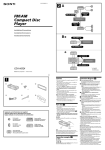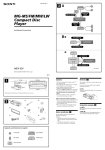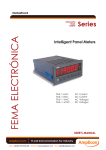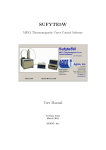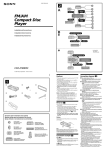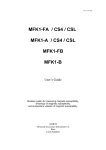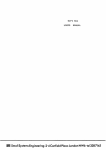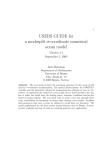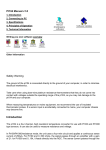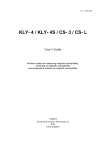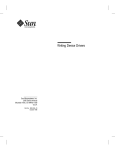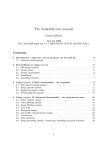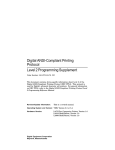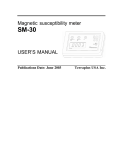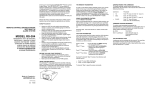Download SAFYR4W
Transcript
SAFYR4W MFK1 Kappabridge Control Software User Manual Version 4.0.3 March 2011 AGICO, Inc. Safyr4W – User Manual Agico, Inc. User Manual conventions • Mathematical equations and variable names are in Italic font Heff = Hpeak √ 2 • Menu items are in Slanted font File|Open new file • Paths, file names and keyboard shortcuts are in Courier font Ctrl+O, Safyr4W.exe • User interface button names are in small caps the new specimen button • User interface window names and items are in Sans serif font the New data file window, the Results frame i Safyr4W – User Manual Agico, Inc. ii Safyr4W – User Manual Agico, Inc. Contents 1 Introduction 1 2 Installing and running Safyr4W 2.1 System requirements . . . . . . 2.2 Installing Safyr4W . . . . . . . 2.3 Uninstalling Safyr4W . . . . . . 2.4 Starting Safyr4W . . . . . . . . 3 3 3 3 3 . . . . . . . . . . . . . . . . . . . . . . . . . . . . . . . . . . . . . . . . . . . . . . . . . . . . . . . . . . . . . . . . . . . . 3 Instrument initialization 5 4 Settings 4.1 Instrument settings . . . . . . . . . . . 4.1.1 Measurement mode . . . . . . . 4.1.2 Field intensity . . . . . . . . . . 4.1.3 Operating frequency . . . . . . 4.1.4 Bulk/Mass susceptibility mode 4.2 Anisotropy factors . . . . . . . . . . . 4.3 Orientation parameters . . . . . . . . . 4.4 Calibration standard . . . . . . . . . . 5 Auxiliary routines 5.1 Calibration . . . . . . . . . 5.2 Holder correction . . . . . . 5.3 Auxiliary commands . . . . 5.3.1 Up/Down mechanism 5.3.2 Rotator commands . 5.3.3 Zeroing command . . . . . . . . . . . . . . . . . . . . . . . . . . . . . . . . . . . . . . . . . . . . . . . . . . . . . . . . . . . . . . . . . . . . . . . . . . . . . . . . . . . . . . . . . . . . . . . . . . . . . . . . . . 7 7 8 8 9 9 10 10 11 . . . . . . . . . . . . . . . . . . . . . commands . . . . . . . . . . . . . . . . . . . . . . . . . . . . . . . . . . . . . . . . . . . . . . . . . . . . . . . . . . . . . . . . . . . . . . . . . . . . . . . . . . . . . . 13 13 14 15 16 17 17 6 Measurements 6.1 Magnetic susceptibility . . . . . . . . . . 6.1.1 Susceptibility . . . . . . . . . . . 6.1.2 Field dependence of susceptibility 6.2 Anisotropy of magnetic susceptibility . . 6.2.1 New specimen . . . . . . . . . . . 6.2.2 Automatic measurements . . . . . 6.2.3 Manual measurements . . . . . . 6.2.4 Calculation of results . . . . . . . 6.2.5 Saving results . . . . . . . . . . . . . . . . . . . . . . . . . . . . . . . . . . . . . . . . . . . . . . . . . . . . . . . . . . . . . . . . . . . . . . . . . . . . . . . . . . . . . . . . . . . . . . . . . . . . . . . . . . . . . . . . . . . . . . . 19 19 20 22 26 27 28 33 34 35 7 References 8 Appendix 37 iii 39 Safyr4W – User Manual Agico, Inc. iv Safyr4W – User Manual 1 Agico, Inc. Introduction Safyr4W is an instrument control software for Agico MFK1 series of Kappabridges (FA, FB, A, B models1 ) designed for Microsoft Windows. The software is an updated and improved version of the previous Safyr32 (designed for Microsoft DOS). While all features of Safyr32 were retained, Safyr4W additionally provides a user-friendly graphical interface enabling easy instrument control and instant visualization of the acquired data. The main features of Safyr4W include measurements of magnetic susceptibility (bulk or mass) and anisotropy of magnetic susceptibility (AMS) in variable fields and, depending upon the instrument model, at one (MFK1A/B) or three (MFK1-FA/FB) operating frequencies. Bulk/mass susceptibility can be measured either at certain field intensity or as a variation according to the field intensity (k (H ) curves). Anisotropy of magnetic susceptibility can be measured manually using the 15-position rotatable design or, in the case of FA or A models, using the slowly spinning specimen method. 1 For details concerning instrument specification, operation and maintainance please refer to “MFK1 User’s Guide” available at www.agico.com. 1 Safyr4W – User Manual Agico, Inc. 2 Safyr4W – User Manual 2 Agico, Inc. Installing and running Safyr4W 2.1 System requirements Safyr4W requires that your computer has Microsoft Windows operating system installed (Windows 98 up to Windows 7). Please note that the appearance of the user interface may vary according to the default settings of the respective version of operating systems. 2.2 Installing Safyr4W Installation is very straightforward and consists of several easy steps (you can navigate a step forward or backward by clicking on the Next or Back buttons): 1. Run the installation wizard Safyr4W-Setup.exe by double-clicking on the file name. The Setup - Safyr4W window appears (Fig. 1). 2. Select the installation directory (Fig. 2). It is recommended to keep the default directory (C:\Program Files\Safyr4W) as set by the installation wizard. 3. Choose the Start Menu Folder name. 4. Choose whether you want to create a desktop icon. 5. After making/revising your preferences start the installation by clicking on the install button (Fig. 3). 6. During installation a default working directory (C:\MFKData) is created. Finish the installation by clicking on the finish button (Fig. 4). 2.3 Uninstalling Safyr4W To remove Safyr4W from your computer, select the Uninstall Safyr4W item in the Start|Programs|Safyr4W menu option. All program files, desktop icons, and shortcuts will be deleted. Note that any data files stored in default working directory will not be removed. 2.4 Starting Safyr4W Safyr4W can be started by a double-click on the respective desktop icon or by clicking on the Safyr4W item in the Start|Programs|Safyr4W Start menu of the operating system. 3 Safyr4W – User Manual Agico, Inc. Figure 1: Installation wizard. Figure 2: Installation directory. Figure 3: Revising installation preferences. Figure 4: Completing the installation. 4 Safyr4W – User Manual 3 Agico, Inc. Instrument initialization Before performing any measurement the instrument must be initialized. Prior to initialization, check whether the instrument is switched ON and connected to the computer via serial port or the USB/serial adapter. The initialization is started by clicking on the initialize button (keyboard shortcut: Ctrl+Ins). Initialization routine is monitored in the Instrument initialization window, result of each initialization step is displayed and successfully completed steps are highlighted in green (Fig. 5). Depending upon the instrument model, initialization routine consist of the following steps: Figure 5: Instrument initialization window. 1. Searching for instrument connection via serial port. 2. Testing firmware version. 3. Listing the maximum field intensities for each operating frequency. 4. Setting auto ranging. 5. Setting default operating frequency (i.e. F1: 976 Hz). 5 Safyr4W – User Manual Agico, Inc. 6. Setting default field intensity (i.e. 200 A/m). 7. Testing the Up/Down mechanism (performed only for the FA and A models). 8. Zeroing the instrument. 9. Setting Rotator supply (performed only for the FA and A models); in the case that the Rotator is not connected or it does not work properly the instrument is switched into the manual mode. 10. Measuring Rotator speed (performed only when Rotator supply was set successfully). 11. Setting the Rotator into its initial position (performed only when Rotator supply was set successfully). After successful initialization press ok to start a 10 min countdown necessary for the stabilization of the instrument coils. You can reduce the stabilization time by clicking on the reduce waiting time button (each click reduces waiting time by one min, not recommended!) 6 Safyr4W – User Manual 4 Agico, Inc. Settings After successful initialization you are able to set the instrument. All setting options can be accessed by clicking on the Settings item in the main menu. 4.1 Instrument settings Instrument settings can be accessed from the main menu: Settings|Instrument settings (F12, Fig. 6). You are able to set (each item is discussed below): • Measurement mode • Field intensity • Operating frequency • Bulk/Mass susceptibility To apply your settings click ok; clicking on cancel will retain the previous settings. Figure 6: Instrument settings window. 7 Safyr4W – User Manual 4.1.1 Agico, Inc. Measurement mode You can perform four types of measurements: • Automatic (spinning specimen) Automatic AMS measurements with the Rotator (FA or A models only, see page 28 for description of measurement routine). When this option is applied, the initialization and testing of the Rotator requires some execution time (up to 2 min); if the test fails (e.g. the Rotator is not connected) the automatic AMS option is disabled, and the software is switched into the manual AMS mode (the Rotator is disabled). To use the Rotator you must: 1. Exit Safyr4W (File|Exit Safyr4W, Ctrl+Q). 2. Switch the instrument OFF. 3. Connect the Rotator to the Pick up unit. 4. Switch the instrument ON. 5. Start Safyr4W. 6. Run the initialization routine. • Manual (15 directions) Manual AMS measurements in 15 directions (see page 33 for description of measurement routine). • Susceptibility Single measurements of bulk/mass susceptibility with or without the Up/Down mechanism (see page 20 for description of measurement routine). • Field dependence Measurements of bulk/mass susceptibility dependence on the field intensity (see page 22 for description of measurement routine). 4.1.2 Field intensity Field intensity can be set in A/m in peak values, Hpeak . Field intensity ranges vary according to the operating frequency (see below). Default field intensity is the maximum field common to all three operating frequencies, Hpeak = 200 A/m. Note that in the KLY series of Kappabridges, the field intensity was presented in terms Hpeak of root mean square (rms) or effective value, Heff = √ . To set the same field intensity 2 using the MFK instrument you have to set Hpeak = 425 A/m. This option may be useful if you want to compare the previously acquired data with new measurements. 8 Safyr4W – User Manual 4.1.3 Agico, Inc. Operating frequency There are one or three operating frequencies (depending upon the instrument model): • F1 976 Hz <2–700 A/m> • F2 3904 Hz <2–350 A/m> (FA and FB models only) • F3 15616 Hz <2–200 A/m> (FA and FB models only) Note that the default field intensity (Hpeak = 200 A/m) is reset any time you change the operating frequency. Changing the operating frequency requires some execution time, after frequency change you will be prompted to wait at least 10 min to stabilize the instrument coils. 4.1.4 Bulk/Mass susceptibility mode You can set how magnetic susceptibility is presented (bulk or mass) together with the respective default volume or mass. Sample volume can be set in the range of 0.1–40 cm3 , mass in the range of 0.01–200 g. Note that the mean susceptibility calculated after AMS measurements is always presented in term of bulk susceptibility using default sample volume; AMS measurement options (page 8) are active only when the Bulk susceptibility mode is set. The MFK1 Kappabridge primarily measures the total susceptibility, kT , that is independent of the specimen volume [2]. The total susceptibility is defined as the induced magnetic moment of the specimen divided by the nominal volume of the instrument (being 10 cm3 for MFK1 Kappabridge). The bulk susceptibility, kB , is calculated as follows kB = V0 kT V where V is the actual volume of the specimen and V0 is the nominal volume. In environmental magnetism studies, the mass susceptibility, χ, is often used. It is related to the bulk susceptibility as follows [4] χ= V kB kB = ρ m where ρ is density, m is specimen mass. The mass susceptibility is then related to the total susceptibility as follows χ= V0 V V0 kT = kT , V m m While the bulk susceptibility is dimensionless, the SI unit of mass susceptibility is m3 /kg. The mass susceptibility in m3 /kg is obtained, if the nominal volume and specimen mass are input in m3 and kg, respectively. 9 Safyr4W – User Manual 4.2 Agico, Inc. Anisotropy factors Selection of the quantitative anisotropy factors can be accessed from the main menu: Settings|Anisotropy factors. Selected factors are calculated and displayed after each AMS measurement (see page 34). Note that in binary data files only tensor data are stored and the anisotropy factors are calculated from them during subsequent data processing. You can choose eight factors from 38 preset equations together with desired factor names (Fig. 7, see page 45 for table of individual equations). To enable the selection press the change button and make your selection. To save your desired factors hit ok; clicking on cancel will retain the previous factors. Figure 7: Anisotropy factors setting window. 4.3 Orientation parameters Since there are various ways of sampling oriented specimens, a software solution was developed to transform acquired AMS data from the specimen coordinates into geographic, and tectonic coordinate systems using a set of orientation parameters (P1, P2, P3, P4). The orientation parameters quantitatively describe your sampling scheme. For definition of the orientation parameters see Fig. 25 in Appendix2 . 2 For detailed description on sampling of oriented specimen see Agico Print No. 6 available at www.agico.com. 10 Safyr4W – User Manual Agico, Inc. Figure 8: Orientation parameters setting window. Setting of the orientation parameters can be accessed from the main menu: Settings|Orientation parameters (Fig. 8). To activate the selection press the change button, to save your desired parameters hit ok; clicking on cancel will retain the previous orientation parameters. 4.4 Calibration standard Each instrument is provided with the calibration standard of given magnetic susceptibility. After new installation of Safyr4W, the nominal maximum and minimum susceptibility values of the calibration standard must be set in order to perform the instrument calibration3 . If the calibration standard values are not set you will be prompted to do so when trying to start any type of measurement. Setting of the calibration standard susceptibility values can be accessed from the main menu: Settings|Calibration standard (Fig. 9). To enable value changes press the change button, to save new values hit ok; clicking on cancel will retain the previous calibration standard values. 3 With the purchase of new instrument, calibration standard nominal values are set during the instrument installation by the Agico technician. 11 Safyr4W – User Manual Agico, Inc. Figure 9: Calibration standard window. 12 Safyr4W – User Manual 5 Agico, Inc. Auxiliary routines Auxialiary routines serve for executing instrument calibration, correction for empty holder, and several auxialiry commands mainly related to the Rotator and the Up/Down mechanism. 5.1 Calibration After successfull initialization of Safyr4W the instrument should be calibrated. If the instrument was never calibrated or the calibration is out of date (30 days or older) you will be prompted to calibrate when trying to start a new measurement. Generally it is recommended to calibrate the instrument every day before beginning the work. The instrument should be always calibrated when the operating frequency was changed. Figure 10: Calibration routine window. Calibration routine can be accessed from the main menu: Execute|Calibration (F3, Fig. 10). Fix the calibration standard into the holder or the Rotator with the cylinder axis oriented vertically and start the calibration routine by pressing the start button. Depending on the preset measurement type (see page 8) the calibration routine consists of one measurement of total susceptibility and additionaly, in the case of the automatic AMS measurement, one measurement of anisotropy using the Rotator. If the Up/Down mechanism is disabled, you will be prompted to check whether the plastic cylinder is installed into the coil, to wait for a long beep to insert the holder 13 Safyr4W – User Manual Agico, Inc. into the coil, and to wait for a short beep to pull it out (prompts for inserting and pulling out the holder are also displayed in the status bar of the main window). If the Up/Down mechanism is enabled, the routine is performed automatically. Calibration routine can be stopped anytime by pressing the stop button (Space Bar). Note that for the purpose of the calibration the field intensity is set to 200 A/m; when finished the field intensity is reset back to its original value. After calibration, new calibration constants—Gain Bulk and, in the case of the automatic AMS measurement, Delta and Gain Aniso—are calculated. Delta angle represents the phase lag of the measured signal relatively to the position of the spinning specimen. This lag is mainly due to the phase characteristics of the output low-pass filter. Gain Bulk and Gain Aniso are the corrections applied for the total susceptibility and anisotropy measurements, respectively. Successful calibration can be saved by pressing the save button; clicking on cancel will retain the previous calibration constants. After saving new calibration constants all previous holder correction values are zeroed. 5.2 Holder correction This routine measures the total susceptibility and, in the case of the automatic AMS measurement, anisotropy of empty holder/Rotator used for the later correction; the holder correction values are subtracted from the measured values. Holder correction routine can be accessed from the main menu: Execute|Holder correction (F4, Fig. 11). Holder correction routine is started by pressing the start button. If the Up/Down mechanism is disabled you will be prompted to check whether the plastic cylinder is installed into the coil, to wait for a long beep to insert the holder into the coil, and to wait for a short beep to pull it out (prompts for inserting and pulling out the holder are also displayed in the status bar of the main window). If the Up/Down mechanism is enabled, the measurement routine is performed automatically. The total susceptibility of the empty holder and, when applicable, the anisotropy of the empty holder/Rotator is measured three times, the average values and their standard errors are calculated. Holder correction routine can be stopped anytime by pressing the stop button (Space Bar). If total susceptibility of the holder does not lie within the expected interval or three consecutive measurements are inconsistent (the standard error is greater than 0.1 × 10−6 ), the new holder values are highlighted in red. It is upon the operator whether to save the holder correction values or not (depending also on the strenght of the samples to be measured). 14 Safyr4W – User Manual Agico, Inc. Figure 11: Holder correction window. New holder correction values can be saved by pressing the save button; clicking on cancel will retain the previous holder correction values. Note that in case of opearating frequencies F2 or F3 the holder susceptibility (and its anisotropy) are saved to be used in the current session only. Please note that the holder correction routine is performed in the current field intensity unless the current field is lower than 200 A/m. If this is the case, the field intensity is switched to 200 A/m; when finished the field intensity is reset back to its original value. Note that the holder correction values are zeroed whenever you perform the calibration routine, change the calibration standard nominal values, enable/disable the Rotator (switching between automatic and manual AMS mode) or you switch to operating frequencies F2, F3. If you switch back to the operating frequency F1, the last saved holder values for F1 are recalled. It is strongly recommended, however, to perform holder correction routine each time after instrument initialization, after any change of operating frequency, change of the holder type, or change of the measurement type (which usually implies different holder type to be used). 5.3 Auxiliary commands Set of the auxiliary commands can be accessed from the main menu: Execute|Auxiliary commands (Alt+Bksp). Depending upon the instrument model the auxiliary commands control: 15 Safyr4W – User Manual Agico, Inc. • Up/Down mechanism (FA and A models only) • Rotator (FA and A models only) • Zeroing Each command is executed immediately after a click on the respective button or check box (Fig. 12). The command-to-be-executed together with the instrument response are displayed in the command-and-response line in the lower part of the window (Fig. 12). The command-and-response line is highlighted in green or red depending on whether the command execution was successful or not. Note that the timeout of individual commands vary significantly. Execution of any command can be stopped immediately by pressing the stop button (Space Bar). Figure 12: Auxiliary commands window. 5.3.1 Up/Down mechanism commands • Enabling or Disabling the Up/Down mechanism can be performed by clicking on the respective check boxes. You may enable/disable the Up/Down mechanism according to your preferences when you measure magnetic susceptibility or AMS using the manual 15 direction design. Note that the plastic cylinder must be installed into the coil when the Up/Down mechanism is disabled; make sure that the plastic cylinder is removed from the coil when the Up/Down mechanism is enabled. 16 Safyr4W – User Manual Agico, Inc. • Up/Down commands. After pressing the up or down buttons the Up/Down mechanism is moved to the upper or lower position, respectively, and time of the operation is displayed in the response column. The up move takes a little bit longer than the down move but it should not exceed 3.6 s. 5.3.2 Rotator commands • Enabling or Disabling the Rotator can be perfomed by clicking on the respective check boxes. When being enabled the Rotator connection is tested and voltage, period and the initial position is set. These actions require some execution time (up to 2 min), if any operation fails, the automatic AMS measurement option is disabled, and the software is switched into the manual AMS mode (both the Rotator and the Up/Down mechanism are disabled). • Setting the Rotator voltage. After pressing the set voltage button the correct voltage for the rotation of the Rotator inner shell is automatically set, the usual values (displayed in the response column) ares between 1550–1800. Please note that the values are the A/D convertor units not directly the actual voltage in Volts. • Checking speed. After pressing the check speed button the rotation period of the inner shell is measured. Common values, depending on the firmware version of the instrument, are close to 2500 ms or 2750 ms. • Setting initial position. After pressing the initial position button the Rotator is set to its initial position. 5.3.3 Zeroing command Zeroing command (triggered by pressing the zeroing button) is used for checking the zeroing capability of the instrument and the speed of zeroing. Time of zeroing is usually between 2–3 s. 17 Safyr4W – User Manual Agico, Inc. 18 Safyr4W – User Manual 6 Agico, Inc. Measurements After instrument initialization, setting, calibration (and optionally holder correction) the actual measurements may begin. Depending upon your instrument model you are able to perform four different types of measurements: • Susceptibility • Field dependence of susceptibility (k(H) curves) • Automatic AMS (FA or A models only) • Manual AMS Different measurement types can be activated using the main menu: Settings|Instrument settings (see page 8). 6.1 Magnetic susceptibility Before starting susceptibility measurements, you may set how the susceptibility is presented (bulk/mass), respective default volume or mass, field intensity and, in the case of FA and FB instrument models, operating frequency (see page 7). For any measurement of the directional susceptibility, in is strongly recommended to use the manual specimen holder instead of the Rotator used for the automatic AMS measurements. Depending on the type of your specimen you may use the manual holder for cylindrical specimens (with the inner plastic ring), the manual holder for cubic specimens, or the manual holder with the vessel for fragments or unconsolidated specimens. To perform the actual measurement, you may use the Up/Down mechanism or insert the specimen holder manually into the coil. If you want to use the Up/Down mechanism you must mount the manual holder to the arm of the Up/Down mechanism using the plastic circle-shaped adapter. Prior to the actual measurement you should select a data file where you want to store your data. The data files are ASCII text files (extension *.mfk). There are two ways to select a data file: • Creating a new data file. To create a new data file go to the main menu: File|New file (Ctrl+N). In the New data file window fill the file name and choose its directory (Fig. 13). When finished, click OK, new file is created and the file name is displayed in the caption of the main window. 19 Safyr4W – User Manual Agico, Inc. • Opening the existing data file. To open the existing data file go to the main menu: File|Open new file (Ctrl+O) and choose your desired data file (extension *.mfk). Newly acquired data are appended into this data file. Figure 13: Window for creating a new file. Note that you may start the measurement without having selected any data file and do it just before saving the first measurement (after clicking on the save button of the main window). 6.1.1 Susceptibility Susceptibility measurements can be started by clicking on the new specimen button (Enter). In the New specimen window (Fig. 14) you can input the specimen name and its actual volume or mass (if it differs from the pre-filled default value). If you do not input any specimen name the current time is used to denote the current measurement. You can also check whether you want to start the measurement automatically and whether you want to open the New specimen window immediately after finishing the previous measurement. Click ok to confirm your input; the specimen name together with its volume/mass, the actual operating frequency, and field intensity are copied into the measurement table in the main window (Fig. 14). The actual measurement is started by pressing the start button (Enter), 20 Safyr4W – User Manual Agico, Inc. unless you have selected to start it automatically. The measurement routine depends on whether the Up/Down mechanism is enabled or disabled4 . If the Up/Down mechanism is disabled, wait for a long beep to insert the specimen holder into the coil, and then, right after the measurement is performed, a short beep instructs you to pull it out (the prompts for inserting and pulling out the specimen holder are also displayed in the status bar of the main window). If the Up/Down mechanism is enabled, the measurement routine is performed automatically. The results are displayed as bulk/mass susceptibility BSus/MSus, Phase, and Range in the respective line of the measurement table in the main window. Start another measurement by clicking on the new specimen button (Enter), unless you have selected to start new measurement automatically after the previous measurement is finished. Continue in the measurement routine until you measure all your specimens. Figure 14: Susceptibility measurements user interface. After measuring of your entire specimen collection you can save your data into the data file by click on the save button; clicking on cancel will delete all your data. The data are stored into the ASCII text file (extension *.mfk); you will be prompted to open such a file unless you had done so prior to the 4 See page 16 to learn how to enable/disable the Up/Down mechanism. 21 Safyr4W – User Manual Agico, Inc. measurement. After saving your data, the measurement table is cleared and you are able to change the instrument settings, namely the field intensity and/or the operating frequency. Note that after the change of the operating frequency the instrument measuring circuits are disbalanced and the instrument requires at least 10 min to be stabilized. Thus it is not recommended to change the operating frequency too often. Consequently, if you want to investigate the frequency dependence of magnetic susceptibility of a group of specimens, it is strongly recommended to follow this procedure: set the first desired operating frequency, let the instrument stabilize, perform the holder correction routine, measure all specimens of the group, set the second desired operating frequency, let stabilize and measure, and so on. Since the frequency dependence is calculated from two (three) independent susceptibility measurements it is absolutely vital that you name your specimens exactly in the same way during measurements at each operating frequency. To eliminate the possible effect of field dependence, the field intensity must be the same for each operating frequency (for that reason, the default field intensity 200 A/m is automatically set whenever you change the operating frequency). For the precision reasons it is recommended to use this default value of the field intensity. Additionaly, to avoid the possible AMS effects, the specimens must be orientated in exactly the same way during each measurement. In the case of the cylindrical specimens, it is recommended to measure in vertical orientation so that the cylinder axis is parallel to the axis of the instrument coil (Fig. 26 on page 44). That way you always measure magnetic susceptibility parallel to the cylinder axis regardless of the specimen orientation with respect to that axis; this cannot be exactly reached in the perpendicular orientation due to the slight specimen misorientations during each individual measurements. When measuring the standard paleomagnetic specimens, it is strongly recommended to use the manual specimen holder instead of the Rotator used for the automatic AMS measurements. From our experience it seems that more reproducible results can be obtained using the Up/Down mechanism compated with the manual inserting of the specimen holder into the instrument coil. 6.1.2 Field dependence of susceptibility When this option is selected, a sequence of default field intensities is displayed in the measuring table of the main window (Fig. 15). To modify the sequence click on the edit fields button. You may edit the field sequence in the Edit fields window (Fig. 16). You can use three preset sequences— Standard, Reduced, or Super reduced—accessible in the Default fields menu item (F1, F2, F3). You may also input/edit the sequence manually in the 22 Safyr4W – User Manual Agico, Inc. field intensity input box; values of fields must be space-delimited. Another option is to create a simple ASCII text file (*.var extension) containing a desired field sequence; each field intensity in the separate line. Such files can be opened/saved using the File menu. After clicking ok, the desired field intensity sequence is copied into the measuring table in the main window. Note that the values are automatically sorted in the increasing order and only the field intensities which fit into the field range of the actual operating frequency are used. Figure 15: Field dependence of susceptibility measurement user interface. Figure 16: A window for editing the sequence of fields intensities. Field dependence measuring routine can be started by clicking on the new specimen button (Enter). In the New specimen window you can input the specimen name and its actual volume or mass (if it differs from 23 Safyr4W – User Manual Agico, Inc. the pre-filled default value). Click ok to confirm your input; specimen name together with its volume/mass are copied into the Specimen info frame of the main window (Fig. 15). The measurement sequence is started by pressing the start button (Enter). The first field intensity is set and then the instrument waits for 30 s to stabilize the coils. The individual measurements depend on whether the Up/Down mechanism is enabled or disabled5 . If the Up/Down mechanism is disabled, wait for a long beep to insert the specimen holder into the coil, and then, right after the measurement is performed, a short beep instructs you to pull it out (the prompts for inserting and pulling out the specimen holder are also displayed in the status bar of the main window). If the Up/Down mechanism is enabled, the individual measurements are performed automatically. When finished, the next field intensity from the sequence is set, the instrument waits 3 s, and the measurement is performed (see above). The routine is continued until the suceptibility is measured for all the field intensities in the sequence. After each measuring step, the results are displayed as bulk/mass susceptibilities, BSus/MSus, Phase, and Range in the respective lines of the measurement table in the main window. Additionally, a plot depicting magnetic susceptibility as a function of the field intensity (k(H) curve) is drawn in the right hand side of the main window. When all steps are finished, the field dependence curve is analyzed and several field variation indices are calculated [1]. You can save your data into the data file by clicking on the save button; clicking on cancel will delete all your data. The data are stored into the ASCII text file (extension *.mfk); you will be prompted to open such a file unless you had done so prior to the measurement. After saving your data, the measurement table, k(H) plot and field variation indices are cleared. Field variation indices are defined as follows: • Vm index characterizes the maximum susceptibility variation with field Vm = 100 kmax − kmin [%] kmin where kmax and kmin are the maximum and minimum susceptibilities, respectively, measured during one measuring run. The field intensities in which minimum and maximum susceptibilities were measured are presented in parenthesis. • Vp index characterizes the variation of susceptibility between the weakest and strongest measuring field 5 See page 16 to learn how to enable/diseable the Up/Down mechanism. 24 Safyr4W – User Manual Agico, Inc. Vp = 100 kHmax − kHmin [%] kHmin where kHmax and kHmin are the susceptibilities measured at maximum and minimum field intensities, respectively. Interval of field intensities used for the calculation is presented in parenthesis. • Va index. As the susceptibilities measured at the very low fields may be affected by relatively large errors in weakly magnetic specimens, it is useful to introduce an index which eliminates the effect of the errors at least partially, because the errors are distributed approximately randomly Va = 100 kHmax − ki [%] ki where ki is the average susceptibility measured at the field intensities Hpeak = 15 A/m and kHmax is the susceptibility measured at the maximum field. Average susceptibility at the beginning of the k(H) curve, Ki is presented. The interval of field intensities used for the calculation in presented in parenthesis. • Vf index. The susceptibility vs. field data usually very well fit the straight line in some range of fields. In this case it is useful to use an index that is calculated from the fit straight line Vf = 100 ku − kl [%] kl where kl and ku are the susceptibilities calculated from the fit straight line at the beginning and at the end of the field range considered, respectively. The field intensities of the beginning and at the end of the straight line are presented in parenthesis. • Vr index gives the upper limit of the validity of the Rayleigh law. It is calculated as follows. A straight line is fit to the susceptibility vs. field data in the field range between 10 A/m and 80 A/m. The lower limit of this range is high enough to avoid very low fields in which the measuring error may be high for many specimens, and the upper limit is low enough to respect the validity of the Rayleigh law in the most specimens. Using this straight line, theoretical Rayleigh law susceptibilities are calculated successively also for stronger fields. The index Vr equals the maximum field in which the measured susceptibility deviates from the theoretical one less than 5 %. In addition the initial susceptibility, Kint, is calculated as the intercept of the above straight line with the ordinate. In addition to the above-described indices the minimum, Kmin, the maximum, Kmax, and the average susceptibilities, Kaver, (together with the standard error) are presented. 25 Safyr4W – User Manual 6.2 Agico, Inc. Anisotropy of magnetic susceptibility Prior to the actual measurement you should select a data file where you want to store your data. The data files are binary files (extension *.ran). There are two ways to select the data file: • Creating a new data file. To create a new data file go to the main menu: File|New file (Ctrl+N). In the New data file window fill the file name and choose its directory (Fig. 17). After clicking on the next button the sampling site window is activated where you can input a file header containing the information about the sampling site (Fig 17). Alternatively, you can read this information from the so-called geological file (extension *.ged)6 . To open a geological file press the open geological file button, select the desired file; sampling site information will be copied into the Sampling site window. New file is created by pressing ok. • Opening the existing data file. To open the existing data file go to the main menu: File|Open new file (Ctrl+O) and choose your desired data file. Newly acquired data are appended into this data file. Figure 17: Left - window for creating a new file, Right - window for inputting the sampling site informations. 6 A geological file can be used for both AMS and paleomagnetic measurements; it can be created in Anisoft, Remasoft or GEDEditor.xls MS Excel macro by Agico, Inc. 26 Safyr4W – User Manual Agico, Inc. Note that you may start the measurement without having selected any data file and do it just before saving the first measurement (after clicking on the save button). Regardless whether you measure in Automatic or Manual mode, each AMS measurement follows the same sequence: 1. Starting new specimen – inputting specimen information. 2. Measuring the anisotropy (in Automatic or Manual mode). 3. Calculation of results (perfomed automatically whenever all necessary data are available). 4. Saving or Deleting (Cancelling) results. 5. Starting another specimen. 6.2.1 New specimen New measurement can be started by clicking on the new specimen button (N, Enter7 ) in the control panel of the main window. You activate the New specimen window (Fig. 18) where you can input the specimen information, i.e. specimen name, specimen orientation and, if desired, up to two mesoscopic foliations and lineations. The foliation or lineation type (e.g. bedding, cleavage or fold axis, mineral alignment...) must be denoted with a one-letter code. Alternatively, you may use an existing geological file where the specimen information is stored. To open a geological file go to the New specimen window menu: Geological file|Open (Ctrl+O) and select your desired geological file. After opening, a list of specimens is displayed on the right-hand site of the New specimen window (Fig. 18). Click on the desired specimen name and the specimen information is copied from the geological file to the respective text boxes. Alternatively, you may input the specimen name directly into the Name text box. After each letter is written down, the specimen name is automatically compared with those stored in the geological file. There are two matching options: • Full match. Geological data for each measured specimen are stored in the geological file. 7 Note that in the control panel of the main window the button corresponding to the most probable action is highlighted in green and can be triggered by pressing Enter. 27 Safyr4W – User Manual Agico, Inc. • Match from left. Geological data only for samples or cores are stored in the geological file. Specimen names are suppposed to contain sample name plus a suffix which differentiate specimens cut from the same sample, e.g. S1 is a sample stored in the geological file; S1-1, S1/2, S1-A, S1B3 ... are various specimens cut from that sample and thus having the same orientation. Note that while inputting the specimen information to the corresponding text boxes you may use the Tab key to move from one text boxes to another. Figure 18: New specimen window – with a geological files being opened. To finish inputting new specimen information click ok (Enter), the specimen information is copied to the Specimen frame of the main window. Note that, unless you start the measurement, you may correct the specimen information by pressing the new specimen button. 6.2.2 Automatic measurements The measurement of AMS using the spinning specimen method [3] with the Rotator is available only for the FA or A instrument models (both the Up/Down mechanism and the Rotator must be enabled). During the measurement, the specimen slowly rotates subsequently about three perpendicular axes and the anisotropy is measured in three perpendicular planes. The instrument is zeroed after inserting the specimen into the measuring coil so that only the susceptibility differences are measured during specimen 28 Safyr4W – User Manual Agico, Inc. spinning (64 measurements are made during one spin) which results in a very sensitive determination of the anisotropic component profiting from the measurement on the lowest possible and, therefore, the most sensitive range. After three anisotropy measurements, one total susceptibility value is measured along the x -axis of the specimen and the complete susceptibility tensor is combined from these measurements. The main window for the automatic AMS measurement is shown at the Fig. 19. In the control panel there are four buttons to control AMS measurements: three buttons for measuring anisotropy in three perpendicular planes and one button to measure the total susceptibility along the x -axis of the specimen. Measuring routine is very easy and consist of four steps: 1. Fix the specimen into the Rotator in the measuring position POS. 1 using the screw on the right hand side of the Rotator (for position design see Fig. 22 in Appendix). Start the measurement procedure by pressing the axis 1 button (F1, Enter). The measurement procedure is fully automatic: the Rotator moves down into the coil, the instrument is zeroed and the specimen starts spinning (the deviatoric susceptibility is measured), when the rotation is finished, the Rotator moves up from the coil and the measured values are presented in the Measurements frame. If needed (e.g. the specimen gets loose), the measurement procedure can be stopped immediately by pressing the stop button (Space Bar). 2. Fix the specimen into the Rotator in the measuring position POS. 2 (Fig. 22), start the measurement procedure by pressing the axis 2 button (Enter, F2). The actual measurement procedure is the same as in the step 1. 3. Fix the specimen into the Rotator in the measuring position POS. 3 (Fig. 22), start the measurement procedure by pressing the axis 3 button (Enter, F3). The actual measurement procedure is the same as in the step 1. 4. Fix the specimen into the Rotator in the measuring position POS. 3 (Fig. 22, note that you may leave the specimen as measured in the step 3). Start the measurement procedure by pressing the total susc. button (Enter, F4). The measurement procedure is fully automatic: the instrument is zeroed, the Rotator moves down into the coil, the total susceptibility is measured, and, when finished, the Rotator moves up from the coil and the measured value are presented in the Measurements frame. 29 Safyr4W – User Manual Agico, Inc. Figure 19: Automatic AMS measurement user interface. 30 Safyr4W – User Manual Agico, Inc. The measured values are presented as anisotropies in three perpendicular planes and total susceptibility along the x -axis of the specimen in the Measurements frame: • Three-axis measurements – Range range of the anisotropy measurement (since the instrument has a fully auto-ranging feature this information is only formal). – Cosine, Sine cosine and sine components of the average anisotropy curve. – Amplitude absolute value of anisotropy in the plane of rotation. – Error standard deviation of the individual curve from the average curve. – Error [%] standard deviation of the individual curve from the average curve divided by the amplitude value. • Total susceptibility along the x -axis of the specimen – Range range of the susceptibility measurement (since the instrument has a fully auto-ranging feature this information is only formal). – TSus Re real (in-phase) susceptibility. – TSus Im imaginary (out-of-phase, quadratic) susceptibility. – Phase relative phase shift. The error you obtain in each of three AMS axes measurement is standard deviation of the individual curves (there are two sine wave curves for one physical revolution) from the average curve and the error [%] gives this deviation divided by the amplitude value. This error has only informative meaning and reflects the ratio between the noise and ’anisotropy’ signal for measurement in one plane only. Thus it depends not only on absolute susceptibility of the specimen measured but mainly on the degree of anisotropy in an individual plane perpendicular to the axis of rotation. In case there is no anisotropy in one of the three planes this error may be over 100 % and has no physical meaning. In case the anisotropy in one plane has ’reasonable’ value, the usual value is lower 5 %, but it does not reflect the quality of the measurement, but also the level of anisotropy in one plane. 31 Safyr4W – User Manual Agico, Inc. Figure 20: Manual 15-direction AMS measurement user interface. 32 Safyr4W – User Manual 6.2.3 Agico, Inc. Manual measurements In the manual AMS mode, 15 directional susceptibilities are subsequently measured following the rotatable design [2] and the susceptibility tensor is fitted to these directional susceptibilities. The user interface facilitates that the 15-direction measuring sequence is followed quite easily (Fig. 20). After the specimen information is set (see page 27), fix the specimen into the holder in the orientation corresponding to the POS. 1 (Figs. 23 or 24 in Appendix) and start the measurement by pressing the P1 button (Enter). Actual measurement routine depends on whether the Up/Down mechanism had been disabled (default setting) or enabled8 . If the Up/Down mechanism is disabled, wait for a long beep to insert the specimen holder into the coil, and then, right after the measurement is performed, a short beep instructs you beep to pull it out (the prompts for inserting and pulling out the specimen holder are also displayed in the status bar). If the Up/Down mechanism is enabled, the measurement routine is performed automatically. When finished, change manually the specimen orientation in the holder to correspond to the POS. 2 (Figs. 23 or 24 in Appendix) and start the measurement by pressing the P2 button (Enter). Continue analogously until all 15 directional susceptibilities are measured. Note that after each measurement, the command button is automatically set to measure the next position. Additionaly, you can manually set the actual position to be measured by clicking on the << or >> buttons (← Left arrow or → Right arrow), for the previous or next position, respectively. These commands are particulary useful when you want to re-measure some position(s). When all 15 directional susceptibilities are measured, the susceptibility tensor is fitted to these measurements using the least squares method and the errors of the fit are calculated and displayed in the Measurements frame. The errors of the fit are calculated as the deviation of the particular directional susceptibility from the calculated anisotropy ellipsoid expressed in [%]. Various parameters of the anisosotropy tensor are displayed in the Resuls frame (see below). Note that you may re-measure any direction when you feel that the calculated error is too high; when the measurement is finished all results are automatically recalculated. If you are satisfied with the measured values you can save it by pressing the save button (see below). 8 See page 16 to learn how to enable/diseable the Up/Down mechanism. 33 Safyr4W – User Manual 6.2.4 Agico, Inc. Calculation of results Regardless whether you measure in the automatic or manual AMS mode, the calculation of the anisotropy tensor is perfomed automatically whenever all the necessary data are available (anisotropy measurements in three planes plus total susceptibility or total susceptibilities in 15 directions, respectively). After calculation, the AMS tensor and its related parameters are displayed in the Results frame. If necessary, you may repeat any measurement and the anisotropy tensor is automatically recalculated when the measurement is finished. The Results include: • Mean susceptibility Susceptibility [SI units] and standard error [%] in fitting the susceptibility tensor of the measured data. • Test for anisotropy F, F12, F23 statistics for anisotropy, triaxiality and uniaxiality testing (for explanation see below). • Normed principal susceptibilities principal susceptibilities normed by the norming factor and errors in their determination. • 95% confidence angles confidence ellipses of determination of the orientations of the principal susceptibilities; they are expressed differenly for the automatic and manual AMS measurements: – Automatic measurements: semi-axis of the confidence ellipse for rotation axis Axis 1, Axis 2, Axis 3 angles – Manual measurements: E12, E23, E13 confidence angles (on the 95% probability level) • Anisotropy factors values of the selected anisotropy parameters as defined in the anisotropy factor settings (see page 10) • Principal directions orientations of principal susceptibilities as declinations (Dec) and inclination (Inc) in various coordinate systems For judgement of the quality of AMS measurement, use F test numbers and 95 % confidence angles. The general rule is as follows. If the F numbers are high (let say at least above 5) the confidence angles are low and principal direction (directions) is (are) very well defined. The sensitivity of AMS measurement for the field intensity 400 A/m on MFK1 is 2×10−8 SI units, the anisotropy of the specimens with mean susceptibility about 5 × 10−6 SI units can be measured, but the confidence angles may be in some cases higher, it depends on 34 Safyr4W – User Manual Agico, Inc. type of anisotropy. The sensitivity is approximately linearly decreasing with decreasing field intensity. Due to the influence of Rotator motor on the AMS measurement it may be problematic using it at operating frequencies F2 and F3 in case of specimens weaker than 100 × 10−6 SI units and with degree of anisotropy lower than 5 %. For this case at F3 it is recommended to use manual measurement method in 15 directions to eliminate the influence of motor of the Rotator. 6.2.5 Saving results The results of the AMS measurements can be saved by pressing the save button (Enter, Ctrl+S, S). The tensor elements together with orientations of mesoscopic foliations and lineations can be written on the disk into the binary random access file (extension *.ran) and the ASCII text file (*.asc). Acquired data are stored in the binary files can be further processed using Anisoft software available at www.agico.com. To delete the results without saving click on the cancel button (Esc). Note that after the second specimen is measured, you may save the results into another file (different from the one currently opened) by pressing File|Save specimen in different file (Ctrl+I) item in the main menu. This action includes both opening new file and saving the results. This option may be useful when you finished to measure a specimen which should have been stored in different file. 35 Safyr4W – User Manual Agico, Inc. 36 Safyr4W – User Manual 7 Agico, Inc. References [1] F. Hrouda, M. Chlupáčová, and J. Pokorný. Low-field variation of magnetic susceptibility measured by the KLY-4S Kappabridge and KLF-4A Magnetic Susceptibility meter: Accuracy and interpretation programme. Stud. Geophys. Geod., 50:283–298, 2006. [2] V. Jelı́nek. The statistical theory of measuring anisotropy of magnetic susceptibility of rocks and its application. Geofyzika, Brno, (available at www.agico.com), 1977. [3] V. Jelı́nek. Measuring anisotropy of magnetic susceptibility on a slowly spinning specimen – Basic theory. Agico Print No. 10, Brno. 27 pp. (available at www.agico.com), 1997. [4] T. Nagata. The Rock Magnetism. Maruzen, Tokyo, Japan., 1961. 37 Safyr4W – User Manual Agico, Inc. 38 Safyr4W – User Manual 8 Agico, Inc. Appendix Figure 21: Specimen marking convention for cylindrical and cubic specimens, right-hand coordinate system. Single arrow represents the x-axis of the specimen. 39 Safyr4W – User Manual x Agico, Inc. y x y y z POS. 1 z POS. 2 x z POS. 3 Figure 22: Three specimen positions for the automatic AMS measurements using the Rotator (for specimen marking refer to Fig. 21). 40 Safyr4W – User Manual Agico, Inc. POS 1. POS 2. POS 3. POS 4. POS 5. Initial position P6 - P10 POS 6. POS 7. POS 8. POS 9. POS 10. Initial position P11 - P15 POS 11. POS 12. POS 13. POS 14. POS 15. Figure 23: Positions for the manual AMS measurements in 15 directions – cylindrical samples (for specimen marking refer to Fig. 21). 41 Safyr4W – User Manual Agico, Inc. POS 1. POS 2. POS 3. POS 4. POS 5. POS 6. POS 7. POS 8. POS 9. POS 10. POS 11. POS 12. POS 13. POS 14. POS 15. Figure 24: Positions for the manual AMS measurements in 15 directions – cubic samples (for specimen marking refer to Fig. 21). 42 Safyr4W – User Manual Agico, Inc. Parameter P1 12 3 6 P1 is clock value of orientation of the fiducial mark drawn on the frontal side of cylinder. This arrow is x axis of the specimen coordinate system. The orientation of the arrow may, or may not, be measured (see parameter 3). 9 Parameter P2 psi2 P2 value is 0 or 90. - P2=0 of the dip of the frontal side (psi1) is measured. - P2=90 if the plunge of the cylinder axis (psi2) is measured. psi1 Parameter P3 12 3 9 P3 is clock value of the direction (visualized by arrow which need not necessarily be drawn) which is measured in the field. 6 Parameter P4 value is 0 or 90 0 means that azimuth of dip and dip of mesoscopic foliation are measured 90 means that strike (right oriented) and dip are measured Figure 25: Definition of the set of orientation parameters. 43 Safyr4W – User Manual Agico, Inc. Figure 26: Orientation of the cylindrical specimen parallel to the axis of the instrument coil. 44 Safyr4W – User Manual Agico, Inc. Table 1: Equations defining the quantitative anisotropy factors. Numbers of default factors are in bold. Factor No. Mathematical expression 15 (k1 −k)2 +(k2 −k)2 +(k3 −k)2 2 (3k)2 1. 2. exp 3. 4. 5. 6. 7. 8. 9. 10. 11. 12. 13. 14. 15. 16. 17. 18. 19. 20. 21. 22. 23. 24. 25. 26. Usual symbol q q 2((n1 − n)2 + (n2 − n)2 + (n3 − n)2 ) P ′ 2[(n1 − n)2 + (n2 − n)2 + (n3 − n)2 ] lnP ′ k1 k3 ln kk31 3 100 k1k−k 1 k1 −k3 k2 k1 −k3 k k1 k2 ln kk21 k1 −k2 k 2k1 k2 +k3 k2 k3 ln kk32 k1 +k2 2k3 k1 +k3 2k2 2k2 k1 +k3 1−k3 k2 2k1 −k2 −k3 k1 −k3 (k1 +k2 )/2−k3 k k2 −k3 k √ k1 k2 k3 k1 k3 k22 P k1 −k2 (k1 +k2 )/2−k3 k1 −k2 k2 −k3 k2 −k3 k1 −k2 Q 45 lnP L lnL F lnF Safyr4W – User Manual 27. arcsin 28. 29. 30. 31. 32. 33. 34. Agico, Inc. √ q k2 −k3 k1 −k3 k22 k1 k3 2 k2 k1k(k1 −k 2 −k3 ) k2 /k3 −1 k1 /k2 −1 2n2 −n1 −n3 n1 −n3 2k2 −k1 −k3 k1 −k3 k1 +k2 −2k3 k1 −k2 ((k1 −k)2 +(k2 −k)2 +(k3 −k)2 )/3 k 1 3 35. (k1 k2 k3 ) 36. k3 (k1 −k2 ) k1 (k2 −k3 ) k3 (k1 −k2 ) k22 −k1 k3 37. 38. (k1 −k2 )(2k1 −k2 −k3 ) (k2 −k3 )(k1 +k2 −2k3 ) 46 E T U R