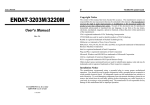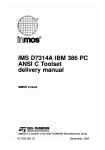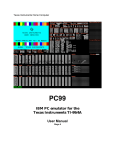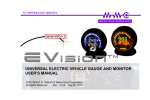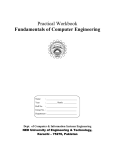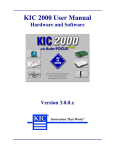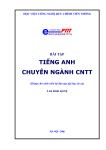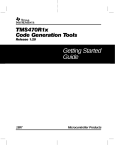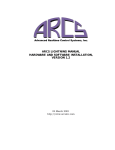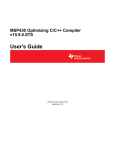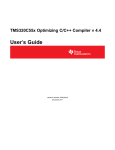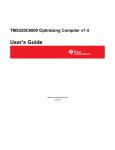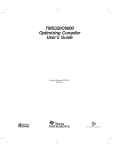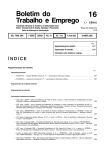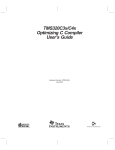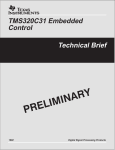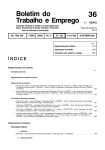Download TMS320C3X/C4X CODE GENERATION TOOLS GETTING
Transcript
TMS320C3x/C4x Code Generation Tools Getting Started Guide Release 5.00 SPRU119B March 1997 Printed on Recycled Paper Running Title—Attribute Reference IMPORTANT NOTICE Texas Instruments (TI) reserves the right to make changes to its products or to discontinue any semiconductor product or service without notice, and advises its customers to obtain the latest version of relevant information to verify, before placing orders, that the information being relied on is current. TI warrants performance of its semiconductor products and related software to the specifications applicable at the time of sale in accordance with TI’s standard warranty. Testing and other quality control techniques are utilized to the extent TI deems necessary to support this warranty. Specific testing of all parameters of each device is not necessarily performed, except those mandated by government requirements. Certain applications using semiconductor products may involve potential risks of death, personal injury, or severe property or environmental damage (“Critical Applications”). TI SEMICONDUCTOR PRODUCTS ARE NOT DESIGNED, INTENDED, AUTHORIZED, OR WARRANTED TO BE SUITABLE FOR USE IN LIFE-SUPPORT APPLICATIONS, DEVICES OR SYSTEMS OR OTHER CRITICAL APPLICATIONS. Inclusion of TI products in such applications is understood to be fully at the risk of the customer. Use of TI products in such applications requires the written approval of an appropriate TI officer. Questions concerning potential risk applications should be directed to TI through a local SC sales office. In order to minimize risks associated with the customer’s applications, adequate design and operating safeguards should be provided by the customer to minimize inherent or procedural hazards. TI assumes no liability for applications assistance, customer product design, software performance, or infringement of patents or services described herein. Nor does TI warrant or represent that any license, either express or implied, is granted under any patent right, copyright, mask work right, or other intellectual property right of TI covering or relating to any combination, machine, or process in which such semiconductor products or services might be or are used. Copyright 1997, Texas Instruments Incorporated ii Preface Read This First About This Manual This manual tells you how to install release 5.00 of the TMS320C3x/C4x floating-point DSP code generation tools on your system. It also does the following: - Tells you how to set environment variables for parameters that you use often Gets you started using the compiler, linker, and assembler Details the enhancements included and tells you where to find further information Describes how you can resolve problems that you may encounter on a PC running DOS (MS-DOS or PC-DOS) How to Use This Manual The goal of this book is to get you started using the development tools specifically designed for the TMS320C3x/C4x floating-point DSPs. Following are the topics covered in this user’s guide: For information about … Refer to … Installing the code generation tools or setting environment variables on a PC running: MS–DOS, PC–DOS, or Windows 3.1 Windows NT or Windows 95 Chapter 1 Chapter 2 Installing the code generation tools or setting environment variables on a SPARCstation running SunOS Chapter 3 Installing the code generation tools or setting environment variables on an HP 9000 Series 700 PA–RISC computer running HP–UX Chapter 4 Getting started using the code generation tools Chapter 5 Release notes Chapter 6 Troubleshooting DOS systems Appendix A Accessing TMS320C3x peripherals through C pointers Appendix B iii Notational Conventions Notational Conventions This document uses the following conventions. - Program listings, program examples, and interactive displays are shown in a special typeface. Examples use a bold version of the special typeface for emphasis; interactive displays use a bold verson of the special typeface to distinguish commands that you enter from items that the system displays (such as prompts, command output, error messages, etc.). Here is an example of a command that you might enter: mkdir tool_dir In this example, you should type mkdir as shown and replace tool_dir with the name of your directory. - In syntax descriptions, the instruction, command, or directive is in a bold typeface and parameters are in an italic typeface. Portions of a syntax that are in bold should be entered as shown; portions of a syntax that are in italics describe the type of information that should be entered. Here is an example of a command syntax: .sfloat value - Square brackets ( [ and ] ) identify an optional parameter. If you use an optional parameter, you specify the information within the brackets; you do not enter the brackets themselves. Here is an example of a command that has optional parameters: set DOS4GVM=[option[#value]] [option[#value]] ... This command allows you to specify one or more options and to indicate values with each option, if appropriate. In this example, you must include the # symbol if you enter a value. iv Related Documentation From Texas Instruments Related Documentation From Texas Instruments The following books describe the TMS320C3x/C4x floating-point DSPs and related support tools. To obtain a copy of any of these TI documents, call the Texas Instruments Literature Response Center at (800) 477–8924. When ordering, please identify the book by its title and literature number. TMS320C3x/C4x Assembly Language Tools User’s Guide (literature number SPRU035) describes the assembly language tools (assembler, linker, and other tools used to develop assembly language code), assembler directives, macros, common object file format, and symbolic debugging directives for the ’C3x and ’C4x generations of devices. TMS320C3x/C4x Optimizing C Compiler User’s Guide (literature number SPRU034) describes the TMS320 floating-point C compiler. This C compiler accepts ANSI standard C source code and produces TMS320 assembly language source code for the ’C3x and ’C4x generations of devices. TMS320C3x C Source Debugger User’s Guide (literature number SPRU053) tells you how to invoke the ’C3x emulator, evaluation module, and simulator versions of the C source debugger interface. This book discusses various aspects of the debugger interface, including window management, command entry, code execution, data management, and breakpoints. It also includes a tutorial that introduces basic debugger functionality. TMS320C4x C Source Debugger User’s Guide (literature number SPRU054) tells you how to invoke the ’C4x emulator and simulator versions of the C source debugger interface. This book discusses various aspects of the debugger interface, including window management, command entry, code execution, data management, and breakpoints. It also includes a tutorial that introduces basic debugger functionality. TMS320C3x User’s Guide (literature number SPRU031) describes the ’C3x 32-bit floating-point microprocessor (developed for digital signal processing as well as general applications), its architecture, internal register structure, instruction set, pipeline, specifications, and DMA and serial port operation. Software and hardware applications are included. TMS320C32 Addendum to the TMS320C3x User’s Guide (literature number SPRU132) describes the TMS320C32 floating-point microprocessor (developed for digital signal processing as well as general applications). Discusses its architecture, internal register structure, specifications, and DMA and serial port operation. Hardware applications are also included. Read This First v Related Documentation From Texas Instruments TMS320C4x User’s Guide (literature number SPRU063) describes the ’C4x 32-bit floating-point processor, developed for digital signal processing as well as parallel processing applications. Covered are its architecture, internal register structure, instruction set, pipeline, specifications, and operation of its six DMA channels and six communication ports. Parallel Processing with the TMS320C4x (literature number SPRA031) describes parallel processing and how the ’C4x can be used in parallel processing. Also provides sample parallel processing applications. TMS320C4x General-Purpose Applications User’s Guide (literature number SPRU159) describes software and hardware applications for the ’C4x processor. Also includes development support information, parts lists, and XDS510 emulator design considerations. TMS320C30 Evaluation Module Technical Reference (literature number SPRU069) describes board-level operation of the TMS320C30 EVM. Digital Signal Processing Applications With the TMS320C30 Evaluation Module Selected Application Notes (literature number SPRA021) contains useful information for people who are preparing and debugging code. The book gives additional information about the TMS320C30 EVM, as well as C coding tips. TMS320 Family Development Support Reference Guide (literature number SPRU011) describes the ’320 family of digital signal processors and covers the various products that support this product line. This includes code-generation tools (compilers, assemblers, linkers, etc.) and system integration and debug tools (simulators, emulators, evaluation modules, etc.). Also covered are available documentation, seminars, the university program, and factory repair and exchange. Digital Signal Processing Applications with the TMS320 Family, Volumes 1, 2, and 3 (literature numbers SPRA012, SPRA016, SPRA017) Volumes 1 and 2 cover applications using the ’C10 and ’C20 families of fixed-point processors. Volume 3 documents applications using both fixed-point processors as well as the ’C30 floating-point processor. TMS320 DSP Designer’s Notebook: Volume 1 (SPRT125). Presents solutions to common design problems using ’C2x, ’C3x, ’C4x, ’C5x, and other TI DSPs. TMS320 Third-Party Support Reference Guide (literature number SPRU052) alphabetically lists over 100 third parties that provide various products that serve the family of ’320 digital signal processors. A myriad of products and applications are offered—software and hardware development tools, speech recognition, image processing, noise cancellation, modems, etc. vi Trademarks Trademarks DOS/4G is a trademark of Tenberry Software, Inc. HP 9000 Series 700, PA-RISC, and HP-UX are trademarks of HewlettPackard Company. IBM, OS/2, OS/2 Warp, PC DOS, and PC are trademarks of International Business Machines Corp. MS-DOS, MS-Windows, Windows NT, and Windows 95 are registered trademarks of Microsoft Corp. OpenWindows, SunOS, and Solaris are trademarks of Sun Microsystems, Inc. Pentium is a trademark of Intel Corporation. SPARCstation is licensed exclusively to Sun Microsystems, Inc. UNIX is a registered trademark of Unix System Laboratories, Inc. 320 Hotline On-line is a trademark of Texas Instruments Incorporated. Read This First vii If You Need Assistance If You Need Assistance . . . - - - - World-Wide Web Sites TI Online Semiconductor Product Information Center (PIC) DSP Solutions 320 Hotline On-line t http://www.ti.com http://www.ti.com/sc/docs/pic/home.htm http://www.ti.com/dsps http://www.ti.com/sc/docs/dsps/support.htm North America, South America, Central America Product Information Center (PIC) (972) 644-5580 TI Literature Response Center U.S.A. (800) 477-8924 Software Registration/Upgrades (214) 638-0333 Fax: (214) 638-7742 U.S.A. Factory Repair/Hardware Upgrades (281) 274-2285 U.S. Technical Training Organization (972) 644-5580 DSP Hotline (281) 274-2320 Fax: (281) 274-2324 DSP Modem BBS (281) 274-2323 DSP Internet BBS via anonymous ftp to ftp://ftp.ti.com/pub/tms320bbs Email: [email protected] Europe, Middle East, Africa European Product Information Center (EPIC) Hotlines: Multi-Language Support +33 1 30 70 11 69 Deutsch +49 8161 80 33 11 or +33 1 30 70 11 68 English +33 1 30 70 11 65 Francais +33 1 30 70 11 64 Italiano +33 1 30 70 11 67 EPIC Modem BBS +33 1 30 70 11 99 European Factory Repair +33 4 93 22 25 40 Europe Customer Training Helpline Fax: +33 1 30 70 10 32 Email: [email protected] Fax: +49 81 61 80 40 10 Asia-Pacific Literature Response Center +852 2 956 7288 Fax: +852 2 956 2200 Hong Kong DSP Hotline +852 2 956 7268 Fax: +852 2 956 1002 Korea DSP Hotline +82 2 551 2804 Fax: +82 2 551 2828 Korea DSP Modem BBS +82 2 551 2914 Singapore DSP Hotline Fax: +65 390 7179 Taiwan DSP Hotline +886 2 377 1450 Fax: +886 2 377 2718 Taiwan DSP Modem BBS +886 2 376 2592 Taiwan DSP Internet BBS via anonymous ftp to ftp://dsp.ee.tit.edu.tw/pub/TI/ Japan Product Information Center +0120-81-0026 (in Japan) +03-3457-0972 or (INTL) 813-3457-0972 DSP Hotline +03-3769-8735 or (INTL) 813-3769-8735 DSP BBS via Nifty-Serve Type “Go TIASP” Fax: +0120-81-0036 (in Japan) Fax: +03-3457-1259 or (INTL) 813-3457-1259 Fax: +03-3457-7071 or (INTL) 813-3457-7071 Documentation When making suggestions or reporting errors in documentation, please include the following information that is on the title page: the full title of the book, the publication date, and the literature number. Mail: Texas Instruments Incorporated Email: [email protected] Technical Documentation Services, MS 702 P.O. Box 1443 Houston, Texas 77251-1443 Note: viii When calling a Literature Response Center to order documentation, please specify the literature number of the book. Contents Contents 1 Setting Up the Tools on a PC Running DOS or Windows 3.1 . . . . . . . . . . . . . . . . . . . . . . . . 1-1 Provides installation instructions for PCs running MS-DOS, PC-DOS, or Windows 3.1. 1.1 1.2 1.3 1.4 1.5 2 Setting Up the Tools on a PC Running Windows NT or Windows 95 . . . . . . . . . . . . . . . . . 2-1 Provides installation instructions for PCs running Windows NT or Windows 95. 2.1 2.2 2.3 2.4 3 System Requirements . . . . . . . . . . . . . . . . . . . . . . . . . . . . . . . . . . . . . . . . . . . . . . . . . . . . . . . 1-2 Installing the Tools . . . . . . . . . . . . . . . . . . . . . . . . . . . . . . . . . . . . . . . . . . . . . . . . . . . . . . . . . . 1-3 Installing the tools on DOS systems . . . . . . . . . . . . . . . . . . . . . . . . . . . . . . . . . . . . . . . . . . . 1-3 Installing the tools on Windows 3.1 systems . . . . . . . . . . . . . . . . . . . . . . . . . . . . . . . . . . . . 1-3 Setting Up the Environment . . . . . . . . . . . . . . . . . . . . . . . . . . . . . . . . . . . . . . . . . . . . . . . . . . 1-4 Identifying the directory that contains the executable files (PATH statement) . . . . . . . . 1-4 Identifying alternate directories for the assembler (A_DIR) . . . . . . . . . . . . . . . . . . . . . . . 1-5 Identifying alternate directories for the compiler (C_DIR) . . . . . . . . . . . . . . . . . . . . . . . . . 1-5 Setting default shell options (C_OPTION) . . . . . . . . . . . . . . . . . . . . . . . . . . . . . . . . . . . . . . 1-6 Using virtual memory (DOS4GVM) . . . . . . . . . . . . . . . . . . . . . . . . . . . . . . . . . . . . . . . . . . . . 1-7 Specifying a temporary file directory (TMP) . . . . . . . . . . . . . . . . . . . . . . . . . . . . . . . . . . . . 1-9 Performance Considerations . . . . . . . . . . . . . . . . . . . . . . . . . . . . . . . . . . . . . . . . . . . . . . . . 1-10 Where to Go From Here . . . . . . . . . . . . . . . . . . . . . . . . . . . . . . . . . . . . . . . . . . . . . . . . . . . . 1-11 System Requirements . . . . . . . . . . . . . . . . . . . . . . . . . . . . . . . . . . . . . . . . . . . . . . . . . . . . . . . Installing the Tools . . . . . . . . . . . . . . . . . . . . . . . . . . . . . . . . . . . . . . . . . . . . . . . . . . . . . . . . . . Setting Up the Environment . . . . . . . . . . . . . . . . . . . . . . . . . . . . . . . . . . . . . . . . . . . . . . . . . . Setting environment variables under Windows NT . . . . . . . . . . . . . . . . . . . . . . . . . . . . . . Setting environment variables under Windows 95 . . . . . . . . . . . . . . . . . . . . . . . . . . . . . . . Identifying the directory that contains the executable files (PATH statement) . . . . . . . . Identifying alternate directories for the assembler (A_DIR) . . . . . . . . . . . . . . . . . . . . . . . Identifying alternate directories for the compiler (C_DIR) . . . . . . . . . . . . . . . . . . . . . . . . . Setting default shell options (C_OPTION) . . . . . . . . . . . . . . . . . . . . . . . . . . . . . . . . . . . . . . Specifying a temporary file directory (TMP) . . . . . . . . . . . . . . . . . . . . . . . . . . . . . . . . . . . . Where to Go From Here . . . . . . . . . . . . . . . . . . . . . . . . . . . . . . . . . . . . . . . . . . . . . . . . . . . . . 2-2 2-3 2-4 2-4 2-4 2-5 2-5 2-5 2-6 2-7 2-8 Setting Up the Tools on a SPARCstation . . . . . . . . . . . . . . . . . . . . . . . . . . . . . . . . . . . . . . . . . . 3-1 Provides installation instructions for SPARCstations running SunOS. 3.1 3.2 System Requirements . . . . . . . . . . . . . . . . . . . . . . . . . . . . . . . . . . . . . . . . . . . . . . . . . . . . . . . 3-2 Mounting the CD-ROM and Installing the Tools . . . . . . . . . . . . . . . . . . . . . . . . . . . . . . . . . 3-3 Mounting the CD-ROM . . . . . . . . . . . . . . . . . . . . . . . . . . . . . . . . . . . . . . . . . . . . . . . . . . . . . . 3-3 ix Contents 3.3 3.4 4 4.3 4.4 Getting Started With the Assembler and Linker . . . . . . . . . . . . . . . . . . . . . . . . . . . . . . . . . 5-2 Getting Started With the C Compiler . . . . . . . . . . . . . . . . . . . . . . . . . . . . . . . . . . . . . . . . . . 5-5 Release Enhancements . . . . . . . . . . . . . . . . . . . . . . . . . . . . . . . . . . . . . . . . . . . . . . . . . . . . . 6-2 Useful Tips . . . . . . . . . . . . . . . . . . . . . . . . . . . . . . . . . . . . . . . . . . . . . . . . . . . . . . . . . . . . . . . . 6-4 Troubleshooting DOS Systems . . . . . . . . . . . . . . . . . . . . . . . . . . . . . . . . . . . . . . . . . . . . . . . . . . . A-1 Lists kernel and DOS/4G error messages and explains how you can resolve them. A.1 A.2 A.3 x 4-2 4-3 4-3 4-3 4-3 4-4 4-4 4-5 4-5 4-6 4-7 4-8 Release Notes . . . . . . . . . . . . . . . . . . . . . . . . . . . . . . . . . . . . . . . . . . . . . . . . . . . . . . . . . . . . . . . . . . . 6-1 Provides information on tools and new features revised since the last release, including all enhancements made to the TMS320C3x/C4x assembly language tools and optimizing C compiler. 6.1 6.2 A System Requirements . . . . . . . . . . . . . . . . . . . . . . . . . . . . . . . . . . . . . . . . . . . . . . . . . . . . . . . Mounting the CD-ROM and Installing the Tools . . . . . . . . . . . . . . . . . . . . . . . . . . . . . . . . . Mounting the CD-ROM . . . . . . . . . . . . . . . . . . . . . . . . . . . . . . . . . . . . . . . . . . . . . . . . . . . . . . Installing the tools . . . . . . . . . . . . . . . . . . . . . . . . . . . . . . . . . . . . . . . . . . . . . . . . . . . . . . . . . . Unmounting the CD-ROM . . . . . . . . . . . . . . . . . . . . . . . . . . . . . . . . . . . . . . . . . . . . . . . . . . . Setting Up the Environment . . . . . . . . . . . . . . . . . . . . . . . . . . . . . . . . . . . . . . . . . . . . . . . . . . Identifying the directory that contains the executable files (path statement) . . . . . . . . . Identifying alternate directories for the assembler (A_DIR) . . . . . . . . . . . . . . . . . . . . . . . Identifying alternate directories for the compiler (C_DIR) . . . . . . . . . . . . . . . . . . . . . . . . . Setting default shell options (C_OPTION) . . . . . . . . . . . . . . . . . . . . . . . . . . . . . . . . . . . . . . Specifying a temporary file directory (TMP) . . . . . . . . . . . . . . . . . . . . . . . . . . . . . . . . . . . . Where to Go From Here . . . . . . . . . . . . . . . . . . . . . . . . . . . . . . . . . . . . . . . . . . . . . . . . . . . . . Getting Started With the Code Generation Tools . . . . . . . . . . . . . . . . . . . . . . . . . . . . . . . . . . . 5-1 Provides an overview of how to invoke and use assembler, linker, and compiler. 5.1 5.2 6 3-4 3-4 3-5 3-5 3-6 3-6 3-7 3-8 3-9 Setting Up the Tools on an HP Workstation . . . . . . . . . . . . . . . . . . . . . . . . . . . . . . . . . . . . . . . . 4-1 Provides installation instructions for HP 9000 Series 700 PA-RISC computers running with HPUX. 4.1 4.2 5 Installing the tools . . . . . . . . . . . . . . . . . . . . . . . . . . . . . . . . . . . . . . . . . . . . . . . . . . . . . . . . . . Unmounting the CD-ROM . . . . . . . . . . . . . . . . . . . . . . . . . . . . . . . . . . . . . . . . . . . . . . . . . . . Setting Up the Environment . . . . . . . . . . . . . . . . . . . . . . . . . . . . . . . . . . . . . . . . . . . . . . . . . . Identifying the directory that contains the executable files (path statement) . . . . . . . . . Identifying alternate directories for the assembler (A_DIR) . . . . . . . . . . . . . . . . . . . . . . . Identifying alternate directories for the compiler (C_DIR) . . . . . . . . . . . . . . . . . . . . . . . . . Setting default shell options (C_OPTION) . . . . . . . . . . . . . . . . . . . . . . . . . . . . . . . . . . . . . . Specifying a temporary file directory (TMP) . . . . . . . . . . . . . . . . . . . . . . . . . . . . . . . . . . . . Where to Go From Here . . . . . . . . . . . . . . . . . . . . . . . . . . . . . . . . . . . . . . . . . . . . . . . . . . . . . Troubleshooting in the Protected-Mode Environment . . . . . . . . . . . . . . . . . . . . . . . . . . . . The PMINFO.EXE program . . . . . . . . . . . . . . . . . . . . . . . . . . . . . . . . . . . . . . . . . . . . . . . . . . Kernel Error Messages . . . . . . . . . . . . . . . . . . . . . . . . . . . . . . . . . . . . . . . . . . . . . . . . . . . . . . DOS/4G Error Messages . . . . . . . . . . . . . . . . . . . . . . . . . . . . . . . . . . . . . . . . . . . . . . . . . . . . A-2 A-3 A-5 A-9 Contents B Tables of Peripheral Registers,Structure-Member Names, and Bit-Field Names . . . . . . B-1 Lists the data structure member names that are used to access each of the peripheral registers and bit fields through C peripheral pointers. This appendix is provided as an update to the parallel runtime-support table. C Glossary . . . . . . . . . . . . . . . . . . . . . . . . . . . . . . . . . . . . . . . . . . . . . . . . . . . . . . . . . . . . . . . . . . . . . . . . C-1 Defines acronyms and key terms used in this book. Contents xi Tables Tables A–1 B–1 B–2 PMINFO Fields . . . . . . . . . . . . . . . . . . . . . . . . . . . . . . . . . . . . . . . . . . . . . . . . . . . . . . . . . . . . . . . A-4 Bus Control Registers . . . . . . . . . . . . . . . . . . . . . . . . . . . . . . . . . . . . . . . . . . . . . . . . . . . . . . . . . B-2 DMA Control Registers . . . . . . . . . . . . . . . . . . . . . . . . . . . . . . . . . . . . . . . . . . . . . . . . . . . . . . . . B-3 Examples 5–1 5–2 5–3 5–4 5–5 5–6 B–1 B–2 xii file1.asm . . . . . . . . . . . . . . . . . . . . . . . . . . . . . . . . . . . . . . . . . . . . . . . . . . . . . . . . . . . . . . . . . . . . . file2.asm . . . . . . . . . . . . . . . . . . . . . . . . . . . . . . . . . . . . . . . . . . . . . . . . . . . . . . . . . . . . . . . . . . . . . file2.lst, the Listing File Created by asm30 file2.asm – l . . . . . . . . . . . . . . . . . . . . . . . . . . . . . Output Map File, lnker2.map . . . . . . . . . . . . . . . . . . . . . . . . . . . . . . . . . . . . . . . . . . . . . . . . . . . . Sample C File for the C Compiler Walkthrough, function.c . . . . . . . . . . . . . . . . . . . . . . . . . . Diagnostic Messages Produced by the Compiler . . . . . . . . . . . . . . . . . . . . . . . . . . . . . . . . . . Bus Control . . . . . . . . . . . . . . . . . . . . . . . . . . . . . . . . . . . . . . . . . . . . . . . . . . . . . . . . . . . . . . . . . . DMA Control . . . . . . . . . . . . . . . . . . . . . . . . . . . . . . . . . . . . . . . . . . . . . . . . . . . . . . . . . . . . . . . . . 5-2 5-2 5-3 5-4 5-5 5-6 B-2 B-3 Chapter 1 Setting Up the Tools on a PC Running DOS or Windows 3.1 This chapter helps you install release 5.00 of the TMS320C3x/C4x code generation tools and set up your code-development environment on a PC running MS-DOS, PC-DOS, or Windows 3.1. These tools include an optimizing C compiler and a full set of assembly language tools for developing and manipulating assembly language and object (executable) code. The C compiler tools include: - Parser Optimizer Code generator Interlist utility Library-build utility The assembly language tools are composed of the following: - Assembler Archiver Linker Absolute lister Cross-reference lister Hex conversion utility Release 5.00 supports extended memory on DOS. Extended memory lets you compile or assemble large files that could not be built previously under DOS. Extended memory is enabled by the DOS/4GW memory extender from Tenberry Software, Inc. (formerly Rational Systems, Inc.), which is embedded in the TMS320C3x/C4x code generation tools package. Topic Page 1.1 System Requirements . . . . . . . . . . . . . . . . . . . . . . . . . . . . . . . . . . . . . . . . . 1-2 1.2 Installing the Tools . . . . . . . . . . . . . . . . . . . . . . . . . . . . . . . . . . . . . . . . . . . . 1-3 1.3 Setting Up the Environment . . . . . . . . . . . . . . . . . . . . . . . . . . . . . . . . . . . . 1-4 1.4 Performance Considerations . . . . . . . . . . . . . . . . . . . . . . . . . . . . . . . . . . 1-10 1.5 Where to Go From Here . . . . . . . . . . . . . . . . . . . . . . . . . . . . . . . . . . . . . . 1-11 1-1 System Requirements 1.1 System Requirements To install the TMS320C3x/C4x code generation tools on a PC, you need the following items: - 80386, 80486, or Pentium-based PC running MS-DOS, PC-DOS, or Windows 3.1 4–16 Mbytes of free memory. 16 Mbytes is recommended to ensure optimum performance when compiling large C functions 10 Mbytes of disk space for the executable files and libraries CD-ROM drive Note: Memory Needed The code generation tools, when installed on a PC, require at least 4 Mbytes of memory, but you can expect some performance problems when using only 4 Mbytes. (16 Mbytes is recommended.) You may want to free as much memory as possible before installing the tools, especially if you have less than 16 Mbytes. 1-2 Installing the Tools 1.2 Installing the Tools The code generation tools package is shipped on CD-ROM. The installation instructions vary according to your operating system. Installing the tools on DOS systems To install the tools on a DOS system, follow these steps: 1) Insert the TMS320C3x/C4x Software Toolkit CD-ROM into your CD-ROM drive. 2) Change to the CD-ROM drive (replace d with the name of your CD-ROM drive): d: 3) Enter the following command: install 4) Follow the on-screen instructions. Installing the tools on Windows 3.1 systems To install the tools on a Windows 3.1 system, perform the following steps: 1) Insert the TMS320C3x/C4x Software Toolkit CD-ROM into your CD-ROM drive. 2) Start Windows 3.1. 3) From the File menu, select Run. 4) In the dialog box, enter the following command (replace d with the name of your CD-ROM drive): d:\setup.exe 5) Click on OK. 6) Follow the on-screen instructions. Setting Up the Tools on a PC Running DOS or Windows 3.1 1-3 Setting Up the Environment 1.3 Setting Up the Environment Before or after you install the tools, you can define environment variables that set certain code generation tool parameters you normally use. An environment variable is a system symbol that you define and assign to a string. When you use environment variables, default values are set, making each individual invocation of the tools simpler because these parameters are automatically specified. When you invoke a tool, you can use command line options to override many of the defaults that are set with environment variables. The code generation tools use environment variables for finding or obtaining certain types of information. By default, the installation program sets up these environment variables: set set set set set PATH=C:\tool_dir;%PATH% A_DIR=C:\tool_dir C_DIR=C:\tool_dir DOS4GVM=VirtualMemory:ON DOS4G= If you choose not to have the environment variables set up automatically, you can modify your autoexec.bat file to include the SET commands above. The remainder of this section describes these environment variables and other variables that you can define. Identifying the directory that contains the executable files (PATH statement) You must include the tool_dir directory in your PATH statement. This allows you to specify the assembler and compiler tools without specifying the name of the directory that contains the executable files. Modify your autoexec.bat file to change the path information, and add the following to the end of the PATH statement: ;C:\tool_dir 1-4 Setting Up the Environment Identifying alternate directories for the assembler (A_DIR) By default, the assembler searches for copy/include files or macro libraries in the current directory and then in directories named by the – i (name alternate directories) option. Use the A_DIR environment variable to define additional search paths. The format of the command for assigning the environment variable is as follows: set A_DIR=pathname1[;pathname 2 . . .] You can separate the pathnames with a semicolon or a blank. Once you set A_DIR, you can use the .copy, .include, or .mlib directive in assembly source without specifying path information. For more information on the –i option, see the TMS320C3x/C4x Assembly Language Tools User’s Guide or the TMS320C3x/C4x Optimizing C Compiler User’s Guide. Identifying alternate directories for the compiler (C_DIR) By default, the compiler searches the current directory for #include files and object libraries such as the runtime-support and C I/O libraries. Use the C_DIR environment variable to define additional search paths. The format of the command for assigning the environment variable is as follows: set C_DIR=pathname1[;pathname 2 . . .] You can separate the pathnames with a semicolon or a blank. Once you set C_DIR, you can use the #include directive in your C source code without specifying path information. Setting Up the Tools on a PC Running DOS or Windows 3.1 1-5 Setting Up the Environment Setting default shell options (C_OPTION) When using the shell program (cl30), you might find it useful to set default options for the compiler, assembler, and linker using the C_OPTION environment variable. After reading the command line options and input filenames, the shell reads the contents of the C_OPTION environment variable. Notice that options defined with C_OPTION do not override the options specified on the command line. Setting up default options with the C_OPTION environment variable is especially useful when you want to run consecutive times with the same set of options and/or input files. The options and/or input filenames that you define with C_OPTION are used every time you run the shell. The syntax for the C_OPTION environment variable is: set C_OPTION=option1[ option2 . . .] Options specified in the environment variable are specified in the same way and have the same meaning as they do on the command line. For more information about compiler and assembler options, see the TMS320C3x/C4x Optimizing C Compiler User’s Guide and the TMS320C3x/C4x Assembly Language Tools User’s Guide. For example, if you want to always run quietly (the –q option), enable C source interlisting (the –s option), and link (the –z option), set up the C_OPTION environment variable as follows: set C_OPTION= –qs –z In this example, each time you run the shell program, it runs the linker. Any options following –z on the command line or in C_OPTION are passed to the linker. This enables you to use the C_OPTION environment variable to specify default compiler and linker options and then specify additional compiler and linker options on the shell command line. If you have set –z in the environment variable and want to compile only, use the –c option of the shell. These additional examples assume C_OPTION is set as shown above: cl30 cl30 cl30 *.c –c *.c *.c –z c30.cmd cl30 –c *.c –z c30.cmd ; ; ; ; ; compiles and links only compiles compiles and links using a command file only compiles (–c overrides –z) For more information on linker options, see the Linker Options section in the TMS320C3x/C4x Assembly Language Tools User’s Guide. 1-6 Setting Up the Environment Using virtual memory (DOS4GVM) Virtual memory management (VMM) allows protected-mode programs to use more RAM than your computer actually has available. The DOS4GVM environment variable controls VMM. You can set the DOS4GVM environment variable using the following format: set DOS4GVM=[option :value ] [option :value ] ... You must use a colon before the value for each option; the DOS command shell does not accept an equal sign in place of the colon. Unless you specify otherwise for your system, these options are not case sensitive. DOS4GVM options take effect only when VMM is enabled, which causes the default values to be used for all options. To enable VMM, enter: set DOS4GVM=VirtualMemory:ON The DOS4GVM options are described below: DeleteSwapFile DeleteSwapFile:{ON | OFF} By default, a new swap file is created each time your code runs, which slows down program startup. If you run your code over and over again and you can spare the disk space, you can set DeleteSwapFile to OFF so that an existing swap file is reused. If your code spawns another program that uses extended memory, do not set DeleteSwapFile. PhysMax PhysMax:n {K| M | G} PhysMax specifies the maximum amount of physical memory (RAM) managed by VMM. The default is all available memory up to 64 Mbytes. This setting minimizes disk swapping so that large programs run as fast as possible. However, the default setting might actually slow down small programs on machines with a lot of memory because more memory is managed than is actually needed. You might want to restrict the amount of physical memory VMM uses for the following reasons: - Your code is small, and you know its maximum memory requirement. You can speed up startup by telling VMM not to manage everything. You need to spawn another program that uses extended memory, and you need to leave enough memory available for the other program. Setting Up the Tools on a PC Running DOS or Windows 3.1 1-7 Setting Up the Environment PhysMin PhysMin:n {K| M | G} PhysMin specifies the minimum amount of physical memory (RAM) managed by VMM. The default is 1024 Kbytes. Set PhysMin to the minimum hardware requirement necessary for running your code. If your code requires a 4-Mbyte machine, set PhysMin to 4 Mbytes. If your code is small and can run in 512 Kbytes, set PhysMin to 512 Kbytes. SwapFileName SwapFileName:[path] [filename] SwapFileName specifies the filename of the swap file. The default filename is DOS4GVM.SWP, and the file is placed in the directory where the executable file resides. Specify the complete path name if you want to keep the swap file in another directory. SwapInc SwapInc:n {K| M | G} SwapInc specifies the size by which the swap file grows. The default size is 4096 Kbytes. As your program runs, the swap file increases by 4 Mbytes when the file needs to grow. A smaller size causes the swap file to take less time to increase but to increase more frequently. A larger size causes the swap file to take longer to increase but to increase less frequently. To have a static swap file rather than a dynamic swap file, set SwapInc to 0 and set SwapMin to the static size you want. SwapMin SwapMin:n {K|M|G} SwapMin specifies the minimum or initial size of the swap file. The default is 0 bytes. If you want VMM to create a full-size swap file at startup time, set SwapMin to the full size of the swap file and set SwapInc to 0. VirtualSize VirtualSize:n {K|M|G} VirtualSize specifies the size of the virtual memory space. The default is 16384 Kbytes. Set VirtualSize to a larger size if your program uses more than 16 Mbytes of code and data, but do not set it to more than twice the size of your program’s memory requirement. 1-8 Setting Up the Environment You can change the defaults in two ways: 1) Specify parameter values as arguments to the DOS4GVM environment variable, as shown in the example below. Note that you must have at least 8192 Kbytes of free memory to use this example: set DOS4GVM=deleteswapfile:ON physmax:8192K swapfilename:c:\swap.tmp 2) Create a configuration file with the filetype extension .VMC, and call that file as an argument to the DOS4GVM environment variable, as shown below: set [email protected] A .VMC file contains VMM parameters and settings, as shown in the example below. You can include comments. Comments on lines by themselves must be preceded by an exclamation point (!). Comments that follow option settings must be preceded by white space. Do not insert blank lines; processing stops at the first blank line. !Sample .VMC file !This file shows the default parameter values physmin:512K At least 512 bytes of RAM required physmax:4M Uses no more than 4MB of RAM virtualsize:16M Swap file + allocated memory is 16MB See Appendix A, Troubleshooting DOS Systems, for information on problems and solutions when using DOS/4GW. Specifying a temporary file directory (TMP) The shell program creates intermediate files as it processes your program. For example, the parser phase of the shell creates a temporary file used as input by the code generator phase. By default, the shell puts intermediate files in the current directory. However, you can name a specific directory for temporary files by using the TMP environment variable. This feature allows the use of a RAM disk or other file systems. It also allows source files to be compiled from a remote directory without writing any files into the directory where the source resides; this is useful for protected directories. To set the TMP environment variable, use this syntax: set TMP=pathname For example, to set up a directory named temp for intermediate files on your hard drive, enter: set TMP=C:\temp Setting Up the Tools on a PC Running DOS or Windows 3.1 1-9 Performance Considerations 1.4 Performance Considerations You may notice a speed degradation when you use the code generation tools. Much of this speed degradation is due to the switch rate from protected to real mode necessitated by DOS calls. Higher-speed processors and latergeneration processors in the 80386, 80486, and Pentium series minimize the time needed for this switch. Virtual-memory management (VMM) may also degrade system performance. It is recommended that VMM be enabled only for programs that cannot be built with VMM disabled. If you encounter error messages when you use the code generation tools on a PC with DOS, run PMINFO to determine the configuration of your system before you contact technical support. For more information about PMINFO, see Appendix A, Troubleshooting DOS Systems. 1-10 Where to Go From Here 1.5 Where to Go From Here Your code generation tools are now installed. At this point, you should do the following: - Go to Chapter 5, Getting Started With the Code Generation Tools. This chapter provides you with an overview of how to invoke and use the assembler, linker, and compiler. Read Chapter 6, Release Notes, to understand the new features included in the 5.00 release of the code generation tools. Use Appendix A, Troubleshooting DOS Systems, as necessary. This appendix lists kernel and DOS/4G error messages and explains how you can resolve the messages. Setting Up the Tools on a PC Running DOS or Windows 3.1 1-11 Chapter 2 Setting Up the Tools on a PC Running Windows NT or Windows 95 This chapter helps you install release 5.00 of the TMS320C3x/C4x code generation tools and set up your code-development environment on a PC running Windows NT or Windows 95. These tools include an optimizing C compiler and a full set of assembly language tools for developing and manipulating assembly language and object (executable) code. The C compiler tools include: - Parser Optimizer Code generator Interlist utility Library-build utility The assembly language tools are composed of the following: - Assembler Archiver Linker Absolute lister Cross-reference lister Hex conversion utility Topic Page 2.1 System Requirements . . . . . . . . . . . . . . . . . . . . . . . . . . . . . . . . . . . . . . . . . 2-2 2.2 Installing the Tools . . . . . . . . . . . . . . . . . . . . . . . . . . . . . . . . . . . . . . . . . . . . 2-3 2.3 Setting Up the Environment . . . . . . . . . . . . . . . . . . . . . . . . . . . . . . . . . . . . 2-4 2.4 Where to Go From Here . . . . . . . . . . . . . . . . . . . . . . . . . . . . . . . . . . . . . . . 2-8 2-1 System Requirements 2.1 System Requirements To install the TMS320C3x/C4x code generation tools on a PC, you need the following: - 32-bit x86 or Pentium-based PC running J J Windows NT 3.51 (or higher) Windows 95 4–16 Mbytes of free memory. 16 Mbytes is recommended to ensure optimum performance when compiling large C functions 10 Mbytes of disk space for the executable files and libraries CD-ROM drive Note: Memory Needed The code generation tools, when installed on a PC, require at least 4 Mbytes of memory, but you can expect some performance problems when using only 4 Mbytes. (16 Mbytes is recommended.) You may want to free as much memory as possible before installing the tools, especially if you have less than 16 Mbytes. 2-2 Installing the Tools 2.2 Installing the Tools The code generation tools package is shipped on CD-ROM. To install the tools on a PC running Windows NT or Windows 95, follow these steps: 1) Insert the TMS320C3x/C4x Software Toolkit CD-ROM into your CD-ROM drive. 2) Start Windows NT or Windows 95. 3) From the File menu (Windows NT 3.51) or the Start menu (Windows NT 4.0 or Windows 95), select Run. 4) In the dialog box, enter the following command (replace d with the name of your CD-ROM drive): d:\setup.exe 5) Click on OK. 6) Follow the on-screen instructions. Setting Up the Tools on a PC Running Windows NT or Windows 95 2-3 Setting Up the Environment 2.3 Setting Up the Environment Before or after you install the tools, you can define environment variables that set certain code generation tool parameters you normally use. An environment variable is a system symbol that you define and assign to a string. When you use environment variables, default values are set, making each individual invocation of the tools simpler because these parameters are automatically specified. When you invoke a tool, you can use command line options to override many of the defaults that are set with environment variables. The code generation tools use environment variables for finding or obtaining certain types of information. By default, the installation program sets up these environment variables: set PATH=C:\tool_dir;%PATH% set A_DIR=C:\tool_dir set C_DIR=C:\tool_dir The remainder of this section describes these environment variables and other variables, and discusses alternative ways that variables can be defined. Setting environment variables under Windows NT Under Windows NT, the environment variables are set up in the registry under: HKEY_CURRENT_USER\ENVIRONMENT If you choose not to have the environment variables automatically set up in the registry, it is recommended that you set up the environment variables in the System applet of the Control Panel. To set up the environment variables in the System applet of the Control Panel, simply open the System applet and for each environment variable listed above, enter the name of the Variable and its associated Value, then select Set. In the System applet, you can make the environment variables available to all users or you can define them for specific individuals. Setting environment variables under Windows 95 Under Windows 95, the environment variables are set up in your autoexec.bat file. If you choose not to have the environment variables set up automatically, you can modify your autoexec.bat file manually to include the SET commands above. 2-4 Setting Up the Environment Identifying the directory that contains the executable files (PATH statement) You must include the tool_dir directory in your PATH statement. This allows you to specify the assembler and compiler tools without specifying the name of the directory that contains the executable files. - If you modify your autoexec.bat file to change the path information, add the following to the end of the PATH statement: ;C:\tool_dir - If you set the PATH statement from the command line, use this format: set PATH=C:\tool_dir;%PATH% The addition of ;%PATH% ensures that this PATH statement does not undo the PATH statements in any other batch files (including the autoexec.bat file). Identifying alternate directories for the assembler (A_DIR) By default, the assembler searches for copy/include files or macro libraries in the current directory and then in directories named by the – i (name alternate directories) option. Use the A_DIR environment variable to define additional search paths. The format of the command for assigning the environment variable is as follows: set A_DIR=pathname1[; pathname 2 . . .] You can separate the pathnames with a semicolon or a blank. Once you set A_DIR, you can use the .copy, .include, or .mlib directive in assembly source without specifying path information. For more information on the –i option, see the TMS320C3x/C4x Assembly Language Tools User’s Guide or the TMS320C3x/C4x Optimizing C Compiler User’s Guide. Identifying alternate directories for the compiler (C_DIR) By default, the compiler searches the current directory for #include files and object libraries such as the runtime-support and C I/O libraries. Use the C_DIR environment variable to define additional search paths. The format of the command for assigning the environment variable is as follows: set C_DIR=pathname1[; pathname 2 . . .] You can separate the pathnames with a semicolon or a blank. Setting Up the Tools on a PC Running Windows NT or Windows 95 2-5 Setting Up the Environment Once you set C_DIR, you can use the #include directive in your C source code without specifying path information. Setting default shell options (C_OPTION) When using the shell program (cl30), you might find it useful to set default options for the compiler, assembler, and linker using the C_OPTION environment variable. After reading the command line options and input filenames, the shell reads the contents of the C_OPTION environment variable. Notice that options defined with C_OPTION do not override the options specified on the command line. Setting up default options with the C_OPTION environment variable is especially useful when you want to run consecutive times with the same set of options and/or input files. The options and/or input filenames that you define with C_OPTION are used every time you run the shell. The syntax for the C_OPTION environment variable is: set C_OPTION=option1[ option2 . . .] Options specified in the environment variable are specified in the same way and have the same meaning as they do on the command line. For more information about compiler and assembler options, see the TMS320C3x/C4x Optimizing C Compiler User’s Guide and the TMS320C3x/C4x Assembly Language Tools User’s Guide. For example, if you want to always run quietly (the –q option), enable C source interlisting (the –s option), and link (the –z option), set up the C_OPTION environment variable as follows: set C_OPTION= –qs –z In this example, each time you run the shell program, it runs the linker. Any options following –z on the command line or in C_OPTION are passed to the linker. This enables you to use the C_OPTION environment variable to specify default compiler and linker options and then specify additional compiler and linker options on the shell command line. If you have set –z in the environment variable and want to compile only, use the –c option of the shell. These additional examples assume C_OPTION is set as shown above: cl16 cl16 cl16 *.c –c *.c *.c –z c30.cmd cl16 –c *.c –z c30.cmd ; ; ; ; ; compiles and links only compiles compiles and links using a command file only compiles (–c overrides –z) For more information on linker options, see the Linker Options section in the TMS320C3x/C4x Assembly Language Tools User’s Guide. 2-6 Setting Up the Environment Specifying a temporary file directory (TMP) The shell program creates intermediate files as it processes your program. For example, the parser phase of the shell creates a temporary file used as input by the code generator phase. By default, the shell puts intermediate files in the current directory. However, you can name a specific directory for temporary files by using the TMP environment variable. This feature allows use of a RAM disk or other file systems. It also allows source files to be compiled from a remote directory without writing any files into the directory where the source resides; this is useful for protected directories. To set the TMP environment variable, use this syntax: set TMP=pathname For example, to set up a directory named temp for intermediate files on your hard drive, enter: set TMP=C:\temp Setting Up the Tools on a PC Running Windows NT or Windows 95 2-7 Where to Go From Here 2.4 Where to Go From Here Your code generation tools are now installed. At this point, you should do the following: - 2-8 Go to Chapter 5, Getting Started With the Code Generation Tools. This chapter provides you with an overview of how to invoke and use the assembler, linker, and compiler. Read Chapter 6, Release Notes, to understand the new features included in the 5.00 release of the code generation tools. Chapter 3 Setting Up the Tools on a SPARCstation This chapter helps you install release 5.00 of the TMS320C3x/C4x code generation tools and set up your code-development environment on a SPARCstation running SunOS versions 4.1.x (or higher). These tools include an optimizing C compiler and a full set of assembly language tools for developing and manipulating assembly language and object (executable) code. The C compiler tools include: - Parser Optimizer Code generator Interlist utility Library-build utility The assembly language tools are composed of the following: - Assembler Archiver Linker Absolute lister Cross-reference lister Hex conversion utility This release is dynamically linked to take advantage of shared libraries. Topic Page 3.1 System Requirements . . . . . . . . . . . . . . . . . . . . . . . . . . . . . . . . . . . . . . . . . 3-2 3.2 Mounting the CD-ROM and Installing the Tools . . . . . . . . . . . . . . . . . . 3-3 3.3 Setting Up the Environment . . . . . . . . . . . . . . . . . . . . . . . . . . . . . . . . . . . . 3-5 3.4 Where to Go From Here . . . . . . . . . . . . . . . . . . . . . . . . . . . . . . . . . . . . . . . 3-9 3-1 System Requirements 3.1 System Requirements To install the TMS320C3x/C4x code generation tools on a SPARCstation, you need the following items: - 3-2 SPARCstation or compatible system with SPARCstation 2 class or higher performance 4 Mbytes of disk space for the software tools OpenWindows version 3.0 (or higher) running under SunOS version 4.1.x (or higher). If you are using SunOS 5.x (also known as Solaris 2.x), you must have the Binary Compatibility Package (BCP) installed; if you do not, get your system administrator’s help. CD-ROM drive Root privileges to mount and unmount the CD-ROM if you have SunOS 4.1.x, SunOS 5.0, or SunOS 5.1 Mounting the CD-ROM and Installing the Tools 3.2 Mounting the CD-ROM and Installing the Tools To install the software tools, you must mount the CD-ROM, copy the files to your system, and unmount the CD-ROM. Note: If you are running SunOS 4.1.x, 5.0, or 5.1, you must have root privileges to mount or unmount the CD-ROM. If you do not, get help from your system administrator. Mounting the CD-ROM The code generation tools package is shipped on CD-ROM. The steps to mount the CD-ROM vary according to your operating system version: - If you have a SunOS 4.1.x, as root, load the CD-ROM into the drive and enter the following from a command shell: # mount –rt hsfs /dev/sr0 /cdrom # exit % cd /cdrom/sparc - If you have SunOS 5.0 or 5.1, as root, load the CD-ROM into the drive and enter the following from a command shell: # mount –rF hsfs /dev/sr0 /cdrom # exit % cd /cdrom/cdrom0/sparc - If you have SunOS 5.2 or higher: J J If the CD-ROM drive is already attached, load the CD-ROM into the drive. Enter: % cd /cdrom/cdrom0/sparc If the CD-ROM drive is not attached, you must shut down your system to the PROM level (at the OK prompt) and attach the CD-ROM drive. As root, enter: # boot –r Log on, load the CD-ROM into the drive, and enter: % cd /cdrom/cdrom0/sparc Setting Up the Tools on a SPARCstation 3-3 Mounting the CD-ROM and Installing the Tools Installing the tools Be sure you are not logged on as root. To install the software tools, follow these steps: 1) If you do not already have a tools directory, create one. Enter: mkdir tool_dir Replace tool_dir with your own directory name, including the path information, to install the tools. 2) Copy the files to your directory: cp –r * tool_dir Unmounting the CD-ROM You must unmount the CD-ROM after copying the files. - If you have a SunOS 4.1.x, SunOS 5.0, or SunOS 5.1, as root, enter: # # # # - cd umount /cdrom eject /dev/sr0 exit If you have SunOS 5.2 or higher, enter: % cd % eject 3-4 Setting Up the Environment 3.3 Setting Up the Environment Before or after you install the tools, you can define environment variables that set certain code generation tool parameters you normally use. An environment variable is a system symbol that you define and assign to a string. When you use environment variables, default values are set, making each individual invocation of the tools simpler because these parameters are automatically specified. When you invoke a tool, you can use command line options to override many of the defaults that are set with environment variables. To set up the environment, enter these commands. Be sure you are not logged on as root. - For C shells: setenv C_DIR ”tool_dir” setenv A_DIR ”tool_dir” set path=(tool_dir $path) For Bourne or Korn shells: C_DIR=tool_dir A_DIR=tool_dir PATH=tool_dir:$PATH You can move these commands into your .login or .cshrc file (for C shells) or .profile file (for Bourne or Korn shells) to avoid entering the commands each time you invoke a new shell. The remainder of this section describes these environment variables and other variables that you can define. Identifying the directory that contains the executable files (path statement) You must include the tool_dir directory in your path statement. This allows you to specify the assembler and compiler tools without specifying the name of the directory that contains the executable files. - If you modify your .cshrc file (for C shells) or .profile file (for Bourne or Korn shells) to change the path information, add the following to the end of the path statement: tool_dir If you set the path statement from the command line, use this format: J J For C shells: set path=(tool_dir $path) For Bourne or Korn shells: PATH=tool_dir $PATH The addition of $path/$PATH ensures that this path statement does not undo the path statements in the .cshrc or .profile file. Setting Up the Tools on a SPARCstation 3-5 Setting Up the Environment Identifying alternate directories for the assembler (A_DIR) By default, the assembler searches for copy/include files or macro libraries in the current directory and then in directories named by the – i (name alternate directories) option. Use the A_DIR environment variable to define additional search paths. The format of the command for assigning the environment variable is as follows: - For C shells: setenv A_DIR ”pathname1;pathname2 … ” - For Bourne or Korn shells: A_DIR=”pathname1;pathname2 … ” export A_DIR You can separate the pathnames with a semicolon or a blank. Once you set A_DIR, you can use the .copy, .include, or .mlib directive in assembly source without specifying path information. For more information on the –i option, see the TMS320C3x/C4x Assembly Language Tools User’s Guide or the TMS320C3x/C4x Optimizing C Compiler User’s Guide. Identifying alternate directories for the compiler (C_DIR) By default, the compiler searches the current directory for #include files and object libraries such as the runtime-support and C I/O libraries. Use the C_DIR environment variable to define additional search paths. The format of the command for assigning the environment variable is as follows: - For C shells: setenv C_DIR ”pathname1;pathname2 … ” - For Bourne or Korn shells: C_DIR=”pathname1;pathname2 … ” export C_DIR You can separate the pathnames with a semicolon or a blank. Once you set C_DIR, you can use the #include directive in your C source code without specifying path information. 3-6 Setting Up the Environment Setting default shell options (C_OPTION) When using the shell program (cl30), you might find it useful to set default options for the compiler, assembler, and linker using the C_OPTION environment variable. After reading the command line options and input filenames, the shell reads the contents of the C_OPTION environment variable. Notice that options defined with C_OPTION do not override the options specified on the command line. Setting up default options with the C_OPTION environment variable is especially useful when you want to run consecutive times with the same set of options and/or input files. The options and/or input filenames that you define with C_OPTION are used every time you run the shell. The syntax for the C_OPTION environment variable is: - For C shells: - For Bourne or Korn shells: setenv C_OPTION ”option1 option2 … ” C_OPTION=”option1 option2 … ” export C_OPTION Options specified in the environment variable are specified in the same way and have the same meaning as they do on the command line. For more information about compiler and assembler options, see the TMS320C3x/C4x Optimizing C Compiler User’s Guide and the TMS320C3x/C4x Assembly Language Tools User’s Guide. For example, if you want to always run quietly (the –q option), enable C source interlisting (the –s option), and link (the –z option), set up the C_OPTION environment variable as follows: setenv C_OPTION ”–qs –z” C_OPTION=”–qs –z” export C_OPTION ; for C shells ; for Bourne or Korn shells In this example, each time you run the shell program, it runs the linker. Any options following –z on the command line or in C_OPTION are passed to the linker. This enables you to use the C_OPTION environment variable to specify default compiler and linker options and then specify additional compiler and linker options on the shell command line. If you have set –z in the environment variable and want to compile only, use the –c option of the shell. These additional examples assume C_OPTION is set as shown above: cl30 cl30 cl30 *.c –c *.c *.c –z c30.cmd cl30 –c *.c –z c30.cmd ; ; ; ; ; compiles and links only compiles compiles and links using a command file only compiles (–c overrides –z) Setting Up the Tools on a SPARCstation 3-7 Setting Up the Environment For more information on linker options, see the Linker Options section in the TMS320C3x/C4x Assembly Language Tools User’s Guide. Specifying a temporary file directory (TMP) The shell program creates intermediate files as it processes your program. For example, the parser phase of the shell creates a temporary file used as input by the code generator phase. By default, the shell puts intermediate files in the current directory. However, you can name a specific directory for temporary files by using the TMP environment variable. This feature allows use of a RAM disk or other file systems. It also allows source files to be compiled from a remote directory without writing any files into the directory where the source resides; this is useful for protected directories. To set the TMP environment variable, use this syntax: - For C shells: setenv TMP ”/temp” - For Bourne or Korn shells: TMP=”/temp” export TMP 3-8 Where to Go From Here 3.4 Where to Go From Here Your code generation tools are now installed. At this point, you should do the following: - Go to Chapter 5, Getting Started With the Code Generation Tools. This chapter provides you with an overview of how to invoke and use the assembler, linker, and compiler. Read Chapter 6, Release Notes, to understand the new features included in the 5.00 release of the code generation tools. Setting Up the Tools on a SPARCstation 3-9 Chapter 4 Setting Up the Tools on an HP Workstation This chapter helps you install release 5.00 of the TMS320C3x/C4x code generation tools and set up your code-development environment on an HP 9000 Series 700 PA-RISC computer with HP-UX 9.0x. These tools include an optimizing C compiler and a full set of assembly language tools for developing and manipulating assembly language and object (executable) code. The C compiler tools include: - Parser Optimizer Code generator Interlist utility Library-build utility The assembly language tools are composed of the following: - Assembler Archiver Linker Absolute lister Cross-reference lister Hex conversion utility Topic Page 4.1 System Requirements . . . . . . . . . . . . . . . . . . . . . . . . . . . . . . . . . . . . . . . . . 4-2 4.2 Mounting the CD-ROM and Installing the Tools . . . . . . . . . . . . . . . . . . 4-3 4.3 Setting Up the Environment . . . . . . . . . . . . . . . . . . . . . . . . . . . . . . . . . . . . 4-4 4.4 Where to Go From Here . . . . . . . . . . . . . . . . . . . . . . . . . . . . . . . . . . . . . . . 4-8 4-1 System Requirements 4.1 System Requirements To install the TMS320C3x/C4x code generation tools on an HP workstation, you need the following items: - 4-2 HP 9000 Series 700 PA-RISC computer 4 Mbytes of disk space for the software tools HP-UX 9.0x operating system CD-ROM drive Root privileges to mount and unmount the CD-ROM Mounting the CD-ROM and Installing the Tools 4.2 Mounting the CD-ROM and Installing the Tools To install the software tools, you must mount the CD-ROM, copy the files to your system, and unmount the CD-ROM. Note: You must have root privileges to mount or unmount the CD-ROM. If you do not, get help from your system administrator. Mounting the CD-ROM The code generation tools package is shipped on CD-ROM. As root, you can mount the CD-ROM using the UNIX mount command or the SAM (System Administration Manager): t - To use the UNIX mount command, enter: # mount –rt cdfs /dev/dsk/your_cdrom_device /cdrom # exit Make the hp directory on the CD-ROM the current directory. For example, if the CD-ROM is mounted at /cdrom, enter: - % cd /cdrom/hp To use SAM to mount the CD-ROM, see System Administration Tasks, the HP documentation about SAM, for instructions. Installing the tools Be sure you are not logged on as root. To install the software tools, follow these steps: 1) If you do not already have a tools directory, create one. Enter: mkdir tool_dir Replace tool_dir with your own directory name, including the path information, to install the tools. 2) Copy the files to your directory: cp –r * tool_dir Unmounting the CD-ROM You must unmount the CD-ROM after copying the files. As root, enter: # cd # umount /cdrom # exit Setting Up the Tools on an HP Workstation 4-3 Setting Up the Environment 4.3 Setting Up the Environment Before or after you install the tools, you can define environment variables that set certain code generation tool parameters you normally use. An environment variable is a system symbol that you define and assign to a string. When you use environment variables, default values are set, making each individual invocation of the tools simpler because these parameters are automatically specified. When you invoke a tool, you can use command line options to override many of the defaults that are set with environment variables. To set up the environment, enter these commands. Be sure you are not logged on as root. - For C shells: setenv C_DIR ”tool_dir” setenv A_DIR ”tool_dir” set path=(tool_dir $path) For Bourne or Korn shells: C_DIR=tool_dir A_DIR=tool_dir PATH=tool_dir:$PATH You can move these commands into your .login or .cshrc file (for C shells) or .profile file (for Bourne or Korn shells) to avoid entering the commands each time you invoke a new shell. The remainder of this section describes these environment variables and other variables that you can define. Identifying the directory that contains the executable files (path statement) You must include the tool_dir directory in your path statement. This allows you to specify the assembler and compiler tools without specifying the name of the directory that contains the executable files. - If you modify your .cshrc file (for C shells) or .profile file (for Bourne or Korn shells) to change the path information, add the following to the end of the path statement: tool_dir If you set the path statement from the command line, use this format: J J For C shells: set path=(tool_dir $path) For Bourne or Korn shells: PATH=tool_dir $PATH The addition of $path/$PATH ensures that this path statement does not undo the path statements in the .cshrc or .profile file. 4-4 Setting Up the Environment Identifying alternate directories for the assembler (A_DIR) By default, the assembler searches for copy/include files or macro libraries in the current directory and then in directories named by the – i (name alternate directories) option. Use the A_DIR environment variable to define additional search paths. The format of the command for assigning the environment variable is as follows: - For C shells: setenv A_DIR ”pathname1;pathname2 … ” - For Bourne or Korn shells: A_DIR=”pathname1;pathname2 … ” export A_DIR You can separate the pathnames with a semicolon or a blank. Once you set A_DIR, you can use the .copy, .include, or .mlib directive in assembly source without specifying path information. For more information on the –i option, see the TMS320C3x/C4x Assembly Language Tools User’s Guide or the TMS320C3x/C4x Optimizing C Compiler User’s Guide. Identifying alternate directories for the compiler (C_DIR) By default, the compiler searches the current directory for #include files and object libraries such as the runtime-support and C I/O libraries. Use the C_DIR environment variable to define additional search paths. The format of the command for assigning the environment variable is as follows: - For C shells: setenv C_DIR ”pathname1;pathname2 … ” - For Bourne or Korn shells: C_DIR=”pathname1;pathname2 … ” export C_DIR You can separate the pathnames with a semicolon or a blank. Once you set C_DIR, you can use the #include directive in your C source code without specifying path information. Setting Up the Tools on an HP Workstation 4-5 Setting Up the Environment Setting default shell options (C_OPTION) When using the shell program (cl30), you might find it useful to set default options for the compiler, assembler, and linker using the C_OPTION environment variable. After reading the command line options and input filenames, the shell reads the contents of the C_OPTION environment variable. Notice that options defined with C_OPTION do not override the options specified on the command line. Setting up default options with the C_OPTION environment variable is especially useful when you want to run consecutive times with the same set of options and/or input files. The options and/or input filenames that you define with C_OPTION are used every time you run the shell. The syntax for the C_OPTION environment variable is: - For C shells: - For Bourne or Korn shells: setenv C_OPTION ”option1 option2 … ” C_OPTION=”option1 option2 … ” export C_OPTION Options specified in the environment variable are specified in the same way and have the same meaning as they do on the command line. For more information about compiler and assembler options, see the TMS320C3x/C4x Optimizing C Compiler User’s Guide and the TMS320C3x/C4x Assembly Language Tools User’s Guide. For example, if you want to always run quietly (the –q option), enable C source interlisting (the –s option), and link (the –z option), set up the C_OPTION environment variable as follows: setenv C_OPTION ”–qs –z” C_OPTION=”–qs –z” export C_OPTION ; for C shells ; for Bourne or Korn shells In this example, each time you run the shell program, it runs the linker. Any options following –z on the command line or in C_OPTION are passed to the linker. This enables you to use the C_OPTION environment variable to specify default compiler and linker options and then specify additional compiler and linker options on the shell command line. If you have set –z in the environment variable and want to compile only, use the –c option of the shell. These additional examples assume C_OPTION is set as shown above: 4-6 cl30 cl30 cl30 *.c –c *.c *.c –z c30.cmd cl30 –c *.c –z c30.cmd ; ; ; ; ; compiles and links only compiles compiles and links using a command file only compiles (–c overrides –z) Setting Up the Environment For more information on linker options, see the Linker Options section in the TMS320C3x/C4x Assembly Language Tools User’s Guide. Specifying a temporary file directory (TMP) The shell program creates intermediate files as it processes your program. For example, the parser phase of the shell creates a temporary file used as input by the code generator phase. By default, the shell puts intermediate files in the current directory. However, you can name a specific directory for temporary files by using the TMP environment variable. This feature allows use of a RAM disk or other file systems. It also allows source files to be compiled from a remote directory without writing any files into the directory where the source resides; this is useful for protected directories. To set the TMP environment variable, use this syntax: - For C shells: setenv TMP ”/temp” - For Bourne or Korn shells: TMP=”/temp” export TMP Setting Up the Tools on an HP Workstation 4-7 Where to Go From Here 4.4 Where to Go From Here Your code generation tools are now installed. At this point, you should do the following: - 4-8 Go to Chapter 5, Getting Started With the Code Generation Tools. This chapter provides you with an overview of how to invoke and use the assembler, linker, and compiler. Read Chapter 6, Release Notes, to understand the new features included in the 5.00 release of the code generation tools. Chapter 5 Getting Started With the Code Generation Tools This chapter helps you start using the assembler, linker, and compiler tools by providing basic startup information. For more information about invoking and using these tools, see the TMS320C3x/C4x Assembly Language Tools User’s Guide and the TMS320C3x/C4x Optimizing C Compiler User’s Guide. Topic Page 5.1 Getting Started With the Assembler and Linker . . . . . . . . . . . . . . . . . 5-2 5.2 Getting Started With the C Compiler . . . . . . . . . . . . . . . . . . . . . . . . . . . . 5-5 5-1 Getting Started With the Assembler and Linker 5.1 Getting Started With the Assembler and Linker This section provides a quick walkthrough of the assembler and linker so that you can get started without reading the entire TMS320C3x/C4x Assembly Language Tools User’s Guide. These examples show the most common methods for invoking the assembler and linker. Create two short source files to use for the walkthrough; call them file1.asm and file2.asm. (See Example 5–1 and Example 5–2.) Example 5–1. file1.asm .file ”file1.asm” .ref addvec .global __stack .global start __stack stack_a vector vector_a start: .usect ”.stack”, 0 .text .word __stack .float 10.0, 20.0, 30.0, 40.0 .word vector ldp @stack_a ldi @stack_a, sp ldi @vector_a, ar0 call addvec bu $ Example 5–2. file2.asm .file ”file2.asm” .def addvec .text addvec: ldf 0,r0 rpts 3 addf *ar0++,r0 rets 5-2 Getting Started With the Assembler and Linker 1) Enter the following command to assemble file1.asm: asm30 file1 The asm30 command invokes the assembler. The input source file is file1.asm. (If the input file extension is .asm, you do not have to specify the extension; the assembler uses .asm as the default.) This example creates an object file called file1.obj. The assembler creates an object file only if there are no errors. You can specify a name for the object file, but if you do not, the assembler uses the input filename with an extension of .obj. Note: The –v30 Option is the Assembler Default The asm30 command invokes the TMS320C3x/C4x assembler. By default, the assembler generates code for the ’C30, as if the –v30 option had been used. Use the –v31 option to generate code for the ’C31. Use the –v32 option to generate code for the ’C32. Use the –v40 option to generate code for the ’C40. Use the –v44 option to generate code for the ’C44. 2) Now enter the following command to assemble file2.asm: asm30 file2.asm –l This time, the assembler creates an object file called file2.obj. The –l (lowercase L) option tells the assembler to create a listing file; the listing file for this example is called file2.lst. It is not necessary to create a listing file, but it gives you information and assures you that the assembly has resulted in the desired object code. The listing file for this example is shown in Example 5–3. Example 5–3. file2.lst, the Listing File Created by asm30 file2.asm –l TMS320C3x/4x COFF Assembler Version 5.00 Fri Dec 20 11:01:34 1996 Copyright (c) 1987–1996 Texas Instruments Incorporated file2.asm PAGE 1 1 2 3 4 5 6 7 00000000 00000000 00000001 00000002 00000003 07608000 13fb0003 01c02001 78800000 addvec: .file ”file2.asm” .def addvec .text ldf 0,r0 rpts 3 addf *ar0++,r0 rets No Errors, No Warnings 3) Now enter the following command to link file1.obj and file2.obj: lnk30 file1 file2 –m lnker2.map –o prog.out Getting Started With the Code Generation Tools 5-3 Getting Started With the Assembler and Linker The lnk30 command invokes the linker. The input object files are file1.obj and file2.obj. (If the input file extension is .obj, you do not have to specify the extension; the linker uses .obj as the default.) The linker combines file1.obj and file2.obj to create an executable object module called prog.out. The –o option supplies the name of the output module. Example 5–4 shows the map file resulting from this operation. The map file is produced only if you use the – m option. Example 5–4. Output Map File, lnker2.map ***************************************************** TMS320C3x/4x COFF Linker Version 5.00 ***************************************************** Fri Dec 20 11:03:11 1996 OUTPUT FILE NAME: <prog.out> ENTRY POINT SYMBOL: 0 SECTION ALLOCATION MAP output section –––––––– .text page –––– 0 attributes/ input sections –––––––––––––––– origin –––––––––– 00000000 00000000 0000000b length –––––––––– 0000000f 0000000b 00000004 file1.obj (.text) file2.obj (.text) .data 0 00000000 00000000 00000000 00000000 00000000 00000000 UNINITIALIZED file1.obj (.data) file2.obj (.data) .bss 0 00000000 00000000 00000000 00000000 00000000 00000000 UNINITIALIZED file1.obj (.bss) file2.obj (.bss) .stack 0 0000000f 0000000f 00000400 00000000 UNINITIALIZED file1.obj (.stack) GLOBAL SYMBOLS address name –––––––– –––– 00000000 .bss 00000000 .data 00000000 .text 00000400 __STACK_SIZE 0000000f __stack 0000000b addvec 00000000 edata 00000000 end 0000000f etext 00000006 start [10 symbols] 5-4 address name –––––––– –––– 00000000 edata 00000000 .data 00000000 end 00000000 .bss 00000000 .text 00000006 start 0000000b addvec 0000000f etext 0000000f __stack 00000400 __STACK_SIZE Getting Started With the C Compiler 5.2 Getting Started With the C Compiler The TMS320C3x/C4x C compiler consists of two passes: the first pass parses the code, and the second pass produces a single assembly language source file that must be assembled and linked. You can specify an optional optimization pass after the first pass. The simplest way to compile, assemble, and link a C program is to use the compiler shell program with the –z option. This section provides a quick walkthrough so that you can get started without reading the entire TMS320C3x/C4x Optimizing C Compiler User’s Guide. 1) Create a sample file called function.c that contains the code shown in Example 5–5. Example 5–5. Sample C File for the C Compiler Walkthrough, function.c /*********************************************************/ /* function.c */ /* (Sample file for walkthrough) */ /*********************************************************/ int abs_func(int i) { int temp = 1; if (temp < 0) temp *= –1; return (temp); } void main(void) { int x = –3; x = abs_func(x); } 2) To invoke the shell program to compile and assemble function.c, enter: cl30 –o function The –o option invokes the optimizer at the default level. The shell program prints the following information as it compiles the program: Getting Started With the Code Generation Tools 5-5 Getting Started With the C Compiler Example 5–6. Diagnostic Messages Produced by the Compiler [function] TMS320C3x/4x ANSI C Compiler Copyright (c) 1987–1997 Texas ”function.c” ==> abs_func ”function.c” ==> main TMS320C3x/4x ANSI C Optimizer Copyright (c) 1987–1997 Texas ”function.c” ==> abs_func ”function.c” ==> main TMS320C3x/4x C Code Generator Copyright (c) 1987–1997 Texas ”function.c” ==> abs_func ”function.c” ==> main TMS320C3x/4x COFF Assembler Copyright (c) 1987–1997 Texas PASS 1 PASS 2 No Errors, Version 5.00 Instruments Incorporated Version 5.00 Instruments Incorporated Version 5.00 Instruments Incorporated Version 5.00 Instruments Incorporated No Warnings The shell program runs the two compiler passes, the optimizer, and the assembler as follows: ac30 opt30 cg30 asm30 → → → → C parser Optimizer Code generator Assembler By default, the shell deletes the assembly language file from the current directory after the file is assembled. If you want to inspect the assembly language output, use the –k option to retain the assembly language file: cl30 –o –k function 3) Also by default, the shell creates a COFF object file as output; however, if you use the –z option, the output is an executable object module. The following examples show two ways of creating an executable object module: a) The example in step 2 creates an object file called function.obj. To create an executable object module, run the linker separately by invoking lnk30 as in the following example: lnk30 –c function.obj c30.cmd –o function.out –l rts30.lib 5-6 Getting Started With the C Compiler The – c linker option tells the linker to observe the C language linking conventions. The linker command file, lnk.cmd, is shipped with the code generation tools. The – o option names the output module, function.out; if you do not use the – o option, the linker names the output module a.out. The –l option names the runtime-support library. You must have a runtime-support library before you can create an executable object module; the prebuilt runtime-support library, rts.lib, is included with the code generation tools. b) In this example, use the –z option, which tells the shell program to run the linker. The –z option is followed by linker options. cl30 –o function.c –z c30.cmd –o function.out –l rts30.lib This example runs the two compiler passes, the optimizer, the assembler, and the linker as follows: ac30 opt30 cg30 asm30 lnk30 → → → → → C parser Optimizer Code generator Assembler Linker For more information on linker commands, see the Linker Description chapter of the TMS320C3x/C4x Assembly Language Tools User’s Guide and the Linking C Code chapter of the TMS320C3x/C4x Optimizing C Compiler User’s Guide. 4) The TMS320C3x/C4x compiler package also includes an interlist utility. This program interlists the C source statements as comments in the assembly language compiler output, allowing you to inspect the assembly language generated for each line of C. To run the interlist utility, invoke the shell program with the –ss option. For example: cl30 –ss function –z c30.cmd –o function.out The output of the interlist utility is written to the assembly language file created by the compiler. (The shell –ss option implies –k; that is, when you use the interlist utility, the assembly file is automatically retained.) Getting Started With the Code Generation Tools 5-7 Chapter 6 Release Notes This chapter contains documentation of tools and features that are new or have been changed since the last release. It details all enhancements made to the TMS320C3x/C4x floating-point DSP assembly language tools and optimizing C compiler. Topic Page 6.1 Release Enhancements . . . . . . . . . . . . . . . . . . . . . . . . . . . . . . . . . . . . . . . . 6-2 6.2 Useful Tips . . . . . . . . . . . . . . . . . . . . . . . . . . . . . . . . . . . . . . . . . . . . . . . . . . . 6-4 Release Notes 6-1 Release Enhancements 6.1 Release Enhancements This section lists the release enhancements for version 5.00 of the TMS320C3x/C4x floating-point DSP code generation tools. Each enhancement includes a reference to the manual in which it is further detailed. The following abbreviations are used: ALT See the TMS320C3x/C4x Assembly Language Tools User’s Guide (literature number: SPRU035C) COMP See the TMS320C3x/C4x Optimizing C Compiler User’s Guide (literature number: SPRU034G) - The following command line options have been added (COMP, Section 2.1.3): –adname Predefines the constant name for the assembler –auname Undefines the constant name for the assembler –ml Runtime support assembly calls use far calls –mp Performs speed optimizations at the cost of increased code size –ms Assumes all memory is accessible when optimizing –mtc Generates an additional header for every C function compiled, allowing it to be used with the Tartan LAJ function calling method –os Interlists optimizer comments into the compiler’s assembly language output –ss Invokes the interlist utility, which interlists C source statements into the compiler’s assembly language output 6-2 The OS/2 operating system is not supported in this release The –mx command line option has been removed Six new runtime support libraries are included: (COMP, Section 2.3) rts30g.lib, rts30gr.lib, rts30r.lib rts40g.lib, rts40gr.lib, rts40r.lib New intrinsics have been added: fast_ftoi(), ansi_ftoi(), fast_imult(), fast_invf() (COMP, Section 2.8) Long doubles are now represented in extended–precision 40-bit format (COMP, Section 3.2.1) The compiler supports far calls (COMP, Section 3.7) Release Enhancements - The compiler includes enhanced support for filling the three delay slots generated for branches (COMP, Section 3.8) The big memory model places constants in a .const section (COMP, Section 4.2.5) The register calling convention has been modified. All registers are now assigned by the compiler. (COMP, Section 4.3) There are three runtime-support arithmetic functions specifically for extended-precision arithmetic: MPY_LD (multiply), DIV_LD (divide), and INV_LD (inverse/reciprocals). These functions support the 40-bit long double data type. (COMP, Section 4.7) The compiler uses the MPYI instruction more effectively for integer multiplication (COMP, Section 4.7) When the –mp option is specified, the SQR inline function is used for squaring, which reduces cycle time (COMP, Section 4.7) The runtime-support library includes C I/O support (COMP, Appendix B) The following version symbols have been added to the assembler: (ALT, Section 3.9.3) .C3x, .C30, .C31, .C32, .C4x, .C40, .C44 The assembler supports the .regalias directive, which allows registers named Fn to be aliases for floating-point versions of Rn data registers (ALT, Chapter 4) The archiver (ar30) now accepts command files (ALT, Section 7.2) The archiver includes the –u option. This option, used in conjunction with the –r option, causes the archiver to replace specified members in the library only if they have a more recent modification date. (ALT, Section 7.2) The absolute lister (abs30), a debugging tool that allows you to create a listing of absolute addresses of object code, has been added to the product (ALT, Chapter 9) The hex converter includes the –m1, –m2, and –m3 options to support the Motorola S1, S2, and S3 formats, respectively. (ALT, Section 10.11.3) COFF2 is the default format generated by the compiler, assembler, and linker. This version of COFF supports subsections, conditional linking, and long names. (ALT, Chapter 2 and Appendix A) Benchmark improvements average 10% over version 4.70 Release Notes 6-3 Useful Tips 6.2 Useful Tips - - The –mf compiler option ensures that pointer access to an external variable never uses direct addressing. If you do not use the –mf option, the compiler may use direct addressing if a local variable pointer is assigned the address of the external variable. Use of the option will not make all addressing to all external variables indirect. When the compiler generates code for the ’C4x, it assumes that the SET COND bit in the ST register is set to 0. The compiler will not work correctly if the SET COND is set to 1. When you use the –x option with asm30 or the –ax option with cl30, a COPY section with cross reference information is included in the COFF file. Although the COPY section is not supposed to be loaded, TI loaders with core debugger versions older than 3.33 will attempt to load the section. You can use the –mv option on the debugger command line to find the debugger core version. The ’C3x simulator version 2.20 and the ’C4x simulator version 1.30/1.31 loaders have this problem. The following loaders do not have the problem: J J ’C4x XDS510/XDS510WS debugger version 2.40 ’C3x XDS510/XDS510WS debugger version 5.00 A work-around to this problem is to specify in the SECTIONS directive of the linker command file that the .xref section be allocated at a specific memory location that will not disturb the program. The other option is not to use the –x option if you intend to use one of the affected loaders. - DOS restricts the length of the command line to a total of 128 characters. The 128-character restriction also exists for the command lines that cl30 creates for calling the other tools (ac30, opt30, cg30, etc.). When these command lines are generated, the entire path is included for the executable (for example c:\tools\rel460\ac30.exe). This means that more options can be included if you run the tools from the directory where they exist or if you shorten the length of the path to the executable files. Another solution is to use the –@ shell option. This option causes the compiler to read shell options and commands from a command file. 6-4 Useful Tips - You cannot nest GROUP (group output sections) and UNION directives in a linker command file. You can, however, group input sections within a UNION directive (A GROUP directive groups output sections). This accomplishes the same thing since the linker continuously allocates output sections. For example: MEMORY { EXT0 RAM0 } : org = 0x001000, : org = 0x809800, SECTIONS { UNION { len = 0x0800 len = 0x0400 run = RAM0 .text1: load = EXT0 { file1.obj(.text) file2.obj(.text) } .text2: load = EXT0 { file3.obj(.text) file4.obj(.text) } } } - MEMORY { PAGE 0 : RAM0 PAGE 1 : RAM0 PAGE 2 : RAM0 } SECTIONS { .text1 .text2 .text3 .text4 } : : : : load load load load If you have multiple sections that need to start at the same run address and they require alignment by different amounts, you can use overlays. This is one way to simulate what would happen if you could nest GROUP directives in UNION directives. The one thing to be aware of is that some loaders may use the page information to place code into different banks of memory. All of the TI loaders (EVM, emulator, and simulator) do not use the page information in the COFF file. : org = 0x001000, : org = 0x809800, : org = 0x809800, = = = = RAM0 RAM0 RAM0 RAM0 PAGE PAGE PAGE PAGE 0, 0, 0, 0, len = 0x0800 len = 0x0400 len = 0x0400 run run run run = = = = RAM0 RAM0 RAM0 RAM0 PAGE PAGE PAGE PAGE 1 1 2 2 align align align align 128 64 512 8 Release Notes 6-5 Useful Tips - An alternative to using mk30 to build a library is to use use cl30 to compile all of the .c and .h files and then use ar30 to archive all of the .obj files to an object archive: SPARC: cd ~/float/rts ar30 –x ~/float/rts.src cl30 –o3 –ol0 –op0 –i. * ar30 –a rts.lib *.obj DOS: - cd c:\float\rts ar30 –x c:\float\rts.src cl30 –o3 –ol0 –op0 –i. *.* ar30 –a rts.lib *.obj The branch instructions (BR, BRD, CALL, RPTB, RPTBD, LAJ, Bcond, BcondAF, BcondAT, BcondD, CALLcond, DBcond, DBcondD, LAJcond, LATcond, RETIcond, RETIcondD, RETScond, etc.) have either 16- or 24-bit displacement fields (+/– 32K or +/– 8M words, respectively). In most cases, the compiler uses the conditional branches with 16-bit offsets. However, there are several ways that you can specify 24–bit calls: J J Use a function pointer to call the function. This will use the register addressing mode rather than the PC-displacement addressing mode. Use the far modifier when defining the function. For example, extern far int function(parameters); J - tells the compiler to use the 24–bit version of the call. Use the –ml option. This option tells the compiler to use 24–bit far calls when calling internal RTS functions such as MPY_I30. Using the .sect directive to define a user definable initialized section in C code does not always work correctly. This method is often used when you want to give a portion of code different run and load addresses. The compiler may generate .text information, then it may generate .const or .cinit information, and then go back to generating more .text information. This means that a portion of the code that was intended for the user section may be placed in the .text section. The .label directive can be used with any initialized section like .text, .data, or other user definable initialized sections (.sect directive) to place a label at the load address. It does not make sense to have a run address for the .cinit section since the data is copied to .bss at boot time or load time and then never referenced again. Uninitialized sections like .bss, .stack or .sysmem only have runtime addresses. Therefore, it does not make sense to have a separate load address. 6-6 Useful Tips A general method of placing C code at a separate load address is illustrated in the following code segments. The example consists of four C files, move.c, move1.c, move2.c, and exit.c, and an assembly language file, boot.asm. The C file exit.c and the assembly language file boot.asm are not reproduced here as they are included in the runtime support library. The linker command file move.cmd controls the linking process. The five files are compiled, assembled, and linked with the following command line: cl30 –g move.c move1.c move2.c exit.c boot.asm –z move.cmd The file move.c contains the function main_run() that we want to relocate at runtime. The asm statement is used to embed TMS320C3x/C4x assembly language statements. The .sects statement create named sections called .load and .end. The .label statement creates a special label that refers to the load address of the labels __load_addr and __load_end that mark the beginning and ending of the code to be relocated at run time. *********************** move.c *********************** asm(” asm(” asm(” asm(” asm(”__run_addr .sect .global .global .label .text \”.load\” __load_addr __run_addr __load_addr ”); ”); ”); ”); ”); extern int test(int in); int main_run(int in) { int out = test(in); return out; } asm(” asm(” asm(” .sect \”.end\” .global __load_end .label __load_end Release Notes ”); ”); ”); 6-7 Useful Tips The file move1.c contains the C code that moves the function main_run() from its load address to its run address. *********************** move1.c *********************** extern extern extern extern int int int int _load_addr; _load_end; _run_addr; main_run(int in); main() { int (*ptr_main)(int n) = main_run; int *load_addr = &_load_addr; int *load_end = &_load_end; int *run_addr = &_run_addr; int len = load_end – load_addr; int i; for(i=0; i<len; i++) *run_addr++ = *load_addr++; i = (*ptr_main)(100); } The file move2.c contains a function call to the function test(). Note that the code that relocates the function must run before the function can be called. *********************** move2.c *********************** int test(int in) { return in; } The file move.cmd contains a linker command file for the preceding example. The most important part of this command file for the purpose of the example is the SECTIONS directive that allocates move.obj and move2.obj to load into external memory and run in RAM block 1. Note that the linker command file allocates the space, but it is the file move1.c that contains the code that actually moves functions main_run() and test() from their load addresses to their run addresses. 6-8 Useful Tips ******************************** move.cmd ************************************* –c –stack 0x100 –heap 0x100 –lrts30.lib –m c3x.map –o c3x.out –x –w /* /* /* /* /* /* /* /* USE C ROM MODEL STACK HEAP RUN–TIME SUPPORT LIBRARY GENERATE MAP FILE NAME OUTPUT FILE REREAD LIBRARIES WARN */ */ */ */ */ */ */ */ /* /* /* /* /* /* /* INTERNAL 4K ROM EXTERNAL MEMORY EXPANSION BUS I/O BUS RAM BLOCK 0 RAM BLOCK 1 EXTERNAL MEMORY */ */ */ */ */ */ */ /* SPECIFY THE SYSTEM MEMORY MAP */ MEMORY { ROM: EXT0: XBUS: IOBUS: RAM0: RAM1: EXT1: } org org org org org org org = = = = = = = 0x0 0x1000 0x800000 0x804000 0x809800 0x809c00 0x80a000 len len len len len len len = = = = = = = 0x1000 0x7ff000 0x2000 0x2000 0x400 0x400 0x1000 /* SPECIFY THE SECTIONS ALLOCATION INTO MEMORY */ SECTIONS { .boot: > EXT0 { boot.obj (.text) move1.obj (.text) exit.obj (.text) } .text: load = EXT0, run = RAM1 { move.obj (.load) * (.text) move.obj (.end) } .cinit: > RAM1 .const: > RAM1 .stack: > RAM1 .sysmem: > RAM1 .bss: > RAM1, block 0x10000 } /* /* /* /* /* INITIALIZATION TABLES */ CONSTANTS */ SYSTEM STACK */ DYNAMIC MEMORY – DELETE IF NOT USED */ VARIABLES */ Release Notes 6-9 Appendix AppendixAA Troubleshooting DOS Systems DOS/4GW is a memory manager that is embedded into the TMS320C3x/C4x code generation tools, so you may occasionally see DOS/4GW error messages while you are using the tools. The executable files for DOS/4GW are not shipped as such, nor is any documentation provided on this tool, except for the list of error messages. Section A.2, Kernel Error Messages, and Section A.3, DOS/4G Error Messages, are excerpted from the DOS/4GW User’s Manual (reproduced here with the permission of Tenberry Software, Inc.) Included are lists of error messages with descriptions of the circumstances in which the error is most likely to occur and suggestions for remedying the problem. (Portions of the excerpt have been modified to provide you with specific information about using TI tools.) Topic Page A.1 Troubleshooting in the Protected-Mode Environment . . . . . . . . . . . . A-2 A.2 Kernel Error Messages . . . . . . . . . . . . . . . . . . . . . . . . . . . . . . . . . . . . . . . . A-5 A.3 DOS/4G Error Messages . . . . . . . . . . . . . . . . . . . . . . . . . . . . . . . . . . . . . . . A-9 Chapter Title—Attribute Reference A-1 Troubleshooting in the Protected-Mode Environment A.1 Troubleshooting in the Protected-Mode Environment Getting 32-bit programs to execute properly under DOS can be frustrating. Your computer’s configuration and memory management can cause problems that may be difficult to find because many programs are interacting. This list of error messages is reproduced here because they may occur when executing any tools, since all of the tools have been assembled along with the DOS/4GW memory extender. When reading this material, keep these considerations in mind: - When an Action directs you to technical support, determine the configuration of your system by using the PMINFO (on page A-3) programs before contacting technical support: To contact technical support, call the following telephone number: DSP Hotline - (281) 274–2320 Some error messages are not included in this section because they are rarely seen when using DOS/4GW with the TMS320C3x/C4x tools. Also, many of the messages that are documented here are seldom seen when using DOS/4GW with the TMS320C3x/C4x tools. Nevertheless, you may find this text to be useful in debugging your programs. Should you encounter any error message not listed here, or should problems persist, contact technical support as directed above. A-2 Troubleshooting in the Protected-Mode Environment The PMINFO.EXE program Purpose: Run PMINFO.EXE to determine the performance of protected/ real-mode switching and extended memory. Notes: The time-based measurements made by PMINFO may vary slightly from run to run. If this error message appears: DOS/16M error: [17] system software does not follow VCPI or DPMI specifications check for a statement in your CONFIG.SYS containing NOEMS. If such a statement exists, remove it and reboot your computer. If the computer is not equipped with extended memory or if none is available for DOS/4GW, the extended-memory measurements will not display. Other DOS/4GW error messages are in Section A.3, DOS/4G Error Messages. Example: The following example shows the output of the PMINFO program on an 80486 AT-compatible machine running at 33 MHz. –================================= PMINFO =======================================– Protected Mode and Extended Memory Performance Measurement –– 4.45 Copyright (c) Tenberry Software, Inc. 1987 – 1995 DOS memory –––––––––– 640 640 550 21.6 (0.0) 35.4 (0.5) Extended memory ––––––––––––––– 17854 31744 17585 19.1 (0.5) 34.4 (0.5) CPU performance equivalent to 33.0 MHz 80486 K bytes configured (according to BIOS). K bytes physically present (SETUP). K bytes available for DOS/16M programs. MB/sec word transfer rate (wait states). MB/sec 32–bit transfer rate (wait states). " Overall cpu and memory performance (non–floating point) for typical DOS programs is 7.78 0.62 times an 8MHz IBM PC/AT. Protected/Real switch rate = 18078/sec (55 msec/switch, 33 up + 21 down), DOS/16M switch mode 11 (VCPI). Troubleshooting DOS Systems A-3 Troubleshooting in the Protected-Mode Environment PMINFO provides the information shown in Table A–1. Table A–1. PMINFO Fields Measurement Purpose CPU performance Shows the CPU processor equivalent and the speed of the CPU (in MHz). According to BIOS Shows the configured memory in DOS and extended memory as provided by the BIOS (interrupts 12h and 15h, function 88h). SETUP Shows the configuration obtained directly from the CMOS RAM as set by the computer’s setup program. It is displayed only if the numbers are different from those in the BIOS line. They are different if the BIOS has reserved memory for itself or if another program has allocated memory and is intercepting the BIOS configuration requests to report less memory available than is physically configured. DOS/16M programs If displayed, shows the low and high addresses available to DOS/4GW in extended memory. Transfer rates PMINFO tries to determine the memory architecture. Some architectures perform well under some circumstances and poorly under others; PMINFO shows the best and worst cases. The architectures detected are cache, interleaved, page-mode (or static column), and direct. Measurements are made by using 32-bit accesses and are reported as the number of megabytes per second that can be transferred. The number of wait states is reported in parentheses. The wait states can be a fractional number, like 0.5, if there is a wait state on writes but not on reads. Memory bandwidth (that is, how fast the CPU can access memory) accounts for 60% to 70% of the performance for typical programs (those that are not heavily dependent on floating-point math). Overall CPU and memory performance Shows a performance metric developed by Tenberry Software, Inc. (formerly known as Rational Systems, Inc.), indicating the expected throughput for the computer relative to a standard 8-MHz IBM PC/AT (disk accesses and floating-point operations are both excluded). Protected/real switch rate Shows the speed with which the computer can switch between real and protected modes, both as the maximum number of round-trip switches that can occur per second, and as the time for a single round-trip switch, broken into the real-toprotected (up) and protected-to-real (down) components. A-4 Kernel Error Messages A.2 Kernel Error Messages This section describes error messages from the DOS/16M kernel embedded in the TMS320C3x/C4x code generation tools. Kernel error messages can occur because of severe resource shortages, corruption of the executable file, corruption of memory, operating system incompatibilities, or internal errors. All of these messages are quite rare. DOS/16M protected mode available only with 386 or 486 Description DOS/4G did not detect the presence of a 386, 486, or Pentium-based processor. You may see this error message even if you are using a 386 PC or later. Action If you are running the tools on a 386 (or later) PC, rerun the program. If you are running the tools on a 286 PC, reinstall and run the tools on a 386 PC or later. 0: involuntary switch to real mode Description The computer was in protected mode but switched to real mode without going through DOS/16M. This error most often occurs because of an unrecoverable stack segment exception (stack overflow) but can also occur if the Global Descriptor Table or Interrupt Descriptor Table is corrupted. Action Restart your computer. If the problem persists, contact technical support. 2: not a DOS/16M executable <filename> Description DOS4G.EXE or a bound DOS/4G application has probably been corrupted in some way. Action Recopy the file from the source media. 6: not enough memory to load program Description There is not enough memory to load DOS/4G. Action Make more memory available and try again. 8: cannot open file <filename> Description The DOS/16M loader cannot load DOS/4G, probably because DOS has run out of file units. Action Set a larger FILES= entry in the CONFIG.SYS file, reboot, and try again. Troubleshooting DOS Systems A-5 Kernel Error Messages 9: cannot allocate tstack Description There is not enough memory to load DOS/4G. Action Make more memory available and try again. 10: cannot allocate memory for GDT Description There is not enough memory to load DOS/4G. Action Make more memory available and try again. 11: no passup stack selectors – GDT too small Description There is an internal error in DOS/4G or an incompatibility with other software. Action Contact technical support. 12: Description There is an internal error in DOS/4G or an incompatibility with other software. Action Contact technical support. 13: cannot allocate transfer buffer Description There is not enough memory to load DOS/4G. Action Make more memory available and try again. 14: premature EOF Description DOS4G.EXE or a bound DOS/4G application has probably been corrupted. Action Recopy the file from the source media. 15: A-6 no control program selectors – GDT too small protected mode available only with 386 or 486 Description DOS/4G requires an 80386 (or later) CPU. It cannot run on an 80286 (or earlier) CPU. Action Reinstall and run the tools on a 386 (or later) PC. Kernel Error Messages 17: system software does not follow VCPI or DPMI specifications Description Some memory-resident program has put your 386 or 486 CPU into Virtual 8086 mode. This is done to provide special memory services to DOS programs, such as EMS simulation (EMS interface without EMS hardware) or high memory. In this mode, it is not possible to switch into protected mode unless the resident software follows a standard that DOS/16M supports (DPMI, VCPI, and XMS are the most common). Action Contact the vendor of your memory-management software. 22: cannot free memory Description Memory was probably corrupted during execution of your program. Action Make more memory available and try again. 23: no memory for VCPI page table Description There is not enough memory to load DOS/4G. Action Make more memory available and try again. 24: VCPI page table address incorrect Description This is an internal error. Action Contact technical support. 25: cannot initialize VCPI Description An incompatibility with other software was detected. DOS/16M has detected that VCPI is present, but VCPI returns an error when DOS/16M tries to initialize the interface. Action Find the other software that uses VCPI and disable it (stop its execution). 28: memory error, avail loop Description Memory was probably corrupted during execution of your program. Using an invalid or stale alias selector may cause this error. Incorrect manipulation of segment descriptors may also cause it. Action Rerun the program and/or restart your computer. Troubleshooting DOS Systems A-7 Kernel Error Messages 29: Description Memory was probably corrupted during execution of your program. Writing through an invalid or stale alias selector may cause this error. Action Check your source code for references to variables that are not declared or are no longer in scope. 32: 33: 34: DPMI host error (possibly insufficient memory) DPMI host error (need 64K XMS) DPMI host error (cannot lock stack) Description Memory under DPMI is probably insufficient. Action Under Windows, make more physical memory available by eliminating or reducing any RAM drives or disk caches. You can also edit DEFAULT.PIF so that at least 64K bytes of XMS memory is available to non-Windows programs. Under OS/2, increase the DPMI_MEMORY_LIMIT in the DOS box settings. 35: general protection fault Description An internal error in DOS/4G was probably detected. Faults generated by your program should cause error 2001 instead. Action Contact technical support. 38: cannot use extended memory: HIMEM.SYS not version 2 Description An incompatibility with an old version of HIMEM.SYS was detected. Action Upgrade to a more recent copy of DOS or upgrade your DOS memory extender. 40: A-8 memory error, out of range not enough available extended memory (XMIN) Description An incompatibility with your memory manager or its configuration was detected. Action Configure the memory manager to provide more extended memory or change memory managers. DOS/4G Error Messages A.3 DOS/4G Error Messages DOS/4G errors are more common than kernel errors when using DOS/4G or DOS/4GW with the TMS320C3x/C4x code generation tools. They are usually related to an unknown path name, corrupt files, or memory problems. Memory problems can include inadequate memory, poor configuration, or corrupted memory. 1000 ”can’t hook interrupts” Description A DPMI host has prevented DOS/4G from loading. Action Contact technical support. 1001 ”error in interrupt chain” Description A DOS/4G internal error was detected. Action Contact technical support. 1003 ”can’t lock extender kernel in memory” Description DOS/4G couldn’t lock the kernel in physical memory, probably because of a memory shortage. Action Free some memory for the DOS/4G application. 1005 ”not enough memory for dispatcher data” Description There is not enough memory for DOS/4G to manage userinstalled interrupt handlers properly. Action Free some memory for the DOS/4G application. 1007 ”can’t find file <program> to load” Description DOS/4G could not open the specified program. The file probably does not exist. It is possible that DOS ran out of file handles or that a network or similar utility has prohibited read access to the program. Action Make sure that the filename was spelled correctly. 1008 ”can’t load [<error code>]” executable format for file <filename> Description DOS/4G did not recognize the specified file as a valid executable file. DOS/4G can load linear executables (LE and LX) and EXPs (BW). Action Recopy the file from the source media. Troubleshooting DOS Systems A-9 DOS/4G Error Messages 3301 ”unhandled EMPTYFWD, GATE16, or unknown relocation” 3302 ”unhandled ALIAS16 reference to unaliased object” 3304 ”unhandled or unknown relocation” A-10 Description If your program was built for another platform that supports the LINEXE format, it may contain a construct that DOS/4G does not currently support, such as a call gate. One of these messages may also appear if your program has a problem mixing 16- and 32-bit code. A linker error is another likely cause. Action Check for viruses and reinstall the tools from the source media. If the problem persists, contact technical support. Running Title—Attribute Reference Appendix Appendix B A Tables of Peripheral Registers, Structure-Member Names, and Bit-Field Names The TMS2320C3x peripheral control library provides C data structures for manipulating the TMS320C3x peripherals. The tables in this appendix list the data structure member names that are used to access each of the peripheral registers and bit fields through C peripheral pointers. For a detailed explanation of the register and bit-field descriptions, refer to the TMS320C3x User’s Guide. This appendix provides an update to the parallel runtime-support table. The first entry for each register shows how to access that register as an integer. The remaining entries show how to access the register’s bit fields individually. Each table is followed by an example. Chapter Title—Attribute Reference B-1 Tables of Peripheral Registers, Structure-Member Names, and Bit-Field Names Table B–1. Bus Control Registers Register Assignment Bit Field Member name STRB0 Bus Control Integer –––– –>strb0_gcontrol Bit-field STRB Switch –>strb0_gcontrol_bit.strbsw STRB Config –>strb0_gcontrol_bit.strbcnfg Sign Ext/Zero Fill –>strb0_gcontrol_bit.signext Physical Memory Width –>strb0_gcontrol_bit.memwidth Data Size –>strb0_gcontrol_bit.datasize BNKCMP –>strb0_gcontrol_bit.bnkcmp WTCNT –>strb0_gcontrol_bit.wtcnt SWW –>strb0_gcontrol_bit.sww HIZ –>strb0_gcontrol_bit.hiz NOHOLD –>strb0_gcontrol_bit.nohold HOLDST –>strb0_gcontrol_bit.holdst Integer –––– –>strb1_gcontrol Bit-field Sign Ext/Zero Fill –>strb1_gcontrol_bit.signext Physical Memory Width –>strb1_gcontrol_bit.memwidth Data Size –>strb1_gcontrol_bit.datasize BNKCMP –>strb1_gcontrol_bit.bnkcmp WTCNT –>strb1_gcontrol_bit.wtcnt SWW –>strb1_gcontrol_bit.sww Integer –––– –>strb1_gcontrol Bit-field WTCNT –>strb1_gcontrol_bit.wtcnt SWW –>iostrb_gcontrol_bit.sww STRB1 Bus Control IOSTRB Bus Control Example B–1. Bus Control #include <bus32.h> BUS_REG *bus_ptr=BUS_ADDR; /* Define pointer to bus peripheral */ bus_ptr–>iostrb_gcontrol = 0; /* zero wait states on IOSTRB bus B-2 */ Tables of Peripheral Registers, Structure-Member Names, and Bit-Field Names Table B–2. DMA Control Registers Register Assignment Bit FIeld Member Name DMA0 Global Control Integer –––– –>gcontrol Bit-field PRIORITY MODE –>gcontrol_bit.pri_mode DMA PRI –>gcontrol_bit.dma_pri TCINT –>gcontrol_bit.tcint TC –>gcontrol_bit.tc SYNC –>gcontrol_bit.sync DECDST –>gcontrol_bit.decdst INCDST –>gcontrol_bit.incdst DECSRC –>gcontrol_bit.decsrc INCSRC –>gcontrol_bit.incsrc STAT –>gcontrol_bit.stat START –>gcontrol_bit.start Integer –––– –>gcontrol Bit-field TCINT –>gcontrol_bit.tcint TC –>gcontrol_bit.tc SYNC –>gcontrol_bit.sync DECDST –>gcontrol_bit.decdst INCDST –>gcontrol_bit.incdst DECSRC –>gcontrol_bit.decsrc INCSRC –>gcontrol_bit.incsrc STAT –>gcontrol_bit.stat START –>gcontrol_bit.start DMA1 Global Control DMAx Source Address Integer –––– –>source DMAx Destination Address Integer –––– –>destination DMAx Transfer Counter Integer –––– –>transfer_counter Example B–2. DMA Control #include <dma32.h> DMA_REG *dma0=DMA_ADDR(0); dma0–>gcontrol_bit.start=STOP; /* Define pointer to DMA0 */ /* Stop DMA by setting start bits */ Tables of Peripheral Registers, Structure-Member Names, and Bit-Field Names B-3 Appendix AppendixCA Glossary A ANSI: American National Standards Institute. An organization that establishes standards voluntarily followed by industries. asm30: The name of the command that invokes the assembler for the TMS320C3x/C4x. assembler: A software program that creates a machine-language program from a source file that contains assembly language instructions, directives, and macro directives. The assembler substitutes absolute operation codes for symbolic operation codes, and absolute or relocatable addresses for symbolic addresses. B .bss: One of the default COFF sections. You can use the .bss directive to reserve a specified amount of space in the memory map that can later be used for storing data. The .bss section is uninitialized. C C compiler: A program that translates C source statements into assembly language source statements. cl30: The name of the compiler shell program for the TMS320C3x/C4x. (Note that the second character in the shell name is a lowercase L.) common object file format (COFF): A binary object file format that promotes modular programming by supporting the concept of sections. C-1 Glossary D DOS/4G: The base version for DOS/4GW. You may occasionally see this term in an error message. If so, refer to Appendix A, Troubleshooting DOS Systems, for the appropriate action. DOS/4GW: A memory extender that is bound with the MS-DOS version of the TMS320C3x/C4x tools. The executable DOS/4GW file is not shipped separately but is embedded within the other executables. Error messages from DOS/4GW are included in Appendix A, Troubleshooting DOS Systems, to assist you in debugging. If you receive one of these error messages, contact technical support for assistance, and remember that the tools are shipped as object files with the memory extender embedded. DOS/16M: The executable filename for a tool that is embedded in the TMS320C3x/C4x code generation tools. You may occasionally see this term in an error message. If so, refer to Appendix A, Troubleshooting DOS Systems, for the appropriate action. E environment variables: System symbols that you define and assign to a string. They are usually included in batch files (for example, in the AUTOEXEC.BAT file). G global: A kind of symbol that is either 1) defined in the current module and accessed in another, or 2) accessed in the current module but defined in another. I initialized section: A COFF section that contains executable code or initialized data. An initialized section can be built up with the .data, .text, or .sect directive. interlist utility: A utility that inserts as comments your original C source statements into the assembly language output from the assembler. The C statements are inserted next to the equivalent assembly instructions. C-2 Glossary L linker: A software tool that combines object files to form an object module that can be allocated into TMS320C3x/C4x system memory and executed by the device. listing file: An output file created by the assembler that lists source statements, their line numbers, and their effects on the section program counter (SPC). lnk30: The name of the command that invokes the linker for the TMS320C3x/C4x. M map file: An output file, created by the linker, that shows the memory configuration, section composition, section allocation, and symbol definitions and the addresses at which the symbols were defined for your program. O optimization: Improvement in the execution speed of a program or in the reduction of the size of C programs. P pragma: Preprocessor directive that provides directions to the compiler about how to treat a particular statement. protected-mode programs: 32-bit extended MS-DOS programs. These programs require an extended memory manager and run on 80386-, 80486-, and Pentium-based PCs only. Protected-mode programs can use all available RAM on the computer up to 64 Mbytes. R real mode: 16-bit native MS-DOS mode. This mode limits the available memory to 640K bytes. Calls to DOS may involve switching from protected to real mode. DOS real-mode tools are no longer supported by the TMS320C3x/C4x code generation tools. Glossary C-3 Glossary Glossary S section: A relocatable block of code or data that will ultimately occupy contiguous space in the TMS320C3x/C4x memory map. static variable: A kind of variable whose scope is confined to a function or a program. The values of static variables are not discarded when the function or program is exited; their previous value is resumed when the function or program is re-entered. string table: A table that stores symbol names that are longer than eight characters (symbol names of eight characters or longer cannot be stored in the symbol table; instead, they are stored in the string table). The name portion of the symbol’s entry points to the location of the string in the string table. subsection: A relocatable block of code or data that will ultimately occupy contiguous space in the TMS320C3x/C4x memory map. Subsections are smaller sections within larger sections. Subsections give you tighter control of the memory map. swap file: The file where virtual memory(secondary memory) is allocated on the hard disk. symbolic debugging: The ability of a software tool to retain symbolic information so that it can be used by a debugging tool such as a simulator or an emulator. T .text: One of the default COFF sections. The .text section is an initialized section that contains executable code. You can use the .text directive to assemble code into the .text section. U uninitialized section: A COFF section that reserves space in the memory map but that has no actual contents. These sections are built up with the .bss and .usect directives. C-4 Glossary V virtual memory : The ability of a program to use more memory than a computer actually has available as RAM. This is accomplished by using a swap file on disk to augment RAM. When RAM is not sufficient, part of the program is swapped out to a disk file until it is needed again. The combination of the swap file and available RAM is the virtual memory. The TMS370C16 tools use the DOS/4GW memory extender to provide virtual memory management (VMM). This memory extender is not provided as an executable file but is embedded in several of the tools shipped by TI. Contact technical support for more information. Glossary C-5 Index Index A A_DIR environment variable for DOS 1-5 for HP workstations 4-5 for SPARCstations 3-6 for Windows 3.1 1-5 for Windows 95 2-5 for Windows NT 2-5 abs30 absolute lister 6-3 absolute lister 6-3 –ad option 6-2 ANSI defined C-1 ar30 archiver 6-3 archiver command files 6-3 –u option 6-3 arithmetic functions extended-precision 6-3 asm30 defined C-1 invoking 5-3 assembler .regalias directive 6-3 defined C-1 version symbols 6-3 assembler walkthrough 5-2 to 5-4 –au option 6-2 B benchmark improvements branch instructions 6-6 6-3 .bss section defined C-1 bus-control example B-2 registers B-2 C C compiler defined C-1 walkthrough 5-5 to 5-8 C I/O support 6-3 C_DIR environment variable for DOS 1-5 for HP workstations 4-5 for SPARCstations 3-6 for Windows 3.1 1-5 for Windows 95 2-5 for Windows NT 2-5 C_OPTION environment variable for DOS 1-6 for HP workstations 4-6 to 4-7 for SPARCstations 3-7 to 3-8 for Windows 3.1 1-6 for Windows 95 2-6 for Windows NT 2-6 cl30 defined C-1 invoking 5-5 COFF common object file format 5-6 defined C-1 COFF2 format 6-3 command line options added in this release 6-2 removed in this release 6-2 .const section 6-3 constants placed in .const section 6-3 Index-1 Index D delay slots 6-3 DMA-control example B-3 registers B-3 DOS DOS4GVM environment variable 1-7 to 1-9 installing the tools 1-3 memory requirements 1-2 PMINFO A-3 to A-10 setting up the environment 1-4 to 1-9 system requirements 1-2 virtual memory defined C-5 virtual memory management (VMM) 1-7 to 1-9, 1-10 DOS/16M defined C-2 DOS/4G defined C-2 error messages A-9 to A-10 DOS/4GW defined C-2 definition A-1 error messages A-1 to A-10 DOS4GVM environment variable 1-7 to 1-9 E enhancements 6-2 environment variables defined C-2 for DOS 1-4 to 1-9 for HP workstations 4-4 to 4-7 for SPARCstations 3-5 to 3-8 for Windows 3.1 1-4 to 1-9 for Windows 95 2-4 to 2-7 for Windows NT 2-4 to 2-7 error messages DOS/4G A-9 to A-10 kernel A-5 to A-8 example assembler 5-2 to 5-3 compiler 5-5 to 5-7 linker 5-4 to 5-6 PMINFO A-3 Index-2 extended-precision 40-bit format long doubles 6-2 arithmetic functions 6-3 F far calls 6-2 G global symbols defined C-2 GROUP statement 6-5 H hex converter support for Motorola formats 6-3 HP workstations installing the tools 4-3 setting up the environment 4-4 to 4-7 system requirements 4-2 I initialized sections defined C-2 installation for DOS 1-3 for HP workstations 4-3 for SPARCstations 3-3 to 3-4 for Windows 3.1 1-3 for Windows 95 2-3 for Windows NT 2-3 interlist utility 5-7 defined C-2 intrinsics 6-2 invoking assembler 5-2 to 5-4 compiler 5-5 to 5-8 linker 5-2 K kernel error messages A-5 to A-8 Index L P library build utiliy 6-6 linker defined C-3 linker walkthrough 5-2 to 5-4 listing file defined C-3 lnk30 defined C-3 invoking 5-3 long doubles extended-precision 40-bit format M map file defined C-3 memory requirements for DOS 1-2 for Windows 3.1 1-2 for Windows 95 2-2 for Windows NT 2-2 –mf option 6-4 –ml option 6-2 R mounting the CD-ROM for HP workstations 4-3 for SPARCstations 3-3 –mp option 6-2, 6-3 MPYI instruction –ms option 6-2 –mtc option 6-2 –mx option 6-2 O optimizer defined C-3 –os option 6-2 real mode defined C-3 .regalias directive 6-3 register calling convention modified 6-3 relocating code at runtime 6-6 runtime support libraries 6-2 S 6-3 MS-DOS command line length 6-2 PATH statement for DOS 1-4 for Windows 3.1 1-4 for Windows 95 2-5 for Windows NT 2-5 path statement for HP workstations 4-4 for SPARCstations 3-5 performance considerations 1-10 peripheral control library B-1 PMINFO A-3 to A-10 pragma defined C-3 protected mode environment troubleshooting A-2 programs defined C-3 6-4 .sect directive 6-6 section defined C-4 SET COND bit 6-4 SPARCstations installing the tools 3-3 to 3-4 setting up the environment 3-5 to 3-8 system requirements 3-2 –ss option 6-2 static variable defined C-4 string table defined C-4 Index-3 Index subsection defined C-4 swap file defined C-4 symbolic debugging defined C-4 system requirements for DOS 1-2 for HP workstations 4-2 for SPARCstations 3-2 for Windows 3.1 1-2 for Windows 95 2-2 for Windows NT 2-2 T .text section defined C-4 tips 6-4 TMP environment variable for DOS 1-9 for HP workstations 4-7 for SPARCstations 3-8 for Windows 3.1 1-9 for Windows 95 2-7 for Windows NT 2-7 U uninitialized sections defined C-4 UNION statement 6-5 unmounting the CD-ROM for HP workstations 4-3 for SPARCstations 3-4 Index-4 V virtual memory defined C-5 virtual memory management (VMM) performance considerations 1-10 using the DOS4GVM environment variable 1-7 to 1-9 W walkthrough assembler 5-2 to 5-4 C compiler 5-5 to 5-8 linker 5-2 to 5-4 Windows 3.1 installing the tools 1-3 memory requirements 1-2 setting up the environment 1-4 to 1-9 system requirements 1-2 Windows 95 installing the tools 2-3 memory requirements 2-2 setting up the environment 2-4 to 2-7 system requirements 2-2 Windows NT installing the tools 2-3 memory requirements 2-2 setting up the environment 2-4 to 2-7 system requirements 2-2 X –x option 6-4