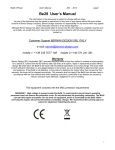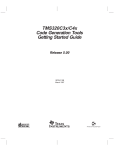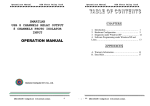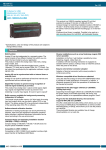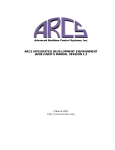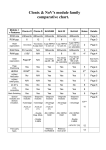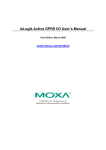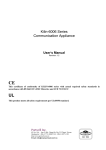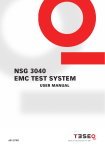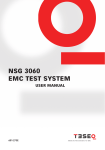Download arcs lightning manual hardware and software installation, version 1.2
Transcript
ARCS LIGHTNING MANUAL HARDWARE AND SOFTWARE INSTALLATION, VERSION 1.2 04 March 2001 http://www.arcsinc.com c Copyright 2001 by Advanced Realtime Control Systems, Inc. All Rights Reserved ii Contents 1 Introduction 1 2 Hardware and Software Overview 2.1 Hardware Overview . . . . . . . . . . . . . . . . . . . . . . . . . 2.2 System Requirements . . . . . . . . . . . . . . . . . . . . . . . . 1 1 2 3 Installation 3.1 Hardware Installation . . . . . . . . . . . 3.2 Software Installation . . . . . . . . . . . . 3.3 Changing the I/O Base Port . . . . . . . 3.4 TI Code Generation Tools . . . . . . . . . 3.5 Java-related Items . . . . . . . . . . . . . 3.6 Configuring for Multiple ARCS users . . 3.7 Home Directory Environment Variables . . . . . . . . . . . . . . . . . . . . . . . . . . . . . . . . . . . . 4 Hardware Reference 4.1 Memory Configuration . . . . . . . . . . . . . . . 4.2 Digital-to-Analog Converters . . . . . . . . . . . . 4.3 Analog-to-Digital Converters . . . . . . . . . . . . 4.4 Encoder Counters . . . . . . . . . . . . . . . . . . 4.5 Discrete Input/Output . . . . . . . . . . . . . . . 4.6 I/O Connector . . . . . . . . . . . . . . . . . . . . 4.7 Extended Discrete I/O . . . . . . . . . . . . . . . 4.8 External Connections and Power Considerations 4.9 Expansion Bus . . . . . . . . . . . . . . . . . . . . iii . . . . . . . . . . . . . . . . . . . . . . . . . . . . . . . . . . . . . . . . . . . . . . . . . . . . . . . . . . . . . . . . . . . . . . . . . . . . . . . . . . . . . . . . . . . . . . . . . . . . . . . . . . . . . . . . . . . . . . . 5 5 9 17 19 19 21 21 . . . . . . . . . 22 23 23 24 25 25 25 27 28 29 ARCS Installation Manual 1 1 Introduction This manual provides the installation instructions for the ARCS base product installation. For a description of ARCS additional product offerings and extended features for control please refer to www.arcsinc.com . If the platform upon which you are installing is Linux, please also consult ARCS Installation Supplement for Linux for additional instructions and notes specific to software installation on Linux. 2 Hardware and Software Overview This section provides a very brief description of the hardware and software components contained in ARCS base product installation. Together these components comprise a complete control system. The section also provides a summary of system requirements and recommendations. For a more detailed overview of ARCS control system, please refer to ARCS Integrated Development Environment (AIDE ) User’s Manual. This is helpful reading, even if you do not plan to use AIDE. 2.1 Hardware Overview The hardware -ARCS Lightning DSP Board -consists of a core computational capability using the Texas Instruments TMS320C31 (40 MHz), a minimum of 128 32kW of 0 wait state RAM, and PC ISA Bus communica- tions. There are also a number of I/O components included on-board: 4 or 8 digital-to-analog converters, 4 or 8 optical encoders, 8 analog-to-digital converters, and 32 bits of discrete input/output. 2 2 HARDWARE AND SOFTWARE OVERVIEW Application code for the hardware can be written in C (recommended) or TI C3x assembly. The code can then be downloaded to the hardware. 2.2 System Requirements Currently, the following device drivers are available for the ARCS Lightning DSP Board. For updates to the ARCS Lightning Driver list please consult www.arcsinc.com Windows NT 4.0 (Intel) Driver. If your hardware host is running Windows NT 4.0 operating system, then you need to install this device driver on the hardware host. Linux Driver. If your hardware host is running Linux operating system, then you need to install this device driver on the hardware host. The hardware uses one ISA bus slot. There are no other requirements imposed by the hardware. For additional system requirements specific to Linux, please also consult ARCS Installation Supplement for Linux . ARCS control system is based principally on Java, TCP/IP networking protocol, and Java’s distributed computingmodel, Remote Method Invocation (RMI). ARCS software is based on Java. While the software should run on any operating system that has a Java Virtual Machine (JVM), ARCS makes no claims with respect to operating systems it has not explicitly tested on. To date, ARCS software has been explicitly tested on the following JVM supported operating systems: Win32 (e.g. 95, 98, NT), Linux, and Solaris. For an up-to-date list, please consult www.arcsinc.com ARCS Installation Manual 3 The ARCS System has been tested only with the Sun Microsystems, Java 1.1.8. Any other manufacturer’s compatible Java Virtual Machine should be acceptable; however, no testing has been done and A.R.C.S., Inc. makes no claims in this regard. This system also requires Sun Microsystems’s Swing 1.1.1. The required swing 1.1.1 class file and the JRE 1.1.8 distribution are included with the ARCS base product installation package per Sun Microsystems licensing terms. Information for alternative configurations is provided later in this document. As with any operating system performance, the faster the CPU and the larger the memory, the better the overall system response time. If, for example, your operating system is Windows NT 4.0, then a Pentium, 200 MHz with 32 MB RAM or similar is advisable. Any computer that will participate in ARCS Remote mode distributed control should also have TCP/IP (the Internet network protocol) configured. The win32 computer on which you will develop applications for the ARCS Lightning DSP Board also requires the Texas Instruments Code Generation Tools to build applications. The required disk space for the complete system on a Window NT platform, for example, is provided in Table 1. 4 2 HARDWARE AND SOFTWARE OVERVIEW T ABLE 1: Disk Space Requirements Component Manufacturer Req’d Disk Space ARCS Software A.R.C.S., Inc. < 10 MB Java, choose one: Java Runtime Sun Microsystems 3.0 MB Environment 1.1 Java Development Sun Microsystems 26.5 MB Kit 1.1 TMS320C3x/C4x Code Texas Instruments 4.6/8.6 MB Generation Tools V5.0/5.1 ARCS Installation Manual 5 3 Installation 3.1 Hardware Installation This section describes how to install the ARCS Lightning DSP Board. ◆◆ Caution: The ARCS Lightning DSP Board is sen- sitive to electro-static discharge (ESD). Do take appropriate precautions: Do hold the board by the edge. Avoid direct contact with traces, components, and connectors, including the edge connector. Do not handle and store in a high ESD environment (carpeted and/or low humidity areas). Use a grounding strap during handling. The ARCS Lightning DSP Board will need to be installed in an available ISA slot after the base address has been selected and set on the card. The first order of business is to select an appropriate address for the card. Windows NT Diagnostics from the Administrative Tools menu can be run to identify I/O port locations which have been claimed and are unavailable. Fig. 1 shows a typical Windows NT Diagnostics screen. In this particular example, the ARCS driver (labeled arcs01x.sys) has already been installed. ◆◆ Caution: Some manufacturer’s drivers are not polite about publishing their claim on the I/O space. If after installation the ARCS driver fails to start or another device on the system fails, simply pick a new location and try again. This location can be manually changed without re-installation of the complete software. 6 3 INSTALLATION F IGURE 1: Determining claimed I/O ports The ARCS Lightning DSP Board requires sixteen contiguous locations and the address set on the card and in the software is the base address. For example, Fig. 1 shows that the card uses address 0x0100 to 0x010F . The user can also select other available slots, e.g., 0x0300 to 0x030F . Although ARCS Lightning DSP Board fully resolves the 16-bit I/O address, the driver address must observe the following rules: 1. The base address always ends with “0”. 2. The allowable range for the base address is from 0x0000 to 0x0F F 0. The position of the jumper switches and their relationship to the base address is illustrated in Fig. 2; switches 1-4 control the third most significant digit and switches 5-8 control the second most significant digit. The map- ARCS Installation Manual 7 F IGURE 2: Setting the base I/O port address ping between digits and switch positions is provided in Table 2. Note, the switches in Fig. 1 are shown in the default location. SW 1 2 3 4 5 6 7 8 F on on on on E on on on off D on on off on C on on off off B on off on on A on off on off 9 on off off on Value 8 7 on off off on off on off on 6 off on on off 5 off on off on 4 off on off off 3 off off on on 2 off off on off 1 off off off on 0 off off off off T ABLE 2: Jumper Switch Settings Next, the digital-to-analog (DAC) reference voltages need to be set. These jumpers are indicated in Fig. 3. JP1 controls the reference for channels 0-3 and JP2 controls the reference for channels 4-7, if installed. Please see Sec. 4.2 for details on setting these jumpers. Before continuing, please fill in Table 3 with the settings you have chosen for future reference. 8 3 INSTALLATION F IGURE 3: Setting the DAC voltage references SW1 Default (0 0300) Position ( JP1 Default Actual JP2 Default Actual ) 1 0 2 0 3 1 4 1 5 0 6 0 7 0 Short 2-3 Range 20V Short 2-3 or N/A Range 20V or N/A 8 0 T ABLE 3: Actual Card Settings Now, the settings are complete. Install the board into the target computer, using an available ISA card slot. Note, the board is longer than the standard half-length card. Carefully verify that there will not be any interference between the card and the surrounding area of the chosen ISA slot to avoid damage to the board, the target computer or both. Carefully seat the card, close the computer, reapply power, and proceed to the software installation. ARCS Installation Manual 9 3.2 Software Installation This section covers installation of the ARCS software and, briefly, Sun Microsystems’ Java Runtime Environment. If you are installing on a Linux system, you may skip this section and refer to the ARCS Installation Supplement for Linux. The win32 computer on which the executable application code is produced will also require the TMS320C3x/C4x Code Generation Tools, Version 5.0/5.1. Please consult the TI documentation for installation instructions. The tools installation can be done before or anytime after installation of the ARCS software. There are additional recommendations on the TI Tools software in Sec. 3.4. ◆◆ Caution: Administrator privileges will be needed to install the device drivers for the ARCS Lightning DSP Board . SOFTWARE INSTALLATION STEPS 1. Run setup.exe on the installation CD. If you are doing the install on a Windows NT computer, please make sure you have Administrator privileges. 2. After the initialization screens, you will be prompted for the target directory for the installation as shown in Fig. 4. 3. You will be asked for the install type, as shown in Fig. 5. Typical install should be used unless this computer is NOT the Hardware Host. Typical installs all the ARCS software components on this computer. You will be prompted later to install the Java Run-time Environment. Compact install is identical to Typical except it does not install the ARCS documentation and example files. 10 3 INSTALLATION F IGURE 4: Choosing the target directory Custom install allows you to select the ARCS software components to be installed, as illustrated in Fig. 6. Custom must be chosen if the computer is NOT the hardware host, i.e., if this computer will not be housing the ARCS Lightning DSP Board. You will be prompted later to install the Java Run-time Environment. In general, if you are using Custom install, you probably are not doing this install on the hardware host computer. In that case, you will just want to select the Controlling Client component; the DSP files component-if you will be doing application development on this computer; and the Documentation component-if you want the documentation. Additional notes about the selectable components in Custom: – Controlling Client requires ARCSware classes. If you select the former you will automatically get the latter. – Hardware Host requires ARCS Lightning Drivers, If you select the former you will automatically get the latter. – Hardware Host requires ARCSware classes. If you select the ARCS Installation Manual 11 F IGURE 5: Install type former you will automatically get the latter. F IGURE 6: Install component selection for Custom type ✍ Note: Installation on a computer that does NOT house the ARCS Lightning DSP Board should always choose custom installation. Make sure to deselect Hardware Host and ARCS Lightning Drivers, in that order. 4. The program folder for the various batch files is determined, shown in Fig. 7. These batch files are only suitable for the Java Runtime Environment so if you are planning to use another manufacturer’s 12 3 INSTALLATION java virtual machine (JVM), please consult their documentation for configuration information. F IGURE 7: Program folder 5. This step applies only to Typical, Compact, or Custom-with ARCS Lightning Drivers selected- installs: You will now need to provide the hardware base address which was set when the ARCS Lightning DSP Board was installed. Note, if the address you supply here is incorrect, this can be easily fixed manually any time after the install has been completed. In Fig. 8, the factory default setting is being used. 6. You will be asked to provide the target hardware (ARCS Lightning DSP Board ) memory configuration as shown in Fig. 9. This information is used if this computer will be used to generate code for the ARCS Lightning DSP Board. This information is used to make fi- nal adjustments to the link command file: applink.cmd. This file can also be adjusted after installation. The ARCS Lightning Programmer’s Reference contains more details on this item. 7. You will be asked to specify the default working directory, as shown in Fig. 10 The working directory will be the default root directory for project files, source code, executables, data acquisitions files, etc. ARCS Installation Manual 13 F IGURE 8: Hardware Base Address F IGURE 9: Target Hardware Memory Configuration Each ARCS user on this computer can have their own working directory or you can have the users share the working directory. Please see Sec. 3.6 for further information on configuring for multiple ARCS users. The installation program constructs a configuration file called arcsware.props.. arcsware.props will reference the working directory. 8. You will be asked for the root directory of your TI tools installation. 9. The installation program will provide a summary of your options and 14 3 INSTALLATION F IGURE 10: Working directory settings; an example is shown in Fig. 11. Pressing Next will proceed with the installation and Back will allow the options to be adjusted. If you choose to adjust your options, the summary will contain a history of the options you selected, with the last entries reflecting the current options. F IGURE 11: Installation summary 10. You will be prompted (Fig. 12) for installation of the JRE 1.1.8.. You ARCS Installation Manual 15 should press Yes unless you already have installed this or are planning on using JDK (Java Development Kit). If you choose to install JRE, you will be guided through Sun’s standard installation. F IGURE 12: Java Installation Query 11. Before leaving the installation program, it is recommended that you select to read the README file and then press Finish . 12. The installation program is finished but there are a few more steps you must complete prior to running the system: (a) Place the configuration file, arcsware.props, in each user’s home directory. This file has been built during the installation process and is located in the installation directory you specified in Step 2. ✍ Note: IMPORTANT: Please read Sec. 3.7 regarding setting up home directory Note: arcsware.props contains initialization variables such as a reference to the working directory you specified in Step 7. The contents of this file can be modified later with a text editor or from within AIDE. (b) Start the device driver. This can be done by rebooting the computer or by following the steps outlined below. (c) Install the TI Code Generation Tool Set if you will be developing code for the ARCS Lightning DSP Board on this computer. Please see Sec. 3.4 for further information. 16 3 INSTALLATION Starting the device driver manually: First, open the Devices applet on the Control Panel, indicated by the mouse pointer in Fig. 13. F IGURE 13: Control Panel Highlight the entry, “ARCS Lightning Driver”, and press Start , as shown in Fig. 14a. ( A ) Initiating ( B ) Attempting OS load ( C ) Successful F IGURE 14: Manually starting the device driver The system will attempt to start the device driver. This will be indicated by the “Device Control” panel shown in Fig. 14b. If the device is successfully started, the Devices panel will now look like Fig. 14c. If there is a failure, a specific error dialog will be shown. The error is likely to be the result of a conflict with another device in the system. Please see Sec. 3.1 for help in resolving the problem. ARCS Installation Manual 17 Starting AIDE Now, that the installation has been completed, you are ready to run the system. If you have installed the JRE, the system can be started as illustrated in Fig. 15. Otherwise, see the notes on Java issues and ARCS Integrated Development Environment User’s Manual. F IGURE 15: Running the registry editor 3.3 Changing the I/O Base Port The base I/O address of the card can be changed without reinstalling the system. First, run Regedt32.exe as shown in Fig. 16. F IGURE 16: Running the registry editor 18 3 INSTALLATION ◆◆ Caution: Exercise care when editing the registry. You can break components of your system or TRASH your entire system. It is ALWAYS good to have a current Emergency Repair Disk (ERD) on hand to recover from a serious error. Next, open the hive (one of the windows) HKEY LOCAL MACHINE and then open the following key (one of the folders): SYSTEM/CurrentControlSet/Services/arcs01x/Parameters/Device0 This is shown in Fig. 17. F IGURE 17: ARCS driver registry entries Now, modify the Port value as indicated in Fig. 18 and make the corresponding switch position change on the card. ◆◆ Caution: Power down the machine to open the cabinet to avoid safety hazards and to make changes to the address dip switch. ARCS Installation Manual 19 After the modification is complete, manually stop and then start the device driver. Manually stopping the driver is similar to the manual start operation described previously. F IGURE 18: Modifying the base address entry 3.4 TI Code Generation Tools Installation of the TI Code Generation Tools (purchased separately) is accomplished with the familiar InstallShield package. You are free to adjust the settings as you wish without difficulty for the ARCS system. There is one setting which does require some attention: the location of environment variable (NT only). The setting is shown in Fig. 19. The default for these settings is for the current user. This is acceptable ONLY if the account in which the installation is being done is the only account in which the tools (either stand-alone or from within the AIDE ) will be run. If this is not the case, it is advisable that HKEY LOCAL MACHINE be chosen. The choice can be changed in the future (by the system administrator) by editing the “System Variables” and “User Variables” under Settings ➜Control Panel ➜System Properties ➜Environment. 3.5 Java-related Items The ARCS system ships with JRE 1.1.8 for your convenience. It is not, however, a requirement that the system be run with JRE 1.1.8. For exam- 20 3 INSTALLATION F IGURE 19: TI Tools Installation: environment variables ple, a development environment is required to build a custom application. In this event, the “CLASSPATH” variable will need to include the file “arcsware.jar” and, if not included elsewhere, swingall.jar from Swing1.1.1. Both of these files can be found in ARCS ROOT/lib. Please consult your development environment for setting the variable. ARCS Installation Manual 21 3.6 Configuring for Multiple ARCS users Once you have completed the software installation instructions in Sec. 3.2, you do not need to execute the installation program again to add more ARCS users for this computer. Simply do the following for each additional new user on this computer: 1. Place a copy of the configuration file, arcsware.props, in the new user’s home directory. Recall, arcsware.props was built during the installation process (see Step 2 under Sec. 3.2). This file contains references to the working directory as described in Step 7 under Sec. 3.2. ✍ Note: IMPORTANT: Please read Sec. 3.7 regarding setting up home directory 2. If you want the new user to share the same working directory and other initialization variables, then you do not need to do anything further. 3. If you want the new user to have her or his own working directory, then modify the new user’s arcsware.props file as appropriate. Remember to create the directories you name in that file if they do not yet exist. 3.7 Home Directory Environment Variables JRE looks for two environmental variables in order to locate a user’s home directory: (1) HOMEDRIVE which specifies the drive name of the home path and (2) HOMEPATH which specifies the directory path for the home directory. Consequently, you need to set up both environment variables for each ARCS user. For example, suppose the home directory of the user is ”C:\user”. Then you want to set HOMEDRIVE variable to ”C:” and then set HOMEPATH variable to ”\user”. 22 4 HARDWARE REFERENCE 4 Hardware Reference The ARCS Lightning DSP Board with the connectors labeled is shown in Fig. 20. The functionality and use of these connectors are provided in Table 4. F IGURE 20: Connector Locations. Ref. J1 J2 J3 J4 J5 J6 Function Use/Availability I/O connector Use mating ARCS cable or similar Card expansion bus See following notes (Sec. 4.9) JTAG ARCS use only Emulator Port For use with TI XDS510 Emulator Development ARCS use only Development ARCS use only T ABLE 4: Connectors ARCS Installation Manual 23 4.1 Memory Configuration The memory configuration is given in Table 5. A.R.C.S., Inc. places the kernel in the first 0x1000 memory block available on-board. For example, 0x60000 through 0x60fff is not available on boards with either 128k or 640k memory options. T ABLE 5: Memory Configuration Description Address Location Availability Start End On-board, block A 0x60000 0x7ffff 128k/640k boards On-board, block B 0x80000 0xbffff 512k/640k boards On-processor 0x809800 0x809fc0 All The ARCS Lightning DSP Board has been designed so that the kernel provided by A.R.C.S., Inc. can be replaced easily. The EPROM is a 512k 8 device (AMD AM27C512-120PC, or similarly) which provides 64kWords of DSP stored program space. Please contact A.R.C.S., Inc. for further information and details on this feature. 4.2 Digital-to-Analog Converters All models of the ARCS Lightning DSP Board have either 4 or 8 analog output channels. Table 6 summarizes the analog output capabilities. Each block of four independent channels (for example, channels 0-3) are implemented with a single Digital-to-Analog Converter (DAC). However, each group of four channels share a common, on-board voltage reference. Table 7 shows the possible output capabilities based on the choice of reference voltage and assuming a “full gain” setting. 24 4 HARDWARE REFERENCE T ABLE 6: DAC - Key Parameters Parameter Value Load Resistance 2k min Resolution 12 bit Settling Time 10Sec Gain Error 7 L.S.B. Offset Error 3 L.S.B. Linearity Error 43 L.S.B. T ABLE 7: DAC Voltage reference Jumpers Range (V) Resolution DAC Capabilities (mV/bit) Unipolar Bipolar 1-2 10.0 2.441 0.0V - +9.998V -5.0V - +4.998V 2-3 20.0 4.883 0.0V - +10.0V -10.0V - +9.995V 4.3 Analog-to-Digital Converters All models of the ARCS Lightning DSP Board have 8 analog input channels using a single analog to digital converter (ADC). Table 8 summarized the analog input capabilities. T ABLE 8: ADC - Key Parameters Parameter Value Input Resistance 15k min Range 10:0 V Resolution 12 bit Gain Error 3 L.S.B. Offset Error 4 L.S.B. Linearity Error 43 L.S.B. Conversion Time 1.6 Sec Track/Hold Acquisition Time 0.6 Sec ARCS Installation Manual 25 4.4 Encoder Counters All models of the ARCS Lightning DSP Board have either 4 or 8 encoder counter channels. Please note that the encoder input signals have NOT been electrically isolated. Most systems will not require any isolation; however, it is the user’s responsibility to determine if there is a need and to implement if required. Table 9 summarized the encoder capabilities. T ABLE 9: Encoder Counter - Key Parameters Parameter Value Range 24 bit Modes Quadrature (1, 2, 4), Non-Quad Clk. Freq. Quad: 20.0 MHz, Non-Quad: 20.0 MHz Qual. Input Freq. Quad: 6.3 MHz, Non-Quad: N/A Input Type single-ended/differential Low Input 0.8 Vmax High Input 2.0 Vmin Input Range -0.3/+5.1 V Input Current 10 A 4.5 Discrete Input/Output All models of the ARCS Lightning DSP Board have 32 discrete input/outputs (DIO). The DIO’s are arranged in 2 16-bit words. Each DIO is programmable to be either a DI or a DO. Due to this flexibility, it is the user’s responsibility to provide ALL necessary electrical isolation. Table 10 summarized the DIO capabilities. 4.6 I/O Connector All on-board I/O is carried out by a single connector, 3M N102AO-52E2VC or equivalent. A.R.C.S., Inc.provides a standard interface cable or users 26 4 HARDWARE REFERENCE T ABLE 10: DIO - Key Parameters Parameter Value Low Input 0.8 Vmax High Input 2.0 Vmin Input Range -0.3/+5.1 V Input Current 10 A Parameter Value Low Output 0.45 Vmax High Output 2.4 Vmin Output Current 10 mA ( A ) Inputs ( B ) Outputs are free to develop there own application-specific interface. The pin assignments are provided in Table 11. Table 11: I/O connector Pin # Signal Pin # Signal Pin # Signal Pin # Signal DAC0 2 DAC4 3 ADC0 4 ADC4 51 DAC2 26 DAC1 76 DAC3 52 DAC6 27 DAC5 77 DAC7 53 ADC2 28 ADC1 78 ADC3 54 ADC6 29 ADC5 79 ADC7 5 +5V 55 +12V 30 -12V 80 GND 6 ENC ENC ENC ENC ENC ENC ENC ENC ENC ENC ENC ENC 56 ENC B0+ 57 ENC A+ 1 31 ENC A0 32 ENC I0 81 ENC B0 82 ENC A1 60 ENC A+ 3 35 ENC I2 85 ENC A3 1 7 8 9 10 11 12 13 14 15 16 17 A+0 I0+ B1+ A+2 I2+ B3+ A+4 I4+ B5+ A+6 I6+ B7+ 58 ENC I1+ 59 ENC B2+ 61 ENC 62 ENC 63 ENC 64 ENC 65 ENC 66 ENC 67 ENC I3+ B4+ A+5 I5+ B6+ A+7 I7+ 33 ENC B1 34 ENC A2 36 ENC B3 37 ENC A4 38 ENC I4 39 ENC B5 40 ENC A6 41 ENC I6 42 ENC B7 83 ENC I1 84 ENC B2 86 ENC I3 87 ENC B4 88 ENC A5 89 ENC I5 90 ENC B6 91 ENC A7 92 ENC I7 ARCS Installation Manual Pin # Signal Pin # Signal 0 18 DIO00 0 20 DIO08 0 19 DIO04 0 21 DIO12 1 22 DIO00 1 23 DIO04 1 24 DIO08 1 25 DIO12 27 Signal Pin # Signal 0 68 DIO02 0 43 DIO01 0 93 DIO03 0 70 DIO10 0 45 DIO09 0 95 DIO11 0 69 DIO06 0 71 DIO14 1 72 DIO02 1 73 DIO06 1 74 DIO10 1 75 DIO14 Pin # 0 44 DIO05 0 46 DIO13 1 47 DIO01 1 48 DIO05 1 49 DIO09 1 50 DIO13 0 94 DIO07 0 96 DIO15 1 97 DIO03 1 98 DIO07 1 99 DIO11 1 100 DIO15 4.7 Extended Discrete I/O Four channel boards may be ordered with an extended DIO option. The following table (Table 12) provides a description of the signal changes. The “Notation” column is the signal names shown on the standard A.R.C.S., Inc.terminal interface board, INTF-1000-TERM. T ABLE 12: Extended DIO Connections Signal Pin # Notation Signal Pin # Notation 2 2 DIO00 62 ENC B4+ DIO01 12 ENC A+ 4 2 2 DIO02 87 ENC B4 DIO03 37 ENC A4 2 2 DIO04 14 ENC B5+ DIO05 63 ENC A+ 5 2 2 DIO06 39 ENC B5 DIO07 88 ENC A5 2 2 DIO08 65 ENC B6+ DIO09 15 ENC A+ 6 2 2 DIO10 90 ENC B6 DIO11 40 ENC A6 2 2 DIO12 17 ENC B7+ DIO13 66 ENC A+ 7 2 2 DIO14 42 ENC B7 DIO15 91 ENC A7 3 3 DIO00 13 ENC I4+ DIO01 38 ENC I4 + 3 3 DIO02 64 ENC I5 DIO03 89 ENC I5 + 3 3 DIO04 16 ENC I6 DIO05 41 ENC I6 3 3 DIO06 67 ENC I7+ DIO07 92 ENC I7 28 4 HARDWARE REFERENCE 4.8 External Connections and Power Considerations The +5V supply is rated for 250 mA maximum. If this current is not sufficient or this voltage level is inappropriate for various external devices in use for a given application, an external power will need to be provided. Fig. 21 shows the key wiring elements for an auxiliary power supply. Follow these guidelines. 1. Only draw 250 mA from the ARCS equipment. The standard configuration is fused (on the terminal board, INTF-1000-TERM, use Littelfuse 273.250 or equivalent). If the standard is not being used, it is the user’s responsibility to fuse and protect the ARCS equipment. 2. Tie the grounds together. A floating ground can result in extreme noise or equipment damage. 3. DO NOT tie the output voltages together. This rule applies even if the auxiliary power supply is also +5V. Violating this rule is likely to result in equipment damage. 4. Although not shown on the auxiliary power supply, it is advisable to provide a fuse or circuit breaker. F IGURE 21: Auxiliary Power Supply ARCS Installation Manual 29 4.9 Expansion Bus An expansion bus is provided with a Thomas&Betts 636-6027 (or equivalent), with the pin assignments given in Table 13. Table 13: Expansion connector Pin # Type Designator Pin # Type 1 Data Bus D00 31 D01 D02 D03 D04 D05 D06 D07 D08 D09 D10 D11 D12 D13 D14 D15 D16 D17 D18 D19 D20 D21 D22 D23 32 2 3 4 5 6 7 8 9 10 11 12 13 14 15 16 17 18 19 20 21 22 23 24 33 Address Bus 34 35 36 37 38 39 40 41 42 43 44 45 46 47 48 49 50 51 52 53 54 Designator D30 D31 A00 A01 A02 A03 A04 A05 A06 A07 A08 A09 A10 A11 A12 A13 A14 A15 A16 A17 A18 A19 A20 A21 30 4 HARDWARE REFERENCE Pin # Type 25 26 27 28 29 30 Designator D24 D25 D26 D27 D28 D29 Pin # Type Designator A22 56 A23 57 Control Lines DSP ST RB 55 58 DSP H1 59 DSP RD/W R 60 RDY EXT Index arcsware.props, 13 board ADC, 24 address, 5 base, 6 jumper switches, 6 problems, 5 connector locations, 22 DAC, 23 ref. voltage, 7 ref. voltage, 23 DIO, 25 encoders, 25 expansion, 29 external power, 28 I/O connector, 25 kernel, 23 memory configuration, 23 power capability, 28 C compiler recommended settings, 19 requirement, 3 C compiler, 19 configuration -software, 13 device driver, 15 changing the address, 17 manual, 16 problems, 5 setting the address, 12 distributed computing, 2 java installation, 14 requirement, 2 RMI, 2 swing, 3 Linux, 1, 2 31