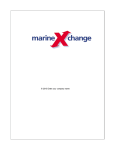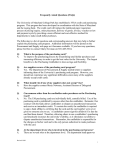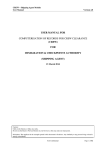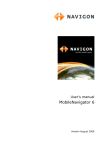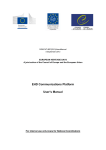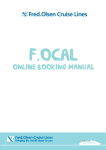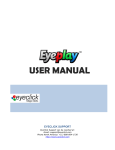Download MXP Restaurant Reservation and Seating Mgmt v1
Transcript
MXP Restaurant Reservation and Seating Mgmt v1 MarineXchange I MXP Restaurant Reservation and Seating Mgmt v1 Table of Contents Foreword 0 Part I Introduction 3 Part II Restaurants 4 1 Introduction ................................................................................................................................... 4 2 Add/delete restaurants ................................................................................................................................... 5 Part III Default meals 7 1 Introduction ................................................................................................................................... 9 2 Default Meals................................................................................................................................... 10 3 Add/delete default ................................................................................................................................... tables 12 Part IV Actual Meals 14 1 Introduction ................................................................................................................................... 14 2 Add/delete actual ................................................................................................................................... meals 15 3 Update meals ................................................................................................................................... 18 4 Clone a meal................................................................................................................................... 21 5 Clone a menu ................................................................................................................................... cycle 22 Part V Restaurant Reservations 24 1 Introduction ................................................................................................................................... 24 2 Reservation ................................................................................................................................... overview 25 3 Individual reservation ................................................................................................................................... 26 4 Group reservation ................................................................................................................................... 32 5 Modify a reservation ................................................................................................................................... 37 Part VI Seating 40 1 Introduction ................................................................................................................................... 41 2 Seat a reservation ................................................................................................................................... 42 3 Seat a walk-in ................................................................................................................................... 45 4 Seat a wait list ................................................................................................................................... 49 5 Revoked a seated ................................................................................................................................... party 50 6 Clear table ................................................................................................................................... 51 7 Block table ................................................................................................................................... 53 8 Reserve table ................................................................................................................................... 55 Part VII User Manual Change Log 58 MarineXchange Contents Index II 0 MarineXchange II 3 1 MXP Restaurant Reservation and Seating Mgmt v1 Introduction Welcome to the MXP Restaurant Reservation and Seating software. The change from large banquet style dining-rooms with fixed meal times to a variety of smaller openseating restaurants has created a need for better tools to manage restaurant reservations and seating. The MXP Restaurant Reservation and Seating application replaces the traditionally used paper forms and spreadsheets and provides management with an array of features to better manage those processes. Because data is stored on a central database server, reservations can be taken simultaneously at various locations; this is especially important during the booking rush on embarkation day. With MXP, management has immediate access to up-to-date booking information for every meal on board and is able to pro-actively allocate resources. Using the MXP merge replication, reservations can already be taken ashore at the reservations department/office weeks before guests board. A pre-booking allowance ensures only a certain number of tables are pre-assigned. The remaining tables are assigned on board during the actual cruise. The module integrates seamlessly with the MXP itinerary, recipe & menu cycles. The application can also be used with a touch screen or tablet computer (on the Maitre d' desk or portable with wireless network access). Access User access permissions maintenance is centralized in the MXP application. All permissions can be configured down to field level. Reports and on-screen inquiries provide uses with the required information and analytical data. Merge Replication All reservation, capacity and turn-over data created on board the ships can be merge replicated back to the office for reporting and analytical purposes. MarineXchange Restaurants 2 Restaurants 2.1 Introduction 4 Restaurants are setup in the MXP organisation maintenance screen. Restaurants are setup with default properties. Once a restaurant has been setup, meals and a table chart can be assigned to it. MarineXchange 5 2.2 MXP Restaurant Reservation and Seating Mgmt v1 Add/delete restaurants 1. Select options Maintenance and Organisation Structure from the MXP main menu 2. Once the Organisation Structure form opened, find the department in the organisation tree on the left hand side. 3. Select the department (as shown in the screen shot below) 4. Click on the 'Add new child record' button (as shown in the screen shot below) 5. Select "Cost Center" as Type 6. Enter the name of the restaurant into the Name field 7. Click on the Save button to save the new record. click on the Cancel button to cancel the new record. 8. Populate the property fields for the new restaurants as in the example shown below MarineXchange Restaurants 9. Click on menu option Save to save the changes MarineXchange 6 7 3 MXP Restaurant Reservation and Seating Mgmt v1 Default meals 1. Select options Maintenance and Organisation Structure from the MXP main menu 2. Once the Organisation Structure form opened, find the restaurant in the organisation tree on the left hand side. 3. Select the restaurant (as shown in the screen shot below) 4. Click on the Add Default Meal button (as shown in the screen shot below) 5. Once the Add Meal window opens, select the meals you like to add and click on the Save button. 6. After a default meals was added, populate the properties of the meal directly in the data grid as shown in the screen shot below. MarineXchange Default meals 7. Click on menu option Save to save the changes MarineXchange 8 9 3.1 MXP Restaurant Reservation and Seating Mgmt v1 Introduction Default meals serve as templates from which actual meals are created from. Using templates allows the efficient creation of actual meals. MarineXchange Default meals 3.2 10 Default Meals 1. Select options Maintenance and Organisation Structure from the MXP main menu 2. Once the Organisation Structure form opened, find the department in the organisation tree on the left hand side. 3. Select the restaurant (as shown in the screen shot below) 4. Click on button Add Default Meal (as shown in the screen shot below) 5. Once the Add Meals window opens, select the meals to add and click on button Save (as shown below) 6. Populate the properties of the default meal directly in the data grid (as shown below) MarineXchange 11 MXP Restaurant Reservation and Seating Mgmt v1 6. Click on menu option Save to save the changes MarineXchange Default meals 3.3 12 Add/delete default tables 1. Select options Maintenance and Organisation Structure from the MXP main menu 2. Once the Organisation Structure form opened, find the restaurant in the organisation tree on the left hand side. 3. Select the restaurant (as shown in the screen shot below) 4. Click on tab Default Tables (as shown in the screen shot below) 5. To add a table, click on the new record button as shown below. To delete a table, click on the delete record button. The screen shot below shows an example of tables added to a restaurant MarineXchange 13 MXP Restaurant Reservation and Seating Mgmt v1 The screen shot below shows the visual representation of the tables. The position, orientation and seat counts can also be modified here. MarineXchange Actual Meals 4 Actual Meals 4.1 Introduction 14 Meals are assigned to restaurants from the MXP's menu cycle module (it is not necessary to create menu cycles first). Once an actual meal was created, the meal can be cloned across a date range. Alternatively meals for an entire cruise can be used as a template and be applied to a range of other cruises. MXP makes meal assignments an efficient process. The default values used for table layouts, opening times, charge per person (if any), blocked tables and the need to make reservations can be modified for each meal individually. This provides maximum flexibility for re-positioning cruises, long cruises and charters. MarineXchange 15 4.2 MXP Restaurant Reservation and Seating Mgmt v1 Add/delete actual meals To add actual meals to a restaurant, select Menu Management and Cruise Menu Cycles from the MXP main menu. After selecting the installation and date range in the filter section at the top, 1. Select the cruise date on the left hand side (as shown in the screen shot below) 2. Select the restaurant in the Venue grid (as shown in the screen shot below) 3. Click on the Add Meal button (as shown in the screen shot below) The meal selection form will be displayed. Select the meals to be added and click on the Save button. The meals will be created with the default values of the default meal setup in the Organisation Structure form MarineXchange Actual Meals 16 The meals created for the select venue are shown in the center of the form (as shown in the screen shot below) MarineXchange 17 MXP Restaurant Reservation and Seating Mgmt v1 MarineXchange Actual Meals 4.3 Update meals To update meal details, click on any of the following tabs: Menu Dishes Meal Details Booking Instructions MarineXchange 18 19 MXP Restaurant Reservation and Seating Mgmt v1 Venue Description Menu MarineXchange Actual Meals MarineXchange 20 21 4.4 MXP Restaurant Reservation and Seating Mgmt v1 Clone a meal To clone an existing meal across a date range 1. Select the meal to be cloned (as shown in the screen shot below) 2. Click on the Clone Meal button (as shown in the screen shot below) The clone meal form will open. Enter the clone date range and click on the Create button (as shown in the screen shot below) MarineXchange Actual Meals 4.5 22 Clone a menu cycle MXP allows to clone the entire menu cycle of a cruise across a range of cruises. This is especially useful for repetitive itineraries. 1. Select the cruise to be used as template (as shown in the screen shot below) 2. Select menu option Apply Menu Cycle (as shown in the screen shot below) 3. Filter for the cruises you would like to see (as shown in the screen shot below) 4. Select the cruises to which the menu cycle should be applied to (as shown in the screen shot below) 5. Click on the Create button to apply the menu cycle to the selected cruises (as shown in the screen shot below) MarineXchange 23 MXP Restaurant Reservation and Seating Mgmt v1 MarineXchange Restaurant Reservations 5 Restaurant Reservations 5.1 Introduction 24 Reservations can be taken simultaneously at various locations because MXP tracks availability by table sizes to prevent over booking of particular table sizes. Once a venue is full, guests can be wait listed for the desired meal or make reservations at a different venue. Because the cruise itinerary is integrated in the reservation screen, the staff member taking the reservation has access to evening dress codes, evening themes, and the port of call with departure and arrival times. If a menu has been created in MXP for a meal, this information is also available online and can be communicated to guests. Additional fields for culinary requests and special celebrations are also provided. To streamline the reservation process, restaurants are divided into the following reservation types: · Restaurants that require reservations · Restaurants where reservations are optional · Restaurants where no reservations are required · Restaurants with assigned seating MarineXchange 25 5.2 MXP Restaurant Reservation and Seating Mgmt v1 Reservation overview From the MXP main menu select options Reservations and Restaurant Reservations. The restaurant reservation screen opens in the default as shown below. To see the reservation overview, follow the instructions on the screen shot below. MarineXchange Restaurant Reservations 5.3 26 Individual reservation From the MXP main menu select options Reservations and Restaurant Reservations. The restaurant reservation screen opens in the default. To make a reservation from the default view, follow the sequence of the screen shot shown below. After clicking on the green field, the Reservation Time Lines tab will become active. To create a reservation, follow the instructions of the screen shot below. MarineXchange 27 MXP Restaurant Reservation and Seating Mgmt v1 After click on the New Reservation button, the New Restaurant Reservation form will be displayed as shown below MarineXchange Restaurant Reservations To complete the reservation, populate the white fields and press the Create button. Should you not want to save the reservation, click on the Cancel button. MarineXchange 28 29 MXP Restaurant Reservation and Seating Mgmt v1 The Preferences tab allows to capture certain guest preferences The Requests tab allows to enter any requests the guests may have. The request categories are configured in the MXP lookup maintenance section. MarineXchange Restaurant Reservations Enter any comments into the comment field of the Comments tab Should a guest have other reservations, those can be seen in the Other Reservations tab MarineXchange 30 31 MXP Restaurant Reservation and Seating Mgmt v1 The new reservation is shown in the time-line grid as shown below MarineXchange Restaurant Reservations 5.4 32 Group reservation From the MXP main menu select options Reservations and Restaurant Reservations. The restaurant reservation screen opens in the default. To make a reservation from the default view, follow the sequence of the screen shot shown below. The group booking form will show MarineXchange 33 MXP Restaurant Reservation and Seating Mgmt v1 To complete the reservation, populate the white fields and press the Create button. MXP will automatically assign the group to the largest available tables. Should you not want to save the reservation, click on the Cancel button. MarineXchange Restaurant Reservations The Preferences tab allows to capture certain guest preferences The Requests tab allows to enter any requests the guests may have. The request categories are configured in the MXP lookup maintenance section. MarineXchange 34 35 MXP Restaurant Reservation and Seating Mgmt v1 Enter any comments into the comment field of the Comments tab Should a guest have other reservations, those can be seen in the Other Reservations tab MarineXchange Restaurant Reservations The new reservation is shown in the reservation grid. MarineXchange 36 37 5.5 MXP Restaurant Reservation and Seating Mgmt v1 Modify a reservation The reservation will open in the modify reservation form as shown below. MarineXchange Restaurant Reservations 38 The time or table number can also be changed in the Reservation Time Lines tab by using the mouse as shown below MarineXchange 39 MXP Restaurant Reservation and Seating Mgmt v1 MarineXchange Seating 6 Seating MarineXchange 40 41 6.1 MXP Restaurant Reservation and Seating Mgmt v1 Introduction When guests arrive at a restaurant, seating is recorded on a visual table plan. The color coding of seated guests changes in accordance with the time passed since a guest was seated. This provides the ability to seat independent parties on the same table and still maintain a reasonable period between the time the first party and last party was seated. The visual table plan also enables more space efficient seating in a restaurant where the Maitre d'Hotel is unable to see all tables from his position at the restaurant entrance. MarineXchange Seating 6.2 42 Seat a reservation 1. Select the reservation in the Reservation grid to the left (as shown on the screen shot below) 2. Click on menu option Seat Reservation (as shown on the screen shot below) Enter 3. Tables that match the size of the party to be seated are shown in darker green. Tables that are larger are shown in lighter green. To seat the party, simply click on one of the tables with the green indicator. MarineXchange 43 MXP Restaurant Reservation and Seating Mgmt v1 4. Once the party has been seated, the color of the chairs will change to red, indicating that those guests have just been seated. MarineXchange Seating MarineXchange 44 45 6.3 MXP Restaurant Reservation and Seating Mgmt v1 Seat a walk-in 1. Select the reservation in the Reservation grid to the left (as shown on the screen shot below) 2. Click on menu option Seat Without Reservation (as shown on the screen shot below) 3. Enter the details for the party to be seated and press button Create . MarineXchange Seating 46 4. Tables that match the size of the party to be seated are shown in darker green. Tables that are larger are shown in lighter green. To seat the party, simply click on one of the tables with the green indicator. MarineXchange 47 MXP Restaurant Reservation and Seating Mgmt v1 5. Once the party has been seated, the color of the chairs will change to red, indicating that those guests have just been seated. MarineXchange Seating MarineXchange 48 49 6.4 MXP Restaurant Reservation and Seating Mgmt v1 Seat a wait list Seating a wait listed party follows the same procedure as seating a reservation MarineXchange Seating 6.5 Revoked a seated party 1. Select the reservation in the Reservation grid to the left (as shown on the screen shot below) 2. Click on menu option Revoke Seated Party (as shown on the screen shot below) MarineXchange 50 51 6.6 MXP Restaurant Reservation and Seating Mgmt v1 Clear table Once guests have left the table, the table should be cleared to be available to have more guests seated there. The same applies to tables that have been blocked or reserved. To clear a table, do the following: 1. Click on menu option Clear Table (as shown in the screen shot below) 2. Click on the table to be cleared (as shown in the screen shot below) MarineXchange Seating MarineXchange 52 53 6.7 MXP Restaurant Reservation and Seating Mgmt v1 Block table It a table is not going to be used during a meal it should be blocked to be excluded from the available tables. To block a table, do the following: 1. Click on menu option Block Table (as shown in the screen shot below) 2. Click on the table to be blocked (as shown in the screen shot below) The blocked table will show as dark grey (as shown in the screen shot below) MarineXchange Seating MarineXchange 54 55 6.8 MXP Restaurant Reservation and Seating Mgmt v1 Reserve table To ensure guests will have a particular table you can reserve it ahead of time. To reserve a table, do the following: 1. Select the reservation in the Reservation grid to the left (as shown on the screen shot below) 2. Click on menu option Reserve Seats (as shown on the screen shot below) 3. Tables that match the size of the party to be reserved are shown in darker green. Tables that are larger are shown in lighter green. To reserve the table, simply click on one of the tables with the green indicator. MarineXchange Seating The seats of the reserved table change to yellow (as shown on the screen shot below) MarineXchange 56 57 MXP Restaurant Reservation and Seating Mgmt v1 MarineXchange User Manual Change Log 7 User Manual Change Log Version Date 1 MarineXchange 05/10/11 Author / Reviewer Section \ Change Kristina Document Creation 58



























































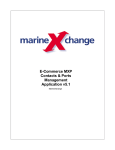
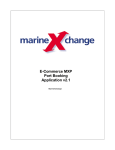
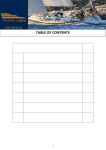
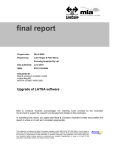
![Corel Office Document [PFP#241512617]](http://vs1.manualzilla.com/store/data/005699212_1-655f6a875c479857ca50d39f97eeaf8f-150x150.png)