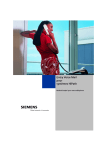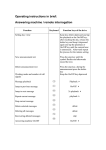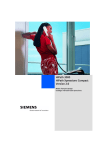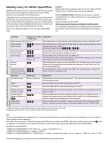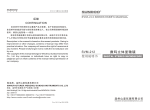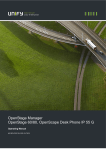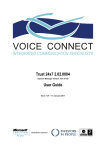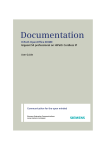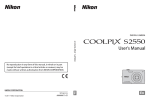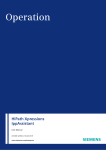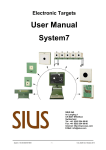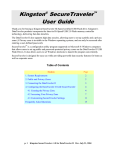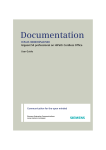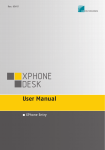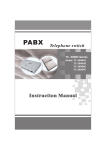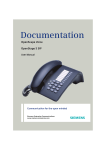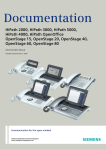Download Entry Voice Mail for HiPath Systems
Transcript
oi.book Seite 1 Freitag, 16. September 2005 2:20 14
Entry Voice Mail
for
HiPath Systems
User Manual for Your Telephone
oi.book Seite 2 Freitag, 16. September 2005 2:20 14
About This User Manual
About This User Manual
This user manual is intended for Entry Voice Mail users and trained operators who are responsible for configuring Entry Voice Mail on your HiPath.
All functions which can be executed via your telephone are described. If you discover that
certain functions are not available to you, it may be as a result of the following:
• The function is not configured for you – please contact your assigned operator.
• Your Entry Voice Mail or your HiPath does not feature this function – please contact
your assigned operator for an upgrade.
The information provided in this document contains merely general descriptions or characteristics of performance which in case of actual use do not always apply as described or
which may change as a result of further development of the products.
An obligation to provide the respective characteristics shall only exist if expressly agreed
in the terms of contract.
All trademarks are the property of Siemens AG or their respective owners.
Symbol
This device has been manufactured in accordance with a certified environmental management system (ISO 14001). This process ensures that energy consumption and the use of primary raw materials are kept to a minimum, thus reducing waste production.
All electrical and electronic products should be disposed of separately from
the municipal waste stream via designated collection facilities appointed by
the government or the local authorities.
The correct disposal and separate collection of your old appliance will help
prevent potential negative consequences for the environment and human
health. It is a precondition for reuse and recycling of used electrical and electronic equipment.
For more detailed information about disposal of your old appliance, please
contact your city office, waste disposal service, the shop where you purchased the product or your sales representative.
The statements quoted above are only fully valid for equipment which is installed and sold in the countries of the European Union and is covered by
the directive 2002/96/EC. Countries outside the European Union may have
other regulations regarding the disposal of electrical and electronic equipment.
2
oi.book Seite 3 Freitag, 16. September 2005 2:20 14
Contents
About This User Manual. . . . . . . . . . . . . . . . . . . . . . . . 2
Symbol. . . . . . . . . . . . . . . . . . . . . . . . . . . . . . . . . . . . . . . . . . . . . . . . . . . 2
Basic Operating Instructions. . . . . . . . . . . . . . . . . . . . 4
Overview of Functions . . . . . . . . . . . . . . . . . . . . . . . . . . . . . . . . . . . . . . 4
Guide to Reading the User Manual . . . . . . . . . . . . . . . . . . . . . . . . . . . . . 5
Mailboxes . . . . . . . . . . . . . . . . . . . . . . . . . . . . . . . . . . . . 6
Configuring Your Personal Standard Mailbox . . . . . . . . . . . . . . . . . . . . .
Activating Your Personal Standard Mailbox. . . . . . . . . . . . . . . . . . . . . . .
Signalling . . . . . . . . . . . . . . . . . . . . . . . . . . . . . . . . . . . . . . . . . . . . . .
Activating Your Attendant Mailbox . . . . . . . . . . . . . . . . . . . . . . . . . . . . .
7
7
7
8
Accessing Your Standard Mailbox . . . . . . . . . . . . . . 9
Accessing Your Personal Standard Mailbox . . . . . . . . . . . . . . . . . . . . . . 9
Navigating Around Your Standard Mailbox/Acoustic User Prompts 10
Overview - Announcement Menu and Codes for Your
Standard Mailbox. . . . . . . . . . . . . . . . . . . . . . . . . . . . . . . . . . . . . . . . . . 12
Overview - Message Menu . . . . . . . . . . . . . . . . . . . . . . . . . . . . . . . . . . 13
Mailbox/Message Retrieval . . . . . . . . . . . . . . . . . . . . . . . . . . . . . . . . . . 14
Recording and Selecting Greetings . . . . . . . . . . . . . . . . . . . . . . . . . . . . 14
Greeting Settings. . . . . . . . . . . . . . . . . . . . . . . . . . . . . . . . . . . . . . . . . . 15
Message Recording On/Off. . . . . . . . . . . . . . . . . . . . . . . . . . . . . . . . . . 16
Changing the Code Number for Personal Standard Mailbox . . . . . . . . . 16
Accessing Attendant Mailboxes . . . . . . . . . . . . . . . 17
Accessing the Attendant Mailbox . . . . . . . . . . . . . . . . . . . . . . . . . . . . .
Navigating Around the Attendant Mailbox/Acoustic User Prompts .
Overview - Announcement Menu and
Codes for Your Attendant mailbox . . . . . . . . . . . . . . . . . . . . . . . . . . . .
Recording and Selecting Greetings . . . . . . . . . . . . . . . . . . . . . . . . . . . .
Greeting Settings. . . . . . . . . . . . . . . . . . . . . . . . . . . . . . . . . . . . . . . . . .
Changing the Attendant Mailbox Code Number . . . . . . . . . . . . . . . . . .
17
17
18
19
20
21
Functions for the Caller . . . . . . . . . . . . . . . . . . . . . . . 22
Index . . . . . . . . . . . . . . . . . . . . . . . . . . . . . . . . . . . . . . . 23
3
oi.book Seite 4 Freitag, 16. September 2005 2:20 14
Basic Operating Instructions
Basic Operating Instructions
Entry Voice Mail EVM is an effective voice mail solution for your HiPath
system.
You can operate all of the available functions via the keys on your optiPoint
telephone or on any other telephone with tone dialling (DTMF).
Your Entry Voice Mail supports operation with context-sensitive prompts.
Your Entry Voice Mail is configured/activated by the assigned operator via
a PC administration program.
Overview of Functions
Each Entry Voice Mail telephone features the following functions:
• 24 standard mailboxes/voice mailboxes
four attendant mailboxes/automatic attendant consoles/AutoAttendant
(automatic call acceptance, greeting with attendant option, day/night
service, speed dial).
– for HiPath 1200:
24 standard mailboxes + four attendant mailboxes
– for HiPath 500/2000/3000/5000:
24 standard mailboxes up to four of which are attendant mailboxes
• Automatic configuration of mailboxes
User-controlled mailbox configuration
• Announcement/music-on-hold before answering
• Up to two different greetings1
• Greetings can be selected manually or according to the time of day for
day/night service.
• Context-sensitive prompting (available in seven languages)
Announcements inform the user of the options available in the current
menu.
• Option for parallel attendant and answering machine procedures (2
ports).
• Up to 120 minutes of voice recording capacity1.
• Maximum recording time of a voice message per mailbox = 5 minutes,
can be configured in increments of 1 to 5 minutes, default value = 2
minutes
• Date/time stamp for every message
The number (n) of messages recorded in the EVM is displayed on the
optiPoint display, for example, "3 new messages"
• Forwarding of fax calls (automatic fax tone recognition) to a preconfigured fax destination.
[1]
4
The recording quality for greetings can be set via a PC administration program. The following three possibilities exist:
- Memory-optimized greetings and messages
- Greetings in HiQuality; memory-optimized messages
- Greetings and messages in HiQuality
A voice recording capacity of 120 minutes is only possible with the setting "Memory-optimized greetings and messages".
Voice recording capacity can be improved by deleting unnecessary languages.
oi.book Seite 5 Freitag, 16. September 2005 2:20 14
Basic Operating Instructions
•
•
Signalling if system memory is more than 80% full
Transfer of individual announcements via the PC administration program1.
Guide to Reading the User Manual
User actions are graphically displayed in logical succession in the left column. The graphics have the following meanings:
o Enter extension or code.
dd Enter code.
[1]
Dependant on your HiPath software version
5
oi.book Seite 6 Freitag, 16. September 2005 2:20 14
Mailboxes
Mailboxes
Your Entry Voice Mail provides up to 24 standard mailboxes.
Four additional attendant mailboxes can be set up for HiPath 1200.
In the case of HiPath 500/2000/3000/5000, up to four of the 24 standard
mailboxes can be set up as attendant mailboxes. The rest can be used as
personal standard mailboxes.
You can find out which mailbox is configured for you from your assigned
operator.
If the assigned operator has not yet configured a mailbox for you, a mailbox
will be automatically assigned to you the first time you dial the voice mail
system.
You can only access the mailboxes by entering a code number. Æ Page 9
An assigned operator configures the attendant mailboxes for you
Æ Page 17 based on your telephony requirements.
Your personal standard mailbox accepts your calls, greets the caller with
your personalised or standard announcement and offers the caller the option of leaving a message.
For example: "This is the voice mailbox of Max Mustermann. I am not at
my desk at the moment, please leave me a message after the tone. I will
call you back as soon as possible."
In addition to the standard mailbox functions, the attendant mailbox offers callers the option of contacting you or a colleague directly.
Your assigned operator can configure the following types of attendant mailboxes:
• Automatic call acceptance without attendant option
The caller only hears a greeting.
• Greeting with attendant option
– The caller hears an announcement/music-on-hold and is then connected to the attendant, for example.
Example: "Thank you for calling. Unfortunately there is no one available to take your call at present. Please hold while we try to connect
you."
– After the greeting, the caller can contact an internal subscriber by dialling an internal extension.
Example: "Hello, the person you are calling is not available at the moment. After the tone, dial 14 to contact a colleague".
– After the greeting, the caller can contact an internal or external subscriber by dialling a speed dial number 0-9. Manual greeting is activated Æ Page 15.
With automatic greeting ("Automatic day/night program"), different
subscribers can be contacted irrespective of whether day or night
mode is set.
Example: "Hello. If you have questions regarding our products,
please press "1" . If you would like to connect to our hotline, please
press "2" .
6
oi.book Seite 7 Freitag, 16. September 2005 2:20 14
Mailboxes
Configuring Your Personal Standard Mailbox
If your operator has not yet configured a personal standard mailbox for you,
you can easily do this yourself.
Requirement: The operator has enabled autoconfiguration for standard
mailboxes.
o Enter the "Entry Voice Mail" code (the assigned operator will provide you
with the code).
o Enter the personal standard mailbox code number (default = 1234). Listen
to the announcement.
Please change the code number when you access your standard
mailbox for the first time. Æ Page 16.
If there are no more mailboxes available, please contact your assigned operator.
Activating Your Personal Standard Mailbox
To ensure that calls are directed to your Entry Voice Mail, you must activate
a function such as call forwarding on your telephone. For instructions on
how to activate/deactivate call forwarding, refer to the user manual for your
telephone.
As the forwarding destination, specify the Entry Voice Mail extension (you
can obtain this number from the assigned operator).
If a personal standard mailbox has not yet been configured, callers
hear an announcement (when the mailbox is activated) or are transferred to the attendant.
Signalling
If message waiting indication is configured on your telephone, the mailbox
LED lights up or flashes automatically if new messages are received.
optiPoint telephones with display indicate the number of new messages
saved: for example: "3 new messages".
You also hear a special dial tone indicating the receipt of a new message
when you pick up the handset.
Signalling is activated as soon as a new message is received and is automatically deactivated once the message has been retrieved.
7
oi.book Seite 8 Freitag, 16. September 2005 2:20 14
Mailboxes
Activating Your Attendant Mailbox
Once configured (ask operator), you can also divert calls to up to four attendant mailboxes/automatic attendant consoles.
Configure a function, such as call forwarding, on your telephone. For instructions on how to activate/deactivate call forwarding, refer to the user
manual for your telephone.
Enter the station numbers for the relevant attendant mailboxes as the forwarding destination (ask the assigned operator).
8
oi.book Seite 9 Freitag, 16. September 2005 2:20 14
Accessing Your Standard Mailbox
Accessing Your Standard Mailbox
To set up your personal mailbox or retrieve messages from it, you have to
open it first.
Accessing Your Personal Standard Mailbox
You can only open the mailbox as described below if the standard
code number was changed as recommended during mailbox configuration Æ Page 7, Æ Page 16.
On your own telephone
o Enter the "Entry Voice Mail" code (the assigned operator will provide you
with the code).
Or
if existing/configured,
press the "Mailbox" key or follow the optiPoint user prompts.
See also the user manual for your telephone.
o Enter the personal standard mailbox code number.
Follow the acoustic prompts.
On other internal telephones
o Enter the "Entry Voice Mail" code (the assigned operator will provide you
with the code).
o Enter the personal standard mailbox code number.
o Enter your personal mailbox number (own internal station number).
or The forwarding function for Entry Voice Mail is activated on your phone:
o q Enter your internal number and press the star button during the announcement.
o Enter the personal standard mailbox code number.
Follow the acoustic prompts.
9
oi.book Seite 10 Freitag, 16. September 2005 2:20 14
Accessing Your Standard Mailbox
On external phones
o Establish the connection to your HiPath (you can obtain this number from
the assigned operator).
o Enter the personal standard mailbox code number.
o Enter your personal mailbox number (own internal station number).
or The forwarding function for Entry Voice Mail is activated on your phone:
o q Enter your number and press the star button during the announcement.
o Enter the personal standard mailbox code number.
o Enter your personal mailbox number (own internal station number).
Follow the acoustic prompts.
Navigating Around Your Standard Mailbox/Acoustic User
Prompts
You can now navigate in the five available status announcements/functions: You can retrieve messages, select/record announcements or make
settings if required.
• Message retrieval Æ Page 14
Your mailbox does not contain any new or previously retrieved messages. (The number of available messages is stated. The most recent message is played first. Each message has a time and date stamp.)
• Greeting 1/day or Greeting 2/night Æ Page 14
• Greeting settings, "Manual" or "Automatic day/night program"
Æ Page 15
• Message recording on/off Æ Page 16
• Changing the standard mailbox code number Æ Page 16
See also ”Overview - Announcement Menu and Codes for Your
Standard Mailbox” Æ Page 12.
10
oi.book Seite 11 Freitag, 16. September 2005 2:20 14
Accessing Your Standard Mailbox
You can navigate your mailbox using the numeral keys on your telephone.
Follow the prompts. Depending on the selected status announcement, the
following settings are possible:
g Enter code to go to the next announcement.
e Enter code to go back to the previous announcement.
f Enter code to replay the current announcement.
dd Enter code to delete the message.
d Enter code
•
•
•
•
to record a personal greeting
to activate the default greeting
to activate/deactivate message recording or
to change your mailbox code number
q Enter code to skip all messages and play the next status announcement.
r End recording.
l Enter code
•
•
to skip Greeting 1 or 2 or
to set the greeting for day/night service
t Disconnect Entry Voice Mail (possible at any time)
11
oi.book Seite 12 Freitag, 16. September 2005 2:20 14
Accessing Your Standard Mailbox
Overview - Announcement Menu and Codes for Your
Standard Mailbox
o: Entry Voice Mail code
o: Personal standard mailbox code number
Status ann.
Messages
(Menu
Æ Page 13)
g
e
e
Greeting
selection
g
e
Greeting Settings
g
e
Message
recording
on/off
g
g
12
e
Code number
e
1: Previous status announcement or message
2: Repeat
3: Next status announcement or message (new
messages are played first, followed by messages
that have already been retrieved but not deleted).
After the last message, the next status
announcement is played.
0 0: Delete
: Skip all messages and play next
status announcement
*
1: Previous status announcement
2: Repeat
3: Next status announcement
8: Next greeting
0: Record/default greeting
(#: end recording)
1: Previous status announcement
2: Repeat
3: Next status announcement
8: On/Off (manual greeting or
“Automatic day/night program”)
1: Previous status announcement
2: Repeat
3: Next status announcement
0: On/Off
1: Previous status announcement
2: Repeat
3: Next status announcement
0: Change; Enter code number twice
oi.book Seite 13 Freitag, 16. September 2005 2:20 14
Accessing Your Standard Mailbox
Overview - Message Menu
g
e
Announcement: No. of new messages1
g
e
First new message2
g
e
Nth new message
e
Announcement: No. of messages
g
e
First message
e
g
Nth message
e
[1] If there are no new messages, you will be informed of this by a corresponding
message.
[2] If you listen to a new message until the date of the call is announced or for
longer than 5 seconds, the message is no longer considered "new" and is
automatically regarded as retrieved.
13
oi.book Seite 14 Freitag, 16. September 2005 2:20 14
Accessing Your Standard Mailbox
Mailbox/Message Retrieval
When you access the mailbox, the message playback function is offered
first.
Requirement: You have accessed your mailbox and activated the "Messages" functionÆ Page 9. Follow the prompts.
g Enter code to go to the next message/function.
New messages are played first, followed by messages that have already
been retrieved but not yet deleted.
Each message has a date/time stamp which is disclosed at the end of the
message.
You are directed to the next mailbox function "Greeting selection" if:
• You press g during message notification
• No messages are available or
• All messages have been retrieved or skipped
e Enter the code to go back to the previous message/function.
f Enter code to replay the last retrieved message.
dd Enter code to delete the last retrieved message.
Once you have pressed d, you must confirm the deletion by pressing
d again.
q Skip all messages and go to the next mailbox function "Greeting selection".
Recording and Selecting Greetings
You can record up to two greetings for your standard mailbox via your telephone.
If you do not record a personalised greeting, the caller hears the default
system greeting.
The most recently selected greeting is only activated if "Manual" was selected for the "Greetings Settings" mailbox function Æ Page 15.
Requirement: You have accessed your mailbox and activated the "Greeting" functionÆ Page 9. Follow the prompts.
You hear the current greeting.
g Enter code to go to the next mailbox function "Greeting settings".
e Enter code to go back to the previous mailbox function "Mailbox messages".
f Enter code to replay the preset/most recently recorded greeting.
The selected greeting is activated.
l Enter code to go to the next greeting.
The selected greeting is activated.
14
oi.book Seite 15 Freitag, 16. September 2005 2:20 14
Accessing Your Standard Mailbox
d Enter code to
•
•
discard a current system greeting and replace it with a personalised
greeting ( new recording)
delete a personalised greeting and replace it with a system greeting
The last recorded greeting is activated.
r End recording.
The recording is then immediately played back.
Greeting Settings
Depending on the day/night service settings for your HiPath, you can select
whether the recorded/preset greetings played back to callers are controlled (manually - as preconfigured - (Æ Page 14) or automatically ("Automatic day/night program")).
For automatic greeting settings, greeting 1 is used for day service and
greeting 2 is used for night service.
Requirement: You have accessed your mailbox and activated the "Select
greeting" functionÆ Page 9. Follow the prompts.
The current status ("Manual" or "Automatic") is announced.
g Enter code to go to the next mailbox function "Message recording on/off".
e Enter code to go back to the previous mailbox function "Greeting selection".
f Enter code. The current status is announced.
The announced status is active.
l Enter code to switch status.
The selected status is announced and active.
15
oi.book Seite 16 Freitag, 16. September 2005 2:20 14
Accessing Your Standard Mailbox
Message Recording On/Off
You can specify whether callers can leave messages for you or not; message recording on or off.
Requirement: You have accessed your mailbox and activated the "Message recording on/off" functionÆ Page 9. Follow the prompts. The current
"on" or "off" status is announced.
g Enter code to go to the next mailbox function "Code number".
e Enter code to go back to the previous mailbox function "Greetings settings".
f Enter code. The current status is announced.
The announced status is active.
d Enter code to switch status.
The selected status is announced and active.
Changing the Code Number for Personal Standard
Mailbox
Your personal standard mailbox is protected against unauthorized access
with a four-digit code number.
The default code number is "1234" .
Please change the code number when you access your mailbox for
the first time. Only the numeric characters 0-9 are permitted.
If you forget your code number, your assigned operator can restore
the default settings.
Requirement: You have accessed your mailbox and activated the "Code
number" functionÆ Page 9. Follow the prompts.
Your current code number is announced.
g Enter code to go to the next mailbox function "Messages".
e Enter code to go back to the previous mailbox function "Message recording".
f Enter code. The current code number is announced.
The announced code number is active.
d Enter code. You are requested to enter a new code number. For security
reasons, you will be requested to enter the new code number again.
The specified code number is announced and is active.
16
oi.book Seite 17 Freitag, 16. September 2005 2:20 14
Accessing Attendant Mailboxes
Accessing Attendant Mailboxes
This section is only intended for authorised personnel.
The attendant mailboxes can be configured once they have been set up by
the assigned operator.
Accessing the Attendant Mailbox
You can only open the mailbox in the way described below if the attendant mailbox code number was changed as recommended during mailbox configuration Æ Page 21.
o Enter the code for "Entry Voice Mail".
o Enter the attendant mailbox code number.
o Enter the attendant mailbox number.
Follow the acoustic prompts.
or
o q Enter the virtual number of the attendant mailbox and press the star button
during the announcement.
o Enter the attendant mailbox code number.
Follow the acoustic prompts.
Navigating Around the Attendant Mailbox/Acoustic User
Prompts
You can now navigate in the three available status announcements/functions: Select/record announcement and change the attendant mailbox
code number.
• Greeting 1/day or Greeting 2/night Æ Page 19
• Greeting setting, "Manual" or "Automatic day/night program"Æ Page 20
• Change the attendant mailbox code numberÆ Page 21
See also ”Overview - Announcement Menu and Codes for Your Attendant mailbox” Æ Page 18.
You can navigate your mailbox using the numeral keys on your telephone.
Follow the prompts. Depending on the selected status announcement, the
following settings are possible:
g Enter code to go to the next announcement.
e Enter code to go back to the previous announcement.
f Enter code to replay the current announcement.
17
oi.book Seite 18 Freitag, 16. September 2005 2:20 14
Accessing Attendant Mailboxes
d Enter code
•
•
•
to record a greeting for the attendant mailbox
to activate the default greeting
to change your attendant mailbox code number
r End recording.
l Enter code
•
•
to go to the next greeting or
to set the greeting for day/night service
t Disconnect Entry Voice Mail (possible at any time)
Overview - Announcement Menu and
Codes for Your Attendant mailbox
o: Entry Voice Mail code
o: Attendant mailbox code number
Status ann.
Greeting
selection
g
e
1: Previous status announcement
2: Repeat
3: Next status announcement
8: On/Off (manual greeting or
“Automatic day/night program”)
Greeting settings
g
g
18
e
Code number
1: Previous status announcement
2: Repeat
3: Next status announcement
8: Next greeting
0: Record/default greeting
(#: end recording)
e
1: Previous status announcement
2: Repeat
3: Next status announcement
0: Change; Enter code number twice
oi.book Seite 19 Freitag, 16. September 2005 2:20 14
Accessing Attendant Mailboxes
Recording and Selecting Greetings
You can record up to two greetings for an attendant mailbox via your telephone.
If you do not record a greeting, the caller hears the default system greeting.
The most recently selected greeting is only activated if "Manual" was selected for the "Greetings Settings" mailbox function Æ Page 20.
Requirement: You have accessed your mailbox and activated the "Greeting" functionÆ Page 17. Follow the prompts.
You hear the current greeting.
g Enter code to go to the next mailbox function "Greeting settings".
e Enter code to go back to the previous mailbox function "Code number".
f Enter code to replay the preset/most recently recorded greeting.
The selected greeting is activated.
l Enter code to go to the next greeting.
The selected greeting is activated.
d Enter code to
•
•
discard a current system greeting and replace it with a personalised
greeting ( new recording)
delete a recorded greeting and replace it with a system greeting.
The last recorded greeting is activated.
r End recording.
The recording is then immediately played back.
19
oi.book Seite 20 Freitag, 16. September 2005 2:20 14
Accessing Attendant Mailboxes
Greeting Settings
Depending on the day/night service settings for your HiPath, you can select
whether the recorded/preset greetings played back to callers are controlled (manually - as preconfigured - (Æ Page 19) or automatically ("Automatic day/night program").
For automatic greeting settings, greeting 1 is used for day service and
greeting 2 is used for night service.
Requirement: You have accessed your mailbox and activated the "Select
greeting" functionÆ Page 17. Follow the prompts.
The current status ("Manual" or "Automatic") is announced.
g Enter code to go to the next mailbox function "Code number".
e Enter code to go back to the previous mailbox function "Greeting selection".
f Enter code. The current status is announced.
The announced status is active.
l Enter code to switch status.
The selected status is announced and active.
20
oi.book Seite 21 Freitag, 16. September 2005 2:20 14
Accessing Attendant Mailboxes
Changing the Attendant Mailbox Code Number
The attendant mailbox is protected against unauthorized access by means
of a four-digit code number.
The default code number is predefined as "0000" (HiPath 1200) or
"1234" (HiPath 500/2000/3000/5000).
Please change the code number when you access the attendant
mailbox for the first time. Only the numeric characters 0-9 are permitted.
If you forget the code number, you can revert to the default setting
via the PC administration program.
Requirement: You have accessed your mailbox and activated the "Code
number" functionÆ Page 17. Follow the prompts.
Your current code number is announced.
g Enter code to go to the next mailbox function "Greeting selection".
e Enter code to go back to the previous mailbox function "Greetings settings".
f Enter code. The current code number is announced.
The announced code number is active.
d Enter code. You are requested to enter a new code number. For security
reasons, you will be requested to enter the new code number again.
The specified code number is announced and is active.
21
oi.book Seite 22 Freitag, 16. September 2005 2:20 14
Functions for the Caller
Functions for the Caller
As well as leaving messages, callers can also use other functions:
Call Attendant
Callers can terminate the greeting at any time and connect to the attendant
(if this function has been configured).
d Press key.
Terminate Greeting
Callers can terminate the greeting at any time and leave their messages
after the tone (if the function for leaving messages has been activated
Æ Page 16).
r Press key. Wait for the tone and speak.
Access the Standard Mailbox/Attendant Mailbox
Callers can terminate the greeting at any time and open their personal
standard or attendant mailboxes (only possible internally) Æ Page 9 and
Æ Page 17.
q Press key.
Follow the acoustic prompts.
User Attendant Mailbox Functions
Once configured, callers can fulfil different predefined aimsÆ Page 6.
Follow the acoustic prompts.
o Press the proposed keys.
22
oi.book Seite 23 Freitag, 16. September 2005 2:20 14
Index
Index
A
Activation
mailbox ....................................................... 7
Announcement
examples ................................................... 6
Announcement menu overview
attendant mailbox .................................. 18
Announcement overview ......................... 12
Attendant mailbox ........................................ 6
access, open ..................................... 17, 22
types ........................................................... 6
with attendant option .............................. 6
without attendant option ........................ 6
Automatic fax tone recognition ................. 4
C
Change code number ................................ 16
attendant mailbox .................................. 21
Codes ..................................................... 12, 18
Context-sensitive prompting ...................... 4
D
Day/night greeting ..................................... 15
attendant mailbox .................................. 20
Deactivation mailbox ................................... 7
F
Forwarding of fax calls ................................ 4
Functions for the caller ............................. 22
Functions, overview .................................... 4
G
Greeting
attendant mailbox .................................. 19
day/night .................................................. 15
manual ...................................................... 15
record, select .......................................... 14
M
Mailbox navigation ............................... 10, 17
Mailboxes
activation .................................................... 7
deactivation ............................................... 7
number ....................................................... 6
retrieval .................................................... 14
Manual greeting ......................................... 15
Message menu overview ......................... 13
Message recording on/off ........................ 16
Message retrieval ...................................... 14
O
Off
message recording ................................ 16
On
message recording ................................ 16
Overview
announcement menu ............................ 12
message menu ....................................... 13
P
PC administration program ............... 4, 5, 21
R
Record greeting .................................... 14, 19
Retrieval
message, mailbox .................................. 14
S
Select greeting ..................................... 14, 19
Signalling ....................................................... 7
message waiting indication .................... 7
special dial tone ........................................ 7
Standard mailbox ......................................... 6
access, open ....................................... 9, 22
V
Voice recording capacity ............................. 4
23
oi.book Seite 24 Freitag, 16. September 2005 2:20 14
www.siemens.com/hipath
The information provided in this document contains merely general descriptions or characteristics of performance which in case of actual use
do not always apply as described or which may change as a result of further development of the products.
An obligation to provide the respective characteristics shall only exist if
expressly agreed in the terms of contract.
All trademarks are the property of Siemens AG or their respective owners.
© Siemens AG 2005
Siemens Communications
Hofmannstr. 51 • D-81359 Munich
Reference No.: A31003-S2550-B100-2-7619
Right of modification reserved. Subject to availability.
16.09.05