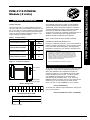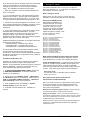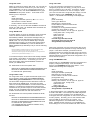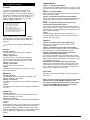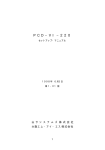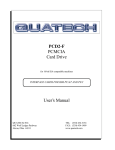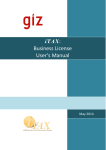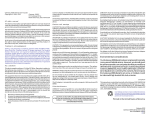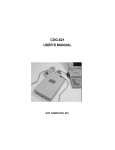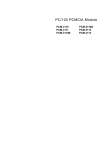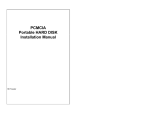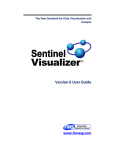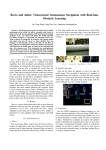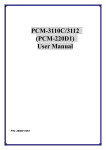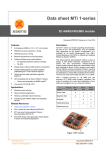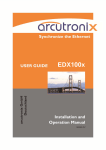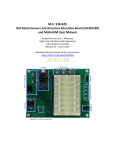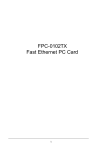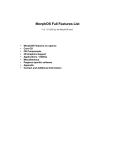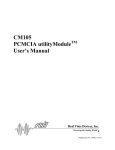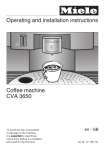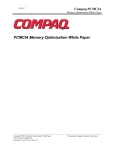Download PCM-3115 PCMCIA Module (2 slots)
Transcript
IHardware Installation Software Installation Jumper Setting There are two slots on a single PCMCIA card drive. You may install one to four PCMCIA card drives in your PC. If more than one card is installed, jumpers need to be set accordingly. These jumpers (JP1 and JP2) are shown on the Host Interface Adapter in figure 1. The Jumper settings are shown in table 1. Table 1: Jumper Setting The PCMCIA Card Drive includes a DOS PCMCIA services software library CardSoft, manufactured by SystemSoft. It also comes with CardView, a PCMCIA control and maintenance utility for Microsoft Windows. It works side-by-side with CardSoft, allowing you to configure and control your PCMCIA cards easily while in Windows. These functions are supported under Windows '95 without CardSoft and CardView. Note: Install card drive before installing software. PCMCIA Card Drive JP1&2 Slot No. The 1st PCMCIA Card Drive 0,1 (Default) The 2nd PCMCIA Card Drive 2,3 The 3rd PCMCIA Card Drive 4,5 The 4th PCMCIA Card Drive 6,7 Installation for DOS and Windows 3.1x During the installation procedure, if one of the following memory managers is detected, a warning screen similar to the one shown below will appear. The appropriate DEVICE line changes for your memory manager will be displayed on the screen. The CardSoft 3.1 Install Utility has detected the presence of the EMM386 memory manager. In order for CardSoft 3.1 to function properly, certain ranges of memory need to be excluded from this memory manager. If you wish to ensure proper functionality of the CardSoft 3.1 drivers we suggest you add the switch X=D000-DFFF. After this installation is complete, please edit the line in your CONFIG.SYS file to appear as below: PCM-3115 PCMCIA Module (2 slots) PCM-3115 PCMCIA Module (2 slots) Device=C:\DOS\EMM386.EXE NOEMS X=D000-DFFF Figure 1: Location of Jumpers (Press [ESC] to quit, any other key to continue JP1 & JP2 If you see a screen similar to the one on the lower right of page one, write down the displayed DEVICE line. When the installation has completed remember to change the setting in your CONFIG.SYS file to match the line displayed on the screen. To edit or display your CONFIG.SYS file type the command Edit CONFIG.SYS at the DOS prompt. If you are using EMM386 memory manager, look for a line similar to the following (if you do not see any line similar to that below, you are not using EMM386 on your system): JP3 Active LED Battery Low LED JP3 Pin Assignment device=emm386.exe 2 4 6 8 10 12 14 16 18 20 22 24 1 3 5 7 9 11 13 15 17 19 21 23 To exclude the address range D000-DFFF, change this line as shown below: device=emm386.exe noems x=d000-dfff Enable/Disable Boot ROM 15-16 (JP3) S Enable O Disable (Default) S=Short, O=Open PCM-3115 User's Manual PC/104 and the PC/104 logo are trademarks of the PC/104 Consortium 1 Part no. 2006115002 3rd Edition Printed in Taiwan April 1997 If you are using a memory manager other than those listed, refer to the manual the you received with the memory manager for instructions on how to exclude an address range. The installation procedures are as follows: 1. Start your computer. Insert the CardSoft diskette into drive A: or drive B:. 2. If you are a Windows user, start the Windows program. Select File and the Run. Type A:\Install or B:\Install when asked for a file name and press <Enter>. If you are a dos user type Install at the appropriate DOS prompt (A:\ or B:\). 3. Follow the instructions that appear on the screen. If you have questions regarding the installation procedure, refer to the CardSoft User's Guide in the supplied diskette for assistance. 4. If you are a Window's user you will likely want to install CardView after the CardSoft installation. To install CardView select File and Run from the main menu of the program manager. Type A:\Setup or B:\Setup when prompted to enter a filename. When the CardView program appears, follow the on-screen instructions. Additional software documentation is provided in three files located in the \DOC directory. CSUG-DOC.EXE----CardSoft User's Guide CVUG-DOC.EXE----CardView User's Guide CSTR-DOC.EXE----CardSoft Technical Reference The above files will be decompressed to Windows Wordformat files when executed from within the DOS environment. While may not need the additional information provided in these files, they are provided for easy reference should the need arise. Installation for Window's '95 Window's '95 contains built-in support for this PCMCIA Card Drive and does not require the supplied driver diskette. The hardware still needs to be properly configured following installation. Follow the steps below once you have entered the Windows '95 environment. 1. At START/SETTINGS/CONTROL PANEL double click on ADD NEW HARDWARE. An Add New Hardware window will be displayed. 2. Double click on the PCMCIA socket. A Manufacturer's & Model window will be displayed. Double click on PCIC or Compatible PCMCIA controller. A Resource type and Setting window will be displayed. 3. Click on Next and then click Finish. A System Settings Change window will appear. 4. Click Yes to reboot Windows '95. Installation is finished. Using PC cards This section describes how to use your PC cards for DOS and Windows 3.1x. For Windows '95, please refer to the Windows '95 User's manual. Before Using PC Cards Before using your PC Card you should verify the installation. Follow these steps to verify card setup: Verify your CONFIG.SYS file: After software installation your CONFIG.SYS file will include command lines shown at right. Lines 5 to 9 and 12 to 13 are included only when the supplied software disk contains optional Flash File System II (FFS2) or FTL. To use a Flash card, FFS2 or FTL is required. DEVICE=C:\Cardsoft\SSVADEM.EXE DEVICE=C:\Cardsoft\CS.EXE DEVICE=C:\Cardsoft\CSALLOC DEVICE=C:\Cardsoft\ATADRV.EXE DEVICE=C:\Cardsoft\MTAA.EXE DEVICE=C:\Cardsoft\MTAB.EXE DEVICE=C:\Cardsoft\MTI1.EXE DEVICE=C:\Cardsoft\MTI2P.EXE DEVICE=C:\Cardsoft\MTATM.EXE DEVICE=C:\Cardsoft\MTSRAM.EXE DEVICE=C:\Cardsoft\MTDDRV.EXE DEVICE=C:\Cardsoft\SSMSFLSH.SYS DEVICE=C:\Cardsoft\FTL.EXE DEVICE=C:\Cardsoft\CARDID.EXE Make Certain CardSoft has been loaded successfully: After verifying the CONFIG.SYS file, reboot the system. Verify that there are no errors due to loading the drivers. Check System Resources: A CSALLOC Utility scans the system for available memory (MEM), I/O ports (IOP), and Interrupt Request Lines (IRQ). To check for available resources type CSALLOC /d at the DOS prompt and press <Enter>. A list similar to the following will be displayed. MEM=D000-DFFF IO=108-1EF, 1F8-377, 380-3EF, 970-977, B70-B77 IRQ=3, 5, A-C, E, F None of the 3 lines above can be absent! Card Insertion and System Beeps When you insert a card your system emits a beep code to let you know whether or not the CardSoft software was successful in recognizing and configuring the card. The beep codes are as follows: Medium tone followed by high tone beep: The PC card was recognized and properly configured when inserted. Single low tone beep: The PC card was recognized but not successfully configured when inserted. When you hear a single low tone it indicates that the card will not work. Please refer to Trouble Shooting for further assistance. When you remove a card you should hear a high tone followed by a medium tone. This indicates that CardSoft has recognized the removal of the card. 2 PCM-3115 User's Manual Using ATA cards Using LAN cards letters are reserved to specify ATA cards. You can find out which letters have been reserved for your ATA cards by using CARDINFO. To do so, insert the ATA card into a PCMCIA slot. Then, from the C:\cardsoft directory type CARDINFO /V and press <Enter>. A list similar to the following will be displayed: If your LAN card was recognized but not properly configured (single low tone beep), you may use a client driver to configure your LAN card. Consult the vendor's driver guide for instructions on how to configure. When your LAN card has been configured (two beeps), from the CardSoft directory type CARDINFO /V and press <Enter>. A list similar to the following will be displayed: Slot 0: [Card Information] Card Type="ATA Disk" (Drive D:) çDrive letter is listed here Manufacturer=<Vendor Name> Product Name=<Vendor Product Name> If necessary, you can use the DOS FORMAT command to format your ATA cards. All standard DOS commands will work with your ATA cards. Using SRAM cards At system startup, a series of messages scroll across the screen as different software and hardware drivers are automatically installed. One of these messages tells you which drive letter is the first that will be assigned to your SRAM cards. You can press the PAUSE key to stop the messages from scrolling. To continue the system startup press the PRINT SCREEN key. Press the PAUSE and PRINT SCREEN keys alternately until you see the following message: Microsoft CardDRV for CardSoft Card Services Version 0.01.08 (26 April 1994) Copyright (C) Microsoft Corporation 1989-1993. All rights reserved. Card Services Interface Copyright 1993-1994 SystemSoft Corp. All rights reserved. The Device Driver system installed 02 drive(s): D: - E: In the above example, drives D and E are already installed in the system. Drive letter F is reserved for slot 0 and drive letter G is reserved for slot 1. If necessary you can use these drive letters and the DOS FORMAT command to format your SRAM cards. For Windows95 environment please add DDEVICE=C:\WINDOWS\SYSTEM\CSMAPPER.SYS DEVICE=C:\WINDOWS\SYSTEM\CARDDRV.EXE to CONFIG.SYS (Windows95) Using FLASH cards For using Flash cards, an optional Flash File System II or FTL is required. Refer to the section Before Using PC cards/ Verify your CONFIG.SYS file in this user's guide. The drive letters assigned to Flash cards are the same as those reserved for SRAM cards. To format your Flash cards run the utility MCFORMAT. A function manual will be displayed. The Erase and Create and Format functions should be the only functions required. First erase and then format. For Intel compatible Flash cards formatted as FTL, all DOS commands will work with the PCM-3115. For Windows95 environment please formatted as FFS2, and add DEVICE=C:\WINDOWS\SYSTEM\CSMAPPER.SYS DEVICE=C:\WINDOWS\SYSTEM\CARDDRV.EXE DEVICE=C:\WINDOWS\SYSTEM\SSMSFLSH.SYS to CONFIG.SYS (Windows95) copy SSMSFLSH.SYS (PCMCIA Software Drive) to C:\WINDOWS\SYSTEM PCM-3115 User's Manual Slot 0: [Card Information] Card Type="Ethernet" Manufacturer=<Vendor Name> Product Name=<Vendor Product Name> [Configuration Info] necessary for running Network software Configuring client handle is A65C Memory +I/O interface, Vcc 50, Vpp1 50, Vpp2 50 Config base 0100, Config value: Option value: 60 Status value: 00 Copy value: 00 First I/O range 300-30F, 8-bit ç Second I/O range 310-31F, 16-bit ç Assigned IRQ is 5 (enabled) ç After being configured your LAN card functions like an ISA Bus LAN adapter with a specified I/O range and IRQ set by jumper. In the above example, your Ethernet card is configured with two I/O ranges (300-30F & 310-31F) and an IRQ setting of 5. The I/O range and IRQ assignment of your network software must agree with these configurations or it will not function properly. Using FAX/MODEM cards Confirm that your FAX/MODEM card was recognized and properly configured (two beeps). From the CardSoft directory type CARDINFO /V and press <Enter>. A list similar to the following will be displayed: Slot 0: [Card Information] Card Type="Modem" (COM3) ç Manufacturer=<Vendor Name> Product Name=<Vendor Product Name> [Configuration Info] Configuring client handle is A5B7 Memory +I/O interface, Vcc 50, Vpp1 50, Vpp2 50 Config base 0100, Config value: Option value: 62 Status value: 08 I/O range 3E8-3EF, 8-bit Assigned IRQ is 5 (enabled) ç In the example above your Fax/Modem card is configured to COM 3 and IRQ 5. The COM port and IRQ assignment of your communication software, such as Bit/COM, etc., must agree with this configuration in order for the device to function properly. Normally your PC has resident COM ports and IRQ for devices such as a mouse. The standard configurations are COM1/IRQ4 and COM2/ IRQ3. CardSoft avoids configuring your Fax/Modem to these settings so as to avoid conflicts with other devices. 3 Trouble Shooting Installation If you see a window like that below during installation, the installation has failed. This screen will appear if the Host Interface adapter is not correctly installed, the jumper setting is not a default value, the default value (I/O address) is used by another adapter card, or your Host Interface adapter is defective. Intel 82365SL Socket Services Databook Socket Services Cirrus Socket Services Vadem Socket Services VLSI Socket Services Intel 82365LP Socket Services IBM 720 Socket Services VIA VT83C465/469 Socket Services Not Install Socket Services During system bootup if you see the following message there is a conflict with software other than CardSoft or the Host Interface adapter is defective. ***Installation failed: VT83C469 PCMCIA adapter not found ATA card 2 beeps, DIR error: Your ATA card may not have been formatted. Please format now. 2 beeps, can't format: Your ATA card may not have been partitioned. Use the ATAINIT command from the CardSoft DIR. For more information refer to Ch. 3 of the CardSoft user's guide. 2 beeps, can't partition: Your ATA card may be defective. 1 beep: CardSoft does not support your ATA card or your ATA card is defective. FAX/MODEM card 2 beeps, no configured COM port: There may be four resident COM ports in your PC. Consult your PC's user manual for instructions on disabling a COM port. 2 beeps, no configured IRQ: Please refer to the section Using CSALLOC in chapter 2 of the CardSoft user's guide. 2 beeps, configuration settings don't suit software: Please refer to the sections Using CSALLOC and Using the Configuration Utility in chapter 2 of the CardSoft user's guide. 2 beeps, configuration settings suit software, but software does not function properly: The current configuration may conflict with other devices being used by your PC. Please refer to the sections Using CSALLOC (Ch. 2) and Customizing Your System (Ch. 5) in the CardSoft user's guide. 1 beep: Your Fax/Modem card is defective or CardSoft is not correctly installed. Refer to the section Before Using PC cards in this user's guide. LAN card 2 beeps, no configured I/O range or IRQ setting: Please refer to Using CSALLOC in chapter 2 of the CardSoft user's guide. 2 beeps, configuration settings don't suit software: Please refer to Using CSALLOC (Ch. 2) and Customizing Your System (Ch. 5) of the CardSoft user's guide. 2 beeps, configuration settings suit software, but software does not function properly: The current configuration may conflict with other devices being used by your PC. Please refer to the sections Using CSALLOC (Ch. 2) and Customizing Your System (Ch. 5) in the CardSoft user's guide. Configuration of the LAN card's client driver fails: Please refer to the sections Using CSALLOC (Ch. 2) and Customizing Your System (Ch. 5) in the CardSoft user's guide. Check to see if there is a system resource for the client driver to configure your LAN card. Other cards SRAM card 2 beeps, DIR error: Your SRAM card may not have been formatted or the CardSoft installation is incorrect. 2 beeps, can't format: Your SRAM card is defective or the CardSoft installation is incorrect. 1 beep: Your SRAM card is defective or the CardSoft installation is incorrect. Refer to the instructions provided for trouble shooting of LAN cards. NOTE: For those who need special utilities for Reading/ Writing memory cards (SRAM or FLASH) or more information about booting from memory cards, please refer to the README.TXT file located in the \Utility subdirectory on the supplied diskette. FLASH card 2 beeps, DIR error: Your FLASH card may not have been formatted or the CardSoft installation is incorrect. 2 beeps, can't format: Your FLASH card is defective or the CardSoft installation is incorrect. 1 beep: FLASH memory chip on your FLASH card is not supported by CardSoft, your FLASH card is defective or CardSoft is not correctly installed. CardSoft supports FLASH cards which are built with INTEL series 1 (or compatible), INTEL series 2, AMD type A, AMD type B or AMTEL Flash memory. 4 PCM-3115 User's Manual