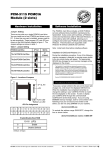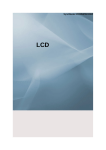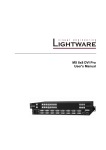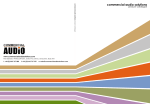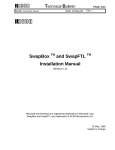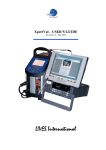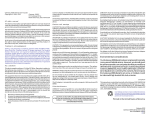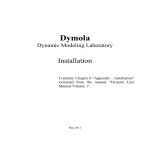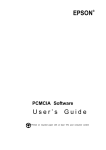Download Quatech PCD2-F User`s manual
Transcript
PCD2-F PCMCIA Card Drive for 16-bit ISA compatible machines INTERFACE CARDS FOR IBM PC/AT AND PS/2 User’s Manual QUATECH, INC. 662 Wolf Ledges Parkway Akron, Ohio 44311 TEL: (330) 434-3154 FAX: (330) 434-1409 www.quatech.com 1998 - 2002, Quatech, Inc. NOTICE The information contained in this document cannot be reproduced in any form without the written consent of Quatech, Inc. Likewise, any software programs that might accompany this document can be used only in accordance with any license agreement(s) between the purchaser and Quatech, Inc. Quatech Inc. reserves the right to change this documentation or the product to which it refers at any time and without notice. The authors have taken due care in the preparation of this document and every attempt has been made to ensure its accuracy and completeness. In no event will Quatech, Inc. be liable for damages of any kind, incidental or consequential, in regard to or arising out of the performance or form of the materials presented in this document or any software programs that might accompany this document. Quatech, Inc. encourages feedback about this document. Please send any written comments to the Technical Support department at the address listed on the cover page of this document. DOS, Windows ME, Windows 2000, Windows 98, Windows 95, Windows NT are trademarks or registered trademarks of Microsoft Corporation. OS/2 is a registered trademark of IBM Corporation. All other trademarks or registered trademarks are property of their respective owners. WARRANTY INFORMATION Quatech, Inc. warrants the PCD2-F to be free of defects for one(1)year from the date of purchase. Quatech, Inc. will repair or replace any board that fails to perform under normal operating conditions and in accordance with the procedures outlined in this document during the warranty period. Any damage that results from improper installation, operation, or general misuse voids all warranty rights. Please complete the following information and retain for your records. Have this information available when requesting warranty service. DATE OF PURCHASE: MODEL NUMBER: PRODUCT DESCRIPTION: SERIAL NUMBER: PCD2-F User’s Manual PCD2-F TABLE OF CONTENTS 1. Introduction . . . . . . . . . . . . . . . . . . . . . . . . . . . . . . . . . . . . . . . . . . . . . . . . . . . . . . . . 1 2. SETUP . . . . . . . . . . . . . . . . . . . . . . . . . . . . . . . . . . . . . . . . . . . . . . . . . . . . . . . . . . . . . . 3 3 SOFTWARE INSTALLATION . . . . . . . . . . . . . . . . . . . . . . . . . . . . . . . . . . . 5 4. USING PC CARDS . . . . . . . . . . . . . . . . . . . . . . . . . . . . . . . . . . . . . . . . . . . . . . . . 8 5. CARD INSERTION AND BEEPS FOR ALL APPLICATIONS . . . . . . . . . . . . . . . . . . . . . . . . . . . . . . . . . . . . . . . . 16 6. USING QUATECH’S PC CARD LINE WITH THE PCD2-F . . 17 7.0 TROUBLESHOOTING . . . . . . . . . . . . . . . . . . . . . . . . . . . . . . . . . . . . . . . . 18 1. Introduction 1.1 General Information The PCD2-F PCMCIA Card Drive allows ISA bus personal computers to use PCMCIA memory cards as solid state diskettes, or as an interface for I/O cards. The PCD2-F provides many features to the computer user. The PCMCIA Card Drives are much faster than standard diskettes. No mechanical moving parts are used, resulting in significantly greater reliability. Data can be conveniently transported between laptop computers equipped with PCMCIA sockets and desktop computers equipped with the PCD2-F. This dual slot drive is to be installed into one 3.5" or 5.25" floppy drive bay, the latter requiring the Quatech PCD2 adapter. The upper slot is ’slot 0’ and the lower slot is ’slot 1.’ The system can support Type I, Type II, Type III, and Type IV PC Cards. It is PCMCIA 2.1/JEDIA 4.1 compliant. The PCD2-F also supports ATA card drives. The system can be obtained with an optional boot ROM for system booting from a memory card and/or an optional Microsoft Flash File System. The drive also supports the full line of Quatech Cards, including RS-232, RS-422/485 in single or multi-port versions. It supports data acquisition cards with 12-bit or 16-bit resolution. Multi-protocol adapters, providing asynchronous, monosync, BISYNC, SDLC, and HDLC protocols are supported. Parallel port adapters operated in EPP mode are also supported. Cardsoft software, from Systemsoft, is included for support in MS-DOS, and WINDOWS 3.1x. WINDOWS 95 and OS/2 have built in Support for PCMCIA Cards. PCD2-F User’s Manual 1 1.2 SYSTEM REQUIREMENTS The PCD2-F requires a system conforming to the following specifications: 1., 2. 3. 4. 5. IBM PC compatible computer with a minimum 80286 CPU. Hard disk with at least 1MByte of free Space. One empty ISA/AT (16-bit) bus slot( clock speed must be 8MHz or slower. One empty 3.5" or 5.25" floppy drive bay, the later requiring a PCD2 adapter. DOS 5.0 or later, WINDOWS 3.1x, WINDOWS 95, or OS/2. PCD2-F User’s Manual 2 2. SETUP 2.1 PACKAGE CONTENTS 1. 2. 3. 4. 5. 6. Host interface adapter. Drive unit. Flat ribbon cable assembly. Software installation disk. 4 mounting screws manual 2.2 HARDWARE INSTALLATION 2.2.1 Jumper Settings To open the PCD2-F slide the cover of the unit by holding the front of the unit and sliding the top portion of the unit from front to back. The above figure shows the location of the jumpers under the top cover. PCD2-F User’s Manual 3 PCMCIA Card Drive JP2 & JP1 Socket NO. The 1st PCMCIA Card Drive 0, 1 (Default) The 2nd PCMCIA Card Drive 2, 3 The 3rd PCMCIA Card Drive 4, 5 The 4th PCMCIA Card Drive 6, 7 . These setting allow more than one PCD2-F to be installed in the computer at the same time without conflict. Use the table above to set the jumpers accordingly. Note, the jumper configuration is factory set at 2-3 on both JP3 and JP4. The jumpers do not need to be changed if only one PCD2-F is used. 2.2.2 Instructions for Installation 1. Turn off the PC and all peripherals. 2. Remove the cover. 3. Attach the ribbon cable to the drive unit. The ribbon is keyed, therefore, there is only one possible way to insert the plugs into the sockets. 4. Install the PCD2-F into an unused 3.5" drive bay using the four mounting screws. The optional PCD2 adapter will be required installation in a 5.25" drive bay. Follow the instructions on the drive bay adapter for installation in the 5.25" drive bay. 5. Attach the ribbon cable to the drive unit’s ISA bus interface card. Again, the ribbon cable is keyed for proper insertion. 6. Find an empty ISA/AT (16-bit) bus slot for the card and remove the empty card socket plate from the PC and retain the fastening screw. 7. Insert the card into the empty slot, being careful to line up the tabs with the sockets. 8. Fasten the card in place with the screw from step seven (7). The hardware installation is now complete. PCD2-F User’s Manual 4 3 SOFTWARE INSTALLATION The PCD2-F card drive includes a DOS PCMCIA card and socket services library called Cardsoft, from Systemsoft. The PCD2-F also comes with Cardview, a PCMCIA control and maintenance utility for Microsoft Windows. PC Cards can easily be configured while in Microsoft Windows since the PCD2-F works side by side with Cardsoft. Windows 95 does not require Cardsoft or Cardview. Note: be sure to complete the hardware installation instructions of your PCD2-F before proceeding with the software installation. 3.1 INSTALLATION FOR DOS AND WINDOWS 3.1x 1. Start the PC. Insert the Cardsoft diskette into drive A: or drive B:. 2. Microsoft Windows users should start up Windows now from the program manager, select File, then Run and then type "A:\install" or "B:\install" at the command line prompt and press <Enter>. DOS users type "A:\install or "B:\install" from the DOS prompt and press <Enter>. 3. Follow the on-screen instructions. Consult the "Troubleshooting" section should any problems occur. 4. During the installation procedure, if QEMM, EMM836, 386MAX is detected, a warning screen similar to the one shown in figure 2 will appear along with the appropriate DEVICE line changes for the memory manager. If a screen like the one shown in Figure 2 appears, write down the displayed device line. Upon the completion of the Cardsoft installation, change the memory manager device line to the one displayed on the screen. To edit CONFIG.SYS, type "edit CONFIG.SYS" AT THE C:> prompt. The Cardsoft 3.1 Install Utility has detected the presence of the EMM386 memory manager. In order for the Cardsoft 3.1 to function properly, certatin ranges of memory need to be excluded from this memory manager. If you wish to ensure proper functionality of the Cardsoft 3.1 drivers, we suggest you add the switch X=D000-DFFF. After this installation is complete, please edit the line in your CONFIG.SYS file to appear as below DEVICE=C:\DOS\EMM386 NOEMS X=D000-DFFF Press [Esc] to quit, any other key to continue... Figure 2. Memory Manager Configuration PCD2-F User’s Manual 5 Quatech recommends that Microsoft Windows users install Cardview after installing Cardsoft. Start up Windows to install Cardview. From the Program Manager, select File, then Run and then type "A:\setup" or "B:\setup" at the command line prompt. When the Cardview program appears, follow the directions on the PC screen. Cardsoft documentation is located in the \DOC subdirectory on the supplied diskette. The files are as follows: 1. 2. 3. 4. 5. CSUG_DOC.EXE ------------ Cardsoft User’s Guide CVUG_DOC.EXE ------------ Cardview User’s Guide CSTR_DOC.EXE ------------- Cardsoft Technical Reference CSPH_DOC.EXE ------------- Cardsoft Product Highlight CSRN_DOC.EXE ------------- Cardsoft Release Note To use these utilities copy them to the hard disk by first going to either drive A: or drive B:, depending on the system in use. Then, from A:> or B:>, type "copy <filename> c: ". After the desired files have been copied to the hard disk, type the filename to be read. This will expand the files which can be read using the DOS editor. To read the expanded file type "edit <filename.extension>". This allows the ASCII file to be easily read. The PCD2-F is now ready for use. Shut down Windows and turn off the PC. Then restart the PC and allow the Cardsoft drivers to load. 3.2 INSTALLATION FOR WINDOWS 95, 98, ME, XP, 2000 Windows 95, 98, ME, XP, 2000 contains built-in PCMCIA support. Windows 95, 98, ME, XP, 2000 supports the PCMCIA Card Drive and It can help you set up this new hardware on your system. However, the following procedure must be used upon initial hardware setup. Please make sure to change the resource of the PCMCIA Socket which go through the Resources Setting part right after the Installation Procedure par was completed. For more detailed information, please refer to the Windows 95, 98, ME, XP, 2000’s manual or on-line help. Installation Procedure 1. Start the window 95, 98, ME, XP, 2000. 2. Click the Start button, point to Settings, and then click control Panel 3. Double-click Add New Hardware, and then click Next from the Add New Hardware Wizard window 4. Choose No, and then click Next. 5. Double-click PCMCIA socket. A Manufacturers and Modes dialog boxes will display, double-click PCIC or compatible PCMCIA controller. A resource type and Setting dialog box will display 6. Click Next, and then click Finish. A system Setting Change window will display 7. Click Yes to reboot Windows 95, 98, ME, XP, 2000. Software installation was completed. PCD2-F User's Manual 6 Resources Setting We recommend configuring the Host Interface Drive Card in Polling mode instead of IRQ mode to prevent IRQ conflict. 1. Click the Start button, pint to Setting, and then click Control Panel. 2. Double-click System, and then select device manager folder tab 3. Double-click PCMCIA socket, and then double-click PCIC or compatible PCMCIA controller under the PCMCIA Socket 4. Select Resource folder tab, and then take out the Use automatic settings’ check mark in the Setting based on: dialog box choose the basic configuration 1, by clicking down arrow and then click OK. A Creating a forced configuration will appear 5. Click Yes and Get off the other two windows. 3.3 INSTALLATION FOR WINDOWS NT Windows NT has built-in PCMCIA support. Windows NT supports the PCMCIA Card Drive and it can help you set up this new hardware on your system. PCMCIA Card Drive can be automatically installed during Windows NT installation or it can be installed through the following steps after Windows NT installation. Installation Procedure 1. 2. 3. 4. 5. 6. 7. Start the Windows NT. Click the Start button, point to Setting, and then click Control Panel. Double-click Devices a dialog box will appear with alphabetical order. Click the down arrow to find PCMCIA, you will see it was disable under the Startup. Select PCMCIA, and then click Startup button. Choose Boot instead of disabled, and then click OK. Click Close button and restart your computer. ** Turn off and ALWAYS turn off your computer before removing or inserting PC Card. ** Notice: If your PC Card does not work functionally, you may need to have Microsoft’s Service Pack installed. Also, not all PC Cards are supported under Windows NT. 3.4 INSTALLATION FOR OS/2 USERS OS/2, version 2.1 and higher, contains built in support for PCMCIA hardware and does require using the supplied diskette containing Card and Socket Services. The PCD2-F is now ready for use. Consult the manual or the manufacturer for proper usage of PC Cards. PCD2-F User's Manual 7 PCD2-F User’s Manual 8 4. USING PC CARDS 4.1 DOS and Windows 3.1x This section describes how to use the PC Cards in DOS and Windows 3.1x. Before Using PC Cards Verify the installation of your Cardsoft drivers before using PC Cards by checking the PC’s CONFIG.SYS file. Use the DOS editor and type" edit CONFIG.SYS" for DOS users or use the "NOTEPAD" for Windows users. Make sure the following lines have been added. DEVICE=C:\CARDSOFT\SS365SL.EXE DEVICE=C:\CARDSOFT\CS.EXE DEVICE=C:\CARDSOFT\CSALLOC.EXE DEVICE=C:\CARDSOFT\ATADRV.EXE *DEVICE=C:\CARDSOFT\MTAA.EXE *DEVICE=C:\CARDSOFT\MTAB.EXE *DEVICE=C:\CARDSOFT\MT11.EXE *DEVICE=C:\CARDSOFT\MT12.EXE DEVICE=C:\CARDSOFT\MTSRAM.EXE DEVICE=C:\CARDSOFT\MTDDRV.EXE *DEVICE=C:\CARDSOFT\MS-FLASH.EXE DEVICE=C:\CARDSOFT\CARDID.EXE Items with an asterisk are supplied only on diskettes containing the optional Flash File System. These drives are needed if the user intends to use a flash card or an SRAM card. Use the CSALLOC utility to determine available resources for PC Card usage. The CSALLOC utility is a DOS program that scans the system for available memory locations (MEM), I/O port resources (IOP), and Interrupt Request Line (IRQ) resources. CSALLOC is also capable of writing this information to the CSALLOC.INI file, which is the file Cardsoft uses to determine what resources can be used by PC Cards. In short, CSALLOC checks that PC Cards do not conflict with existing hardware in the PC. To view a list of the available resources from the DOS prompt to the Cardsoft directory (ex. C:>\CARDSOFT), and type "CSALLOC/d" and press <Enter>. A listing, similar to the one shown below, will be displayed. MEM=D000-DFFF IO=108-1EF,1F8-377,380-3E8,970-9777,B70-B77,D70-D77,F70-F77 IRQ=3,5,A-C,E,F PCD2-F User’s Manual 9 Note: All three line must be present. Other switches used with CSALLOC are: 1. CSALLOC /S: Use only if the system has a plug and play BIOS. In this situation, CSALLOC forces a scan of the system resources instead of relying on the plug and play BIOS to inform CSALLOC as to how the system resources have been assigned. 2. CSALLOC /R This DOS command displays the current status of memory (MEM), I/O, port addresses (IOP), and Interrupt Request Lines (IRQ) resources on the system. Resources marked with an (R) are reserved for other system components. 4.1 USING ATA CARDS 4.1.1 Using ATA Cards under DOS and Windows 3.1x Insert the ATA card(s) into the PCD2-F. The ATA card(s) will be assigned a drive letter. Find which drive letter(s) have been assigned to the cards by going into the Cardsoft directory and typing "CARDINFO /V" and pressing <Enter>. The following or a similar message will be displayed. Slot 0: [ Card Information] Card Type = "ATA Disk" (Drive D) Manufacturer=<Vendor Name> Product Name=<Vendor Product Name> All standard DOS commands, including FORMAT, will work with the ATA cards. 4.1.2 Using ATA Cards under Windows 95 The Windows 95 Card and Socket Services will be able to handle ATA drives immediately following the installation of the Windows 95 Card and Socket Services. Simply insert the card(s) into the PCD-D unit. Then, double click on the "My Computer" icon. A new drive letter and icon will be present. This is the drive letter assigned to the ATA card. For more information on using ATA cards under Windows 95, consult the documentation for the particular ATA card or the Windows 95 on-line help. 4.1.3 Using ATA Cards Under OS/2. Using ATA cards under OS/2 Warp is a simple process. If "ATA Support" was selected when Card and Socket Services was installed, then simply plug the card into the socket and follow the instructions provided by the manufacturer of the card. If "ATA Support" was not selected when Card and Socket Services was installed, then it must be added in order to use ATA cards. PCD2-F User’s Manual 10 To install "ATA Support" simply follow these instructions : 1. Double click on the "OS/2 System" icon. 2. Double click on the "System Setup" icon. 3. User’s of OS/2 Warp before version 4.00 must double click on the "Selective Install" icon. User’s of OS/2 Warp version 4.00 must double click on the "Install/Remove " folder to find "Selective Install". Once the "Selective Install" folder appears, double click on the icon. 4. Select the "PCMCIA Support" icon. 5. Click on the box labeled "ATA Support". 6. Select "OK". OS/2 will prompt the user for the OS/2 Installation CD or diskettes. Insert the CD or installation diskettes into the drive. Be certain that the path displayed on the screen is the correct path. 7. The OS/2 Warp CONFIG.SYS file will be updated to include ATA card support. 8. A shutdown of OS/2 Warp will be required before ATA cards can be used under the OS/2 Warp environment. 9. Once a shutdown and re-start of OS/2 Warp has been completed, ATA cards may then be used within the OS/2 Warp environment. 4.2 USING SRAM CARDS 4.2.1 Using SRAM Cards Under DOS and Windows 3.1x Insert the card(s) into the PCD2-F. Drive letter(s) will be reserved for the card(s). Find out which drive letter(s) have been assigned by going into the Cardsoft directory and type "MTDDRV /V" and pressing <Enter>. The following or a message similar to the following will be displayed. Drive D is partition number 00 for slot 00 Drive E is partition number 11 for slot 01 In the above example, drive letter D is assigned to slot 0, and drive letter E is assigned to slot 1. All standard DOS commands, including FORMAT, will work with the SRAM cards. 4.2.2 Using SRAM Cards Within a Windows 95 Environment PCD2-F User’s Manual 11 To install support for SRAM cards under a Windows 95 environment, simply follow these instructions: 1. Double Click on the PC Card (PCMCIA) Wizard, When prompted to restart the computer after finishing the PC Card Wizard, select "NO". 2. Use a text editor to edit the CONFIG.SYS file, and add the following lines in order to the end of the CONFIG.SYS file: device=c:\windows\system\csmapper.sys device=c:\windows\system\carddrv.exe /slot=n (where n = the number of sockets installed within the system.) It is also important to be certain that these files are located in the Windows/System folder. 3. Save the changes to the CONFIG.SYS file, then re-start the computer. 4.3 USING FLASH CARDS 4.3.1 Using Flash Cards in DOS and Windows 3.1x To use flash cards, an optional Flash File System II is required. Refer to the section "Before Using PC Cards" to be sure the proper drivers are loaded into the CONFIG.SYS file. Before using a Flash Card, the card must be formatted. To format Flash Cards, type "cd Cardsoft" from the DOS prompt and press<Enter>. It is required to execute the MEMCARD utility from Cardsoft. When MEMCARD is executed, a menu with various options will appear. To format, erase the card’s contents first. When this is completed, select " Format a New Partition." This process will take several minutes. Once the format is completed, the Flash Card is ready for use. The Flash Card can be used in a manner similar to that of a floppy disk, i.e.., files and information can be stored there.Using 4.3.2 Flash Cards Within Windows 95 Windows 95 Card and Socket Services does not have a Flash File System installed automatically. The user must install the Flash File System manually. To install the Microsoft Flash File System, simply follow these instructions: 1. Start the PC Card (PCMCIA) Wizard by inserting the card. When prompted to restart the system, select "NO". 2. Use a text editor to edit the CONFIG.SYS file. Insert the following lines in this order just before the line that contains the "flash" in the driver name: device=c:\windows\system\csmapper.sys device=c:\windows\system\carddrv.exe /slot=n (Where n = the number of PC Card sockets installed on the system). Also, it is very important to be certain these files are in the Windows\System folder. PCD2-F User’s Manual 12 3. Find the line that contains "flash" or some variation of it in the driver name (such as ms-flash.sys) and remove the text "REM-by PC Card (PCMCIA) Wizard-" from the beginning of that line. This line must be after the lines added in step 2. 4. Save the changes made to the CONFIG.SYS, and then re-start the system. 4.3.3 Using Flash Cards Under OS/2 Warp Before using flash cards in the OS/2 Warp environment, the user must have the OS/2 Warp Flash File System installed. If "Flash Cards" was selected when Card and Socket Services was installed, the system should be ready for flash card use. If the Flash File System was not installed, then it must be added using "Selective Install". Simply follow this procedure to install the OS/2 Warp Flash File System : 1. Double click on the "OS/2 System" icon. 2. Double click on the "System Setup" icon. 3. Users of OS/2 Warp version 4.00 must double click on the "Install/Remove" icon, then double click on "Selective Install". Users of OS/2 Warp version 3.0 and before can just double click the "Selective Install" icon. 4. Select the icon labeled "PCMCIA Support". Click on the box labeled "Flash Cards", then click "OK". 5. When prompted for the OS/2 Installation CD or diskettes, insert the CD or diskette into the drive, be certain the correct path is selected, and press <ENTER>. 6. A shutdown and re-start of OS/2 Warp will be necessary before beginning use of the Flash File System. Once the Flash File System is installed and loaded, the user may begin using flash cards. For information on how to format or use the flash cards with the OS/2 Warp utilities, consult the OS/2 on-line help. 4.4 USING LAN CARDS 4.4.1 Using Lan Cards under DOS and Windows 3.1x Insert the LAN card into the PCD2-F. Hearing two beeps indicates the LAN card has been correctly configured. Go into the Cardsoft directory and type " CARDINFO /V, then press <Enter>. A listing similar to the one below will appear. Slot 0: [Card Information] Card Type= " Ethernet" Manufacturer=<Vendor Name> PCD2-F User’s Manual 13 Product Name=<Vender Product Name> [Configuration Info] necessary for running network software Configuring client handle is A65C Memory + I/O interface, Vcc 50, Vppl 50, Vpp2 50 Config base 0100, Config value: Option value: 60 Status value: 00 Copy value: 00 First I/O range 300-30F, 8-bit Second I/O range 310-31F, 16-bit Assigned IRQ is 5 (enabled) The LAN card operates like an ISA bus LAN adapter that is configured with a specified I/O range and IRQ. The above example is configured with two I/O ranges (300-30F & 310-31F) and IRQ 5. The I/O range and the IRQ assignment must agree with the displayed information. 4.4.2 UsingLAN Cards Under Windows 95 or OS/2 No alterations should be required to the Windows 95 or OS/2 Card and Socket Services to support a LAN card. However, the user should consult the card’s documentation for installation and driver information 4.5 USING FAX/MODEM CARDS 4.5.1 Using Fax/Modem Cards under DOS and Windows 3.1x Insert the FAX/MODEM card into the PCD2-F. Hearing two beeps confirms that the card has been configured correctly. Go into the Cardsoft directory and type "CARDINFO /V" and press <Enter>. A listing to the one below will be displayed. Slot 0: [Card Information] Card Type= "Modem" (COM 3) Manufacturer = <Vendor Name> Product Name = <Vendor Product Name> [Configuration Info] necessary for running Network software. Configuring client handle is A5B7 Memory + I/O interface, Vcc 50, Vpp1 50, Vppl2 50 Config base 0100, config value: Option value: 62 PCD2-F User’s Manual 14 Status Value: 08 I/O range 3e8-3ef, 8-bit Assigned IRQ is 5 (enabled) The above example is configured for COM 3 and IRQ 5. 4.5.2 Fax/Modem Cards Under Windows 95 The Card and Socket Services installed in Windows 95 will be able to work with a Fax/Modem card. The manufacturer’s documentation should provide any additional information on how to install the card in a Windows 95 environment. 4.5.3 Fax/Modem Cards Under OS/2 Warp When Card and Socket Services was installed, support for Fax/Modem cards was enabled by default at the "Selective Install" window. Unless this was turned off during the initial installation process, OS/2 Card and Socket Services should be ready to provide Fax/Modem card support. If the support was turned off during the installation process, simply follow these instructions to install support for Fax/Modem cards: 1. Double click on the "OS/2 System" icon. 2. Double click on the "System Setup" icon. 3. Users of OS/2 Warp version 4.00 must double click the "Install/Remove" folder and then select "Selective Install". Users of OS/2 Warp version 3.00 and before can double click on the "Selective Install" icon. 4. Click on the icon labeled "PCMCIA Support". Click on the box labeled "Fax/Modem Cards". Select "OK" 5. When prompted, insert the OS/2 Installation CD or diskette. Be certain that the proper path has been selected, and press <ENTER>. 6. A shutdown and re-start of OS/2 Warp will be required. Once the system and OS/2 have been re-started, Fax/Modem cards may be used. PCD2-F User’s Manual 15 5. CARD INSERTION AND BEEPS FOR ALL APPLICATIONS When a card is inserted, a beep will be emitted to inform the user whether Cardsoft was able to recognize and configure the inserted card. Below is the list of beep and their respective meanings. 1. Medium beep followed by a high beep: The PC Card was recognized and correctly configured when inserted. 2. Single low beep: The PC Card was recognized but not correctly configured when inserted. Please refer to the "Troubleshooting" section. 3. High beep followed by a medium beep: Cardsoft is aware that a card was removed from the slot. This beep will sound whether the card was correctly configured or not. PCD2-F User’s Manual 16 6. USING QUATECH’S PC CARD LINE WITH THE PCD2-F Quatech manufactures a line of PC Card products, which are compatible with the PCD2-F. 1. Single Port Serial PC Cards: available for RS-232, RS-422/485 communication. 2. Multi-port Serial PC Cards: available for RS-232, RS-422/485 communication. 3. Data Acquisition PC Cards: available for 12-bit and 16-bit resolution. 4. Multi-Protocol Adapter: provides asynchronous, monosync, BISYNC, SDLC, and HDLC protocols. 5. Parallel Port Adapter: provides interface to various parallel port devices such as printers or plotters. Quatech’s line of PCMCIA cards include the associated client driver for use in DOS and Windows 3.1. The client driver is designed to work with Cardsoft to select available resources to operate the card. Always check to see what resources are available by executing CSALLOC from the DOS prompt. Select the I/O port address and the Interrupt request level. Some of Quatech’s PCMCIA client drivers load into the autoexec.bat file, while others load into the config.sys file. Consult the manual for the PCMCIA card to be used for this information. The client drivers will work only after the card and socket services have been installed. Windows 95 users do not need to install the Cardsoft utility. Windows 95 has pre-installed card and socket services. If the PCMCIA card purchased has an .INF file available, then place the card in the socket and allow Windows 95 to read the Card Information Services. Windows 95 will ask about driver availability for the new PCMCIA card. Click on the selection that reads" Drivers from disk provided by hardware manufacturer." Then next screen is a list of manufacturers and their respective hardware. The screen has a button that reads "Have Disk." Click on that button and the designate the path in which the .INF file for the card exists. When Windows 95 finds the .INF file, a list of Quatech’s hardware will appear. Choose the PCMCIA card that applies and click "OK." Your Quatech PCMCIA card should now be ready to use. The same beeps, described earlier, will also apply here. For more information, or ordering Quatech’s PCMCIA cards, please department at (800) 553-1170 between the hours of 8:00 AM and 6:00 PM EST. PCD2-F User’s Manual contact the sales 17 7.0 TROUBLESHOOTING The following are common problems that can occur while installing and using the PCD2-F. 1. During the installation of the Cardsoft drivers, the screen in Figure 3 appears. a. The Host Interface Adapter may not be installed correctly or has never been installed. b. The jumper setting may not be set to the default location.The default value (I/O address 03E0-03E1) is being used by another device within the PC. When using a value other than the default the screen as shown in figure 3 will appear. Select "Intel 82365SL Socket Service" and continue with the installation. c. The PCD2-F may be defective. Intel 82365SL Socket Service Databook Socket Service Cirrus Socket Service VLSI Socket Service Intel 82365LP Socket Service IBM720 Socket Service Not Installed Socket Service Figure 3 2. During the system booting the following message appears: *** Installation Failed: Intel 82365SL PCMCIA Adapter not found. a. A hardware or software conflict may exist between the PCMCIA controller and some other device or program in the system. b. The PCD2-F may be defective. 3. The PC already contains a version of card and socket services. If the version of card and socket services is dated 1993 and before, the PCD2-F and any Quatech PCMCIA card may not function. Install the new version of card and socket services after removing the old version of the software. 4. During the installation of the Cardsoft Utility, the PC freezes operation while loading the drivers to the hard drive. a. Not enough memory has been allocated. The Cardsoft utility needs a minimum of 1K of memory to load the drivers. Consult the PC manual for information on how to free memory. 5. There is an address conflict between the PCD2-F and an existing device in the PC. a. The PCD2-F can only use the address range of 03E0 - 03E7. PCD2-F User’s Manual 18 Change the base of the pre-existing device if possible. Please call Quatech’s technical support department for further assistance at (330) 434-3154, Monday through Friday, 8:00 AM to 6:00 PM EST. PCD2-F User’s Manual 19 PCD2-F USER’S MANUAL Version 2.30 Part No. 940-0086-230 Januarry 2002 PCD2-F User’s Manual 20