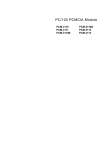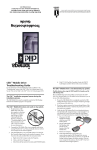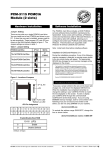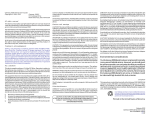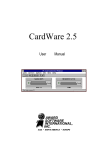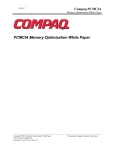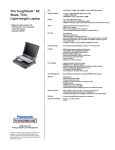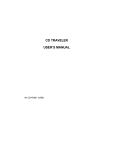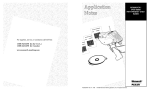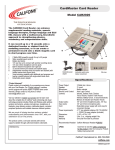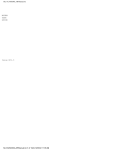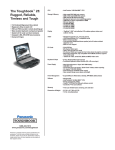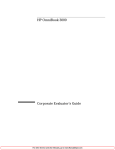Download PCM-3110C/3112 (PCM-220D1) User Manual
Transcript
PCM-3110C/3112
(PCM-220D1)
User Manual
P/N: 2006311001
Copyright Notice
This document is copyrighted, 1997. All rights are reserved. The
original manufacturer reserves the right to make improvements to the
products described in this manual at any time without notice.
Acknowledgments
Windows 3.1/95/NT, Flash File System (FFS) and MS-DOS are
registered trademarks of Microsoft Corp.
True Flash File System (TFFS) is a registered trademark of MSystems Flash Disk Pioneers
PC/AT is a registered trademark of IBM
CardWizard, CardSoft, CardWorks and SystemSoft are registered
trademarks of SystemSoft Corporation
PCMCIA is a registered trademark of Personal Computer Memory
Card Association
Pentium and Pentium Pro are registered trademarks of Intel Corporation
PC/104 and the PC/104 logo are trademarks of the PC/104 consortium
For more information on PCMCIA cards, please contact the following organization:
Personal Computer Memory Card International Association,
1030 East Duane Avenue, Suite G, Sunnyvale CA 94086
CONTENTS
Table of Contents
Preface
INTRODUCING PCMCIA CARDS
Introduction ........................................................................................... i
What are PCMCIA Cards? .................................................................... i
Type I Cards ................................................................................... ii
Type II Cards .................................................................................. ii
Type III Cards.................................................................................. ii
SRAM and Flash Memory Cards .......................................................... ii
PCMCIA Memory Card Formatting Options .......................................... ii
Formatting SRAM Cards ................................................................ iii
Formatting Flash Cards .................................................................. iii
What is PC/104? ................................................................................. iv
Introduction .................................................................................... iv
Advantages of PC/104 ................................................................... iv
Chapter 1.
PRODUCT OVERVIEW
Introduction ......................................................................................
Product Models ................................................................................
Common Specifications ....................................................................
Power consumption (typical) .......................................................
Environmental specifications .......................................................
Dimensions .................................................................................
System requirements ..................................................................
Addressing ..................................................................................
CardMaster-104 PCM-210 ...............................................................
PCM-210 Specifications ..............................................................
CardMaster-104 PCM-211 (to be used with PCM-210) .....................
PCM-211 Specifications ..............................................................
CardMaster-104 PCM-220D1 ...........................................................
PCM-220D1-2 Slots Specifications ..............................................
CardMaster-104 PCM-210A .............................................................
PCM-210 Specifications ..............................................................
CardMaster-104 SDD-02B (to be used with PCM-210A) ...................
SDD-02B Specifications ..............................................................
CardMaster-104 SDD-03B (to be used with PCM-210A) ...................
SDD-03B Specifications ..............................................................
CardMaster-104 Software ................................................................
1-1
1-1
1-2
1-2
1-2
1-2
1-2
1-2
1-3
1-3
1-4
1-4
1-5
1-5
1-6
1-6
1-7
1-7
1-7
1-7
1-8
CARD MASTER PCMCIA CARD READER/WRITER
Chapter 2.
HARDWARE INSTALLATION
Introduction ...................................................................................... 2-1
System Requirements (All models) ................................................... 2-1
Setting jumpers ................................................................................ 2-2
CardMaster-104 PCM-210 Hardware Installation ............................. 2-3
Package Contents Checklist ........................................................ 2-3
PCM-210 Jumper Settings........................................................... 2-4
Installation Procedure ................................................................. 2-5
CardMaster-104 PCM-211 Hardware Installation .............................. 2-7
Package Contents Checklist ........................................................ 2-7
Installation Procedure ................................................................. 2-8
CardMaster-104 PCM-220D1 Hardware Installation ......................... 2-9
Package Contents Checklist ........................................................ 2-9
PCM-220D1 Jumper Settings .................................................... 2-10
Installation Procedure ................................................................ 2-11
Socket Configuration on the PCM-220D1 ................................... 2-11
CardMaster-104 PCM-210A Hardware Installation ......................... 2-12
Package Contents Checklist ...................................................... 2-12
PCM-210A Jumper Settings ...................................................... 2-13
Installation Procedure ............................................................... 2-14
CardMaster-104 SDD-02B Hardware Installation ........................... 2-15
Package Contents Checklist ...................................................... 2-15
Installation Procedure ............................................................... 2-17
CardMaster-104 SDD-03B Hardware Installation ........................... 2-19
Package Contents Checklist ...................................................... 2-19
Installation Procedure ............................................................... 2-20
CONTENTS
Chapter 3.
SOFTWARE INSTALLATION
Introduction ...................................................................................... 3-1
Installing CardSoft 3.1 for DOS ........................................................ 3-2
SystemSoft CardSoft 3.1 & FFS Installation Guide ........................... 3-3
Installing CardWizard for Windows 3.1/3.11 ..................................... 3-5
System Requirements ................................................................. 3-5
CardWizard Installation ............................................................... 3-5
CONFIG.SYS Menu Partitions ..................................................... 3-6
Express Setup ............................................................................. 3-6
Custom Installation ...................................................................... 3-6
Typical System File Modifications ..................................................... 3-7
CONFIG.SYS .............................................................................. 3-7
SYSTEM.INI ................................................................................ 3-7
EMM386 Exclusions .................................................................... 3-8
Notes About Your CardWizard Software ...................................... 3-8
Installing CardWorks for Windows 95 .............................................. 3-9
CardWorks Installation ................................................................ 3-9
Installing CardWizard-NT for Windows NT ..................................... 3-10
How to Use CardWizard NT ...................................................... 3-10
Introduction ................................................................................ 3-11
Chapter 4.
USING MEMORY CARDS
Introduction ......................................................................................
Memory Card Drive Letter Assignments ...........................................
Using SRAM Memory Cards .............................................................
SRAM Card Beep Codes .............................................................
Formatting SRAM Cards .............................................................
Making SRAM Cards Bootable ....................................................
Deleting Data on an SRAM Card .................................................
Using Flash Memory Cards ..............................................................
Flash Memory Card Beep Codes .................................................
Formatting Flash Memory Cards .................................................
Erasing Flash Memory Cards ......................................................
Booting from Linear Flash Cards ......................................................
Using M-Systems PCMCIA Flash Disk - TrueFFS ............................
Installing M-Systems TrueFFS software ......................................
Formatting your Flash Card as a Bootable Flash Card ................
4-1
4-1
4-2
4-3
4-3
4-3
4-4
4-4
4-5
4-5
4-6
4-7
4-7
4-8
4-8
CARD MASTER PCMCIA CARD READER/WRITER
Chapter 5.
USING I/O CARDS
Introduction ......................................................................................
I/O Card Beep Codes .......................................................................
PCMCIA I/O Card Types ..................................................................
Modem and Fax/Modem Cards....................................................
PCMCIA Network Cards ..............................................................
PCMCIA LAN Card Software in General ......................................
5-1
5-2
5-2
5-2
5-3
5-5
Chapter 6.
USING ATA DISK DRIVE CARDS
Introduction ......................................................................................
ATA Hard Disk Drive Beep Codes ....................................................
ATA HDD Drive Letter Assignments (Non bootable) .........................
Making ATA HDD/Flash Cards Bootable ...........................................
Bootable ATA Flash Card Letter Assignments .............................
6-1
6-1
6-2
6-4
6-6
Appendix A
CardMaster-104 Pin Assignments
PC/104 Bus Connectors (PCM-210, 210A, 211, 220D1) ................... A-1
80-Pin Flat Cable (PCM-210 and 211) .............................................. A-3
2 x 50-Pin Connectors (PCM-210A and SDD-02B, 03B) ................... A-5
FDD Cable and FDD Power connector (SDD-03B) ........................... A-8
Floppy drive connector ..................................................................... A-9
Power Connector ............................................................................. A-9
PREFACE/INTRODUCING PCMCIA CARDS AND PC/104
Preface
INTRODUCING PCMCIA CARDS
Introduction
If you are unfamiliar with PCMCIA cards, then we suggest you read
this preface to gain an overall understanding of the various types and
configurations before you attempt to install your Card Master PCMCIA
Card Reader/Writer. If you have used PCMCIA cards before, it is not
necessary to read this section and you should proceed directly to the
main body of the manual.
What are PCMCIA Cards?
PCMCIA stands for the Personal Computer Memory Card International
Association, an organization which sets the technical standards according which all related devices are designed. PCMCIA cards (also known
as PC cards, and incorrectly, as IC cards) are rapidly replacing floppy
diskettes as the storage medium of choice for computer users. They are
small, compact, have a large capacity and offer a flexible range of
options for both storage of data and implementation of devices.
PCMCIA cards come in 3 thicknesses (all of them have the same length
and width dimensions):
• Type I cards are 3.3 mm thick
• Type II cards are 5 mm thick
• Type III cards are 10.5 mm thick
Though the Type number refers to the thickness of the card rather than
to its function, the cards available in each category generally fall into
the following three groups:
i
CARD MASTER PC CARD READER/WRITER
Type I Cards
Memory cards for storing data. These include two main types - SRAM
memory cards and Flash memory cards.
Type II Cards
Type II cards are I/O cards including modem cards, fax/modem cards,
Ethernet LAN cards and solid-state ATA hard disk drive cards.
Type III Cards
Type III cards are ATA hard disk drive cards with rotating media.
The CardMaster-104 series of products supports some or all of these
card types depending on the model.
SRAM and Flash Memory Cards
As we have mentioned, there are two types of memory cards; SRAM
and Flash. These types are not interchangeable but both can be used as
data storage devices. Note that although SRAM cards are generally
Type I devices, Flash memory cards may be either Type I or II, depending on their density. The difference between these two types is as
follows:
• SRAM cards can be used to store and load data. Data on these
cards can be written and erased many times just like the data
on a floppy diskette. SRAM cards can also be made bootable.
• Flash cards can be used to store and load data. Depending on
the formatting process used, Flash cards are either WORM
(Write Once Read Many times) or full read/write. These cards
can also be made bootable.
PCMCIA Memory Card Formatting Options
Memory cards can be formatted with either SystemSoft’s Flash Translation Layer (FTL), M-System’s True Flash File System (TFFS) or with
the DOS File Allocation Table (FAT).
ii
PREFACE/INTRODUCING PCMCIA CARDS AND PC/104
Formatting SRAM Cards
The FAT System is the same as that used by standard floppy diskettes
and hard disks and provides a straight forward option for uncomplicated formatting. SRAM cards should always be formatted with the
FAT system which will allow them to be used in exactly the same way
as floppy diskettes with full read/write capability.
Formatting Flash Cards
For Flash memory cards, the formatting choice depends on the usage
intended for the Flash card, and also whether you intend to use the card
on some other system, since not all systems support all formats. Flash
cards can be formatted using the standard DOS FAT system but this has
the disadvantage that they become WORM (Write Once Read Many
times) devices.
SystemSoft’s Flash Translation Layer (FTL) and M-Systems True Flash
File System (TFFS) are special purpose software that organize the data
on a Flash card allowing you to use a Flash card in much the same way
as a SRAM card. Any application can write data to a Flash card
prepared with FTL or TFFS just as easily as writing to a diskette.
You will have to purchase FTL software and/or TFFS software before
you will be able to format cards in these formats and read cards already
formatted with FTL or TFFS.
iii
CARD MASTER PC CARD READER/WRITER
What is PC/104?
Introduction
The PC/104 standard is a compact version of the IEEE P996 (PC and
PC/AT) bus. The specifications were drafted for the unique requirements of embedded systems and PC/104 is gaining wide acceptance in
the field of industrial computing. There are 104 signal contacts on the
two PC/104 bus connectors: P1 has 64 pins and P2 has 40 pins
Advantages of PC/104
PC/104 has several advantages over conventional, i.e. ISA/VESA/PCI,
bus systems:
• A self-stacking bus eliminates the need for backplanes and card
cages
• The 40 and 64-pin connectors are durable and replace typical
PC edge connectors
• A small form factor of 3.55” x 3.775” (90.17 mm x 95.89 mm)
• Lower bus drive requirements (6 mA) lowers power consumption to 1~2 watts per card
PC/104 acts as the bridge for using PC technology in industrial applications. It enables system integrators to capitalize on a wide variety of
standard PC hardware and software in designing their embedded
systems.
iv
PRODUCT OVERVIEW
Chapter 1.
PRODUCT OVERVIEW
Introduction
Until recently, the use of PCMCIA cards has been restricted to portable
computers. Desktop systems rarely included a PCMCIA interface.
If you use a portable computer with a PCMCIA slot, any programs or
data you have on PCMCIA memory cards have to be copied to diskette
before being transferred to your desktop PC, which can be both time
consuming and inconvenient. You may also be using a PCMCIA
modem card, network card and/or ATA hard disk drive with your
portable computer, none of which can be used on a standard desktop
system, resulting in wasted resources and additional inconvenience.
The CardMaster-104 PC Card Reader/Writer series of products is
designed to provide a PCMCIA card interface for desktop PCs in order
to facilitate the transfer of data and sharing of devices between portable
computers and desktop PCs. CardMaster-104 complies fully with
PCMCIA v.2.10 and JEIDA v.4.1. specifications, which define the
industry standard for PCMCIA cards. By installing a CardMaster-104
PC Card Reader/Writer on your desktop system, you will be able to
make full use of all data stored on PCMCIA memory cards and
PCMCIA devices on both your portable and desktop systems.
Product Models
There are six models in the CardMaster-104 series and this manual
refers to all models. The hardware configuration of the models is
different and separate instructions for hardware installation are given
for each model. Note that the instructions on software installation and
usage refer to all models. The key features of each model in the
CardMaster-104 series are described below.
1-1
CARDMASTER-104 PC CARD READER/WRITER
Common Specifications
Power consumption (typical)
• Voltage: 5 V
• Operating voltage: 350 mA
• Flash voltage: 450 mA
Environmental specifications
• Operating temperature: 0° C to 70° C
• Storage temperature: -20° C to 85° C
• Relative humidity: ≤ 90%
Dimensions
• PC-104 controller card: 96 (L) x 90 (W) x 15 (H) mm
• Internal drive: standard 3.5” FDD form factor
System requirements
• PC/AT compatible computer with minimum 640 KB RAM
• MS-DOS 5.0 or newer
• Microsoft Windows 3.0 or newer
Addressing
I/O address:
3E0 - 3E1H
ROM address:
C8000 - CFFFF (32 KB)
D8000 - DFFFF (32 KB)
E0000 - E7FFF (32 KB)
E8000 - EFFFF (32 KB)
Memory address: software adjustable, 16 KB mapping for each
socket from D0000 - DFFFF
1-2
PRODUCT OVERVIEW
CardMaster-104 PCM-210
The PCM-210 model consists of a PC/104 (16-bit) interface module
with one built-in PCMCIA card slot. The PC/104 interface module can
be stacked with other PC/104 modules, mounted on a custom carrier
board or stacked directly on a CPU card. The PCMCIA slot is built into
the interface board. The PCM-210 model is ideal for users who require
a PCMCIA interface where easy accessibility to the PCMCIA drive is
not required. The PCMCIA slot on the PCM-210 provides full support
for all Type I, Type II and Type III PCMCIA memory, I/O and ATA
hard disk cards.
PCM-210 Specifications
• Complies with PCMCIA v. 2.10 and JEIDA v.4.1
• Accepts Type I/II/III PCMCIA cards
• 16-bit data bus
• Supports secondary PCMCIA drive PCM-211 (optional, see
below)
• Programmable 8 KB SMD-type boot Flash BIOS
• Busy and battery status LED
• Single +5 V (@ 70 mA) power supply
• Supports reading/writing Flash cards using FTL and TFFS
• Supports bootable function from linear Flash, ATA hard disk and
ATA Flash cards and SRAM cards
1-3
CARDMASTER-104 PC CARD READER/WRITER
CardMaster-104 PCM-211 (to be used with PCM-210)
The PCM-211 model consists of a PC/104 (16-bit) interface module
with one built-in PCMCIA card slot. It can be stacked with the PCM210, with connections being maintained with the 104-pin bus connector. It can also be mounted on a custom carrier board to form a separate stand-alone unit. The PCMCIA slot is built into the interface card.
The PCMCIA slot on the PCM-211 provides full support for all Type I,
Type II and Type III PCMCIA memory, I/O and ATA hard disk cards.
PCM-211 Specifications
• Complies with PCMCIA v. 2.10 and JEIDA v.4.1
• Accepts Type I/II/III PCMCIA cards
• 16-bit data bus
• 80-pin mini connector connects to PCM-210
• Single +5 V (@ 70 mA) power supply
• Supports all the functions of the PCM-210
1-4
PRODUCT OVERVIEW
CardMaster-104 PCM-220D1 (PCM-3110C & PCM-3112)
The PCM-220D1 model consists of a PC/104 (16-bit) interface module
with one or two built-in PCMCIA card slots (1Slot ver for PCM-3110C,
2 Slot ver for PCM-3112). The PC/104 interface module can be stacked with
other PC/104 modules, mounted on a custom carrier board or stacked directly
on a CPU card. One / Two PCMCIA slots are built into the interface board.
The PCM-220D1 is ideal for users who require two PCMCIA interface slots
where easy accessibility to the PCMCIA slots is not required.
The PCMCIA slots on the PCM-220D1 provides full support for all Type I,
Type II and Type III PCMCIA memory, I/O and ATA hard disk cards.
PCM-220D1-2 Slots Specifications
• Complies with PCMCIA v. 2.10 and JEIDA v.4.1
• Accepts Type I/II/III PCMCIA cards
• 16-bit data bus
• Features two PCMCIA drives
• Programmable 32 KB SMD-type boot EEPROM BIOS
• Bootable from linear Flash card or ATA Flash, ATA HDD and
SRAM cards
• Busy status LED
• Single +5 V (@ 70 mA) power supply
1-5
CARDMASTER-104 PC CARD READER/WRITER
CardMaster-104 PCM-210A
The PCM-210A model consists of a PC/104 (16-bit) interface module
with one built-in PCMCIA card slot. The PC/104 interface module can
be stacked with other PC/104 modules, mounted on a custom carrier
board or stacked directly on a CPU card. The PCMCIA slot is built into
the interface board. The PCM-210A also features two 50-pin connectors to interface with optional PCMCIA drives that fit in a 3.5” FDD
bay (see SDD-02B and SDD-03B below). The PCM-210A model is
ideal for users who require both an inaccessible PCMCIA drive and an
interface with a second PCMCIA drive that is mounted in a computer’s
FDD bay. The PCMCIA slot on the PCM-210A provides full support
for all Type I, Type II and Type III PCMCIA memory, I/O and ATA
hard disk cards.
PCM-210 Specifications
• Complies with PCMCIA v. 2.10 and JEIDA v.4.1
• Accepts Type I/II/III PCMCIA cards
• 16-bit data bus
• Supports secondary PCMCIA drives SDD-02B and SDD-03B
through two 50-pin connectors (optional, see below)
• Programmable 32 KB SMD-type boot Flash BIOS
• Busy status LED
• Single +5 V (@ 70 mA) power supply
• Supports reading/writing Flash cards using FTL and TFFS
• Supports bootable function from linear Flash, ATA hard disk
drive, ATA Flash cards and SRAM cards
1-6
PRODUCT OVERVIEW
CardMaster-104
SDD-02B (to be used with PCM-210A)
The SDD-02B is a PCMCIA reader/writer that fits in a 3.5” FDD bay
and can be connected to the PCM-210A with a 2 x 50-pin flat cable. It
gives you a second PCMCIA slot with the convenience of mounting it
on the front of your case for easy accessibility. All Type I SRAM and
Flash memory cards, Type II I/O device cards and Type III ATA hard
disk drive cards can be used in both slots.
SDD-02B Specifications
• Same functions as PCM-210A
• Fits in a 3.5” FDD bay in your computer case
CardMaster-104
SDD-03B (to be used with PCM-210A)
The SDD-03B is a combination PCMCIA reader/writer and a 1.44 MB
floppy disk drive that fits in your computer’s 3.5” FDD bay. It connects with the PCM-210A with a 2 x 50-pin flat cable. The SDD-03B
is ideal for users that require both a PCMCIA and 3.5” FDD interface
to be mounted within their computer’s 3.5” FDD bay.
SDD-03B Specifications
• Complies with PCMCIA v. 2.10 and JEIDA v.4.1
• Accepts Type I/II/III PCMCIA cards
• Provides one 1.44 FDD drive and one PCMCIA slot within a
housing that mounts in your computer’ s 3.5” FDD bay
• Supports SRAM, Flash, ATA Flash, ATA HDD and I/O cards
• Supports reading/writing Flash cards using FTL and TFFS
1-7
CARDMASTER-104 PC CARD READER/WRITER
CardMaster-104 Software
All of the above models are bundled with your choice of one of the
following PCMCIA software packages from SystemSoft Corporation:
• Cardsoft 3.1 for DOS 5.0 or higher
• CardWizard for Windows 3.1 or higher
• CardWorks for Windows 95
• CardWizard-NT for Windows NT
Additional software is available for purchase separately.
SystemSoft Cardsoft/CardWizard/CardWorks software includes all
the necessary drivers and utilities to enable you to take full advantage
of the capabilities offered by all types of PCMCIA cards. The software
comes with its own install program which automatically configures
your computer to support all functions.
1-8
HARDWARE INSTALLATION
Chapter 2.
HARDWARE INSTALLATION
Introduction
As we have mentioned, there are six models in the CardMaster-104
series: PCM-210, PCM-211, PCM-220D1, PCM-210A, SDD-02B and
SDD-03B. The components and hardware installation procedures are
different for all the models, and separate instructions are provided in
this chapter.
Please check to see which model you have purchased before reading
these instructions. Read only the instructions referring to the model you
have purchased and ignore the other instructions.
System Requirements (All models)
Please note that all models in the CardMaster-104 series require a
system conforming to the following specifications:
• IBM PC/AT, including all 80286, 80386, 80486, Pentium and
Pentium Pro processor-based computers
• Hard disk drive
• MS-DOS 5.0 or above, Windows 3.1, Windows 95 or Windows
NT
• One PC/104 connector
• One empty 3.5" floppy disk drive bay (SDD-02B and SDD-03B
only)
2-1
CARDMASTER-104 PCMCIA CARD READER/WRITER
Setting jumpers
The PCM-210, PCM-220D1 and PCM-210A requires you to set
jumpers in order to configure the module for your specific application.
A jumper consists of two metal pins and a small metal clip (often
protected by a plastic cover) that slides over the pins to connect them,
thus completing an electric circuit. Closing a jumper means connecting
the pins with the metal pin, while opening the jumper requires you to
remove the pin.
1
Open
Closed
2
3
Closed 2-3
The jumper settings are represented in this manual with the following
diagrams:
1 2 3
Open
Closed
Closed 2-3
A pair of nonmagnetic, needle-nosed pliers may be helpful when
working with jumpers. In order to prevent an unused jumper from
getting lost, you may leave it inserted on a single jumper pin.
2-2
HARDWARE INSTALLATION
CardMaster-104 PCM-210 Hardware Installation
PCM-210
PC/104 PCMCIA module
J1
D1 D2
80-pin flat cable connector
J2
U6
C0 D0
J3
JP1
1 2
JP2
B1 A1
D1 LED: Battery LED (Yellow)
D2 LED: Busy LED (Red)
I/O Address: 3E0h/3E1h
IRQ: Interrupt steering for the card status change interrupt
JP2: External power connector
Package Contents Checklist
When you open your CardMaster-104 PCM-210 for the first time, first
check that all the following items are present:
• One CardMaster-104 PCM-210 PCMCIA module
• Your choice of one of the following PCMCIA software packages
from SystemSoft Corporation: Cardsoft 3.1 for DOS 5.0 or
higher, CardWizard for Windows 3.1 or higher, CardWorks for
Windows 95, Cardwizard-NT for Windows NT. Additional
software is available for purchase separately.
• Spacer and screw
• This user’ s manual.
If any of the above items is missing or appears to be damaged in any
way, please consult with the dealer from whom you purchased your unit
immediately.
2-3
CARDMASTER-104 PCMCIA CARD READER/WRITER
PCM-210 Jumper Settings
The PCM-210 includes one jumper JP1 that must be set before installation. These jumpers control the BIOS address:
Read from
Boot ROM*
7
5
3
1
Write to
Boot ROM
7
5
3
1
8
6
4
2
JP1
8
6
4
2
JP1
The settings for JP1 are as follows:
Close pins 1-2:
Close pins 3-4:
*Close pins 5-6:
Close pins 7-8:
Close pins 5-6/7-8:
Write data to Flash ROM (28C64)
Set BIOS address CA000 - CB000 (8KB)
Set BIOS address CC000 - CD000 (8KB)
Set BIOS address CE000 - CF000 (8KB)
Disable Boot ROM function
Note: * denotes default setting (shown above, at left)
2-4
HARDWARE INSTALLATION
Installation Procedure
To install the CardMaster-104 PCM-210 in your system, follow the
instructions below.
1. Turn off the power to your PC and all peripherals connected to
your system.
2. Open your system case. This procedure will vary according to
the particular system you own and you should consult with the
relevant user’ s manual for details.
3. Set the jumpers as shown previously.
4. Mount the PCM-210 in your system as required. You may stack
the PCM-210 on another PC/104 module using the supports,
plug the PCM-210 into a custom carrier board, or else mount it
directly on a CPU card with PC/104 connector. The two PC/104
connectors (i.e. the 64-pin J1 and the 40-pin J2) on the bottom
of the board fit into the sockets on the device on which you are
mounting
5. Your PCM-210 is now installed. Proceed with the software
installation.
6. If you have purchased the PCM-211 secondary PCMCIA drive,
proceed with the instructions in the following section.
7. Close your system case.
Your CardMaster-104 PCM-210 is now installed in your system and
you should proceed with your software installation.
2-5
D1 D2
J3
80-pin flat cable connector
2-6
1
4
B1 A1
C0 D0
J2
D1 D2
J3
U6
JP2
D1 LED: Battery LED (Yellow)
D2 LED: Busy LED (Red)
I/O Address: 3E0h/3E1h
IRQ: Interrupt steering for the card status change interrupt
Connect connectors J3 with 80-pin flat cable (align red line with pin 1)
JP2
J1
PCM-210
PC/104 PCMCIA module
80-pin flat cable connector
PCM-211
PC/104 PCMCIA module
1
4
B1 A1
J1
1 2
C0 D0
J2
JP1
CARDMASTER-104 PCMCIA CARD READER/WRITER
HARDWARE INSTALLATION
CardMaster-104 PCM-211 Hardware Installation
Package Contents Checklist
When you open your CardMaster-104 PCM-211 for the first time, first
check that all the following items are present:
• One CardMaster-104 PCM-211 PCMCIA module
• Your choice of one of the following PCMCIA software packages
from SystemSoft Corporation: Cardsoft 3.1 for DOS 5.0 or
higher, CardWizard for Windows 3.1 or higher, CardWorks for
Windows 95, Cardwizard-NT for Windows NT. Additional
software is available for purchase separately.
• 80-pin flat cable
• Spacer and screw
• This user’ s manual.
If any of the above items is missing or appears to be damaged in any
way, please consult with the dealer from whom you purchased your unit
immediately.
The PCM-211 does not have any jumpers to set.
2-7
CARDMASTER-104 PCMCIA CARD READER/WRITER
Installation Procedure
To install the CardMaster-104 PCM-211 in your system follow the
instructions below.
1. Turn off the power to your PC and all peripherals connected to
your system.
2. Open your system case. This procedure will vary according to
the particular system you own and you should consult with the
relevant user’ s manual for details.
3. Install your PCM-210 according to the directions in the previous
section.
4. Mount the PCM-211 in your system as required. The PCM-211
cannot be used by itself; it must be used in conjunction with
PCM-210. You may stack the PCM-211 on another PC/104
module (such as your PCM-210) using the supports, plug the
PCM-211 into a custom carrier board, or else mount it directly
on a PC/104 CPU card. The two PC/104 connectors (i.e. the
64-pin J1 and the 40-pin J2) on the bottom of the board fit into
the sockets on the device on which you are mounting
5. Connect an 80-pin flat cable between connectors J3 on your
PCM-210 and PCM-211. Make sure that pin 1 of PCM-210 is
connected to pin 1 of PCM-211.
6. Your PCM-211 is now installed. Proceed with the software
installation.
7. Close your system case.
Your CardMaster-104 PCM-211 is now installed in your system and
you should proceed with your software installation.
2-8
HARDWARE INSTALLATION
CardMaster-104 PCM-220D1 Hardware Installation
PCM-220D1
2-slot PC/104 PCMCIA module
D1 D2
J1
B A
1 2 3
JP2
C D
J2
JP1
33 1
2
1
D1 LED: Busy LED (Red)
D2 LED: Busy LED (Red)
I/O Address: 3E0h/3E1h
IRQ: Interrupt steering for the card status change interrupt
Package Contents Checklist
When you open your CardMaster-104 PCM-220D1 for the first time,
first check that all the following items are present:
• One CardMaster-104 PCM-220D1, 2-slot PCMCIA module
• Your choice of one of the following PCMCIA software packages
from SystemSoft Corporation: Cardsoft 3.1 for DOS 5.0 or
higher, CardWizard for Windows 3.1 or higher, CardWorks for
Windows 95, Cardwizard-NT for Windows NT. Additional
software is available for purchase separately.
• Spacer and screw
• This user’ s manual.
If any of the above items is missing or appears to be damaged in any
way, please consult with the dealer from whom you purchased your unit
immediately.
2-9
CARDMASTER-104 PCMCIA CARD READER/WRITER
PCM-220D1 Jumper Settings
The PCM-220D1 includes two jumpers, JP1 and JP2, that must be set
before installation. These jumpers control the BIOS address (Boot
ROM function):
Read from Boot ROM*
12
10
8
6
4
2
11
9
7
5
3
1
1
2
JP2
JP1
3
Write Data to Boot ROM
12
10
8
6
4
2
11
9
7
5
3
1
1
2
3
JP2
JP1
JP2 controls the ability to write data to the Boot ROM. Closing pins 23 enables writing. Using the Boot ROM requires pins 1-2 to be closed.
The settings for JP1 are as follows. To enable the Boot ROM function
pins 3-4 must be closed:
Close pins 1-2
*Close pins 3-4
*Close pins 5-6:
Close pins 7-8:
Close pins 9-10:
Close pins 11-12:
Load data to Flash ROM (28F1000)
Enable Boot ROM*
Set BIOS address C8000-CFFF(32KB)
Set BIOS address D8000-DFFF(32KB)
Set BIOS address E0000-E7FFF(32KB)
Set BIOS address E8000-EFFFF(32KB)
Note: * denotes default setting (shown above at left)
2-10
HARDWARE INSTALLATION
Installation Procedure
To install the CardMaster-104 PCM-220D1 in your system follow the
instructions below.
1. Turn off the power to your PC and all peripherals connected to
your system.
2. Open your system case. This procedure will vary according to
the particular system you own and you should consult with the
relevant user’ s manual for details.
3. Set the jumpers as shown previously.
4. Mount the PCM-220D1 in your system as required. You may
stack the PCM-220D1 on another PC/104 module using the
supports, plug the PCM-220D1 into a custom carrier board, or
else mount it directly on a PC/104 CPU card. The two PC/104
connectors (i.e. the 64-pin J1 and the 40-pin J2) on the bottom
of the board fit into the sockets on the device on which you are
mounting.
5. Your PCM-220D1 is now installed. Proceed with the software
installation.
6. Close your system case.
Your CardMaster-104 PCM-220D1 is now installed in your system and
you should proceed with your software installation.
Socket Configuration on the PCM-220D1
It is important to note that with two PCMCIA sockets, one is always
Socket 1 and Socket 2. The socket configuration for the PCM-220D1 is
as follows:
Lower socket= Socket 1
Upper socket = Socket 2
2-11
CARDMASTER-104 PCMCIA CARD READER/WRITER
CardMaster-104 PCM-210A Hardware Installation
Package Contents Checklist
When you open your CardMaster-104 PCM-210A for the first time,
first check that all the following items are present:
• One CardMaster-104 PCM-210A PCMCIA module
• Your choice of one of the following PCMCIA software packages
from SystemSoft Corporation: Cardsoft 3.1 for DOS 5.0 or
higher, CardWizard for Windows 3.1 or higher, CardWorks for
Windows 95, Cardwizard-NT for Windows NT. Additional
software is available for purchase separately.
• Spacer and screw
• This user’ s manual.
If any of the above items is missing or appears to be damaged in any
way, please consult with the dealer from whom you purchased your unit
immediately.
PCM-210A
PC/104 PCMCIA module
LED
J1
B A
1 2 3
JP4
50 49 50 49
C D
J2
2 1
JP1
JP3
2 1
JP2
33 1
2 1
I/O Address: 3E0h/3E1h
IRQ: Interrupt steering for the card status change interrupt
LED: Busy LED (Red)
2-12
HARDWARE INSTALLATION
PCM-210A Jumper Settings
The PCM-210A includes two jumpers JP3 and JP4 that must be set
before installation. These jumpers control the BIOS address:
Read from Boot ROM*
12
10
8
6
4
2
11
9
7
5
3
1
1
2
JP4
JP3
3
Write to Boot ROM
12
10
8
6
4
2
11
9
7
5
3
1
1
2
3
JP4
JP3
JP4 controls the ability to write data to the Boot ROM. Closing pins 23 enables writing. Using the Boot ROM requires pins 1-2 to be closed.
To enable the Boot ROM function, pins 3-4 must be closed. The
settings for JP3 are as follows:
Close pins 1-2
*Close pins 3-4
*Close pins 5-6
Close pins 7-8:
Close pins 9-10:
Close pins 11-12:
Load data to Flash ROM (28F1000)
Enable Boot ROM
Set BIOS address C8000-CFFFF(32KB)
Set BIOS address D8000-DFFFF (32KB)
Set BIOS address E0000-E7FFF (32KB)
Set BIOS address E8000-EFFFF (32KB)
Note: * denotes default setting (shown above at left)
2-13
CARDMASTER-104 PCMCIA CARD READER/WRITER
Installation Procedure
To install the CardMaster-104 PCM-210A in your system follow the
instructions below.
1. Turn off the power to your PC and all peripherals connected to
your system.
2. Open your system case. This procedure will vary according to
the particular system you own and you should consult with the
relevant user’ s manual for details.
3. Set the jumpers as shown previously.
4. Mount the PCM-210A in your system as required. You may
stack the PCM-210A on another PC/104 module using the
supports, plug the PCM-210 into a custom carrier board, or else
mount it directly on a PC/104 CPU card. The two PC/104
connectors (i.e. the 64-pin J1 and the 40-pin J2) on the bottom
of the board fit into the sockets on the device on which you are
mounting
5. Your PCM-210A is now installed. Proceed with the software
installation.
6. If you have purchased the SDD-02B secondary PCMCIA drive
or the SDD-03B dual 3.5” FDD/PCMCIA drive, proceed with the
instructions in the following section.
7. Close your system case.
Your CardMaster-104 PCM-210A is now installed in your system and
you should proceed with your software installation.
2-14
HARDWARE INSTALLATION
CardMaster-104 SDD-02B Hardware Installation
Package Contents Checklist
When you open your CardMaster-104 SDD-02B for the first time, first
check that all the following items are present:
• One CardMaster-104 SDD-02B PCMCIA module
• 2 x 50-pin flat cable
• Mounting screws
• This user’ s manual.
If any of the above items is missing or appears to be damaged in any
way, please consult with the dealer from whom you purchased your unit
immediately.
There are no jumpers to set on the SDD-02B.
2-15
2-16
2 1
JP1
2 1
JP1
2 1
JP2
50 49 50 49
LED
PCM-210A
PC/104 PCMCIA module
I/O Address: 3E0h/3E1h
IRQ: Interrupt steering for the card status change interrupt
SDD-02B
PCM-210A
D1 LED: Power LED (Green)
LED: Busy LED (Red)
D2 LED: Battery LED (Yellow)
D3 LED: Busy LED (Red) {Not shown}
Connect with 2 x 50-pin flat cable (align red line with pin 1)
2 1
JP2
50 49 50 49
SDD-02B
PCMCIA drive with 3.5” FDD form factor
33 1
J1
B A
J2
2 1
C D
1 2 3
JP3
JP4
CARDMASTER-104 PCMCIA CARD READER/WRITER
HARDWARE INSTALLATION
Installation Procedure
To install the CardMaster-104 SDD-02B in your system follow the
instructions below.
1. Turn off the power to your PC and all peripherals connected to
your system.
2. Open your system case. This procedure will vary according to
the particular system you own and you should consult with the
relevant user’ s manual for details.
3. Install the PCM-210A according to the previous instructions.
4. Mount the SDD-02B in a free 3.5” FDD bay, normally found on
the front of your computer.
5. Connect a 2 x 50-pin flat cable between connectors JP1 and
JP2 on your PCM-210A and SDD-02B. Make sure that pin 1 of
PCM-210A is connected to pin 1 of SDD-02B. Align the red line
on the flat cable with pin 1.
6. Close your system case.
Your CardMaster-104 SDD-02B is now installed in your system.
2-17
2-18
2 1
JP2
2 1
JP1
1
4
JP3
33 34
JP5
1 2
Power
Connector
2 1
JP1
2 1
JP2
50 49 50 49
LED
PCM-210A
PC/104 PCMCIA module
I/O Address: 3E0h/3E1h
IRQ: Interrupt steering for the card status change interrupt
SDD-03B
PCM-210A
LED: Busy LED (Red)
LED: Busy LED (Red)
Connect with 2 x 50-pin flat cable (align red line with pin 1)
50 49 50 49
34-pin FDD connector
SDD-03B
Dual FDD/PCMCIA combination drive
33 1
J1
B A
J2
2 1
C D
1 2 3
JP3
JP4
CARDMASTER-104 PCMCIA CARD READER/WRITER
HARDWARE INSTALLATION
CardMaster-104 SDD-03B Hardware Installation
Package Contents Checklist
When you open your CardMaster-104 SDD-03B for the first time, first
check that all the following items are present:
• One CardMaster-104 SDD-03B combination PCMCIA module
and 3.5” FDD drive
• 2 x 50-pin flat cable
• Mounting screws
• This user’ s manual.
If any of the above items is missing or appears to be damaged in any
way, please consult with the dealer from whom you purchased your unit
immediately.
There are no jumpers to set on the SDD-03B
2-19
CARDMASTER-104 PCMCIA CARD READER/WRITER
Installation Procedure
To install the CardMaster-104 SDD-03B in your system follow the
instructions below.
1. Turn off the power to your PC and all peripherals connected to
your system.
2. Open your system case. This procedure will vary according to
the particular system you own and you should consult with the
relevant user’ s manual for details.
3. Install the PCM-210A according to the previous instructions.
4. Mount the SDD-03B in a free 3.5” FDD bay, normally found on
the front of your computer.
5. Connect a 2 x 50-pin flat cable between connectors JP1 and
JP2 on your PCM-210A and SDD-03B. Make sure that pin 1 of
PCM-210A is connected to pin 1 of SDD-03B. Align the red line
on the flat cable with pin 1.
6. Connect a 34-pin FDD cable between connector JP5 on your
SDD-03B and the FDD controller on your system’ s main board.
Consult your main board’ s user’ s manual for the location of the
FDD connector.
7. Connect a 4-pin mini power cable to the power connector on the
SDD-03B. This supplies power to the 3.5” FDD drive.
6. Close your system case.
Your CardMaster-104 SDD-03B is now installed in your system and
you should proceed with your software installation.
2-20
SOFTWARE INSTALLATION
Chapter 3.
SOFTWARE INSTALLATION
Introduction
Your CardMaster-104 PCMCIA Card Reader/Writer is supplied with
your choice of one of the following bundled software packages from
SystemSoft Corporation:
• Cardsoft 3.1 for DOS 5.0 or higher
• CardWizard for Windows 3.1 or higher & FTL
• CardWorks for Windows 95 or higher
• CardWizard-NT for Windows NT
Additional software is available for purchase separately.
Note
This chapter is intended to be a “Quick Start” guide to
installing SystemSoft PCMCIA card software. All of the
bundled programs provides extensive documentation,
and we recommend that you consult the on-line documentation and README files for detailed information about
using the Cardsoft/CardWizard/CardWorks software.
Before you can use any PCMCIA card with your CardMaster-104 unit,
you must install the software provided. All PCMCIA cards require
certain device drivers to be installed before you can use them and you
should not attempt to use any type of PCMCIA card before the software has been correctly installed.
Because the original PC configuration did not include support for
PCMCIA devices, your system will not be able to recognize such
devices before the software has been installed. The SystemSoft
Cardsoft/CardWizard/CardWorks PCMCIA software provides all
the drivers necessary to allow you to use SRAM and Flash memory
cards and Type II and Type III I/O devices including modems, fax/
modems, LAN cards and ATA hard disk drives.
3-1
CARDMASTER-104 PCMCIA CARD READER/WRITER
The software includes automatic installation programs which will make
the necessary modifications to your CONFIG.SYS file to allow you to
access your Card Master PCMCIA card slots. Please follow the instructions in this chapter carefully in order to ensure that the software is
correctly installed.
Installing CardSoft 3.1 for DOS
Installing the CardSoft 3.1 for DOS on your hard disk drive is a simple
procedure thanks to the automatic installation program provided with
CardSoft. To install the CardSoft 3.1 PCMCIA drivers proceed as
follows:
1. Insert the 3.5" CardSoft software diskette into the A: floppy disk
drive.
2. Make the A: drive the current drive by typing A: at the DOS
prompt.
3. At the DOS prompt, type:
A>INSTALL
The installation program will start and guide you through the installation procedure. The installation program will ask you information
regarding your system.
Note that CardSoft must always be copied to the C: hard disk drive
and you may not specify a different drive.
The automatic installation program will copy the CardSoft PCMCIA
driver files to the C: hard disk drive and amend the CONFIG.SYS file
to ensure the Card Master PCMCIA drivers are loaded at boot up.
That is all you have to do to install the CardMaster-104 software, but
before proceeding please read the next section on the CONFIG.SYS
file to ensure that your CONFIG.SYS is correctly configured to enable
the CardMaster-104 drivers to be loaded.
3-2
SOFTWARE INSTALLATION
SystemSoft CardSoft 3.1 & FFS Installation Guide
1. Install all cables to your CardMaster-104 module
2. Insert CardSoft 3.1 and FFS diskette into your floppy disk drive.
Type install
3. Insure that your config.sys file appears as follows:
DEVICE = C:\DOS\SETVER.EXE
( TYPE BY YOURSELF )
DEVICE = C:\DOS\HIMEM.SYS
( TYPE BY YOURSELF )
DOS = HIGH, UMB
( TYPE BY YOURSELF )
DEVICE = C:\CARDSOFT\SSVADEM.EXE
DEVICE = C:\CARDSOFT\CS.EXE
DEVICE = C:\CARDSOFT\CSALLOC.EXE
DEVICE = C:\CARDSOFT\ATADRV.EXE
DEVICE = C:\CARDSOFT\MTAA.EXE
DEVICE = C:\CARDSOFT\MTAB.EXE
DEVICE = C:\CARDSOFT\MTI1.EXE
DEVICE = C:\CARDSOFT\MTI2P.EXE
DEVICE = C:\CARDSOFT\MTSRAM.EXE
DEVICE = C:\CARDSOFT\MTDDRV.EXE
DEVICE = C:\CARDSOFT\SSMFLSH.SYS
DEVICE = C:\CARDSOFT\CARDID.EXE
Note
Install original DOS software to insure proper operation
4. Note the following details regarding memory card installation
(where IDE HDD = C):
a. SRAM cards are bootable, readable and writeable. Drive
letter assignments are first slot F and second slot G
b. Flash cards are readable, writeable but not bootable. Drive
letter assignments are first slot F, second slot G. Format your
Flash card before initial reading/writing by executing
MCFORMAT.EXE.
c. ATA HDD/ATA Flash cards are bootable, readable and
writeable. Drive letter assignments are first slot D, second
slot E.
3-3
CARDMASTER-104 PCMCIA CARD READER/WRITER
d. When you use a PCMCIA drive with Boot ROM V. 2.0x with
ATA HDD or ATA Flash cards, boot the system from drive C if
the capacity of the card is greater than 15 MB. Boot from
drive A if the the size of the PCMCIA card is less than 15 MB.
e. If the address of any PCMCIA I/O card (fax/modem, network
card) conflicts with the port address of any other cards,
execute CONFIG.EXE under c:\cardsoft to correct the situation.
3-4
SOFTWARE INSTALLATION
Installing CardWizard for Windows 3.1/3.11
CardWizard is a utility that assists with PCMCIA configuration and
automatically diagnoses and resolves the most common PCMCIA and
system problems.
System Requirements
The following items are the minimum requirements for CardWizard:
• Windows 3.1/3.11
• DOS 5.0 or later
• 1 or more PCMCIA slots
• 32 KB of DOS memory
• 4 MB RAM
• 4 MB of hard drive storage space
Note
Before installing the CardWizard software, remove any
PCMCIA cards that may be in the slots of your
CardMaster-104 Reader/Writer.
CardWizard Installation
The CardWizard installation must be done within Windows.
CardWizard installs all DOS and Windows PCMCIA support in
addition to the Windows CardWizard interface.
Insert the installation disk into the proper disk drive. For example, if
drive A: is to be used:
From the Windows Program Manager:
1. choose Run from the file menu.
2. type: A:\SETUP
3-5
CARDMASTER-104 PCMCIA CARD READER/WRITER
From the Windows File Manager:
1. choose Run from the File menu.
2. type: A:\SETUP
or select the A: drive then double click on SETUP.EXE file.
CONFIG.SYS Menu Partitions
If you wish to customize the handling of the CONFIG.SYS partitions, it
is recommended that you choose Custom Installation. Choosing
Custom will allow you greater flexibility in how you setup your
CONFIG.SYS file. The Express Installation path will follow a predefined path as described in the next paragraph.
Express Setup
The Setup Utility will create a new menu item and menu section in the
CONFIG.SYS file. Upon rebooting, you will be presented with a new
option called “SystemSoft CardWizard.” In the case that you are
upgrading from a previous version of SystemSoft’s PCMCIA software,
the older software will be replaced with the newer CardWizard
version and no new menu item will be created. The Setup Utility will
de-install any other vendor’s software it encounters.
Custom Installation
On a Custom Installation, the Setup Utility will present you with a
screen that displays all of the different menus found in the
CONFIG.SYS file. By clicking on the “Setup” button, you can inform
the Setup Utility as to which menu sections you wish to install the
drivers. Also, you can specify which cards you prefer to support in
each menu.
3-6
SOFTWARE INSTALLATION
Typical System File Modifications
Typical system file modifications are shown below:
CONFIG.SYS
DEVICEHIGH=C:\WINDOWS\EMM386.EXE NOEMS
X=D000-D7FF
DEVICEHIGH=C:\CARDWIZ\SSVADEM.EXE /SKT:2
DEVICEHIGH=C:\CARDWIZ\CS.EXE /POLL:1
DEVICE=C:\CARDWIZ\CSALLOC.EXE
DEVICEHIGH=C:\CARDWIZ\ATADRV.EXE /S:2
DEVICEHIGH=C:\CARDWIZ\MTI1.EXE
DEVICEHIGH=C:\CARDWIZ\MTI2P.EXE
DEVICEHIGH=C:\CARDWIZ\MTAA.EXE
DEVICEHIGH=C:\CARDWIZ\MTAB.EXE
DEVICEHIGH=C:\CARDWIZ\MTATM.EXE
DEVICEHIGH=C:\CARDWIZ\MTHB2.EXE
DEVICEHIGH=C:\CARDWIZ\MTDDRV.EXE
DEVICEHIGH=C:\CARDWIZ\MTSRAM.EXE
DEVICEHIGH=C:\CARDWIZ\FTL.EXE
DEVICEHIGH=C:\CARDWIZ\CARDID.EXE
SYSTEM.INI
[386Enh] {This is the only section changed}
EMMEXCLUDE=D000-D7FF
DEVICE=*VCD
{This line is remarked, or
commented, out}
DEVICE=C:\CARDWIZ\PCCARD.386
DEVICE=C:\CARDWIZ\SSVRDD.386
DEVICE=C:\CARDWIZ\SSVCD311.386 (Windows
for Workgroups)
3-7
CARDMASTER-104 PCMCIA CARD READER/WRITER
EMM386 Exclusions
The CardWizard Setup Utility looks for EMM386.EXE in the
CONFIG.SYS file. If this driver is not in CONFIG.SYS, then the
“EmmExclude=D000-D7FF” parameter is added in SYSTEM.INI to
ensure that there are 32 KB of memory which can be used by
CardWizard.
If EMM386 is installed in CONFIG.SYS, then the Setup Utility will
check its memory exclusion range. If less than 32 KB are excluded,
then the installation program will expand the exclusion range to 32 KB.
Notes About Your CardWizard Software
This version currently handles one Memory Manager (EMM386.EXE).
It does not correct for memory conflicts that result from the presence of
QEMM, 386MAX, or other memory managers.
CardWizard cannot correct problems for cards that require proprietary
card services clients. It can, however, report any resource conflicts if
the driver is installed properly. For example, if you have a PC card
which has more than one function (i.e. Ethernet and Modem), you will
need to load the additional driver which is provided with the card on
top of the CardWizard software.
When running the CardWizard application in the minimized view
format, there are two ways to maximize the window; you can double
click on the icon with the mouse button; or you can use the <Alt><Space> key sequence. The icon will not maximize by using the
<Enter> key.
3-8
SOFTWARE INSTALLATION
Installing CardWorks for Windows 95
CardWorks is a Windows 95 software suite that includes SystemSoft’s
industry leading CardSoft & CardWizard PCMCIA card software to
enhance the functionality of PCMCIA card technology in Windows 95.
CardWorks is intended to make PCMCIA card use simple and
straightforward, while affording the greatest compatibility in the
computer industry.
CardWorks Installation
1. Turn on your computer and start Windows 95.
2. Insert the 3.5" CardWorks software diskette into the A: floppy
disk drive.
3. Choose Start from the Windows 95 taskbar, and then choose
Run.
4. Type a:setup and click OK
The InstallShield Wizard starts and guides you through the installation
process.
Note
Windows 95 can support PCMCIA ATA HDD, ATA Flash
and I/O cards. Windows 95 includes drivers for these
devices. You must install CardWorks if you want to use
SRAM or Flash cards.
3-9
CARDMASTER-104 PCMCIA CARD READER/WRITER
Installing CardWizard-NT for Windows NT
This release of CardWizard-NT for Windows NT requires “Windows
NT version 4.0 Golden” or a later release of Window NT version 4.0.
You MUST have administrator privileges in order to install
CardWizard-NT for Windows NT. From the Start Menu, the Explorer, or from a DOS prompt, run Setup.exe.
You will be presented with a list box of socket services to choose from.
Select the Socket Services that is appropriate for your controller. Make
sure that all other Socket Services are de-selected. For Intel 365 (and
compatible) controllers, select the “SSIntel” option.
Note: The contents of the installation diskette can be copied to a
directory on your hard disk, and setup can be run from this directory.
We suggest if you do this that you create a new (empty) directory for
this purpose. For example:
mkdir \WizInstall
cd \WizInstall
copy a:*.* .
setup
[optional step]
Setup can also be run from a network drive.
How to Use CardWizard-NT
CardWizard-NT is SystemSoft’s PC card support application to
increase ease of use and provide seamless integration for users to
configure PC cards.
3-10
SOFTWARE INSTALLATION
Introduction
SystemSoft’s CardWizard-NT is a Microsoft Windows NT application that creates a new standard for improving PC card ease of use.
CardWizard-NT allows you to view PC card slots, trouble-shoot card
configuration problems, resolve resource conflicts, receive notification
of card activity and launch PC applications upon card insertion.
CardWizard-NT features an expert system that addresses advanced
configuration issues. The expert system assumes the role of a computer-based technical support advisor. It will guide you through dialog
boxes to diagnose and resolve many common PC compatibility problems.
CardWizard-NT for Windows NT supports hot-swapping of ATA PC
cards and fax/modem cards. It also supports hot insertion (but not
removal) of network PC cards. CardWizard-NT for Windows NT
also currently supports boot timer insertion of SCSI PC cards. Boot
time insertion requires that you shut down your system, insert the PC
card, then reboot your system.
CardWizard-NT for Windows NT also works with the PowerProfiler
Power Management system.
3-11
CARDMASTER-104 PCMCIA CARD READER/WRITER
3-12
USING MEMORY CARDS
Chapter 4.
USING MEMORY CARDS
Introduction
CardMaster-104 supports the use of the two main kinds of memory
cards - SRAM cards and Flash memory cards. Though both these types
of cards have the same function, i.e. to store data, the way in which
they are formatted and used to store data is different. In this chapter we
detail how to prepare SRAM and Flash memory cards to store data, and
the relative merits of these two types of memory card.
Memory Card Drive Letter Assignments
Before you go on to learn how to use memory cards with CardMaster104, it is important to understand how the drive letters are assigned to
the PCMCIA slots. In particular you should note that the drive letter of
the PCMCIA slot varies depending on whether the device inserted is a
memory card or an ATA hard disk drive. This is different from a hard
disk drive which is always fixed as C: or D:, etc.
After you have installed CardMaster-104 in your system, when using
memory cards the drive letter of the first PCMCIA socket (the PCM210, PCM-211 and PCM-210A models have only one socket) will
become the drive after the last hard disk drive. For example, if you
have one C: hard disk drive with one partition, then the 1st PCMCIA
socket becomes the D: drive and the second (if present) is the E: drive.
If you have two hard disk drives with two partitions each, i.e. C:, D:, E:
and F:, then the first PCMCIA socket becomes the G: drive and the
second the H: drive.
4-1
CARDMASTER-104 PC CARD READER/WRITER
The memory card assignments when you install CardMaster-104
devices is summarized as follows:
Single PCM-210: Assigned as socket 1
PCM-210 and PCM-211: PCM-210 is socket 1 and PCM-211 is
socket 2
PCM-220D1: Bottom socket is socket 1, top socket is socket 2
Single PCM-210A: PCM-210A is socket 1
PCM-210A and SDD-02B: PCM-210A is socket 1 and SDD-02B is
socket 2
PCM-210A and SDD-03B: PCM-210A is socket 1 and SDD-03B is
socket 2
Refer to the SystemSoft 3.1 & FFS Installation Guide on page 3-3 for
detailed information about PCMCIA drive letter assignments.
Using SRAM Memory Cards
SRAM cards are the simplest PCMCIA medium for data storage,
functioning in much the same way as floppy diskettes. They are easy to
format and data can be written to and erased from the card as many
times as needed. In general, SRAM cards are ideal for storing data files
which may need to be frequently updated and/or deleted, since there is
no restriction on the way in which, or the number of times, data can be
deleted. Note that SRAM cards are available from a number of different manufacturers though the basic method of usage is always the same.
4-2
USING MEMORY CARDS
SRAM Card Beep Codes
When you insert any kind of PCMCIA card into a socket you will hear
an audible beep which will inform you of the status of the card. All
PCMCIA cards have two types of audible message that tell you about
the status of your card and your system:
Single low pitched beep = Card not inserted properly, defective card,
software improperly installed or, for SRAM cards, low battery
Two high-pitched beeps (second has higher pitch than first) = Hardware
and software is correctly installed and everything is working fine
Formatting SRAM Cards
SRAM cards can be formatted with the DOS File Allocation Table
(FAT) just like floppy diskettes. To format SRAM cards, follow the
instructions below:
1. Insert the SRAM card in the PCMCIA slot. You should hear the
two high-pitched beeps to indicate that everything is working
fine.
2. At the DOS prompt type:
C:\> FORMAT d:/U
where d: is the drive letter of the socket in which the card is
inserted. You should add the /U (Unconditional) switch when
formatting PCMCIA cards to ensure correct formatting.
3. Your SRAM card will be formatted and you may now proceed to
copy data to the card.
Making SRAM Cards Bootable
Just like floppy disk drives, SRAM cards can be made bootable. To do
this, simply add the /S switch to the FORMAT command to transfer the
DOS system files to the SRAM card. Thus you should type:
C:\> FORMAT d:/U/S
where d: is the drive letter of the socket in which the card is inserted.
4-3
CARDMASTER-104 PC CARD READER/WRITER
Note that you must transfer the system using the format command and
cannot use the SYS command to transfer the system to a pre-formatted
SRAM card as you can with a floppy diskette.
After transferring the system to the card with the FORMAT command,
you must then copy the CardMaster-104 drivers and the DOS files
HIMEM.SYS and SETVER.EXE from your internal hard disk drive to
the SRAM card. Create a CONFIG.SYS file on the card which loads
the CardMaster-104 drivers and includes the other statements necessary
to load HIMEM.SYS and SETVER.EXE, and set DOS = HIGH with
UMBs, as detailed in Chapter 3. If you do not do this, though you will
be able to boot from the SRAM card, the CardMaster-104 slots will not
be activated for any other device since the drivers that are needed to
enable the system to recognize CardMaster-104 have not been loaded.
Deleting Data on an SRAM Card
You can copy data to and delete data from SRAM cards as many times
as you want using the standard DOS COPY and DELETE commands.
Since SRAM cards are formatted with the DOS FAT system, they
function exactly like floppy diskettes and there is no restriction on
deleting data from them.
Using Flash Memory Cards
Using the DOS File Allocation Table (FAT) is very rough and is not a
very useful or efficient way of formatting Flash memory cards. Most
users find that using specialized software (like CardWizard,
CardSoft, CardWorks) or the Flash File System (FFS) is a much
better way to format their cards.
Flash memory cards can be formatted to be both readable and writable.
This is done by using using the MCFORMAT.EXE utility program that
is provided with your CardMaster-104 unit.
CardWizard includes specialty software called File Translation Layer
(FTL) that can format Flash cards and make them readable and writable.
4-4
USING MEMORY CARDS
Flash Memory Card Beep Codes
The beep codes for Flash memory cards are the same as for SRAM
cards:
Single low pitched beep = Card not inserted properly, defective card,
software improperly installed or, for SRAM cards, low battery
Two high-pitched beeps (second has higher pitch than first) = Hardware
and software is correctly installed and everything is working fine
Formatting Flash Memory Cards
The utility software that comes with your CardMaster-104 unit includes
File Translation Layer (FTL) software for formatting linear Flash
cards. The following examples show the process of formatting linear
Flash cards under DOS.
Flash memory cards can be formatted using MCFORMAT.EXE.
1. Insert the Flash card in the PCMCIA slot. You should hear the
single tone audible beep to indicate the card is unformatted
2. At the DOS prompt type:
C:\CARDWIZ> MCFORMAT
Follow the prompts in MCFORMAT.EXE to format your Flash
memory card.
PC Memory Ca rd Formatter
(C) 1994 -1995 INTEL Cor poration
Copyright 1994-1995 SystemSoft Corp. All Ri ghts Reserved.
Ver sion 1.0 7(24 13-0 3)F
MCFORMAT options
Choose one of the following:
1.
2.
3.
4.
Create and format a new partition
Format an existing pa rtition
Erase a partition
Display partition informa tion
Enter your choice.
[1 ]
To quit MCFORMAT, press [ESC]
4-5
CARDMASTER-104 PC CARD READER/WRITER
Create and format a new partition.
Dri ve
D
Beg address
0
End address
209 7 15 1
T yp e
Free
S tatu s
Size
Un fo rm at te d 204 8 K
Which drive would you like to select?
Drive = d
Would you like to format entire card with FLASH(1) OR FTL(2)
(1/2)?
[2 ]
Erasing Flash Memory Cards
If you cannot successfully complete formatting a Flash card, you must
erase the Flash card and try again.
PC Memory Ca rd Formatter
(C) 1994-1995 INTEL Cor poration
Copyright 1994-1995 SystemSoft Corp. All Ri ghts Reserved.
Versio n 1.07 (241 3-03)F
MCFORMAT options
Choose one of the following:
1.
2.
3.
4.
Create and format a new partition.
Format an existing par tition.
Erase a partition.
Display partition inf ormati on.
Enter your choice. [3]
To quit MCFORMAT, press [ESC].
Erase a partition.
Dri ve
D
Beg address
0
End address
209715 1
T yp e
Free
Stat u s
Un fo rm at te d
Which drive would you like to select?
Drive = d
This command will erase drive D: entirely.
Do you want to continue(Y)/(N)? [Y]
4-6
Si z e
204 8 K
USING MEMORY CARDS
Your Flash card will be formatted and you may now proceed to read
and write data to the card.
Booting from Linear Flash Cards
PCM-210A and PCM-220D provide you with the capability to boot
from linear Flash cards. Booting from a linear Flash requires the
following:
• IBM PC compatible system
• PCM-210A or PCM-220D with system boot software loaded in
its Flash EPROM
• A linear Flash card formatted with M-System’ s True FFS
PCMCIA software
If you want to order PCMCIA card drives with the above functions,
you must inform us prior to ordering and buy a BTRM-FMS BootROM
chip. The following instructions will enable you to create a bootable
PCMCIA device.
Using M-Systems PCMCIA Flash Disk - TrueFFS
The following instructions permit you to use M-System’s TrueFFS
software to format Flash memory cards and enable the auto-boot
feature of the PCM-210A and PCM-220D models.
You must first set the jumpers on your PCM-210A and PCM-220D to
enable the BootROM function. Consult the jumper settings in Chapter
2 Installation.
4-7
CARDMASTER-104 PC CARD READER/WRITER
Installing M-Systems TrueFFS software
1. Insert the M-Systems TrueFFS installation diskette into your
disk drive and make the disk drive active.
2. Type (we will assume that drive A contains the installation
diskette)
A>install
3. The installation program will prompt you for information about
your system. Press Enter to confirm each of the following
questions:
Do you have a color display [Y]
Continue Installation? [Y]
Enter the source drive letter [A:]
Enter the destination drive letter [C:]
/WINDOW=D000
/DRIVE=C
/SIZE=4096
BOOT C:\
Exit
Make sure that the contents of your CONFIG.SYS file contains the
following commands:
DEVICE=C :\PCICSS.COM
DEVICE=C:\TFFS.COM /WINDOW=D000 /DRIVE=C /
SIZE=4096
Formatting your Flash Card as a Bootable Flash Card
1. Insert a floppy disk into your A: FDD drive and type
FORMAT A:/S/U
2. Copy SYS.COM, ROMIMAGE.ROM, PCICSS.COM,
TFFS.COM, TFORMAT.COM and CONFIG.SYS to this working
floppy disk
4-8
USING MEMORY CARDS
3. Insure that the CONFIG.SYS file includes the following lines:
DEVICE=A:\PCICSS.COM
DEVICE=A:\TFFS.COM /WINDOW=D000 /DRIVE=C /
SIZE=4096
4. Reboot your system and run your BIOS setup. Disable the
IDE hard disk drive. This is usually done by pressing the
Delete key immediately after your computer boots. Change
the boot-up sequence to A, C which is usually found in the
BIOS features setup menu.
5. Insert the working floppy disk drive in drive A: and boot from
your floppy disk.
6. Insert your Flash card into the PCMCIA module and format the
Flash card by typing:
TFORMAT C: /USE:99 /S:A:\ROMIMAGE.ROM
7. Reboot your computer from A:
8. Type A:\SYS C: and press Enter
9. Reboot your system and run the BIOS setup. Enable the IDE
hard disk drive by changing the drive boot-up sequence back
to C, A.
10. Remove the working floppy disk from A:, reboot your system
from the Flash card (Flash Card = C, IDE HDD = D)
4-9
CARDMASTER-104 PC CARD READER/WRITER
4-10
USING I/O CARDS
Chapter 5.
USING I/O CARDS
Introduction
Unlike SRAM and Flash memory cards, I/O (Input/Output) cards are
not used to store data but are actually devices to perform some special
function. I/O devices are instruments that control incoming and outgoing data flow. Traditional I/O devices for desktop PCs come in the form
of interface cards that are plugged into the slots on the mainboard of
the computer and include such devices as network cards, modems and
fax modems.
In order to support portable computers, which do not support the
installation of interface cards, these devices were designed as
PCMCIA cards which could be plugged into the standard PCMCIA
slot used for memory cards. I/O PCMCIA cards are usually Type II
cards, i.e. cards of 5mm thickness. In this chapter we explain how to
use I/O PCMCIA cards with the CardMaster-104. Note that we do not
deal with Type II solid state hard disk drive cards, which are explained
in detail in the next chapter.
Note
Configuring PCMCIA cards used to be an arduous process that often required intensive troubleshooting.
SystemSoft’s Cardsoft / CardWizard / CardWorks software
greatly simplifies configuration and setup. Consult the
on-line help in these software programs for detailed
information about configuration.
Generally speaking , configuring I/O cards requires two main steps:
1. Install the hardware driver
2. Set the COM port or I/O address and IRQ settings
5-1
CARDMASTER-104 PC CARD READER/WRITER
I/O Card Beep Codes
Just as with memory cards, when an I/O card is inserted in the
CardMaster-104 PCMCIA slot, an audible beep is issued to inform you
of the status of the card. There are two kinds of audible message with
I/O cards, which is:
Single low pitched beep = Card not inserted properly, defective card,
software improperly installed or, for SRAM cards, low battery
Two high-pitched beeps (second has higher pitch than first) = Hardware
and software is correctly installed and everything is working fine
PCMCIA I/O Card Types
As we have mentioned, there are a number of different types of
PCMCIA I/O cards and the key points regarding their use with
CardMaster-104 are given here. Note, that in order to be able to use
PCMCIA I/O cards, you must have installed the CardMaster-104
PCMCIA drivers as detailed in Chapter 3. Although this type of
PCMCIA card is not used to store data, and therefore requires no
formatting, the CardMaster-104 PCMCIA drivers must have been
correctly installed in order to allow your system to recognize the
CardMaster-104 PCMCIA slot.
Modem and Fax/Modem Cards
Automatic COM Port Assignment
When installing an internal or external serial modem or fax modem, the
device must be assigned a COM port. PCMCIA modems and fax
modems are no different, and the correct COM port must be assigned
in order for the devices to function correctly.
5-2
USING I/O CARDS
When you insert a modem or fax/modem in a CardMaster-104 slot, the
following COM port assignments are made:
• If no COM port is being used, the PCMCIA modem is automatically assigned to COM 1.
• If COM 1 is being used, the PCMCIA modem is automatically
assigned to COM 2.
• If COM 1 & COM 2 are being used, the PCMCIA modem is
automatically assigned to COM 3.
If for example, you have a mouse connected to COM 1 and you insert
a PCMCIA modem card in Socket 1 or Socket 2, the modem is automatically assigned to COM2. Although the hardware COM port
assignment is automatic, in your communication software, you must
specify that your communication device is connected to COM2.
PCMCIA Network Cards
After fax/modem and modem cards, the most commonly available
PCMCIA I/O device is a Local Area Network (LAN) card, which
allows your system to be hooked into a network. The CardMaster-104
hardware and software is fully compatible with most popular PCMCIA
LAN cards, including those from IBM, National Semiconductor (NS)
and D-Link, Accton, Svec and Socket Communications Inc.’s Socket
EA card. These cards can be used with CardMaster-104 with no
further configuration. Intel’s Ethernet card can also be used, though
please note the section below on using Intel’s PCMCIA Ethernet
5-3
CARDMASTER-104 PC CARD READER/WRITER
Card.
Using Intel’s PCMCIA Ethernet Card
If you wish to use Intel’s PCMCIA ethernet card, it is necessary to
make certain adjustments to ensure correct operation. Intel’s PCMCIA
card comes with a complete software package which is installed on the
hard disk drive. The Intel installation program will modify your
CONFIG.SYS file and your AUTOEXEC.BAT files. The following
statements are added to the AUTOEXEC.BAT file:
C:\CARDMGR\CCMGR.EXE
C:\INTELAN\LSL.COM
C:\INTELAN\INTEL595.COM
C:\INTELAN\IPXODI.COM
C:\INTELAN\NETX.EXE
No change need to be made to these statements.
The following statements will be added to the CONFIG.SYS file by
SystemSoft CardSoft:
DEVICE=C:\CARDSOFT\SSVADEM.EXE
(Socket Services Driver)
DEVICE=C:\CARDSOFT\CS.EXE
(Card Services Driver)
DEVICE=C:\CARDSOFT\CSALLOC.EXE
DEVICE=C:\CARDSOFT\CARDID.EXE
The first thing you must do is check that the above statements appear
after the statements used to load the CardMaster-104 drivers which
are detailed on page 3-5. If they do not, use any text editor to edit your
CONFIG.SYS file and move the statements below the CardMaster-104
statements.
The first two statements load SystemSoft’s Socket services and Card
Services software drivers which are used by Intel. Because your
CardMaster-104 software already provides its own socket services and
card services drivers these statements should be removed or disabled to
5-4
USING I/O CARDS
prevent conflict. To disable these two statements, simply add the REM
(remark) statement in front of them.
To do this, use any text editor to call up the CONFIG.SYS file and edit
the statements as below:
REM DEVICE=C:\CARDSOFT\SSVADEM.EXE
REM DEVICE=C:\CARDSOFT\CS.EXE
Adding the REM statement will disable these two lines. You could also
delete these two statements completely, though adding REM ensures
they are still there for reference in case you need to use them in the
future.
Disabling these two statements will ensure that your Intel PCMCIA
Ethernet card will function perfectly with CardMaster-104 and you can
use all the other features. Note that if you delete the CardMaster-104
socket services and card services drivers and use those provided with
Intel’s software, you will be able to use your Intel card but will not be
able to access the second PCMCIA slot or use any other device.
PCMCIA LAN Card Software in General
Due to the complicated nature of LAN card configuration, most
PCMCIA LAN cards come with their own software. It will usually be
advisable to run this software to make sure you have the full range of
configuration options available. In addition to allowing you to configure
the LAN card, most PCMCIA LAN card software includes a complete
set of PCMCIA drivers which may be installed in the CONFIG.SYS
file in place of the CardMaster-104 drivers. Since some LAN cards are
not designed totally according to the PCMCIA standards and include
proprietary technology, it may be the case that such cards will run
better if the drivers provided with the card are installed.
Note that the CardMaster-104 hardware fully supports PCMCIA
drivers from third parties.
5-5
CARDMASTER-104 PC CARD READER/WRITER
5-6
USING ATA DISK DRIVE CARDS
Chapter 6.
USING ATA DISK DRIVE CARDS
Introduction
PCMCIA ATA hard disk drives represent a major technological breakthrough in terms of portability and exchangeability of large amounts of
data. Two main types are available: solid-state devices such as the
Sundisk ATA card which is a Type II device and rotating media ATA
hard disk drive cards which are Type III devices. Both types are supported by all models of CardMaster-104. Both types of devices function in the same way and all instructions in this chapter apply to both
types.
These devices make large capacity hard disk drives as convenient to use
as floppy diskettes. With CardMaster-104 installed on your desktop,
you have instant access to the ATA hard disk drive you use in your
notebook. This will save you hours in wasted time copying data to
diskettes to transfer data between your portable computer and your
desktop, and provides an easy way to install a second hard disk drive
without having to open up your system and mess around with cables
and connectors.
The CardMaster-104 PCMCIA sockets provide full support for all
brands of ATA hard disk drives, including the ability to boot from such
devices. If you already have two hard disk drives installed on your
system, with CardMaster-104 models you can expand your system to
three or four hard disk drives.
ATA Hard Disk Drive Beep Codes
Just as with memory cards and I/O cards, when an ATA HDD card is
inserted in the CardMaster-104 PCMCIA slot, an audible beep is issued
to inform you of the status of the card.
Single low pitched beep = Card not inserted properly, defective card,
software improperly installed or, for SRAM cards, low battery
Two high-pitched beeps (second has higher pitch than first) = Hardware
and software is correctly installed and everything is working fine
6-1
CARDMASTER-104 PC CARD READER/WRITER
This signal tells you that the ATA card is working correctly. If you fail
to hear this beep signal when you insert the card, this may indicate that
the card is faulty or damaged.
ATA HDD Drive Letter Assignments (Non bootable)
The drive letter assigned to an ATA HDD card will depend on the
configuration of your system. The basic rules for drive letter assignment are:
The first two drive letters above those existing on the system
are reserved for memory cards in Socket 1 and Socket 2. The
next four drive letters are reserved for an ATA HDD in Socket 1
and an ATA HDD card in Socket 2.
In order to make this understandable, it is best to take some actual
examples to illustrate the driver letter assignments when using
Cardsoft/Cardworks/Cardwizard software.
Example 1
If your system has two floppy drives and one hard disk drive formatted
into two partitions, the drive letter assignments when running Cardsoft
3.1 will be as follows:
• Floppy disk drive 1 - A: (no change)
• Floppy disk drive 2 - B: (no change)
• Internal hard disk drive partition 1 - C: (no change)
• Internal hard disk drive partition 2 - D: (no change)
• ATA HDD/ATA Flash card in CardMaster-104 Socket 1 - E:
• ATA HDD/ATA Flash card in CardMaster-104 Socket 2 - F:
• Memory card in CardMaster-104 Socket 1 - G:
• Memory card in CardMaster-104 Socket 2 - H:
6-2
USING ATA DISK DRIVE CARDS
Example 2
If your system has two floppy drives and two hard disk drives both
formatted into two partitions, the drive letter assignment when running
CardSoft 3.1 will be as follows:
Floppy disk drive 1 - A: (no change)
• Floppy disk drive 2 - B: (no change)
• Internal hard disk drive 1 partition 1 - C: (no change)
• Internal hard disk drive 2 partition 1 - D: (no change)
• Internal hard disk drive 1 partition 2 - E: (no change)
• Internal hard disk drive 2 partition 2 - F: (no change)
• ATA HDD/ATA Flash card in CardMaster-104 Socket 1 - G:
• ATA HDD/ATA Flash card in CardMaster-104 Socket 2 - H:
• Memory card in CardMaster-104 Socket 1 - I:
• Memory card in CardMaster-104 Socket 2 - J:
Example 3
If your system has two floppy disk drives (A and B) and one hard disk
drive with a single partition (C ), the drive letter assignments for your
CardMaster-104 drives under Cardsoft 3.1 will be the following:
• ATA HDD/ATA Flash card in CardMaster-104 Socket 1 - D:
• ATA HDD/ATA Flash card in CardMaster-104 Socket 2 - E:
• SRAM/Flash card in CardMaster-104 Socket 1 - F:
• SRAM/Flash card in CardMaster-104 Socket 2 - G:
6-3
CARDMASTER-104 PC CARD READER/WRITER
Example 4
If your system has two floppy disk drives (A and B) and one hard disk
drive with a single partition (C ), the drive letter assignments for your
CardMaster-104 drives under Cardwizard will be the following:
• All cards in CardMaster-104 Socket 1 - D:
• All cards in CardMaster-104 Socket 2 - E:
Making ATA HDD/Flash Cards Bootable
The CardMaster-104 hardware includes a Boot ROM which allows you
to boot from both memory cards and ATA hard disk drive cards. The
procedure for making memory cards bootable is carried out using the
standard DOS FORMAT /U/S command, as detailed in Chapter 4.
The step-by-step procedure for making ATA HDDs bootable with
Cardsoft 3.1 or Cardwizard is as follows:
1. Run Cardsoft/Cardwizard PCMCIA software.
2. Insert your ATA HDD/ATA Flash card into your CardMaster-104
socket.
3. Cardsoft/Cardwizard will analyze your card upon the first
insertion and return the number of cylinders, heads, sectors
and tracks.
4. Run ATAINIT.EXE. The software will display the following:
SystemSoft ATAINIT Utility Version 1. 12 (2178-14)
Copyright 1992-1995 SystemSoft Corporation.
All Rights Reserved
Hit
<ESC> or <Q> to exit or <F1> for help.
What letter do you want to init?
Choose D for the first PCMCIA socket, or E for the second socket.
5. ATAINIT.EXE performs a scan of your card and returns the
same information that was presented in step 3.
6-4
USING ATA DISK DRIVE CARDS
Fixed Cy linde rs:
H e ad s :
Physical Sectors /tra ck:
1008
15
17
<F1> Help
<ESC> - Quit
Here are the parameters that were returned, examine them carefully
to insure they match what was expected.
Hit ENTER to accept and continue or <P> to prompt. [ENTER]
6. ATAINIT.EXE will display the following message:
Do you want a compact format?
Enter Yes and ATAINIT.EXE will wipe the BPB boot sector
7. At the DOS prompt, type:
FORMAT E:/S/U OR FORMAT D:/S/U
8. You should now copy the CardMaster-104 drivers and the DOS
files HIMEM.SYS and SETVER.EXE from your internal hard
disk drive to the ATA drive. Create a CONFIG.SYS file on the
drive which loads the CardMaster-104 drivers and includes the
other statements necessary to load HIMEM.SYS and
SETVER.EXE, and set DOS = HIGH with UMBs, as detailed in
Chapter 3. If you do not do this, though you will be able to boot
from the ATA drive, the CardMaster-104 slots will not be
activated for any other device since the drivers that are
needed to enable the system to recognize CardMaster-104
have not been loaded.
6-5
CARDMASTER-104 PC CARD READER/WRITER
Note
When using an ATA HDD or ATA Flash card with Boot ROM v.2.0x,
the size of the card determines whether it boots as drive A or drive C.
If the card is less than 15 MB, it will boot as drive A and the floppy
disk will become B; if greater than 15 MB it will boot as drive C and
your hard drive will become D. This means that Flash cards (which are
typically less than 15 MB) will boot as A, and ATA HDD cards (typically greater than 15 MB) will boot as drive C.
Reboot your system and run the BIOS setup. An ATA disk drive card
that is less than 15 MB will be designated as drive A:. Change the
boot-up sequence to A, C which is usually found in the BIOS features
setup menu.
If you need to recover your floppy disk drive as A, simply remove the
PCMCIA card from its slot and type DIR A:. The floppy drive will
then reassigned as drive A.
Bootable ATA Flash Card Letter Assignments
If you boot from an ATA Flash card the drive letter assignment of your
entire system is changed. After boot up, the bootable drive will become
the A: drive, as shown by the A> DOS prompt.
In this case the original A: floppy disk drive becomes the B: drive. If
you have a second floppy disk drive on your system, this will be
inaccessible. To rearrange the entire drive letter assignment back to
normal and have access to the second floppy drive, proceed as follows:
6-6
USING ATA DISK DRIVE CARDS
1. oo u f om th A A la h ar .
2 Di co ne t he AT F as c rd by pu li g t al wa o t f he
oc et
3. ns rt an f op y is et e n he A: fl pp d sk dr ve
4. t he DO p om t, ty e >D R. Th A d re to y f he A:
lo py di k ri e il b d sp ay d.
. T e : lo py is no r st re a A a d he B: fl pp c n e
a ce se o B a n rm l. Al o he d iv l tt r ss gn en s re
s es ri ed in th s ct on ab ve
6.
e- ns rt th A A la h ar i t e oc et
Note
If ATA Flash card has been configured with the CardWizard driver
software, the letter assignments will be the following:
First slot:
A: drive becomes D: drive
Second slot:
A: drive becomes E: drive
If you did not install the CardWizard driver software, the letter assignments will be as follows:
ATA Flash cards ≤ 15 MB:
A:
ATA Flash cards ≥ 15 MB:
C:
6-7
CARDMASTER-104 PC CARD READER/WRITER
6-8
CARDMASTER-104 CONNECTOR PIN ASSIGNMENTS
Appendix A
CardMaster-104 Pin Assignments
PC/104 Bus Connectors (PCM-210, 210A, 211, 220D1)
The CardMaster-104 PCM-210, PCM-211, PCM220D1 and PCM210A all feature PC/104 bus connectors. These two connectors replace
the “golden finger” edge connectors that are found on ISA or PCI-bus
devices. The PC/104 connectors appear as follows:
→
B32
B31
B30
B29
B28
B27
B26
B25
B24
B23
B22
B21
B20
B19
B18
B17
B16
B15
B14
B13
B12
B11
B10
B9
B8
B7
B6
B5
B4
B3
B2
B1
A32
A31
A30
A29
A28
A27
A26
A25
A24
A23
A22
A21
A20
A19
A18
A17
A16
A15
A14
A13
A12
A11
A10
A9
A8
A7
A6
A5
A4
A3
A2
A1
C19
C18
C17
C16
C15
C14
C13
C12
C11
C10
C9
C8
C7
C6
C5
C4
C3
C2
C1
C0
D19
D18
D17
D16
D15
D14
D13
D12
D11
D10
D9
D8
D7
D6
D5
D4
D3
D2
D1
D0
A-1
CARD MASTER PC CARD READER/WRITER
PC/104 Connectors
Pin
Number
0
1
2
3
4
5
6
7
8
9
10
11
12
13
14
15
16
17
18
19
20
21
22
23
24
25
26
27
28
29
30
31
32
A-2
Connector J1
RowA
RowB
—
—
IOCK#
GND
SD7
RESETDRV
SD6
+5V
SD5
IRQ9
SD4
-5V
SD3
DRQ2
SD2
-12V
SD1
OW S#
SD0
+12V
IOCHRDY GND
AEN
SMEMW #
SA19
SMEMR#
SA18
IOW #
SA17
IOR#
SA16
DACK3#
SA15
DRQ3
SA14
DACK1#
SA13
DRQ1
SA12
REFRESH#
SA11
ATCLK#
SA10
IRQ7
SA9
IRQ6
SA8
IRQ5
SA7
IRQ4
SA6
IRQ3
SA5
DACK2#
SA4
T/C
SA3
BALE
SA2
+5V
SA1
OSC
SA0
GND
GND
GND
Connector J2
RowC
RowD
GND
GND
SBHE#
MEM16
LA23
IO16#
LA22
IRQ10
LA21
IRQ11
LA20
IRQ12
LA19
IRQ15
LA18
IRQ14
LA17
DACK0#
MEMR#
DRQ0
MEMW #
DACK5#
SD8
DRQ5
SD9
DACK6#
SD10
DRQ6
SD11
DACK7#
SD12
DRQ7
SD13
+5V
SD14
MASTER#
SD15
GND
—
GND
—
—
—
—
—
—
—
—
—
—
—
—
—
—
—
—
—
—
—
—
—
—
—
—
—
—
CARDMASTER-104 CONNECTOR PIN ASSIGNMENTS
80-Pin Flat Cable (PCM-210 and 211)
The PCM-210 and PCM-211 are connected together by using an 80-pin
flat cable. When making the connection, make sure that pin 1 on PCM210 is connected to pin 1 on PCM-211.
A40
A39
A38
A37
A36
A35
A34
A33
A32
A31
A30
A29
A28
A27
A26
A25
A24
A23
A22
A21
A20
A19
A18
A17
A16
A15
A14
A13
A12
A11
A10
A9
A8
A7
A6
A5
A4
A3
A2
A1
B40
B39
B38
B37
B36
B35
B34
B33
B32
B31
B30
B29
B28
B27
B26
B25
B24
B23
B22
B21
B20
B19
B18
B17
B16
B15
B14
B13
B12
B11
B10
B9
B8
B7
B6
B5
B4
B3
B2
B1
←
1 2
A-3
CARD MASTER PC CARD READER/WRITER
80-Pin Flat Cable Connectors
Pin No.
A1
A2
A3
A4
A5
A6
A7
A8
A9
A10
A11
A12
A13
A14
A15
A16
A17
A18
A19
A20
A21
A22
A23
A24
A25
A26
A27
A28
A29
A30
A31
A32
A33
A34
A25
A36
A37
A38
A39
A40
A-4
Function
VPPB
VPPB
VPPB
GND
B-CA12
B-CA25
B-CA13
B-CA24
B-CA14
GND
B-CA23
B-CA15
B-CA22
B-CA16
B-CA21
GND
B-CA17
B-CA20
B-CA18
B-CA19
GND
SA0
SA1
SA2
SA3
GND
SA4
SA5
SA6
SA7
GND
SA8
SA9
SA10
SA11
GED
B-*ENABLE
EXTDIR
B-*CD1
B-BVD1
Pin No.
B1
B2
B3
B4
B5
B6
B7
B8
B9
B10
B11
B12
B13
B14
B15
B16
B17
B18
B19
B20
B21
B22
B23
B24
B25
B26
B27
B28
B29
B30
B31
B32
B33
B34
B35
B36
B37
B38
B39
B40
Function
VCC
VCC
VCC
VCC
GND
SD0
SD15
SD1
SD14
GND
SD2
SD13
SD3
SD12
GND
SD4
SD11
SD5
SD10
GND
SD6
SD9
SD7
SD8
GND
B-*CE1
B-*OE
B-*IORD
B-*REG
GND
B-*IOW R
B-*W E
B-*CE2
B-RESET
GND
B-W P
B-BVD2
B-*CD2
B-*W AIT
B-RDY
CARDMASTER-104 CONNECTOR PIN ASSIGNMENTS
2 x 50-Pin Connectors (PCM-210A and SDD-02B, 03B)
The SDD-02B and SDD-03B provides an additional PCMCIA drive
with a 3.5” FDD form factor for customers that have purchased a
PCM-210A. The SDD-03B also provides a 3.5” FDD drive. Connections with the PCM-210A are made with 2 x 50-pin flat cables.
JP2 JP1
JP1 JP2
JP2
JP1
50
48
46
44
42
40
38
36
34
32
30
28
26
24
22
20
18
16
14
12
10
8
6
4
2
49
47
45
43
41
39
37
35
33
31
29
27
25
23
21
19
17
15
13
11
9
7
5
3
1
50
48
46
44
42
40
38
36
34
32
30
28
26
24
22
20
18
16
14
12
10
8
6
4
2
49
47
45
43
41
39
37
35
33
31
29
27
25
23
21
19
17
15
13
11
9
7
5
3
1
A-5
CARD MASTER PC CARD READER/WRITER
2 x 50-Pin Flat Cable Connectors
Connector JP1
Pin No.
Function
1
GND
3
A1
5
A3
7
A4
9
A6
11
GND
13
A9
15
A11
17
GND
19
B-CA13
21
B-CA15
23
B-CA16
25
B-CA18
27
GND
29
B-CA21
31
B-CA23
33
B-CA24
35
GND
37
B-*ENABLE
39
GND
41
VCC
43
VCC
45
GND
47
VPPB
49
VPPB
A-6
Pin No.
2
4
6
8
10
12
14
16
18
20
22
24
26
28
30
32
34
36
38
40
42
44
46
48
50
Function
A0
A2
GND
A5
A7
A8
A10
GND
B-CA12
B-CA14
GND
B-CA17
B-CA19
B-CA20
B-CA22
GND
B-CA25
GND
EXTDIR
GND
VCC
VCC
GND
VPPB
VPPB
CARDMASTER-104 CONNECTOR PIN ASSIGNMENTS
Connector JP2
Pin No.
Function
1
GND
3
D1
5
D2
7
GND
9
D5
11
D6
13
GND
15
D9
17
D10
19
GND
21
D13
23
D14
25
GND
27
B-*W AIT
29
B-*CD2
31
B-BVD2
33
B-RDY/*BSY
35
B-*IORD
37
B-*W E/PRGM
39
GND
41
B-*CE1
43
B-RESET
45
GND
47
VCC
49
VCC
Pin No.
2
4
6
8
10
12
14
16
18
20
22
24
26
28
30
32
34
36
38
40
42
44
46
48
50
Function
D0
GND
D3
D4
GND
D7
D8
GND
D11
D12
GND
D15
GND
B-*CD1
B-BVD1
B-W P
GND
B-*IOW R
B-*OE
B/*REG
B-*CE2
LEDB
GND
VCC
VCC
A-7
CARD MASTER PC CARD READER/WRITER
FDD Cable and FDD Power connector (SDD-03B)
The SDD-03B combination 3.5” FDD/PCMCIA drive includes a 34pin FDD cable and a 4-pin mini power connector for the 3.5” FDD.
Connect the FDD cable to your computer’s main board and the power
connector to your computer’s power supply.
JP5
→
JP3
↓
4
3
2
1
A-8
1
3
5
7
9
11
13
15
17
19
21
23
25
27
29
31
33
2
4
6
8
10
12
14
16
18
20
22
24
26
28
30
32
34
CARDMASTER-104 CONNECTOR PIN ASSIGNMENTS
Floppy drive connector
Connector JP5
Pin
Signal
1
GND
3
GND
5
GND
7
GND
9
GND
11
GND
13
GND
15
GND
17
GND
19
GND
21
GND
23
GND
25
GND
27
GND
29
GND
31
GND
33
GND
Pin
2
4
6
8
10
12
14
16
18
20
22
24
26
28
30
32
34
Signal
DENSITY SELECT
N/C
N/C
INDEX
MOTOR 0
DRIVE SELECT 1
DRIVE SELECT 0
MOTOR 1
DIRECTION
STEP
W RITE DATA
W RITE GATE
TRACK 0
W RITE PROTECT
READ DATA
HEAD SELECT
DISK CHANGE
Pin
2
4
Signal
GND
5V
Power Connector
Connector JP3
Pin
Signal
1
12V
3
GND
A-9
CARD MASTER PC CARD READER/WRITER
A-10