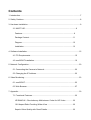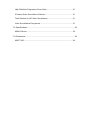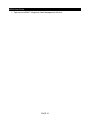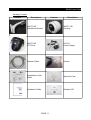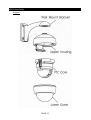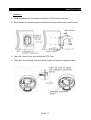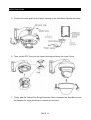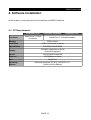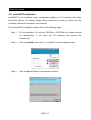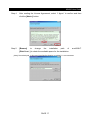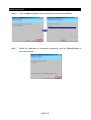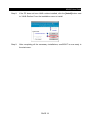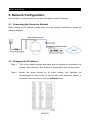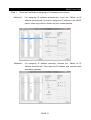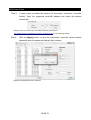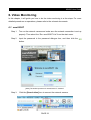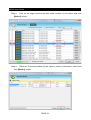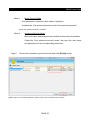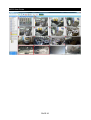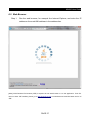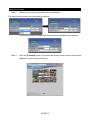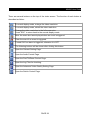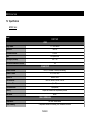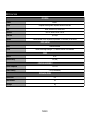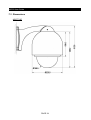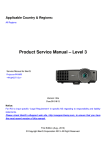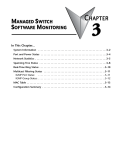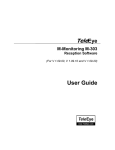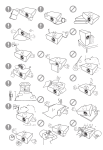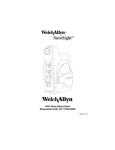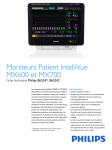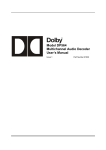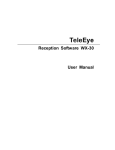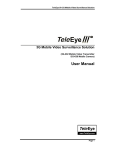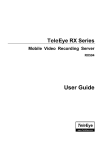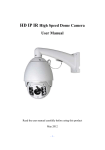Download MX Series
Transcript
MX Series HD Network Camera MX600 SpeedDome Series Installation Guide Notice: Signal Communications Limited reserves the right to make improvements to the product described in this manual at any time and without notice. This manual is copyrighted. All rights are reserved. This manual should not be copied, reproduced or translated in whole or part without prior consent from Signal Communications Limited. TeleEye is a trademark of Signal Communications Limited and is registered in China, European Communities, Hong Kong, US and other countries. All other trademarks are the property of their respective owners. Copyright (c) 2012 Signal Communications Limited (A member of TeleEye Group). All rights reserved. Version 0.2 Limits of Liability and Disclaimer of Warranty Signal Communications Limited has taken care in preparation of this manual, but makes no expressed or implied warranty of any kind and assumes no responsibility for errors or omissions. No liability is assumed for incidental or consequential damages in connection with or arising out of the use of the information or accessories contained herein. Features and specifications are subject to change without prior notice. Contents 1. Introduction........................................................................................................................7 2. Safety Cautions..................................................................................................................8 3. Hardware Installation.........................................................................................................9 3.1 MX677-HD......................................................................................................9 Features.......................................................................................................9 Package Content........................................................................................11 Diagram......................................................................................................12 Installation..................................................................................................13 4. Software Installation.........................................................................................................15 4.1 PC Requirements..........................................................................................15 4.2 sureSIGHT Installation..................................................................................16 5. Network Configuration.....................................................................................................20 5.1 Connecting the Camera to Network.............................................................20 5.2 Changing the IP Address..............................................................................20 6. Video Monitoring..............................................................................................................23 6.1 sureSIGHT....................................................................................................23 6.2 Web Browser................................................................................................27 7. Appendix..........................................................................................................................30 7.1 Functional Features......................................................................................30 HD SMAC-M – Revolutionary Multi-stream Coder for HD Video...............30 16:9 Aspect Ratio Providing Wider View ..................................................30 Superb Video Quality with Great Details ...................................................30 High Definition Progressive Scan Video....................................................31 IP-based Video Surveillance Solution........................................................31 Total Solution for HD Video Surveillance...................................................31 Video Surveillance Everywhere.................................................................31 7.2 Specifications................................................................................................32 MX600 Series.............................................................................................32 7.3 Dimensions...................................................................................................34 MX677-HD..................................................................................................34 MX600 User Guide 1. Introduction TeleEye MX Series is a complete portfolio of professional and practical HD network camera utilizing our proprietary HD SMAC-M compression technology. The MX series offers the balanced combination of high-quality video, mobility, scalability and cost effectiveness. By using TeleEye MX, users can build an integrated, scalable, wired or wireless IP & mobile video surveillance solution over existing network infrastructure. With the support of TeleEye versatile backend applications, users can gain extra control over their TeleEye business management beyond security. PAGE 7 MX600 User Guide 2. Safety Cautions • Do not install the camera in extreme temperature conditions. Use the camera under conditions where temperatures are within -30C ~ +40C: (-22F ~ 104F) • Do not install the camera under unstable lighting conditions. Severe lighting change or flicker can cause the camera to work improperly. • Do not install or use the camera in an environment where humidity is high. This can result in poor-quality image. • Do not disassemble the camera. There are no user serviceable parts inside it. Opening or removing the camera’s cover may expose you to dangerous voltage or other hazards. Refer all servicing to qualified personnel only. • Do not touch the imaging surface of sensor. Use a soft cloth with alcohol to clean the surface if it is touched accidentally. • The camera may be damaged by electrical and physical shock. Use regulated 24V DC, 3A power supply. Do not throw or drop it onto the floor. • The camera can be used outdoor. But if it is used outdoor, it is required to avoid direct light from the sun. Do not use it under water. PAGE 8 MX600 User Guide 3. Hardware Installation 3.1 MX677-HD MX677-HD High-definition SpeedDome Features • 1/3” 2MP Sony CMOS Sensor • 720p @ 25fps • Zoom: Optical 20X + Digital 12X • Day / Night, Minimum illumination: 0.095lux • Presets, Patrol, Tour and Auto-scan • Privacy Masking up to 8 independent masks • IP66 Weather Resistance • HD SMAC-M multi-stream coder for HD video • Independent HD video recording stream • Independent mobile stream for mobile phone viewing • Optional sureREC HD Video Recording Solution PAGE 9 MX600 User Guide • Optional sureSIGHT Integrated Video Management Solution PAGE 10 MX600 User Guide Package Content Content Description Content Description MX677-HD Wall Mount Bracket MX677-HD Housing MX677-HD PTZ Core 24V AC Power Supply Network Cable Screws Registration Code Sheet Warranty Card Installation Guide Software CD PAGE 11 MX600 User Guide Diagram PAGE 12 MX600 User Guide Installation 1. Draw the framework for bracket installation. Drill 4 holes on the wall. 2. Set 4 pieces of screws through the bracket and mount the bracket onto the wall. 3. Open the Lower Cover and remove the PTZ Core. 4. Then open the interface aluminum board inside the Upper Housing as follow: PAGE 13 MX600 User Guide 5. Connect the wires and lock the Upper Housing to the Wall Mount Bracket as below: 6. Then, set the PTZ Core into the Upper Housing and close the Lower Cover. 7. Finally, add the Twisted Pair Surge Protection Device between the SpeedDome and the Network for surge protection in outdoor environment. PAGE 14 MX600 User Guide 4. Software Installation In this chapter, it will guide you how to install the sureSIGHT software. 4.1 PC Requirements sureSIGHT Lite Processor Memory Hard Drive Optical Drive sureSIGHT Business Intel® Core™ 2 Duo Processor Intel® Core™ 2 Quad Processor 2GB or above 2GB of free space or above CD-ROM or DVD-ROM Display 1280x800 resolution or above Direct3D supported Sound Sound Card is required Ethernet Port Operating System sureSIGHT Pro 10/100Mbps or above Serial Port Microsoft Windows XP SP3, VISTA SP1 or 7 (32-bit or 64-bit Edition) PAGE 15 MX600 User Guide 4.2 sureSIGHT Installation sureSIGHT is an integrated video management platform for IP cameras and Video Recording Servers. Its modular design allows customers to scale up easily and add functional modules to suit specific requirements. For the sureSIGHT installation, please refer to the following steps: Step 1. Put the installation CD into the CD-ROM or DVD-ROM, the installer should run automatically. If not, open the CD manually and execute the “Installer.exe” Step 2. Click the [Install] button next to “sureSIGHT” in the installation menu. Step 3. Click the [Next >] button in the welcome window. PAGE 16 MX600 User Guide Step 4. After reading the License Agreement, select “I Agree” to confirm and then click the [Next >] button. Step 5. [Browse] to change the installation path of sureSIGHT. [Disk Cost...] to check the available space for the installation. [Note] The default path “C:\Program Files\TeleEye\TeleEye sureSIGHT\” is recommended PAGE 17 MX600 User Guide Step 6. Click the [Next >] button twice to confirm and start the installation. Step 7. When the installation is completed successfully, click the [Close] button to close the window. PAGE 18 MX600 User Guide Step 8. If the PC does not have JAVA runtime installed, click the [Install] button next to “JAVA Runtime” from the installation menu to install. Step 9. After completing all the necessary installations, sureSIGHT is now ready in the start menu. PAGE 19 MX600 User Guide 5. Network Configuration In this chapter, it will guide you how to setup the target camera IP address. 5.1 Connecting the Camera to Network Before setting the IP address, please make sure the network connection is correct as following diagram: 5.2 Changing the IP Address Step 1. Turn on the network camera and make sure the camera is connected to the network. Then select the “Run TeleEye IP Setup Utility” from the start menu. Step 2. Search the target camera by its serial number, and hightlight the corresponding row from the list on the left side of the window to select it. If the camera cannot be found, click the [Refresh] button. PAGE 20 MX600 User Guide Step 3. There are 2 methods in assigning an IP address to the camera. Methods 1. For assigning IP address automatically, check the “Obtain an IP address automatically” in order to assign the IP address by the DHCP server. Users only need to choose the port number desired. Methods 2. For assigning IP address manually, uncheck the “Obtain an IP address automatically”. Then input the IP address, port, network mask and default gateway. PAGE 21 MX600 User Guide Step 4. If users wants to enable the dynamic IP connection, check the “sureLINK enable”. Input the registered sureLINK address and select the desired refresh rate. [Note] If users do not have any sureLINK addresses, please go to http://www.teleeye.com/softreg/customer/s_domainreg.jsp for sureLINK registration. Step 5. Click the [Apply] button to save the information. Input the correct camera password when the password dialogue box is shown. [Note] The default password is “000000”. PAGE 22 MX600 User Guide 6. Video Monitoring In this chapter, it will guide you how to do the video monitoring in a few steps. For more detailed procedures or operations, please refer to the relevant documents. 6.1 sureSIGHT Step 1. Turn on the network camera and make sure the network connection is set up properly. Then select the “Run sureSIGHT Lite” from the start menu. Step 2. Input the password in the password dialogue box, and then click the button. [Note] The default password for administrator is “000000”. Step 3. Click the [Search sites] icon to connect the network camera. PAGE 23 MX600 User Guide Step 4. Click on the target cameras by their serial number or site name, and click [Next>>] button. Step 5. There are 2 security modes for the users to make a connection, select and click [Next>>] button. PAGE 24 MX600 User Guide Mode 1. Basic Security Mode Only password is required in this mode of operation. Uncheck the “Use advanced security mode” and input the password. [Note] The default password is “000000” Mode 2. Advanced Security Mode Both user name and password are needed for this mode of operation. Check the “Use advanced security mode” and input the user name and password into the corresponding textboxes. Step 6. Choose the connection type from the list and click [Finish] button [Reference] For more detail operations, please refer to the sureSIGHT user manual. PAGE 25 MX600 User Guide PAGE 26 MX600 User Guide 6.2 Web Browser Step 1. Run the web browser, for example the Internet Explorer, and enter the IP address or the sureLINK address in the address bar. [Note] JAVA Runtime Environment (JRE) is required for the web browser to run the application. If the PC does not have JRE installed, please go to http://www.java.com to download and install the latest version of JRE. PAGE 27 MX600 User Guide Step 2. Select the connection type and enter the password For basic security mode, only password is required. For advanced security mode, both user name and password are required. Step 3. Click the [Connect] button to connect the video stream and the video will be displayed on the browser as below. PAGE 28 MX600 User Guide There are several buttons on the top of the video screen. The function of each button is described as follow: In normal display mode, enlarge the video resolution. In normal display mode, shrink the video resolution. Change the video resolution to the full screen size. Press “ESC” to return back to the normal display mode. Mute the event alert sound played when an event is triggered. Clear the event if an event is triggered. Turned ON if an alarm is triggered, otherwise it is OFF. The following buttons will be shown after clicking this button. Open the General Setting Page. Open the Audio Control Page. Open the Pan/Tilt/Zoom Control Page. Open the Log Files for checking. Open the Advanced Video Quality Setting Page. Open the Switch Control Page. PAGE 29 MX600 User Guide 7. Appendix 7.1 Functional Features HD SMAC-M – Revolutionary Multi-stream Coder for HD Video HD SMAC-M is the world’s first multi-stream coder developed by TeleEye for HD video recording & transmission. It is specially designed for IP & mobile surveillance application. HD SMAC-M features an independent HD recording stream to facilitate undisturbed recording of HD video while viewing through Internet or mobile devices. • Providing four independent video streams covering different bit rates • Offering simultaneous video surveillance and high quality HD video recording functions • Transmitting 80% faster than H.264 on ADSL • Recording 29% longer than H.264 16:9 Aspect Ratio Providing Wider View TeleEye MX Series records the HD video with the aspect ratio of 16:9. There is a significant advantage over conventional camera, which provides the 4:3 aspect ratio of video. The wide screen format of TeleEye MX provides 33% more viewing area than conventional cameras with much better clarity. Hence, it gives user a wider view, and greatly reduces the blind spot of surveillance system. Superb Video Quality with Great Details TeleEye MX Series HD CCTV provides ultra-high resolution video quality. Its resolution is greatly increased to over 800 TVL which exceeds conventional cameras that usually provide maximum resolution with 540 TVL. PAGE 30 MX600 User Guide High Definition Progressive Scan Video TeleEye MX Series HD CCTV Cameras come with high definition Progressive Scanning Technology. Its image is scanned line by line, instead of using the interlaced scanning method to interlace two groups of lines. The images have less distortion and jaggedness especially for the fast image movement. IP-based Video Surveillance Solution TeleEye High Definition Video Surveillance system is an IP-based solution. With the features of IP-based transmission, i.e. packet switching, versatile media and digital transmission, the TeleEye HD CCTV system can utilize the network resources, immune to high noise and transmit video through different media, such as CAT5 cable, Wi-Fi or mobile network. Total Solution for HD Video Surveillance TeleEye MX is capable of HD live video recording and multi-site viewing by using TeleEye sureREC HD Video Recording Solution and sureSIGHT Integrated Video Management Solution. sureREC is specifically designed for recording the independent HD video stream of up to 64 MX cameras. sureSIGHT HD supports HD live video viewing from up to 64 TeleEye MX Series HD CCTV simultaneously. Its modular design allows customers to scale up easily and add functional modules to suit specific requirements. Video Surveillance Everywhere By using TeleEye M-monitoring Solution (M-303), users can view live video through mobile phone. The M-303 software supports HSPA, 3G, EDGE and GPRS network. Users can also receive the event alerts of remote sites through the mobile phone immediately. PAGE 31 MX600 User Guide 7.2 Specifications MX600 Series Model MX677-HD VIDEO Image Sensor 1/3” CMOS Sensor Resolution 1280x720 Minimum Illumination 0.095 lux Lens 20x Optical Zoom View Angle (Horizontal) 55.4o – 2.9o Mechanical Removable IR-cut Filter YES CONNECTIVITY Network Interface RJ-45, 10/100 Base-T Ethernet (Auto-sensing) Network Protocol HTTP, uPnP, DHCP Dynamic IP sureLink, DDNS Live Resolution 1280x720, 960x540, 640x360, 320x180 Live Frame Rate Up to 25fps Concurrent Users Security 6 (independent) Multiple user access levels with password protection Web Server Built-in VIDEO COMPRESSION Compression Video Streaming HD SMAC-M multi-stream 4 independent streams for Recording, LAN, Broadband, and Mobile PAGE 32 MX600 User Guide RECORDING Software Stream Mode sureREC Independent recording stream, Independent resolution & frame rate Manual, schedule motion, schedule event Resolution 1280x720, 960x540, 640x360, 320x180 Frame Rate Up to 25fps Playback Forward, Backward, Pause, Step forward, Step backward, x10 fast forward, x25 fast forward EVENT HANDING Events Video motion detection Actions Dialback, Alarm image recording at -3, 0, 3 seconds, Email with JPEG attachment POWER Power In 24V AC Maximum Rating 47W (max) OPERATING ENVIRONMENT Ambient Temperature -30oc - 40oc Relative Humidity < 85% (no condensation) MECHANICAL DESIGN Weather Proof IP66 Vandal Resistant YES Net Weight 4kg PAGE 33 MX600 User Guide 7.3 Dimensions MX677-HD PAGE 34