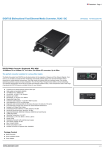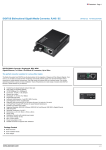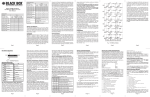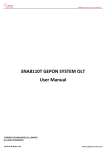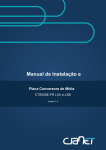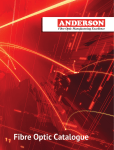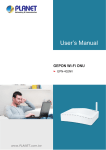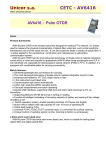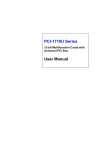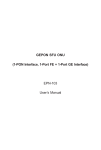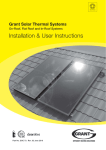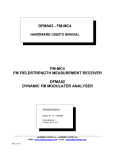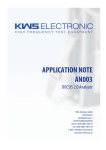Download MANUAL DE USUARIO GEPON ONU HG326E
Transcript
1 HG326E EPON HGU User Manual MANUAL DE USUARIO GEPON ONU HG326E 2 HG326E EPON HGU User Manual Chapter1: Overview 1.1 Product Description HG326E terminal devices are designed for fulfilling FTTH and triple play service demand of fixed network operators or cable operators. These boxes are based on the mature Gigabit EPON technology, which have high ratio of performance to price, and the technology of 802.11n WiFi (2T2R), Layer 2/3, and high quality VoIP as well. They are highly reliable and easy to maintain, with guaranteed QoS for different service. And they are fully compliant with technical regulations such as IEEE802.3ah and technical requirement of EPON Equipment (V2.1 and above version) from China Telecom. Figure 1 HG326E 1.2 Application Chart Figure 2 Application Chart 3 HG326E EPON HGU User Manual 1.3 Technical parameters Technical item HG326E PON interface 1EPON connector,SC single-mode/single-fibre, symmetric 1.25Gbps Wavelength Tx1310nm,Rx 1490nm Optical interface SC connector 4x 10/100Mbps auto adaptive Ethernet interfaces. 10/100M Full /Half Duplex, Interface RJ45 connectors. 2x POTS,RJ11 connectors Compliant with IEEE802.11b/g/n, 300Mbps, 2T2R one internal antenna and one Wireless external antenna 13, For Status of POWER、PON 、LOS、WAN、WIFI、POTS、FE、Pair、USB. LED Operating -5℃~55℃,10%~90%(non-condensed) condition Storing condition -30℃~60℃,10%~90%(non-condensed) Power supply DC 12V,1/1.5A Power ≤10W consumption 185mm×135mm×45mm(L×W×H) Dimension Net weight 0.34Kg Table 1 Technical parameters Chapter2: Installation 2.1 Installation Requirements Installation Environment Requirements HGU equipment must be installed in the interior, and to ensure the following conditions: Confirmation at the HGU installation at sufficient space to facilitate cooling machine. HGU suitable working temperature of -5 ℃ ~ 55 ℃, humidity 10% to 90%. Device workplace should avoid radio transmitters, radar stations, and high-frequency interference from power equipment. Equipment Installation 1. Installed on the desktop Place the machine on a clean bench, this installation is relatively simple, you can observe the following operation: Ensure the smooth workbench. Around the device enough space for heat dissipation. 2. Mounted on the wall Observation HGU equipment chassis two cruciform recess, in accordance with the position of the groove, installed two screws in the wall. The original selected two mounting screws gently snap into recesses aligned. Slowly let go, so that the device under the support of the screw hanging on the wall. 4 HG326E EPON HGU User Manual 2.2 Panel Figure 3 Panel lights LED Mark Power(1) PWR Optical signal (2) LOS Registrati on(3) PON WAN(4) WAN Wireless (5) Pots(6) Ethernet (7) Pair(8) WIFi FXS1 FXS2 ETH1 iTV ETH3 ETH4 Pair Status ON The device is powered up. OFF The device is powered down. Blink Device does not receive optical signals. OFF Device has received optical signal. ON The device is registered to the EPON system. OFF Device is not registered to the EPON system. Blink Device is registering. ON WAN is effective. OFF WAN is ineffective. ON WiFi turn on OFF Device is power off or WiFi turn off Blink WiFi turn on and with ongoing data transmission ON Device has registered to the soft-switch, but without ongoing data transmission OFF Device is power off or not registered to the soft-switch Blink The port is with ongoing data transmission ON Off Port is connected properly. Blink Port is sending or/and receiving data. ON WPS client is connecting OFF Does not use WPS or WPS client is connected( LED turn off after 5 minutes of successful connection) USB device is connected, but without ongoing data transmission ON USB(9) USB Description Port connection exception or not connected. OFF Device is power off or USB device is not connected Blink USB is with ongoing data transmission Table 2 Panel lights 5 HG326E EPON HGU User Manual Figure 4 Back panel Port Type PON port FXS port Function Connect PON port with internet by SC type, single mode optical fiber cable Connect the telephone with FXS port by telephone wire. If you only have one telephone, you should use FXS1 port. Ethernet port Connect PC with EPON HGU Ethernet port by RJ-45 Cat5 cable. WiFi pair button (wireless pair) Press down WiFi pair button and keep 0.1-3 seconds for WPS function WiFi turn on/off (WiFi) Press down WiFi turn on/off and keep 3 seconds to enable/disable WiFi Reset button (Reset) Press down reset button and keep 1-5 seconds to make the device restart and recover from the factory default Settings. USB port External USB port, can connect to USB storage device. Power port (DC12 V) Connect with power adapter Power turn on/off Power turn on/off Table 3 Back panel Figure 5 Side panel Port Type Indicator LED turn on/off Function Press down to turn LED on, Pop up to turn LED off. Table 4 Side panel 2.4 Equipment List Contents Quantity Contents Quantity HGU 1 pcs Power adapter 1 pcs User manual 1 pcs QC card 1 pcs Network cable 1 pcs Table 5 Equipment List 6 HG326E EPON HGU User Manual Chapter3: Web Management HG326E provides simple Web management functions, including modifying WAN, LAN, WiFI, Router or Bridge Mode,Voip,Firmware upgrades and other functions. 3.1 Default configuration The following is the default device configuration information. Local (LAN access) Username: admin , Password: admin LAN port management IP address: 192.168.1.1/24 3.2 Basic Configuration Figure 6 Web Login Web login default username: admin password: admin Figure 7 LAN settings IP Address and Subnet Mask:LAN port IP address and mask. DHCP option:Enable or disable DHCP server and DHCP server relay. Note: DHCP server changes take effect after the device is restarted. 7 HG326E EPON HGU User Manual Figure 8 WAN Connection 8 HG326E EPON HGU User Manual Network->Internet Menu.By modifying these parameters can add a WAN connection. Mode: WAN connection mode, Bridge or Route. Enable Vlan: unchecked means disabled. 802.1p: VLAN priority, 0~7. Vlan ID: 1~4094 VLAN Mode: Tag or transparent. Tag means upstreams will be added a VLAN tag, while transparent will not. Enable QinQ: if checked, there will be double VLANs in upstreams. Service Mode: What service the WAN used for. Port Binding:Bind LAN port and SSID to WAN connection. Protocol Mode: Configuring a route WAN should specify protocol mode and an IP address, etc. Choose one method to get an IP address among DHCP, static and PPPoE. Figure 9 WLAN settings WLAN Basic Menu displays the current configuration information. Modify these parameters to change WiFi basic features. 9 Figure 10 HG326E EPON HGU User Manual VoIP Basic VoIP Basic Settings: The configuration of the SIP general parameters. Including registering server address, proxy server address, phone number, username. Figure 11 Update Software Update image menu is used to update software. Enter the path of the image file in the box and click Update Software botton, then it will be reboot.