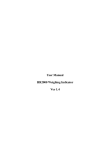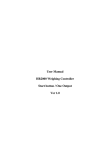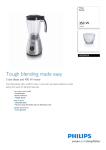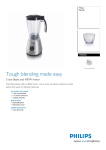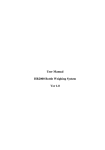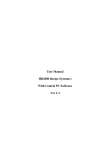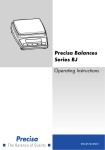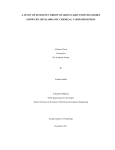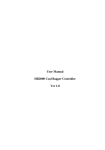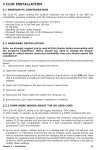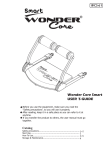Download User Manual HR2000 Personal Weighing System Ver 1.0
Transcript
User Manual HR2000 Personal Weighing System Ver 1.0 Introduction Congratulations on your purchase of the HR2000 personal weighing system. The indicator has been designed to be extremely easy to operate, this manual describes how to best use the instrument. Power ON The mains adapter supplied with the indicator should be plugged into a standard 240V AC mains socket. Ensure the mains adapter is kept dry and has good air circulation at all times. The red button on the indicator is used to power the HR2000 on and off. Note the first time after applying power this button will take a few seconds to become active. The initial startup screen will be visible for a few seconds. This typically shows the following information : Supplier : Last Calibration date : Next Calibration required : It is advisable to contact the supplier for a calibration check when required. Normal Operation After power up the large display will show the Gross weight and the Tare will be automatically zeroed. ZERO key The ZERO key is used to re-zero the scale when it has drifted away from zero with no weight applied. Note the scale will only re-zero within a small band of the zero point. When no weight is on the scale the system will automatically perform zero tracking where it holds the scale at zero even if there is loadcell drifting. Note the zero tracking only works within a small band of the zero point. TARES The HR2000 indicator provides two types of tare functions. 1. 2. TARE (manual) PRESET TARE MANUAL TARE The manual tare is normally operated as follows : 1. 2. 3. 4. Ensure the empty scale is correctly zeroed. Place an empty container on the scale Press the TARE key. The large display will switch to Nett mode, the small display will be in Gross mode, and theTare display will show the container weight. 5. Place the product in the container to display the product weight as the Nett value on the large display. The manual tare may be cancelled by pressing the TARE key again, and the main display will revert back to Gross mode. PRESET TARE If the container tare weight is already known it is possible to enter the tare value at the keyboard without performing a weighing. The preset tare is normally operated as follows: 1. Press the PRESET TARE key. 2. 3. Enter the preset tare (Container weight) The large display will switch to Nett mode, the small display will be in Gross mode, and theTare display will show the container weight as entered. 4. Ensure the empty scale is correctly zeroed. 5. Place container plus product on the scale to display the product weight as the Nett value on the large display. The preset tare may be cancelled by pressing the PRESET TARE key again, and the main display will revert back to Gross mode. Note when entering the preset tare it MUST be entered in multiples of the scale resolution. Any preset tare entry which is not a multiple of the resolution will not be accepted. For example if the resolution of the scale is 5 kg and the accurate weight of the container is 36 kg , then the preset tare weight should be entered as 35 kg. If the container weight was 38 kg then the preset tare weight would be entered as 40 kg. (F1) - SETUP FEATURES The F1 key provides a menu as follows : 1. 2. 3. 4. 5. 6. 7. 8. Adjust display contrast Set Time / Date Select lb / kg Backlight options Totals I.D Setup Print Setup Exit Adjust Display Contrast - (1) This provides a futher option to lighten or darken the display contrast. To lighten the display contrast press 1 repeatedly, and to darken the display contrast press 2 repeatedly. Once the contrast is correct press 3 to return back to the main screen. TIME / DATE setting - (2) (OPTION) The time and date may be set by choosing option 2. The Year is prompted for and the user may type in a new year if desired or press ENTer to continue to the month setting. Once the date is fully entered the display will show PLEASE WAIT for a few seconds and automatically return to the main screen. Select lb / kg setting - (3) On this indicator this option is not installed. Backlight Options - (4) Three options may be selected as desired: Backlight always ON Backlight always OFF Backlight ON during weighing (auto off) Totals - (5) On this indicator this option is not installed. I.D Setup - (6) The indicator has capability for 50 I.D’s (more can be provided as an option). The ID gives the capability to set up the I.D description It is possible to change a number of different I.D’s before returning to the main menu. Print Setup - (7) Exit - (8) This option returns to the main screen. SETPOINT The setpoint allows the limits to be set for target weighing The UNDER / OVER / ACCEPT lamps are used for this feature. For example: If the High Limit is set to 120 kg and the low limit is set to 80 kg then the lamps will behave as follows : Weight below 80 kg Weight above 80 kg and below 120 kg Weight above 120kg UNDER lamp lights ACCEPT lamp lights OVER lamp lights If the limits are BOTH set to zero then the lamps will be disabled. Sequence of Operation Initially the user table should be set up by selecting F1 and then selecting option 6 (I.D setup). Each ID should be set up with a user name as required. The system allows a first weighing to be performed and later a second weighing. The difference is automatically calculated. Example : Assume ID 2 is BILL Assume ID 3 is TOM These have previously be set up. If BILL requires to do the first weighing should first press the ZERO key if required to zero the scale. BILL should then press : ID key 0 key 2 key A menu will now provide the possible options He should press 1 for a First weighing and immediatly step onto the scale After about 5 seconds the system will start RECORDING to memory. BILL should stand VERY steady for about 30 seconds and the W1 value will be updated with the weight. To perform the second weighing at a later time is identical to the first weighing except the 2 should this time be pressed for a second weighing. At the end of this weighing W2 will be updated with this weighing.. Wd (Weight difference is also updated) Note : Wd = W1 - W2 So if W1 > W2 then Wd will be positive, otherwise it will be negative.