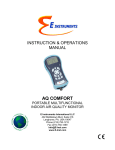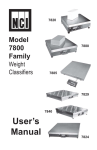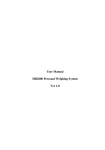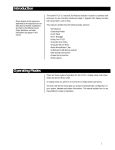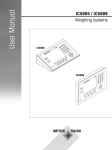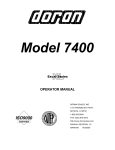Download WI-127 Indicator User`s Manual
Transcript
WI-127 Indicator User’s Manual EUROPEAN COUNTRIES WARNING This is a Class A product. In a domestic environment this product may cause radio interference in which the user may be required to take adequate measures. CAUTION Risk of electrical shock. Do not remove cover. No user serviceable parts inside. Refer servicing to qualified service personnel. Weigh-Tronix reserves the right to change specifications at any time. July 2008 127_U.P65 PN 29634-0011 Issue AN Printed in USA 2 WI-127 Indicator User’s Manual Table of Contents Introduction .................................................................................................5 Installation ...................................................................................................5 Operations Mode ........................................................................................5 Front Panel .................................................................................................6 Keys ......................................................................................................6 Standard Scale Keys .......................................................................6 Function Keys ..................................................................................7 Keypad Keys....................................................................................7 Directional Keys ...............................................................................7 Annunciators .......................................................................................... 7 Gross Weighing .......................................................................................... 8 Net Weighing ..............................................................................................8 Pushbutton Tare ....................................................................................8 Quick Keypad Tare Entry .......................................................................9 Selecting a Tare Register ......................................................................9 Entering and/or Changing Values in Tare Registers .............................10 Clearing the Active Tare ......................................................................10 Net Weighing Operation ......................................................................10 Using Cutoff Registers ..............................................................................11 Checkweighing .........................................................................................12 Setting Target and Over/Under Values .................................................12 Checkweighing Operation ...................................................................13 Customizing the Indicator ..........................................................................13 Viewing and Editing the ID Number......................................................13 Viewing and Setting Time ....................................................................14 Viewing and Setting Date ....................................................................14 Operations Menu .................................................................................15 Serial Communication ...............................................................................16 Error Messages ........................................................................................16 Indicator Diagnostics ................................................................................17 Test Mode ...........................................................................................17 In-Motion Option ........................................................................................19 Pages are numbered consecutively beginning with the cover page. WI-127 Indicator User’s Manual 3 WI-127 Specifications* Power requirements: 115 Volts AC, +10% to -15% @ 0.3Amp maximum 230 Volts AC, +10% to -15% @ 0.15 AMP maximum 50 /60 Hz Excitation: 10 Volts DC Supports up to twelve 350-ohm weight sensors Operational keys: Five yellow standard keys: Zero, Tare, Print, Units, Select Three function keys: F1, F2, F3 Numeric keys: 0-9 Operational annunciators: Gross, Tare, Net, Print, Zero, Motion Under, Accept, Over, Cutoff, ID, Three units of measure Display: Eight digit, seven segment, 0. 8-inch high LED Display rate: Selectable (1, 2, 5, 10) Analog to digital conversion rate: 60 times per second Unit of measure: Three, independently programmable: Pounds, kilograms, grams, ounces, ton, tonne, custom, Off Standard outputs: Three outputs, open collector design Relay power supply, 24 VDC at 150mA Bi-directional serial port (RS-232 or RS-422/485 or 20mA current loop) Serial Command Inputs Programmable serial response to ASCII character input Self diagnostics: Display, keys, inputs, outputs, serial port, A to D converter, loadcell output display, voltages Circuitry protection: RFI, EMI, and ESD protection Options: Two additional serial ports BCD parallel 10 cutoffs Analog output 0-5, 0-10 volts 1-5, 4-20, 10-50 mA Operating temperature: -40 to 140° F (-40 to 60° C) 100% relative humidity including washdown Enclosure: NEMA 4X stainless steel enclosure Capacity selections: 999,999 with decimal located from zero to five places Dimensions: 12" W x 8" H x 4" D (without mounting bracket) 12.3" W x 11.0" H x 5.3" D (with mounting bracket) Incremental selections: Multiples and sub-multiples of 1, 2, 5 Weight: 12.5 lb, 5.7 kg Programmable selections: Zero range, motion detection, automatic zero tracking, five-point linearization. Time and date /RAM: Battery backed up real time clock and RAM are standard Agencies: NTEP Class III/IIIL:10,000d, COC #96-140.A1 Consumer and Corporate Affairs, Canada, #AM-5167 UL/CUL/CSA FCC Class A Internal resolution: 6,291,456 counts per mV/V per sec. HarmonizerTM digital filtering: Fully programmable to ignore noise and vibration Standard inputs: Seven configurable logic level inputs for functions such as PB tare, print, zero, units, select, gross and net. * Specifications subject to change without notice. 4 WI-127 Indicator User’s Manual Introduction The WI-127 is a versatile, full-featured indicator housed in a stainless steel enclosure. Its user interface includes an 8-digit, 7-segment LED display, fourteen LED annunciators, and 24 keys. This set of instructions is divided into the following sections: • Introduction • Installation • Operations Mode • Front Panel • Gross Weighing • Net Weighing • Using Cutoff Registers • Checkweighing • Customizing the Indicator • Serial Communication • Error Messages • Indicator Diagnostics • In-Motion Option Installation Connect the scale interface cable and any other peripheral equipment to the indicator according to the instructions in the Service Manual. Power up the unit by plugging it into the appropriate AC socket-outlet. See note at left. The unit will power up in operations mode. The socket-outlet must be installed near the equipment and easily accessible. Operations Mode Operations mode contains all normal weighing operations. In this mode you can view or set the following parameters: • push-button tare • quick keypad tare entry • one to ten tare registers (numbered 1,2,3,4,5,6,7,8,9,0) • cutoff registers • target, over and under values • identification number • time • date WI-127 Indicator User’s Manual 5 Front Panel The WI-127's front panel consists of 24 keys and fourteen annunciators. Figure 1 WI-127 Front Panel Keys The WI-127's keys are divided into four primary groups: Standard Scale Keys Standard Scale Keys These yellow keys are common to a majority of weighing applications and include SELECT, TARE, PRINT, ZERO, and UNITS. 6 SELECT Used to switch between the gross, tare, and net display modes SELECT can also be used to accept a current selection and return to weigh mode from within any menu. TARE Enters a pushbutton tare in the display mode. Can be configured to accept values through the numeric keypad. PRINT Used to initiate manual data transmission. ZERO Zeros the scale in the display mode. Also clears values in numeric entry. UNITS Switches the units of measure in the display mode. Up to three units of measure are selectable. WI-127 Indicator User’s Manual Function Keys Operation of these keys changes with the software installed in the WI-127. (standard, in-motion) Function Keys These oval keys along the right side of the display face are configurable and are labeled F1, F2, and F3. The default configurations for these keys are: F1 Accesses tare registers (see page 5) F2 Views and edits ID (see page 9) F3 Accesses cutoff registers (see page 7) Keypad Keys Keypad Keys These are the twelve square keys which support numeric entry. The keyboard keys are labelled 0-9, plus/minus (+/-), and decimal point (.) and are located near the center of the display face. Directional Keys Directional Keys The directional keys are used to navigate through the WI-127's menus. These keys are labeled ESCAPE (up), ENTER (down), ← (left), and MENU (right) and are positioned in a compass-like cluster on the display face. These directional keys are denoted by the small transparent arrows located next to them. ESCAPE, ENTER, and ← also support numeric entry. Annunciators ESCAPE Exits a menu parameter without saving any changes. ENTER Used to end digit entry, accept a change made, or select an item from a function list. ← Backspaces (deletes the last digit or punctuation mark entered) while in numeric entry and moves left within a menu. MENU Accesses menus and moves right within a menu. The WI-127 has fourteen annunciators. Gross Illuminates when indicator is in gross weighing mode. Tare Illuminates when viewing tare values in the various tare registers. Net Illuminates when indicator is in net weighing mode. lb, kg, other Illuminates the active unit of measure in weighing mode. Print Illuminates when the indicator is transmitting data. Zero Illuminates when the scale is within the configured center of zero. Motion Illuminates when the scale detects motion (within configured motion window). Under, Accept, Over, Cutoff, ID WI-127 Indicator User’s Manual Specific application annunciators. 7 Gross Weighing To perform gross weighing operations, follow these steps: 1. Power up the indicator. 2. Verify the scale is empty and zero the scale by pressing the ZERO key. The socket-outlet must be installed near the equipment and easily accessible. 3. Select unit of measure by pressing the UNITS button. 4. Place weight on the scale. Indicator powers up in gross weighing mode. Zero weight is displayed and the zero annunciator illuminates. The units annunciator will illuminate next to the chosen unit of measure. Gross weight is displayed. Net Weighing For net weighing operations a tare needs to be entered. A tare can be entered by three methods: using the pushbutton tare, using quick keypad tare entry, or selecting a tare from the tare register (a memory bank of up to ten tares). Pushbutton Tare 1. With the scale empty and the indicator in gross weighing mode, zero the scale by pressing the ZERO key. 2. Place the weight to be tared on the scale. 3. Press the TARE key on the indicator. 4. Add more weight to the scale. 5. View the gross weight by pressing the SELECT button. . . You may view the current or active tare value at any time during a weighing process. From gross or net weighing mode, press SELECT until the tare annunciator illuminates. If a tare value is in use, it will be displayed. 8 6. Press the SELECT key again to see the tare value. . . 7. Press the SELECT key again to see the net value. WI-127 Indicator User’s Manual Zero weight is displayed and the zero annunciator illuminates. The weight of the object is displayed. The weight is tared, the display reads zero and the net annunciator illuminates. Net weight is displayed. Gross weight is displayed and the gross annunciator illuminates. Tare value is displayed and the tare annunciator illuminates. Net weight is displayed and the net annunciator illuminates. Quick Keypad Tare Entry 1. From display mode, enter a tare value using the numeric keys 0-9. . . 2. Push TARE. . . Selecting a Tare Register Entered value is displayed. Tare value is accepted, net weight is displayed, and the net annunciator illuminates. Tare values must be entered in the tare registers before they can be used in weighing operations. Refer to the section “Entering and/or Changing Values in Tare Registers” on the following page. There are two ways to select a tare register: #1: a. From display mode, press F1. Tare mode is displayed and the tare annunciator illuminates. b. Scroll through the tare registers by pressing the MENU (forward) and ← (backward) keys, or by repeatedly pressing F1. The tare registers are in the order listed here: General register → Register #1 → #2 → #3 → #4 → #5 → #6 → #7 → #8 → #9 → #0. Stop when the register you wish to use is displayed. (For this example, tare register #3 will be used.) c. Press ENTER to select the displayed tare register. . . 3 0 is displayed, indicating that register #3 has no value entered. (Your indicator may have a value in register #3.) Indicator returns to display mode. or #2: a. From display mode, key in the number of the tare register you wish to use. . . b. Press F1. . . WI-127 Indicator User’s Manual Tare register number is displayed. That tare register is selected and indicator returns to weigh mode. 9 Entering and/or Changing Values in Tare Registers 1. From display mode, press F1. 2. Scroll through the tare registers by pressing the MENU (forward) and ← (backward) keys, or by repeatedly pressing F1. 3. You can enter/change a tare value in a register in two ways: 3A. Key in a tare value: With the desired register number displayed, key in 155 for this example, then press ENTER. . . To exit back to normal weighing mode, press the SELECT key and save changes as needed by pressing ENTER with SAVE? displayed. Tare mode is displayed and the tare annunciator illuminates. The value is accepted and displayed in net mode. or 3B. Use the pushbutton tare: With the desired register number displayed and the tare weight on the scale, press TARE. The register number and new tare weight are displayed and the tare annunciator illuminates. 4. Press MENU to proceed to the next tare register. 5. Press ENTER or SELECT to accept the displayed tare and return to the display mode. Clearing the Active Tare There are two ways to remove the current or active tare weight. A. Remove all weight from the scale and press TARE. . . Tare register is cleared and display returns to gross mode. B. From any weight display mode, press 0, then press TARE. . . Net Weighing Operation 1. After a tare is established, place the indicator in net mode by pressing the SELECT key until. . . Net annunciator illuminates. Zero weight will be displayed with the container on the scale. 2. Place material to be weighed in the tared container on the scale. 10 Tare is cleared and display returns to gross mode. WI-127 Indicator User’s Manual Net weight of material is displayed. Using Cutoff Registers The standard WI-127 includes up to three cutoffs. Adding the optional cutoff card raises this number to ten. When activated (weight on the scale is less than the weight in the cutoff registers), these cutoffs are all on at the same time. Each cutoff will deactivate as soon as the weight on the scale matches the value in each cutoff register. Cutoffs may be positive or negative values. Viewing cutoffs Cutoff registers may be viewed by two methods: Method A: 1. Press the F3 key. . . 1 xx is displayed. The number 1 stands for cutoff register #1 and xx is the current value in register 1. 2. Continue pressing F3 or MENU to scroll forward or Å to scroll backward through the remaining cutoff registers. Press ENTER at any time to exit the cutoff register menu. Entering cutoff values Method B: If you know which cutoff register you wish to view, press the number of that register, then press F3. That particular cutoff register is displayed. You may scroll through the remaining registers by pressing the F3 key consecutively. To enter a cutoff value, 1. Press F3 until the cutoff register you wish to set is displayed. . . 3 0 (for example). 3 xx is displayed. 2. Enter the cutoff value in one of two ways: Press ENTER at any time to exit the cutoff register menu. 2A. Key in the correct cutoff value using the keypad . . . or 2B. With active weight on the scale, press TARE . . . The active weight is set as the cutoff value. 3. Press MENU or F3 to accept the value and move to the next cutoff register. Deactivating/clearing cutoff values To deactivate or clear a cutoff value, set the value to zero. WI-127 Indicator User’s Manual 11 Checkweighing Setting Target and Over/Under Values The WI-127 is configured to perform checkweighing functions. The checkweighing parameters are accessed through the Operations Menu shown in Figure 2. The target value must be considered when determining values to enter for over and under. Depending on the target values, the over/under values can be entered as either actual weight values or as tolerance values. If the target value is zero, you may enter over and under values as actual weight. For example, if the target = 0, over might = 100 lbs, and under might = 50 lbs. This means that any weight between 50 lbs and 100 lbs is acceptable. (Note: The ACCEPT annunciator does not illuminate when target = 0.) If the target value is a value other than zero, the over and under values must be set as tolerances. For example, if target = 100, over might = 10, and under might = -10. This means that any weight between 90 and 110 lbs is acceptable. 12 1. Press MENU until. . . OVEr is displayed. 2. Press ENTER. . . The over tolerance is displayed and the OVER annunciator illuminates. 3. Using the keypad, enter the new over tolerance value. . . New value is displayed. 4. Press ENTER. . . OVEr is displayed. 5. Press MENU. . . UndEr is displayed. 6. Press ENTER. . . The under tolerance is displayed and the UNDER annunciator illuminates. 7. Enter the new under tolerance value. . . New value is displayed. 8. Press ENTER. . . UndEr is displayed. 9. Press MENU. . . tArgEt is displayed. 10. Press ENTER. . . The target value is displayed and the ACCEPT annunciator illuminates. 11. Enter the new target value. . . New value is displayed. 12. Press ENTER. . . tArgEt is redisplayed. 13. After entering all new values, press SELECT. . . Indicator returns to display mode. WI-127 Indicator User’s Manual Checkweighing Operation 1. With the indicator in display mode, verify the scale is empty and zero the scale by pressing the ZERO key. . . 2. Select the unit of measure by pressing the UNITS button. . . 3. Place weight on the scale. . . Zero weight is displayed and the zero annunciator illuminates. The units annunciator will illuminate next to the chosen unit of measure. Weight will be displayed and the UNDER, ACCEPT or OVER annunciator will illuminate. Customizing the Indicator Viewing and Editing the ID Number The ID number may be up to 8 digits in length. It may include any combination of the numbers 0 through 9, dashes, and one decimal point. Viewing the ID number 1. From display mode, press F2. . . The current ID number is displayed. 2. After viewing, press ESCAPE. . . Indicator returns to display mode. 1. From display mode, press F2. . . The current ID number is displayed. Editing the ID number 2. Enter your new ID number using the keypad. If you make a mistake entering the new ID number, use the ← key to backspace and delete the incorrect digits. . . New ID number is displayed. 3. With your new ID number displayed, press ENTER. . . ID number is not included in the default printout. To customize your printout to include this item, refer to your Service Manual. The new ID number is saved and the indicator returns to display mode. 4. You may check the new ID number by pressing F2. . . The new ID number is displayed. WI-127 Indicator User’s Manual 13 Viewing and Setting Time To exit back to normal weighing mode, press the SELECT key and save changes as needed by pressing ENTER with SAVE? displayed. If you enter an incorrect digit, press ← to clear the display one digit at a time. 1. From display mode, press MENU once. . . . 2. Press ENTER. . . Hour is displayed. The current time is displayed. In the 12-hour clock configuration time is displayed as hours, minutes, and A for A.M. and P for P.M. (e.g. 09 40 A). In the 24-hour clock configuration time is displayed as hours, minutes, and seconds (e.g. 09 40 30). 3. Press UNITS to toggle between the 12 hour and 24 hour clocks. 4. To set the 12 hour clock: a. Key in the time as hh mm. b. Press the +/- key to toggle between A.M. & P.M. c. After the correct time is entered, press ENTER to accept the new time. To set the 24 hour clock: a. Key in time as hh mm ss. b. After the correct time is entered, press ENTER to accept the new time. Time and date are not included in the default printout. To customize your printout to include these items, refer to your Service Manual. Viewing and Setting the Date 5. Press ENTER to view the new time. . . The new time is displayed. 6. Press ESCAPE to return to display mode. . . Indicator returns to display mode. 1. From display mode, press MENU twice. . . dAY is displayed. 2. Press ENTER. . . If you enter an incorrect digit, press ← to clear the display one digit at a time. 3. To change the date, key in the new date using the numeric keypad (the entire date must be entered), then press ENTER. . . 4. Press ENTER again to view the new date or Press ESCAPE to return to display mode. . . 14 WI-127 Indicator User’s Manual The date is displayed as month-dayyear. The new date is accepted and dAY is redisplayed. Indicator returns to display mode. Operations Menu Your WI-127 is configured to display and edit time, date, over, under and target values in the Operations Menu. These parameters can be viewed and changed if allowed. This manual assumes the unit is configured to allow full access to these functions. To enter the Operations Menu press MENU. Use the directional keys to maneuver through this menu: ESCAPE = up ENTER = down ← = left MENU = right Figure 2 Operations Menu WI-127 Indicator User’s Manual 15 Serial Communication The WI-127 has a bi-directional serial port with RS-232, RS-485/422 or 20 mA current loop communication capability. Your unit may be customized to print according to your needs. An example of the default print layout is shown below: What is transmitted is a label for the displayed weight (G for gross, T for tare, N for net), the tare register number (tare weights only), the actual weight, and the unit of measure. Error Messages The following are displays you may see if problems occur or if invalid operations are attempted with your WI-127: Display O. LoAd Description Overrange weight. Underrange weight. Recovering from lock-up or out of range condition. A-D converter is not functioning. L.C. Error A-D converter subjected to an input signal beyond ±5.00000 mV/ V The unit cannot perform a function. Displayed only while key is held down. Corrupted data in the reset menus. See the Service Manual. (* = RESET, SETUP, or CAL) Displayed while a key is pressed when attempting to modify a sealed selection without edit privileges. Auto. 0 Displayed while waiting for a stable, valid weight to use as a zero reference on power-up. Displayed when input voltage to excitation regulator drops below 10.5 VDC. Will clear when input voltage rises above 11.5 VDC. 1 Busy 16 Displayed when the ready/busy handshake has exceeded its time out limit. Default is 2 seconds. This can also apply to optional 2nd and 3rd serial ports. WI-127 Indicator User’s Manual Indicator Diagnostics Test Mode The test mode is used to test various functions of the WI-127. The test menu is shown in Figure 3. To enter the test menu: 1. Press and hold ESCAPE for two seconds. . . About is displayed. 2. Press MENU two times. . . tESt is displayed. 3. Press ENTER. . . diSPLAY is displayed. Maneuver through the parameters using the directional keys: ESCAPE ENTER ← MENU = = = = up down left right You may exit to display mode at any time by pressing SELECT. Figure 3 Test Menu Below are the explanations for the items you see in the test menu. Display — Performs a test of the display segments and LEDs. With diSPLAy displayed, press ENTER once to initiate an automatic test. Press ENTER again to stop the automatic test, or press ← and MENU consecutively to step through the display test manually. Press ESCAPE to exit the display test. Buttons — Performs a test of the keypad. With buttonS displayed, press ENTER and the word nOnE will appear on the screen. Press any key except MENU to check for proper key functioning. The title of each key will appear on the display as it is pressed. After testing the buttons, press MENU. A to D — Performs A-to-D test to check the raw offset and gain of the electronics. With A to d displayed, press ENTER to view the A-to-D value. The span is 20,000 counts per millivolt per volt. Press ESCAPE to return to A to d. WI-127 Indicator User’s Manual 17 18 Loadcell — Displays the factory normalized loadcell input. With LOAdCELL displayed, press ENTER to view the counts. Press UNITS to toggle between the counts display mode and mV/V display mode. Span is 200,000 counts per millivolt per volt. Press ESCAPE to return to LOAdCELL. Serial — Allows testing of the internal serial ports. With SEriAL displayed, press ENTER to select the port to test. Port 1 is always the internal serial port. (Port 2 and 3 are only offered if extra serial ports are installed.) Press ENTER again to view ready/busy. Then press MENU to view loop/ no loop. Press ESCAPE to return to SEriAL. Outputs — Allows testing of the outputs. With OutPutS displayed, press ENTER twice to cycle through the available outputs in sequential order. Press ESCAPE— SEqUEnCE is displayed. Press MENU to view the available outputs. Press ENTER to view the status of the outputs. The outputs are numbered left to right, starting with one. A "1" indicates the output is activated; a "0" indicates the output is deactivated. To change the status of the ouput, move the decimal point to the right of the output you wish to change. Toggle the status by pressing ENTER. If the optional I/O board is installed, an additional eight outputs are available under Out. 9-16. Press ESCAPE to return to OutPutS. Inputs — Allows testing of the inputs. With InPutS displayed, press ENTER—StAndArd is displayed. Press ENTER again to view the status of each input. The inputs are ordered 1-8 from left to right. A "1" indicates the input is activated; a "0" indicates the input is deactivated. If the optional I/O board is installed, an additional eight inputs are available under OPtion. Press ESCAPE twice to return to InPutS. Voltages — Allows testing of the power supply voltages. With VoltAGES displayed, press ENTER to test the unregulated loadcell excitation power supply voltage (13 volts). Press MENU repeatedly to scroll through the remaining power voltages: the -5 volt excitation voltage (-5 volts), the unregulated 5 volt logic supply voltage (10 volts), and the relay supply voltage (24 volts). Press ESCAPE to return to VoltAGES. WI-127 Indicator User’s Manual In-Motion Option The WI-127 has an optional software package for use with in-motion weighing applications such as conveyor and monorail scales. This short supplement details the few differences the user will notice in the operation of the WI-127 with this software installed and functioning. Display Differences While weight information is being calculated on an object passing across the scale, the indicator will show middle dashes. Once the weight has been acquired it is displayed for seven seconds. The ID annunciator lights up while the weight is displayed. This is a change in function for the ID annunciator. If an error occurs while acquiring a weight the display will show ERROR for seven seconds. Function Key Differences The F1 key is a TARE key. The F2 key accesses the Over, Under, and Target setup. The F3 key is for entering cutoff values. Menu Differences The Operation Menu in Figure 2 of this manual changes as follows and now looks like Figure 4: ID was added. Over, Under, and Target, were moved to the F2 key. Figure 4 In-motion operation menu WI-127 Indicator User’s Manual 19 20 WI-127 Indicator User’s Manual WI-127 Indicator User’s Manual 21 22 WI-127 Indicator User’s Manual WI-127 Indicator User’s Manual 23 Weigh Bar® is a registered trademark of Weigh-Tronix Inc.