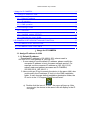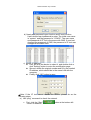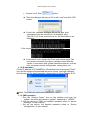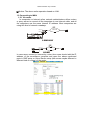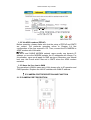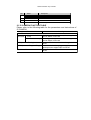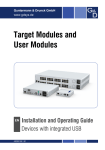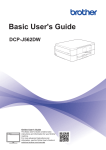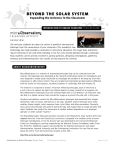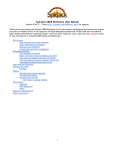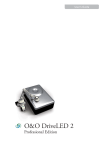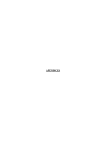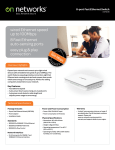Download ip camera guide
Transcript
Quick Instruction of Ip-camera 1 Usage for IP-CAMERA............................................................................................1 1.1 Assign IP address in LAN.................................................................................1 1.1.1 Default IP address.....................................................................................1 1.1.2 IE operation...............................................................................................3 1.1.3 CMS operation...........................................................................................3 1.2 Connecting to WAN..........................................................................................4 1.2.1 Via router...................................................................................................4 1.2.2 Via ADSL modem (PPPoE)........................................................................5 1.2.3 Have the live view in WAN.........................................................................5 2 IP-CAMERA PORT DESCRIPTION AND FUNCTION.............................................5 2.1 IP-CAMERA PORT DECRIPTION....................................................................5 2.1 IP-CAMERA FUNCTION TABLE......................................................................6 Usage for IP-CAMERA 1.1 Assign IP address in LAN 1.1.1 Default IP address The default IP address is 192.168.11.201, subnet mask is 255.255.255.0, and gateway is 192.168.11.1. 1. If user wants to use the default IP address, please modify the computer IP address to be in the same network section. For example, set the computer IP address as 192.168.11.200, subnet mask and gateway are same as IP-CAMERA, 255.255.255.0, 192.168.11.1. 2. User could use IP tool to search the device in the same LAN, also could modify the IP address. IP tool is in the CMS installation folder. If user chooses default installation destination folder, the IP tool is in the “C:\Program Files\ControlCenter”. a) Double click the icon of “IP tool”, the menu will pop up. After one minute, the device in the same LAN will display in the IP tool page. Quick Instruction of Ip-camera b) Newly add password logon function and E-mail function. Users should input password to enter. The initial user name is “system” and the password is “123456”. The user name and password of IP Tool is the same with CMS. If user had changed the password of CMS, the password of IP tool was changed at the same time. c) Modify IP address First, left-click the device to select it, and double click or click “Setting” button to enter the modification page. Second, delete the original number and fill in the needed IP address, which should be in the same LAN with the computer. Finally, click “OK” button to save. Note: If the IP tool cannot search the device, please do as the following steps: a) Use “ping” command to check the network First, click the “Start” corner of windows ; button at the bottom-left Quick Instruction of Ip-camera Second, click “Run” button; Third, the dialogue will pop up, fill in with “cmd” and click “OK” button; Fourth, the “cmd.exe” dialogue will pop up, use “ping” command to test the connection, for example: ping 192.168.11.33, if the connection is ok, the information is as following: If the connection fails, the information is as following: If connection is ok, restart the IP tool and search again. The tool remain not search the device, please contact with the vendor. If connection fails, please check the network, such as hub, computer network configuration, netting twine, etc… 1.1.2 IE operation Fill the IP address of IP-CAMERA in IE address column and press “Enter” key, and the system will download the active control, and login dialogue box will pop up. For detail operation, please refer to Setup Chapter of 5.4 Note: The initial user name and password is “admin”. 1.1.3 CMS operation 1. Run the “Control Center” icon on the desktop and login the system, the initial user name is “system”, password is “123456”. 2. Add the device to CMS, the detailed operation refers to “device manager” of user manual; 3. Set up the device, the detailed operation refers to “Server configuration” of user manual; Quick Instruction of Ip-camera Notice: The above entire operation based on LAN. 1.2 Connecting to WAN 1.2.1 Via router In companies or Internet cafes, network administrators utilize routers or proxy server to connect all the computers to one Internet cable, and all the computers use the same Internet IP address. Most companies are using this kind of network nowadays. ISP Inte rnet ADSL Modem Ro uter Swic the r LAN COMPANY ISP ADSL Modem Inte rnet HOME In case users connect to Internet by router, then users should add the IP address of the surveillance computer and open the above mentioned ports in DMZ setup or Virtual Server setup (the names maybe different in different kind of routers) of the router. LAN DVS 192.168.11.201 9008 9008 LAN DVS 192.168.11.201 TCP 9008/9008 Quick Instruction of Ip-camera LAN DVS 1.2.2 Via ADSL modem (PPPoE) Before operation, please make sure that the setup of PPPoE and SMTP are correct. The particular operation refers to Chapter 5.4 Net configuration of the user manual in CD. Then, connect the IP-CAMERA to ADSL modem with LAN cable. Note As ADSL and CABLE MODEM network users usually use dynamic IP address, so once the MODEM restarts, the IP addresses will change. For this situation, users could apply for DNS services. Otherwise, user should look over the E-mail which was set in SMTP when the ADSL modem restarted 1.2.3 Have the live view in WAN The operation in WAM is same as in LAN, please refer to IE operation and CMS operation. Replace the LAN IP address with WAN IP address.. IP-CAMERA PORT DESCRIPTION AND FUNCTION 2.1 IP-CAMERA PORT DECRIPTION Quick Instruction of Ip-camera NO ① Name AUDIO IN/OUT Description Connect to MIC and HP ② ③ ④ RS485 ALARM IN/OUT LAN DC 12V Connect to speed dome Connect to External alarm box Connect to network Power input 2.1 IP-CAMERA FUNCTION TABLE Please refer to the following table for the parameters and instructions of IP-CAMERA Parameters Meaning SD card SD card Motion detection snap Sensor alarm snap WIFI(Wireless Fidelity) UPnP(Universal Plug and Play) IP address filer After triggered motion alarm, the snap picture can be stored in SD card After triggered sensor alarm, the snap picture can be stored in SD card Connect IE client and device through wireless router Access website through gateway / router, and gateway/router support NAT and UPnP Deny or allow certain IP address to access device