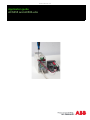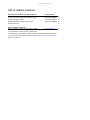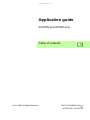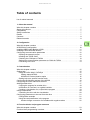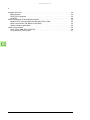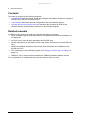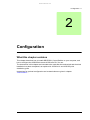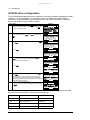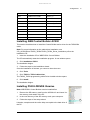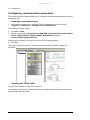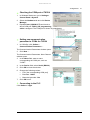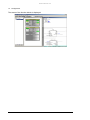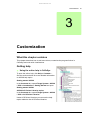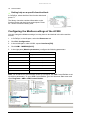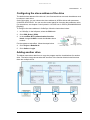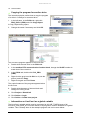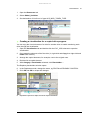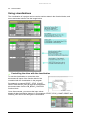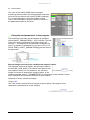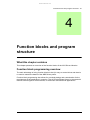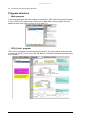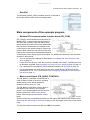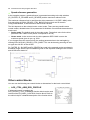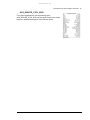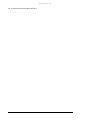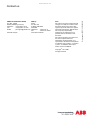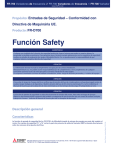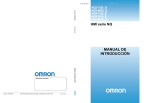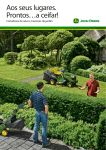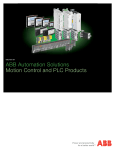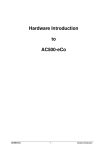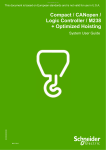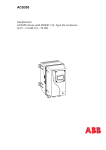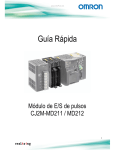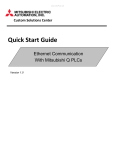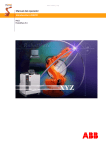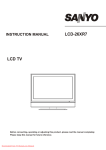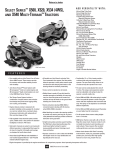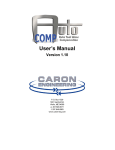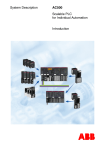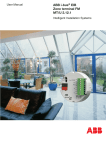Download ACS355 and AC500-eCo application guide
Transcript
www.infoPLC.net Application guide ACS355 and AC500-eCo www.infoPLC.net List of related manuals Drive and PLC hardware manuals and guides ACS355 user’s manual AC500-eCo and ACS355 quick installation guide System description AC500 PM554 and PM564 installation instructions AC500 online help Option manuals and guides FMBA-01 Modbus adapter module user’s manual Code (English) 3AUA0000066143 2CDC125145M0201 2CDC125015M0201 2CDC125122M6801 3AFE68586704 1) Delivered as a printed copy with the starter kit. 2) Delivered on the SD memory card in the folder \PS553-DRIVES\Documentation. 3) Can be accessed through the CoDeSys program. See Using the online help in CoDeSys on page 15. 2) 1) 2) 2) 3) 1) www.infoPLC.net Application guide ACS355 and AC500-eCo Table of contents © 2011 ABB. All Rights Reserved. 2CDC125152M0201 Rev A EN EFFECTIVE: 2011-01-21 www.infoPLC.net www.infoPLC.net 5 Table of contents List of related manuals . . . . . . . . . . . . . . . . . . . . . . . . . . . . . . . . . . . . . . . . . . . . . . . . . . . 2 1. About the manual What this chapter contains . . . . . . . . . . . . . . . . . . . . . . . . . . . . . . . . . . . . . . . . . . . . . . . . Starter kit overview . . . . . . . . . . . . . . . . . . . . . . . . . . . . . . . . . . . . . . . . . . . . . . . . . . . . . . Compatibility . . . . . . . . . . . . . . . . . . . . . . . . . . . . . . . . . . . . . . . . . . . . . . . . . . . . . . . . . . . Safety instructions . . . . . . . . . . . . . . . . . . . . . . . . . . . . . . . . . . . . . . . . . . . . . . . . . . . . . . . Reader . . . . . . . . . . . . . . . . . . . . . . . . . . . . . . . . . . . . . . . . . . . . . . . . . . . . . . . . . . . . . . . Contents . . . . . . . . . . . . . . . . . . . . . . . . . . . . . . . . . . . . . . . . . . . . . . . . . . . . . . . . . . . . . . Related manuals . . . . . . . . . . . . . . . . . . . . . . . . . . . . . . . . . . . . . . . . . . . . . . . . . . . . . . . . 7 7 7 7 7 8 8 2. Configuration What this chapter contains . . . . . . . . . . . . . . . . . . . . . . . . . . . . . . . . . . . . . . . . . . . . . . . . 9 ACS355 drive configuration . . . . . . . . . . . . . . . . . . . . . . . . . . . . . . . . . . . . . . . . . . . . . . 10 Installing ABB Control Builder AC500 . . . . . . . . . . . . . . . . . . . . . . . . . . . . . . . . . . . . . . . 11 Installing PS553-DRIVES libraries . . . . . . . . . . . . . . . . . . . . . . . . . . . . . . . . . . . . . . . . . 11 Configuring communication parameters . . . . . . . . . . . . . . . . . . . . . . . . . . . . . . . . . . . . . 12 Opening the example project . . . . . . . . . . . . . . . . . . . . . . . . . . . . . . . . . . . . . . . . . . . 12 Installing the TK504 cable . . . . . . . . . . . . . . . . . . . . . . . . . . . . . . . . . . . . . . . . . . . . . 12 Checking the COM port of TK504 . . . . . . . . . . . . . . . . . . . . . . . . . . . . . . . . . . . . . . . 13 Setting new communication parameter to COMx for TK504 . . . . . . . . . . . . . . . . . . . 13 Connecting to the PLC . . . . . . . . . . . . . . . . . . . . . . . . . . . . . . . . . . . . . . . . . . . . . . . . 13 3. Customization What this chapter contains . . . . . . . . . . . . . . . . . . . . . . . . . . . . . . . . . . . . . . . . . . . . . . . Getting help . . . . . . . . . . . . . . . . . . . . . . . . . . . . . . . . . . . . . . . . . . . . . . . . . . . . . . . . . . . Using the online help in CoDeSys . . . . . . . . . . . . . . . . . . . . . . . . . . . . . . . . . . . . . . . Getting started AC500 . . . . . . . . . . . . . . . . . . . . . . . . . . . . . . . . . . . . . . . . . . . . . . AC500 ACS Drives Libraries topics . . . . . . . . . . . . . . . . . . . . . . . . . . . . . . . . . . . . Getting help on a specific function block . . . . . . . . . . . . . . . . . . . . . . . . . . . . . . . . . . Configuring the Modbus settings of the AC500 . . . . . . . . . . . . . . . . . . . . . . . . . . . . . . . . Configuring the slave address of the drive . . . . . . . . . . . . . . . . . . . . . . . . . . . . . . . . . . . Adding another drive . . . . . . . . . . . . . . . . . . . . . . . . . . . . . . . . . . . . . . . . . . . . . . . . . . . . Copying the program for another drive . . . . . . . . . . . . . . . . . . . . . . . . . . . . . . . . . . . . Information on LineCom1 as a global variable . . . . . . . . . . . . . . . . . . . . . . . . . . . . . . Creating a visualization for a copied drive program . . . . . . . . . . . . . . . . . . . . . . . . . . Using visualizations . . . . . . . . . . . . . . . . . . . . . . . . . . . . . . . . . . . . . . . . . . . . . . . . . . . . . Controlling the drive with the visualization . . . . . . . . . . . . . . . . . . . . . . . . . . . . . . . . . Configuring parameters to be read from the drive . . . . . . . . . . . . . . . . . . . . . . . . . . . . . Configuration example . . . . . . . . . . . . . . . . . . . . . . . . . . . . . . . . . . . . . . . . . . . . . . . . Using the read parameters in the program . . . . . . . . . . . . . . . . . . . . . . . . . . . . . . . . . Word-to-integer conversion for variables with negative values . . . . . . . . . . . . . . . 15 15 15 15 15 16 16 17 17 18 18 19 20 20 21 21 22 22 4. Function blocks and program structure What this chapter contains . . . . . . . . . . . . . . . . . . . . . . . . . . . . . . . . . . . . . . . . . . . . . . . 23 Function block programming overview . . . . . . . . . . . . . . . . . . . . . . . . . . . . . . . . . . . . . . 23 www.infoPLC.net 6 Program structure . . . . . . . . . . . . . . . . . . . . . . . . . . . . . . . . . . . . . . . . . . . . . . . . . . . . . Main program . . . . . . . . . . . . . . . . . . . . . . . . . . . . . . . . . . . . . . . . . . . . . . . . . . . . . . PRG_Drive1 program . . . . . . . . . . . . . . . . . . . . . . . . . . . . . . . . . . . . . . . . . . . . . . . . DriveRef . . . . . . . . . . . . . . . . . . . . . . . . . . . . . . . . . . . . . . . . . . . . . . . . . . . . . . . . . . Main components of the example program . . . . . . . . . . . . . . . . . . . . . . . . . . . . . . . . . . Modbus RTU communication function block (FB_COM) . . . . . . . . . . . . . . . . . . . . . Basic control block (FB_BASIC CONTROL) . . . . . . . . . . . . . . . . . . . . . . . . . . . . . . . Speed reference generation . . . . . . . . . . . . . . . . . . . . . . . . . . . . . . . . . . . . . . . . . . . Other control blocks . . . . . . . . . . . . . . . . . . . . . . . . . . . . . . . . . . . . . . . . . . . . . . . . . . . . ACS_CTRL_ABB_DRV_PROFILE . . . . . . . . . . . . . . . . . . . . . . . . . . . . . . . . . . . . . . ACS_DRIVES_CTRL_ENG . . . . . . . . . . . . . . . . . . . . . . . . . . . . . . . . . . . . . . . . . . . 24 24 24 25 25 25 25 26 26 26 27 www.infoPLC.net About the manual 7 1 About the manual What this chapter contains The chapter describes the contents of the manual. It also contains information on the compatibility, safety and intended reader. Starter kit overview The ACS355 and AC500-eCo starter kit is designed for controlling up to seven ACS355 drives connected through a Modbus link. The maximum total length of the Modbus link is 50 meters (160 feet). Compatibility This manual is intended to be used with the ACS355 and AC500-eCo starter kit. Safety instructions Follow all safety instructions delivered with the starter kit: • Read the complete safety instructions for the ACS355 drive before you install, commission or use the drive. The complete safety instructions are given at the beginning of the ACS355 user’s manual (3AUA0000066143 [English]). • Read all safety instructions of the AC500-eCo PLC. See System description AC500 (2CDC125015M0201 [English]) or the online help in CoDeSys (Help > Contents > Target System > AC500 / S500 > Introduction > Overview > Regulations). Reader The manual is intended for people responsible for configuring and using the starter kit. www.infoPLC.net 8 About the manual Contents The manual consists of the following chapters: • Configuration describes how to install and configure the software needed for using the ACS355 drive with the AC500-eCo PLC. • • Customization describes optional configuration and customization options. Function blocks and program structure describes the principles of ACS Drives Libraries function blocks and the structure of the example program. Related manuals In addition to this manual, the delivery includes the following manuals: • Quick installation guide which describes the mechanical and electrical installation of the starter kit. • • ACS355 user’s manual which describes the ACS355 drive. • PM554 and PM564 installation instructions which describes the installation of the AC500-eCo PLC. • The online help in the CoDeSys program (see Using the online help in CoDeSys on page 15.) • FMBA-01 user’s manual which describes the FMBA-01 Modbus adapter module. System description AC500 which contains the safety instructions for the AC500-eCo PLC. For a complete list of related manuals, see the inside of the front cover. www.infoPLC.net Configuration 9 2 Configuration What this chapter contains This chapter describes how to install ABB PS501 Control Builder on your computer, and how to configure the ACS355 drive and AC500-eCo PLC for use. The instructions in this chapter are intended to be used after the mechanical and electrical installation has been completed, as explained in AC500-eCo and ACS355 quick installation guide. Instructions for optional configuration and customization are given in chapter Customization. www.infoPLC.net 10 Configuration ACS355 drive configuration The AC500 Modbus application macro makes the necessary changes to parameter default values for use in the starter kit. To activate the macro, set parameter 9902 APPLIC MACRO to AC500 MODBUS (10) as shown below. The macro is available in ACS355 drives with software version 503C or above. Step Action 1. Display MENU Go to the Main menu by pressing if you are in the EXIT Output mode, otherwise by pressing repeatedly until you get to the Main menu. LOC MAIN MENU PARAMETERS ASSISTANTS CHANGED PAR 00:00 EXIT 1 ENTER 2. Go to the Parameters mode by selecting PARAMETERS on the menu with keys and , and pressing ENTER . LOC PAR GROUPS 01 01 OPERATING DATA 03 FB ACTUAL SIGNALS 04 FAULT HISTORY 10 START/STOP/DIR 11 REFERENCE SELECT 00:00 SEL EXIT 3. Select the appropriate parameter group with keys and . LOC PAR GROUPS 99 99 START-UP DATA 01 OPERATING DATA 03 FB ACTUAL SIGNALS 04 FAULT HISTORY 10 START/STOP/DIR 00:00 EXIT SEL Press 4. SEL . PARAMETERS LOC 9901 LANGUAGE ENGLISH 9902 APPLIC MACRO 9903 MOTOR TYPE 9904 MOTOR CTRL MODE 00:00 EDIT EXIT Select the appropriate parameter with keys and . The current value of the parameter is shown below the selected parameter. Press EDIT . PARAMETERS LOC 9901 LANGUAGE 9902 APPLIC MACRO ABB STANDARD 9903 MOTOR TYPE 9904 MOTOR CTRL MODE 00:00 EDIT EXIT LOC PAR EDIT 9902 APPLIC MACRO ABB STANDARD [1] CANCEL 5. 6. Specify a new value for the parameter with keys and . Pressing the key once increments or decrements the value. Holding the key down changes the value faster. Pressing the keys simultaneously replaces the displayed value with the default value. SAVE • To save the new value, press . • To cancel the new value and keep the original, press CANCEL . LOC 00:00 SAVE PAR EDIT 9902 APPLIC MACRO AC500 MODBUS [10] CANCEL 00:00 SAVE LOC PARAMETERS 9901 LANGUAGE 9902 APPLIC MACRO AC500 MODBUS 3-WIRE 9903 MOTOR TYPE 9904 MOTOR CTRL MODE 00:00 EXIT EDIT The AC500 Modbus application macro default drive parameters correspond to the ABB standard macro for ACS355, with the following changes: Parameter Name Value 1001 EXT1 COMMANDS COMM (10) 1102 EXT1/EXT2 SEL COMM (8) 1103 REF1 SEL COMM (8) 1604 FAULT RESET SEL COMM (8) www.infoPLC.net Configuration 11 2201 ACC/DEC 1/2 SEL NOT SEL (0) 3018 COMM FAULT FUNC FAULT (1) 5302 EFB STATION ID 2 5303 EFB BAUD RATE 19.2 kbit/s (192) 5304 EFB PARITY 8 NONE 1 (1) 5305 EFB CTRL PROFILE ABB DRV FULL (2) 5310 EFB PAR 10 101 5311 EFB PAR 11 303 5312 EFB PAR 12 305 9802 COMM PROT SEL STD MODBUS (1) Installing ABB Control Builder AC500 This section describes how to install the Control Builder and a driver for the TK503/504 cable. Note: For more information on the cable driver installation, see \CD_AC500\Driver\TK503_TK504\TK503_TK504_Driver_Installation.pdf on the installation CD. 1. Insert the installation CD of ABB PS501 Control Builder. The CD automatically starts the installation program. A new window opens. 2. Click Installation PS501. The installation begins. 3. Follow the steps in the installation wizard. Once the installation is finished, you return to the main menu. 4. Click Tools. 5. Click TK503 + TK504 cable driver. The TK503_TK504 programming cable Driver Installer window opens. 6. Click Install. The installation begins. Installing PS553-DRIVES libraries Note: ABB PS501 Control Builder must be installed first. 1. Remove the SD memory card from the AC500-eCo and insert it in the memory card reader of the PC. 2. In the root directory of the SD memory card, open setup.exe. 3. Follow the steps of the setup wizard. Libraries, examples and the online help are copied to the hard drive of the PC. 2 www.infoPLC.net 12 Configuration Configuring communication parameters The below instructions demonstrate how to configure communication parameters with the example project. Opening the example project 1. In the Windows Start menu, open the CoDeSys programming tool by clicking Programs > 3S Software > CoDeSys V2.3 > CoDeSys V2.3. The CoDesys program opens. 2. Click File > Open. 3. Browse to the folder C:\Program Files\ABB\ABB Configurator\Projects\Examples\ Drives_PS553-DRIVES\ ACS355_PM554_ModbusRTU\ and open ACS355_PM554_ModbusRTU.pro. A dialog opens, asking if you want to save the current (empty) project. 4. Click No. The project opens and the PLC_VISU window and the PRG_DRIVE1 window are displayed. Installing the TK504 cable Plug the TK504 cable in a USB port on the PC. An installation wizard for the TK504 cable opens. Follow the instructions in the wizard to automatically install the cable. www.infoPLC.net Configuration 13 Checking the COM port of TK504 1. In Windows Start menu, go to Settings > Control Panel > System. 2. Select the Hardware tab and click Device Manager. 2 3. Expand Ports (COM & LPT) and check to which COM port TK503_504 programming cable is assigned. The COM port is shown in parentheses. 3 Setting new communication 2 parameter to COMx for TK504 1. In CoDeSys, click Online > Communication Parameters…. 3 5 The Communication Parameters window opens. 2. Click New …. 4 The Communication Parameters: New Channel window opens. 3. In the Name field, enter a name corresponding the COM port, such as “COM7”. 4. In the Device field, select Serial (RS232). 5. Click OK to close the window. 7 6. Change the following values: • Port: [the corresponding COM port] • • Baudrate: 19200 Motorola byteorder: Yes 7. Click OK to exit. Connecting to the PLC Click Online > Login. 6 www.infoPLC.net 14 Configuration The status of the function blocks is displayed. www.infoPLC.net Customization 15 3 Customization What this chapter contains This chapter describes how to add more drives, customize the program further in CoDeSys and work with visualizations. Getting help Using the online help in CoDeSys To open the online help, click Help > Contents…. See the sections below for more detailed information on AC500 help topics. Getting started AC500 In the Contents tab, expand Target System > AC500 / S500 > Introduction > Getting Started and open Getting started AC500. AC500 ACS Drives Libraries topics In the Contents tab, expand Target System > AC500 / S500 > ACS Drives Libraries. Under ACS Drives Libraries you can see the help topics related to the ACS Drives Libraries. www.infoPLC.net 16 Customization Getting help on a specific function block In CoDeSys, select the title of the function block and press F1. The library view also contains information on the function blocks and their inputs and outputs. Press Alt + Enter to enter the library view. Configuring the Modbus settings of the AC500 You can change the Modbus settings, but they have to be identical in the drive and the AC500. 1. In CoDeSys, in the left pane, select the Resources tab. 2. Click PLC Configuration. 3. In the middle pane, under AC500, expand Interfaces[FIX]. 4. Click COM1 - MODBUS[SLOT]. 5. In the right pane (Module parameters), configure the following parameters: Name Value RTS control telegram Baudrate (same as in the drive) Parity (same as in the drive) Data bits (same as in the drive) Stop bits (same as in the drive) Operation mode Master Address 0 Note: For AC500 PLCs with firmware version 2.0 or higher, use ABB Control Builder to set up the bus parameters. To open ABB Control Builder, go to the Windows Start menu and open Programs > ABB > ABB Control Builder. 5 3 2 1 www.infoPLC.net Customization 17 Configuring the slave address of the drive The default slave address of the drive is 2, but if several drives are used, the address must be unique in each drive. On the drive side, you can choose the slave address in ACS3xx drives with parameter 53.02 EFB STATION ID. You can use the control panel for changing the parameter value. For instructions, see chapter Control panels in ACS355 user’s manual (3AUA0000066143 [English]). To configure the slave address in CoDeSys, follow the instructions below: 1. In CoDeSys, in the left pane, select the POUs tab. 2. Click PRG_Drive1 (PRG). 3. In the modbus RTU communication function block, change SLAVE to match the Modbus slave number. 3 For the update to take effect, follow the steps below: 4. Click Project > Rebuild all. 5. Click Online > Login. Adding another drive The below instructions detail how to copy the program and the visualizations for another drive. The below image shows what the structure of the function blocks looks like when there are multiple drives. www.infoPLC.net 18 Customization Copying the program for another drive The instructions below outline how to copy the program of a drive in CoDeSys for a second drive. 1. In the left pane, in the POUs tab, right-click PRG_Drive1 (PRG) and click Copy Object. 1 A Copy Object dialog opens. 2. Change the name if necessary and click OK. 2 3 4 The new drive program appears in the POUs tab. 3. Double-click the new drive in the POUs tab. 4. In the modbus RTU communication function block, change the SLAVE number to match that of the new drive. 5. In the POUs tab, double-click PLC_PRG (PRG). 6. Right-click the gray bar with 0001 on it (see the picture) and click Copy. 7. Right-click again and click Paste. The copied instance of the program appears below the first one. 8. Double-click the name of the new block and change it to PRG_Drive2. 5 6 8 9. Click Project > Rebuild all. 10. Click Online > Login. 11. Click Online > Create boot project. Information on LineCom1 as a global variable The LineCom1 variable, which must be connected to all LINE_TOKEN inputs of all ACS3XX_COM_MOD_RTU function blocks in all programs, must be declared as a global variable. This is already done in the example program and can be seen below: www.infoPLC.net Customization 19 1. Open the Resources tab. 2. Select Global_Variables. 3. See declaration of LineCom1 of type ACS_MOD_TOKEN_TYPE. 3 2 1 Creating a visualization for a copied drive program You can copy the visual elements of a drive for another drive to enable monitoring each drive through the visualization. 1. Open the Visualization tab and double-click the PLC_VISU element to open the visualization. 2. Copy-paste the elements of the first drive (ie, right-click and Copy, then right-click and Paste each of them). 3. Arrange the copied elements, for example, next to the original ones. 4. Double-click a copied element. 5. With Category: Visualization selected, click Placeholder…. The Replace placeholders window opens. 6. In the Replacement tab, change the name, eg PRG Drive2 FB BASIC CONTROL. 7. Click OK and OK to accept the changes. 4 5 6 7 8. Repeat the previous steps for other copied elements. www.infoPLC.net 20 Customization Using visualizations The visualization of a project can be used to monitor states in the function blocks, and errors and actual values. See the image below. Controlling the drive with the visualization To use the visualization to control the drive, disconnect all inputs of the function block to be controlled with the visualization in the program. For example, to control START, STOP_COAST, RESET and SPEED_REF through the visualization, disconnect them from the FB_BASIC_CONTROL function block. Once disconnected, you can set the input values directly in the visualization element. In this example, START, STOP_COAST, RESET and SPEED_REF can be set through the visualization. www.infoPLC.net Customization 21 Configuring parameters to be read from the drive The ACS3XX_COM_MOD_RTU function block can read up to 8 parameters from the ACS3xx drive. The ACS3xx drive parameters 53.10…53.17 determine which parameters are read from the drive. Give the values in the format XXYY, where XX is the parameter group and YY is the parameter index of the parameter to be read. For example, the value 104 corresponds to parameter 01.04 CURRENT. Set parameter 53.10 to either 101 (calculated motor speed) or 103 (calculated drive output frequency). You can freely choose which parameters to map to parameters 53.11…53.17. For instructions on how to set parameter values, see ACS355 user’s manual (3AUA0000066143 [English]). If more than three parameters are configured to be read, change the value of NVAR_READ in the ACS3XX_COM_MOD_RTU function block as instructed below. 1. In CoDeSys, go offline by clicking Online > Logout. 2. In the ACS3XX_COM_MOD_RTU function block, change the value of NVAR_READ to correspond to the number of parameters read + 1 (the number includes the status word). 3. Go back online by clicking Online > Login. An Online Change dialog opens. 4. Click Yes. The visualization is updated to reflect the changes made. 5. To keep the changes for the next reboot, click Online > Create boot project. Configuration example In this example, six parameters are configured to be read from an ACS355 drive by the function block. The following values are given to parameters 53.10…53.16: Parameter set in the drive Value Parameter read from the drive Function 53.10 101 01.01 SPEED & DIR Calculated motor speed in rpm. A negative value indicates reverse direction. 53.11 104 01.04 CURRENT Measured motor current (1 = 0.1 A). 53.12 305 03.05 FAULT WORD 1 A 16-bit data word that indicates faults in the drive. 53.13 110 01.10 DRIVE TEMP Measured IGBT temperature in (1 = 0.1 °C). 53.14 114 01.14 RUN TIME (R) Elapsed drive running time in hours. 53.15 105 01.05 TORQUE Ratio of calculated motor torque to the motor nominal torque (1 = 0.1% of the nominal torque). www.infoPLC.net 22 Customization The value of the NVAR_READ input is changed accordingly. Because there are six parameters to be read (plus one for the status word), NVAR_READ is changed to 7 as instructed above. Once the program is back online, the visualization changes to show the values of the parameters read from the drive: Using the read parameters in the program The parameters read from the drive appear as variables named awACT_PARAMETERS[1…9] in CoDeSys. The first index in the array corresponds to the status word, and indexes 2…9 correspond to the parameters mapped to be read. For example, if parameter 53.13 is set to 110 (01.10 DRIVE TEMP), awACT_PARAMETERS[5] gets the value of the parameter. Word-to-integer conversion for variables with negative values The data type (word) of the READ_VALUE output values in the ACS3XX_COM_MOD_RTU function block permits only non-negative values, but it is possible to use a word-tointeger conversion to enable also negative values. In the following example, awACT_PARAMETERS[7] is converted to a new variable, iTorque which represents the torque and direction of motor rotation. Declare the iTorque variable as integer: iTorque: INT; The value is then converted into an integer as shown below. The negative value represents reverse direction in this example. www.infoPLC.net Function blocks and program structure 23 4 Function blocks and program structure What this chapter contains This chapter presents an overview of the function blocks of the ACS Drives Libraries. Function block programming overview The main advantage of using function blocks is that it is easy to control drives and there is no need to master the details of the ABB Drives profile. Function block programming also allows for a modular design and customization for the requirements of the application in question. The ACS Drives Base Library in the starter kit features several types of control blocks, for both basic and advanced applications. www.infoPLC.net 24 Function blocks and program structure Program structure Main program In the example project, the main program is named PLC_PRG. The main program includes a call to PRG_Drive1 (see below). If there are multiple drives, add a program for each additional drive (see Adding another drive on page 17). PRG_Drive1 program PRG_Drive1 contains the function blocks for the drive. The image below shows the main components of PRG_Drive1 (FB_COM, FB_BASIC_CONTROL and speed reference) and their functions. www.infoPLC.net Function blocks and program structure 25 DriveRef The DriveRef (DRIVE_DATA) variable must be connected to all function blocks of the drive to exchange data. Main components of the example program Modbus RTU communication function block (FB_COM) FB_COM is a communication function block for Modbus RTU. It controls the communication to the drive and cyclically reads the status word, actual speed, and up to seven more parameters from the drive. When there are changes in the control word or the speed reference values, the function block writes the new values in the drive. Refer to the online help for a detailed description of the function block and its inputs and outputs. For additional instructions, see the below sections in this manual: • You can set the slave address as described in Configuring the slave address of the drive on page 17. • If more than one drive is used, the LineCom1 variable in the LINE_TOKEN input must be declared as global. See Information on LineCom1 as a global variable on page 18. • • For a description of the DRIVE_DATA variable DriveRef, see DriveRef on page 25. If more parameters are to be read from the drive, adjust NVAR_READ and set the parameters (53.10…53.17) in the drive. See Configuring parameters to be read from the drive on page 21. Basic control block (FB_BASIC CONTROL) The FB_BASIC_CONTROL function block is used for basic control of the drive, including speed scaling of the actual speed and reference value to rpm or 0.1 Hz. The FB_BASIC CONTROL function block is the default control block in the example project. It is interchangeable with the function blocks presented in Other control blocks below. A drive may have one active control block. See the online help for detailed information on the inputs and outputs of the function block. See Using the online help in CoDeSys on page 15 for information on the use of the online help. The function block functions only with the ABB Drives profile. www.infoPLC.net 26 Function blocks and program structure Speed reference generation In the example program, speed reference is generated according to the dip switches (DI_FASTER, DI_SLOWER and DI_REVERS) and the maximum reference limit. The maximum reference limit is read from the drive parameter 11.05 (REF1 MAX) at the first start of the ACS3XX_DRIVES_CTRL_BASIC function block and is stored in config.iRefScaleMax, a sub-element of the DriveRef variable. The limit depends on the selected motor control mode. There are two possible motor control modes, detailed below. Drive parameter 99.04 Motor Control Mode determines the mode used. • Scalar mode: The default mode is the scalar mode. The default value for the drive parameter REF1 MAX is 500 (which corresponds to 50 Hz). • Vector mode: In the vector mode, the drive paramter REF1 MAX is set to the maximum speed given in rpm, eg 1500. If you change the motor control mode, the scaling parameter has to be read again by reseting EN of ACS3XX_DRIVES_CTRL_BASIC. This can be done by powering off and on again the 24V DC of the AC500. DI_FASTER, DI_SLOWER and DI_REVERS are used in the example project as shown in the below image. See the quick installation guide for the dip switch settings in the ACS355 and AC500-eCo starter kit. Other control blocks You can use the following two control blocks as alternatives for the basic control block. ACS_CTRL_ABB_DRV_PROFILE If advanced control is needed, the ACS_DRIVES_CTRL_STANDARD function block can be used instead of the FB_BASIC_CONTROL function block. Refer to the online help for a detailed description of the function block. www.infoPLC.net Function blocks and program structure 27 ACS_DRIVES_CTRL_ENG For system applications, the engineering block ACS_DRIVES_CTRL_ENG can be used. Refer to the online help for a detailed description of the function block. www.infoPLC.net 28 Function blocks and program structure www.infoPLC.net www.infoPLC.net ABB STOTZ-KONTAKT GmbH P.O. Box 101680 69006 Heidelberg, Germany Telephone +49 (0) 6221 701-0 Fax +49 (0) 6221 701-240 E-Mail [email protected] www.abb.com/plc ABB Oy Drives P.O. Box 184 FI-00381 HELSINKI FINLAND Telephone +358 10 22 11 Fax +358 10 22 22681 www.abb.com/drives Note: We reserve the right to make technical changes or modify the contents of this document without prior notice. With regard to purchase orders, the agreed particulars shall prevail. ABB AG does not accept any responsibility whatsoever for potential errors or possible lack of information in this document. We reserve all rights in this document and in the subject matter and illustrations contained therein. Any reproduction, disclosure to third parties or utilization of its contents – in whole or in parts – is forbidden without prior written consent of ABB AG. Copyright © 2011 ABB All rights reserved Order number 2CDC 125 152 M0201 Contact us