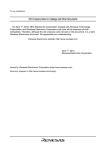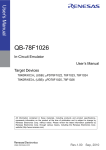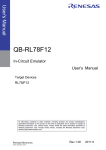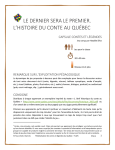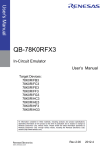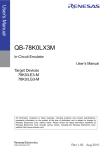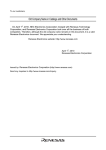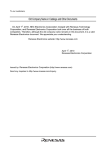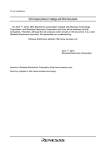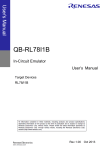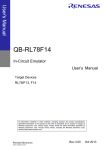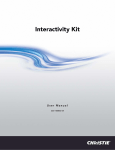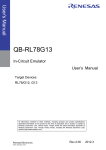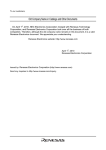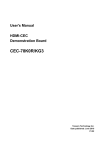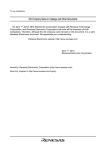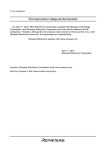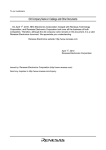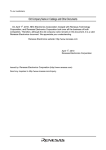Download QB-78F1030 In-Circuit Emulator User`s Manual
Transcript
User’s Manual QB-78F1030 In-Circuit Emulator User’s Manual Target Devices 78K0R/KF3-L: μPD78F1027, 78F1028 78K0R/KG3-L: μPD78F1029, 78F1030 All information contained in these materials, including products and product specifications, represents information on the product at the time of publication and is subject to change by Renesas Electronics Corp. without notice. Please review the latest information published by Renesas Electronics Corp. through various means, including the Renesas Electronics Corp. website (http://www.renesas.com). www.renesas.com Rev.1.00 Sep, 2010 Notice 1. 2. 3. 4. 5. 6. 7. All information included in this document is current as of the date this document is issued. Such information, however, is subject to change without any prior notice. Before purchasing or using any Renesas Electronics products listed herein, please confirm the latest product information with a Renesas Electronics sales office. Also, please pay regular and careful attention to additional and different information to be disclosed by Renesas Electronics such as that disclosed through our website. Renesas Electronics does not assume any liability for infringement of patents, copyrights, or other intellectual property rights of third parties by or arising from the use of Renesas Electronics products or technical information described in this document. No license, express, implied or otherwise, is granted hereby under any patents, copyrights or other intellectual property rights of Renesas Electronics or others. You should not alter, modify, copy, or otherwise misappropriate any Renesas Electronics product, whether in whole or in part. Descriptions of circuits, software and other related information in this document are provided only to illustrate the operation of semiconductor products and application examples. You are fully responsible for the incorporation of these circuits, software, and information in the design of your equipment. Renesas Electronics assumes no responsibility for any losses incurred by you or third parties arising from the use of these circuits, software, or information. When exporting the products or technology described in this document, you should comply with the applicable export control laws and regulations and follow the procedures required by such laws and regulations. You should not use Renesas Electronics products or the technology described in this document for any purpose relating to military applications or use by the military, including but not limited to the development of weapons of mass destruction. Renesas Electronics products and technology may not be used for or incorporated into any products or systems whose manufacture, use, or sale is prohibited under any applicable domestic or foreign laws or regulations. Renesas Electronics has used reasonable care in preparing the information included in this document, but Renesas Electronics does not warrant that such information is error free. Renesas Electronics assumes no liability whatsoever for any damages incurred by you resulting from errors in or omissions from the information included herein. Renesas Electronics products are classified according to the following three quality grades: “Standard”, “High Quality”, and “Specific”. The recommended applications for each Renesas Electronics product depends on the product’s quality grade, as indicated below. You must check the quality grade of each Renesas Electronics product before using it in a particular application. You may not use any Renesas Electronics product for any application categorized as “Specific” without the prior written consent of Renesas Electronics. Further, you may not use any Renesas Electronics product for any application for which it is not intended without the prior written consent of Renesas Electronics. Renesas Electronics shall not be in any way liable for any damages or losses incurred by you or third parties arising from the use of any Renesas Electronics product for an application categorized as “Specific” or for which the product is not intended where you have failed to obtain the prior written consent of Renesas Electronics. The quality grade of each Renesas Electronics product is “Standard” unless otherwise expressly specified in a Renesas Electronics data sheets or data books, etc. “Standard”: 8. 9. 10. 11. 12. Computers; office equipment; communications equipment; test and measurement equipment; audio and visual equipment; home electronic appliances; machine tools; personal electronic equipment; and industrial robots. “High Quality”: Transportation equipment (automobiles, trains, ships, etc.); traffic control systems; anti-disaster systems; anticrime systems; safety equipment; and medical equipment not specifically designed for life support. “Specific”: Aircraft; aerospace equipment; submersible repeaters; nuclear reactor control systems; medical equipment or systems for life support (e.g. artificial life support devices or systems), surgical implantations, or healthcare intervention (e.g. excision, etc.), and any other applications or purposes that pose a direct threat to human life. You should use the Renesas Electronics products described in this document within the range specified by Renesas Electronics, especially with respect to the maximum rating, operating supply voltage range, movement power voltage range, heat radiation characteristics, installation and other product characteristics. Renesas Electronics shall have no liability for malfunctions or damages arising out of the use of Renesas Electronics products beyond such specified ranges. Although Renesas Electronics endeavors to improve the quality and reliability of its products, semiconductor products have specific characteristics such as the occurrence of failure at a certain rate and malfunctions under certain use conditions. Further, Renesas Electronics products are not subject to radiation resistance design. Please be sure to implement safety measures to guard them against the possibility of physical injury, and injury or damage caused by fire in the event of the failure of a Renesas Electronics product, such as safety design for hardware and software including but not limited to redundancy, fire control and malfunction prevention, appropriate treatment for aging degradation or any other appropriate measures. Because the evaluation of microcomputer software alone is very difficult, please evaluate the safety of the final products or system manufactured by you. Please contact a Renesas Electronics sales office for details as to environmental matters such as the environmental compatibility of each Renesas Electronics product. Please use Renesas Electronics products in compliance with all applicable laws and regulations that regulate the inclusion or use of controlled substances, including without limitation, the EU RoHS Directive. Renesas Electronics assumes no liability for damages or losses occurring as a result of your noncompliance with applicable laws and regulations. This document may not be reproduced or duplicated, in any form, in whole or in part, without prior written consent of Renesas Electronics. Please contact a Renesas Electronics sales office if you have any questions regarding the information contained in this document or Renesas Electronics products, or if you have any other inquiries. (Note 1) “Renesas Electronics” as used in this document means Renesas Electronics Corporation and also includes its majorityowned subsidiaries. (Note 2) “Renesas Electronics product(s)” means any product developed or manufactured by or for Renesas Electronics. General Precautions for Handling This Product 1. Circumstances not covered by product guarantee • If the product was disassembled, altered, or repaired by the customer • If it was dropped, broken, or given another strong shock • Use at overvoltage, use outside guaranteed temperature range, storing outside guaranteed temperature range • If power was turned on while connection to the AC adapter, USB interface cable, or target system was in an unsatisfactory state • If the cable of the AC adapter, the USB interface cable, the emulation probe, or the like was bent or pulled excessively • If an AC adapter other than the supplied product was used • If the product got wet • If this product is connected to the target system when there is a potential difference between the GND of this product and GND of the target system. • If the connectors or cables are plugged/unplugged while this product is in the power-on state. • If excessive load is applied to the connectors or sockets (As for handling, please see 2.5 Mounting and Connecting Connectors). • If a metal part of the power switch, cooling fan, or another such part comes in contact with an electrostatic charge. • If the product is used or stored in an environment where an electrostatic or electrical noise is likely to occur. 2. Safety precautions • If used for a long time, the product may become hot (50°C to 60°C). Be careful of low temperature burns and other dangers due to the product becoming hot. • Be careful of electrical shock. There is a danger of electrical shock if the product is used as described above in 1. Circumstances not covered by product guarantee. • The AC adapter supplied with the product is exclusively for this product, so do not use it with other products. How to Use This Manual Readers This manual is intended for users who wish to perform debugging using the QB-78F1030. The readers of this manual are assumed to be familiar with the device functions and usage, and to have knowledge of debuggers. Purpose This manual is intended to give users an understanding of the basic specifications and correct usage of the QB-78F1030. Organization This manual is divided into the following sections. • General • Setup procedure • Settings at product shipment • Cautions How to Read This Manual It is assumed that the readers of this manual have general knowledge in the fields of electrical engineering, logic circuits, and microcontrollers. This manual describes the basic setup procedures and how to set switches. To understand the overall functions and usages of the QB-78F1030 → Read this manual in the order of the CONTENTS. The mark <R> shows major revised points. The revised points can be easily searched by copying an “<R>” in the PDF file and specifying it in the “Find what:” field. To know the manipulations, command functions, and other software-related settings of the QB-78F1030 → See the user’s manual of the debugger (supplied with the QB-78F1030) to be used. Conventions Note: Footnote for item marked with Note in the text Caution: Information requiring particular attention Remark: Supplementary information Numeric representation: Binary ... xxxx or xxxxB Decimal ... xxxx Hexadecimal ... xxxxH Prefix indicating power of 2 (address space, memory capacity): 10 K (kilo): 2 = 1,024 20 2 M (mega): 2 = 1,024 Terminology The meanings of the terms used in this manual are described in the table below. Term Target device Target system Meaning This is the device to be emulated. This is the system to be debugged. This includes the target program and the hardware provided by the user. 78K0R/Kx3-L Generic name indicating 78K0R/KF3-L (μPD78F1027, 78F1028) and 78K0R/KG3-L (μPD78F1029, 78F1030). IECUBE TM Generic name for Renesas Electronics’ high-performance/compact in-circuit emulator. Related Documents Please use the following documents in conjunction with this manual. The related documents listed below may include preliminary versions. However, preliminary versions are not marked as such. Documents Related to Development Tools (User’s Manuals) Document Name QB-78F1030 In-Circuit Emulator RA78K0R Ver. 1.20 Assembler Package CC78K0R Ver. 2.00 C Compiler ID78K0R-QB Ver. 3.61 Integrated Debugger This manual Operation U18547E Language U18546E Operation U18549E Language U18548E Operation R20UT0001E PM+ Ver. 6.30 Project Manager Caution Document Number U18416E The related documents listed above are subject to change without notice. Be sure to use the latest version of each document for designing, etc. IECUBE is a registered trademark of Renesas Electronics Corporation in Japan and Germany. Windows is either registered trademarks or trademarks of Microsoft Corporation in the United States and/or other countries. PC/AT is a trademark of International Business Machines Corporation. CONTENTS CHAPTER 1 GENERAL ............................................................................................................................. 1 1.1 Hardware Specifications............................................................................................................ 2 1.2 System Specifications ............................................................................................................... 3 1.3 System Configuration ................................................................................................................ 4 1.4 System Configuration for Each Target Device........................................................................ 6 1.5 Package Contents ...................................................................................................................... 7 1.6 AC Adapter for IECUBE ............................................................................................................. 8 CHAPTER 2 SETUP PROCEDURE ......................................................................................................... 9 2.1 Names and Functions of Hardware .......................................................................................... 10 2.2 Removal of Acrylic Board........................................................................................................ 12 2.3 Clock Settings........................................................................................................................... 13 2.4 Software Settings ..................................................................................................................... 16 2.5 Mounting and Connecting Connectors .................................................................................. 17 2.5.1 Mounting TC to target system ..........................................................................................................17 2.5.2 Mounting YQ to TC ..........................................................................................................................18 2.5.3 Plugging EA into YQ.........................................................................................................................19 2.5.4 Precautions for handling TC, YQ, SA, and CA .................................................................................19 2.5.5 Precautions for mounting IC using TC and MA ................................................................................20 2.6 2.7 2.8 2.9 Connecting QB-78F1030 to Target System ........................................................................... 21 Notes on Power Supply and GND Pin Connection ............................................................... 24 Connecting USB Interface Cable and AC Adapter................................................................ 24 Switching Power On and Off ................................................................................................... 24 CHAPTER 3 SETTINGS AT PRODUCT SHIPMENT ................................................................................ 25 CHAPTER 4 CAUTIONS............................................................................................................................ 26 4.1 Cautions Regarding Differences Between Target Device and Emulator............................ 26 4.1.1 Operation after target system power application.............................................................................26 4.1.2 Oscillator.........................................................................................................................................26 4.1.3 Pin characteristics...........................................................................................................................26 4.1.4 On-chip debug function...................................................................................................................26 4.1.5 Current consumption.......................................................................................................................26 4.1.6 P62, P63, P121, and P122 Pins......................................................................................................26 4.1.7 Absolute maximum rating of p62 pin...............................................................................................27 4.1.8 FLMD0 pin ......................................................................................................................................27 4.1.9 Power-on-clear (POC) voltage value ..............................................................................................27 4.1.10 TTL input buffer characteristics.......................................................................................................27 4.1.11 A/D converter scan mode ...............................................................................................................28 4.2 Debugging Note........................................................................................................................ 28 4.2.1 Target system voltage during a break.............................................................................................28 QB-78F1030 CHAPTER 1 GENERAL CHAPTER 1 GENERAL The QB-78F1030 is an in-circuit emulator for emulating the 78K0R/Kx3-L. Hardware and software can be debugged efficiently in the development of systems in which the 78K0R/Kx3-L is used. This manual descries basic setup procedures, hardware specifications, system specifications, and how to set switches. R20UT0289JJ0100 Rev. 1.00 Sep 30, 2010 Page 1 of 28 QB-78F1030 1.1 CHAPTER 1 GENERAL Hardware Specifications Table 1-1. QB-78F1030 Hardware Specifications Parameter Specification Target device 78K0R/KF3-L(μPD78F1027, 78F1028), 78K0R/KG3-L(μPD78F1029, 78F1030) Operating voltage 1.8 to 5.5 V Operating frequencyNote High-speed system clock 2.7 V ≤ VDD ≤ 5.5 V: 2 to 20 MHz Internal high-speed oscillation clock 2.7 V ≤ VDD ≤ 5.5 V: 8 MHz/20 MHz Subsystem clock 1.8 V ≤ VDD ≤ 5.5 V: 32.768 kHz 1.8 V ≤ VDD < 2.7 V: 2 to 5 MHz 1.8 V ≤ VDD ≤ 5.5 V: 1 MHz Operating temperature range 0 to 40°C (No condensation) Storage temperature range −15 to 60°C (No condensation) External dimensions See figure below Power consumption AC adapter for QB-78F1030 Output: DC15 V, 1 A Input: AC100 to 240 V Target system power supply Voltage: 1.8 to 5.5 V Current: approx. 199 mA MAX. Weight Approx. 480 g Host interface USB interface (1.1, 2.0) Note Errors are within ±0.5%. However, this does not apply to errors of the oscillator or clock system on the target board. 108.2 mmNote 2 112.7 mmNote 1 58 mm Rear space adapterNote 3 Front space adapterNote 4 Notes 1. Does not include projection of power switch 2. Includes projection of screw that fixes rear space adapter 3. Rear space adapter can adjust the height from 30 mm (longest) to 0 mm (shortest) 4. Front space adapter can adjust the height from 20 mm (longest) to 5 mm (shortest) R20UT0289JJ0100 Rev. 1.00 Sep 30, 2010 Page 2 of 28 QB-78F1030 1.2 CHAPTER 1 GENERAL System Specifications This section shows the QB-78F1030 system specifications. Table 1-2. QB-78F1030 System Specifications Parameter Emulation memory capacity Internal ROM Internal RAM Program execution functions Real-time execution function Non-real-time execution function Specification 512 KB (MAX.) 61.75 KB (MAX.) Go, Start from Here, Come Here, Restart, Return Out, Ignore break points and Go Step In, Next Over, Slowmotion, Go & Go Memory manipulation Available (initialize, copy, compare) Register manipulation Available (general-purpose registers, control registers, SFRs) Disassemble function Available Local variable view Local variables Watch data view Local variables, global variables, or else Stack trace view Available Break functions Trace functions Event break Execution: 8 points Access: 8 points Software break 2000 points Pre-execution break 4 to 8 points Fail-safe break Non-map, write protect, SFR illegal access, stack overflow, or else Other Forcible break, trace full break, trace delay break, timeout break, timer overflow break Trace data types Program address, program data, access address, access data, status, time tag Trace modes Unconditional trace, section trace, qualify trace, delay trigger trace Trace functions Non-stop, full stop, full break, delay trigger stop, delay trigger break Memory capacity 128K frames Note Real-time RAM monitoring function All internal RAM spaces Time measurement functions Measurement clock 60 MHz Measurement objects Start through end of program execution Start event through end event Maximum measurement time Approx. 40 hours and 43 minutes (Resolution: 17 ns) Number of timers for measurement Start through end of program execution: 1 Start event through end event: 2 Measurement results Execution time (start through end of execution) Maximum, minimum, average, total, pass count (between events) Other Other functions Timer overflow break function, timeout break function Command functions set in the console, mapping function, event function, coverage function, snapshot function, DMM function, power-off emulation function, pin mask function, flash self programming emulation function Note The number of breaks that can be set varies depending on the location where the break is set. R20UT0289JJ0100 Rev. 1.00 Sep 30, 2010 Page 3 of 28 QB-78F1030 1.3 CHAPTER 1 GENERAL System Configuration This section shows the system configuration when using the QB-78F1030 connected to a PC (PC/AT TM compatible). Connection is possible even without optional products. Figure 1-1. System Configuration <1> <3> <5> <4> <2> <6> <7> <8> <12> <13> <9> <10> <11> <14> <1> Host machine <2> ID78K0R-QB Disk/Accessory Disk <3> USB interface cable <4> AC adapter <5> QB-78F1030 <6> Check pin adapter (optional) <7> Emulation probe <8> Exchange adapter <9> Space adapter (optional) <10> YQ connector <11> Target connector <12> Mount adapter (optional) <13> Device <14> Target system R20UT0289JJ0100 Rev. 1.00 Sep 30, 2010 : IBM PC/AT compatible can be used : Debugger, USB drivers, manual, etc. : Cable connecting QB-78F1030 to host machine : AC adapters classified by region : This product : Adapter used for monitoring waveforms with oscilloscope : High-characteristic FPC type emulation probe : Adapter that performs pin conversion : Adapter used for height adjustment : Connector that connects exchange adapter to target connector : Connector soldered to target system : Adapter used for mounting target device into socket : Target device Page 4 of 28 QB-78F1030 CHAPTER 1 GENERAL Remarks 1. Obtain device files from the Renesas Electronics website. http://www2.renesas.com/micro/en/ods/ 2. Refer to 1.5 Package Contents for the purchase forms of the above products. 3. As for handling of connectors, refer to 2.5 Mounting and Connecting Connectors. 4. The part number of <4> differs depending on the region of use. See Table 1-5 Part Numbers of AC Adapter for IECUBE Classified by Region for the part numbers. The IECUBE requires an AC adapter that must be purchased separately. 5. See Table 1-4 Common Probe and Adapter for the part numbers of <6> and <7>. 6. The combination of <8>, <9>, <10>, <11>, and <12> varies depending on the emulation device. See Table 1-3 Adapters and Connectors for Each Target Device for the combinations. R20UT0289JJ0100 Rev. 1.00 Sep 30, 2010 Page 5 of 28 QB-78F1030 1.4 CHAPTER 1 GENERAL System Configuration for Each Target Device The following table lists the system configuration for each target device of the QB-78F1030. Table 1-3. Adapters and Connectors for Each Target Device Target Device Package 78K0R/KF3-L 80GK 80GC 78K0R/KF3-L 100GC 100GF Exchange Adaptor Space Adaptor YQ Connector Target Connector Mount Adaptor QB-80GK-EA-09T QB-80GK-YS-01T QB-80GK-YQ-01T QB-80GK-NQ-01T QB-80GK-HQ-01T QB-80GC-EA-10T QB-80GC-YS-01T QB-80GC-YQ-01T QB-80GC-NQ-01T QB-80GC-HQ-01T QB-100GC-EA-07T QB-100GC-YS-01T QB-100GC-YQ-01T QB-100GC-NQ-01T QB-100GC-HQ-01T QB-100GF-EA-05T QB-100GF-YS-01T QB-100GF-YQ-01T QB-100GF-NQ-01T QB-100GF-HQ-03T Table 1-4. Common Probe and Adapter Name Part Number Check pin adapter QB-144-CA-01 Emulation probe QB-144-EP-02S The adapter and connector for each device are sold separately. An exchange adapter, a YQ connector, a target connector, and an emulation probe are included, depending on the order product name. For details, refer to 1.5 Package Contents. Remark For the package drawings of the connector, adapter, and probe, refer to the following URL. http://www2.renesas.com/micro/en/development/asia/Emulator/IE/iecube.html R20UT0289JJ0100 Rev. 1.00 Sep 30, 2010 Page 6 of 28 QB-78F1030 1.5 CHAPTER 1 GENERAL Package Contents The included products are described for each order product name. Products supplied with QB-78F1030-ZZZ 1: QB-78F1030 2: USB interface cable (2 meters) 3: Online user registration card (warranty card and software contract in one) 4: ID78K0R-QB Disk (CD-ROM) 5: Accessory Disk (CD-ROM) 6: IECUBE Setup Manual (Japanese/English) 7: Packing list 8: QB-MINI2 Products supplied with QB-78F1030-T80GK 1 to 8 9: Emulation probe QB-144-EP-02S 10: Exchange adapter QB-80GK-EA-09T 11: YQ connector QB-80GK-YQ-01T 12: Target connector QB-80GK-NQ-01T Products supplied with QB-78F1030-T80GC 1 to 8 9: Emulation probe QB-144-EP-02S 10: Exchange adapter QB-80GC-EA-10T 11: YQ connector QB-80GC-YQ-01T 12: Target connector QB-80GC-NQ-01T Products supplied with QB-78F1030-T100GC 1 to 8 9: Emulation probe QB-144-EP-02S 10: Exchange adapter QB-100GC-EA-07T 11: YQ connector QB-100GC-YQ-01T 12: Target connector QB-100GC-NQ-01T Products supplied with QB-78F1030-T100GF 1 to 8 9: Emulation probe QB-144-EP-02S 10: Exchange adapter QB-100GF-EA-05T 11: YQ connector QB-100GF-YQ-01T 12: Target connector QB-100GF-NQ-01T R20UT0289JJ0100 Rev. 1.00 Sep 30, 2010 Page 7 of 28 QB-78F1030 1.6 CHAPTER 1 GENERAL AC Adapter for IECUBE The specifications of the AC adapter for IECUBE differ depending on the region of use. Be sure to use an AC adapter corresponding to the region of use. The IECUBE is not provided with an AC adapter. It must be purchased separately. Table 1-5. Part Numbers of AC Adapter for IECUBE Classified by Region Destination (Region)Notes 1, 2 Product Part NumberNote 3 AC adapter Japan (sold separately) QB-COMMON-PW-JP USA QB-COMMON-PW-EA China QB-COMMON-PW-CN Hong Kong QB-COMMON-PW-HK South Korea QB-COMMON-PW-KR Singapore QB-COMMON-PW-SG Taiwan QB-COMMON-PW-TW Notes 1. Products are shipped only on order from each region. 2. Contact a distributor or an Renesas Electronics sales representative for information on regions other than the above. 3. Only the AC adapter usable in each region can be ordered. R20UT0289JJ0100 Rev. 1.00 Sep 30, 2010 Page 8 of 28 QB-78F1030 CHAPTER 2 SETUP PROCEDURE CHAPTER 2 SETUP PROCEDURE This chapter explains the QB-78F1030 setup procedure. Setup can be completed by performing installation setup in the order in which it appears in this chapter. Perform setup along the lines of the following procedure. See 2.1 Names and Functions of Hardware for clock positions. Clock settings Hardware settings are not required if the clock internally generated from the emulator is used. If an oscillator must be mounted, see 2.2 Removal of Acrylic Board and 2.3 Clock Settings. Software settings See 2.4 Software Settings. Mounting and connecting connectors See 2.5 Mounting and Connecting Connectors. Connecting QB-78F1030 to target system See 2.6 Connecting QB-78F1030 to Target System. Connecting USB interface cable and AC adapter See 2.8 Connecting USB Interface Cable and AC Adapter. Switching power on and off See 2.9 Switching Power On and Off. R20UT0289JJ0100 Rev. 1.00 Sep 30, 2010 Page 9 of 28 QB-78F1030 CHAPTER 2 SETUP PROCEDURE 2.1 Names and Functions of Hardware Figure 2-1. Names of Parts of QB-78F1030 Bottom View Top View Power switch 14 8 1 7 OSC1 POWER TARGET TCN3 TCN2 TCN1 CN6 Side View Power supply connector USB connector R20UT0289JJ0100 Rev. 1.00 Sep 30, 2010 Page 10 of 28 QB-78F1030 CHAPTER 2 SETUP PROCEDURE (1) TCN1, TCN2, TCN3 These are connectors for connecting a check pin adapter or emulation probe. (2) OSC1 This is a socket for mounting the oscillator. (3) CN6 This is a connector for the shipment inspection. It is not something that the user will need. (4) POWER (Red LED) This is an LED that shows whether the power supply of the QB-78F1030 is switched on. LED State QB-78F1030 State Lit Power switch ON Not lit Power switch OFF or AC adapter not connected to QB-78F1030 Blinking Internal error occurred (Contact an Renesas Electronics sales representative or distributor) (5) TARGET (Green LED) This is an LED that shows whether the power supply of the target system is switched on. LED State Target System State Lit Target system power supply ON Not lit Target system power supply OFF or target system not connected (6) Power switch This is the power switch of the QB-78F1030. It is OFF at shipment. R20UT0289JJ0100 Rev. 1.00 Sep 30, 2010 Page 11 of 28 QB-78F1030 2.2 CHAPTER 2 SETUP PROCEDURE Removal of Acrylic Board To modify the clock setting, the acrylic board on the bottom of the QB-78F1030 must be removed. The acrylic board can be removed by lifting it up. Figure 2-2. Acrylic Board Removal Method R20UT0289JJ0100 Rev. 1.00 Sep 30, 2010 Page 12 of 28 QB-78F1030 2.3 CHAPTER 2 SETUP PROCEDURE Clock Settings The following four types of clock settings are available. Each clock setting is listed below. Clock Used Clock Supply (1) High-speed system clock (X1 oscillator or External input) Note 1 (2) Internal high-speed oscillation clock (3) Subsystem clock (XT1 oscillator) Notes 1. Note 2 Debugger Setting (in Configuration Dialog) (a) When the clock generated within the emulator is used System (b) When the clock is supplied from the target system External (c) When the oscillator (OSC1) mounted onto the emulator is used Clock Socket Uses the clock internally generated from the emulator – (a) When the clock generated within the emulator is used System (b) When the clock is supplied from the target system External First, select “System” in the debugger settings (refer to (a) When the clock generated within the emulator is used, in (1) High-speed system clock). If there is no clock that can be selected, follow the descriptions below. • If the target system clock can supply a square wave for the emulator: Select “External” in the debugger settings (refer to (b) When the clock is supplied from the target system, in (1) High-speed system clock). • If the target system clock cannot supply a square wave for the emulator: Mount onto the emulator the oscillator of the clock to be used and select “Clock Socket” in the debugger settings (refer to (c) When the oscillator (OSC1) mounted onto the emulator is used, in (1) High-speed system clock). 2. First, select “System” in the debugger settings (refer to (a) When the clock generated within the emulator is used, in (3) Subsystem clock). If there is no clock that can be selected, it can be supplied from the target system clock. A square wave, however, must be supplied (refer to (b) When the clock is supplied from the target system, in (3) Subsystem clock). Oscillation with the resonator on the target system is not supported. Therefore, the in-circuit emulator cannot emulate the oscillation operation of the clock on the target system. R20UT0289JJ0100 Rev. 1.00 Sep 30, 2010 Page 13 of 28 QB-78F1030 CHAPTER 2 SETUP PROCEDURE (1) High-speed system clock The clock settings are listed below. Table 2-1. Settings for High-Speed System Clock Type of Clock to Be Used OSC1 (a) When the clock generated within the emulator is used (b) When the clock is supplied from the target system Note (c) When the oscillator (OSC1) mounted onto the emulator is used Debugger Setting – System – External Oscillator mounted Clock Socket Note This setting is not possible when TARGET LED is not lit. Remarks 1. Settings other than the above are prohibited. 2. Selection of (a) or (b) is possible regardless of whether the oscillator is not mounted in the OSC1socket. (a) When the clock generated within the emulator is used Select the “System” in the debugger and select the desired frequency from the drop-down list. The following frequencies are selectable. 2.00, 3.00, 3.57, 4.00, 4.19, 4.91, 5.00, 6.00, 8.00, 8.38, 10.00, 12.00, 16.00, 20.00 [MHz] (b) When the clock is supplied from the target system Select the “External” in the debugger. The clock input from the target system is then used. Oscillation with the resonator on the target system is not supported. To input a clock from the target system, input to the clock pin (X2) the square-wave signal with the same voltage potential as that of the target device supply voltage (VDD). Inputting the inverted signal to X1 is not necessary. The selectable frequencies are same as those of the target device. (c) When the oscillator (OSC1) mounted onto the emulator is used Mount an oscillator in the OSC1 socket in the emulator and then select the “Clock socket” in the debugger. The clock generated from the oscillator mounted on the emulator is used. The selectable frequencies are same as those of the target device. As an oscillator Note to be mounted in the OSC1 socket in the emulator, use the one that satisfies the following specifications. - Supply voltage: 5 V - Output level: CMOS Note An oscillator that uses a resonator cannot be used. R20UT0289JJ0100 Rev. 1.00 Sep 30, 2010 Page 14 of 28 QB-78F1030 CHAPTER 2 SETUP PROCEDURE Figure 2-3. Oscillator Shape Top View Figure 2-4. Mapping of Oscillator to Socket Oscillator NC GND Socket VCC CLOCK OUT Oscillator OSC1 Pin Number 1 14 NC 1 2 13 GND 4 3 12 4 11 5 10 CLOCK OUT 8 6 9 7 8 7 11 VCC 14 Remark Insert the oscillator into the socket, take care for the pin 1 position. (2) Internal high-speed oscillation clock The debugger setting is not necessary. The use of the internal high-speed oscillation clock can be specified in the user program. R20UT0289JJ0100 Rev. 1.00 Sep 30, 2010 Page 15 of 28 QB-78F1030 CHAPTER 2 SETUP PROCEDURE (3) Subsystem clock The clock settings are listed below. Table 2-2. Settings for Subsystem Clock Type of Clock to Be Used Debugger Setting (a) When the clock generated within the emulator is used (b) When the clock is supplied from the target system Note System External Note This setting is not possible when TARGET LED is not lit. Remark Settings other than above are prohibited. (a) When the clock generated within the emulator is used Select the “System” in the debugger and select “32.768” [kHz] as the frequency from the drop-down list. 32.768 [kHz] Remark “38.400” [kHz] can also be selected from the list, but do not select this frequency; it is not supported by the device. (b) When the clock is supplied from the target system Select the “External” in the debugger. The clock input from the target system is then used. Oscillation with the resonator on the target system is not supported. To input a clock from the target system, input to the clock pin (XT2) the square-wave signal with the same voltage potential as that of the target device supply voltage (VDD). Inputting the inverted signal to XT1 is not necessary. The selectable frequencies are same as those of the target device. 2.4 Software Settings For details, see the ID78K0R-QB Ver. 3.61 Integrated Debugger Operation User's Manual (R20UT0001E). R20UT0289JJ0100 Rev. 1.00 Sep 30, 2010 Page 16 of 28 QB-78F1030 2.5 CHAPTER 2 SETUP PROCEDURE Mounting and Connecting Connectors This section describes the methods of connecting the QB-78F1030 and target system. Make connections with both the QB-78F1030 and target system powered OFF. The following abbreviations are used in this section: - TC: Target connector - YQ: YQ connector - EA: Exchange adapter - MA: Mount adapter - CA: Check pin adapter - SA: Space adapter 2.5.1 Mounting TC to target system (1) Thinly apply a two-component epoxy adhesive (hardening time at least 30 minutes) to the ends of the four projections on the base of the TC and adhere the TC to the user board (clean the surface of the target system board using alcohol or the like). If alignment of target system pads to TC leads is difficult, align them as in (2). (2) Align by inserting the guide pins for alignment for the TC (NQGUIDE) through the pin holes on the top of the TC. Accessory holes are φ1.0 mm non-through holes in two or three places. (For hole positions, see the particular TC drawing.) (3) Solder after fitting the MA to the TC. This is to prevent troubles such as flux or solder splashing and adhering to the TC contact pins when soldering. - Soldering conditions Solder reflow Manual soldering 260°C × 10 seconds or less 350°C × 5 seconds or less (1 pin) Caution Do not perform washing by flux immersion or vapor. (4) Take away the guide pins. R20UT0289JJ0100 Rev. 1.00 Sep 30, 2010 Page 17 of 28 QB-78F1030 CHAPTER 2 SETUP PROCEDURE 2.5.2 Mounting YQ to TC (1) After confirming that there are no broken or bent YQ contact pins, fit the YQ in the TC and fasten it using the supplied YQGUIDE (for the fastening method, see the next step, (2)). If repeatedly inserting and removing, be sure to inspect the YQ pins before fitting. If pins are bent, correct them using something thin and flat such as the edge of a knife. (2) Fasten YQ to the TC on the target system using the supplied YQGUIDE. Fasten the screws equally in the four corners using the supplied flat-blade screwdriver or a torque driver. The tightening torque of the YQGUIDE is 0.054 Nm (MAX.). Too great tightening causes bad connections. However, four screws for fitting to the TC (M2 x 10 mm / 4 units) are included with the YQ. EA YQGUIDE supplied with YQ YQ TC Target system R20UT0289JJ0100 Rev. 1.00 Sep 30, 2010 Page 18 of 28 QB-78F1030 CHAPTER 2 SETUP PROCEDURE 2.5.3 Plugging EA into YQ Match the pin 1 position of the YQ or SA (corner cuts match in both) to the pin 1 position of the EA and plug in. - When plugging or unplugging, press on the TC, YQ, and SA with a finger so that there is no force on the TC. - When plugging or unplugging, be careful of the direction of wiggling. As a tool when unplugging, insert some kind of thin non-conductive material such as a wooden stick between the YQ (SA) and EA and wiggle while slowly unplugging. Be careful since the connector will be damaged if this is done in the wrong direction. 2.5.4 Precautions for handling TC, YQ, SA, and CA (1) When taking the TC from the box, press down on the body and take out the sponge first. (2) Since the pins of the YQ are thin and easily bent, be careful. When inserting it in the TC, confirm that there are no bent pins. (3) When screwing a YQ soldered to a board to the TC, fasten the screws in four places in turn using a #0 or #1 Phillips precision screwdriver or torque driver after tentatively tightening them. Fix the torque at 0.054 Nm (MAX.). If just one place is overtightened, it may cause poor contact. Moreover, a board being connected to the YQ must have accessory holes in prescribed positions (four places: φ2.3 mm or φ3.3 mm). The φ3.8 mm or φ4.3 mm that is the screw head size is an area where wiring is prohibited. (4) In YQ and SA removal, since there is a danger of YQ pins being bent or broken when prying and wiggling, remove them gradually using a flatbladed screwdriver from four directions. Moreover, to connect and use the YQ and SA, screw the YQ to the TC according to the YQGUIDE (included with the YQ) using a 2.3 mm flatbladed screwdriver and then connect it to the SA. Fix the torque at 0.054 Nm (MAX.). If even one place is overtightened, it may cause poor contact. (5) For the TC, YQ, and SA, since there is a danger that washing fluid on the structure will remain in the connector, do not perform washing. (6) TC, IC, and YQ cannot be used in combination. (7) A TC/YQ system cannot be used in an environment of vibrations or shocks. (8) It is assumed that this product will be used in system development and evaluation. Moreover, when used in Japan, Electrical Appliance and Material Control Law and electromagnetic disturbance countermeasures have not been applied. (9) Since there are rare cases of shape change if the box is left for a long time in a place where it is 50°C or higher, for safekeeping, store it in a place where it is no higher than 40°C and direct sunlight does not hit it. (10) For details about handling the TC, YQ, and SA, see the NQPACK series technical materials at the website of Tokyo Eletech Corporation. URL: http://www.tetc.co.jp/ (11) CA The CA is an optional product for IECUBE, and can be used to measure the waveform between IECUBE and the target system. Since the pins on the CA do not correspond to the pin layout in each device, the pin header cover must be mounted according to the device to be used. For mounting methods of the pin header cover, refer to [Related Content] on the following URL. http://www2.renesas.com/micro/en/development/asia/Emulator/IE/qb-144-ca-01.html R20UT0289JJ0100 Rev. 1.00 Sep 30, 2010 Page 19 of 28 QB-78F1030 CHAPTER 2 SETUP PROCEDURE 2.5.5 Precautions for mounting IC using TC and MA (1) Confirm that there is no weld flash in the resin (sealant part) of the IC. If there is weld flash, remove it using a knife or the like. (2) Confirm that there is no weld flash breaking or bending of IC leads. In particular, confirm the planarity of IC leads. If there is abnormality in the planarity, correct that portion. (3) Viewing the TC contact pins from the top, if there are foreign bodies on them, remove them using a brush or the like. After confirming (1) to (3), fit the IC to the TC. Also fit the MA. (4) Put the supplied M2 x 6 mm screws in the four accessory holes of the MA and fasten the screws in opposite corners. At that time, use either the dedicated screwdriver that is supplied or a torque driver to fasten them equally in turn with a tightening torque of 0.054 Nm (MAX.). Since the contact is poor if tightening is too great, once you have lightly fastened the MA screws, tighten them again. (5) Depending on the use environment, when starting up a device that has been left for a long time, starting it may be difficult. In this case, loosen the screws slightly and then retighten them. (6) If startup still is difficult after (5) above, check (1) to (3) again. (7) Tightening the screws of the MA too much may give rise to cracks in the molded part of the MA (plastic part) and bend the mold into a bowed shape, making contact poor. (8) After soldering the TC, do not perform cleaning by flux immersion or vapor. R20UT0289JJ0100 Rev. 1.00 Sep 30, 2010 Page 20 of 28 QB-78F1030 2.6 CHAPTER 2 SETUP PROCEDURE Connecting QB-78F1030 to Target System If connecting the emulation probe (QB-144-EP-02S), connect it to the QB-78F1030 and the target system by the following procedure. (a) Connection between QB-78F1030 and probe Connect the QB-78F1030 to the probe. Figure 2-5. Connection between QB-78F1030 and probe <1> Connect the QB-78F1030 to the probe. Emulation probe Probe holder Insert the probe into the QB-78F1030, aligning TCN1, TCN2, and TCN3 of the QB-78F1030 with TCN1, TCN2, and TCN3 of the probe. <2> Insert the probe holder into QB-78F1030 QB-78F1030 Insert the probe holder into the QB-78F1030 until you hear a click (note the direction). (b) Connection of emulation probe GND wire There are two GND wires in the emulation probe. Connect them to the QB-78F1030 and target system. <1> Fasten the GND wire on the QB-78F1030 side of the emulation probe to the nut on the bottom of the QB-78F1030 using a #0 or #1 Phillips precision screwdriver (connection of B to A in Figure 2-6). <2> Next insert the connector on the top of the emulation probe into the connector at the opening on the bottom of the QB-78F1030 from below being careful of the insertion direction. R20UT0289JJ0100 Rev. 1.00 Sep 30, 2010 Page 21 of 28 QB-78F1030 CHAPTER 2 SETUP PROCEDURE Figure 2-6. GND Wire QB-78F1030 (A) (B) (C) (D) (E) (F) Target system (G) (H) <3> Connect the exchange adapter and emulation probe to the target connector. <4> Connect the GND wire on the target system side of the emulation probe to the target system GND. If a pin or screw is fastened to the target system GND, remove the transparent terminal cover on the end of the GND wire and fasten the Y terminal of the GND wire to the target system (C in Figure 26). If the GND on the target system is an exposed pad, likewise fasten the Y terminal to the pad on the target system by soldering (recommended soldering iron temperature setting: 300°C). <5> Since the length of the GND wire below the head (insulated part) is approximately 60 mm, there must be a GND to which it can be connected to within the range of the two approximately 60 mm radius sections of the target system for connecting the emulation probe, as shown in Figure 2-7. R20UT0289JJ0100 Rev. 1.00 Sep 30, 2010 Page 22 of 28 QB-78F1030 CHAPTER 2 SETUP PROCEDURE Figure 2-7. Where GND Wire Can Be Connected Target system (c) Ensuring isolation When connecting the target system to the QB-78F1030 using an emulation probe, perform height regulation using the front spacer or rear spacer of the QB-78F1030 and ensure islation from the target system. Figure 2-8. Connection Using Emulation Probe QB-78F1030 Emulation probe Exchange adapter Rear spacer YQ connector (Can adjust height) Front spacer (Can adjust height) Target connector R20UT0289JJ0100 Rev. 1.00 Sep 30, 2010 Page 23 of 28 QB-78F1030 CHAPTER 2 SETUP PROCEDURE (d) Precautions related to emulation probe <1> Be careful that stress of the emulation probe is not placed on the target connector. Moreover, when removing the emulation probe, remove it slowly while pressing down on the exchange adapter with a finger so that there is no stress on the target connector. <2> Be sure to connect the GND wire of the emulation probe to the QB-78F1030 and the target system. If it cannot be connected, the impedance of the cable is unstable and could bring about lowering of signal transmission characteristics or distortion of the output waveform for an input waveform. 2.7 Notes on Power Supply and GND Pin Connection For power supplies and GND pins of the target device, be sure to connect all pins to each power supply or GND. Figure 2-9. Connector Positions Power supply connector (Connect AC adapter) USB connector (Connect USB interface cable) 2.8 Connecting USB Interface Cable and AC Adapter Plug the USB interface cable supplied with the QB-78F1030 into the USB connector of the host machine, and plug the other side into the USB connector on the rear of the QB-78F1030. Plug the AC adapter supplied with the QB-78F1030 into a receptacle and plug the other side into the power supply connector on the rear of the QB-78F1030. For QB-78F1030 connector positions, see Figure 2-9. 2.9 Switching Power On and Off Be sure to switch the power on and off according to the following procedures. - Switching power on - Switching power off <1> QB-78F1030 power on <1> Debugger termination Note Note <2> Target system power on <2> Target system power off <3> Debugger startup <3> QB-78F1030 power off Note In the procedures, <2> is unnecessary if the target system is not connected. Caution If the wrong sequence was used for the operation, the target system or QB-78F1030 may fail R20UT0289JJ0100 Rev. 1.00 Sep 30, 2010 Page 24 of 28 QB-78F1030 CHAPTER 3 SETTINGS AT PRODUCT SHIPMENT CHAPTER 3 SETTINGS AT PRODUCT SHIPMENT Table 3-1. Settings at Shipment Item OSC1 Setting Not mounted Power switch Remarks Note Oscillator can be mounted . Set to OFF at shipment. Note The oscillation circuit using an oscillation cannot be used. R20UT0289JJ0100 Rev. 1.00 Sep 30, 2010 Page 25 of 28 QB-78F1030 CHAPTER 4 CAUTIONS CHAPTER 4 CAUTIONS 4.1 Cautions Regarding Differences Between Target Device and Emulator When debugging is performed by connecting the QB-78F1030 to the target system, the QB-78F1030 emulates the target device as if it operates in the target system. However, the target device and the QB-78F1030 operate differently in the following ways. Consequently, the target device should be used for final evaluation before launching mass production, and the customer is to be responsible for judging the appropriateness of applying the QB-78F1030. 4.1.1 Operation after target system power application After power application, a program will be executed for the target device mounted in the target system when reset is released. However, with the QB-78F1030, the program does not start until an operation to start execution is performed after the program is downloaded using the debugger. 4.1.2 Oscillator The QB-78F1030 does not support clock input by an oscillator in the target system. Consequently, the operation clock frequency when the target device is mounted in the target system may differ from the operation clock frequency when the QB-78F1030 is connected. 4.1.3 Pin characteristics The pin characteristics of the QB-78F1030 slightly differ when the target device is mounted to the target system, because a connector, adapter, emulation probe, and circuit board exist between the QB-78F1030 and the target system. 4.1.4 On-chip debug function The on-chip debug function cannot be emulated. 4.1.5 Current consumption The current consumption of the QB-78F1030 differs from that of the target device. The current consumption may reach up to 199 mA. The same amount of current is consumed in standby mode. 4.1.6 P62, P63, P121, and P122 pins The input characteristics of the P62, P63, P121, and P122 pins differ between the target device and emulator. Table 4-1. Input Characteristics of P62 and P63 Pins Item Input Characteristics of P62 and P63 Pins Target device CMOS input IECUBE Schmitt input Table 4-2. Input Characteristics of P121 and P122 Pins Item Input Characteristics of P121 and P122 Pins Target device Schmitt input IECUBE CMOS input R20UT0289JJ0100 Rev. 1.00 Sep 30, 2010 Page 26 of 28 QB-78F1030 4.1.7 CHAPTER 4 CAUTIONS Absolute maximum rating of p62 pin The absolute maximum rating of the P62 pin differs between the target device and emulator. IECUBE may be damaged if a voltage greater than 5.5 V is applied. Table 4-3. Absolute maximum rating of P62 pin Item 4.1.8 Absolute maximum rating of P62 pin Target device 6.5 V IECUBE 5.5 V FLMD0 pin The processing for the FLMD0 pin differs from that of the target device. Table 4-4. FLMD0 Pin Processing Item FLMD0 Pin Processing Target device Protection resistance: 4.5 kΩ (TYP.) Pull-up/pull-down resistors: 10 kΩ (MIN.), 20 kΩ (TYP.), 100 kΩ (MAX.) IECUBE Protection resistance: 4.7 kΩ (TYP.) Pull-up/pull-down resistors: 29 kΩ (MIN.), 30 kΩ (TYP.), 32 kΩ (MAX.) 4.1.9 Power-on-clear (POC) voltage value The power-on-clear (POC) voltage value differs from that of the target device. Table 4-5. Power-on-clear (POC) voltage value Item Target device IECUBE MIN. TYP. MAX. VPOR 1.52 V 1.61 V 1.70 V VPDR 1.50 V 1.59 V 1.68 V VPOR − 1.65 V − VPDR − 1.55 V − 4.1.10 TTL input buffer characteristics If the port input mode register (PIM) is used to set the input of a pin that can be set for the TTL buffer to the TTL level, the high-level input voltage characteristics differ between the target device and emulator. See Table 4-6 for details. The following pins can be set for the TTL buffer. Target pins: P03, P04, P10, P11, P142, P143 Table 4-6. High-Level Input Voltage Characteristics Item Target device IECUBE Note Conditions MIN 4.0 V ≤ VDD ≤ 5.5 V 2.2 V 2.7 V ≤ VDD < 4.0 V 2.0 V 1.8 V ≤ VDD < 2.7 V 1.6 V 1.8 V ≤ VDD ≤ 5.5 V 2.0 V Note Use CMOS input if VDD is 2.0 V or less. R20UT0289JJ0100 Rev. 1.00 Sep 30, 2010 Page 27 of 28 QB-78F1030 CHAPTER 4 CAUTIONS 4.1.11 A/D converter scan mode If a break occurs while using the A/D converter in scan mode, the A/D converter is not stopped even during the break. Consequently, it cannot be ascertained which value stored in the conversion result register is the conversion result of the ANI pin. If a break occurs while using the A/D converter in scan mode, do not re-execute the program (instead, reset the CPU). 4.2 4.2.1 Debugging Note Target system voltage during a break Do not decrease the voltage of the target system during a break. A reset that is generated by the low-voltage detector (LVI) or by power-on-clear (POC) during a break may cause an incorrect operation of the debugger or communication errors. R20UT0289JJ0100 Rev. 1.00 Sep 30, 2010 Page 28 of 28 REVISION HISTORY Revisions up to the previous edition are shown below. The “Applied to” column indicates the chapter in each edition to which the revision was applied. Edition Rev.1.00 Description First Edition issued. Applied to - C-1 QB-78F1030 User’s Manual Publication Date: Rev.1.00 Sep 30, 2010 Published by: Renesas Electronics Corporation http://www.renesas.com SALES OFFICES Refer to "http://www.renesas.com/" for the latest and detailed information. Renesas Electronics America Inc. 2880 Scott Boulevard Santa Clara, CA 95050-2554, U.S.A. Tel: +1-408-588-6000, Fax: +1-408-588-6130 Renesas Electronics Canada Limited 1101 Nicholson Road, Newmarket, Ontario L3Y 9C3, Canada Tel: +1-905-898-5441, Fax: +1-905-898-3220 Renesas Electronics Europe Limited Dukes Meadow, Millboard Road, Bourne End, Buckinghamshire, SL8 5FH, U.K Tel: +44-1628-585-100, Fax: +44-1628-585-900 Renesas Electronics Europe GmbH Arcadiastrasse 10, 40472 Düsseldorf, Germany Tel: +49-211-65030, Fax: +49-211-6503-1327 Renesas Electronics (China) Co., Ltd. 7th Floor, Quantum Plaza, No.27 ZhiChunLu Haidian District, Beijing 100083, P.R.China Tel: +86-10-8235-1155, Fax: +86-10-8235-7679 Renesas Electronics (Shanghai) Co., Ltd. Unit 204, 205, AZIA Center, No.1233 Lujiazui Ring Rd., Pudong District, Shanghai 200120, China Tel: +86-21-5877-1818, Fax: +86-21-6887-7858 / -7898 Renesas Electronics Hong Kong Limited Unit 1601-1613, 16/F., Tower 2, Grand Century Place, 193 Prince Edward Road West, Mongkok, Kowloon, Hong Kong Tel: +852-2886-9318, Fax: +852 2886-9022/9044 Renesas Electronics Taiwan Co., Ltd. 7F, No. 363 Fu Shing North Road Taipei, Taiwan Tel: +886-2-8175-9600, Fax: +886 2-8175-9670 Renesas Electronics Singapore Pte. Ltd. 1 harbourFront Avenue, #06-10, keppel Bay Tower, Singapore 098632 Tel: +65-6213-0200, Fax: +65-6278-8001 Renesas Electronics Malaysia Sdn.Bhd. Unit 906, Block B, Menara Amcorp, Amcorp Trade Centre, No. 18, Jln Persiaran Barat, 46050 Petaling Jaya, Selangor Darul Ehsan, Malaysia Tel: +60-3-7955-9390, Fax: +60-3-7955-9510 Renesas Electronics Korea Co., Ltd. 11F., Samik Lavied' or Bldg., 720-2 Yeoksam-Dong, Kangnam-Ku, Seoul 135-080, Korea Tel: +82-2-558-3737, Fax: +82-2-558-5141 © 2010 Renesas Electronics Corporation. All rights reserved. Colophon 1.0 QB-78F1030 R20UT0289JJ0100