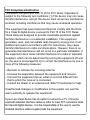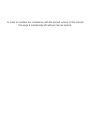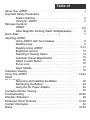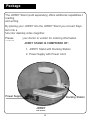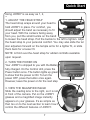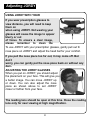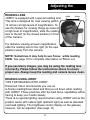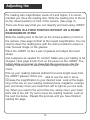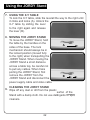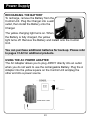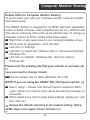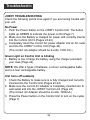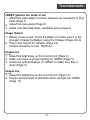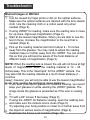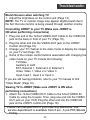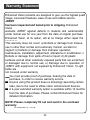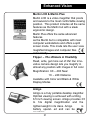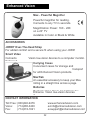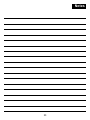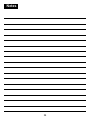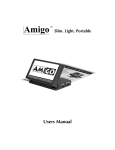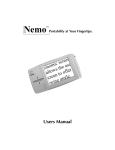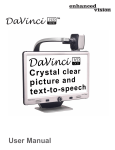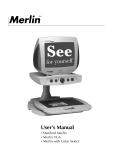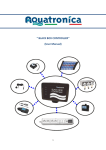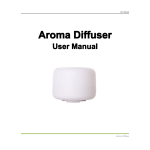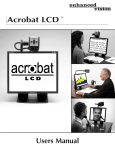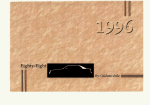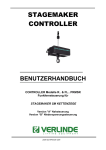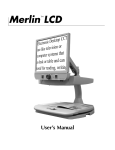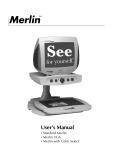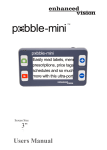Download Jordy User Manual
Transcript
JORDY TM Two Low Vision Systems In One User Manual FCC Compliance Notifcation This device complies with Part 15 of the FCC Rules. Operation is subject to the following two conditions: (1) This device may not cause harmful interference, and (2) this device must accept any interference received, including interference that may cause undesired operation. This equipment has been tested and found to comply with the limits for a Class B digital device, pursuant to Part 15 of the FCC Rules. These limits are designed to provide reasonable protection against harmful interference in a residential installation. This equipment generates, uses, and can radiate radio frequency energy and, if not installed and used in accordance with the instructions, may cause harmful interference to radio communications. However, there is no guarantee that interference will not occur in a particular installation. If this equipment does cause harmful interference to radio or television reception, which can be determined by turning the equipment off and on, the user is encouraged to try to correct the interference by one or more of the following measures: – Reorient or relocate the receiving antenna. – Increase the separation between the equipment and receiver. – Connect the equipment into an outlet on a circuit different from that to which the receiver is connected. – Consult the dealer or an experienced radio/TV technician for help. Unauthorized changes or modification to this system can void the user’s authority to operate this equipment. If your Low Vision device has an option to connect to a TV, it must be used with shielded interface cables in order to meet FCC emissions limits for Class B digital devices. It is the responsibility of the user to use the shielded interface cables supplied with the equipment. In order to maintain the consistency with the printed version of this manual, this page is intentionally left without manual content. Table of . . . . . . . . . . . . . . . . . .Contents ............. About Your JORDY Important Safety Precautions System Warning . . . . . . . . . . . . . . . . . . . . . . . . . . . Caring for JORDY . . . . . . . . . . . . . . . . . . . . . . . . . . Package Contents JORDY . . . . . . . .. . . . . . . . . . . . . . . . . . . . . . . . . . Video Magnifier Docking Stand (SoldSeparately . . . Quick Start . . . . . . . . . . . . . . . . . . . . . . . . . . ) ... ......... Adjusting JORDY Using JORDY with Your Glasses . . . . . . . . . . . . . . . Reading Lens . . . . . . . . . . . . . . . . . . . . . . . . . . . . . Reading Using JORDY . . . . . . . . . . . . . . . . . . . . . . Brightness Control . . . . . . . . . . . . . . . . . . . . . . . . . Selecting A Viewing Option . . . . . . . . . . . . . . . . . . Automatic Preset Magnification . . . . . . . . . . . . . . . . Object Locator Button . . . . . . . . . . . . . . . . . . . . . . . Focus Lock . .. . . . . . . . . . . . . . . . . . . . . . . . . . . . . Glare Shields . . . . . . . . . . . . . . . . . . . . . . . . . . . . . Television Viewing . . . . . . . . . . . . . . . . . . . . . . . . . . . . . . . . ............................ Using The JORDY Stand Power Supply Removing and Installing the Battery. . . . . . . . . . . . . Recharging the Battery . . . . . . . . . . . . . . . . . . . . . . Using the AC Power Adapter. . . . . . . . . . . . . . . . . . Computer Monitor Viewing . . . . . . . . . . . . . . . . . . . . . . . . . . Troubleshooting . . . . . . . . . . . . . . . . . . . . . . . . . . . . . . . . . . Warranty Statement . . . . . . . . . . . . . . . . . . . . . . . . . . . . . . . Enhanced Vision Products . . . . . . . . . . . . . . . . . . . . . . . . . . Contact Information . . . . . . . . . . . . . . . . . . . . . . . . . . . . . . . Notes . . . . . . . . . . . . . . . . . . . . . . . . . . . . . . . . . . . . . . . . . . 1 2 3 4-5 6 7 8 9 9-13 13 14 15 15 16 17 18 19-22 23 24 24 25 26-29 30 31-32 32 33-35 In order to maintain the consistency with the printed version of this manual, this page is intentionally left without manual content. About Your JORDY Congratulations on your purchase of JORDY from Enhanced Vision. Like all Enhanced Vision products, JORDY is designed to give you the highest quality and convenience available. JORDY enables people with low vision to see objects at a distance, up close and at any range in between. This battery-operated system can be worn like a pair of glasses, or used as a video magnifier when placed in its patented Docking Stand. With the push of a button, you can watch your favorite television programs, see the faces of friends and family members, read a book or newspaper, write a check and even enjoy hobbies. Before you use this system, please carefully read and follow the instructions provided within this booklet. JORDY is ready to be used right out of the case, but a thorough understanding of its features will allow you to more fully benefit from your purchase. If you have any questions, please contact the doctor or vendor from whom you acquired the unit before contacting Enhanced Vision. JORDY is designed to be worn while sitting or standing still, and is not designed to be worn while walking, driving, or during mobility of any kind. 1 Important Safety Precautions To obtain the greatest benefit and longest life from your JORDY system, please read these safety precautions very carefully. SYSTEM WARNINGS JORDY is designed to enlarge and enhance images in order to offer improvement in the quality of life for people with visual impairment. The extent to which JORDY can improve the ability to see images depends on a person's individual condition and level of visual impairment. JORDY is not designed to restore vision, correct eye conditions or halt degenerative vision loss. An eyecare professional can determine the suitability of JORDY for a patient‘s individual condition. JORDY is to be worn only while sitting or standing still. Do not wear JORDY while walking, driving or during mobility of any kind. SYSTEM PRECAUTIONS ■ Do not expose JORDY to extreme or rapid changes in temperature or humidity. These conditions may cause fogging or damage to the JORDY system. This product should never be placed near a radiator or heater! ■ Do not smoke while using JORDY. Cigarette, cigar and pipe smoke dispense abrasive particles which can damage the JORDY optics. ■ Do not use JORDY near water, for example near a bathtub, kitchen sink, swimming pool, etc. 2 Important Safety Precautions ■ Do not place this product on an unstable cart, stand or table. The product may fall, causing serious damage to the product. ■ Always place the excess cord in an area where the cord will not be abused by persons walking on it. ■ To avoid the risk of electrical shock, do not disassemble this product. ■ Return it to the place of purchase when service or repair work is required. Any attempt to disassemble your JORDY will completely void the warranty. ■ Always use the power supply provided within your package. Do not attempt to use any other power supply. CARING FOR JORDY ■ Always turn the power OFF when you are not using the system. ■ Make sure the power is OFF or unplug JORDY from the outlet before cleaning. Do not use liquid cleaners. ■ The plastic surfaces of JORDY may be dusted with a dry cloth. ■ The optical surfaces should be cleaned as needed for best performance. Use the cleaning cloth provided or a cotton swab only when needed. Never squirt lens cleaner solution directly on any surface of JORDY. 3 Package Contents Your JORDY is packaged in a sturdy case that is convenient for storage and transport. All required accessories for operation are included. JORDY IS COMPRISED OF: 1. Camera: captures and enlarges the image. 2. Reading Lens: for near viewing (within 12 inches) at high levels of magnification. 3. JORDY Glasses: displays crisp images without reflection or glare. 4. Nose Piece: supports the glasses on your nose. 5. Control Unit: powers the system and controls all the functions for JORDY. 6. Object Locator Button: used to quickly locate objects. 7. Preset Magnification Dial: offers 16 preset magnification levels. 8. Viewing Mode Button: changes the viewing option. 9. Power Button: turns the power ON and OFF. 10. Focus Lock Button: deactivates the auto focus feature. 11. Brightness Control: changes the viewing brightness inside the glasses. 12. Rechargeable Battery: standard 550 battery provides 2-3 hours of operation. Optional Battery: high-capacity 750 battery provides 4-5 hours of operation. ACCESSORIES INCLUDED: 13. Carrying Case 14. Battery Charger 15. AC Adapter 16. 12 ft. Video Out Cable 17. 18. 19. 20. 4 6 ft. Video In Cable and Coupler Glare Shields Belt Clip Enhanced Vision Nose Piece Package Contents 5 1 2 8 6 7 11 10 9 12 3 4 13 16 14 15 17 18 19 5 20 Package Contents The JORDY Stand (sold separately) offers additional capabilities for reading and writing. By placing your JORDY into the JORDY Stand you convert the sys tem into a full-color desktop video magnifier. Please contact your doctor or vendor for ordering information. JORDY STAND IS COMPRISED OF: 1. JORDY Stand with Docking Station. 2. Power Supply with Power Cord. Power Supply Docking Station JORDY STAND 6 Quick Start Using JORDY is as easy as 1, 2, 3. 1. ADJUST THE HEAD STRAP The head strap wraps around your head to hold JORDY in place. For comfort, you should adjust the band as necessary to fit your head. With the camera facing away from you, pull the small buckle on the band to loosen the head strap. Pull the buckle to the left to tighten. Adjust the head strap to your personal comfort. You may also slide the tension adjusters forward on the temple arms for a tighter fit, or slide them back for a looser fit. NOTE: A third over-the-head strap for added comfortis available upon request. 2. TURN THE POWER ON Your JORDY is shipped to you with the Battery fully charged. On the Control Unit, press the Power button once. The button lights up green to show that the power is ON. To turn the power OFF, press the button once again. However, leave the power on for the next step. 3. VIEW THE MAGNIFIED IMAGE Slide the reading lens to the right, so it is not in front of the camera. Put on the JORDY glasses and a magnified image instantly appears on your glasses. It’s as simple as that. Go on to the next section to learn how to control the different features of JORDY. 7 Adjusting JORDY USING JORDY WITH YOUR GLASSES If you wear prescription glasses to view distance, you will need to keep them on when using JORDY. Not wearing your glasses will cause the image to appear blurry or out of focus. To ensure a clear image, please remember to clean the reading lens and lens as well To use JORDY withcamera your prescription glasses, gently pull out the as your glasses. nose piece on JORDY and adjust the head band for your comfort. If you pull the nose piece too far out, it may come off. But don’t worry, you can gently put the nose piece back on without any damage to the system. ADJUSTING THE JORDY GLASSES When you put on JORDY, you should adjust the placement on your face. This will give you a better image. You can move JORDY up or down. You can also adjust the nose piece as shown above to set JORDY closer or farther from your face. The reading lens should be open at this time. Close the reading lens only for near viewing at high magnification. 8 Adjusting the JORDY READING LENS JORDY is equipped with a special reading lens. This lens is designed for near viewing (within 12 inches) at high levels of magnification. To use this feature for viewing things up close at a high level of magnification, slide the reading lens to the left (to the closed position) in front of the camera. open close For distance viewing at lower magnification, slide the reading lens to the right (to the open position) away from the camera. NOTE: Sometimes it may help to use Focus while reading Lock close. See page 16 for complete information on up Focus Lock. If you see blurry images, you may be using the reading lens incorrectly. Please follow the instructions above to ensure proper use. Always keep the reading and camera lenses clean. READING USING JORDY TIPS FOR READING WITH JORDY Enhanced Vision recommends you use an A-Frame reading/book stand and that you sit down while reading with JORDY. These practices offer the best focus capabilities without having to keep your hands steady. There is no special lighting required when using JORDY and as the product works with natural light (ambient light) as well as standard overhead lighting. The brightness control display on the glasses, however, can be adjusted. (See page 13) 9 Adjusting the JORDY For reading with magnification levels of 9 and higher, it is recommended you close the reading lens. Slide the reading lens to the left (to the closed position) in front of the camera. (See page 9) There are three ways that you can magnify and read using JORDY: A. READING IN A FIXED POSITION WITHOUT AN A-FRAME READING/BOOK STAND Slide the reading lens to the left (to the closed position) in front of the camera. (See page 9) Start at the lowest magnification. You may need to clean the reading lens with the cloth provided to ensure a clear focused image on the glasses. Place the JORDY on like a pair of glasses and adjust the head straps and nosepiece as needed for comfort. Make sure your battery is fully charged. (See page 23-24) Turn on the power on the JORDY. The button lights up in green to show that the power is on. Use the viewing mode button to select the best image contrast for your vision. Pick up your reading material and hold it at arms length away from the JORDY glasses. When you able to see the text in focus, are increase the magnification to your desired level. Look at the beginning of the line on your reading material (book, magazine, newspaper) and slowly move your head from left to right as you are reading. When you read to the end of the line, slowly move your head back and to the left. Try not to move the reading material. Look at the next line below. Repeat this process until you have finished reading the page. 10 Adjusting the JORDY B. READING USING AN A-FRAME READING/BOOK STAND Place your reading material on an A-Frame reading/book stand. This will make it easier to keep your reading material steady. Slide the reading lens to the left (to the closed position) in front of the camera. (See page 9) You may need to clean the reading lens with the cloth provided to ensure a clear focused image on the glasses. Start at the lowest magnification. Place the JORDY on like a pair of glasses and adjust the head straps and nosepiece as needed for comfort. Make sure your battery is fully charged. (See page 23-24) Turn on the power on the JORDY. The button lights up in green to show that the power is on. Use the viewing mode button to select the best image contrast for your vision. Look at your reading material on your reading stand and when you are able to see the text in focus, increase the magnification to your desired level. Look at the beginning of the line and slowly move your head from left to right as you read. When you reach the end of the line, slowly move your head back to the left and look at the next line below. Repeat this process until you have finished reading the page. 11 Adjusting the JORDY C. READING WITH THE JORDY DOCKING STAND Using the JORDY stand frees you from not only having to physically wear the JORDY headset, but also frees you from holding the reading material. This is very important for individuals that have difficulty keeping their head or hands still. Make sure the reading lens is closed before using the JORDY with the JORDY stand. Place the JORDY in its contoured holster that is attached to the docking stand table arm. (See page 21) Make sure you understand how the JORDY fits in the contoured holster of the docking stand properly. It is also important to have an adequate chair with proper height. To ensure that the JORDY is integrated properly with the docking stand, please follow the instructions on page 19-20. Place the material that you wish to read underneath the JORDY camera on the table on the docking stand. (i.e. newspaper, book, photos, etc.) Increase or decrease the magnificationand choose the preferred viewing mode that best suits your sight. 12 Adjusting the JORDY Start at the beginning line of your reading material and slowly glide the JORDY table across the page from left to right until you reach the end of a line, then glide the table back right to left to the beginning of the next line. To read further down the page, simply shift the table towards or away from you. You may wish to press and hold down the object-locator button if you are no longer able to view your reading material. (See page 15) If you want to lock the object being viewed in place, simply move the lock mechanism on the stand to the right. (See page 22) BRIGHTNESS CONTROL The Brightness Control is adjusted using the two small buttons located on the top of the control unit. These buttons allow you to change the brightness of the display to meet your viewing requirements. To change the brightness of the display simply press the (+) button for a brighter image or press the (-) button for a darker image. NOTE: Sometimes when using JORDY outdoors darkening the image helps prevent glare. For your convenience, glare shields have been provided. (See page 17) 13 Adjusting the JORDY SELECTING A VIEWING OPTION You can choose a viewing option by pushing the round white button labeled “Viewing Mode” on the side of the control unit. Each push will change your viewing option. If you keep pushing the button you will cycle through all four options. These options are: Full Color Image This mode is used most often because it gives you a true color representation of the image that is being magnified. This mode is ideal for viewing pictures and objects at any distance. Black and White Image Based on your preference, you can choose the B&W mode for viewing objects at any distance. High-Contrast Positive Image Crisp, Clear Text Images! This mode provides a white background with black text. This mode increases the contrast to offer crisp text images for reading. This mode is not appropriate for distance viewing. High-Contrast Negative Image Crisp, Clear Text Images! This mode provides a black background with white text. This mode increases the contrast to offer crisp text images for reading. This mode is not appropriate for distance viewing. 14 Adjusting the JORDY The magnification control for JORDY is simple, responsive and very easy to use. To change the level of magnification, you can use the Automatic Preset Magnification knob. AUTOMATIC PRESET MAGNIFICATION The large round knob located on the side of the control unit is used to adjust magnification. There are 16 different preset levels of magnification, which allows you to quickly zoom from one level of magnification to another. To increase the magnification, slowly turn the round knob clockwise to your desired level. Each click will change the magnification by one level and the level of magnification will be displayed on the top left corner of your display. Before you begin using JORDY, set the magnification to the lowest level (counter-clockwise) and open the reading lens by sliding it to the right. This will give you a starting point for magnification. OBJECT LOCATOR BUTTON The square button located on the side of the control unit is used for locating objects. At high levels of magnification, the field of view becomes smaller; therefore it can be difficult to find objects. To locate the object desired, simply press and hold the square button. The camera will automatically zoom out to the widest field of view and two yellow dashes will appear on the center of the display. Align the yellow dashes with the new desired object and release the button. The camera will automatically zoom in on the new object and will return to the original magnification level. 15 Adjusting the JORDY FOCUS LOCK The small round button on top of the Control Unit next to the Power Button is used to turn off the auto focus feature. Press this button and “FL” appears in the top left corner of your display, indicating Focus Lock is activated. This feature is helpful when the user desires to lock the focus on a specific object at a fixed distance. To resume the auto focus feature, just press the Focus Lock button once more and “AF” appears in the top left corner of yourdisplay, indicating auto focus is now activated (see figure 1). figure 1 16 Adjusting the JORDY GLARE SHIELDS Step 1 - Spread the Glare shield out on a table as shown. Place the JORDY glasses upside down on the Glare Shield with the soft side up (see figure 1). figure 1 Step 2 - Take the outside straps of the Glare Shield and Velcro the together around the JORDY glasses (see figure 2). figure 2 Step 3 - Place side straps of the Glare Shield on the inside of the Temple Arm. Wrap Glare Shield side tabs around Temple Arm and Velcro (see figure 3). figure 3 Step 4 - Velcro Glare Shield Tabs on the bottom of the JORDY to hold the Glare Shield in place (see figure 4). figure 4 PLEASE NOTE: Some individuals may experience dizziness while using the Glare17 Shields. TV Viewing JORDY enables you to enjoy TV viewing in two ways. (1) You can watch TV by wearing JORDY and capturing the TV image with the JORDY camera. With this mode you can use the JORDY controls to change the magnification. (2) An easier way to watch TV with your JORDY is to connect JORDY to your TV through a VCR. This will feed the TV images directly to JORDY, and can provide clearer TV images. You must connect your JORDY to your TV through a VCR. To view TV in JORDY, connect the 12 foot long VIDEO OUT cable to the 6 foot long VIDEO IN cable by using the Coupler. This will give you 18 feet of distance. Plug one end into the VIDEO OUT jack on your VCR. Then plug the other end into the VIDEO IN jack on the JORDY’s control unit. When viewing TV in this manner, you can change the brightness,but you will not be able to change the magnification. VIDEO OUT VCR 12 FOOT VIDEO OUT CABLE COUPLE R JORDY Control Unit 6 FOOT VIDEO IN CABLE 18 Using the JORDY Stand When JORDY is used with its patented JORDY Stand (sold separately) it becomes the most advanced full-color desktop video magnifier available on the market. Used as a video magnifier, all the features you enjoy on your JORDY are available in a single, integrated desktop system. Follow these simple instructions to connect the JORDY Stand to a TV, and enjoy endless hours of reading, writing and more. The JORDY Stand is shipped fully assembled as a single unit. 1. CONNECT THE POWER SUPPLY TO THE JORDY STAND Simply plug one end of the power supply into to an outlet, and the other end into the center hole on rear of the JORDY Stand, labeled DC IN 12 VOLT. VIDEO OUT DC 12 VOLT IN 19 Using the JORDY Stand 2. CONNECT THE JORDY STAND TO THE TELEVISION To connect the JORDY Stand to the TV, plug one end of the 12 foot long VIDEO OUT cable (item number 16 on page 5) into the yellow connection labeled VIDEO OUT on the rear of the JORDY Stand. Plug the other end into the yellow VIDEO IN connection on the front or rear of your TV. In order to display the JORDY images on your TV screen, use your remote control to change the TV to VIDEO MODE. Refer to your TV manual for VIDEO MODE. 3. CONNECT THE CONTROL UNIT TO THE DOCKING STATION Remove the battery from the JORDY Control Unit. Remove the power cable and video cables if they are connected to the Control Unit. Do not attempt to remove the cable that connects the JORDY to the Control Unit. With the control buttons on the Control Unit facing you, slip the Control Unit into the Docking Station, connecting the square jack on the Docking Station to the plug labeled DOCKING STATION on the side of the JORDY Control Unit. This connection gives power to the JORDY and feeds video out to your TV. 20 Using the JORDY Stand 4. SLIP JORDY ONTO THE JORDY STAND Because you will be using JORDY for close-up magnification, slide the read- ing lens to the left, in front of the cam- era. The oval opening on the top of the JORDY Stand is the support for JORDY. Making sure that the JORDY cable is located on your left hand side, slip JORDY into the oval opening. The cable that connects JORDY to the Control Unit is run between the plastic tabs on the back of the neck of the JORDY Stand. 5. TURN ON THE JORDY CONTROL UNIT Press the power button on the JORDY Control Unit. The green light will illuminate, telling you the control unit has been turned on. NOTE: All control features remain the same as if you are using the JORDY as a portable system. 6. TURN ON THE LIGHTS Press the green button at the bottom of the neck of the JORDY Stand to turn on the lights that illuminate the X-Y table. NOTE: Please contact Enhanced Vision if the light bulbs need to be replaced. 21 Using the JORDY Stand 7. USING THE X-Y TABLE To lock the X-Y table, slide the leverall the way to the right until it clicks and locks (A). Unlock the X-Y table by sliding the lever to the right again and release the lever (B). 8. MOVING THE JORDY STAND To move the JORDY Stand, hold the table by the handles on the sides of the base. The lock mechanism should always be in the locked position (moved fully to the right) when transporting the JORDY Stand. When moving the JORDY Stand a short distance across a table top, be careful not to pull any cables. When trans porting the JORDY Stand, first remove the JORDY from the JORDY Stand and disconnect the power supply cable and video cable. CLEANING THE JORDY STAND 9. Wipe off any dust or dirt from the plastic A B surfac of the e JORDY Stand with a damp cloth. Do not use detergents or spray cleaners. 22 Power Supply REMOVING AND INSTALLING THE BATTERY Removing the Battery from the Unit Control The Battery sits directly on top of the Control Unit. pushUnit theand small tab at the endToofremove, the Control slide the Battery away from the Power button. Slide Out Tab Installing the Battery on the Control Unit To install the Battery, place its grooved edge against the raised end of the Control Tab Unit. Gently press down on the Battery and slide it into place. The grooved end of the Battery must slightly touch the raised end of the Raised Control Unit for you to slide the Battery End in. Battery Installing the Battery on the Charger The Charger also has a raised end and flat end. To install, place the grooved end of the Battery against the raised end of the Charger. Then slide the Battery into place. Removing the Battery from the Charger To remove, slide the Battery away from the raised end of the Charger. NOTE: The Battery can only be charged on the Battery Charger and not on the Control Unit. When both the Battery and the AC Adapter are being used, the Battery is bypassed and only the AC power is active. 23 Power Supply RECHARGING THE BATTERY To recharge, remove the Battery from the Control Unit. Plug the Charger into a wall outlet, then install the Battery onto the Charger. The yellow charging light turns on. When the Battery is fully charged, the yellow light turns off. Remove the Battery and installit onto the Control Unit. You can purchase additional batteries for back-up. Please refer to pages 31-32 for additional products. USING THE AC POWER ADAPTER The AC Adapter allows you to plug JORDY directly into an outlet when you do not want to use the rechargeable Battery. Plug the AC Adapter into the yellow square on the Control Unit and plug the other end into a power source. POWER SOURCE AC ADAPTER CONTROL UNIT 24 Computer Monitor Viewing Helpful Hints for Computer Monitor Viewing To synchronize your with your computer monitor, follow the helpful hints listed below. The JORDY System is designed for an NTSC television signal that works on 60Hz, whereas most computers are set on a different rate (this rate is commonly referred to as the refresh rate). To change your computer monitor to 60Hz, simply follow these steps: ■Right click on any open area on you computer desktop screen. ■Scroll down to “properties”—then left click. ■Left click on “settings”. ■Left click on “advanced” (Windows 98) or “advanced properties” (Windows 95). ■Left click on “adapter” (Windows 98)—Skip this step for Windows 95. Please note the existing rate that your monitor is currently set at in case you need to change it back. ■ Set the refresh rate on 60Hz (Windows 98 or 95). NOTE: If you are using the JORDY PAL (European) version, set the refresh rate to 50Hz. ■Select “apply”—Please note that all monitors support a 60Hz cycle—there is no need to worry about the warning message you encounter. ■When asked if you wish to keep these settings, please say “yes” then click “ok”. To change the refresh rate back to its original setting, follow the steps once again. That’s all there is to above it. 25 Troubleshootin g JORDY TROUBLESHOOTING Check the following points once again if you are having trouble with your unit. No Power 1. Push the Power button on the JORDY Control Unit. The button lights up GREEN to indicate the power is ON (Page 7). 2. Make sure the Battery is charged for power and correctly inserted into the Control Unit 9 (Pages 23-24). 3. Completely insert the correct AC power adapter into an AC outlet and into the JORDY Control Unit (Page 24). (The correct AC adapter should be 9-volts, 1000 mA.) Green Light on Control Unit is blinking 1. Battery is low. Charge the battery using the charger provided in your case (Page 24). NOTE: We offer 2 types of batteries; a 2-hour rechargeable battery and a 4-hour rechargeable battery. Unit turns off suddenly 1. Check the Battery to make sure is is fully charged and correctly inserted into the Control Unit (Pages 23-24). 2. Make sure the correct AC Adapter is completely inserted into the wall outlet and into the JORDY Control Unit (Page 24). (The correct AC Adapter should be 9-volts, 1000mA.) 3. Press the Power button on the Control Unit to turn on the system (Page 7). 26 Troubleshootin g JORDY glasses too loose or too heavy 1. Adjust the head strap or tension adjusters as necessary to fit your head (Page 7) 2. Adjust the nose piece (Page 8). 3. Install over-the-head strap. (Available upon request.) Image flickers 1. Battery power is low. Check the Battery to make sure it is fully charged. Charge the Battery using the Charger (Pages 23-24). 2. Plug in the correct AC Adapter (Page 24). (Output should be 9-volts, 1000mA.) Images too dark 1. Adjust the brightness on the Control Unit (Page 9). 2. Make sure there is proper lighting for JORDY (Page 9). 3. Check the optical displays on JORDY to make sure they are clean (Page 9). Images too light 1. Adjust the brightness on the Control Unit (Page 13). 2. Use the glare shields to eliminate direct sunlight into JORDY (Page 17). 27 Troubleshootin g Blurred Images or Will Not Focus 1. Can be caused by finger prints or dirt on the optical surfaces. Make sure the optical surfaces are cleaned with the lens cleaning cloth. Use the cleaning cloth or a cotton swab only when needed (Page 9). 2. If using JORDY for reading, make sure the reading lens is closed for up-close, high-level magnification (Page 9). 3. Start at the lowest magnification. When you are able to see the text in focus, increase the magnification to the level that is needed (Page 9). 4. Pick up the reading material and hold it about 9 - 12 inches away from the glasses. You may need to adjust the reading material closer or further away from the JORDY. You can practice this so that you will become aware of the focal distance at different levels of magnification (Page 9). NOTE: When the reading lens is closed, the unit will not focus at high levels of magnification when the reading material is 12 - 36 inches away. This is the “dead spot” for the JORDY camera. You may also hold the reading material at a much closer distance (1 4 inches away); however, you will only be able to use the lowest magnification levels while reading the material at closer distances. wear prescription glasses for distance viewing, you need to 5. If you keep your glasses on while wearing the JORDY glasses. The image inside the glasses is presented as if the user is viewing a 6. TV with a 60" screen 5 feet away (Page 8). If using the JORDY for distance viewing, open the reading lens 7. and make sure the camera lens is clean (Page 9). Try adjusting your body position in closer to or further away from 8. the object at various levels of magnification (Page 9). Deactivate the Focus Lock function (Page 16). 28 Troubleshootin g Bluish Screens when watching TV 1. Adjust the brightness on the control unit (Page 13). NOTE: The TV or monitor image may appear slightly bluish due to the fact that one monitor is being viewed through another monitor. Connecting JORDY to your TV (Make sure JORDY is ON when performing connections) 1. Plug one end of the 12-foot VIDEO-OUT Cable to the VIDEO-IN jack on the back or front of your TV (Page 18). 2. Plug the other end into the VIDEO-OUT jack on the JORDY Control Unit (Page 18). 3. Change your TV channel to the video mode to display the images on your TV set (Page 18). 4. Some of the remote control buttons associated with changing the video mode on your TV include the following: TV/Video Auxiliary or AUX EXT, External 1, External 2 or External 3 Video, Video 1, Video 2 or Video 3 Input, Input 1, Input 2 or Input 3 If you are still having problems, refer to your TV manual to find “Video Mode” (Page 18). Viewing TV in JORDY (Make sure JORDY is ON when performing connections) 1. Attach the 12-foot VIDEO-OUT Cable to the 6-foot VIDEO-IN Cable by using the Coupler. Then, plug one end into the VIDEOOUT jack on your VCR. Plug the other end into the VIDEO-IN jack on the JORDY control unit (Page 18). Please call (800)440-9476 if you have any questions. Our service department is available from 8 am - 5 pm PST, Monday - Friday. 29 Warranty Statement Enhanced Vision products are designed to give you the highest quality image, convenient features, ease of use and reliable service. JORDY has been inspected and tested prior to shipping. Enhanced Vision warrants JORDY against defects in material and workmanship under normal use for one year from the date of original purchase. Enhanced Vision, at its option, will at no charge either repair the product or This warranty does cover:period. a) Defects damage from misuse, or replace it during the not warranty Thereorare no other expressed use in other than normal and customary manner, accident or implied warranties accompanying this product. neglect; b) Defects or damage from improper operation, maintenance, installation, adjustment, alterations or modification; c) Defects or damage from spills of food or liquid; d) All plastic surfaces and all other externally exposed parts that are scratched or damaged due to normal use; e) Damage due to operation of JORDY with equipment not supplied by Enhanced Vision; f) Light bulbs are not covered under warranty. You must provide proof of purchase, bearing the date of ■ purchase, in order to receive warranty service. ■Anyone using this product does so knowingly assuming certain risks, due to the need to utilize vision enhancement devices. ■A 2-year extended warranty option is available within 12 months from the date of purchase. Please contact Enhanced Vision for detailed information. NOTE: Please completely fill out and send in the enclosed warranty registration card. 30 Enhanced Vision Products Merlin LCD & Merlin Plus Merlin LCD is a video magnifier that pivots and swivels to the most comfortable viewing position. This product includes all the same features as the Merlin but with a sleek ergonomic design. Merlin Plus offers the same advanced features as the Merlin but is compatible with most computer workstations and offers a split screen mode. This mode lets the user view magnified images and computer files concurrently. Flipper – The Ultimate in Flexibility Read, write, get more out of life! Our innovative camera design lets you magnify in almost any position with images in full color. Magnification: 6X – 40X Near 1X – 24X Distance Available with Color and Black & White Display Modes Amigo Amigo is a truly portable desktop magnifier. Optimal viewing is achieved with a tilting 6.5 inch viewing screen. Amigo provides 3.5 to 14x digital magnification and the lightest weight in its class. Amigo is battery operat- ed and can be taken anywhere. 31 Enhanced Vision Products Max - Powerful Magnifier Powerful magnifier for reading. Connects to any TV in seconds. Magnification Power: 16X - 28X on a 20” TV Available in Color or Black & White ACCESSORIES JORDY Over-The-Head Strap For added comfort and a secure fit when using your JORDY. Smart Video Connects Enhanced Vision low-vision devices to a computer monitor. Carrying Cases Convenient cases for storage and transport for all Enhanced Vision products. MaxTrak An essential accessory to keep your Max rolling in a straight line across a page. Batteries Rechargeable Lithium Ion batteries Enhance Vision low-vision devices.for d CONTACT INFORMATION Toll Free: (800)440-9476 Voice: (714)465-3400 Fax: (714)374-1821 www.enhancedvision.com [email protected] [email protected] 32 Notes 33 Notes 34 Notes 35 JORDY Vision Enhancement System is designed to enlarge and enhance images in order to offer improvement in the quality of life for people with visual impairment. The extent to which JORDY can improve the ability to see images depends on a person's individual condition and level of visual impairment. JORDY is not designed to restore vision, correct eye conditions or halt degenerative vision loss. An eyecare professional can determine the suitability of JORDY for a patient's individual condition. JORDY is designed to be worn while sitting or standing still, and is not designed to be worn while walking, driving, or during mobility of any kind. www.enhancedvision.com (800)440-9476 (714)465-3400 JAN. 2007 Copyright © 2003-2007 by Enhanced Vision. All rights reserved. Product specifications subject to change without prior notice.